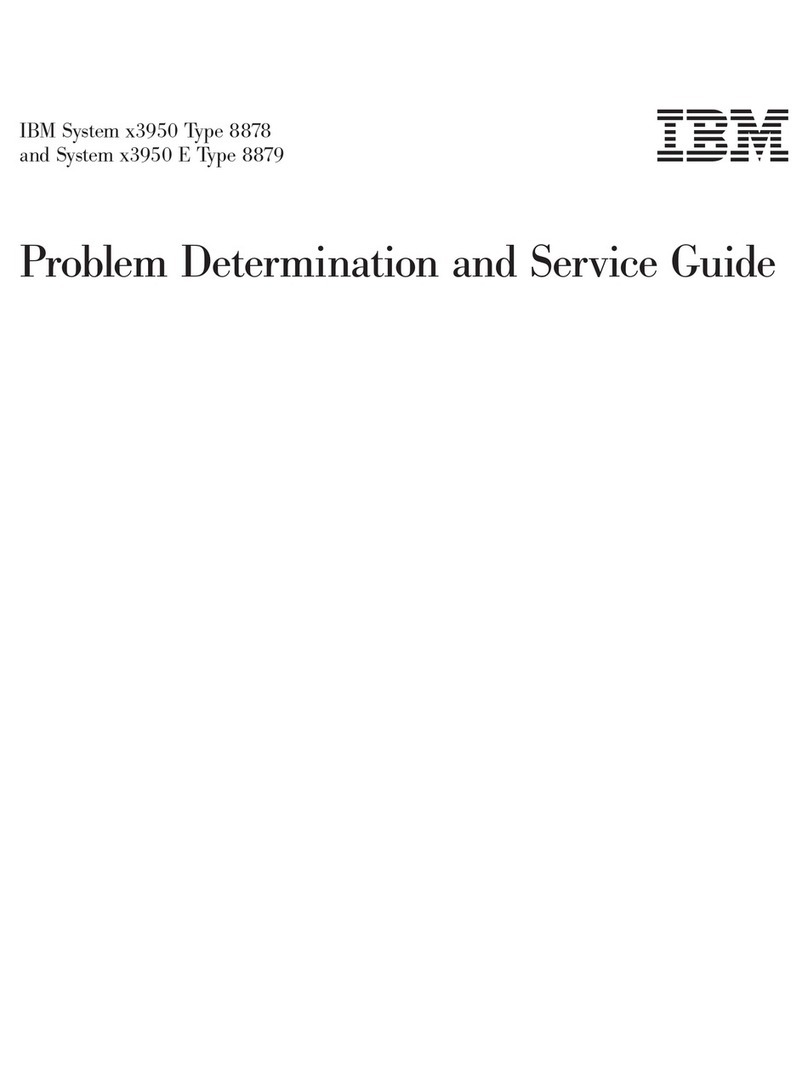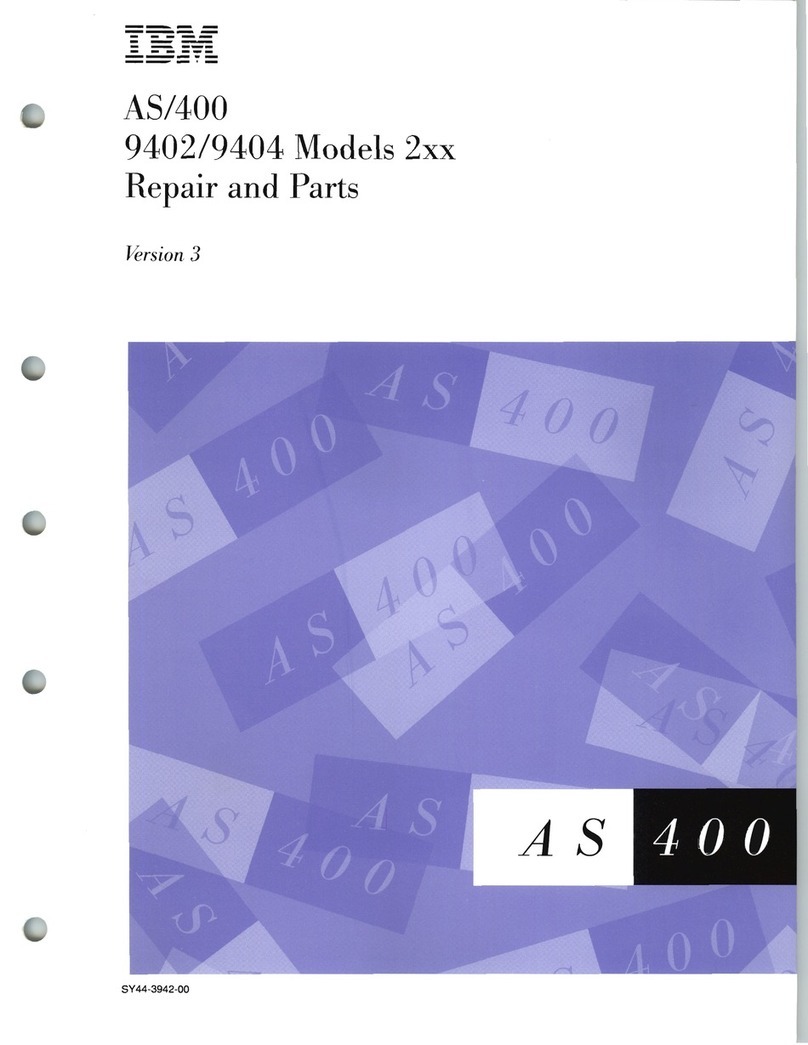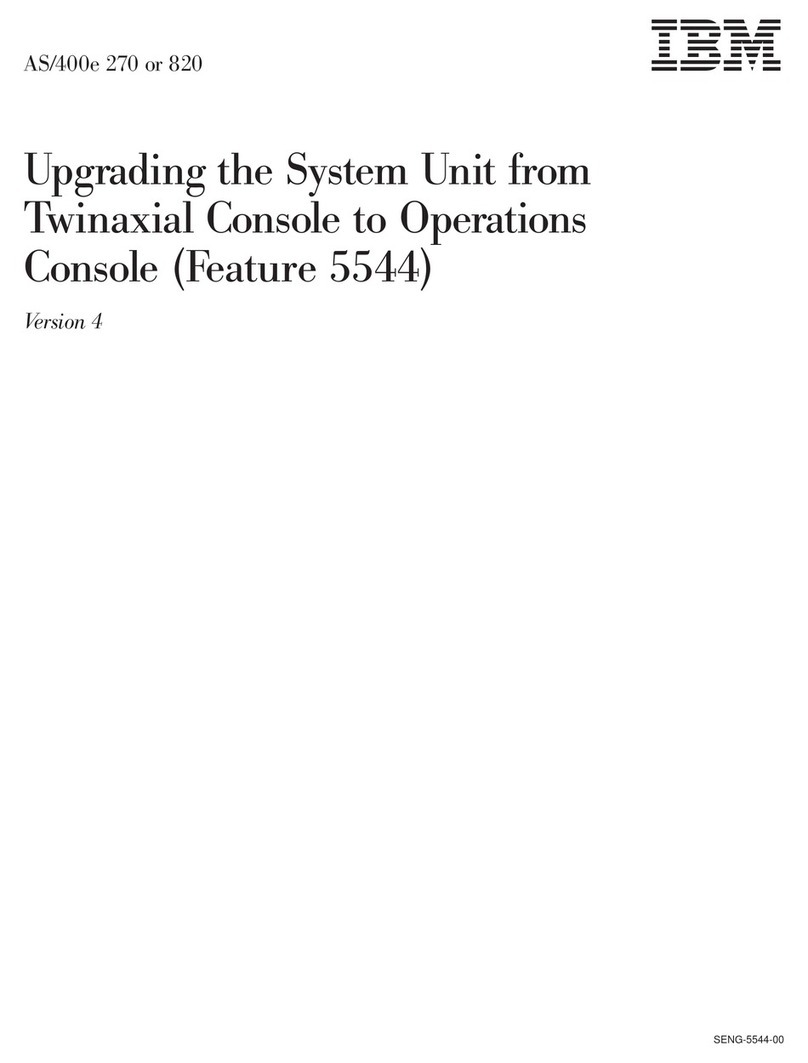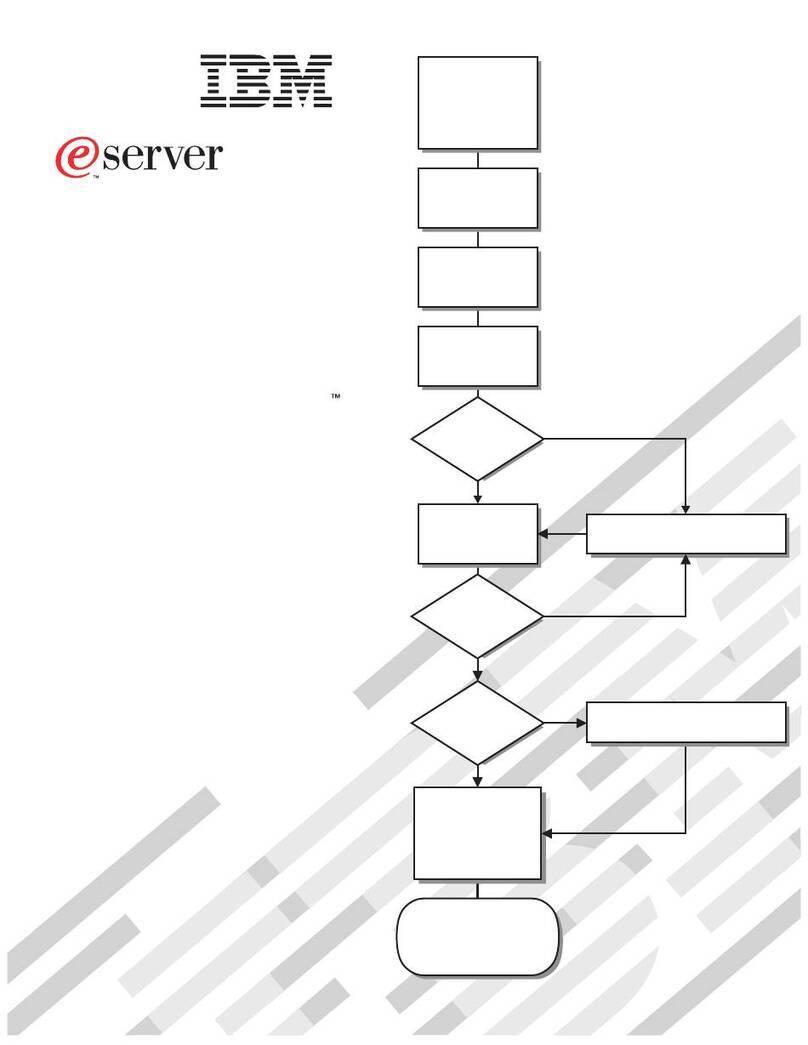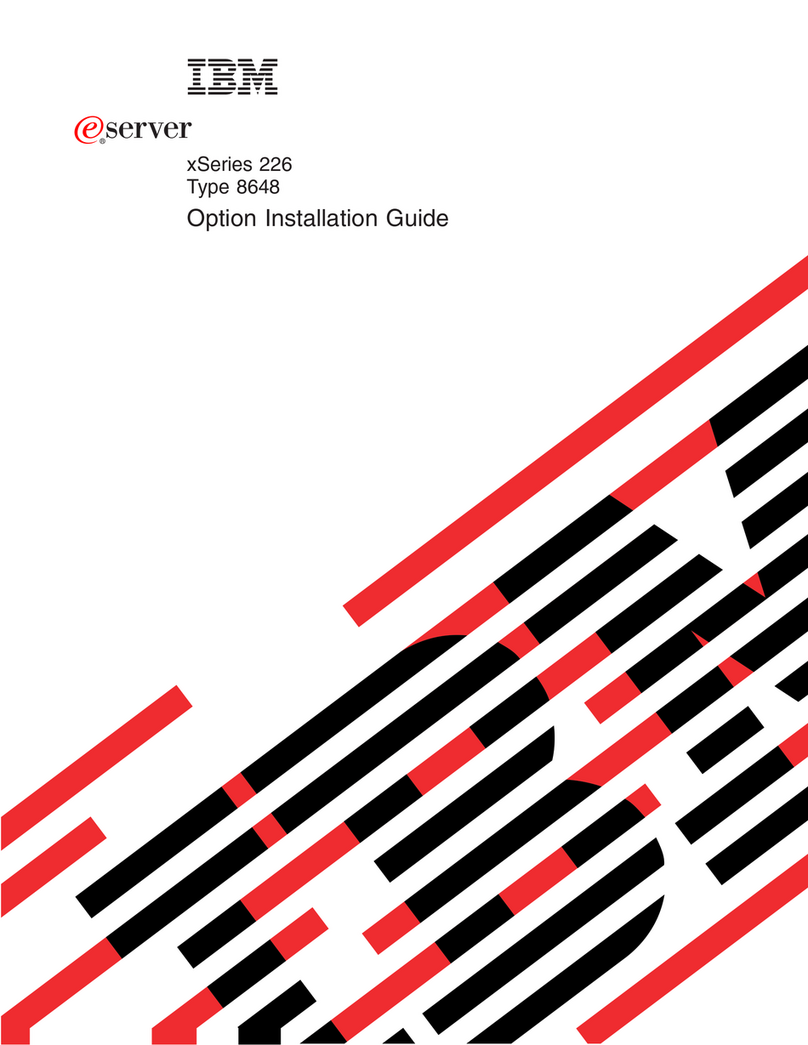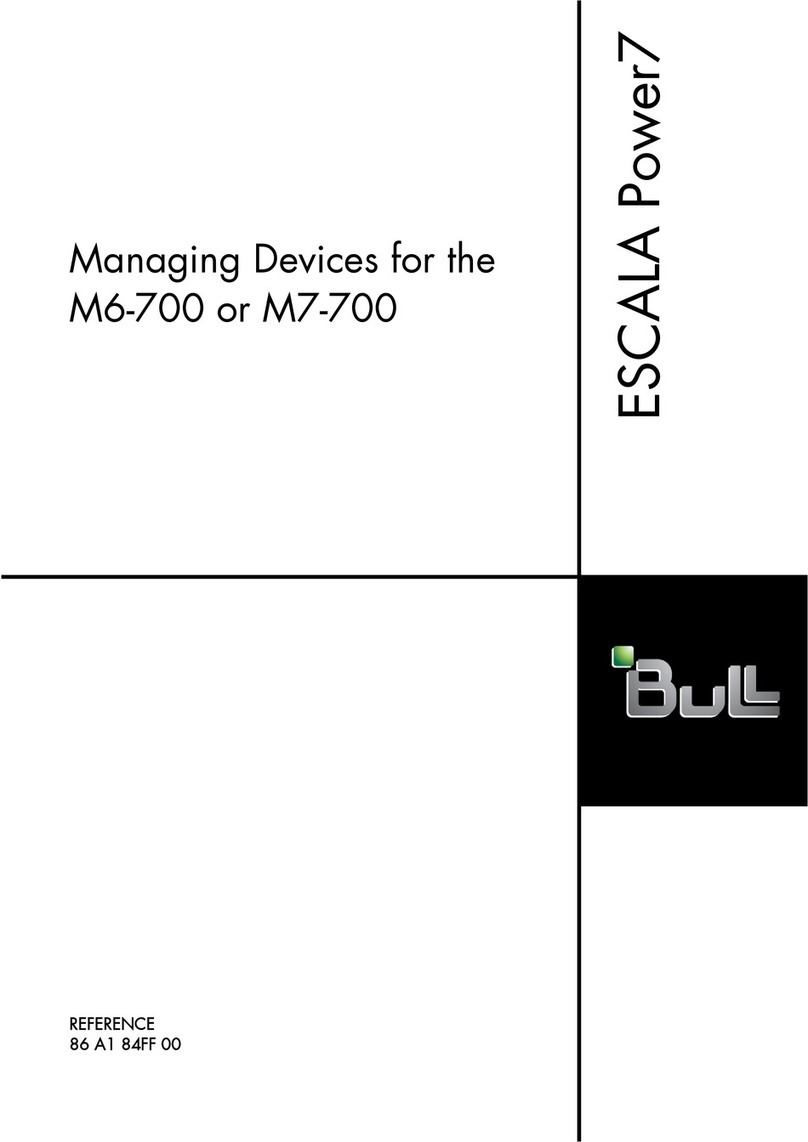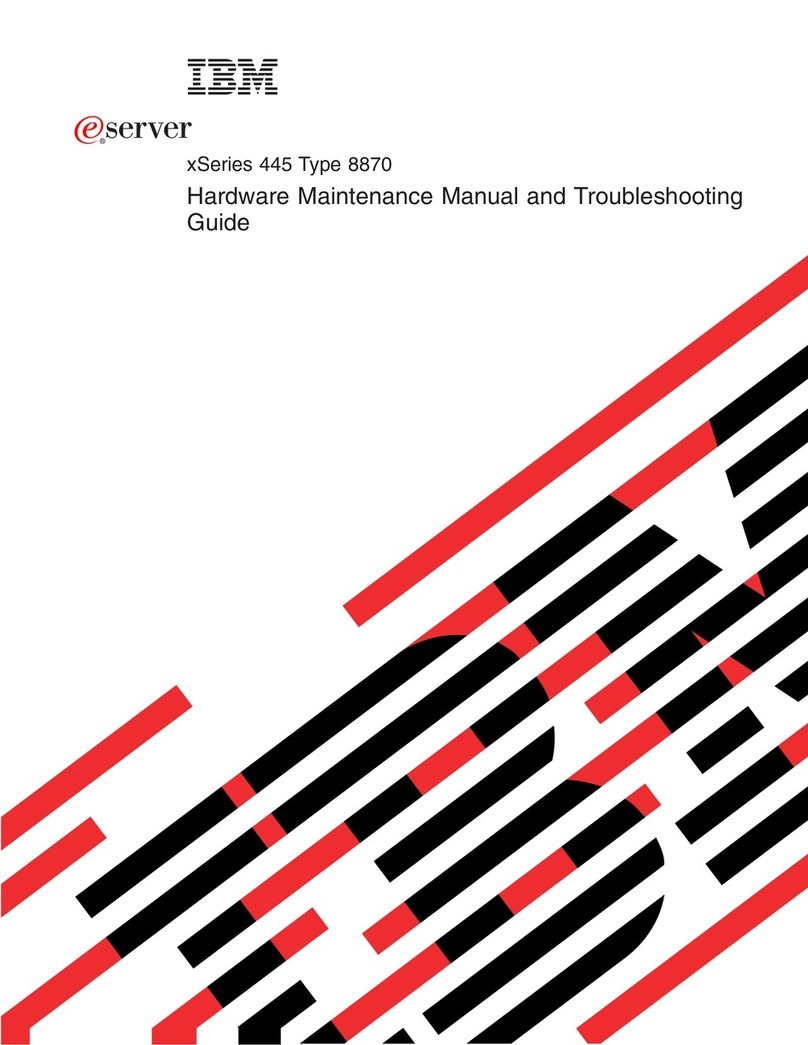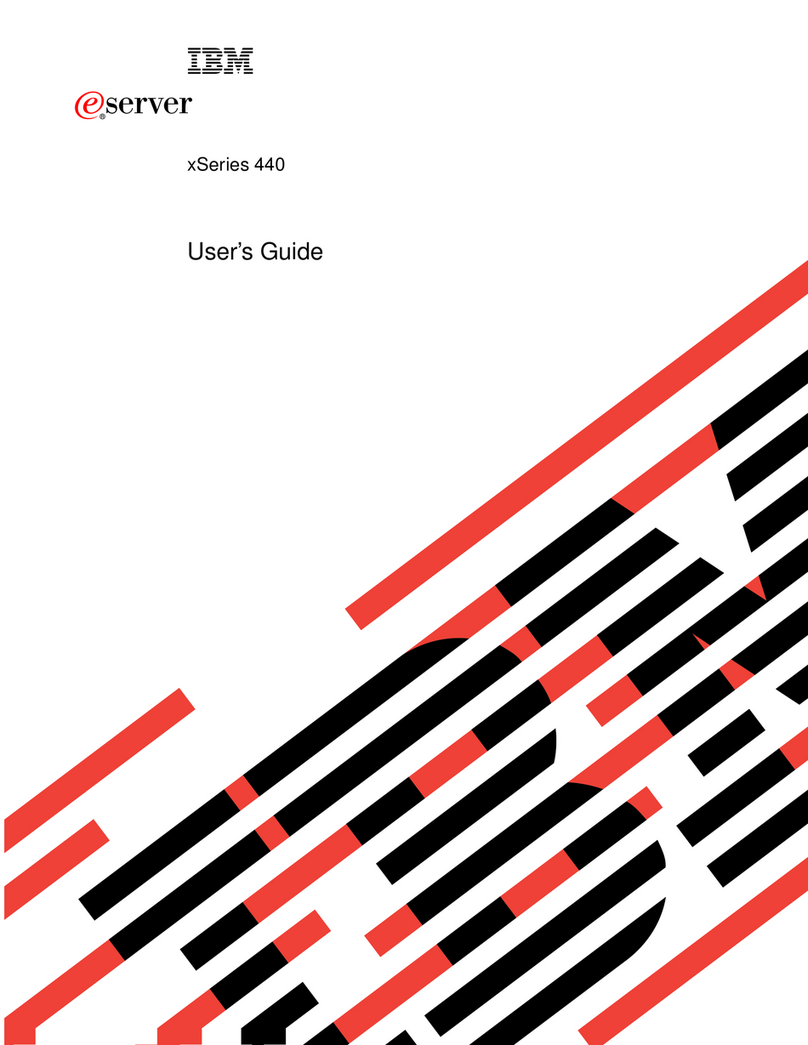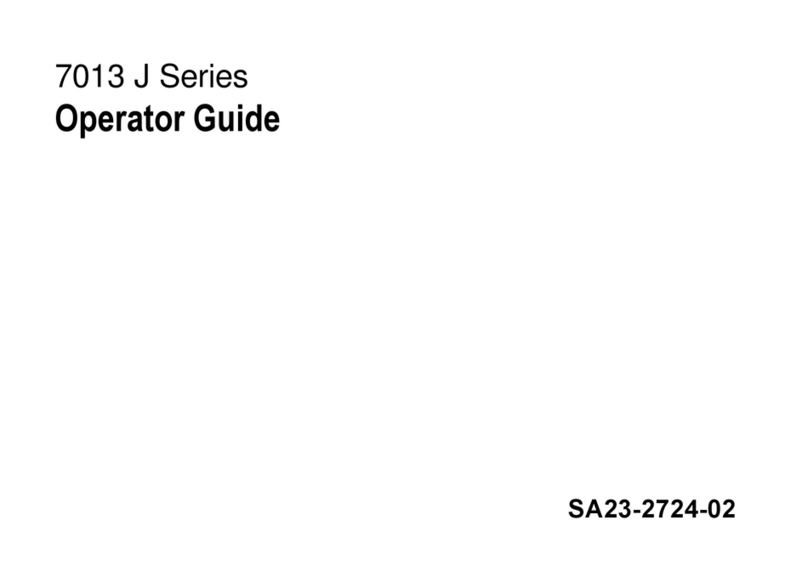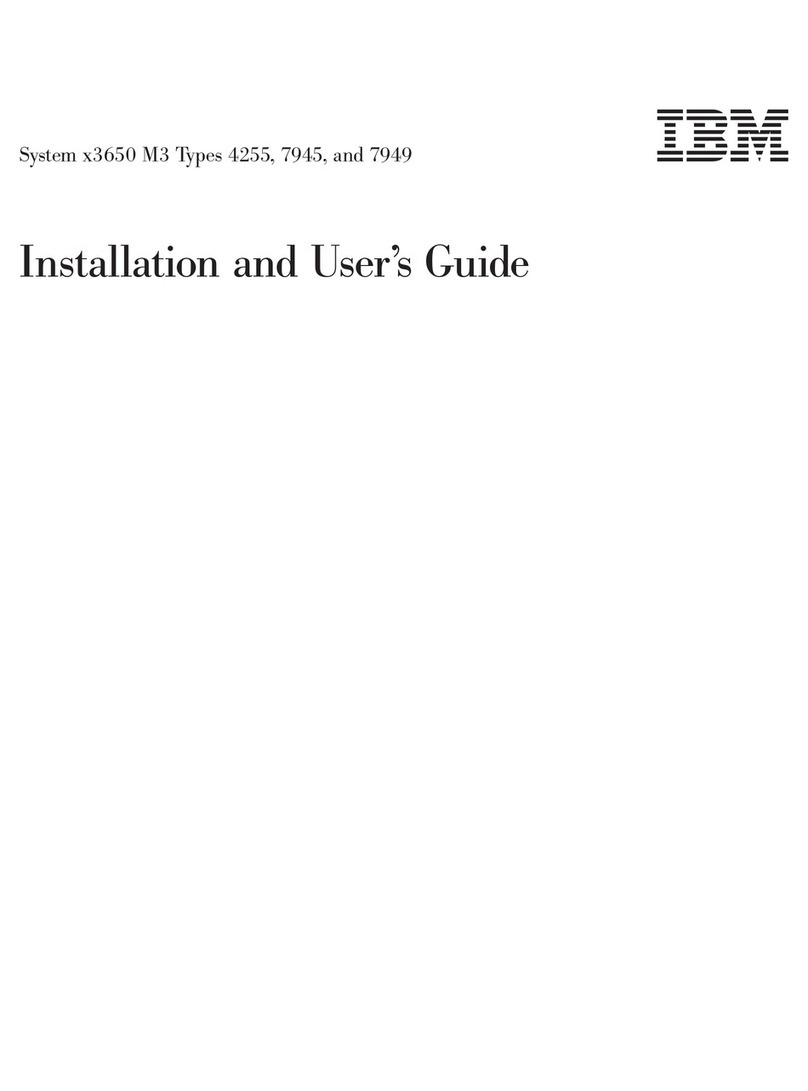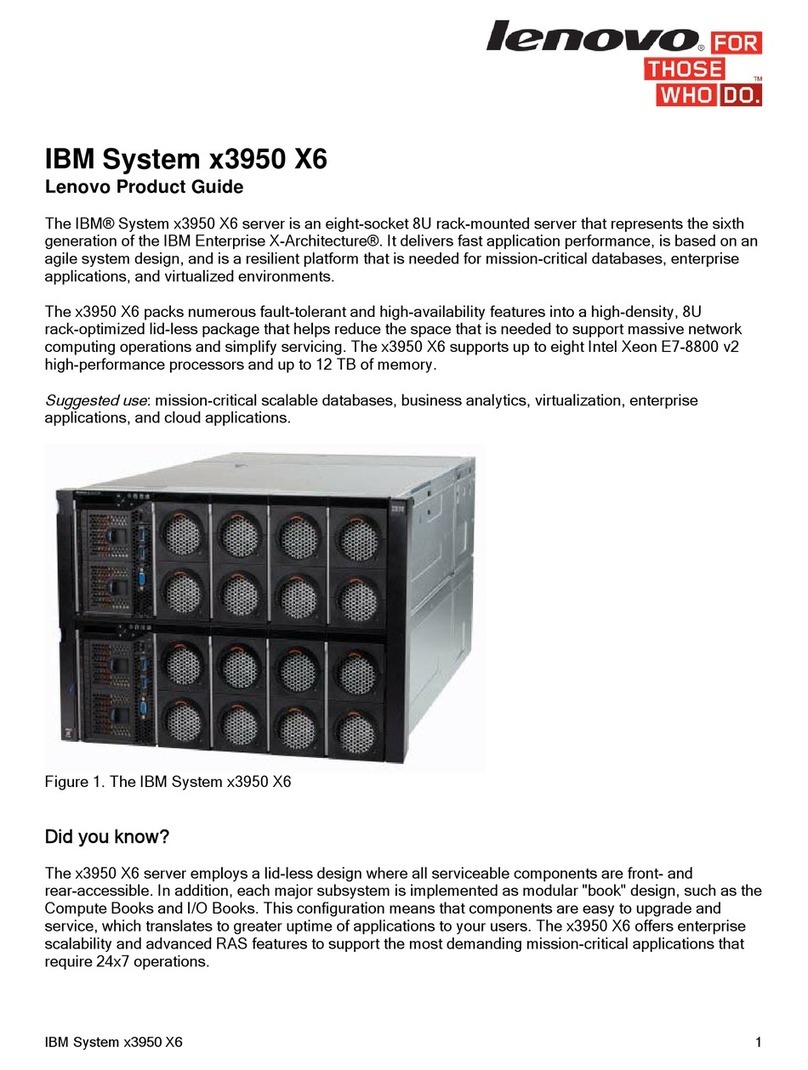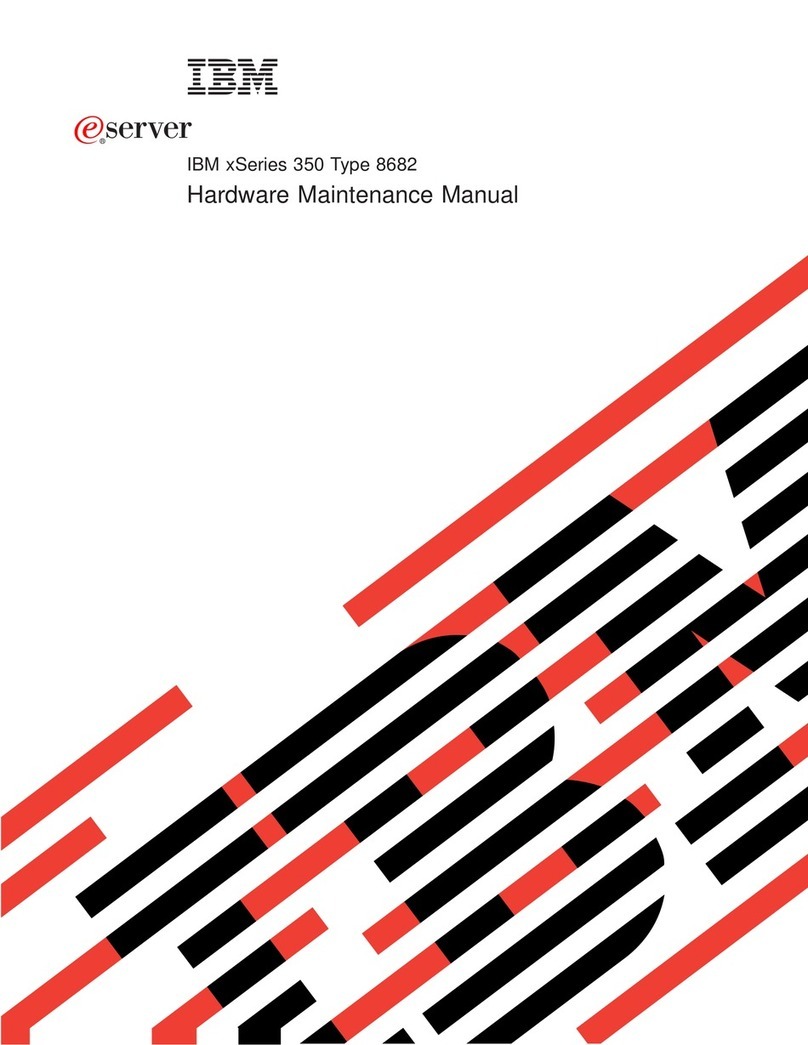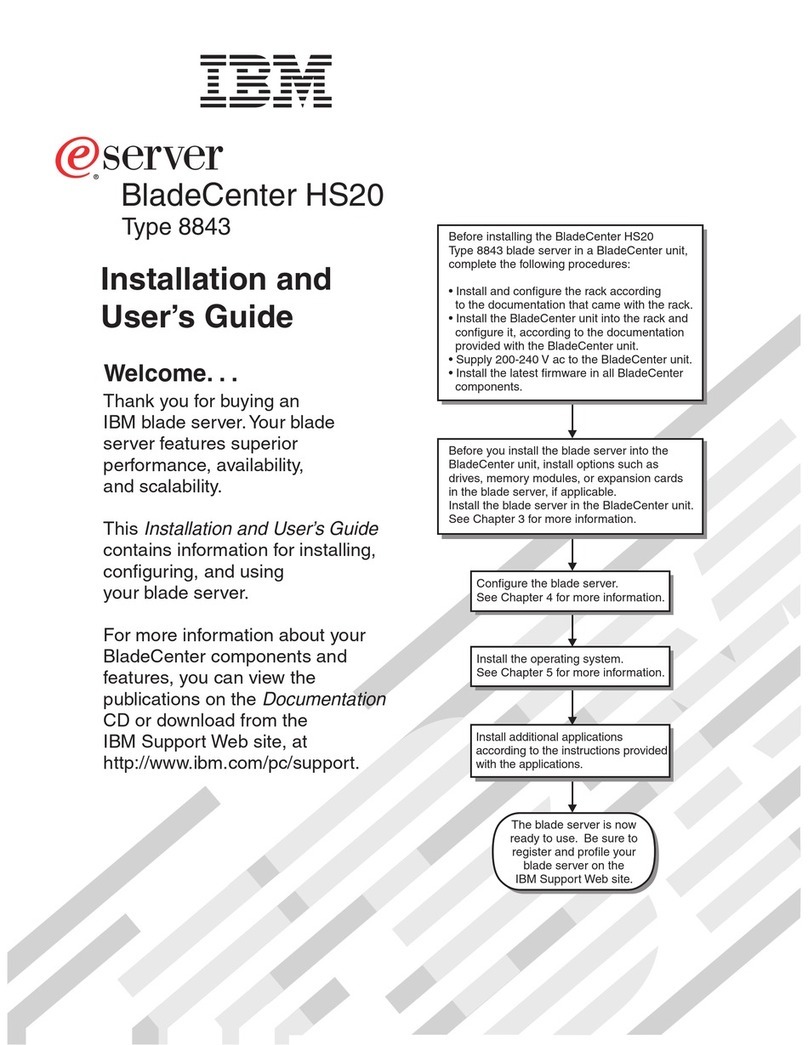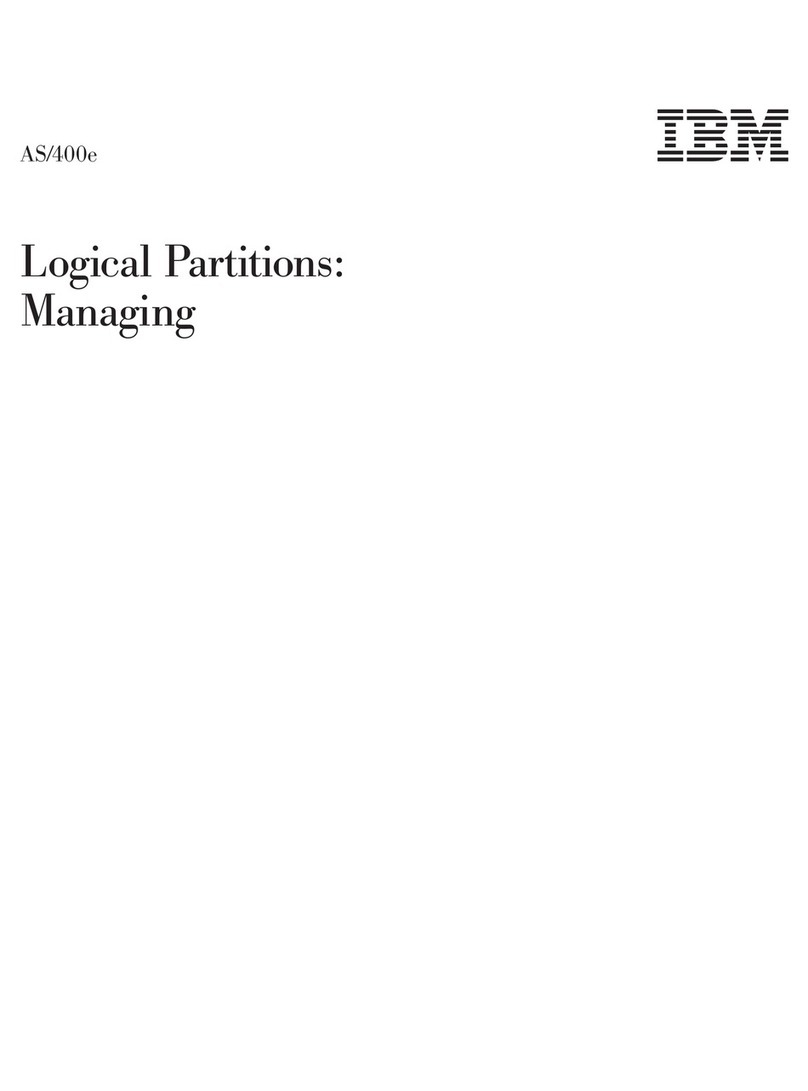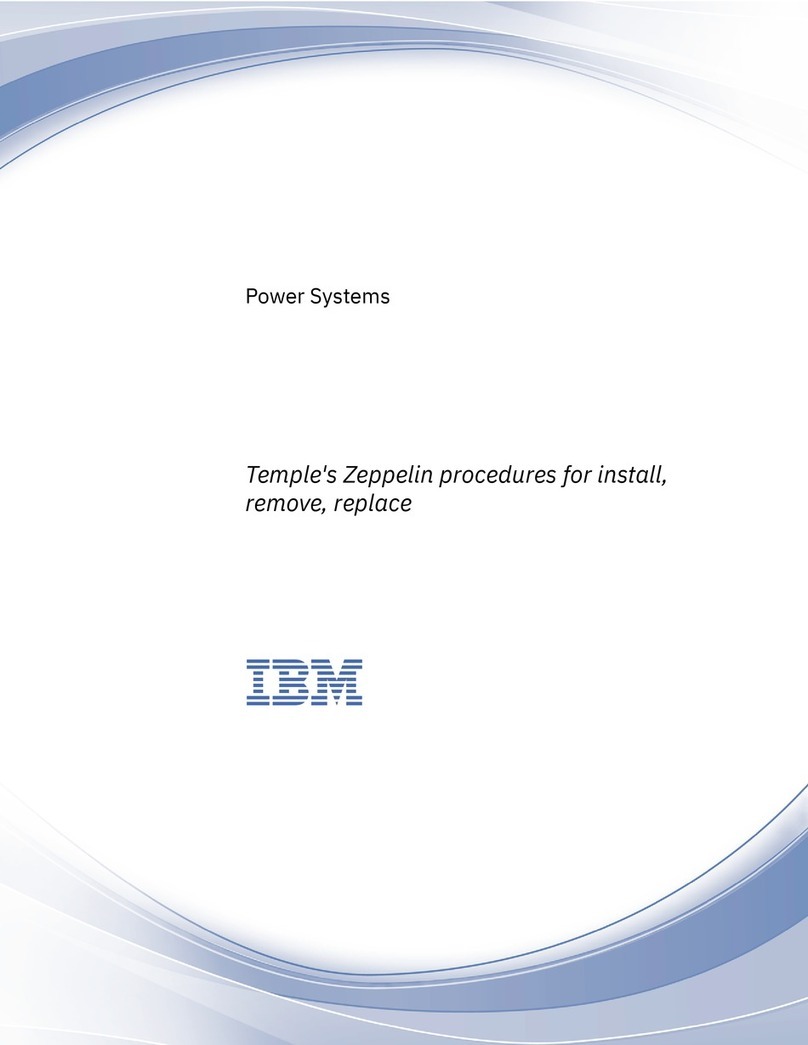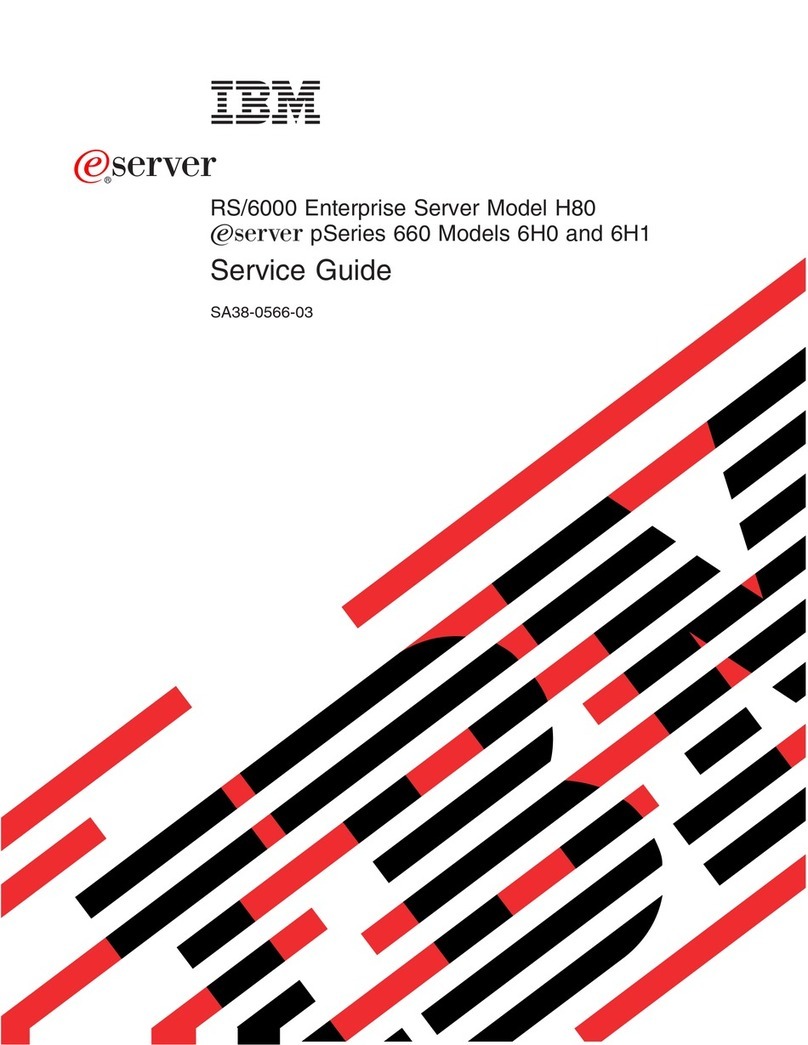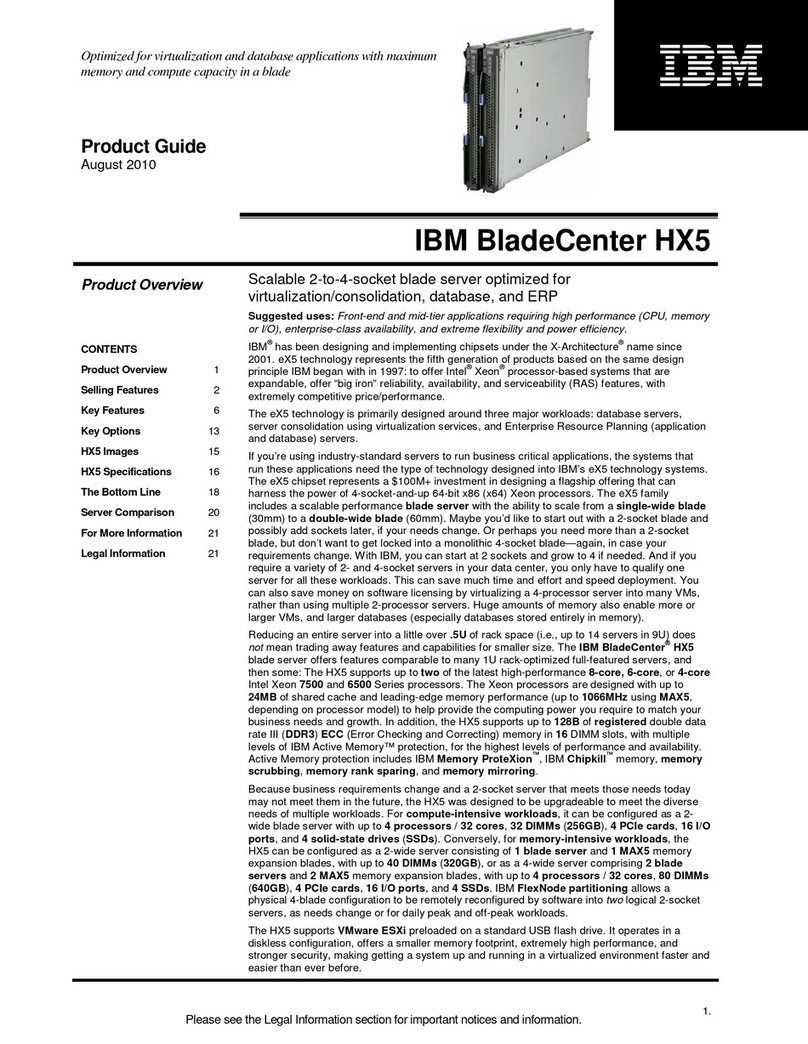Initial configuration
Enter the network information you gathered earlier.
Procedure
1. Press Enter on the LCD panel. "Appliance PIN" appears in the LCD menu.
2. If you want to specify a personal identification number that users must enter to configure the
appliance, press Enter , specify a 4-digit number in the field provided, and then press Enter
again.
Tip: Use the Up and Down buttons to specify digits and the Right and Left
buttons to navigate between the fields.
3. To configure the appliance to communicate with other devices, navigate to the Configuration menu
(using the Up and Down buttons), then press the Enter button to begin the network
configuration. Enter the information the same way you entered information in Step 2.
vIP Address (required)
vSubnet Mask
vDefault Gateway
vDNS Server
vHost Name
Note: Certain characters cannot be used in the Host Name. See the Microsoft article at
http://support.microsoft.com/kb/909264 for details on naming conventions.
Note: A reboot occurs after you complete your network configuration.
Next steps
Install a Console
Select a local computer on which to install a SiteProtector Console.
Procedure
1. Access the IBM Security Download Center at https://ibmss.flexnetoperations.com.
2. Login to the IBM Security Download Center and click Download under the My software heading.
3. Under My Products, click IBM Security SiteProtector System.
4. Under Product Lines, click SiteProtector 3.1.1.
5. Click the Installation Packages link.
6. Download the Console-Setup.exe package to a known location.
7. Run Console-Setup.exe.
8. Read and accept the End User License Agreement.
9. Follow the installation prompts and enter any required information. The Console is installed on the
computer.
Launch Console and log in
Follow these instructions to access the SiteProtector Console and log into it.
IBM Security SiteProtector System SP4001 Getting Started Guide 3