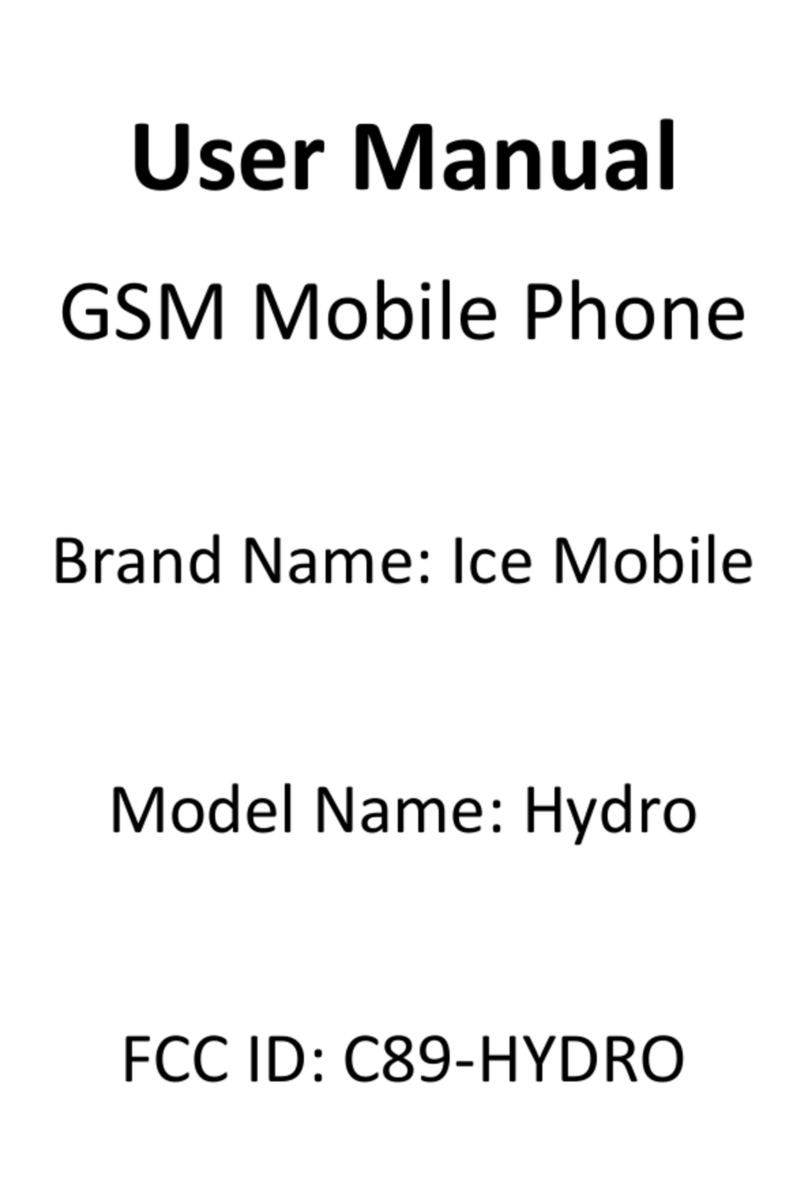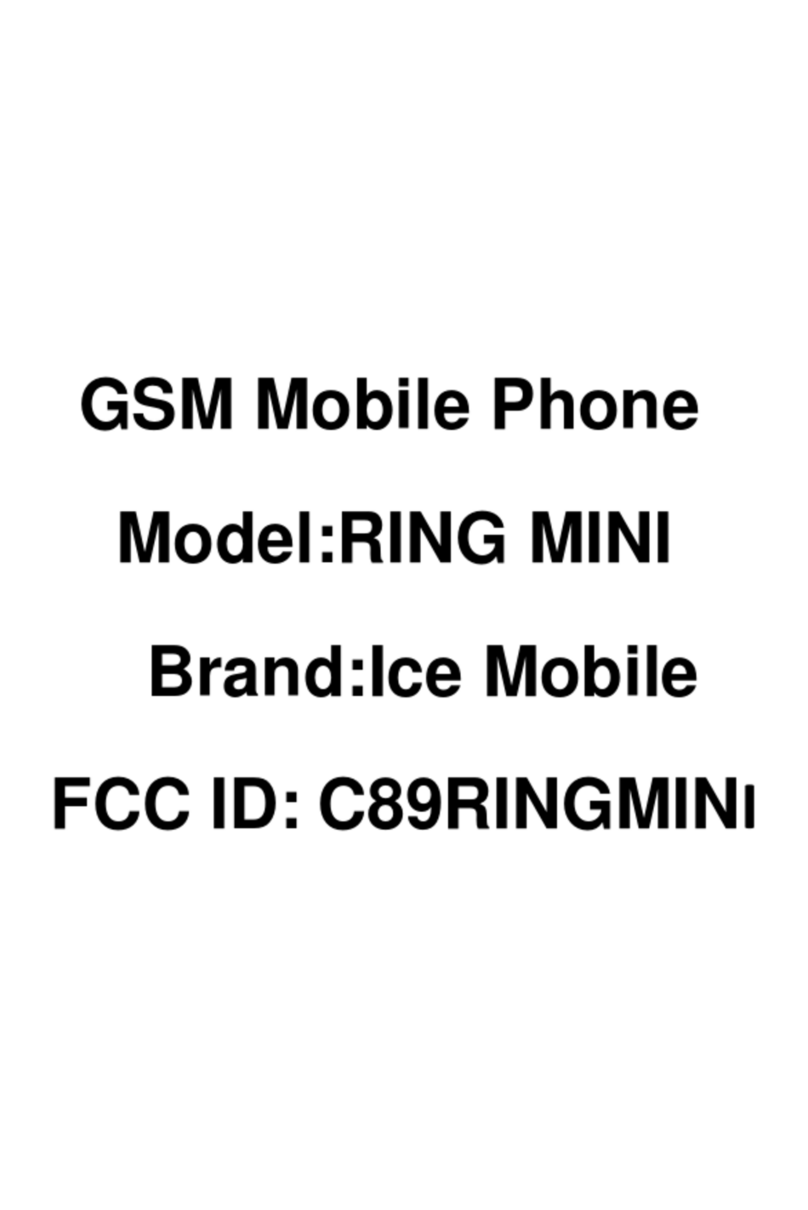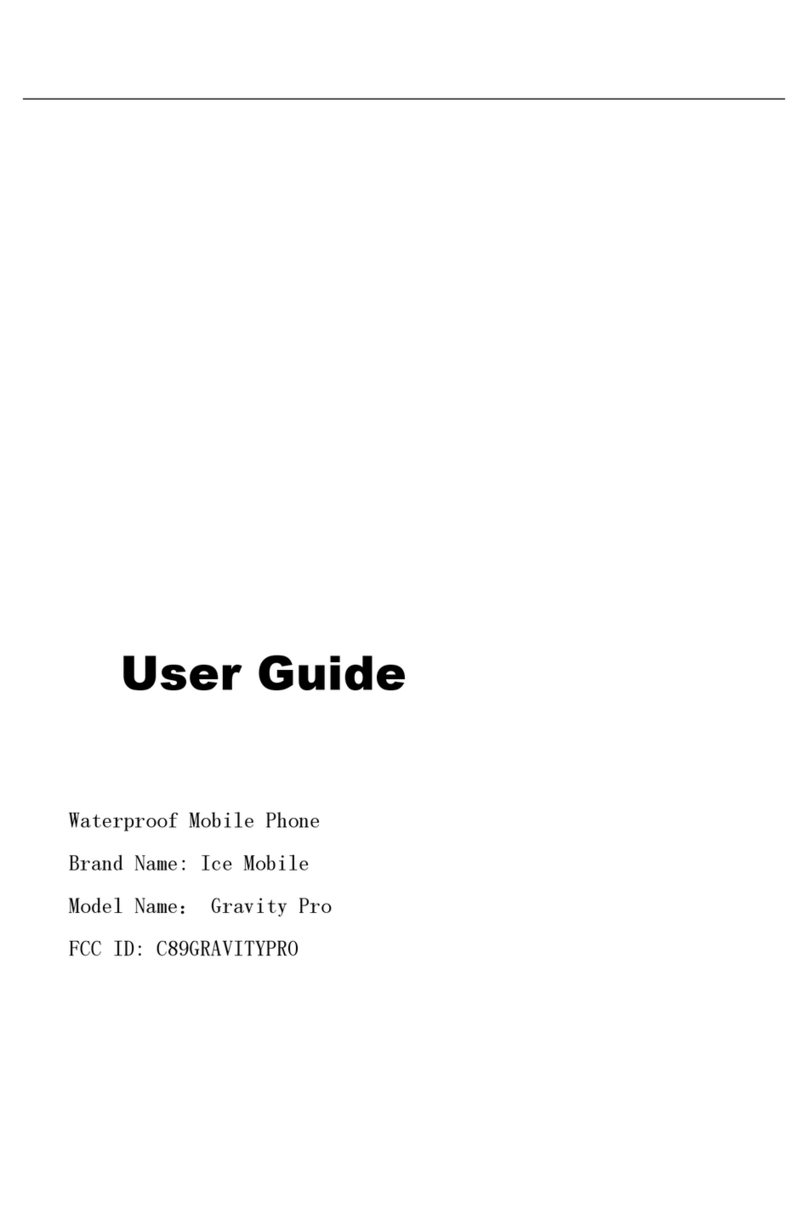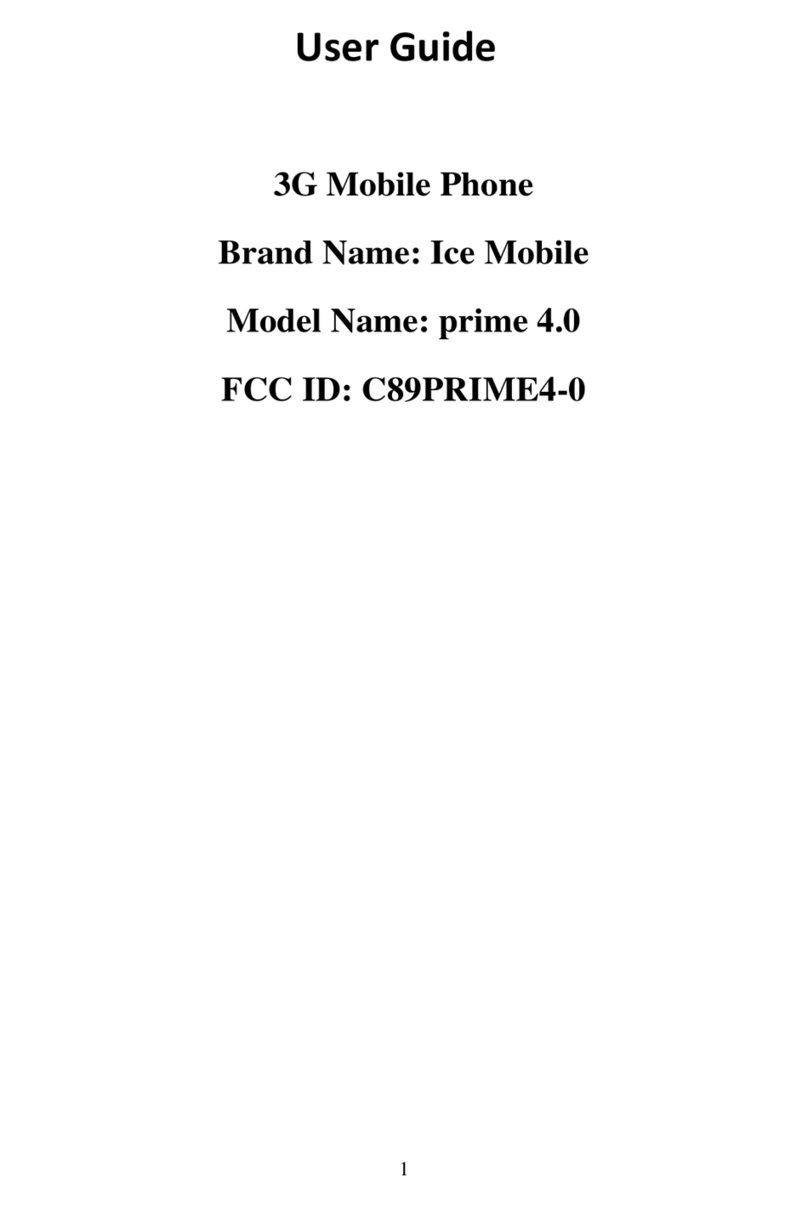About memory card
Important information:Please take out your
memory card (Micro SD card) after powering o your
phone, otherwise will cause system problem. The Micro
SD card can be extended to more storage space. Suggest
using standard Micro SD card like SanDisk, Kingston and
other popular vendor’ s to prevent incompatibility. And
be sure to put it far from the children because s the card
is one tiny accessory.
(1)Installation memory card:Insert the card with the
golden the contact side down according to the direction
indicated, and press it down gently till you hear a “KA...”.
(2)Remove the memory card:Press down the MicroSD
card, MicroSD card will automatically pop up and then
remove the MicroSD card.
TF
TF
For the battery
Use the travel charger to charge the battery:
(1)The USB data cable and travel charger is connected.
(2)Connect the Mini USB port to the phone, and connect
the Travel Charger to an electric outlet.
(3)Normal charging, the battery status icon will be
displayed. End-of-charge display full status.
(4)Remove the Travel charger and USB cable.
If the battery is new, the rst fully charging must be
more than 10 hours to get the best performance.
Run out of battery, please charging, over-discharge
damage to the battery.
Smart phone during charging a slight heat is a normal
phenomenon.
This product only supports the use of a dedicated
charger, others will not make it fully charged.
If the phone is automatically power o because the
power has been used up, it need some longer charging
time to be powered on again, this is normal.
Power-on and power-o
Conrm this phone with the battery and the battery
has enough power. hold down the Power Key for about 3
seconds, can be Power-on or Power-o operation.
Unlock the screen and lock screen
You can drag to right to unlock and enter the main
interface; drag to left to the cameraicon, you can
unlock and enter into the function module. To lock
the screen in any interface, you simply press the
Power Key, the phone can enter into the sleep mode.
Enter into the main interface
Unlock the main interface, all your installed programs
will be displayed on the desktop. You can click on the
icon to open the corresponding program, can also
press and hold to drag the icon to sort. If you want to
uninstall the application, drag the icon to the top
delete.
Manage contacts
In Contacts, you can save and view the contact name,
phone number and e-mail address, etc.
If the rst use please choose the way of importing
contacts, you can choose to importing contacts from
the SIM card or the SD card, you can also directly
create a new contact.
Calling
You can use the keyboard to calling, Can also press
the Search Key to enter the search interface, search
for contacts. The phone supports the search for a
contact name the rst letter of the alphabet, part of
the alphabet, spelling, and telephone number, the
search results sorted in accordance with the matches
and contact frequency optimization. Call log of
missed calls appeared in the state bar, showing the
number of rings and the strange phone numbers
Display the home location.
Send message
Write messages, you can once add one or more
recipients, the content of messages support sending
a text, emoticons, pictures, video, audio, and so on.If
you are driving, meetings, interviews and other
important occasions, you can use the messages
templates to quickly send.
Write e-mail
You can set up your e-mail account with the people’ s
smartphone to send and receive e-mail, new e-mail
will receive a reminder.
Take pictures or video
Before using camera, remember to install memory
card which will provide space to store your taken
pictures.
You can set the camera mode, press the Camera Key
to take pictures. Can also switch to camera mode,
video recording.
Picture
The procedures supports folder path based, you can
toggle through double click or two ngers to zoom
on a single picture and slide left or right to switch on
one or the next picture, click the picture can show or
hide the Menu control project.
Songs
The music player supports playback of local music,
support to play songs by song name, artist, album,
playlist mode. in the music player, you can put the
like songs set to ringtones.
In the music player, press the side Keys to adjust the
playback volume.
Videos
You can easily use the video player to play your
favorite video les.
In the application menu, you can click the video you
want to play to enter into the video player. In the
play, press the side Keys to adjust the video volume.
The video during play, you can pause, or drag the
progress bar for the video.
Internet
The browser supports double-click or two ngers to
adjust the page size. Quickly access to the frequently
used Web sites through the web site navigation.
Support the operation of the multi-window, you can
click on the window to switch pages.
View notice
When you have a phone or message notication, you
can slide down from the status bar to view the
notication details. The status bar at the top right of
the Settings button, you can quickly enter the setup
functions, the corresponding operation.
Switch multi-tasking
People’ s smart phone supports running multiple
tasks at the same time and switch back and forth on
the multi-tasks, you only need to press the “Menu
Key” in the unlocked state, select the program you
want to switch.
Replacement of wallpaper
In the main screen interface, press the “Menu Key” to
open the menu. Click after the wallpaper, select the
static wallpaper, dynamic wallpaper, or a gallery.
Drag the wallpaper thumbnail, select your favorite
pictures, click on the desktop wallpaper.
Add Desktop Gadgets
In the main screen interface, click the main menu to
open the widget and select the widgets you want to
add, save it to the main screen.
Bluetooth connection
In the application menu, click Settings> Wireless and
network> Bluetooth Settings. Click the Bluetooth
turned on and search. The native display the Find a
list of devices. Click the necessary equipment,
matching or enter the device password (default
password is 0000) paired with the device, the
Bluetooth is turned on, the Bluetooth indicator will
be displayed in the status bar.
Wi-Fi
In the application menu, tap Settings> Wireless
Network> Wi-Fi settings. Click the Wi-Fi turned on
and search. If the Wi-Fi is turned on, press the Menu
key to open the menu Options> Scan. The unit will
list the search within the network. Click to connect to
the network, click connect. If necessary, enter the
wireless password and other information, click the
connection. When the unit is connected to the
network, the wireless indicator will be displayed in
the status bar of this phone.
System Tools
Document management (connected to the
computer)
Click the File Manager menu, enter the phone
memory interface, you can view the inside content.
Connected to the computer: using the data cable to
connect the phone and computer, touch the
notication bar pull down, click on the USB is
connected, click to open the USB storage device and
to determine, and then open the removable disk in
my computer, you can copy of the music and movie
les ,etc. After the operation, click on the phone, turn
o the USB storage device, unplug the USB cable
connected to a computer.
Trac monitoring
Open ow monitoring surveillance network data use
after, provide beyond the maximum ow to be
automatic broken network function, support setup
network access permissions.
Backup
After the T card and the SIM card are inserted, you
can back up your contacts to the T card or the SIM
card, the backup can restore all the data.
Convenient gadget
AlarmClock Weather Recorder
Stopwatch Calendar Calculator
For more product information,
Please pay attention to the people’s smart phone.
The people’ s smart phone at any time to improve,
the manual with the diagram for reference only.
Galaxy prime plus
Quick Start Guide
5.0 Smart Phone