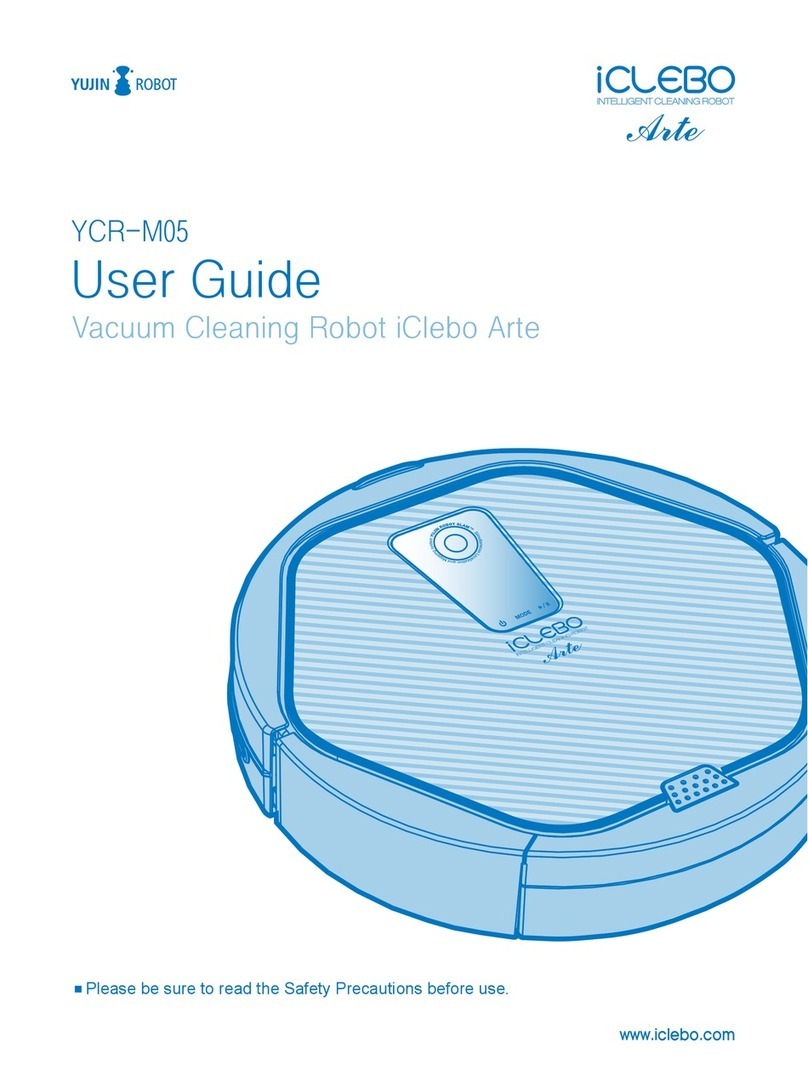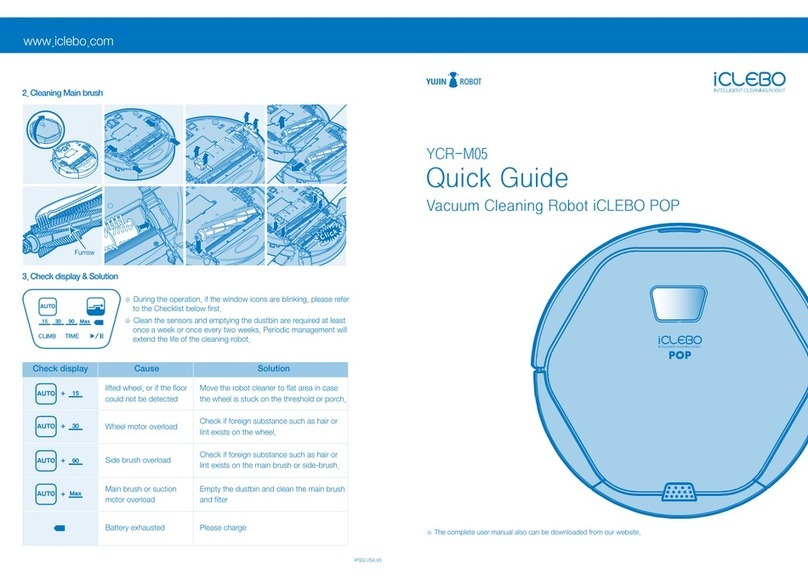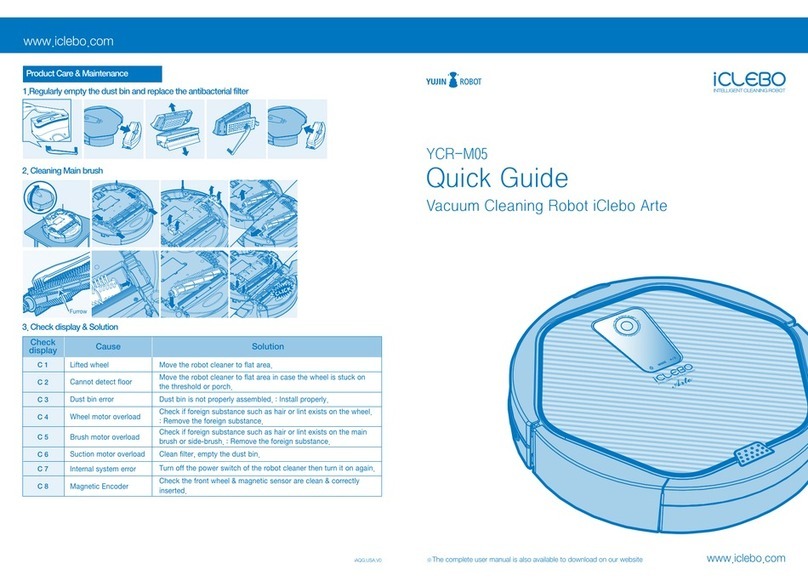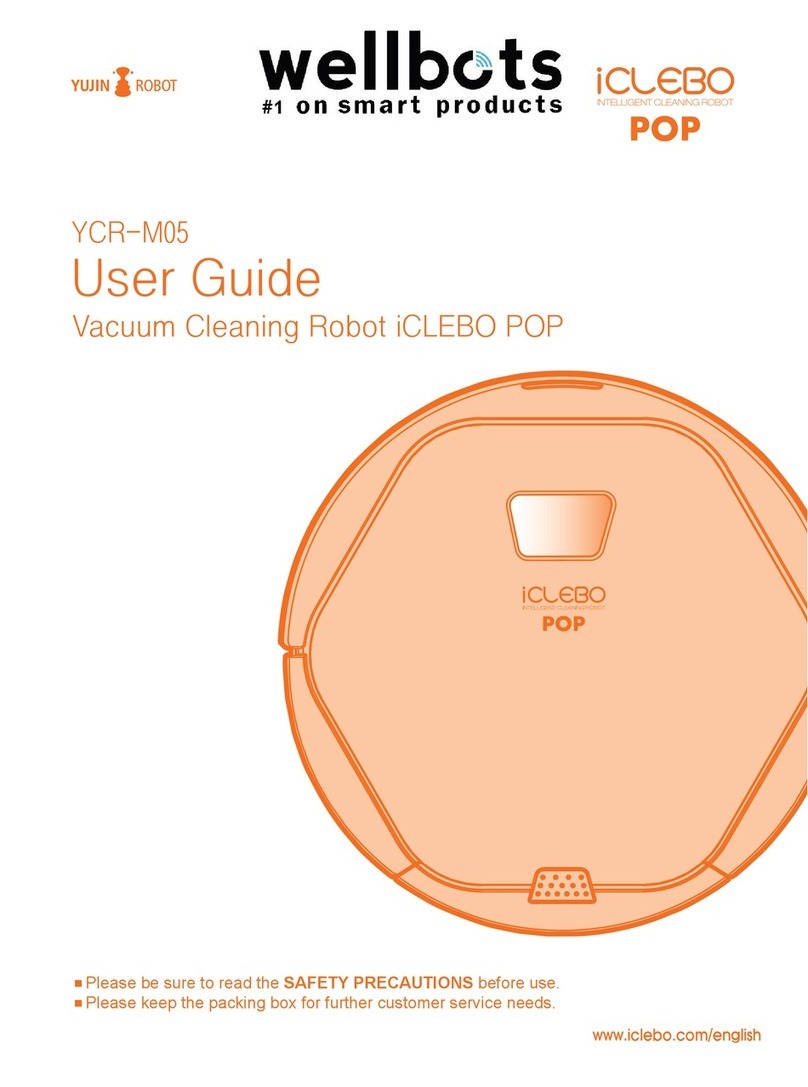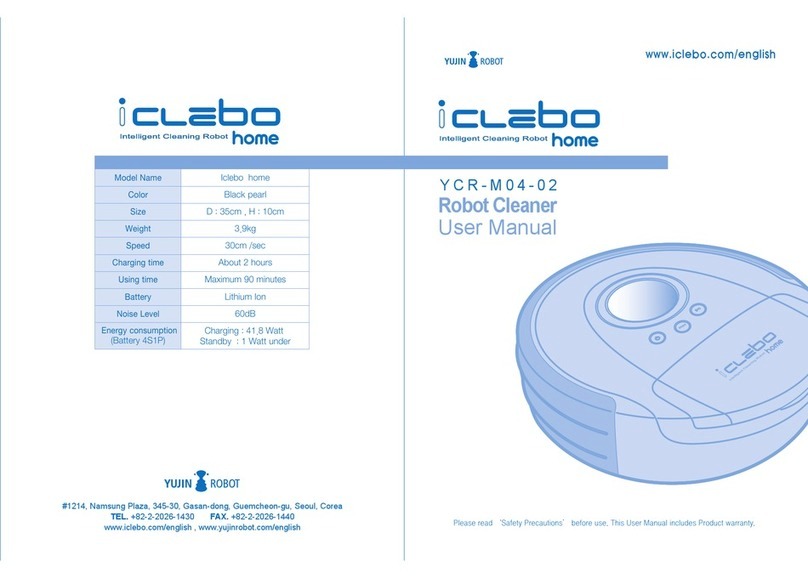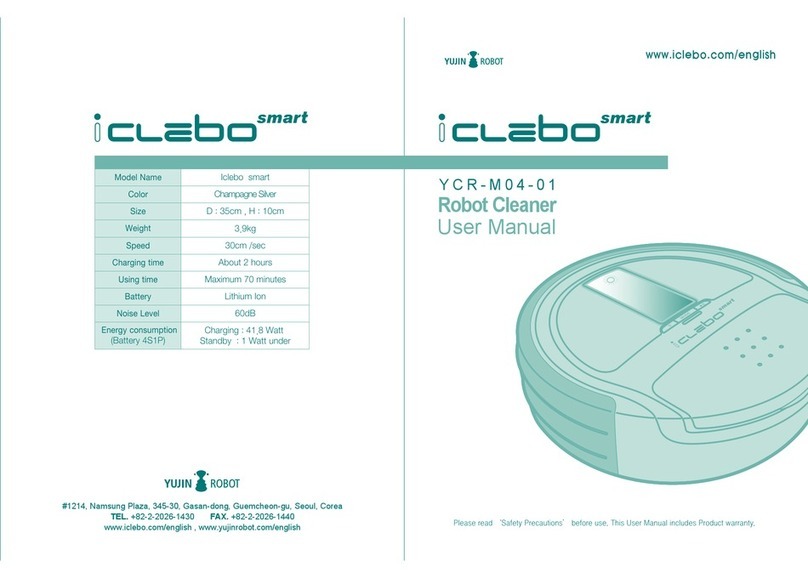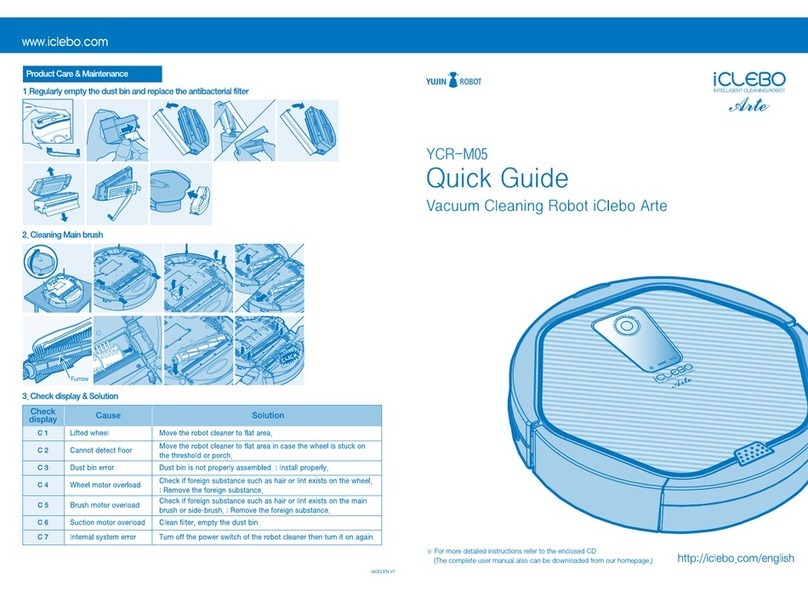3
- Do not touch the power cord of the charger with wet hands.
→ It may cause electric shock.
- Arrange the cable or wire before use to avoid being wrapped with cable or wire.
→ It may cause re or electric shock due to damaged cable.
- Remove light objects or bers before use.
→ It may cause barrier or object damage while using.
- Remove small or fragile objects from the cleaning area before use.
→ Fragile poery or glass product must be removed.
→ Remove coins or expensive jewelries before cleaning.
- Clean the objects on the oor.
→ in towel, pad, power cord, table cloth, belt placed in front of the bathroom,
sink, entrance, utility room may get tangled with the wheel. Also,
objects on the table or dining table may fall down.
- Empty the dust bin before operating the robot cleaner.
→ Suctioning function may not perform well if dust bin is full.
- Check the main components such as antibacterial lter, brush
and dust bin are assembled properly before cleaning.
→ In case you operate the robot cleaner without the main components
such as antibacterial lter or brush, it won’t clean and it may cause breakdown.
- Do not operate robot cleaner when children or pets are le alone.
→ Robot cleaner may draw aention from children or pets.
It can cause injury when you get stuck on the wheel.
If the robot cleaner is distracted while cleaning, it will recognize it as a barrier
and certain areas may not be cleaned.
- Do not expose the power cord on the oor when installing charging station.
→ Robot cleaner may drag the power line while auto-charge or cleaning.
- Keep the top of the charging station away from water.
→ It may cause electric shock or re.
Warning
Warning
Warning
Prohibition
Caution
Caution
Caution
Caution
Caution
Caution
●Safety precautions
Precautions before using