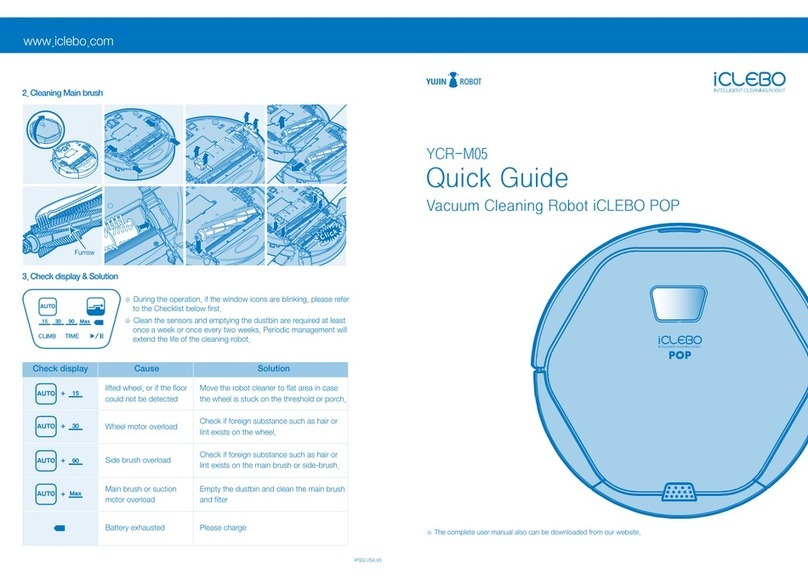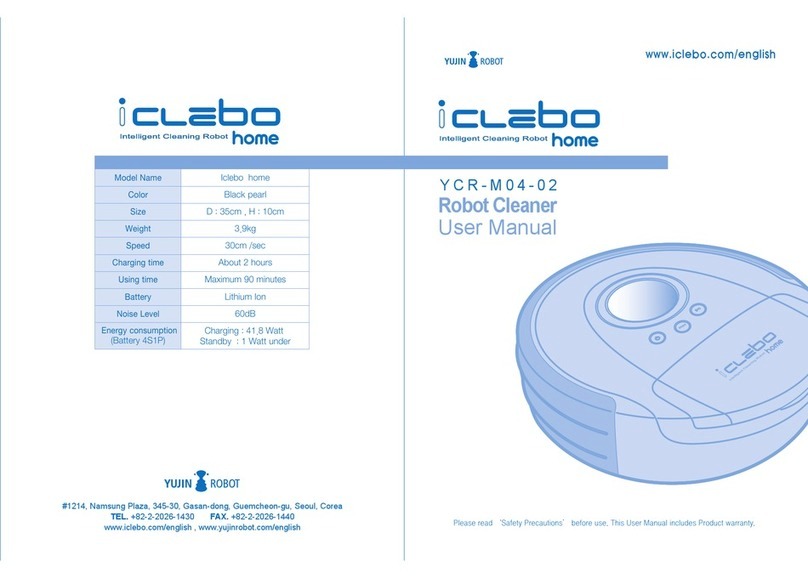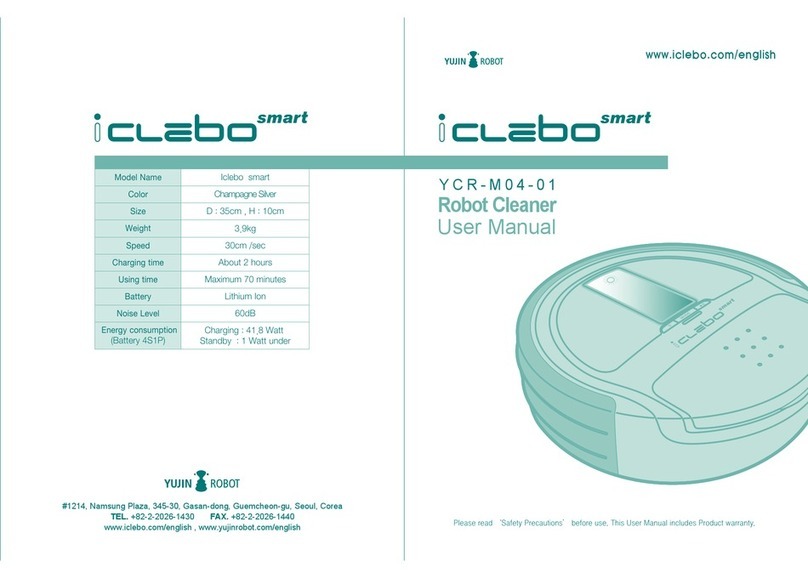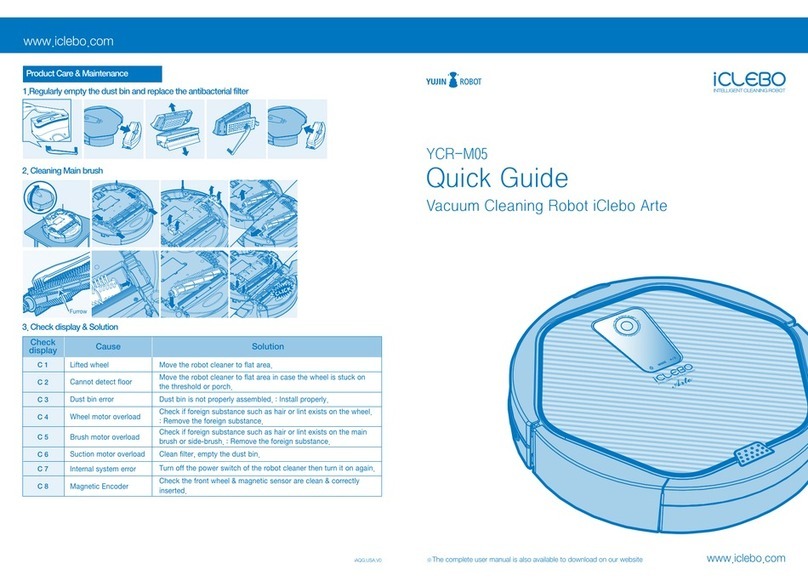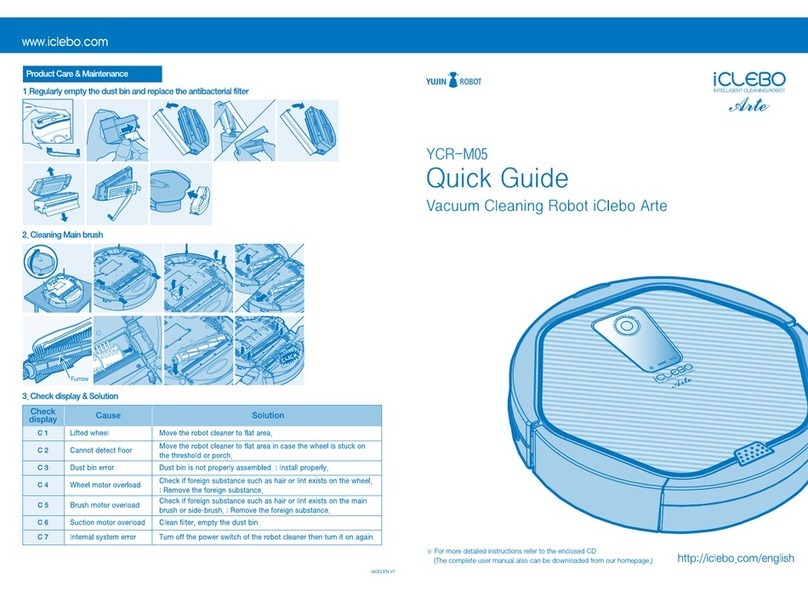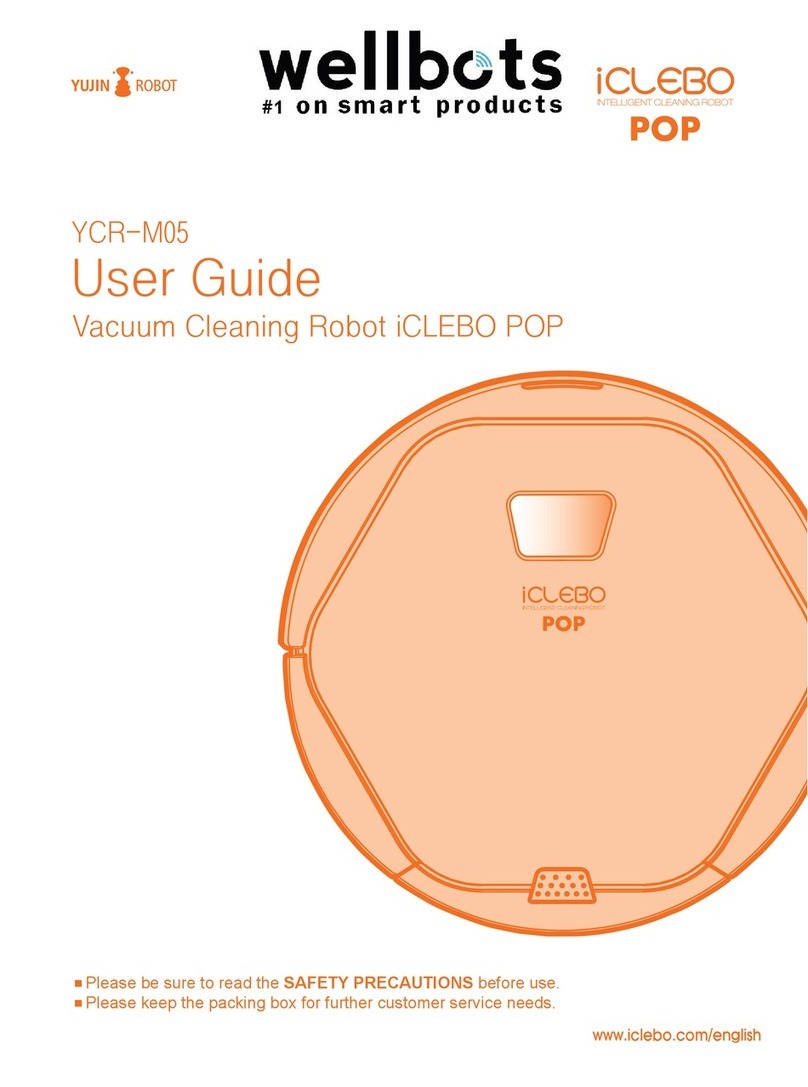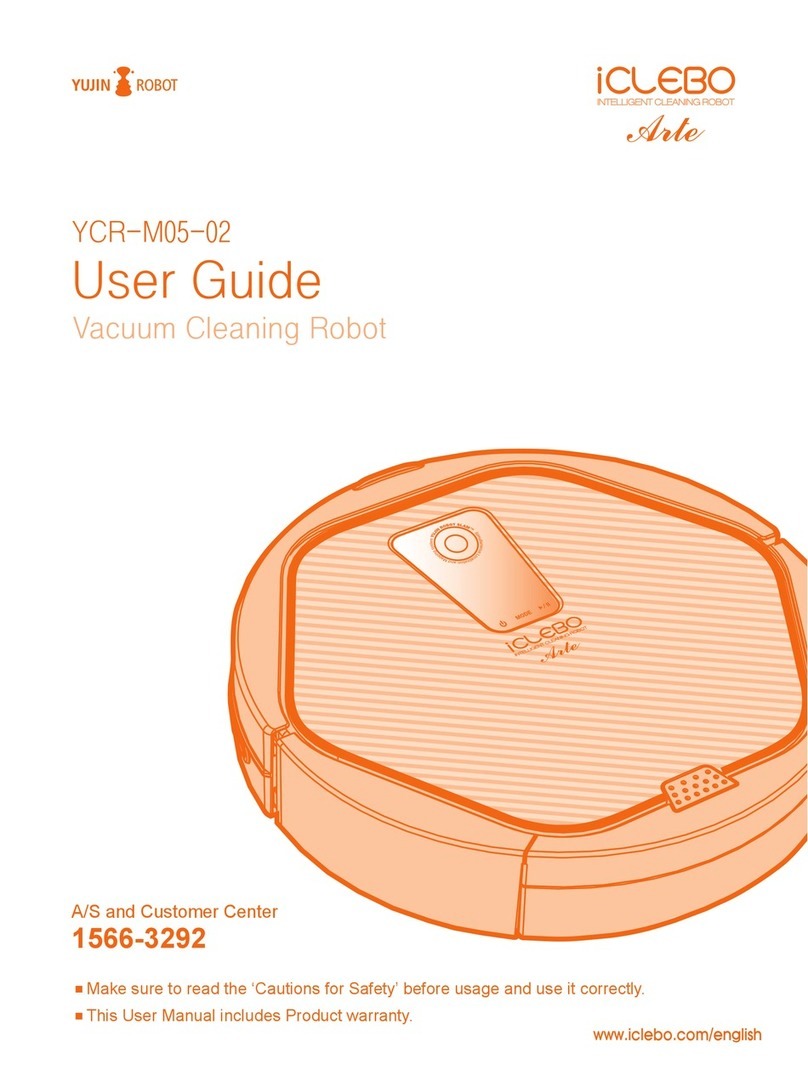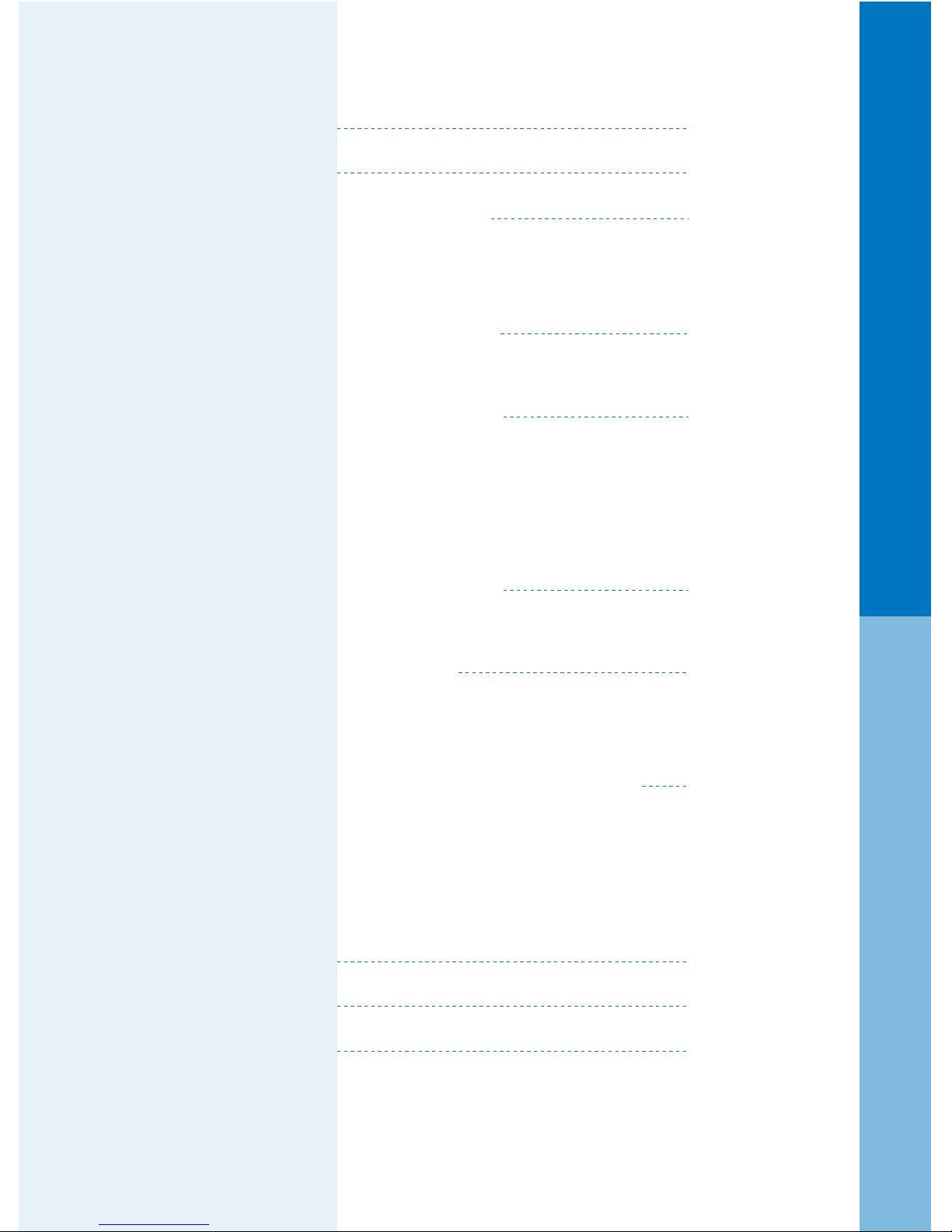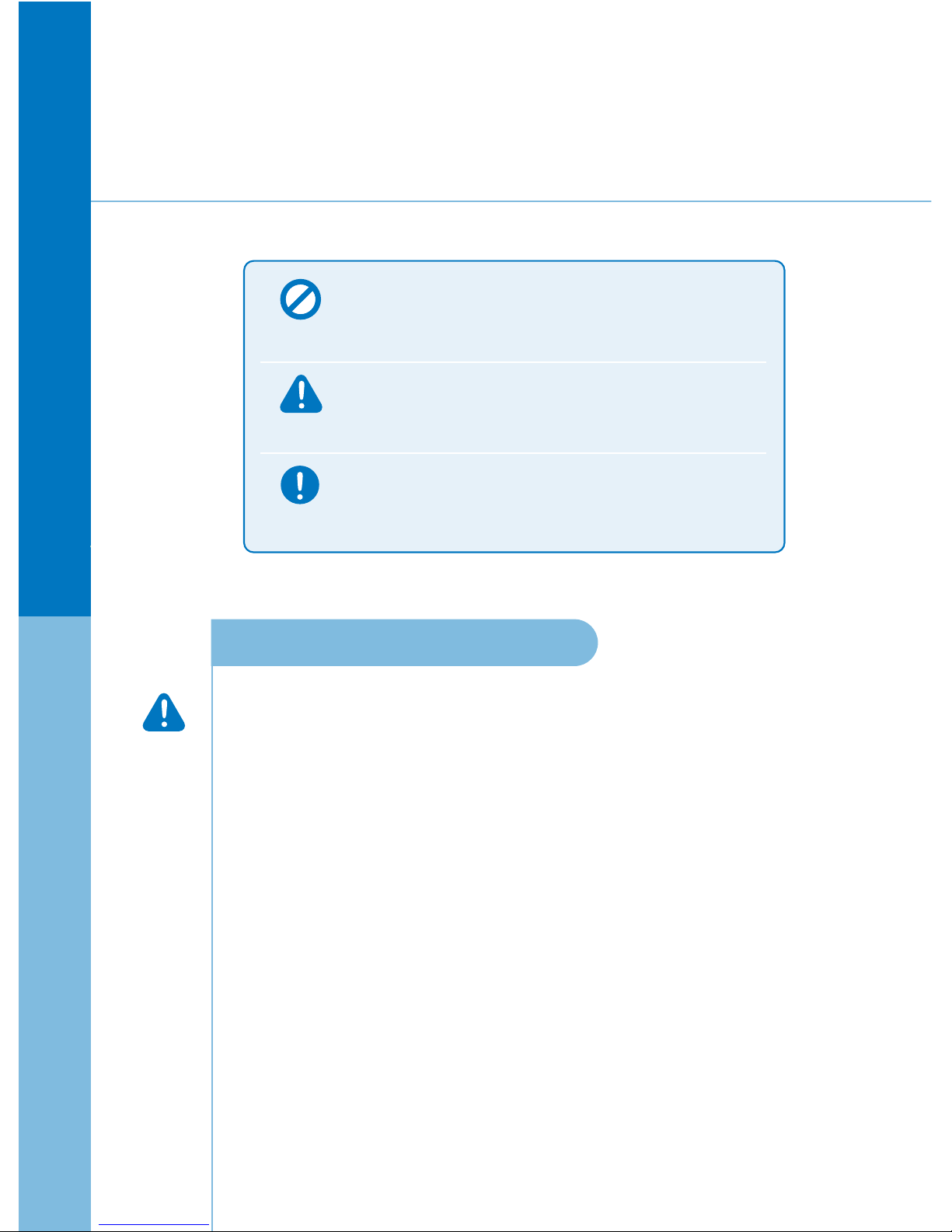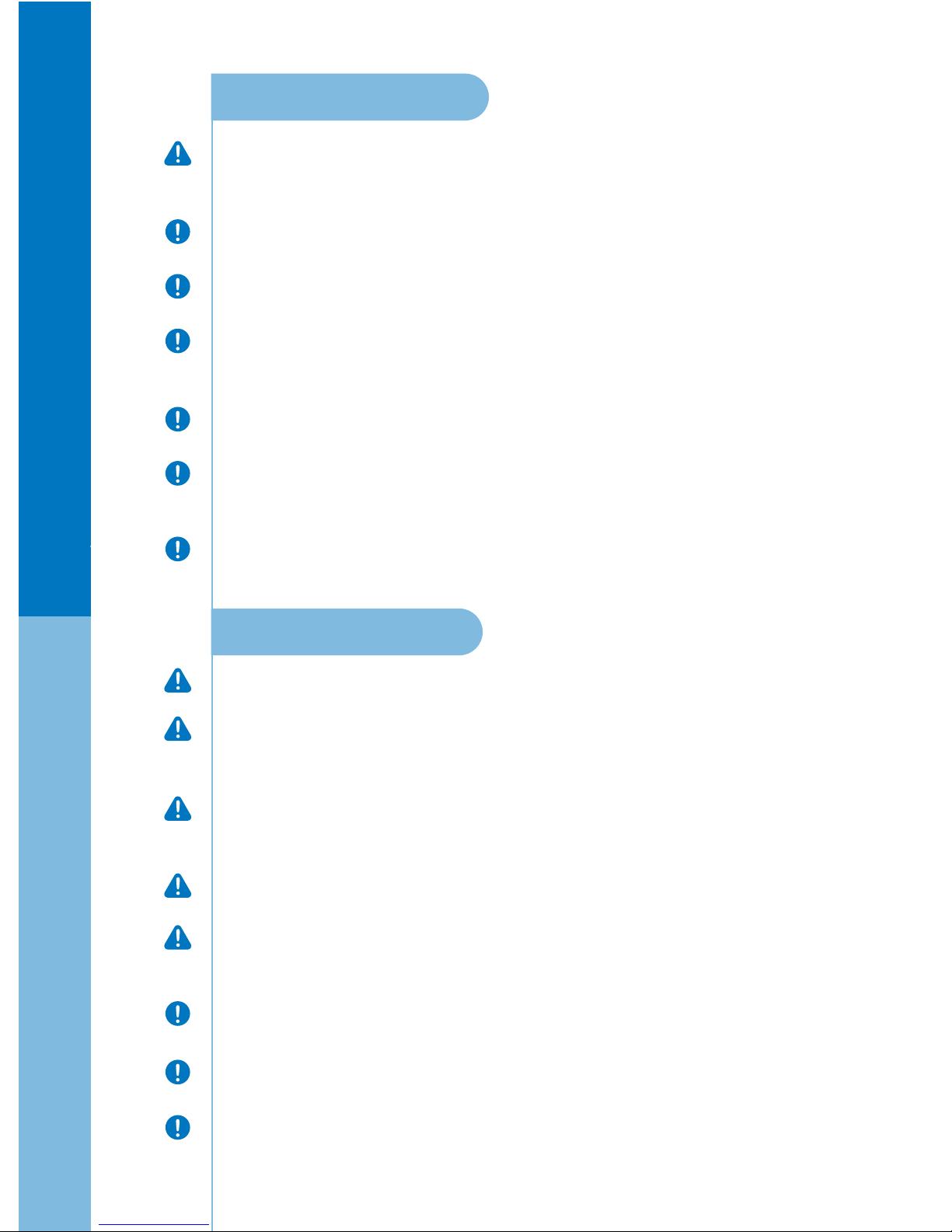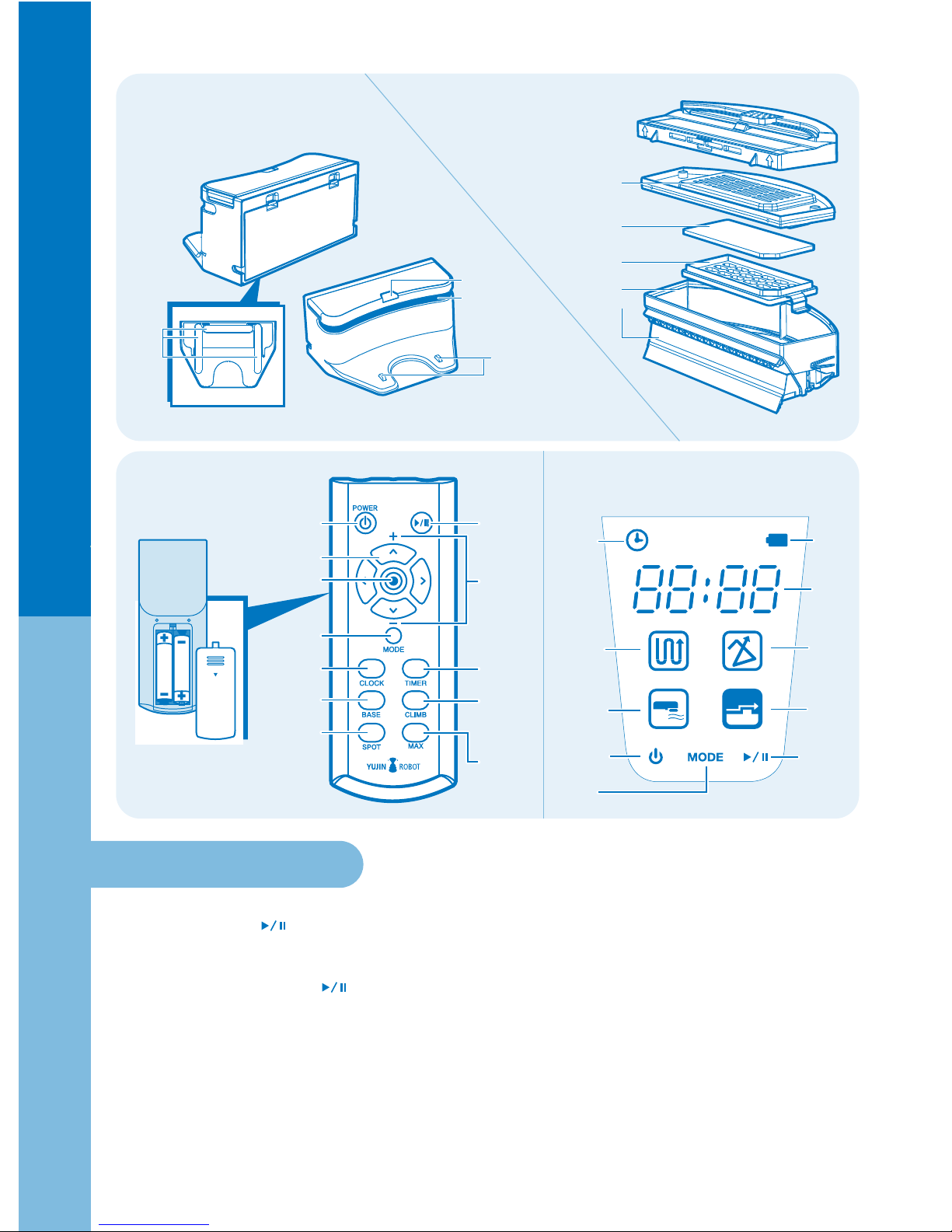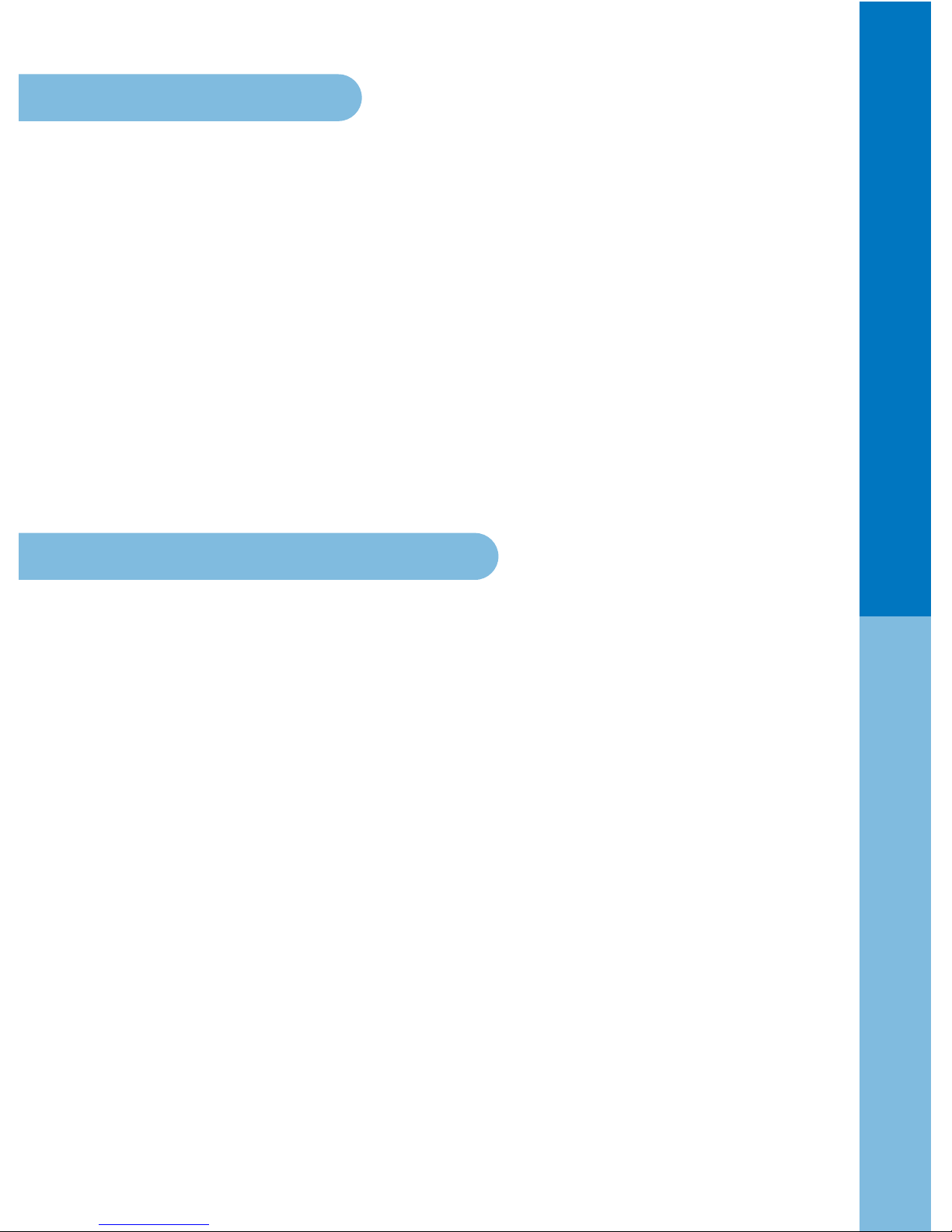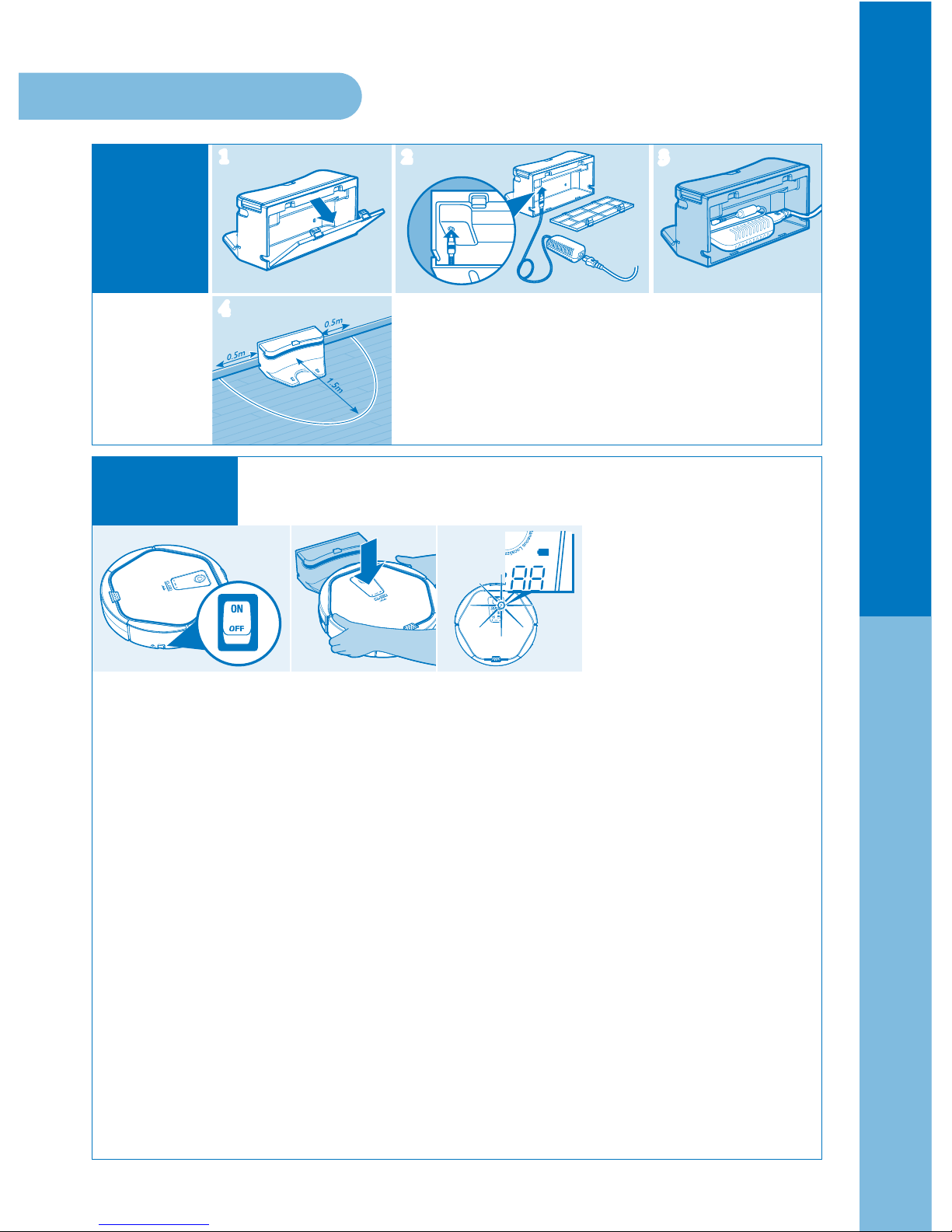2 3
9
1. Openthebackcoverof theChargingStation,andinstall
theadapterwithconnectedpowerplugasshowninthegure2above.
2. Completely connect the charging jack of the adapter to the
jack inside the charging station.
1. Turn on the Power Switch on the side of the product.
2. Correctly match the Charging Pin on the boom of the Main Body to the socket of the Charging Station,
and start the charging.
>> e baery status in the display window blinks and charging starts.
If baery is completely discharged, “Lo” is displayed in the display window.
3. Red, Yellow and Green light will be blinking in order (consequently) on the display window according to
baery charging condition while robot charging and green light is changed to keep on the display window
when the baery is full.
※Baery colour change on
the display
- Green: Baery is fully charged
- Yellow: Remaining baery is
50% or less
- Red: Remaining baery is
20% or less
[Auto-charge during use]
※Whenthebaeryislowduringanoperation,thisproductmovestothechargingstationandperformsautocharging.
Aer the charging is completed, it nishes cleaning the remaining space, and returns to the charging station.
※When the baery is low, this product is set to return to the starting place of the cleaning.
So if it started from a place other than the charging station, it returns to the place near
the starting place of the cleaning.
※Change of the Charging Indicator colour on Charging Station
- Red:robotcleanerisinoperationawayfromthedockingstation,orthechargingconnectorbetweenthecleanerand
dockingstationisnotproperlyconnected.
- GreenBlinking:Recharging
- Green:Rechargecompleted
e baery is not charged at the time of product purchase.
so it must be fully charged before rst use.
1
4
1 2 3
●Installing the robot cleaner
Check list before cleaning
Install base
(Charging)
Station
Charging