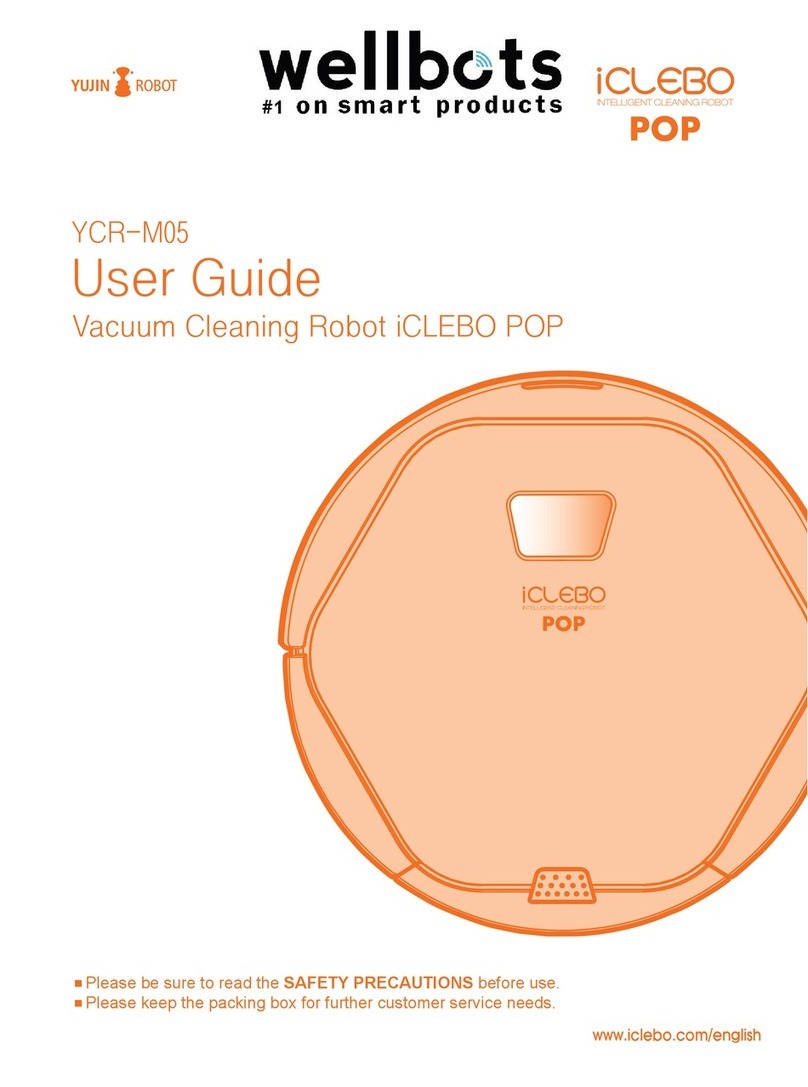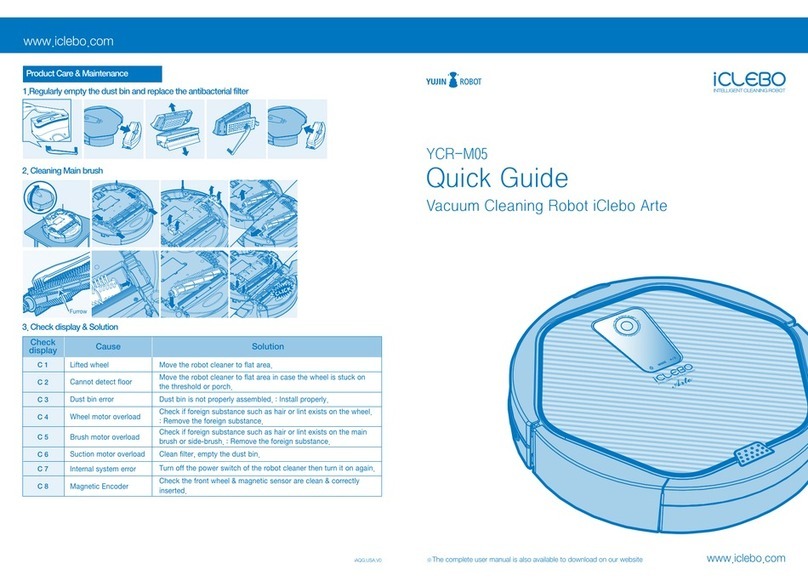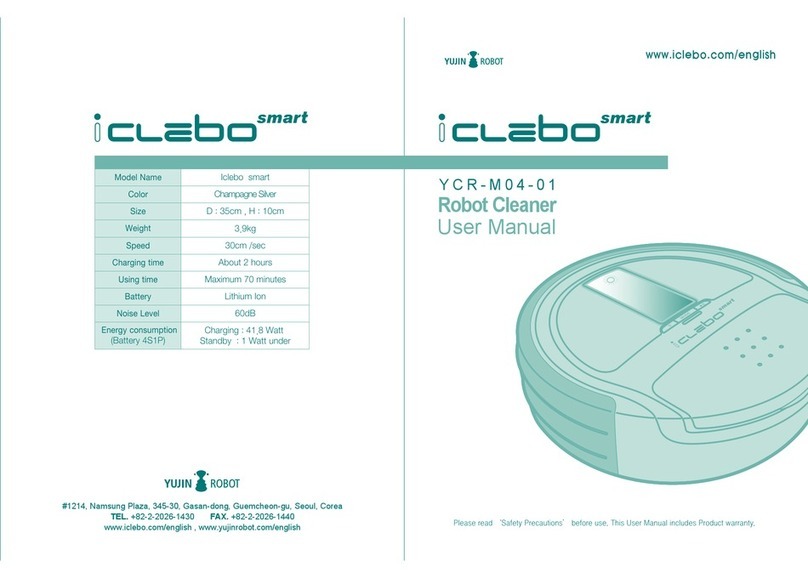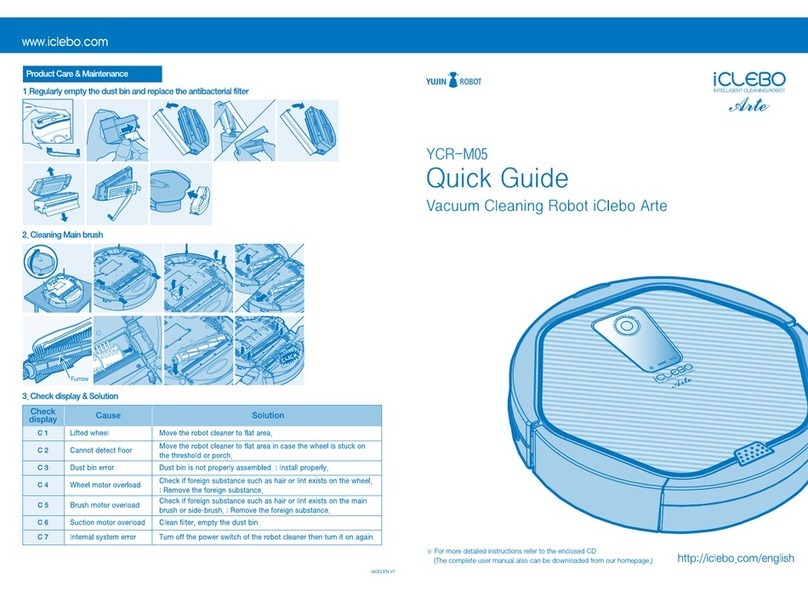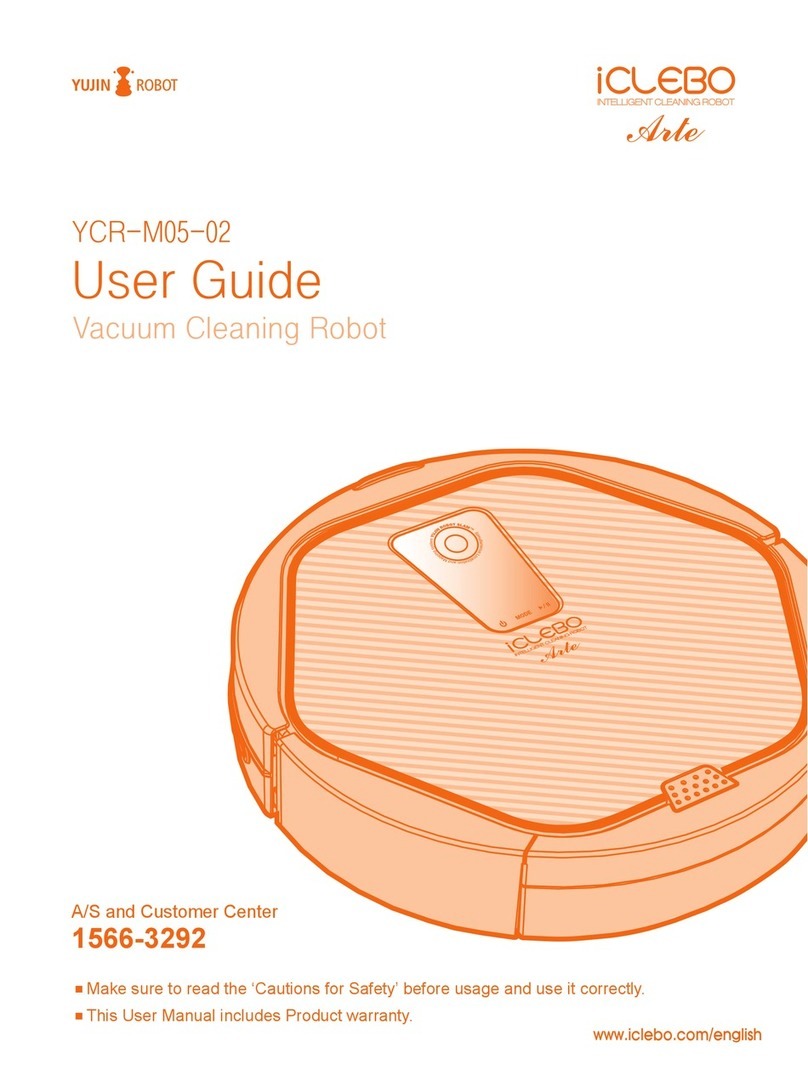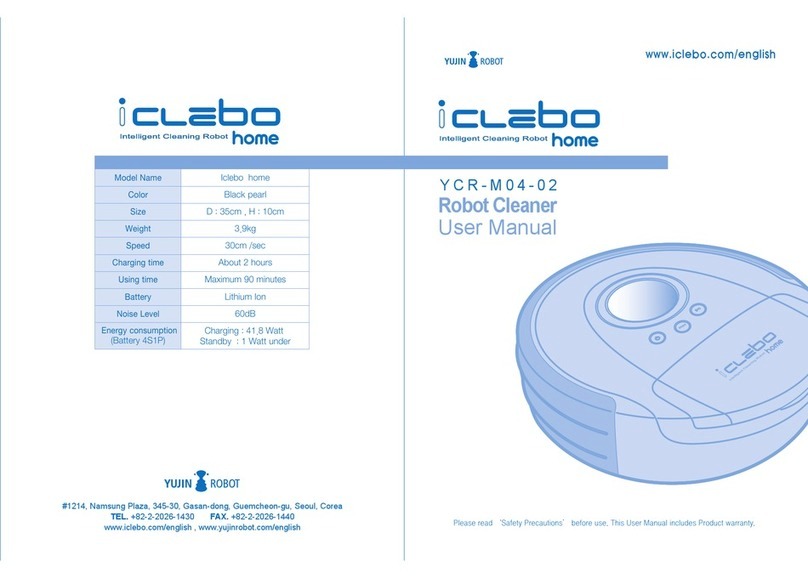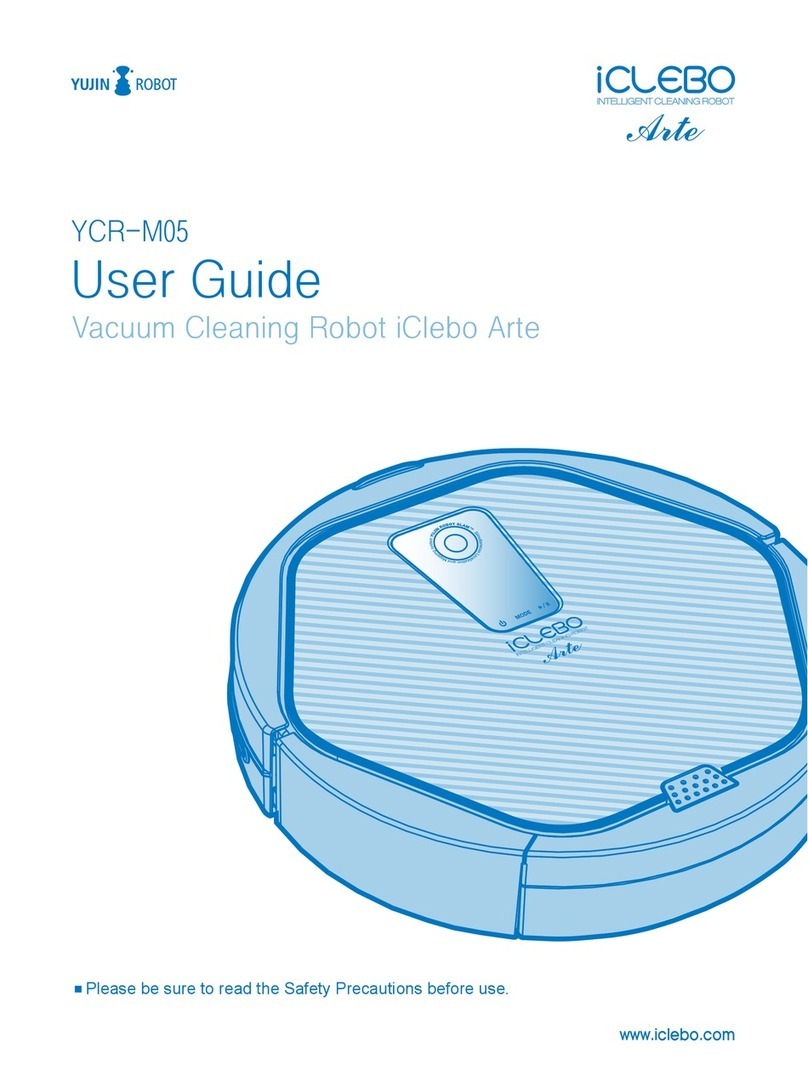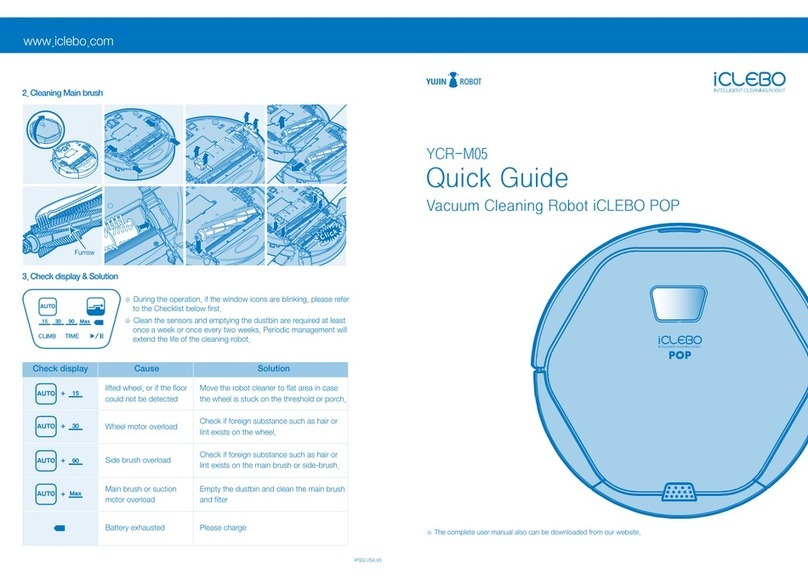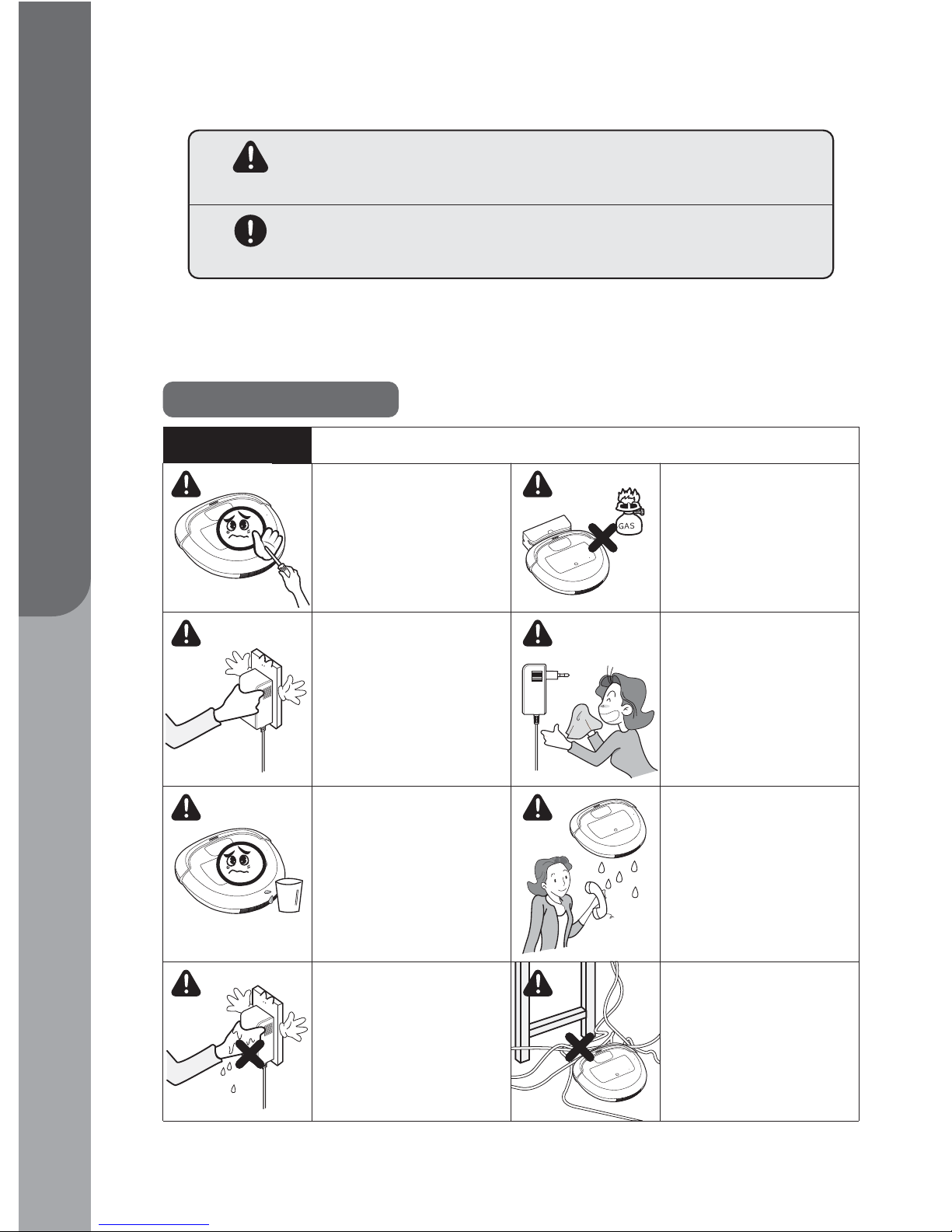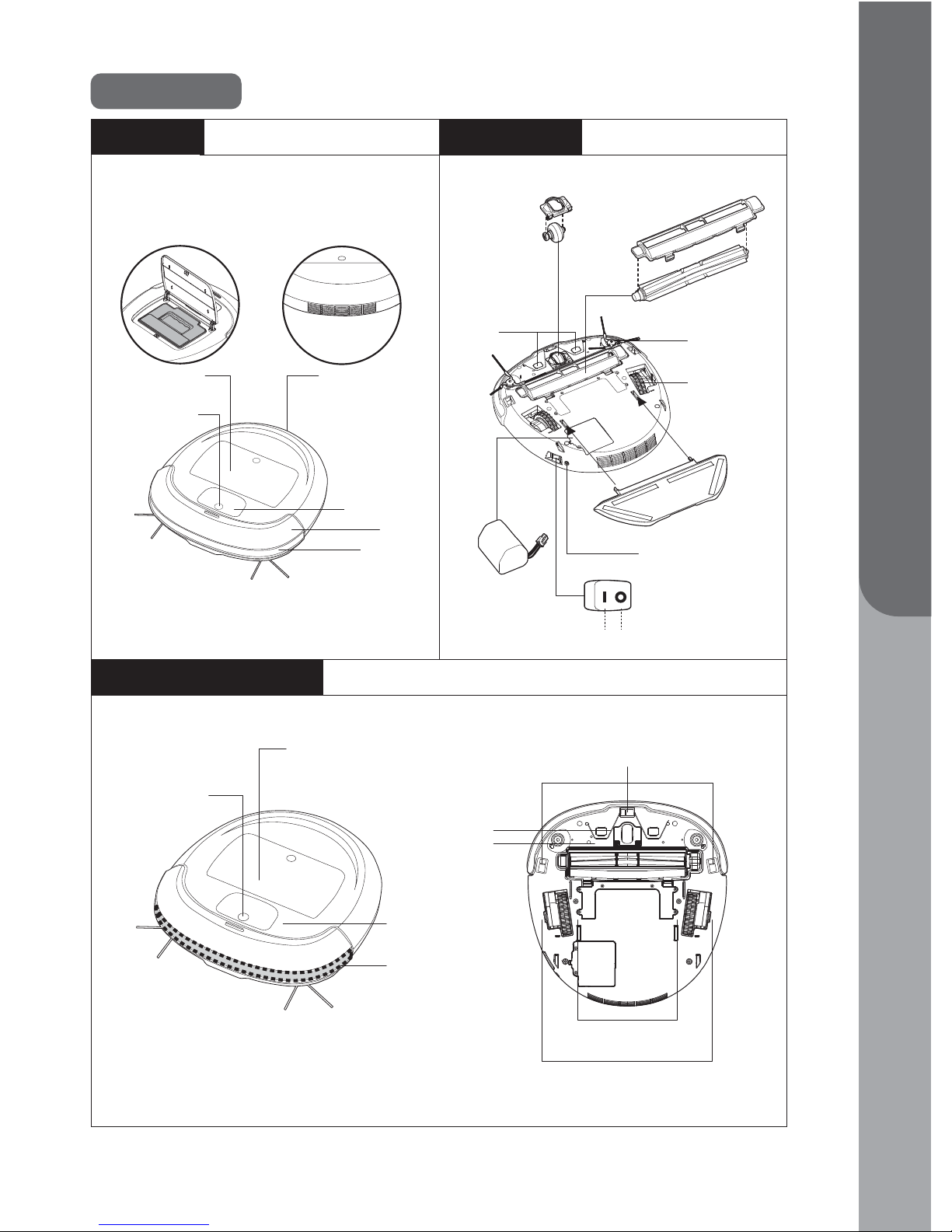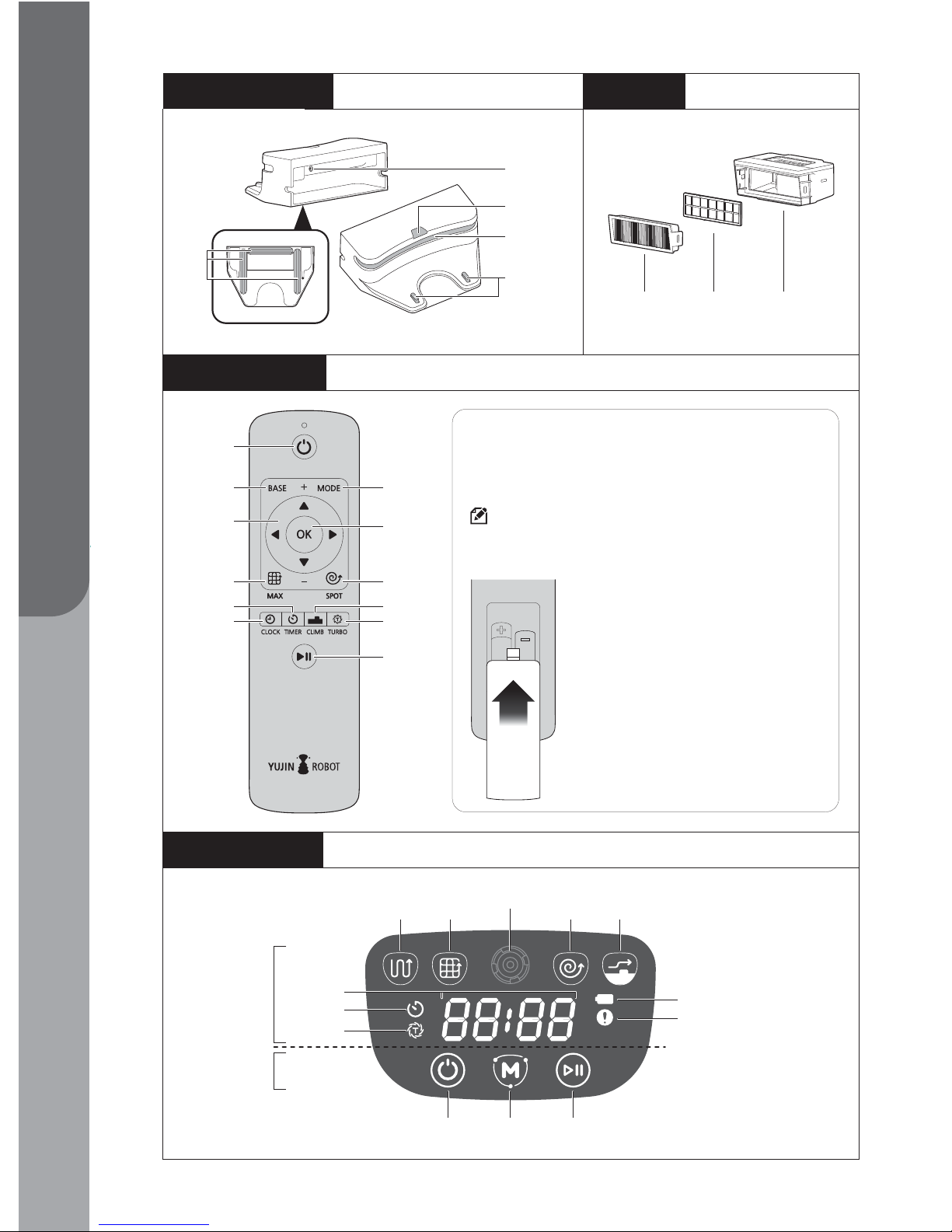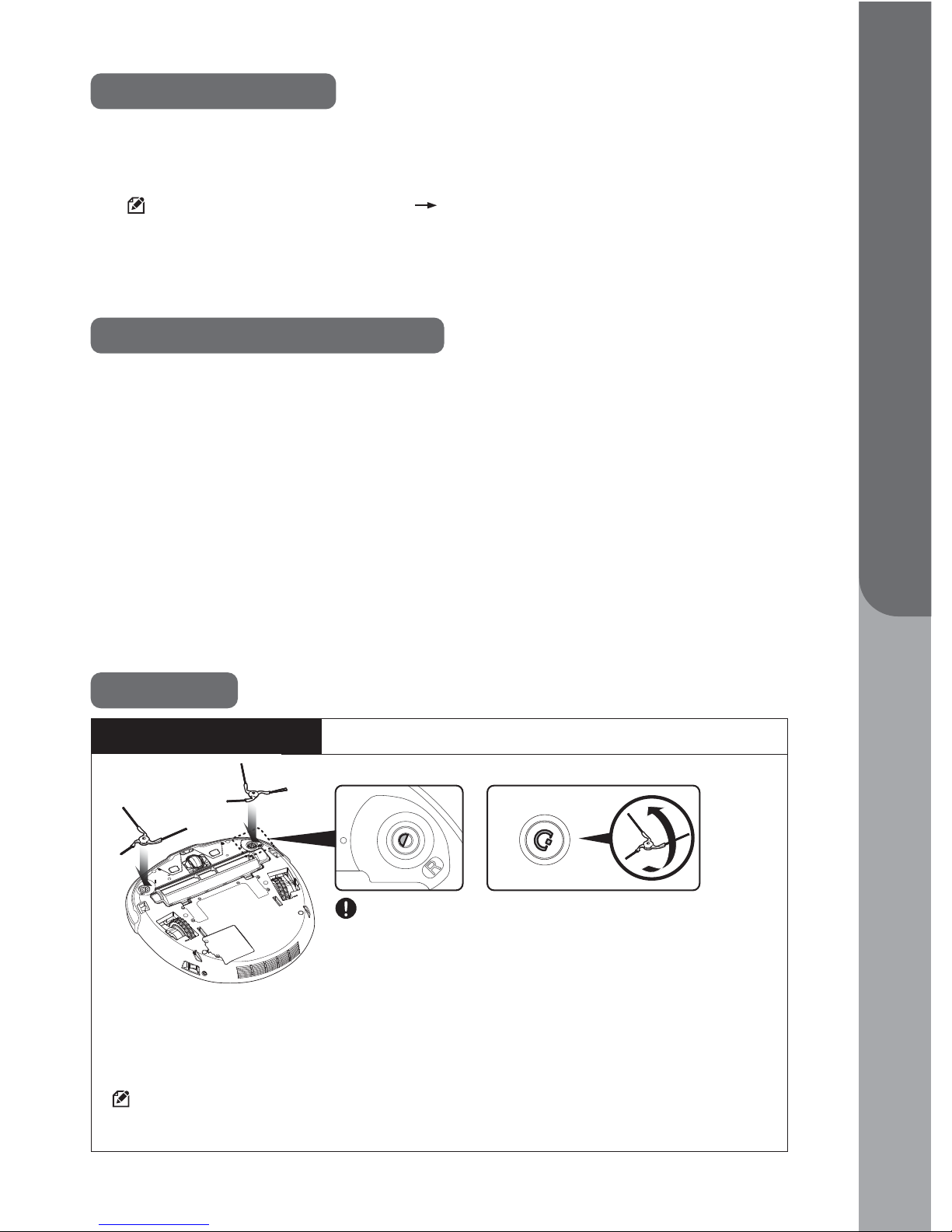For effective cleaning
How a Cleaning Robot Operates
Before Use
Please read the followings to increase cleaning efficiency.
How it operates
ㆍPlease empty dust bin after using a robot cleaner.
ㆍPlease apply entrance prevention tape or close doors to indicate non-cleaning areas.
how to apply entrance prevention tape P11
ㆍPlease clear unfixed objects such as toys, magazines and shoes before cleaning.
ㆍDo not lift or force moving a robot cleaner in operation.
▶It may delete cleaning routes or make the cleaning robot skip some areas.
A cleaning robot first acknowledges a cleaning space using its camera and multiple sensors. The
robot vacuum then cleans the area while drawing a virtual map with its CPU—it autonomously
distinguishes areas that are finished cleaning verses areas to clean, making the most efficient virtual
map. Multiple sensors also minimize the chance of collision of the robot cleaner with other objects
such as wall, a chair, a flower vase, and so on. The robot cleaner can climb over a door sill up to
15mm in height, and its floor detection sensor prevents the cleaner from falling off the stairs. If the
climb mode is disabled, however, the robot cleaner will only pass a sill up to 5mm or less in height.
Vacuum Function
This cleaning robot is a blade-type, equipped with a vacuum suction.
Side brushes gather dust on the floor to the center, and a spinning main blade and suction vacuums
dust to the dust bin.
1. Flip the robot cleaner over and identify left and right brush grooves.
2. Place the left side brush on the left side. Match prints on the bush and groove,
and push the brush into the groove.
3. Place the right side brush on the right side. Match prints on the bush and groove,
and push the brush into the groove.
place a soft cloth under the robot cleaner when mounting side brushes to prevent floor
scratches.
Match prints on side brush pin and side brush groove to
mount the brushes.
Side brush pin Side brush groove
+
AssemblingSide Brush
9
Installation