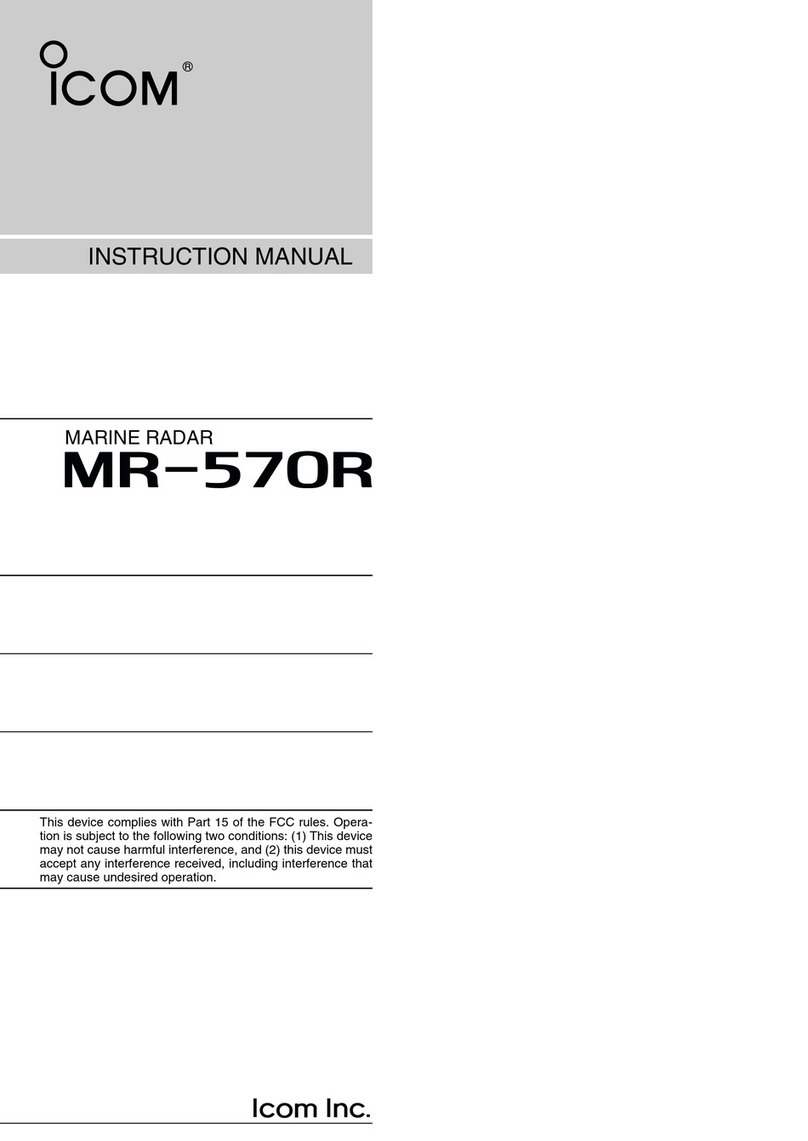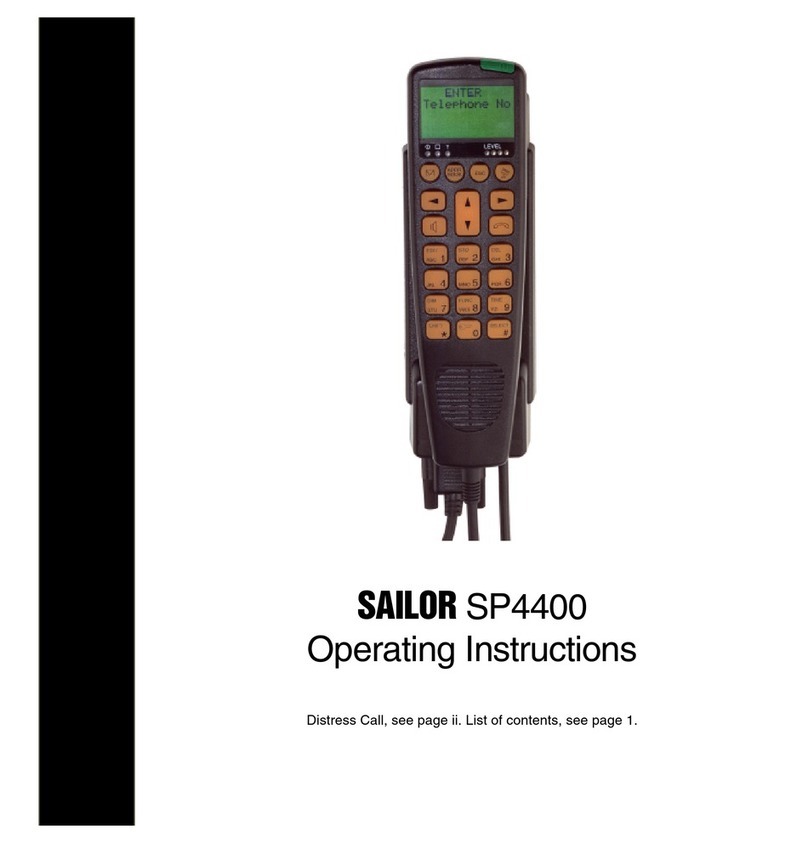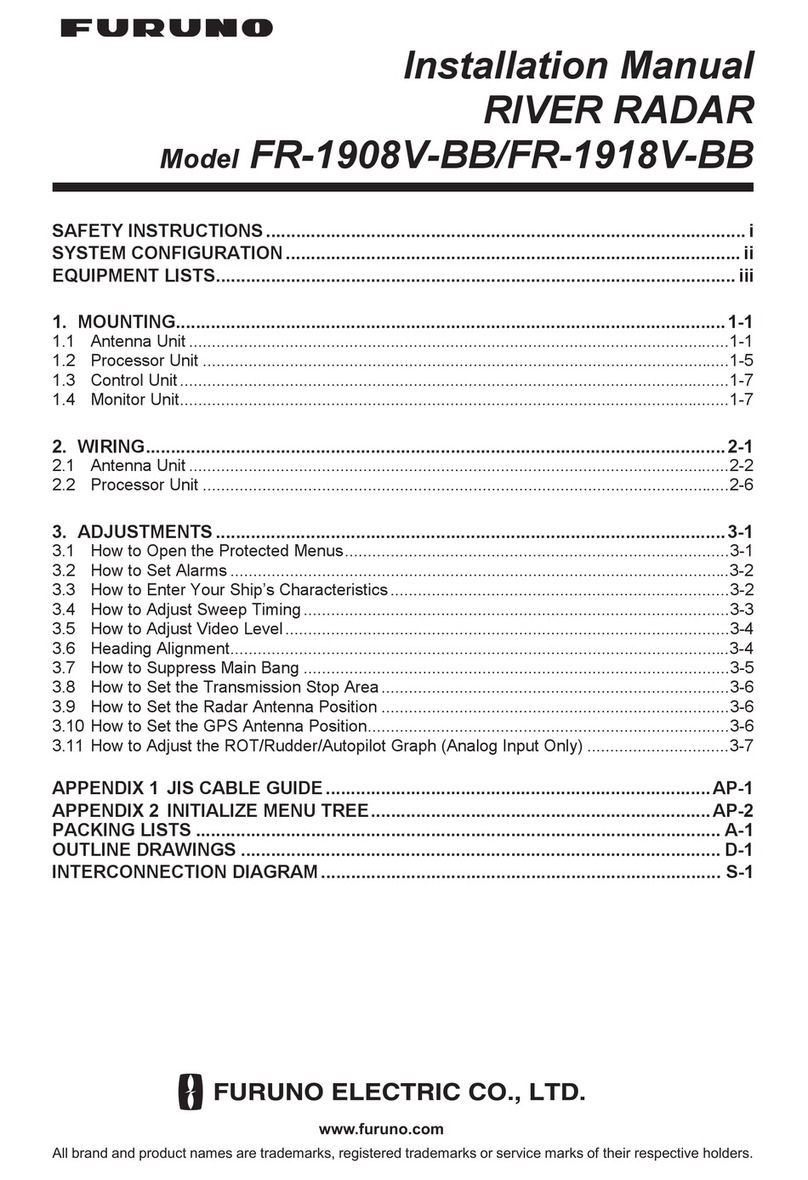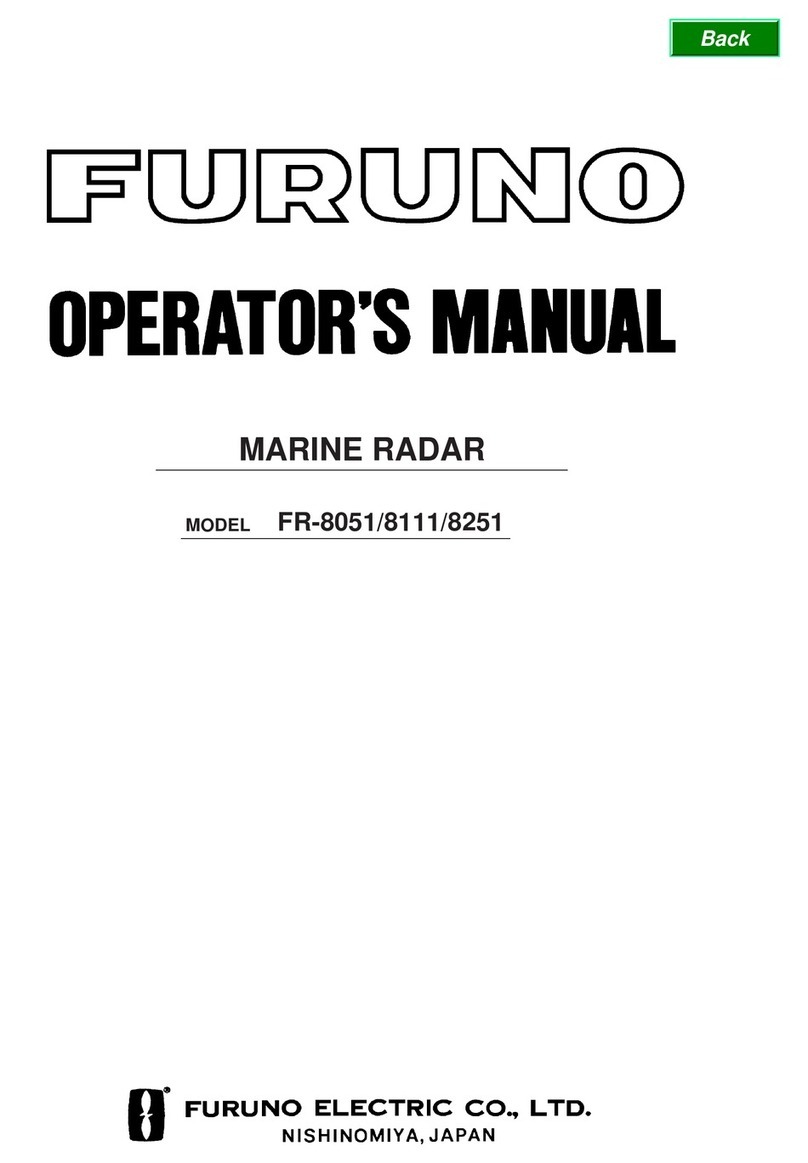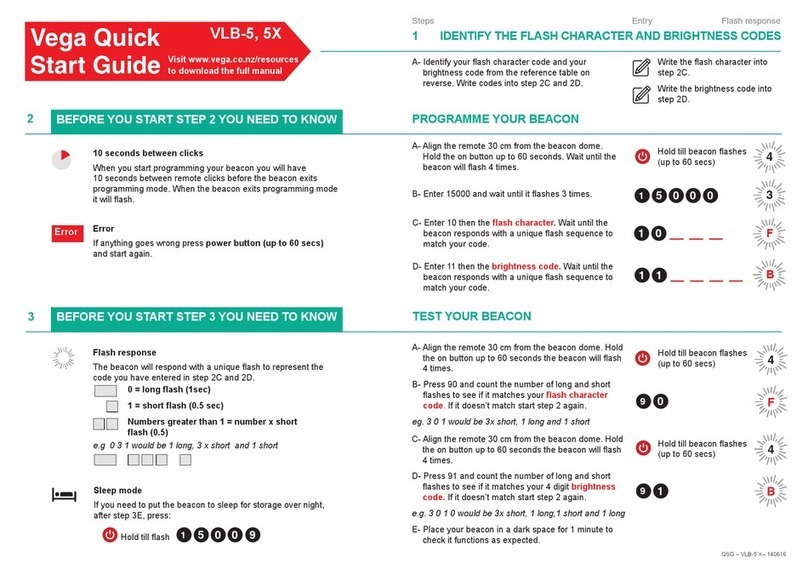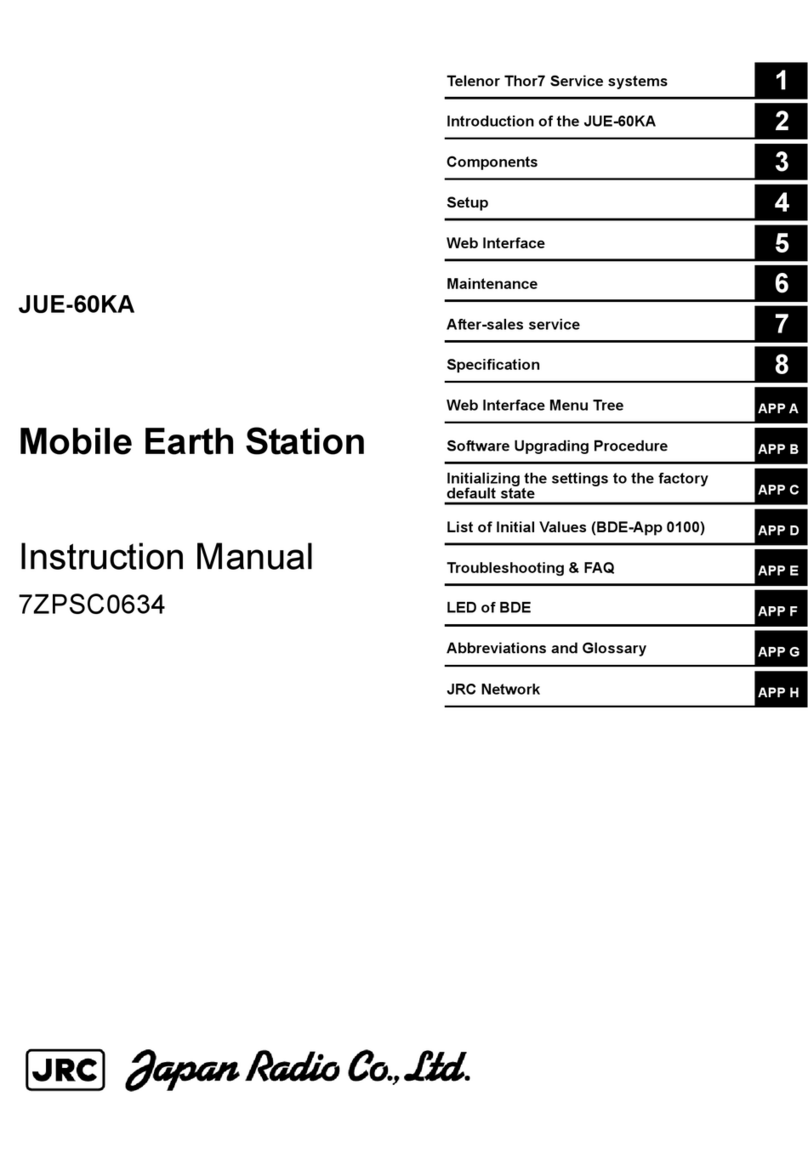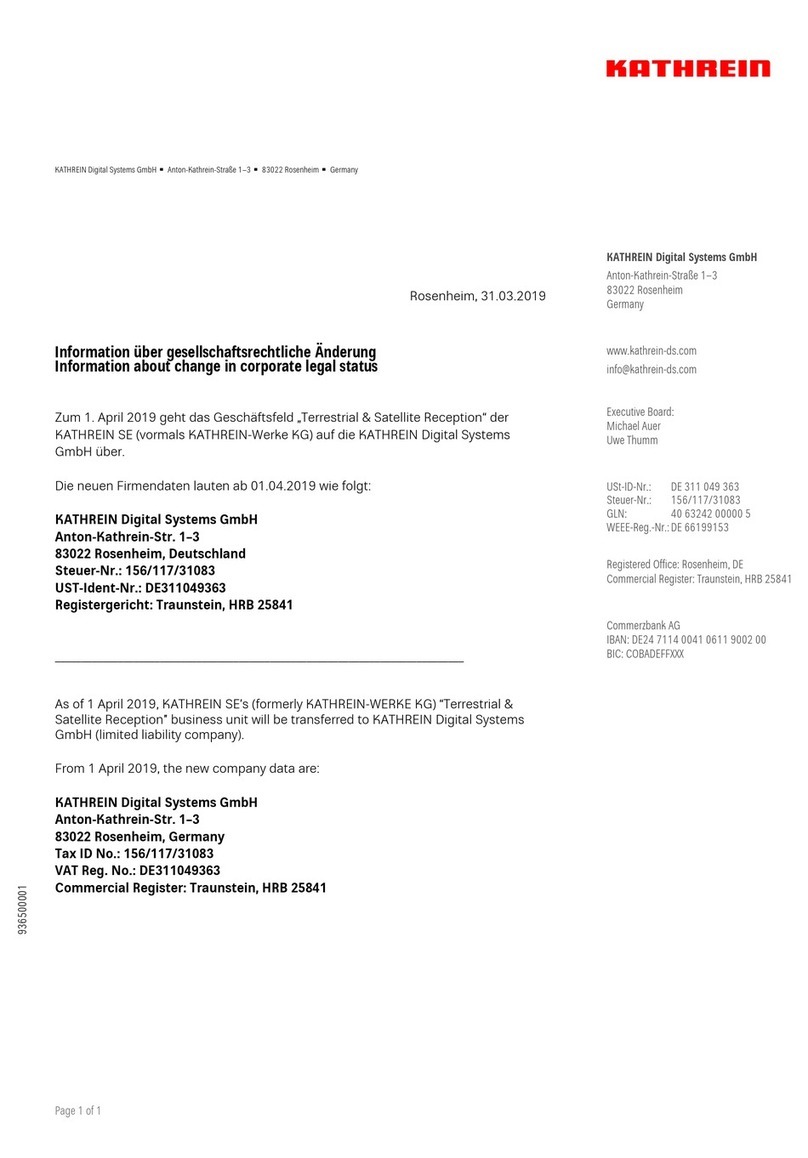Icom MR-1200RII User manual
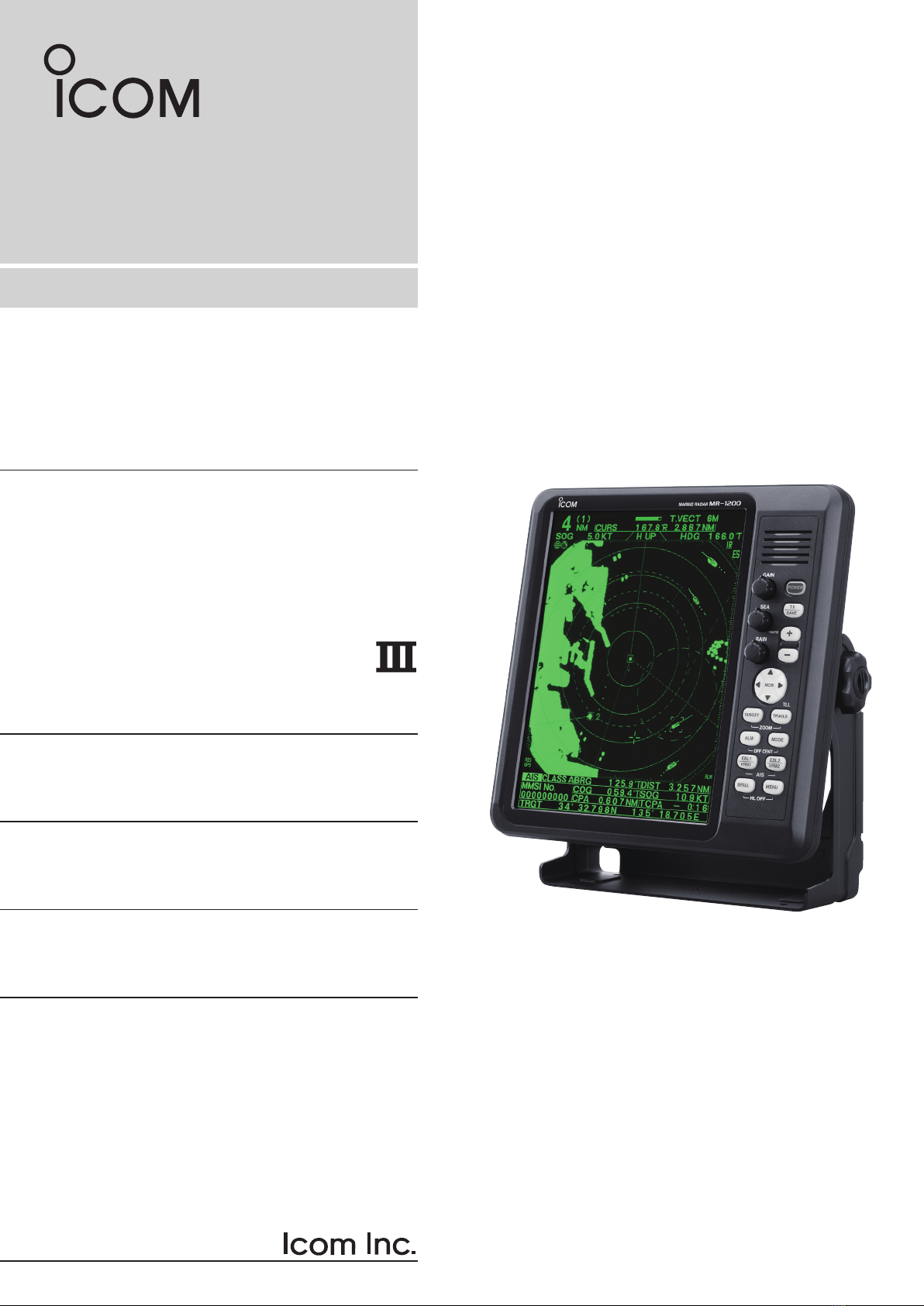
INSTRUCTION MANUAL
MARINE RADAR
MR-1200R™
(Radome type)
MR-1200T™
(Open array type; 4 kW)
MR-1200T
(Open array type; 6 kW)

i
• EX-2714 (Radome type unit)
Qty.
q System cable (15 m) ........................................... 1
w Installation bolts (M10×50) .................................. 4
e Installation bolts (M10×25) .................................. 4
r Installation nuts (M10) ......................................... 4
t Flat washers (M10) ............................................. 4
y Spring washers (M10) ......................................... 4
• EX-2780 (Open array type unit)
Qty.
q System cable (20 m)............................................ 1
w Installation bolts (M10×40) .................................. 4
e Installation nuts (M10) ......................................... 4
r Flat washers (M10) ............................................. 4
t Spring washers (M10) ......................................... 4
yHex head wrench ................................................ 1
uCap bolts (M8×18) .............................................. 4
iDish washers (M8) .............................................. 4
oSealing washers (T) ............................................ 4
!0 Flat washers (M8) ............................................... 4
!1 Grounding terminal ............................................. 1
!2 Ferrite EMI filter .................................................. 1
• SX-3230 (12.1-inch LCD display unit)
Qty.
q Front cover ........................................................... 1
w NMEA connector (PLT-167-P-R) ......................... 1
e NMEA connector (PLT-168-P-R) .......................... 1
r Spare fuse (FGB 15 A) ....................................... 1
t Spare fuse (FGB 5 A: for over 24 V power supply)
........................................................................... 1
y DC power cable ................................................... 1
u Mounting bracket ................................................. 1
i Mounting knob bolts ............................................ 2
o Installation bolts (M6×30) .................................... 5
!0 Installation nuts (M6) ............................................ 5
!1 Spring washers (M6) ......................................... 10
!2 Flat washers (M6) ............................................. 10
!3 Instruction manual ............................................... 1
!4 Operating guide ................................................... 1
SYSTEM COMPONENTS
MODEL NAME LCD DISPLAY SCANNER UNIT
MR-1200RII
SX-3230
(12.1-inch LCD)
EX-2714 (Radome type)
MR-1200TII EX-2780 (Open array type; 4 kW)
MR-1200TIII EX-2780 (Open array type; 6 kW)
SUPPLIED ACCESSORIES

ii
FOREWORD
Thank you for purchasing Icom’s MR-1200RII/TII/TIII
m a r i n e r a d a r .
The radar is designed especially for fishing boats.
It has powerful transmitting power, a 12.1-inch LCD
display and many other advanced features.
If you have any questions regarding the operation of
the radar, contact your nearest authorized Icom Inc.
dealer.
IMPORTANT
READ THIS INSTRUCTION MANUAL
CAREFULLY before attempting to operate the
radar.
SAVE THIS INSTRUCTION MANUAL. This
manual contains important safety and operating
instructions for the MR-1200RII/TII/TIII.
EXPLICIT DEFINITIONS
WORD DEFINITION
RDANGER! Personal death, serious injury or an
explosion may occur.
RWARNING! Personal injury, fire hazard or electric
shock may occur.
CAUTION Equipment damage may occur.
NOTE
If disregarded, inconvenience only.
No risk of personal injury, fire or
electric shock.
Icom, Icom Inc. and the Icom logo are registered
trademarks of Icom Incorporated (Japan) in Japan, the
United States, the United Kingdom, Germany, France,
Spain, Russia and/or other countries.
BE CAREFUL!
SART signals may not be detected and may
not be displayed on the screen depending
on the SEA, RAIN or IR settings.
Follow the settings as below to detect the
SART signals on the screen.
qSelect the screen range between 6 NM
to 12 NM with [+/–]. (p. 1)
wSet the [GAIN] as high as possible. (p. 2)
eSet the [SEA] to minimum. (p. 2)
rSet the [RAIN] to minimum. (p. 2)
tTurn OFF the [IR] function. (p. 11)
yTurn OFF the [STRETCH] function.
(p. 11)
The MR-1200RII/TII/TIII are supplemental aids to navigation and are not intended to be a
substitute for accurate and current nautical charts.
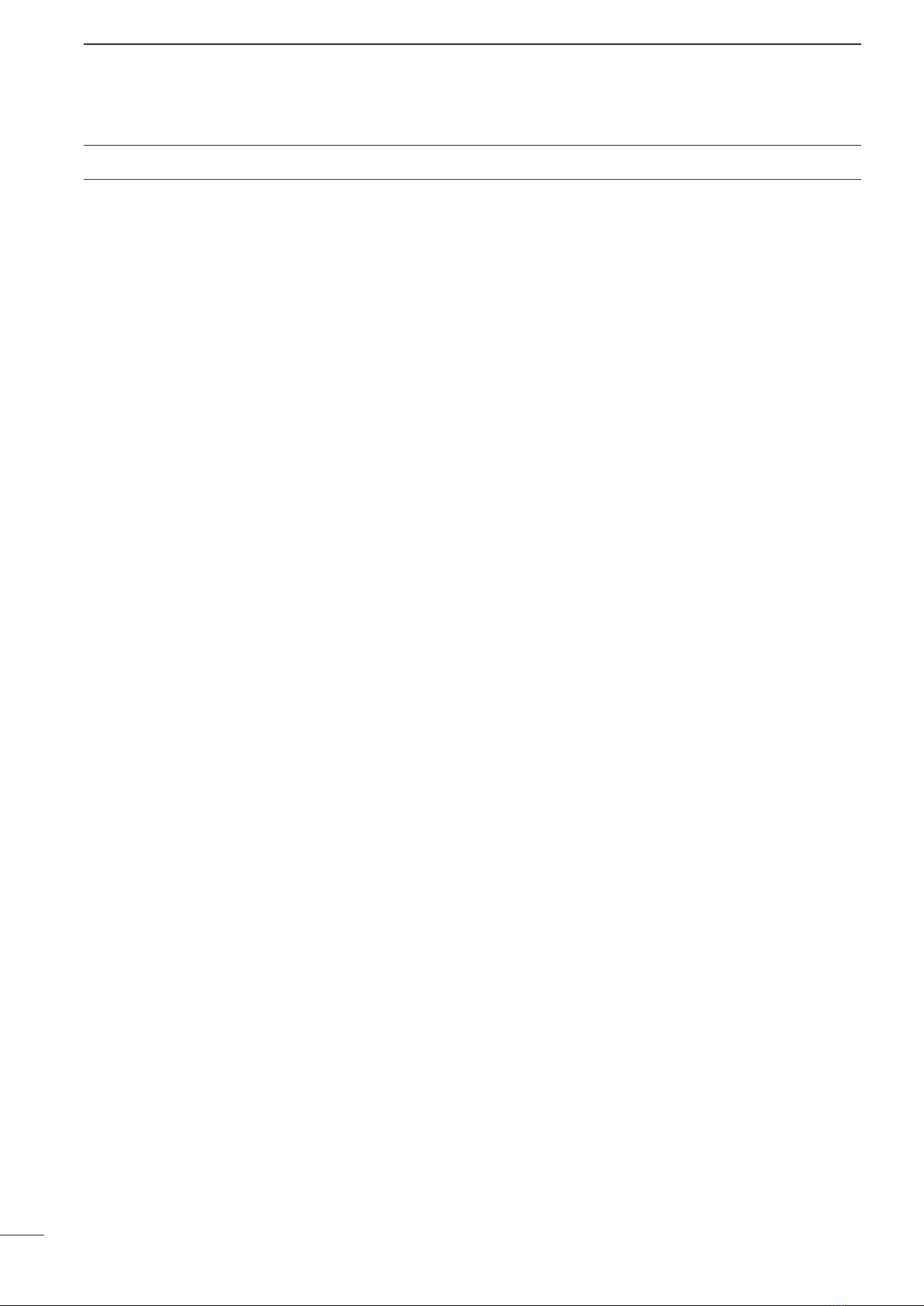
iii
For Display unit:
R
WARNING! NEVER let metal, wire or other
objects touch any internal part of the display unit. This
may result in an electric shock.
R
WARNING! NEVER apply AC voltage to the
DC connector of the display unit. This may pose a fire
hazard, result in an electric shock or damage the dis-
play unit.
R
WARNING! NEVER apply more than 42 V DC
to the DC connector of the display unit. This may pose
a fire hazard or damage the display unit.
R
WARNING! NEVER touch the display unit with
wet hands.This may result in an electric shock or dam-
age the display unit.
R
WARNING! NEVER open the display unit.
There are no user adjustment points.This may result in
an electric shock and incorrect reassembly may cause
a fire hazard.
CAUTION: NEVER connect the display unit to a
DC power source using reverse polarity. This will dam-
age the display unit.
CAUTION: NEVER remove the fuse holder from
the DC power cable. This will damage the display unit.
DO NOT place the display unit in excessively dusty
environments.
DO NOT place the display unit near heating equip-
ment or in direct sunlight or where hot or cold air blows
directly onto it.
DO NOT use or place the display unit in areas with
temperature below –15˚C (+5˚F) or above +55˚C
(+131˚F).
DO NOT use harsh solvents such as benzine or alco-
hol when cleaning the display unit, as they will damage
the display unit’s surfaces.
DO NOT place the display unit in areas that will block
air passage or put anything around the display unit.
This will obstruct heat dissipation.
KEEP the display unit out of the reach of children.
KEEP the display unit away from heavy rain, and
never immerse it in the water.
The display unit meets IPX4 requirements for splash
resistance when the supplied connection cable, scan-
ner unit are connected.
However, if it is dropped, splash resistance cannot be
guaranteed because of possible damage to the case
or the waterproof seals.
The LCD display may have cosmetic imperfections
that appear as small dark or light spots. This is not a
malfunction or defect, but a normal characteristic of
LCD display.
For Scanner unit:
R
DANGER: HIGH VOLTAGE! NEVER open
the scanner unit. The scanner unit contains high volt-
age that could be fatal. And there are no user adjust-
ment points. All repairs and adjustments MUST be
made by a qualified electronics technician at your
Marine Navigation Dealer.
For qualified electronics technician only:
R
DANGER: HIGH VOLTAGE! High volt-
ages of up to 3,500 volts are used in the scanner
unit. Although prudent measures for safety have
been adopted, sufficient care must be taken in
the operation, maintenance and adjustment of the
scanner unit.
Electric shock of 1,000 volts or more may cause
electrocution and death; even an electric shock of
only 100 volts may be fatal.
RDANGER: HIGH VOLTAGE! To prevent
an electric shock, turn the
radar
’s power is OFF and
do not reach inside the scanner unit until you have:
• discharged the capacitors by disconnecting the system
cable from the radar unit for 5 minutes.
• checked that no electric charges remain inside the de-
vice.
Also, it is safest to wear dry insulated rubber gloves.
NEVER use both hands simultaneously; keep one
hand in your pocket.
R
WARNING: RADIATION HAZARD!
Radiation emitted from the scanner unit can be
harmful, particularly to the eyes. To avoid harm-
ful radiation, turn
the radar’s power is OFF
before
beginning work on the scanner unit.
DO NOT use or place the scanner unit in areas with
temperature below –25˚C (–13˚F) or above +70˚C
(+158˚F).
NEVER immerse the scanner unit in the water.
The scanner units meet IPX6
*
requirements for high-
pressure water jet resistance.
However, if these items are dropped, high-pressure
water jet resistance cannot be guaranteed because
of possible damage to the cases or the waterproof
seals.
*
Except for the cable connectors. They meet IPX4 require-
ments while connecting to the radar unit.
PRECAUTIONS

iv
SYSTEM COMPONENTS......................................... i
SUPPLIED ACCESSORIES...................................... i
FOREWORD ............................................................ ii
IMPORTANT ............................................................. ii
EXPLICIT DEFINITIONS .......................................... ii
PRECAUTIONS ....................................................... iii
TABLE OF CONTENTS ........................................... iv
1 PANEL DESCRIPTION .................................. 1–4
■Front panel ...................................................... 1
■Screen ............................................................ 3
2 MENU ............................................................. 5–7
■VIDEO MENU .................................................. 5
■FUNCTION MENU........................................... 5
■ATA AIS MENU ................................................ 6
■TARGET MEMU............................................... 7
■INT. SETTING MENU ...................................... 7
3 BASIC OPERATION .................................... 8–13
■Checking the installation ................................. 8
■Turning power ON/OFF.................................... 8
■Basic operation ............................................... 9
■RAIN function................................................. 10
■SEA function.................................................. 10
■OFF CENTER function .................................. 10
■IR function ..................................................... 11
■STRETCH function ....................................... 11
■ZOOM function ............................................. 11
■TRAILS function ............................................ 12
■Power save function ...................................... 12
■Ship speed indication .................................... 13
■Position indication ......................................... 13
■Waypoint indication........................................ 13
■Long pulse function........................................ 13
■Bearing setting .............................................. 13
4 DISTANCE AND DIRECTION
MEASUREMENTS ..................................... 14–16
■Distance measurement ................................. 14
■Bearing and Distance measurement ............ 15
■Advanced measurements ............................. 16
5 ALARM FUNCTION ......................................... 17
■Alarm zone setting ........................................ 17
■Zone alarm setting ........................................ 17
6 ATA/AIS ...................................................... 18–24
■ATA (Automatic Tracking Aid) ........................ 18
■ATA settings .................................................. 18
■ATA operation ................................................ 19
■Plotting marks ............................................... 20
■Course and speed vector .............................. 20
■Plots (ATA) ..................................................... 20
■AIS (Automatic Identification System) .......... 21
■AIS settings ................................................... 22
■AIS operation ................................................ 23
■Status of the Vessel icon................................ 24
■Plots (AIS) ..................................................... 24
7 BASIC RADAR THEORY .......................... 25– 27
■Side-lobe echoes .......................................... 25
■Indirect echoes ............................................. 25
■Multiple echoes ............................................. 26
■Minimum range ............................................. 26
■Blind and Shadow sectors ............................ 27
■Target resolution ............................................ 27
8 INSTALLATION AND CONNECTIONS ..... 28–34
■Connecting the units ..................................... 28
■Power source requirement ............................ 28
■Ground connection ........................................ 28
■Installing the display unit ............................... 29
■Mounting the EX-2714 scanner unit ............. 30
■Wiring the EX-2714 system cable ................. 31
■Mounting the EX-2780 scanner unit ............. 32
■Wiring the EX-2780 system cable ................. 33
■Attaching the EX-2780 scanner unit ............. 34
9 OTHER FUNCTIONS ....................................... 35
10 SERVICE MAN MENU ............................... 36–38
■Service man menu ........................................ 36
■Select the language ...................................... 36
■TIMING adjustment ....................................... 37
■HDG adjustment ............................................ 37
■SPD adjustment............................................. 38
■RANGE selection........................................... 38
11 ERROR MESSAGE .......................................... 39
■Error message list ......................................... 39
■AIS error message list .................................. 39
12 MAINTENANCE................................................ 40
■Periodic maintenance ................................... 40
■Scanner unit maintenance ............................ 40
■Display unit maintenance .............................. 40
■Options ......................................................... 40
13 SPECIFICATIONS ...................................... 41–42
14 EXTERNAL DATA LIST ................................... 43
(Supplement) TEMPLATE
■Template for the display unit
• SX-3230 (Display mount bracket template)
■Template for the scanner unit
• EX-2714
• EX-2780
TABLE OF CONTENTS

1
PANEL DESCRIPTION
1
■Front panel
qPOWER SWITCH [POWER]/[ ] (p. 9)
Push to turn the radar power ON or OFF.
• The standby screen appears for 90 seconds while the
magnetron warms up.
• The initial screen appears and a beep sounds after the
power has been turned ON.
wTRANSMIT/SAVE SWITCH [TX (SAVE)]/
[ ]
➥Push to toggle between the TX mode and the
standby mode. (p. 9)
➥Hold down for 1 second to turn ON the power
save function. The radar for TX interval scan is
fixed at 10 revolutions. (p. 12)
• Select the save time in the INT. SETTING menu.
eRANGE UP/ DOWN SWITCHES [+]/[–]/
[ ]/[ ] (p. 9)
Push [+] to increase the screen range.
Push [–] to decrease the screen range.
rUP, DOWN, LEFT, RIGHT KEYS [p] [q] [t] [u]
Set the EBLs, VRMs, alarm area, ATA target, AIS
target and so on.
In the Menu screen, push [p] or [q] to select the
menu items, and then push [t] or [u] to select the
option or set the value.
In the normal operating mode, push a combination
of the [p]/[t] or [p]/[u], or [q]/[t] or [q]/[u] to
move the cross line cursor to the upper left or right,
or lower left or right.
tTRAILS SWITCH [TRAILS]/[ ] (p. 12)
➥Push to toggle the trail function ON or OFF. This
is useful for watching other ship’s tracks, and ap-
proximate relative speed.
• Trail Time can be set in the VIDEO menu.
➥Hold down for 1 second to output the position
information where the cursor is placed, to the
NMEA output terminals.
• TLL output requires bearing data and position data.
yZOOM FUNCTION [ZOOM]/[ ] (p. 11)
Simultaneously push [TARGET]/[ ] and [TRAILS]/
[] to toggle the ZOOM function ON or OFF.
The ZOOM function enlarges the target to two times
normal size.
• Move the cursor to the target, then turn ON the function.
• The screen zooms the middle of the screen around your
own ship.
• This function is not usable in the 1⁄8and the 32 NM or
higher ranges.
uMODE SWITCH [MODE]/[ ]
Push to select the Head-up (H UP), Course-up (C
UP), North-up (N UP) or True motion (TM) screens.
• The North-up and Course-up screens can be selected
only when a bearing data input is connected. (pp. 28,
43)
• The TM screen requires bearing data and LOG or posi-
tion data. (pp. 28, 43)
• TheTM screen is not selectable in the 32 NM or higher
range.
TX
SAVE
TARGET TRAILS
MODEALM
+
-
MOB
MENU
EBL2
VRM2
EBL1
VRM1
BRILL
ZOOM
OFF CENT
HL OFF
GAIN
SEA
RAIN
POWER
MOB
GAIN
SEA
RAIN
POWER
TX
SAVE
TARGET
TRAILS
ZOOM
ALM
MODE
OFF CENT
EBL1
VRM1
BRILL MENU
HL OFF
EBL2
VRM2
AIS
TLL
AUTO
MARINE RADAR MR-1200
e
r
q
w
t
u
o
!1
y
i
!2
!3
!4
!5
!6
!7
!8
!9
@0
e
r
q
w
t
u
o
!1
y
i
!2
!3
!4
!5
!6
!7
!8
!9
@0
!0 !0
Control panel (English) Control panel (Chinese)

2
1
PANEL DESCRIPTION
iOFF CENTER FUNCTION [OFF CENT]/[ ]
(p. 10)
Simultaneously push [ALM]/[ ] and [MODE]/
[ ] to turn the OFF CENTER function ON or
OFF.
• This function is usable in the 24 NM or less ranges.
oEBL2 (VRM2) SWITCH [EBL2 (VRM2)]/
[ ] (pp. 15, 16)
Push to display the electronic bearing line 2 (EBL2)
and the variable range marker 2 (VRM2), and ac-
tivate the [t] or [u] for the electronic bearing line
selector and [p] or [q] for the range marker selec-
tor.
• When VRM1 and EBL1 ($9 %2) are displayed, the center
of VRM2 appears at the intersection point of VRM1 and
EBL1.
!0 AIS OPERATING MODE SELECTION [AIS]
(p. 24)
➥
Simultaneously push [EBL1(VRM1)]/[ ]
and [EBL2(VRM2)]/[ ] to toggle between
the AIS operating mode and the normal operating
mode.
➥Hold down [EBL1(VRM1)]/[ ] and
[EBL2(VRM2)]/[ ] for 1 second to
toggle between the AIS display ON and OFF.
!1 MENU SWITCH [MENU]/[ ] (pp. 5–7)
Push [MENU]/[ ] to select the VIDEO, FUNC-
TION, ATA AIS, TARGET, INT. SETTING or SER-
VICE MAN menus. Push [p] or [q] to select the
items and push [t] or [u] to change the setting.
!2 HEADING LINE OFF FUNCTION [HL OFF]/
[] (p. 9)
While holding down [BRILL]/[ ] and [MENU]/
[ ], the heading line is temporarily turned OFF.
!3 GAIN CONTROL [GAIN]/[ ](p. 9)
Adjusts the receiver amplifier gain.
• Clockwise rotation increases the gain.
• Increased gain may increase screen noise.
!4
SEA CLUTTER CONTROL [SEA]/[ ] (p. 10)
This function serves to eliminate echoes from
waves in close range.
Reduces the receiver gain for close objects within a
radius of approximately 8 nautical miles to eliminate
sea clutter.
Rotate the control fully clockwise to activate the
automatic SEA control function. The SEA indicator
( )
appears in the upper left of the screen.
• Under normal conditions set the SEA to minimum.
• Use this control with caution when the sea is rough.
!5
RAIN CLUTTER CONTROL [RAIN]/[ ] (p. 10)
This function eliminates echoes from rain, snow,
fog, and so on.
Rotate the control fully counter clockwise to deacti-
vate the RAIN function.
The RAIN indicator ()disappears.
!6 MAN OVERBOARD [MOB]/[ ]
Push to mark the man overboard point on the
screen. When a crew member falls overboard, hold
down [MOB]/[ ] for 1 second to display the MOB
symbol ( ) on the screen.
• The MOB readout shows the bearing, distance and es-
timated time to the MOB point at the current speed.
• Hold down [MOB]/[ ] for 1 second to cancel the
function.
• Position and bearing data are necessary.
!7 TARGET SWITCH [TARGET]/[ ] (pp. 19, 23)
❍Operating in the AIS mode
➥Push to select a target.
➥Hold down for 1 second to toggle the selected
target between activated or sleeping.
❍Operating in any other mode
➥Push to select the desired ATA target data (1
to 10, or OFF).
➥Hold down for 1 second to set the target as
caught or released.
!8 ALARM SWITCH [ALM]/[ ] (p. 17)
➥Push [ALM]/[ ] to toggle the alarm function
ON or OFF.
➥Hold down [ALM]/[ ] for 1 second to enter the
alarm area setting mode.
• Push [p], [q], [t] or [u] to move the cross cursor to
the zone starting point, then hold down [ALM]/[ ]
for 1 second. The starting ring of the zone is created.
Then push [p], [q], [t] or [u] to fix the finish point,
and then push [ALM]/[ ]. The desired alarm zone
will automatically form.
!9 EBL1 (VRM1) SWITCH [EBL1 (VRM1)]/
[ ] (pp. 15, 16)
Push to display the electronic bearing line 1 (EBL1)
and the variable range marker 1 (VRM1) and acti-
vate [t] or [u] for the electronic bearing line selec-
tor, and [p] or [q] for the range marker selector.
• EBL1 bearing and VRM1 distance are displayed in the
bottom window.
• When EBL1 and VRM1 are displayed, the beginning
of EBL2 appears at the intersection point of EBL1 and
VRM1.
@0 DISPLAY BRILLIANCE SWITCH [BRILL]/[ ]
(p. 9)
➥Push to increase or decrease the brilliance of the
picture on the display.
➥Hold down for 1 second to select maximum bril-
liance.
➥The display color changes between green and
red if you continue to hold down this key after the
display is set to maximum brilliance.
The brightness of the symbols, characters and il-
luminations can be independently adjusted in the
“SYMBOL”, “CHARACTER” and “KEY ILLUM” of the
INT. SETTING menu.

3
1PANEL DESCRIPTION
@1 TUNING MODE INDICATOR (p. 9)
“M.TUNE” appears when the manual tuning func-
tion is in use.
@2 FIXED RING RANGE READOUT (p. 14)
Shows the interval range of the fixed ring.
• This readout appears when “RING” in the FUNCTION
menu is turned ON.
@3 SCREEN RANGE READOUT (p. 14)
Shows the maximum range of the displayed screen.
• The range indicated is nautical miles (NM).
@4 SHIP SPEED READOUT (p. 13)
Shows the ship speed.
• SOG: When GPS is selected in the INT. SETTING
menu.
• STW: When LOG is selected in the INT. SETTING
menu.
@5 AUTO SEA INDICATOR (p. 10)
Appears when the automatic SEA control function
is turned ON.
@6 LONG PULSE INDICATOR (p. 13)
Appears when the long pulse is in use.
@7 RAIN CONTROL INDICATOR (p. 10)
Appears when the RAIN function is in use.
@8 MODE INDICATOR
Head-up, Course-up, North-up and True Motion
screens are available.
• N UP and C UP screens require external bearing data.
• TM screen requires bearing data and LOG or position
data.
@9 HEADING LINE (p. 9)
The heading line indicates the ships bow direction.
#0 ALARM ZONE (p. 17)
Shows the alarm zone.
• Appears when the alarm function is in use.
#1 WAYPOINT MARKER (p. 13)
Shows the waypoint received from navigation equip-
ment.
• This marker appears when “WPT” in the FUNCTION
menu is turned ON.
• To display the waypoint marker, bearing data and
NMEA data in 0183 format is necessary. (p. 43)
#2 FIXED RANGE RINGS (p. 14)
Shows the distance at fixed intervals. The interval
distance is indicated by the ring range readout (@3).
• These rings appear when “RING” in the FUNCTION
menu is turned ON.
#3 AIS INDICATOR (p. 14)
Appears when a valid VDM sentence is input from
the NMEA (AIS) port. If more than the specified AIS
signals that is set in the “NUMBER OF AIS” setting
of the ATA AIS menu are received, this indicator
changes to a reverse display (
AIS
).
The indicator disappears if the AIS signal is inter-
rupted for 6 minutes.
#4 GPS INDICATOR (p. 28)
Indicator appears when the NMEA (GPS) is con-
nected.
:
:
:
:
(0.25)
MTUNE
TVECT
6M
0649NM
NM
CURS
STW
15 7
KT H UP
0174
˚
R
TRAILS
253 0
˚T
HDG
IR
EBL1
EBL2
WPT
VRM1
VRM2
CURS
1076
˚
0219
˚
2834
˚
0422
NM
001
000
001
0242
NM
0632
NM
34
˚
39720N 135
˚
34420E
ZOOM
ALM
COMPASS
GPS
AIS
ES
005
3/4
#9
@1
@2
@3
@4
@5
@6
@7
@8
@9
#0
#1
#2
#3
#5
#4
#6
#7
#8
$0 $1
$2
$3
$4
$5
$6
$7
$8
$9
%0
%1
%2
%3
%4
%5 %6
%7 %8
%9
■Screen
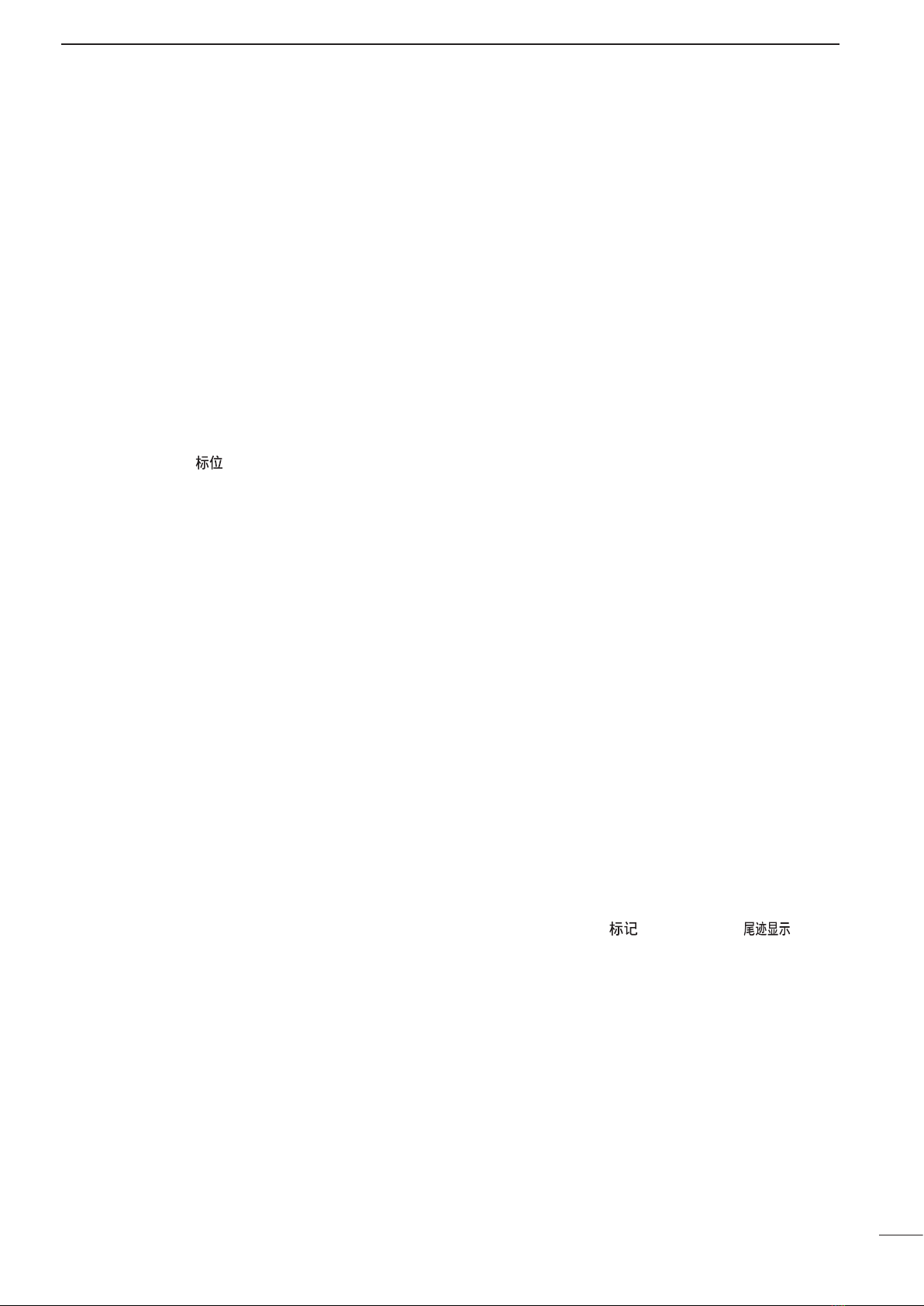
4
1
PANEL DESCRIPTION
#5 COMPASS/GYRO INDICATOR (pp. 28, 43)
• GYRO: NMEA (gyro) is connected.
• COMPASS: NMEA (compass), N+1 or AUX data is
connected.
#6 EBL1/ 2 READOUTS (pp. 15, 16)
Shows the bearing of the displayed Electronic Bear-
ing Lines (EBL1 and EBL2) when EBL is in use.
#7 WAYPOINT/MOB READOUTS (p. 13)
➥Shows the bearing and distance to the waypoint
received from navigation equipment.
• This readout appears when “WPT” in the FUNCTION
menu is turned ON.
• To display the waypoint/MOB marker, bearing data
and NMEA data in 0183 format is necessary. (p. 43)
➥Shows the bearing and distance to the MOB
(Man Over Board) event marker.
• Push [MOB]/[ ] to cancel the readout and the
symbol.
#8 POSITION/CURSOR READOUT (p. 13)
Shows your own ship or cursor latitude and longi-
tude readout when external NMEA data in 0183 for-
mat is connected.
• Select ‘SHIP’ or ‘CURS’ in the “POSN DISP” item of the
FUNCTION menu.
• To display the POSITION, NMEA 0183 is necessary.
• To display the CURSOR, NMEA 0183 and bearing data
are necessary.
#9 TUNING LEVEL INDICATOR (p. 9)
Shows the receiver tuning level.
$0 CURSOR INDICATOR
Shows the bearing and distance to the cursor.
• R: Relative bearing, T: True Bearing, M: Magnetic bearing
$1 VECTOR INDICATOR (p. 19)
Shows the ATA, AIS and OWN vector type.
• T: True vector, R: Relative vector
$2 VECTOR TIME INDICATOR (p. 19)
Shows the vector time. Select vector time in “VECT
TIME” of the TARGET menu.
$3 TRAILS INDICATOR (p. 12)
Shows the trail time.
• The echo remains, with gradation, during the trail time
period on the screen. (Except for the trail time; ∞)
• Progressing time counter starts counting until the timer
reaches the trail time.
$4 HEADING INDICATOR
Shows the heading bearing readout.
• HDG: When “BRG INPUT” in the INT. SETTING menu is
selected “NMEA,” “N+1” or “AUX.”
• COG: When “BRG INPUT” in the INT. SETTING menu is
selected “GPS.”
• The HDG readout indicates the bow of the ship’s bear-
ing in a clockwise direction from north.
• R: Relative bearing, T: True Bearing, M: Magnetic bearing
$5 IR INDICATOR (p. 11)
Eliminates or reduces interference caused by other
radar operating nearby.
• This indicator appears when “IR” in the VIDEO menu is
set to 1 or 2.
$6 ECHO STRETCH INDICATOR (p. 11)
Appears when the echo stretch function is in use.
• This indicator appears when “STRETCH” in the VIDEO
menu is turned ON.
$7 CROSS LINE CURSOR
Used to measure the bearing and distance, setting
the alarm zone, selecting the ATA/AIS targets, and
so on.
• Push [p], [q], [t] or [u] one or more times to move
the cursor.
$8 OWN SHIP VECTOR INDICATOR
Shows the vector of your own ship.
$9 VRM 1 (pp. 15, 16)
%0 VRM 2 (pp. 15, 16)
Used to measure distance. When a target is se-
lected, the VRM1/2 readout (%4) shows its dis-
tance.
%1 NORTH MARK
The north mark shows the true north direction.
%2 EBL1 (pp. 15, 16)
%3 EBL2 (pp. 15, 16)
Used to measure bearing. When a target is se-
lected, the EBL readout (#6) shows its bearing.
%4 VRM1/2 READOUTS (pp. 15, 16)
Shows the distance of the displayed Variable Range
Markers (VRM1 and VRM2) when the VRM is in
use.
• Nautical miles (NM) or kilometers (KM) can be selected
in the FUNCTION menu as the distance unit.
%5 ALARM INDICATOR (p. 17)
Appears when the alarm function is in use.
%6 ZOOM INDICATOR (p. 11)
Appears when the zoom function is in use.
• Push [TARGET]/[ ] and [TRAILS]/[ ] simul-
taneously to turn the function ON or OFF.
%7 TIME INDICATOR
%8 TIME INDICATOR
Shows the estimated time to the marker edge from
the center of the marker, at the current speed.
%9 TIME INDICATOR
Shows the estimated time to the waypoint at the
current speed.

2
5
MENU
■VIDEO MENU
VIDEO MENU
D.RANGE
IR
STRETCH
PULSE
SEA
TRAIL TIME
ON
12
MANUAL
AUTO
MID. WIDE
OFF
OFF
SP
6S
3M
15S
6M
30S
15M
1M
TUNE
1234
NAR.
LP
DTUNE
• AUTO: Automatic tuning.
• “A.TUNE” appears for approximately 2 sec-
onds, instead of the screen display, when
first transmitting after turning ON the power.
The unit also retunes in some cases.
• MANUAL: Manual tuning.
qPush [u] to select [MANUAL], then
push [q] to activate the manual tuning
slider.
wPush [t] or [u] to adjust the desired
tuning level.
DD.RANGE
Select the dynamic range of the PPI (Plan Position In-
dicator).
• NAR.: Narrow dynamic range. Even weak reec-
tions are displayed as strong reections.
• MID.: Mid dynamic range.
• WIDE: Wide dynamic range. You can easily dis-
tinguish between weak reflections and
strong reections.
DIR
• OFF: Turn OFF the Interference Reduction
function.
•
1 or 2 (ON):
Turn ON the Interference Reduction func-
tion 1 (Low) or 2 (High).
“IR” appears on the screen.
DSTRETCH
• OFF: Turn OFF the echo stretch function.
• ON: Turn ON the echo stretch function.
“ES” appears on the screen.
DPULSE
• SP: Select the pulse width to short.
• LP: Select the pulse width to long.
“” appears on the screen.
DSEA
• The SEA knob can be used to ne tune the sea clut-
ter of the display after one of our main levels are se-
lected based on the height of the antenna and sea
conditions.
DTRAIL TIME
• 6S, 15S, 30S, 1M, 3M, 6M, 15M or ∞:
Select the trail time.
■FUNCTION MENU
FUNCTION MENU
POSN DISP
WPT ON
DIST UNIT
BRG
DIRECTION
ZONE ALARM
BEEP
MAG
PT/SB
KM
OUT
ON
OFF
CURS
NM
TRUE
TRUE
IN
RING
OFF ON
OWN VECT ON
OFF
SHIP
360˚R
OFF
DRING
• OFF: Turn OFF the xed range ring display.
• ON: Turn ON the xed range ring display.
DWPT
• OFF: Do not display the waypoint on the screen.
• ON: Display the waypoint on the screen.
Waypoint, bearing and position data are re-
quired.
DPOSN DISP
• SHIP: Display your own ship’s position.*1
• CURS: Display the cursor position.*2
*1External latitude/longitude data required.
*2External latitude/longitude data and bearing data re-
quired.
DDIST UNIT
• NM: Display the distance unit in Nautical Miles.
• KM: Display the distance unit in Kilometers.
DBRG
Select the displayed bearing type, no relation with the
bearing data format (NMEA, N+1, AUX or GPS).
• TRUE: Select the true North bearing.
• MAG: Select the magnetic North bearing.
DDIRECTION (except HDG and CSE) (p. 15)
• TRUE: True or magnetic direction.
• 360°R: Relative direction
• PT/SB: Bow direction
DZONE ALARM
• IN: An alarm sounds when the target comes
into the zone.
• OUT: An alarm sounds when the target goes out
of the zone.
DBEEP
• OFF: Turn OFF* the beep tone.
• ON: Turn ON the beep tone.
* Except for the alarm function.
DOWN VECT
• OFF: Do not display your own ship’s vector.
• ON: Display your own ship’s vector.
Bearing data, position data and ship speed
are required.
The SERVICE MAN MENU is described in ‘Section 10 SERVICE MAN MENU.’ Please see Section 10 for details.

6
2
MENU
■ATA AIS MENU
ATA AIS MENU
ATA No.DISP OFF ALL
ON
OFF
ATA ALARM ONOFF
AIS DISPLAY ONOFF
AIS ALARM ONOFF
AIS RANGE 8.0NM
AUTO ACTIVATE
1.0NM
NUMBER OF AIS
100
SLOW WARN
0.1KT
LOST AIS TRGT
ERASE
SEL
ATA
DATA (Automatic Tracking Aid)
• OFF: Turn OFF the ATA function.
• ON: Turn ON the ATA function.
DATA No. DISP
Select the target identification number type that ap-
pears at the right side of the mark.
• OFF: Do not display any mark number.
• SEL: Display only the selected mark num-
ber.
• ALL: Display all mark numbers.
DATA ALARM*
• OFF: Turn OFF the ATA alarm function.
• ON: Turn ON the ATA alarm function.
DAIS DISPLAY
• OFF: Turn OFF the AIS display.
• ON: Turn ON the AIS display.
DAIS ALARM*
• OFF: Turn OFF the AIS alarm function.
• ON: Turn ON the AIS alarm function.
*An ATA alarm or AIS alarm sounds when the CPA and TCPA
reach the limit.
DAIS RANGE
Set the AIS display range to between 0.1 and 36.0 NM
or ∞.
• 0.1 to 36.0NM: Select the range from your vessel.
• ∞: The received AIS information are dis-
played up to the
“NUMBER OF AIS”
setting.
DAUTO ACTIVATE
Set the distance to automatically turn the sleeping AIS
target into an activated target.
• OFF: Turn OFF the Auto Activate function.
• 0.1 to 9.9NM: Select the distance from your vessel.
DNUMBER OF AIS
Select the maximum number of AIS targets that can
be displayed on the screen to between 10 and 100 in
10 digit steps.
DSLOW WARN
The AIS unit calculated COG (Course Over Ground)
data of a vessel that is at anchor or drifting is unre-
liable, and therefore the CPA (Closest Point of Ap-
proach) and TCPA (Time to CPA) data may not be
correctly calculated. If a vessel is anchored in your
alarm zone, the unreliable data can cause the collision
alarm to sound many times, even if there is no real
danger. To prevent this, when the anchored vessel’s
SOG (Speed Over Ground) is less than this set value,
the Slow Warn function assumes that vessel’s COG is
fixed towards your vessel and an alarm will sound.
• OFF: Turn OFF the Slow Warn function.
• 0.1 to 4.9KT: Select the vessel’s speed.
DLOST AIS TRGT
Erase all of the Lost targets.
Push [u] to display the confirmation “SURE?,” then
push [u] again to clear all of the Lost targets on the
screen.
About “Lost Target”: A vessel is regarded as a “Lost
target” after a specified period of time has passed
since the vessel last transmitted data, as described
below.
The “Lost target” icon disappears from the screen 6
minutes and 40 seconds after the vessel was regarded
as a “Lost target.”
The criteria to become a Lost target:
Vessel type
Except
Class
B
Class
B
1
Except
Class B
Vessel is at anchor, moored
and moving less than 3 knots 18 min. —
Class B Vessel is moving less than 2
knots — 18 min.
2Vessel is at anchor, moored and moving
more than 3 knots 1 min. N/A
3
Except
Class B
Vessel is moving between 0
and 14 knots 1 min. —
Class B Vessel is moving between 2
and 14 knots — 3 min.
4Vessel is moving between 0 and 14 knots
while changing course 1 min. N/A
5Vessel is moving between 14 and 23
knots 36 sec. 90 sec.
6Vessel is moving between 14 and 23
knots while changing course 36 sec. N/A
7Vessel is moving more than 23 knots 12 sec. 30 sec.
8Vessel is moving more than 23 knots
while changing course 12 sec. N/A

7
2MENU
■TARGET MENU
TARGET MENU
VECT MODE
VECT TIME
CPA LIMIT
TCPA LIMIT
TRUE REL
6M
1.0NM
1 M
TARGET TRACK
1 M
DVECT MODE
• TRUE: Select the true vector mode.
• REL: Select the relative vector mode.
DVECT TIME
Set the vector length (time) to 15 seconds, 30 seconds
or 1 to 15 minutes.
DCPA* LIMIT
• 0.1 to 10.0NM: Set the CPA (Closest Point of Ap-
proach) limit by pushing [t] or [u].
DTCPA* LIMIT
• 1 to 60M: Set the TCPA (Time to CPA) limit time
by pushing [t] or [u].
*CPA/TCPA: Closest Point of Approach and Time to Closest
Point of Approach limits are set to give a warning when a
target or targets enter those limits around your own ship.
DTARGET TRACK
The track data is updated at this specified tracking in-
terval. Select the track interval time between OFF, 15
seconds, 30 seconds and 1 to 15 minutes.
After 5 dots are displayed, the oldest dot disappears at
the time when the next dot appears.
■INT. SETTING MENU
INT. SETTING
BRG INPUT
SPD INPUT
TX INH START
TX INH ANGLE
SAVE TIME
SYMBOL
CHARACTER BRILL
NMEA
30M
LOG
6M 15M
MANUAL
AUTO
N+1 AUX GPS
GPS
0
˚
0
˚
KEY ILLUM
MAG VAR
123
123
1234
0.0
˚
W
1M
DMAG VAR
• AUTO: Automatically revise magnetic variations.
NOTE: NMEA data is required. NEVER select
“AUTO” without NMEA data; incorrect varia-
tion data may entered. (p. 43)
• MANUAL: Manually revise magnetic variation.
qPush [u] to select [MANUAL], then
push [q].
wPush [t] or [u] to set the revised
value.
DBRG INPUT
• NMEA: NMEA0183 bearing data format.
• N+1: N+1 data format.
• AUX: Other format.
• GPS: Reads NMEA0183 COG format data as
HDG format. (The course may not match
with other HDG format and includes
error.)
DSPD INPUT
• GPS: Use the GPS NMEA speed data.
• LOG: Use the speed sensor data.
When “BRG INPUT” in the INT. SETTING menu is selected
“GPS,” selectable option is only “GPS.”
DTX INH START
• 0 to 359°: Push [t] or [u] to enter the start point of
the TX inhibit area.
DTX INH ANGLE
• 0 to 90°: Push [t] or [u] to enter the TX inhibit
area.
DSAVE TIME
• 1M, 6M, 15M or 30M:
Select the standby time during the save
mode.
• The radar for TX interval scan is xed at 10
revolutions.
DSYMBOL
• 1/2/3: Select the symbol brightness.
(Includes AIS icons.)
DCHARACTER
• 1/2/3: Select the character brightness.
DKEY ILLUM
• 1/2/3/4: Select the key illumination brightness.
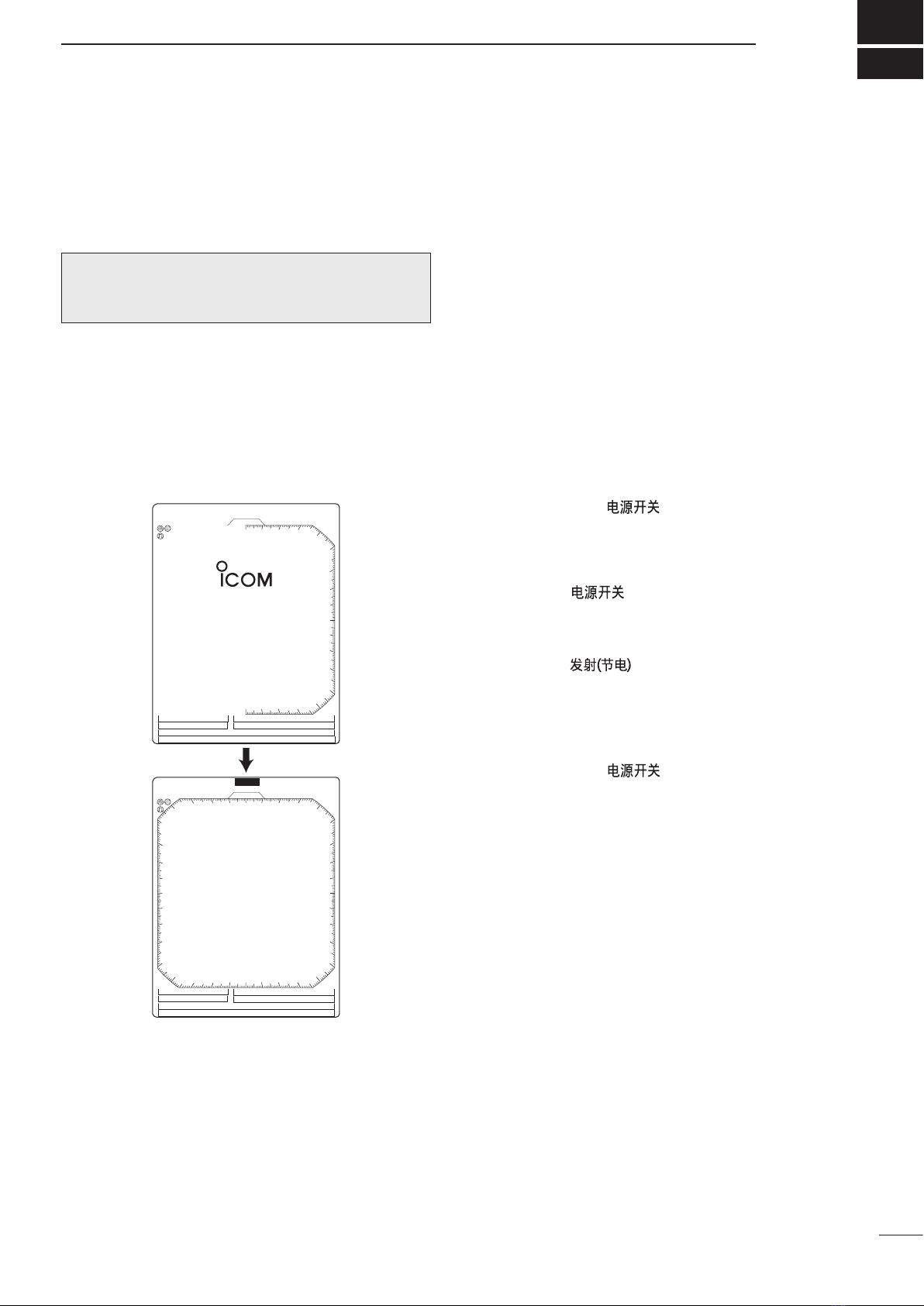
3
8
BASIC OPERATION
■Checking the installation
Before turning ON the power, be sure all the connec-
tions are complete. The checklist at right may be help-
ful for necessary confirmation.
CAUTION: Connect the scanner unit before turning ON
the power. Otherwise the magnetron inside the scanner
unit might be damaged.
DChecklist
qThe four bolts securing the scanner unit must be
firmly tightened.
wCabling must be securely attached to a mast or
mounting material, and must not interfere with the
rigging.
eBe sure waterproofing procedures are completed
on the system cable.
rThe power connections to the battery must be of
the correct polarity.
tBe sure that the plugs at the rear of the display unit
have been connected correctly and securely.
(See page 28 for details.)
■Turning power ON/OFF
1
(0.25)
T.VECT 6M
0.000NM
NM CURS
SOG17.7KT H UP
000.0˚T
HDG253.4˚T
EBL1
EBL2
MOB
VRM1
VRM2
CURS 34˚ 37.72N 13 5˚34.42E
STBY
IR
COMPASS
GPS
1
(0.25)
T.VECT 6M
0.000NM
NM CURS
SOG17.7KT H UP
000.0˚T
HDG253.4˚T
EBL1
EBL2
MOB
VRM1
VRM2
CURS 34˚ 37.72N 13 5˚34.42E
IR
COMPASS
GPS
0.45
REV *.*
ROM OK
RAM OK
qPush [POWER]/[ ] to turn ON the power.
• The initial screen appears and the magnetron warm up
time is counted down on the screen.
•
The magnetron inside the scanner unit warms up for 90
seconds.
• [POWER]/[ ] is disabled for 2 seconds after
the power is turned OFF.
wWhen the countdown is completed, the Standby
screen appears.
ePush [TX]/[ ] to start scanning and select
the Plan Position Indicator (PPI) screen.
• Targets and heading markers appear.
• The screen appears approximately 2 seconds after
turning ON the power, when ‘AUTO’ is selected in the
“TUNE” item of the VIDEO menu.
rPush [POWER]/[ ] to turn OFF the power.

9
3BASIC OPERATION
■Basic operation
TX
SAVE
TARGET TRAILS
MODEALM
+
-
MOB
MENU
EBL2
VRM2
EBL1
VRM1
BRILL
ZOOM
OFF CENT
HL OFF
AIS AIS
GAIN
SEA
RAIN
POWER
e
q
w
u
r
t
y
e
q
w
u
r
t
y
qTurn ON the power.
wPush [TX]/[ ] after the countdown disap-
pears from the screen.
• See “Turning power ON/OFF” on page 8.
ePush [+]/[ ] or [–]/[ ] one or more times
to select the display range.
• The screen range readout shows the maximum range
of the screen.
rRotate [GAIN]/[ ] to the 1 o’clock position.
• Clockwise rotation increases the gain.
• Increased gain may increase screen noise.
tRotate [SEA]/[ ] to set the sensitivity time
control to minimum.
yRotate [RAIN]/[ ] to set the rain clutter con-
trol to minimum.
uPush [MODE]/[ ] to select either the
Head-up; H UP, Course-up; C UP, North-up; N UP
or True Motion; TM screen.
C UP, N UP or TM can be selected only when
bearing, position or speed data is provided.
(See page 43 for details)
NOTE:
Manual adjustment can be used. (See below.)
CAUTION: When setting the [SEA]/[ ] control to
a fully clockwise position, close targets are blanked.
DHeading marker
The heading marker is a line that shows your ship’s
bow direction. (This marker will appear in the cen-
ter of the screen when the Head-up screen H UP
is selected.) The heading marker can be hidden
when the desired target is located under the heading
marker.
➥Simultaneously hold down [BRILL]/[ ] and
[MENU]/[ ] to hide the heading marker.
DFixed range rings
The fixed range rings can be used for rough distance
measurements. (p. 14)
➥Push [MENU]/[ ] to open the FUNCTION menu,
then push [q] to select RING. Push [u] to turn ON
the ring.
DManual tuning
The receiver tuning can be manually adjusted.
➥Push [MENU]/[ ] to open the VIDEO menu, then
select MANUAL. Push [q] to activate the manual
tuning slider, then push [t] or [u] to set the tuning
level indicator to the maximum level. (p. 5)
• “M.TUNE” appears at the top of the display.
DBrilliance adjustment
The intensity of the screen can be adjusted. When
you require continuous operation, but not constant
viewing, a lower setting can increase the life of the
LCD display.
➥Push [BRILL]/[ ] to increase or decrease the
brilliance of the picture on the display.
➥Hold down [BRILL]/[ ] for 1 second to select
maximum brilliance.
• Display color
Two display colors can be selected between green
and red.
➥The display color changes between green and red
if you continue to hold down [BRILL]/[ ] after the
display is set to maximum brilliance.
• Key illumination
The backlighting of the keys can be adjusted for con-
venient operation. (p. 7)
➥Push [MENU]/[ ] one or more times to select the
INT. SETTING menu. Push [t] or [u] to select the
illumination level.
• Key illumination corresponds with [BRILL]/[ ] con-
trol.
NOTE: High intensity will shorten the life of the LCD
display.
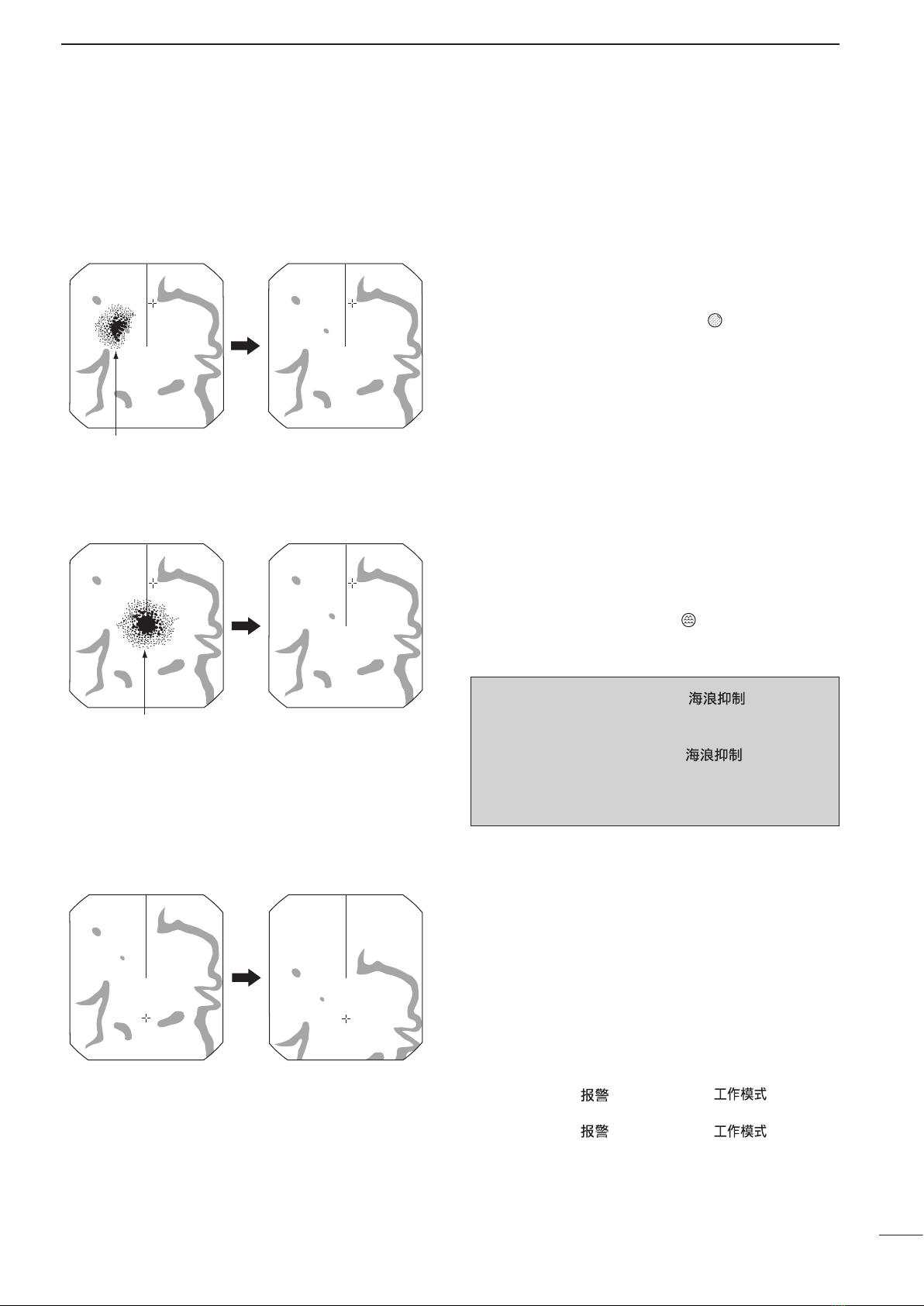
10
3
BASIC OPERATION
The following are typical basic operation examples, which may hinder radar reception (sea clutter, precipitation
interference and echoes from other radar).
■RAIN function
Adjust RAIN control
Small echos
This function eliminates echoes from rain, snow, fog
etc.
• Rotate the control fully counterclockwise to deactivate the
control function. The RAIN indicator ( ) disappears.
• NOTE: DO NOT reduce the echoes too much, otherwise
you may miss weaker targets.
■SEA function
Adjust SEA control
Echos from sea waves
This function serves to eliminate echoes from waves at
close range. Reduce the receiver gain for close objects
within a radius of 8 NM to eliminate sea clutter.
• Rotate the control fully clockwise to activate the automatic
control function. SEA indicator ( ) appears in the upper
left corner of the screen.
■OFF CENTER function
With OFF CENTER ON
Normal screen
The scanning area can be shifted in a desired direction
and can be partially enlarged. This is useful when
Head-up* screen is selected, and you want to enlarge
the bow direction display, or the center of the screen
shifts in the direction of the intersection.
• This function is selectable in 24 NM or shorter ranges.
*This function is not selectable in the TM screen.
qPush [p], [q], [t] or [u] to move the cursor
where you want to shift the center of the screen.
• Maximum offset is up to 75% of the screen.
wPush [ALM]/[ ] and [MODE]/[ ] simulta-
neously to shift the screen.
ePush [ALM]/[ ] and [MODE]/[ ] simulta-
neously again to return to the normal screen.
WARNING: The [SEA]/[ ] control re-
duces the receiver sensitivity of objects within 8 NM.
Therefore, caution and careful adjustment are nec-
essary when using the [SEA]/[ ] control.
Small objects may not be displayed on the screen
when strong echoes from rain or islands within 1 NM
while the automatic SEA function is activated.

11
3BASIC OPERATION
■IR function
With IR function ON
Radar interference
Radar interference may appear when another ship’s
radar is operating on the same frequency band in
close proximity. The IR function can eliminate this type
of interference. (p. 5)
qPush [MENU]/[ ] to call up VIDEO menu.
wPush [q] to select “IR.”
ePush [t] or [u] to select IR function 1, 2 or OFF.
• “IR” appears in the upper right of the screen, when the
function is activated.
■STRETCH function
With STRETCH ON
Normal screen
The blips can be magnified electronically for easier
viewing of small targets. (p. 5)
qPush [MENU]/[ ] one or more times to select
the VIDEO menu.
wPush [q] to select “STRETCH”, then push [u] to
turn ON the function.
• “ES” appears in the upper right of the screen, when the
function is activated.
NOTE: Turn OFF this function during normal opera-
tion.
■ZOOM function
With ZOOM function ON
Normal screen
The ZOOM function expands the target to two times
normal size.
• This function is selectable up to a 24 NM range or shorter
except 1⁄8NM.
qPush [p], [q], [t] or [u] to move the cursor to the
desired target.
w
Push [TARGET]/[ ] and [TRAILS]/[ ]
simultaneously to toggle the ZOOM function between
ON and OFF.
• “ZOOM” appears in the lower right of the screen.
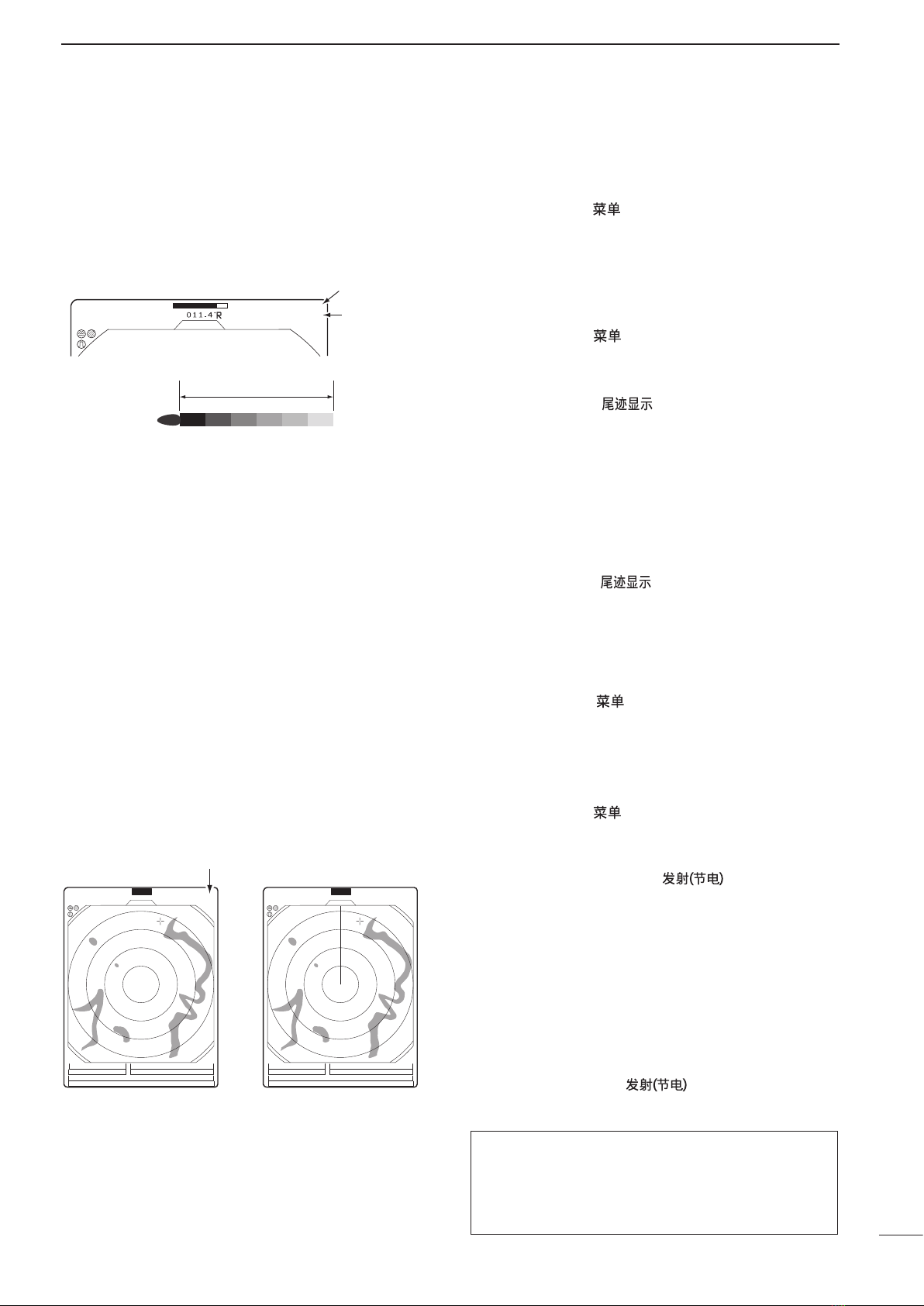
12
3
BASIC OPERATION
■TRAILS function
The trails function memorizes echoes continuously or
at constant intervals. This is useful for watching other
ships’ tracks, approximately relative speed, etc.
3/4
(0.25)
M.TUNE 1:0 5
NM CURS
STW 15.7KT H UP HDG 253.9˚T
6M
TRAILS
IR
ES
T.VECT
0.453NM
TRAIL
indicator
Trail interval
counter
Trail time
• Setting the trail interval time
qPush [MENU]/[ ] one or more times to select the
VIDEO menu.
• Push [q]one or more times to select “TRAIL TIME.”
wPush [t] or [u] to select trail interval time.
• 6 seconds, 15 seconds, 30 seconds, 1 minute, 3 min-
utes, 6 minutes, 15 minutes and ∞(continuous) are se-
lectable.
ePush [MENU]/[ ] one or more times to exit the
menu.
• Using the TRAILS function
qPush [TRAILS]/[ ] to turn ON the trail func-
tion.
• “TRAILS” and trail interval time appears in the upper
right of the screen.
• Trail interval counter starts to count up to the trail time.
wAll displayed echoes at the plotted time are mem-
orized and displayed with a graduated intensity
together with the current echoes.
• Echoes are displayed with minimum intensity when “∞”
is selected.
ePush [TRAILS]/[ ] to cancel the trail function
and erase the plotted echoes.
• “TRAILS” and trail interval time disappears.
■Power save function
The power save function conserves the boat’s battery
power by pausing the transmission. The standby
(pausing) times are selectable (rotation number is
fixed to 10).
For example, when 1 minute is selected, the scanner
rotates 10 revolutions; then stops for 1 minute, and
then repeats this sequence while the power save func-
tion is activated.
CURS 34˚ 37.72N CURS 34˚ 37.72N
1
(0.25)
T.VECT 6M
0.900NM
NM CURS
SOG17.7KT H UP
014.6˚T
HDG273.9˚T
IR
ES
EBL1
EBL2
MOB
VRM1
VRM2
13 5˚34.42E
0:48
SAVE
Hold down [TX] for 1 second
to turn ON the SAVE function.
Scan and STBY alternates
Count down the standby time
1
(0.25)
T.VECT 6M
0.900NM
NM CURS
SOG17.7KT H UP
014.6˚T
HDG273.9˚T
IR
ES
EBL1
EBL2
MOB
VRM1
VRM2
13 5˚34.42E
0:00
SAVE
COMPASS
GPS
COMPASS
GPS
DSetting the scanning standby time
qPush [MENU]/[ ] one or more times to select
the INT. SETTING menu.
wPush [q] one or more times to select “SAVE
TIME.”
ePush [t] or [u] to select standby time.
• 1, 6, 15, and 30 minutes are selectable.
rPush [MENU]/[ ] one or more times to exit the
menu.
DUsing the power save function
qHold down [TX (SAVE)]/[ ] for 1 second to
turn ON the power save function.
• The save indicator appears in the top of the screen.
wAfter the scanning rotations are finished, transmis-
sion and rotation are suspended until the selected
standby time elapses.
• The display shows the last scanned echoes until the
scanning restarts.
• “SAVE” and standby time appear in the top of the screen
and the standby time is counted down.
eAfter the selected standby time elapses, transmis-
sion and rotation restart.
rPush [TX (SAVE)]/[ ] to cancel the power
save function.
• The save indicator turns OFF.
NOTE: When you use the power save function
together with the alarm function, the LCD display is
turned OFF until an object enters the programmed
alarm zone, therefore, more power saving is
possible. (p. 17)
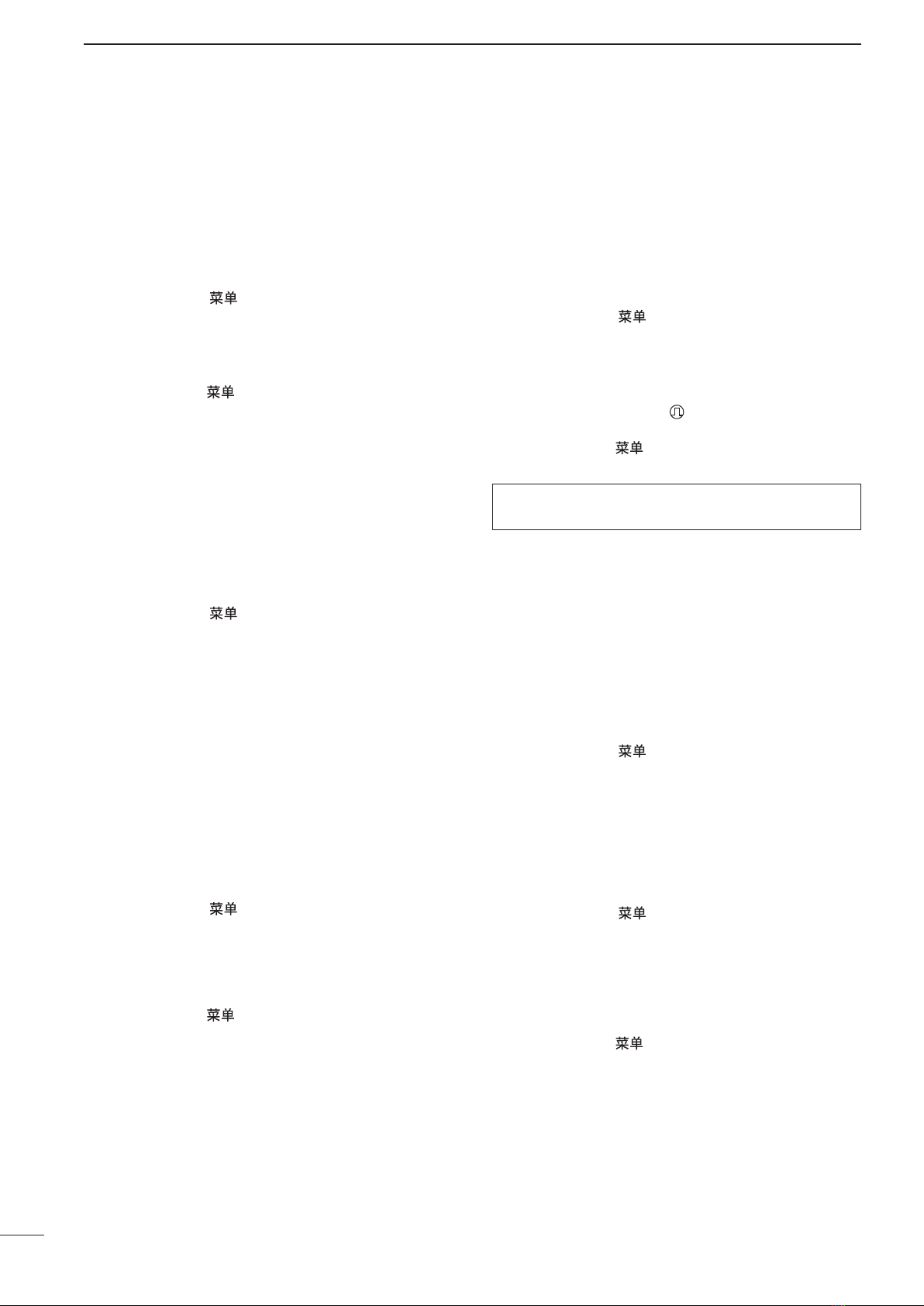
13
3BASIC OPERATION
■Ship speed indication
When the ship speed data in NMEA 0183 format is ap-
plied, the radar can display the ship speed. Knots (KT)
or kilometers/hour (KM/h) are automatically selected
in the normal screen (p. 3) by selecting nautical miles
(NM) or kilometers (KM) respectively.
qPush [MENU]/[ ] one or more times to select
the FUNCTION menu.
wPush [q] one or more times to select “DIST UNIT.”
ePush [t] or [u] to select the ship speed indication
to NM or KM.
rPush [MENU]/[ ] one or more times to exit the
menu.
■Position indication
When latitude/longitude data in NMEA 0183 format is
applied, the radar can display the latitude and longi-
tude of your ship’s or cursor position in the bottom of
the display. (To display the CURSOR position, bearing
data is necessary.) (p. 43)
qPush [MENU]/[ ] one or more times to select
the FUNCTION menu.
wPush [q] one or more times to select “POSN
DISP.”
ePush [t] or [u] to select the ship position or cursor
position.
rPush [MENU] one or more times to exit the menu.
■Waypoint indication
When waypoint data received from navigation equip-
ment in NMEA 0183 format is applied, the radar can
display the waypoint. To display the waypoint marker,
bearing data is necessary. (p. 43)
qPush [MENU]/[ ] one or more times to select
the FUNCTION menu.
wPush [q] one or more times to select “WPT.”
ePush [t] or [u] to turn the waypoint icon ON or
OFF.
rPush [MENU]/[ ] one or more times to exit the
menu.
■Long pulse function
To magnify the blips for easier viewing of small tar-
gets, the long pulse and echo stretch (p. 11) functions
are usable. When the long pulse is used in the 3⁄4to 3
NM range, this function magnifies target echoes to the
backward direction of the target.
• Pulse selection
qPush [MENU]/[ ] one or more times to select
the VIDEO menu. (p. 5)
wPush [q] one or more times to select “PULSE.”
ePush [t] or [u] to select SP (Short Pulse) or LP
(Long Pulse).
• When “LP” is selected, “ ” appears in the upper left of
the screen.
rPush [MENU]/[ ] one or more times to exit the
menu.
NOTE: To select SP (Short Pulse) increases the tar-
get distance resolution. (p. 27)
■Bearing setting
The radar bearing interface accepts NMEA, N+1, AUX
or COG data format and the bearing can use a mag-
netic or true north type. When a true north type bear-
ing is used, the variation from magnetic north, etc.,
can be adjusted on 0.1˚ steps.
DSetting the bearing type
qPush [MENU]/[ ] one or more times to select
the FUNCTION menu.
wPush [q] one or more times to select “BRG.”
ePush [t] or [u] to select magnetic or true north
type.
• All displayed bearing readouts show the selected bear-
ing type.
DSetting the magnetic variation
qPush [MENU]/[ ] one or more times to select
the INT. SETTING menu.
wPush [q] one or more times to select “MAG VAR.”
ePush [t] or [u] to select an AUTO* or MANUAL
variation.
rWhen a MANUAL variation is selected, push [q],
then push [t] or [u] to set the bearing variation.
tPush [MENU]/[ ] one or more times to exit the
menu.
*NOTE: NMEA data is required for auto variation. NEVER
select “AUTO” variation without NMEA data, incorrect varia-
tion data may entered.

4
14
DISTANCE AND DIRECTION MEASUREMENTS
■Distance measurement
Two measurement procedures can be used with this
radar. Use them separately or jointly is possible.
The distance unit, nautical miles (NM) or kilometers
(KM) is selected in the FUNCTION menu (p. 5).
DUsing the fixed rings
1
(0.25)
T.VECT
0.900NM
NM CURS
SOG 0.0KT H UP
014.6˚T
HDG
IR
ES
EBL1
EBL2
W
PT
VRM1
VRM2
CURS 34˚ 37.72N 13 5˚34.42E
Fixed ring
Ring range readout
qPush [MENU]/[ ] one or more times to select the
FUNCTION menu.
wPush [q] one or more times to select “RING.”
ePush [u] to turn ON the RING function and display
the fixed rings.
• The interval range appears on the right of the screen
range readout.
• The ring range is xed depending on the screen range.
(See below.)
rPush [MENU]/[ ] one or more times to exit the
menu.
t To clear the fixed rings, push [t] to turn OFF the
function, as described in step eabove.
Range (nm)
Ring (nm)
1 1.5 23468121624323648*
1
⁄
81
⁄
41
⁄
23
⁄
4
255346 46464646466
1122 44886
64
†
72
†
46
1216
1
⁄
20 1
⁄
20 1
⁄
10 1
⁄
41
⁄
41
⁄
41
⁄
21
⁄
2
NOTE: When the screen is shifted, the number of rings may differ.
*Available for the MR-1200TII/TIII.
†
Available for the MR-1200TIII only.
DUsing the variable range marker
q
Push [EBL1 (VRM1)]/[ ] to display VRM1
and EBL1; then push [p] or [q] to set the marker.
• The range between the ship and the target is indicated
in the VRM readouts.
w
Push [EBL2 (VRM2)]/[ ] to display VRM2
and EBL2; then push [p] or [q] to set the marker.
• The range between the ship and the target is indicated
in VRM readouts.
• When VRM1 and EBL1 are displayed, the center of
VRM2 appears at the intersection point of VRM1 and
EBL1.
• The VRM2 disappears when [EBL1 (VRM1)] is pushed.
ePush [EBL1 (VRM1)]/[ ] to exit the
menu display.
TYPE
RING
VRM1
VRM2
DESCRIPTION
Displays fixed rings.
Suitable for rough estimations from your
own ship to any target.
Displays a variable range marker and
activated by [p] or [q] for the range
marker selector.
Suitable for accurate measurements
from your own ship to a target.
Normally functions the same as VRM1.
When the VRM1 and EBL1 selects a
target, the center of VRM2 appears at
the intersection point.
Suitable for accurate measurements
from target to target.

15
4DISTANCE AND DIRECTION MEASUREMENTS
■Bearing and Distance measurement
This radar has two Electronic Bearing Lines (EBL) to
indicate the target direction from your ship or a target.
DUsing the EBL and VRM
EBL1
VRM1
EBL2
EBL1
readout
EBL2
readout
VRM2
VRM1 readout
VRM2 readout
qPush [p], [q], [t] or [u] to move the cursor onto
the desired target.
wPush [EBL1 (VRM1)]/[ ] to display the
EBL1 and VRM1.
• Push [t] or [u] to rotate the electronic bearing line.
• Push [u] to rotate clockwise and push [t] to rotate
counterclockwise.
• Push [p] or [q] to increase or decrease the variable
range marker ring size.
• The EBL1 and VRM1 readouts indicate the target bear-
ing and distance.
• The EBL readouts indicate the target bearing;
0 to 360°R: Relative direction, when ‘360°R’ is se-
lected in the DIRECTION item of the
FUNCTION menu. (See page 5)
P/S 0 to 180°: Bow direction, when ‘PT/SB’ is selected
in the DIRECTION item of the FUNC-
TION menu. (See page 5)
0 to 360°T*: True or magnetic bearing, when select-
ing ‘TRUE’ in the DIRECTION item of the
FUNCTION menu. (See page 5)
*Bearing data is required. (p. 43)
ePush [EBL1 (VRM1)]/[ ] to clear EBL1
and VRM1.
• Cursor remains on the display.
rPush [p], [q], [t] or [u] to move the cursor onto
the desired target.
tPush [EBL2 (VRM2)]/
[ ]
to display
EBL2 and VRM2 on the display.
• When EBL1 and VRM1 are displayed, the beginning
of EBL2 and VRM2 appears at the intersection point of
EBL1 and VRM1.
• EBL2 and VRM2 disappear when [EBL1 (VRM1)]/
[] is pushed.
yTo clear EBL1 and VRM1, push [EBL1 (VRM1)]/
[ ].
Other manuals for MR-1200RII
1
This manual suits for next models
2
Table of contents
Other Icom Marine Radar manuals

Icom
Icom MR-1000RII User manual

Icom
Icom MR-1200RII User manual

Icom
Icom MR-1000RII User manual
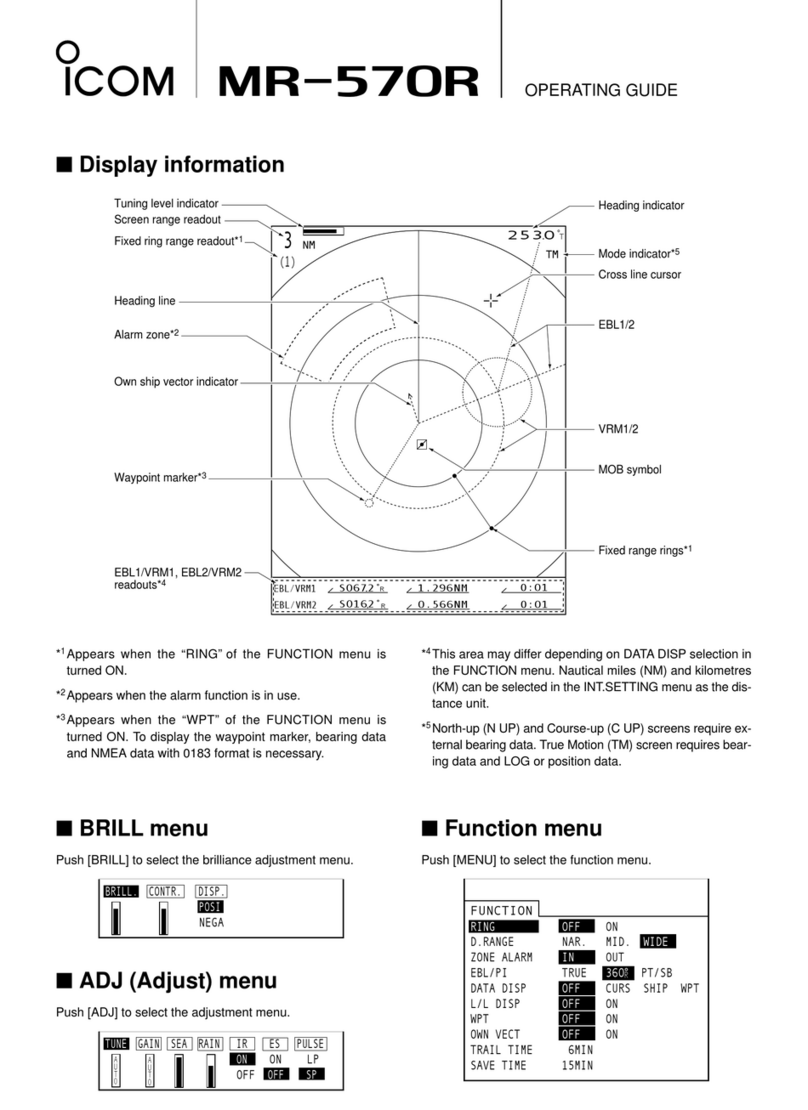
Icom
Icom MR-570R User manual

Icom
Icom MR-1010RII User manual

Icom
Icom MXR-5000R User manual

Icom
Icom MR-1000RII User manual

Icom
Icom MR-1200TIII User manual

Icom
Icom MR-1220 Series User manual

Icom
Icom MR-1210RII User manual