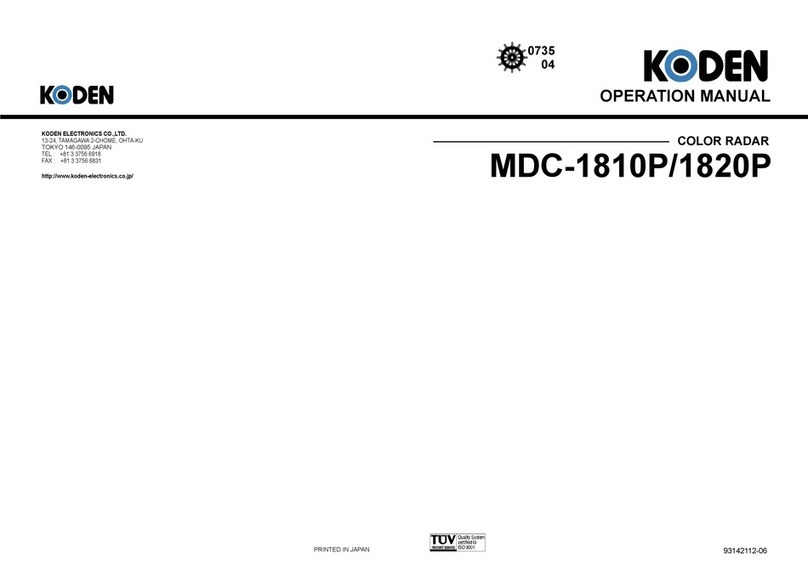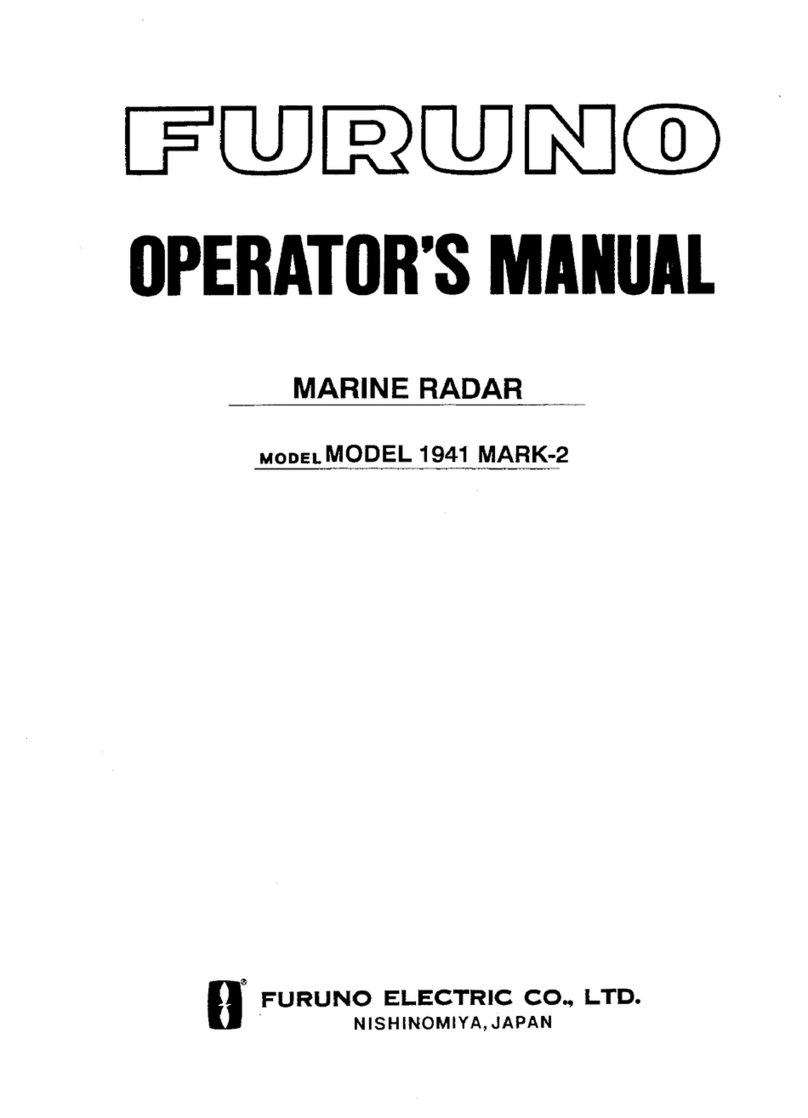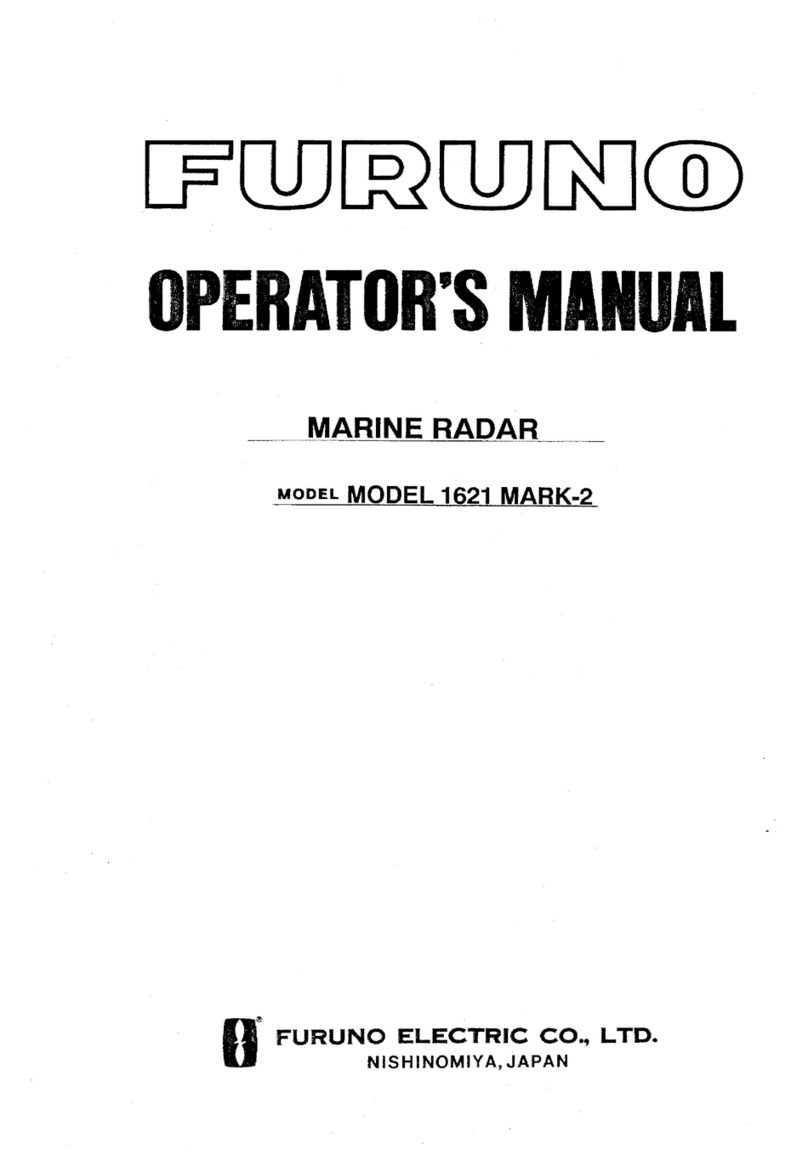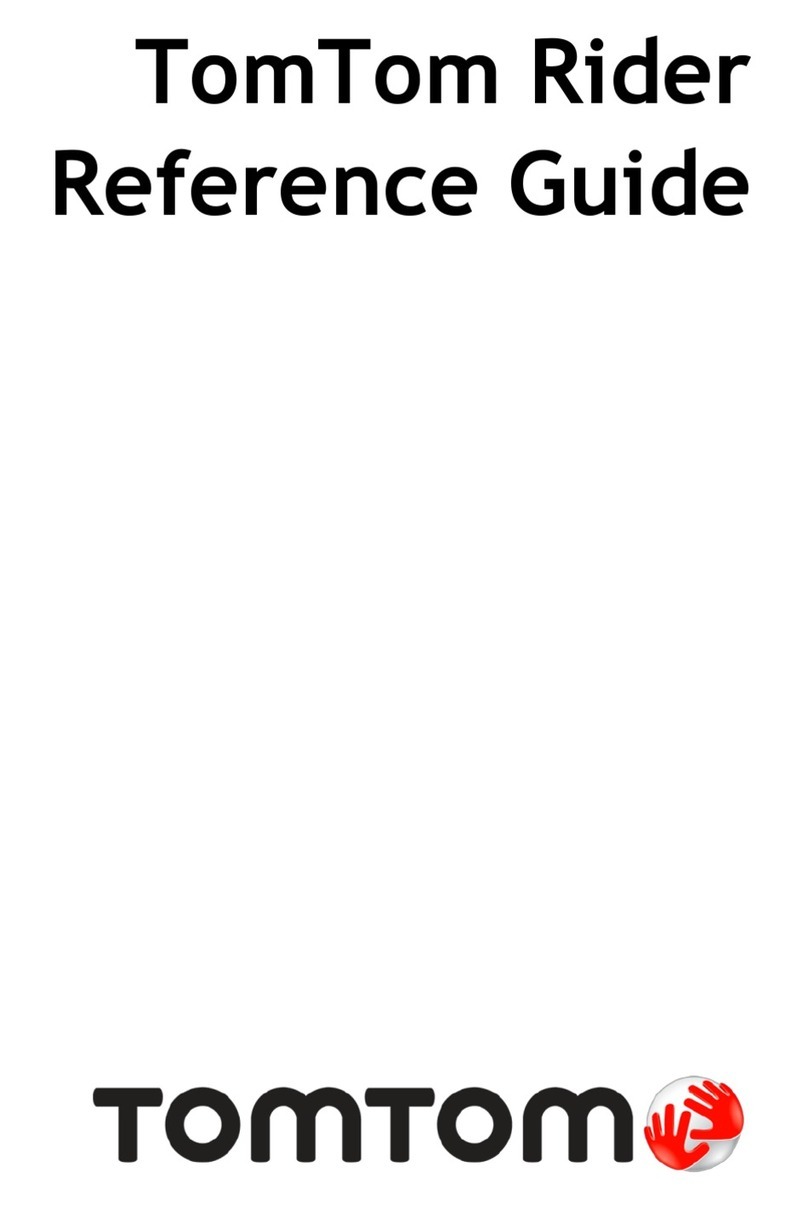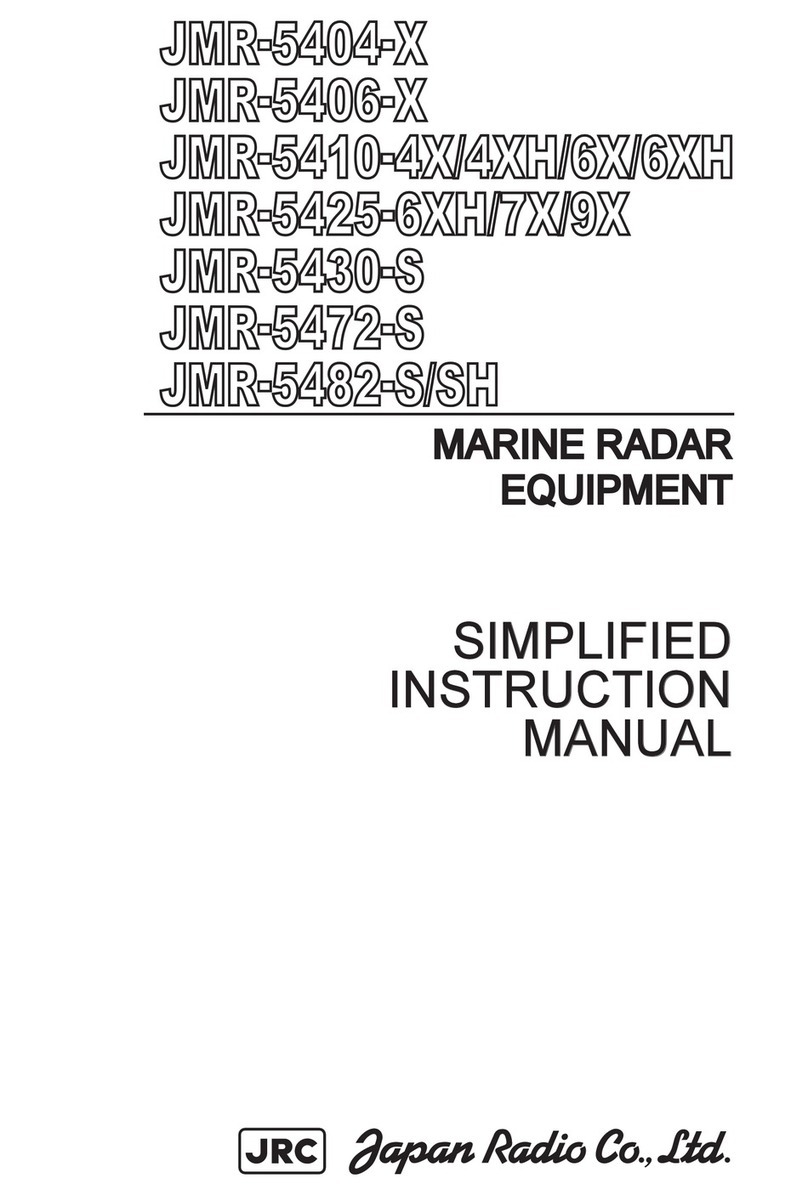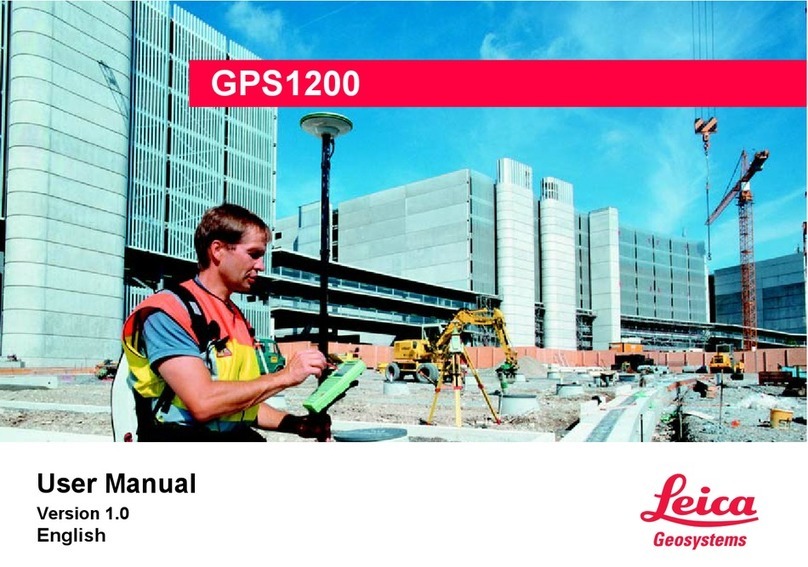Icom MR-1210RII User manual

INSTRUCTION MANUAL
MARINE RADAR
MR-1210R™
(Radome type)
MR-1210T™
(Open array type: 4 kW)
MR-1210T
(Open array type: 6 kW)

i
• 12.1-inch Color LCD display unit
Quantity
q Front cover ........................................................... 1
w NMEA connector (PLT-167-P-R) ......................... 1
e NMEA connector (PLT-168-P-R) .......................... 1
r Spare fuse (FGB 15 A) ....................................... 1
t Spare fuse (FGB 5 A: for over 24 V power supply)
........................................................................... 1
y DC power cable ................................................... 1
u Mounting bracket ................................................. 1
i Mounting knob bolts ............................................ 2
o Installation bolts (M6×30) .................................... 5
!0 Installation nuts (M6) ............................................ 5
!1 Spring washers (M6) ......................................... 10
!2 Flat washers (M6) ............................................. 10
!3 Instruction manual ............................................... 1
!4 Operating guide ................................................... 1
!5 Display unit template ............................................ 1
!6 EX-2714 template ................................................ 1
!7 EX-2780 template ................................................ 1
• EX-2714 (Radome type unit)
Quantity
q System cable (15 m) ........................................... 1
w Installation bolts (M10×50) .................................. 4
e Installation bolts (M10×25) .................................. 4
r Installation nuts (M10) ......................................... 4
t Flat washers (M10) ............................................. 4
y Spring washers (M10) ......................................... 4
• EX-2780 (Open array type unit)
Quantity
q System cable (20 m)............................................ 1
w Installation bolts (M10×40) .................................. 4
e Installation nuts (M10) ......................................... 4
r Flat washers (M10) ............................................. 4
t Spring washers (M10) ......................................... 4
yAllen wrench ....................................................... 1
uCap bolts (M8×18 mm) ....................................... 4
iBelleville washers (8L) ........................................ 4
oSealing washers (T) ............................................ 4
!0 Flat washers (M8) ............................................... 4
!1 Flat washers (AW) ............................................... 4
!2 Ferrite EMI filter .................................................. 1
SYSTEM COMPONENTS
MODEL NAME DISPLAY UNIT SCANNER UNIT
MR-1210RII
12.1-inch Color LCD
EX-2714 (Radome type)
MR-1210TII EX-2780 (Open array type: 4 kW)
MR-1210TIII EX-2780 (Open array type: 6 kW)
SUPPLIED ACCESSORIES

ii
Thank you for choosing this Icom product. The MR-
1210RII, MR-1210TII, and MR-1210TIII marine ra-
dars are designed and built with Icom's state of the art
technology and craftsmanship. With proper care, this
product should provide you with years of trouble-free
operation.
IMPORTANT
READTHIS INSTRUCTION MANUAL CARE-
FULLY before attempting to operate the radar.
SAVE THIS INSTRUCTION MANUAL. This
manual contains important safety and operating instruc-
tions for the MR-1210RII/MR-1210TII/MR-1210TIII.
FEATURES
The MR-1210RII,MR-1210TII,and MR-1210TIII ma-
rine radars are designed especially for fishing boats.
It has powerful transmitting power, a 12.1-inch Color
LCD display and many other advanced features.
EXPLICIT DEFINITIONS
WORD DEFINITION
RDANGER! Personal death, serious injury or an
explosion may occur.
RWARNING! Personal injury, fire hazard, or elec-
tric shock may occur.
CAUTION Equipment damage may occur.
NOTE
If disregarded, inconvenience only.
No risk of personal injury, fire, or
electric shock.
Icom, Icom Inc. and the Icom logo are registered trade-
marks of Icom Incorporated (Japan) in Japan, the
United States, the United Kingdom, Germany, France,
Spain, Russia, Australia, New Zealand, and/or other
countries.
BE CAREFUL!
SART signals may not be detected and may
not be displayed on the screen depending
on the SEA, RAIN or IR settings.
Follow the settings as below to detect the
SART signals on the screen.
qSelect the screen range between 6 NM
to 12 NM with [+/–]. (pp. 1, 16)
wSet the [GAIN] as high as possible.
(pp. 2, 16)
eSet the [SEA] to minimum. (pp. 2, 16)
rSet the [RAIN] to minimum. (pp. 2, 16)
tTurn OFF the Interference Rejection
(IR) function. (p. 19)
yTurn OFF the Echo Stretch function.
(p. 19)
The MR-1210RII/MR-1210TII/MR-1210TIII are supplemental aids to navigation and are not
intended to be a substitute for accurate and current nautical charts.
Icom is not responsible for the destruction, damage
to, or performance of any Icom or non-Icom equip-
ment, if the malfunction is because of:
•Force majeure, including, but not limited to, fires,
earthquakes, storms, floods, lightning, other
natural disasters, disturbances, riots, war, or
radioactive contamination.
•The use of Icom marine radar with any equipment
that is not manufactured or approved by Icom.

iii
PRECAUTIONS
For Display unit:
RWARNING! NEVER let metal, wire or other
objects contact the inside of the display unit, or make
incorrect contact with connectors on the rear panel.
This could cause an electric shock or damage the
display unit.
RWARNING! NEVER apply AC voltage to the DC
connector of the display unit. This could cause a re
or damage the display unit.
RWARNING! NEVER apply more than 42 V DC
to the DC connector of the display unit. This could
cause a re or damage the display unit.
RWARNING! NEVER touch or operate the display
unit with wet hands. This could cause an electric
shock or damage the display unit.
RWARNING! NEVER open the display unit. There
are no user adjustment points. This could cause an
electric shock and incorrect reassembly may cause a
re hazard.
RWARNING! NEVER operate the radar during a
lightning storm. It may result in an electric shock,
cause a re or damage the display unit. Always
disconnect the power source and scanner unit before
a storm.
RWARNING! NEVER reverse the DC power cable
polarity. This could cause a re or damage the display
unit.
RWARNING! NEVER remove the fuse holder on the
DC power cable. Excessive current caused by a short
could cause a re or damage the display unit.
CAUTION: DO NOT use or place the display unit in
areas with temperature below –15˚C (+5˚F) or above
+55˚C (+131˚F).
CAUTION: DO NOT
use harsh solvents such as
Benzine or alcohol when cleaning, the display unit, as
they will damage the display unit surfaces.
CAUTION: DO NOT place the display unit in
excessively dusty environments.
DO NOT place the display unit near heating
equipment or in direct sunlight or where hot or cold
air blows directly onto it.
DO NOT place the display unit in areas that could
block air passage or put anything around the display
unit. This will obstruct heat dissipation.
KEEP the display unit out of the reach of
unauthorized persons.
KEEP the display unit away from heavy rain, and
never immerse it in the water.
The display unit meets IPX4 requirements for splash
resistance when the supplied connection cable,
scanner unit are connected.
However, if it is dropped, splash resistance cannot be
guaranteed because of possible damage to the case
or the waterproof seals.
The LCD display may have cosmetic imperfections
that is displayed as small dark or light spots.This is not
a malfunction or defect, but a normal characteristic of
LCD display.
For Scanner unit:
RDANGER: HIGH VOLTAGE! NEVER open the
scanner unit. The scanner unit contains high voltage
that could be fatal. And there are no user adjustment
points. All repairs and adjustments MUST be made
by a qualied electronics technician at your Marine
Navigation Dealer.
For qualified electronics technician only:
R
DANGER: HIGH VOLTAGE! High voltages of up to
3,500 volts are used in the scanner unit. Although
prudent measures for safety have been adopted,
sufcient care must be taken in the operation,
maintenance and adjustment of the scanner unit.
Electric shock of 1,000 volts or more may cause
electrocution and death, even an electric shock of
only 100 volts may be fatal.
R DANGER: HIGH VOLTAGE! DO NOT turn OFF the
radar
’s power and do not reach inside the scanner
unit before you have:
• discharged the capacitors by disconnecting the
system cable from the radar unit for 5 minutes.
• checked that no electric charges remain inside
the device.
Also, it is recommended to wear dry insulated
rubber gloves. NEVER use both hands
simultaneously, keep one hand in your pocket.
R
WARNING: RADIATION HAZARD!
Radiation emitted from the scanner unit can be
harmful, particularly to your eyes. To avoid harmful
radiation, turn
OFF the radar’s power
before
working on the scanner unit.
DO NOT use or place the scanner unit in areas with
temperature below –25˚C (–13˚F) or above +70˚C
(+158˚F).
NEVER immerse the scanner unit in the water.
The scanner unit meets IPX6
*
requirements for high-
pressure water jet resistance.
However, if the scanner unit is dropped, high-
pressure water jet resistance cannot be guaranteed
because of possible damage to the cases or the
waterproof seals.
*
Except for the cable connectors. They meet IPX4
requirements while connecting to the radar unit.

iv
TABLE OF CONTENTS
SYSTEM COMPONENTS.......................................... i
SUPPLIED ACCESSORIES....................................... i
IMPORTANT...............................................................ii
FEATURES.................................................................ii
EXPLICIT DEFINITIONS............................................ii
PRECAUTIONS.........................................................iii
1. PANEL DESCRIPTION .................................... 1–4
■Front panel.................................................................1
■Screen........................................................................3
2. MENU SCREEN............................................. 5–14
■Entering Menu screen................................................5
■Color menu ................................................................5
■Trail menu ..................................................................6
■Display menu .............................................................6
■Target menu ...............................................................7
■ATA menu...................................................................7
■AIS menu ...................................................................8
■Video menu..............................................................10
■System menu...........................................................10
■Initial menu...............................................................12
■AIS List menu...........................................................13
■AIS Own menu.........................................................14
■Status menu.............................................................14
■Port Monitor menu ...................................................14
■Scanner Monitor menu.............................................14
■Safety Message menu .............................................14
3. BASIC OPERATION ..................................... 15-24
■Checking the installation..........................................15
■Turning power ON/OFF............................................15
■Basic operation ........................................................16
■Brilliance/Color adjustment ......................................17
■RAIN function...........................................................18
■SEA function ............................................................18
■IR function................................................................19
■Echo Stretch function...............................................19
■OFF CENTER function ............................................19
■Zoom function .........................................................20
■Long pulse function..................................................20
■Trail function.............................................................21
■Power save function.................................................22
■Ship speed indication...............................................23
■Waypoint indication..................................................23
■Bearing setting.........................................................24
4. DISTANCE AND DIRECTION MEASUREMENTS..
25–27
■Distance measurement............................................25
■Bearing and Distance measurement .......................27
■Advanced measurements ........................................27
5. ALARM FUNCTION..................................... 29–30
■Setting Alarm zone ..................................................29
■Setting Zone alarm type...........................................30
6. ATA OPERATION......................................... 31–33
■ATA (Automatic Tracking Aid) ...................................31
■The ATA function ON or OFF ...................................31
■ATA settings .............................................................31
■Related settings .......................................................32
■ATA operation...........................................................32
■Plotting marks ..........................................................33
■Course and speed vector.........................................33
■Plots (ATA) ...............................................................33
7. AIS OPERATION ......................................... 34–38
■AIS (Automatic Identification System)......................34
■The AIS Display ON or OFF ....................................34
■AIS settings..............................................................34
■Related settings .......................................................35
■Description of the AIS display..................................36
■AIS operation ...........................................................37
■Status of the vessel icon..........................................38
■Plots (AIS)................................................................38
8. BASIC RADAR THEORY ................................... 39
■Sidelobe echoes ......................................................39
■Indirect echoes.........................................................39
■Multiple echoes........................................................40
■Minimum range ........................................................40
■Blind and Shadow sectors .......................................41
■Target resolution ......................................................41
9. INSTALLATION AND CONNECTIONS ....... 42–51
■Connecting the units ................................................42
■Power source requirement .......................................42
■Ground connection...................................................42
■Installing the display unit..........................................43
■Mounting the EX-2714 scanner unit.........................45
■Wiring the EX-2714 system cable ...........................46
■Mounting the EX-2780 scanner unit.........................47
■Wiring the EX-2780 system cable ...........................48
■Attaching the EX-2780 scanner unit ........................49
■Installing the UX-234 Video output unit....................50
10.OTHER FUNCTIONS ................................... 52–28
■TLL function .............................................................52
■Select the language .................................................53
■Simulation screen ....................................................53
■Antenna rotation speed............................................54
■Timing adjustment....................................................54
■Heading adjustment.................................................55
■Range selection .......................................................56
■Saving and loading settings.....................................57
■Resetting..................................................................58
11.ERROR MESSAGE............................................ 59
■Error message list....................................................59
■AIS error message list..............................................59
12.MAINTENANCE................................................. 60
■Periodic maintenance ..............................................60
■Scanner unit maintenance .......................................60
■Display unit maintenance.........................................60
13.SPECIFICATIONS........................................ 61–62
■General ....................................................................61
■Display unit .............................................................61
■Scanner unit.............................................................61
■Options.....................................................................62
14.EXTERNAL DATA LIST ..................................... 63

1
PANEL DESCRIPTION
1
qPOWER SWITCH [ ] (p. 16)
Push to turn the radar power ON or OFF.
• The initial screen is displayed and a beep sounds after
the power has been turned ON.
• The magnetron inside the scanner unit warms up for 90
seconds and the warm up time is counted down on the
screen.
wTRANSMIT/SAVE KEY [TX (SAVE)]/ [ ]
➥Push to toggle between the TX mode and the
standby mode. (p. 16)
➥Hold down for 1 second to turn ON the power
save function. The radar for TX interval scan is
fixed at 10 revolutions. (p. 22)
• Select the save time in the System menu.
eRANGE UP/ DOWN KEYS [+]/[–]/
[ ]/[ ] (p. 16)
Push [+] to increase the screen range.
Push [–] to decrease the screen range.
rUP, DOWN, LEFT, RIGHT KEYS [p] [q] [t] [u]
➥Sets the EBLs, VRMs, alarm area, ATA target,
AIS target, and so on.
➥In the Menu screen, push [t] or [u] to select
the Menu group, or push [p] or [q] to select the
menu items.
➥In the normal operating mode, push a combina-
tion of the [p]/[t], [p]/[u], [q]/[t], or [q]/[u]
to move the cross line cursor to the upper left,
upper right, lower left, or lower right.
tCLEAR KEY [CLEAR]/[ ]
➥ In the Menu screen, push to cancel the Submenu
or Option selection mode. (p. 5)
➥ Hold down for 1 second to turn the activated AIS
target into a sleeping target. (p. 38)
• Hold down [ENTER]/[ ] for 1 second to change
the sleeping AIS target to an activated target.
➥ Hold down for 1 second to release the ATA target
or delete the TLL mark. (pp. 32, 52)
yTRAILS KEY [TRAILS]/[ ](p. 21)
➥Simultaneously push [ENTER]/[ ] and
[CLEAR]/[ ] to turn the trail function ON or
OFF. This is useful for watching other vessel’s
tracks, and approximate relative speed.
• The Trail settings can be changed in the Trail menu.
➥Hold down [ENTER]/[ ] and [CLEAR]/[ ]
for 1 second to erase the plotted echoes when
the trail function is ON.
uMODE•ACQUIRE TARGET KEY [MODE•ACQ]/
[• ]
➥Push to select the Head-up (H-UP), Stabilized
Head-up (SH-UP), Course-up (C-UP), North-up
(N-UP) or True motion (TM) screens.
• The North-up, Stabilized Head-Up, and Course-up
screens can be selected only when a bearing data
input is connected. (pp. 42, 63)
• The TM screen requires bearing data or position data.
(pp. 42, 63)
• The TM screen is not selectable in the 32 NM or higher range.
➥Hold down for 1 second to acquire an ATA target
on the cursor. (p. 32)
• Hold down [CLEAR]/[ ] for 1 second to release
the ATA target.
TX
SAVE
ENTER CLEAR
MODE
ALM
+
-
MENU
TLL
EBL2
VRM2
EBL1
VRM1
BRILL
TRAILS
OFF CENT
ZOOM
HL OFF
GAIN
SEA
RAIN
GAIN
SEA
RAIN
TX
SAVE
ENTER
CLEAR
TRAILS
ALM
MODE
OFF CENT
EBL1
VRM1
BRILL
MENU
TLL
HL OFF
EBL2
VRM2
ZOOM
AUTO
ACQ
ACQ TLL
MARINE RADAR MR-1210
e
r
q
w
t
u
o
!1
y
i
!2
!9
!8
!7
!6
!5
!4
!3
e
r
q
w
t
u
o
!1
y
i
!2
!9
!8
!7
!6
!5
!4
!3
!0 !0
Control panel (English) Control panel (Chinese)
■Front panel
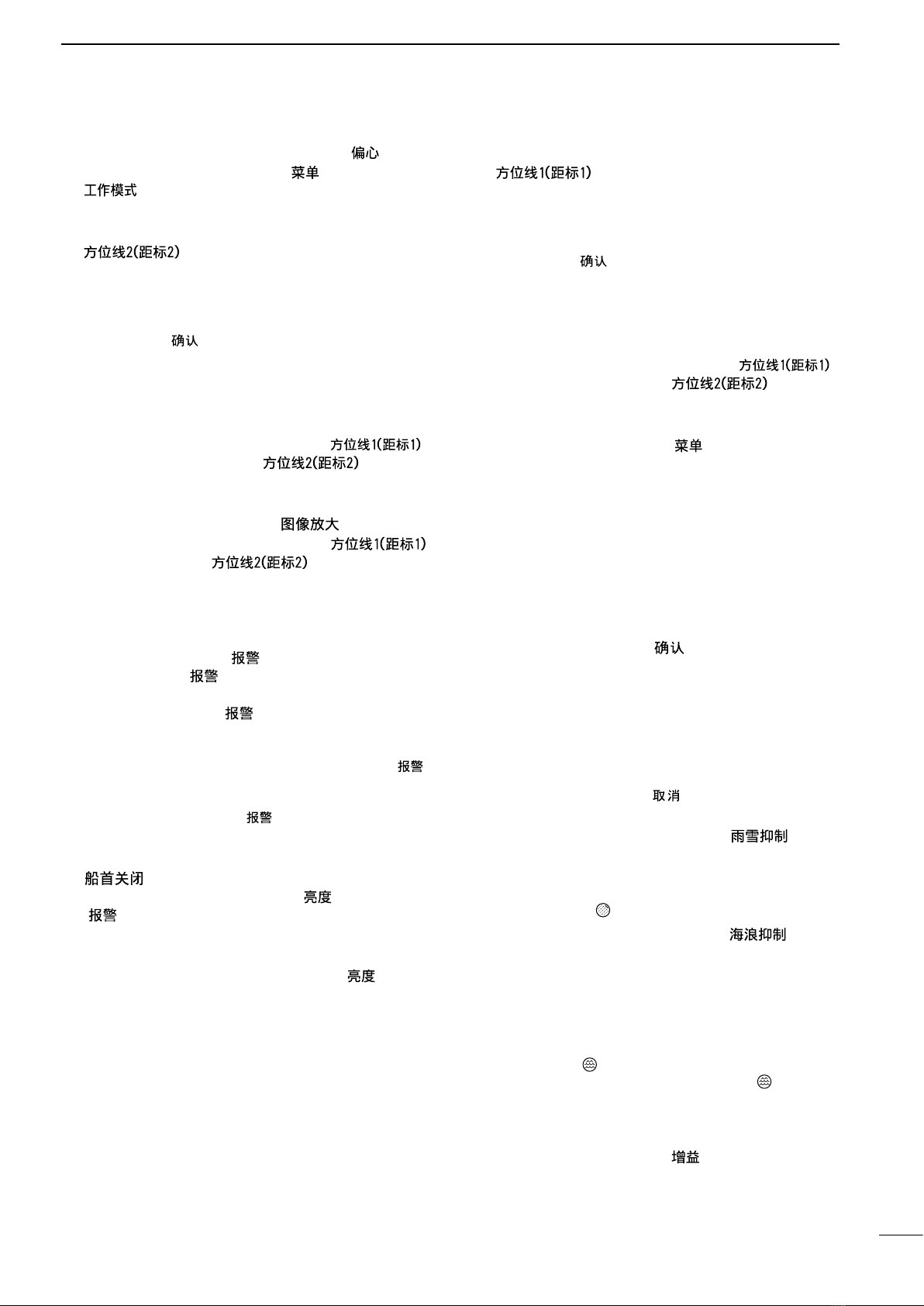
2
1
PANEL DESCRIPTION
i
OFF CENTER FUNCTION [OFF CENT]/[ ] (p. 19)
Simultaneously push [MENU]/[ ] and [MODE]/
[ ] to turn the OFF CENTER function ON or OFF.
• This function is usable in the 24 NM or less ranges.
oEBL2 (VRM2) KEY [EBL2 (VRM2)]/
[ ] (pp. 26–28)
➥ Push to display the EBL2 (Electronic Bearing
Line 2) and the VRM2 (Variable Range Marker 2.)
• Push [t] or [u] to adjust the EBL selector, or push
[p] or [q] to adjust the VRM selector. Then push
[ENTER]/[ ] to set the point.
• The EBL2 bearing and the VRM2 distance are dis-
played in the lower right corner of the screen.
• When the EBL1 and the VRM1 are displayed, the
center of the VRM2 is displayed at the intersection
point of the EBL1 and the VRM1.
➥
While holding down [EBL1(VRM1)]/[ ],
hold down [EBL2(VRM2)]/[ ]
for 1 sec-
ond to turn the PI (Parallel Index) lines ON or
OFF. (p.26)
!0 ZOOM FUNCTION [ZOOM]/[ ] (p. 20)
Simultaneously push [EBL1(VRM1)]/[ ]
and [EBL2(VRM2)]/[ ] to turn the ZOOM
function ON or OFF. The ZOOM function enlarges the
target to two times normal size.
• Move the cursor to the target, then turn ON the function.
• The zoomed area is displayed by the doted square.
!1 ALARM KEY [ALM]/[ ] (p. 29)
➥ Push [ALM]/[ ] to select the Alarm function,
ALM1, ALM2, ALM1 & ALM2, or OFF.
➥ Hold down [ALM]/[ ] for 1 second to enter the
alarm area setting mode.
• Push [p], [q], [t], or [u] to move the cross cursor to
the zone starting point, then hold down [ALM]/[ ]
for 1 second. The starting ring of the zone is created.
Then push [p], [q], [t], or [u] to fix the finish point,
and then push [ALM]/[ ]. The desired alarm zone
will automatically form.
!2 HEADING LINE OFF FUNCTION [HL OFF]/
[ ] (p. 16)
While holding down [BRILL]/[ ] and [ALM]/
[ ], the heading line is temporarily turned OFF.
• The rings or other objects can also be turned OFF when the
“HL OFF Mode” item in the System menu is set to “All.” (p. 11)
!3
DISPLAY BRILLIANCE KEY [BRILL]/[ ] (p. 17)
➥
Push to display the Brilliance/Color setting box.
• The key backlight can be adjusted in this setting box.
• The brightness of the symbols, characters and illumina-
tions can be independently adjusted in the Color menu.
➥Push to increase or decrease the brilliance of the
picture on the display.
➥Hold down for 1 second to select maximum bril-
liance.
!4 EBL1 (VRM1) KEY [EBL1 (VRM1)]/
[] (pp. 26–28)
➥
Push to display the EBL1 (Electronic Bearing
Line 1) and the VRM1 (Variable Range Marker 1.)
• Push [t] or [u] to adjust the EBL selector, or push
[p] or [q] to adjust the VRM selector. Then push
[ENTER]/[ ] to set the point.
• The EBL1 bearing and the VRM1 distance are dis-
played in the lower left corner of the screen.
• When the EBL1 and the VRM1 are displayed, the
beginning of the EBL2 is displayed at the intersection
point of the EBL1 and the VRM1.
➥
While holding down [EBL1(VRM1)]/[ ],
hold down [EBL2(VRM2)]/[ ]
for 1 sec-
ond to turn the PI (Parallel Index) lines ON or
OFF.
(p.26)
!5 MENU KEY [MENU•TLL]/[ •TLL]
➥Push to enter or exit the Menu screen. (pp. 5–14)
• Push [t] or [u] to select the Menu groups, or push
[p] or [q] to select the items.
➥Hold down for 1 second to output the position
information where the cursor is placed, to the
NMEA output terminals. (p. 52)
• TLL output requires bearing data and position data.
• The target mark can be displayed, depending on the
setting in the “TLL Mode” item of the System menu.
(p. 11)
!6 ENTER KEY [ENTER]/[ ]
➥Push to set the ATA, AIS, TLL, or WPT target to
the selected mode. (pp. 23, 32, 37)
➥In the Menu screen, push to enter the Submenu
or Option selection mode, or push to save the
setting. (p. 5)
➥Hold down for 1 second to turn the sleeping AIS
target into an activated target. (p. 38)
• Hold down [CLEAR]/[ ] for 1 second to change
the activated AIS target to a sleeping target.
!7
RAIN CLUTTER CONTROL [RAIN]/[ ] (p. 18)
Eliminates echoes from rain, snow, fog, and so on.
Rotate the control fully counter clockwise to deacti-
vate the RAIN function.
• The RAIN icon ( ) disappears.
!8
SEA CLUTTER CONTROL [SEA]/[ ] (p. 18)
Eliminates echoes from waves in close range.
Reduces the receiver gain for close objects within a
radius of approximately 8 nautical miles to eliminate
sea clutter.
Rotate the control fully clockwise to activate the au-
tomatic SEA control function.
•
The SEA icon ( ) is displayed in the upper left of the screen.
• “AUTO” is displayed below the SEA icon ( ) when the
automatic control function is active.
• Under normal conditions set the SEA to minimum.
• Use this control with caution when the sea is rough.
!9 GAIN CONTROL [GAIN]/[ ] (p. 16)
Adjusts the receiver amplifier gain.
• Clockwise rotation increases the gain.
• The increased gain may increase screen noise.
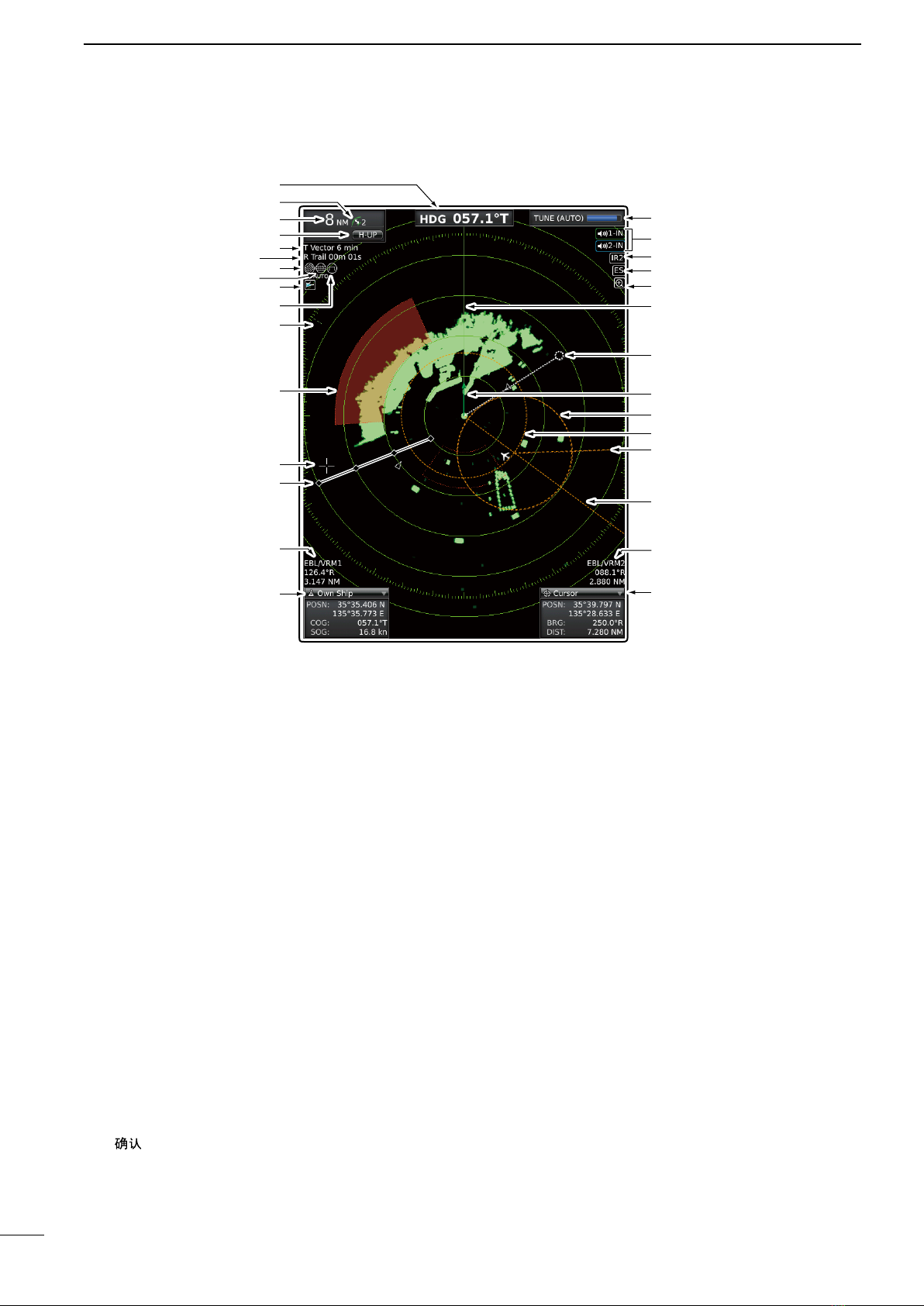
3
1PANEL DESCRIPTION
qHEADING INDICATOR
Shows the heading readout.
• HDG: When the “Bearing Input” item in the Initial menu
is set to “NMEA,” “N+1,” or “AUX.”
• COG: When the “Bearing Input” item in the Initial menu
is set to “GPS” or “GPS-L.”
• The HDG readout indicates the bow of the vessel’s
heading in a clockwise direction from north.
• T: True Bearing, M: Magnetic bearing
wFIXED RING RANGE READOUT (p. 25)
Shows the interval range of the fixed ring.
• This readout is displayed when the “Ring Brill” item in
the Color menu is set to ON (1 to 3).
eSCREEN RANGE READOUT (p. 25)
Shows the range of the displayed screen.
• Nautical miles (NM), kilometers (km), or miles (SM) can
be selected as the distance unit in the Initial menu.
rMODE INDICATOR
Head-up, Stabilized Head-up, Course-up, North-up
and True motion screens are selectable.
• N-UP, SH-UP, and C-UP screens require external bear-
ing data.
• The TM screen requires bearing data and position data.
• Move the cursor on the indicator, then push [ENTER]/
[] to select the Head-up (H-UP), Stabilized Head-up
(SH-UP), Course-up (C-UP), North-up (N-UP) or True
motion (TM) screens.
t VECTOR INDICATOR (p. 7)
➥Shows the ATA, AIS and Own vector type.
• T: True vector, R: Relative vector
➥Shows the vector time. Select the vector time in
the “Vector Time” item of the Target menu.
yTRAILS INDICATOR (p. 21)
Shows the trail time.
• The echo remains, with gradation, during the trail time
period on the screen. (Except for the trail time; ∞)
• Progressing time counter starts counting until the timer
reaches the trail time.
• R: Relative trail
uRAIN CONTROL ICON (p. 18)
Displayed when the RAIN function is used.
iAUTO SEA ICON (p. 18)
➥Displayed when the SEA control function is used.
➥“AUTO” is displayed below this icon when the au-
tomatic SEA control function is used.
oAIS ICON (p. 36)
Displayed when a valid VDM sentence is input from
the [NMEA1] (AIS) port.
The indicator disappears if the AIS signal is not re-
ceived for 6 minutes and 40 seconds.
q
w
e
r
t
y
iu
o
!0
!2
!1
!3
!5
!6 !7
!8
!9
@0
@2
@5
@6
@4
@1
@3
@7
@8
@9
#0
!4
■Screen
This Display example is
set to Wide in the “PPI
Area” item of the Display
menu.

4
1
PANEL DESCRIPTION
!0 LONG PULSE ICON (p. 20)
Displayed when the long pulse is used.
!1 NORTH MARK
The north mark indicates the true north direction.
!2 ALARM ZONE (p. 29)
Displays the alarm zone.
• Displayed when the alarm function is used.
!3 CROSS LINE CURSOR
Used to measure the bearing and distance, setting
the alarm zone, selecting the ATA/AIS targets, and
so on.
• Push [p], [q], [t], or [u] one or more times to move the
cursor.
!4 FIXED RANGE RINGS (p. 25)
Displays the distance at fixed intervals from the own
position. The interval distance is indicated by the
ring range readout (w).
• These rings are displayed when the “Ring Brill” item in
the Color menu is set to ON (1 to 3).
!5 EBL/ VRM1 READOUTS (pp. 26–28)
Displays the bearing of the EBL1 (Electronic Bear-
ing Line) and the distance of the VRM1 (Variable
Range Marker) when the EBL1 and the VRM1 are
used.
• Nautical miles (NM), kilometers (km), or miles (SM) can
be selected in the Initial menu as the distance unit.
!6 OWN SHIP INFORMATION
➥Displays your own ship’s latitude and longitude
when external NMEA data in 0183 format is con-
nected.
• To display the position, NMEA 0183 data is neces-
sary.
➥Displays the vessel’s course and speed. (p. 23)
• The speed unit in nautical miles (kn), kilometers
(km/h), or miles (mph) can be selected as the speed
unit in the Initial menu.
!7 CURSOR INFORMATION
➥Displays cursor latitude and longitude when ex-
ternal NMEA data in 0183 format is connected.
➥Displays the bearing and distance to the cursor.
• R: Relative bearing, T: True Bearing, M: Magnetic
bearing.
• To display the cursor bearing, bearing data and posi-
tion data are required.
!8 EBL/ VRM2 READOUTS (pp. 26–28)
Displays the bearing of the EBL2 (Electronic Bear-
ing Line) and the distance of the VRM2 (Variable
Range Marker) when the EBL2 and the VRM2 are
used.
• Nautical miles (NM), kilometers (km), or miles (SM) can
be selected as the distance unit in the Initial menu.
• The PI indicator is displayed instead, when the PI (Paral-
lel Index) lines function is ON.(p. 26)
!9 EBL1 (pp. 26–28)
@0 EBL2 (pp. 26–28)
Used to measure bearing.
When a target is selected, the EBL/VRM1 readouts
(!5) or the EBL/VRM2 readouts (!8) display its bear-
ing.
@1 VRM1 (pp. 26–28)
@2 VRM2 (pp. 26–28)
Used to measure distance.
When a target is selected, the EBL/VRM1 readouts
(!5) or the EBL/VRM2 readouts (!8) display its dis-
tance.
@3 OWN SHIP VECTOR INDICATOR (p. 6)
Displays the vector of your own ship.
@4 WAYPOINT MARKER (p. 23)
Displays a waypoint that is received from navigation
equipment.
• This marker is displayed when the “WPT Display” item in
the Display menu is set to ON.
• To display the Waypoint marker, bearing data and NMEA
data in 0183 format are necessary. (p. 63)
@5 HEADING LINE (p.16)
The heading line indicates the vessel bow direction.
@6 ZOOM ICON (p. 20)
Displayed when the zoom function is used.
• Simultaneously push [EBL1(VRM1)]/[ ]
and [EBL2(VRM2)]/[ ] to toggle the ZOOM
function ON or OFF
@7 ECHO STRETCH ICON (p. 19)
Displayed when the echo stretch function is used.
• This icon is displayed when the “Echo Stretch” item in
the Video menu is set to ON.
@8 IR ICON (p. 19)
Displayed when the IR (Interference Rejection)
function is used.
• This icon is displayed when the “IR” item in the Video
menu is set to ON (1 or 2).
@9 ALARM ICONS (p. 29)
Displayed when the alarm function is used.
#0 TUNING MODE INDICATOR (p. 16)
➥Displays the tuning mode selection.
• “TUNE (AUTO)” is displayed when the “TUNE” item
in the Video menu is set to “Auto” or “TUNE (MAN)” is
displayed when the “TUNE” item is set “Manual.”
➥Shows the receiver tuning level.
Information boxes (!6 and !7):
Move the cursor on the title bar, then push [ENTER]/
[ ] to collapse or expand the information box.
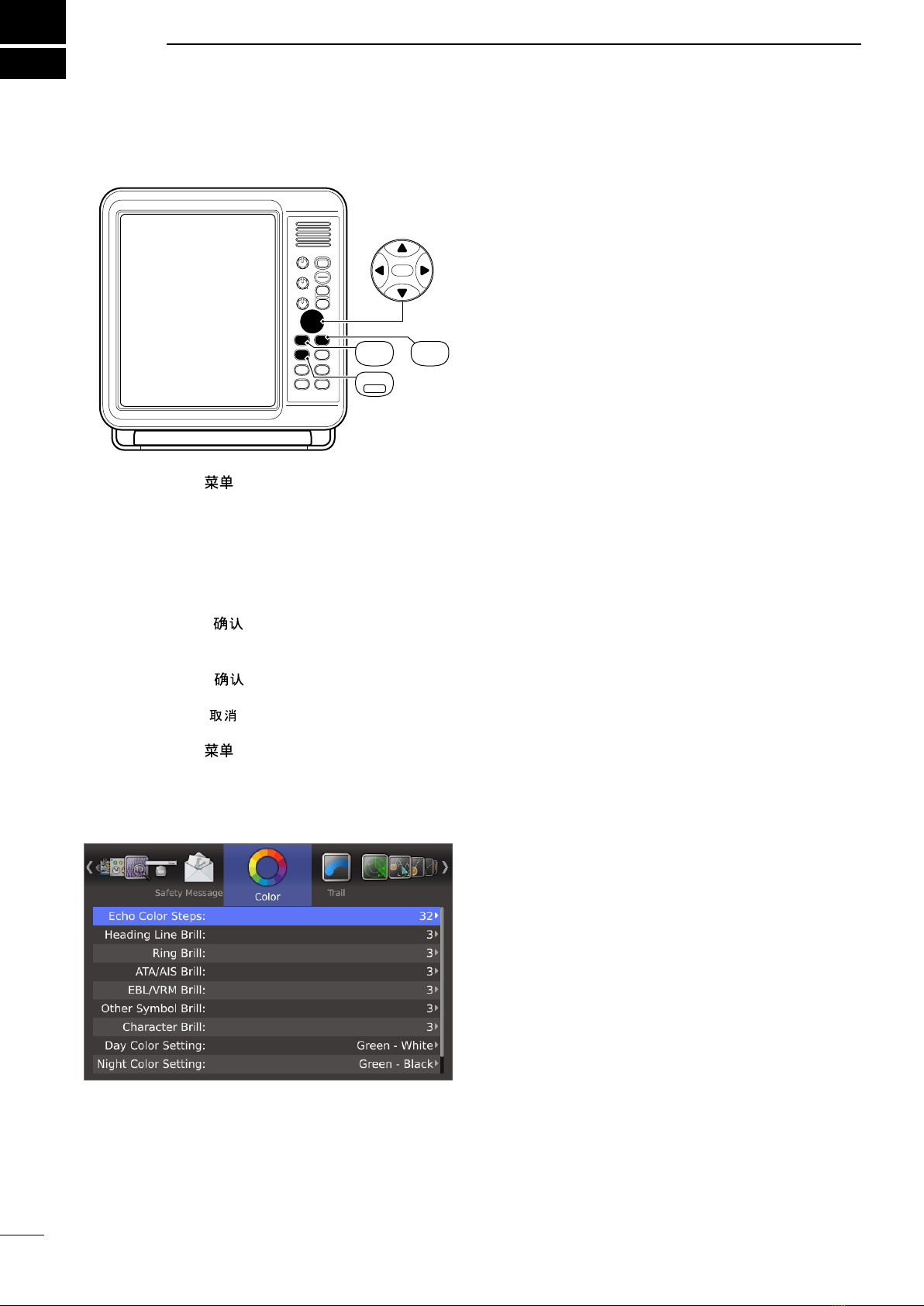
5
MENU SCREEN
■Entering Menu screen
ENTER
CLEAR
MENU
TLL
ENTER CLEAR
MENU
TLL
qPush [MENU]/[ ] to enter the Menu screen.
wPush [t] or [u] to select the menu.
• You can select the “Color,” “Trail,” “Display,” “Target,” “ATA,”
“AIS,” “Video,” “System,” “Initial,” “AIS List,” “AIS Own,”
“Status,” “Port Monitor,” “Scanner Monitor,” or “Safety
Message” menus.
ePush [p] or [q] to select the item.
• The selected item is highlighted.
rPush [ENTER]/[ ] to enter the option selection
mode.
tPush [p] or [q] to select an option.
yPush [ENTER]/[ ] to save the setting and exit
the option selection mode.
• Push [CLEAR]/[ ] to cancel the setting and exit the
mode, if desired.
uPush [MENU]/[ ] to exit the Menu screen.
■Color menu
DEcho Color Steps
• 8: The gradation of an echo is displayed in 8
steps.
The 8 steps are 0, 1~3, 4~7, 8~11, 12~16,
17~21, 22~26, and 27~31.
• 32: The gradation of an echo is displayed in 32
steps.
DHeading Line Brill
Sets the Heading line brilliance to 1 (dark), 2 (normal),
or 3 (bright).
DRing Brill*
• OFF: The fixed range rings are not displayed, and
the scale is displayed in dark, the same as 1
(dark).
• 1 to 3: The circles and scale are displayed in 1
(dark), 2 (normal) or 3 (bright).
DATA/AIS Brill*
Sets the Brilliance of the ATA or AIS symbols to 1
(dark), 2 (normal), or 3 (bright).
ATA: Automatic Tracking Aid
AIS: Automatic Identification System
DEBL/VRM Brill*
Sets the Brilliance of the EBL or VRM to 1 (dark), 2
(normal), or 3 (bright).
EBL: Electronic Bearing Lines
VRM: Variable Range Markers
DOther Symbol Brill*
Sets the Brilliance of other than above symbols to 1
(dark), 2 (normal), or 3 (bright).
This setting is not applied to an echo.
DCharacter Brill*
Sets the Brilliance of the character out of the scale to
1 (dark), 2 (normal), or 3 (bright).
* When the background color is set to White, 1 is bright
and 3 is dark.
DDay Color Setting
Sets the display color for day time to Green-White,
Yellow-White, Red-White, or Multi-White.
XX-White: The background color is fixed to white.
DNight Color Setting
Sets the display color for night time to Green-Black,
Yellow-Black, Red-Black, or Multi-Black.
XX-Black: The background color is fixed to black.
DUser Color Setting
Sets the display color for custom settings to Green,
Yellow, Red, or Multi.
You can also select the background color from Black,
Dark Blue, or White.
2
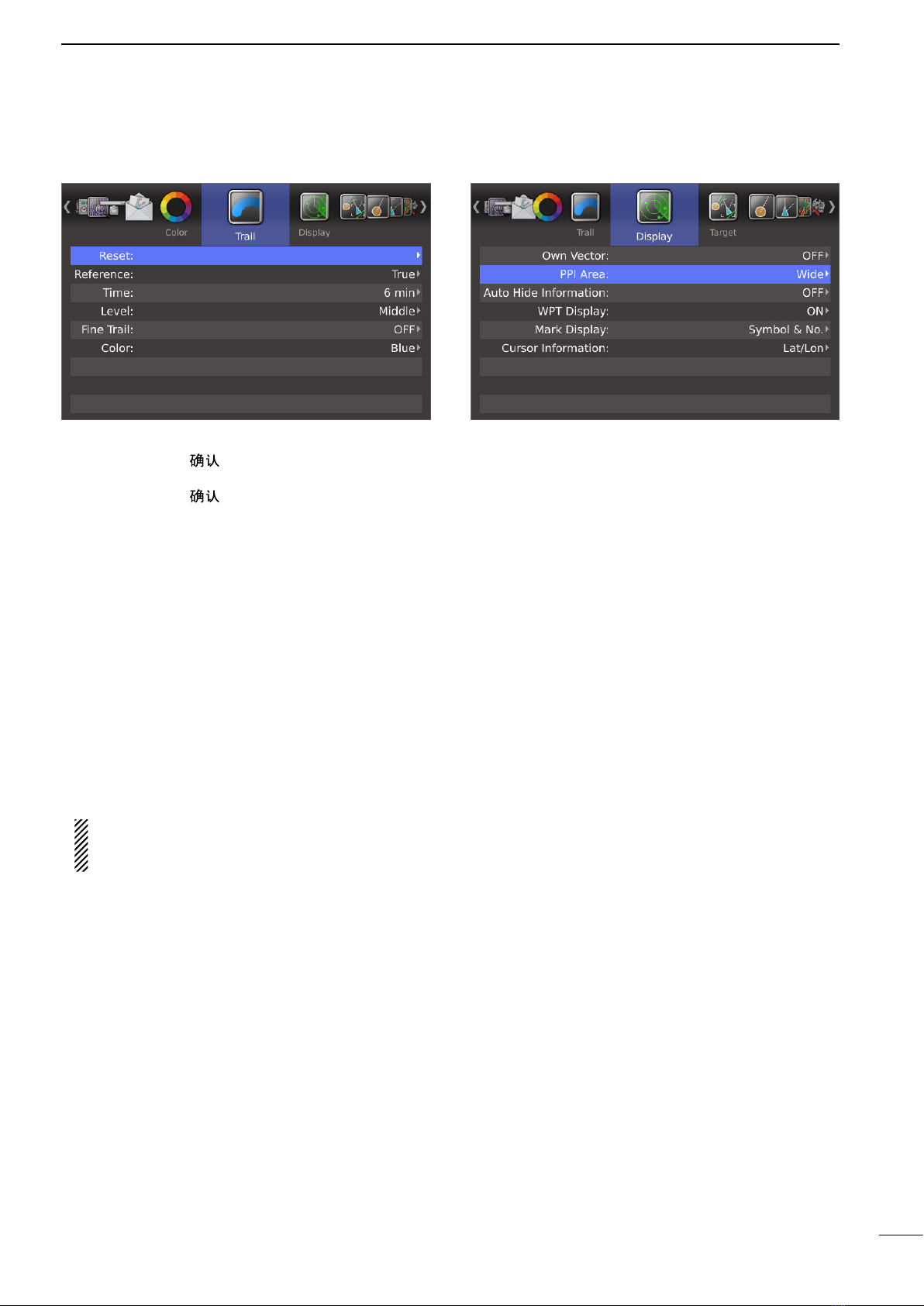
6
2
MENU SCREEN
■Trail menu
DReset
qPush [ENTER]/[ ].
• The dialog box “Sure?” is displayed.
wPush [ENTER]/[ ] again to clear the trail.
DReference
Selects the reference of trail.
• True: Regardless of the movement of your ves-
sel, the trail of other vessels displays a
real movement over ground. Therefore,
a stopped targetʼs trail is not displayed.
The true trail requires a heading signal and
your own vesselʼs position information.
• Relative: The trail of other vessels is relative to your
vessel. In this mode, other vesselsʼmove-
ment and your vesselʼs movement are com-
bined, so Relative trail is valid if you want to
look at the relative movement to avoid col-
lisions. However, a stopped targetʼs trail is
also displayed. In that case, it is difficult to
see in some places such as near Islands.
Regardless of this setting, the display acts as the
True trail setting when the True motion (TM)
screen is selected.
DTime
Selects the trail time from 30 seconds, 1 minute, 3 min-
utes, 6 minutes, 15 minutes, 30 minutes, or ∞.
DLevel
Selects the level of the trail.
• Low: Leaves a trail between Low and High levels.
• Middle: Leaves a trail between Mid and High levels.
• High: Leaves a trail only at the High level.
DFine Trail
Selects the thinness of the trail. The Fine trail function
makes the trail thin.
• OFF: Normal trail.
• 1: Fine trail.
• 2: Extra fine trail.
DColor
Sets the trail color to between Blue, Yellow, Green,
Red, Orange, and White.
■Display menu
DOwn Vector
• OFF: Does not display your own ship’s vector.
• ON: Displays your own ship’s vector.
• Bearing data and ship speed data are required.
DPPI Area
Selects the PPI (Plan Position Indicator) area.
• Normal: The PPI area is inside the scale.
• Wide: The PPI area is the whole screen.
DAuto Hide Information
Sets whether or not to hide the outside of the scale,
after 10 seconds without any operation.
This setting is effective only when the “PPI Area” item
is set to “Wide.”
• OFF: Always displays the outside of the scale.
• ON: Hides the outside of the scale after 10 sec-
onds has passed with no operation, and dis-
plays it again with any operation.
DWPT Display
Sets whether or not to display waypoints.
DMark Display
Sets whether or not to display marks.
• OFF: The marks are not displayed.
• Symbol: The marks are displayed with icons.
• Symbol & No.:The marks are displayed with icons
and numbers.
DCursor Information
Selects the information in the Cursor box. The cursor
box displays the information at the point of the cursor.
• Lat/Lon: Displays position information (latitude
and longitude).
• TTG: Displays TTG (Time To Go) information
(TTG, Bearing and Distance).

7
2MENU SCREEN
■Target menu
DVector Mode
• True: Selects the true vector mode.
• Relative: Selects the relative vector mode.
DVector time
Sets the vector length (time) to 30 seconds, 1 minute,
3 minutes, 6 minutes, 15 minutes, or 30 minutes.
DTrack Interval
The track data is updated at this specified tracking in-
terval. Select the track interval from 15 seconds, 30
seconds, or between 1 and 15 minutes.
After 5 dots are displayed, the oldest dot disappears at
the time when the next dot is displayed.
DCPA* Limit
Sets the CPA (Closest Point of Approach) limit to be-
tween 0.1 and 12.0 NM in 0.1 NM steps.
DTCPA* Limit
Sets the TCPA (Time to CPA) limit time to 30 seconds,
between 1 and 6 minutes, or 12 minutes.
*CPA/TCPA: Closest Point of Approach and Time to
Closest Point of Approach limits are set to give a
warning when a target or targets enter those limits
around your own vessel.
DCPA/TCPA Alarm
Sets whether or not to sound the CPA/TCPA alarm.
A CPA/TCPA alarm sounds when both the CPA and
TCPA reach the limit.
■ATA menu
DFunction
• OFF: TurnsOFF the ATA (Automatic Tracking Aid)
function.
• ON: Turns ON the ATA function.
DTrack
The plot displays the target’s past positions as 5 dots,
during each specified tracking interval.
You can specify the track interval in the “Track Interval”
item of the Target menu.
• OFF: Turns OFF the Track display function.
• ON: Turns ON the Track display function.
DNo. Display
Selects the target identification number type that is
displayed at the right side of the mark.
• OFF: Does not display any mark number.
• Select: Displays only the selected mark number.
• All: Displays all mark numbers.
DAll Clear Target
Releases all of the ATA targets at the same time.
qPush [ENTER]/[ ].
• The dialog box “Sure?” is displayed.
wPush [ENTER]/[ ] again to release all ATA tar-
gets.
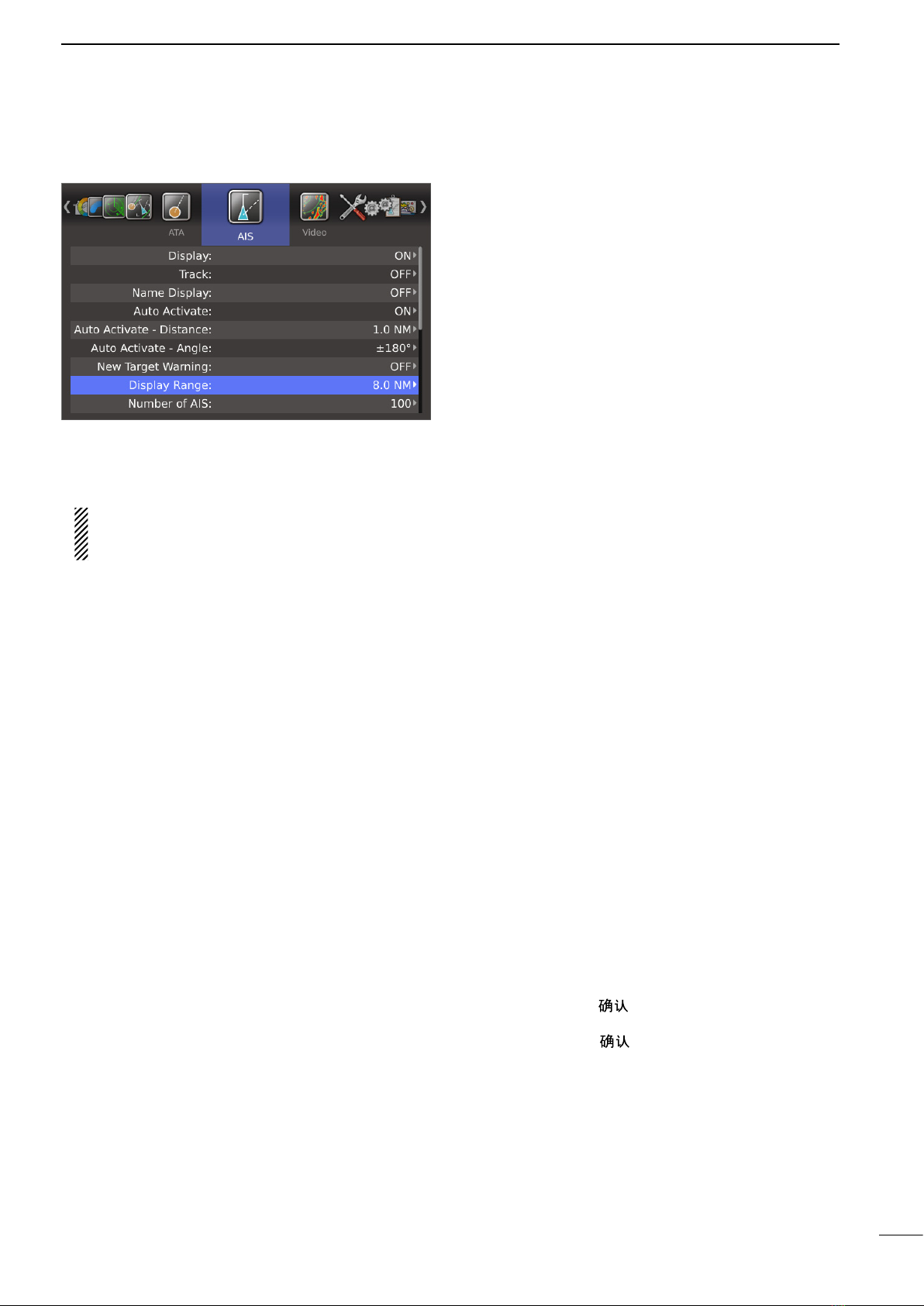
8
2
MENU SCREEN
■AIS menu
DDisplay
• OFF: Turns OFF the AIS display.
• ON: Turns ON the AIS display.
If an AIS target reaches the CPA and TCPA limits
when “OFF” is selected, this setting is automati-
cally turned ON.
DTrack
The plot displays the AIS target’s past positions as 5
dots, during each specified tracking interval.
You can specify the track interval in the “Track Interval”
item of the Target menu.
• OFF: Turn OFF the Track display function.
• ON: Turn ON the Track display function.
DName Display
Selects the AIS target display type.
• OFF: Does not display any name or MMSI
number of the target.
• Select: Displays the vessel name or MMSI num-
ber of the selected target.
• Active: Displays the vessel name or MMSI num-
ber of all active targets.
DAuto Activate
The Auto Activate function automatically turns the
sleeping AIS target into an activated target when the
AIS target is at the specified distance and angle.
You can specify the distance and angle in the next two
items.
• OFF: Turns OFF the Auto Activate function.
• ON: Turns ON the Auto Activate function.
DAuto Activate - Distance
Sets the distance to automatically turn the sleeping
AIS target into an activated target.
• 0.1 to 10.0 NM:
Select the distance from your vessel.
DAuto Activate - Angle
Sets the angle to automatically turn the sleeping AIS
target into an activated target.
• 5 to 180°: Selects the angle with your vessel.
DNew Target Warning
Sets whether or not to alert when the Auto Activate
function automatically turns the sleeping AIS target
into an activated target.
• OFF: Does not give a warning when the Auto Acti-
vate function activates the target.
• ON: Gives a warning when the Auto Activate func-
tion activates the target.
DDisplay Range
Sets the AIS targets display range to between 0.1 and
36.0 NM, or ∞.
• 0.1 to 36.0 NM: Selects the range from your vessel in
0.1 NM steps.
• ∞: Displays all range from your vessel.
DNumber of AIS
Selects the maximum number of AIS targets that can
be displayed on the screen to between 10 and 100 in
1 target steps.
DSlow Warn
The AIS unit calculated COG (Course Over Ground)
data of a vessel that is at anchor or drifting is unre-
liable, and therefore the CPA (Closest Point of Ap-
proach) and TCPA (Time to CPA) data may not be
correctly calculated. If a vessel is anchored in your
alarm zone, the unreliable data can cause the collision
alarm to sound many times, even if there is no real
danger. To prevent this, when the anchored vessel’s
SOG (Speed Over Ground) is less than this set value,
the Slow Warn function assumes that vessel’s COG
is fixed towards your vessel and an alarm will sound.
• OFF: Turns OFF the Slow Warn function.
• ON: Turns ON the Slow Warn function.
DSlow Warn Speed
• 0.1 to 5.0 kn: Selects the vessel’s speed in 0.1 kn
steps.
DErase Lost Target
Erases all of the Lost targets at the same time.
When there is no lost targets, this setting is grayed out.
qPush [ENTER]/[ ].
• The dialog box “Sure?” is displayed.
wPush [ENTER]/[ ] again to clear all of the Lost
targets on the screen.
About “Lost Target”: A vessel is regarded as a “Lost
target” after a specified period of time has passed
since the vessel last transmitted data, as described on
the next page.
The “Lost target” icon disappears from the screen 6
minutes and 40 seconds after the vessel was regarded
as a “Lost target.”

9
2MENU SCREEN
The criteria to become a Lost target
• Class A/B
Vessel type
Nominal re-
porting interval
Class A
Lost target
maximum
interval Class A
Nominal reporting
interval Class B *1
Lost target maximum
interval Class B *1
CS *2SO *3CS *2SO *3
1
Class A Vessel is at anchor or moored and
not moving faster than 3 knots 3 min. 18 min. — — — —
Class B Vessel is
not moving faster than 2
knots
— — 3 min. 3 min. 18 min. 18 min.
2Vessel is at anchor or moored and moving
faster than 3 knot 10 sec. 60 sec. N/A N/A
3
Class A Vessel is moving between 0 and
14 knots 10 sec. 60 sec. — — — —
Class B Vessel is moving between 2 and
14 knots — — 30 sec. 30 sec. 180 sec. 180 sec.
4
Class A Vessel is moving between 0 and
14 knots while changing course 3 1⁄3sec. 60 sec. — — — —
Class B Vessel is moving between 2 and
14 knots while changing course — — 30 sec. 30 sec. 180 sec. 180 sec.
5 Vessel is moving between 14 and 23 knots 6 sec. 36 sec. 30 sec. 15 sec. 180 sec. 90 sec.
6Vessel is moving between 14 and 23 knots
while changing course 2 sec. 36 sec. 30 sec. 15 sec. 180 sec. 90 sec.
7 Vessel is moving faster than 23 knots 2 sec. 30 sec. 30 sec. 5 sec. 180 sec. 30 sec.
8Vessel is moving faster than 23 knots while
changing course 2 sec. 30 sec. 30 sec. 5 sec. 180 sec. 30 sec.
*1AIS Class B does not provide information about the navigation status, anchored or moored.
*2CS: Carrier-sense, *3SO: Self organized
• Others
Category Nominal reporting
interval
Lost target
maximum interval
SAR 10 sec. 60 sec.
Base station 10 sec. 60 sec.
AtoN 3 min. 18 min.
■AIS menu (Continued)
DSafety Message
Sets whether or not to display the message when the
safety message is received.
• OFF: Turns OFF the Safety Message function.
• ON: Turns ON the Safety Message function.
DFavorite AIS
Sets whether or not to alert that the specified MMSI
target gets into the specified range from your vessel.
• OFF: Turns OFF the Favorite AIS function.
• ON: Turns ON the Favorite AIS function.
DFavorite AIS Range
Sets the Favorite AIS display range to between 0.1
and 36.0 NM, or ∞.
• 0.1 to 36.0 NM: Selects the range from your vessel in
0.1 NM steps.
• ∞: Displays all range from your vessel.
DFavorite AIS Target1
DFavorite AIS Target2
DFavorite AIS Target3
Enters the MMSI number of favorite targets.

10
2
MENU SCREEN
■Video menu
DTUNE
• Auto: Automatic tuning.
• “TUNE (AUTO)” is displayed in the upper right
corner of the screen.
• Manual: Manual tuning.
• “TUNE (MAN)” is displayed in the upper right
corner of the screen.
DManual TUNE
When “Auto” is selected in the “TUNE” item, this set-
ting is disabled.
q
Push [ENTER]/[ ] to enter the adjustment mode.
wPush [t] or [u] to adjust the desired tuning level
(256 levels).
ePush [ENTER]/[ ] again to save and exit the ad-
justment mode.
DDynamic Range
Selects the dynamic range of the PPI (Plan Position
Indicator).
• Narrow: Narrow dynamic range. Even weak reflec-
tions are displayed as strong reflections.
• Middle: Mid dynamic range.
• Wide: Wide dynamic range. You can easily distin-
guish between weak reflections and strong
reflections.
DIR
• OFF: TurnsOFF the Interference Rejection
function.
• 1 or 2 (ON): Turns ON the Interference Rejection
function 1 (Low) or 2 (High).
• “IR1” or “IR2” is displayed in the upper
right corner of the screen.
DEcho Stretch
• OFF: Turns OFF the echo stretch function.
• ON: Turns ON the echo stretch function.
• “ES” is displayed in the upper right corner of the
screen.
DPulse Width
• SP: Sets the pulse width to narrow.
• LP: Setsthe pulse width to wide. “ ” is displayed in
the upper left corner of the screen.
DSEA Curve
• The SEA knob can be used to fine tune the sea clut-
ter of the display after one of four main levels are se-
lected, depending on the sea conditions.
DAntenna Height
• Sets the antenna height from the surface of the sea.
5 m, 10 m, 15 m, 20 m, 30 m, 40 m, or 50 m is select-
able.
■System menu
DKey Beep
• OFF: Turns OFF* the beep tone.
• ON: Turns ON the beep tone.
* Except for the alarm function.
DSync Backlight
Sets whether or not to synchronize the brilliance of the
display and key backlight.
• OFF: Individually sets the brilliance of the display
and key backlight. (16 levels each)
• ON: Synchronizes the brilliance of the key back-
light to the display. (16 levels)
DHL OFF Mode
Selects the objects to hide temporarily in the Heading
Line OFF mode (while [BRILL]/[ ] and [ALM]/[ ]
are simultaneously hold down).
• Heading Line: Turns OFF only the Heading line.
• All: Turns OFF the Heading line, Rings,
and other objects.

11
2MENU SCREEN
DBearing Reference
Sets the direction for the EBL (Electronic Bearing Line)
or cursor.
• True: True or magnetic direction
• 360°R: Relative direction
• PT/SB: Bow direction
DSpeed Input
Selects the speed input of the vessel from “SOG” or
“Manual.” If you select “Manual,” enter data manually
into the items below, “Manual Speed”, “Manual SET”,
and “Manual Drift.”
DManual Speed
Sets your vesselʼs speed to between 0.1 and 40.0 kn.
(0.2 ~ 74.0km/h, 0.1 ~ 46.0 mph)
DManual SET
Sets the Tidal current direction to between 0 and
359.9°T (or M).
DManual Drift
Sets the Tidal current speed to between 0 and 20.0 kn.
(0 ~ 37.0 km/h, 0 ~ 23.0 mph)
DTLL Mode
• Output: Hold down [MENU]/[ ] for 1 second to
output the position information where the
cursor is positioned, to the NMEA output
terminals.
• Symbol: Hold down [MENU]/[ ] for 1 second to
mark on the screen where the cursor is po-
sitioned.
• Output & Symbol:
Hold down [MENU]/[ ] for 1 second to
output the position information and mark on
the screen where the cursor is positioned.
DTransparency Menu
Sets the transparency level of the Menu screen and
Brilliance/Color dialog box to between 0% (Nontrans-
parent) and 70% (Transparent).
DTransparency Info.
Sets the transparency level of the Information box,
Own Ship information box, Cursor information box or
Range/COG/Tune tag to between 0% (Nontranspar-
ent) and 70% (Transparent).
DSTBY Mode
Sets the display information in the Standby mode to
Normal or AIS.
DRev.
Displays the revision number of the firmware.
DZone Alarm1
DZone Alarm2
Sets the Zone Alarm1 and Zone Alarm2 settings.
• IN: An alarm sounds when the target comes into
the zone.
• OUT: An alarm sounds when the target goes out of
the zone.
DZone Alarm Level
Selects the target detection parameter of zone alarm
1 and 2.
Selectable parameters are Low, Middle and High.
DOFF Center Mode
Sets the OFF Center setting when the OFF Center
function is ON.
• 25, 50, 75%: The center of the display area moves
to the front of the bow, and the bow
view increases.
• Cursor: The center of the display area shifts
to the cursor, and the opposite view
increases.
DSave Time
Selects the standby time during the save mode from 1
min, 6 min, 15 min or 30 min.
• The radar for a TX interval scan is fixed at 10 revolutions.
DBearing Mode
Select the displayed bearing type, regardless of the
bearing data format (NMEA, N+1, AUX, GPS, or GPS-L).
• True: Select the true North bearing.
• Magnetic: Select the magnetic North bearing.
DVariation
Selects the difference setting between true North and
magnetic North.
• Auto:
Automatically revises the magnetic variations.
Until an effective variation is received, use
0° for difference between true North and
magnetic North. After an effective variation
is received, use the last data for the differ-
ence. The MR-1210 memorize the data un-
til you turn OFF the power.
• Manual: Manually revises the magnetic variation.
Use the manual setting for the difference
between true North and magnetic North.
Set the Manual Variation in the next item.
DManual Variation
Manually sets the difference between true North and
magnetic North. Selectable angles are 180.0°W (West)
to 180°E (East).
This setting is used when “Variation” is set to “Manual.”
■System menu (Continued)
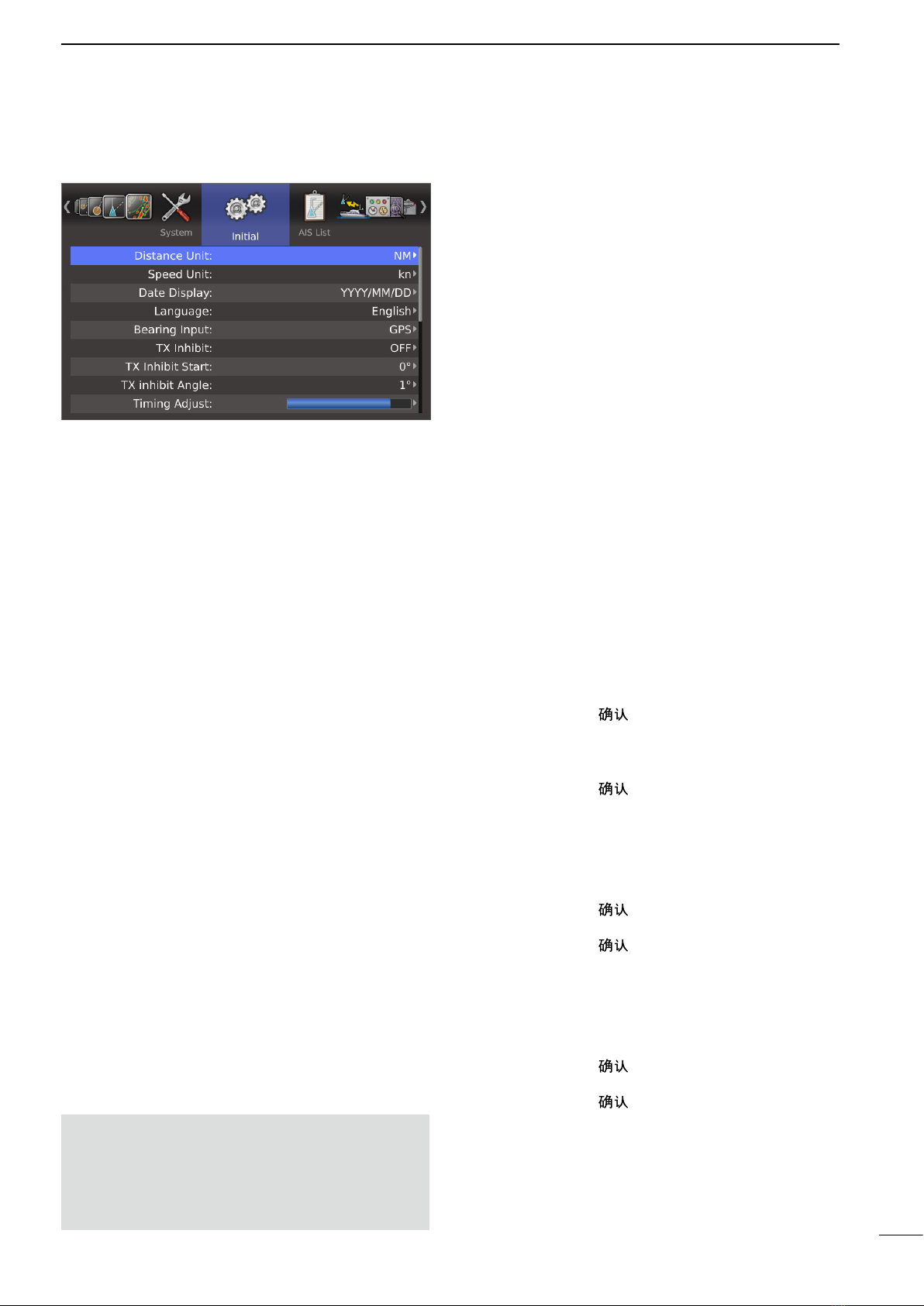
12
2
MENU SCREEN
■Initial menu
DDistance Unit
Selects the distance unit from NM (nautical miles), km
(kilometers), or SM (miles).
DSpeed Unit
Selects the speed unit from kn (nautical miles), km/h
(kilometers), or mph (miles).
DDate Display
Selects the Date format from “YYYY/MM/DD,” “MM/
DD/YYYY,” or “DD/MM/YYYY.”
(YYYY: Year, MM: Month, DD: Day)
DLanguage
Selects the displayed language. (p. 53)
DBearing Input
Sets the input source of the vessel’s bow information.
• NMEA: NMEA0183 bearing data format.
• N+1: N+1 data format.
• AUX: Other format.
• GPS: Reads NMEA0183 COG format data as
HDG format. (The course may not match
with other HDG format and include errors.)
• When a vesselʼs speed is less than 2 knots, the
direction information is not displayed until the
sped increases to more than 3 knots.
• GPS-L: Reads NMEA0183 COG format data as
HDG format. (The course may not match
with other HDG format and include errors.)
• When a vesselʼs speed is less than 2 knots, the
direction information is fixed.
The display changes only when the vesselʼs
speed increases to more than 3 knots.
• This is in addition to the GPS option to display
the cursor latitude and longitude when the ves-
selʼs speed is less than 3 knots.
NOTE: If this item is set to “GPS” or “GPS-L,” COG
(Course Over the Ground) data is used as the bearing.
However, If the vessel’s speed is less than 3
knots, direction accuracy falls. Moreover, the po-
sition accuracy or the current actual course may
vary, and therefore display an incorrect direction.
DTX Inhibit
Selects whether or not to use the TX inhibit.
DTX Inhibit Start
• 0 to 359°: Enters the start point of the TX inhibit
area.
DTX Inhibit Angle
• 1 to 90°: Enters the TX inhibit area.
DTiming Adjust
Adjusts the sweep timing. (p. 54)
DHeading Adjust
Adjusts the bow compensation between –180° and
+180°. (p. 55)
DAntenna Rotation Speed
Sets the antenna rotation speed to Normal or Slow.
(p. 54)
DRange Ring
Selects the type of range rings from Ring1 (normal) or
Ring 2 (fine). (p. 25)
DRange
Sets the effective ranges. (p. 56)
qPush [ENTER]/[ ] to enter the selection mode.
wPush [p] or [q] to select a desired range.
ePush [t] to set the range OFF or push [u] to set
the range ON.
rPush [ENTER]/[ ] to save the settings.
DSave Settings1
DSave Settings2
DSave Settings3
The settings can be saved. (p. 57)
qPush [ENTER]/[ ].
• The dialog box “Sure?” is displayed.
wPush [ENTER]/[ ] again to save the settings.
DLoad Settings1
DLoad Settings2
DLoad Settings3
The setting can be loaded. (p. 57)
qPush [ENTER]/[ ].
• The dialog box “Sure?” is displayed.
wPush [ENTER]/[ ] again to load the settings.
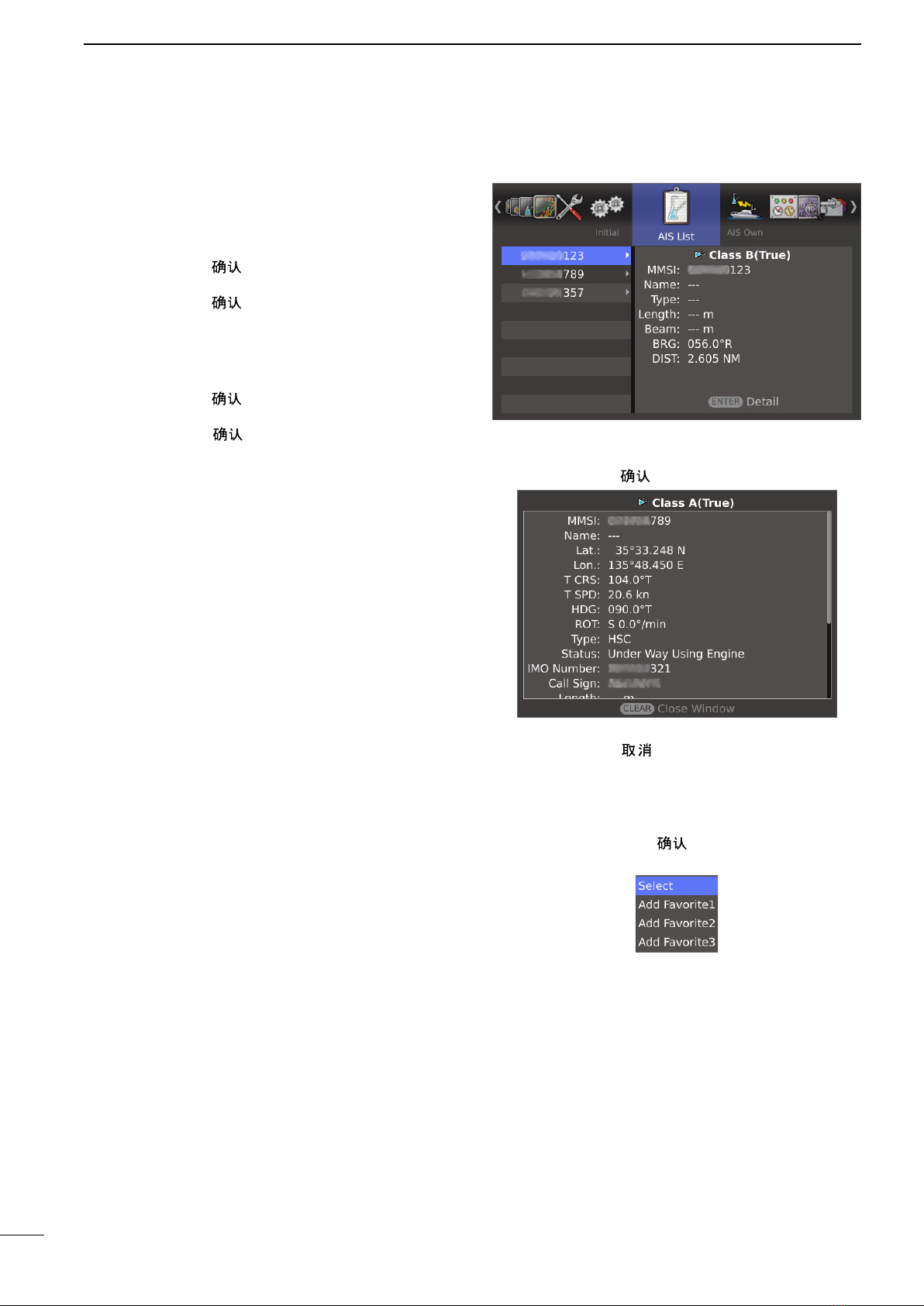
13
2MENU SCREEN
■AIS List menu
Displays AIS information.
qPush [p] or [q] to select a desired AIS target.
wPush [ENTER]/[ ] to open the detail window.
ePush [p] or [q] to scroll the window.
rPush [CLEAR]/[ ] to close the window.
• When the AIS target is selected, set it to the “Select-
ed AIS target” or register it to “Favorite AIS Target1,
2, or 3.”
qHold down [ENTER]/[ ] for 1 second to open the
Sub menu.
wPush [p] or [q] to select the option.
Select: Set to the Selected AIS Target.
Add Favorite1, 2, or 3: Register to the Favorite AIS.
DSetting Reset
Resets the settings in the Menu screen other than the
settings in the Initial menu. You can reset only in the
Standby mode. (p. 58)
qPush [ENTER]/[ ].
• The dialog box “Sure?” is displayed.
wPush [ENTER]/[ ] again to reset the settings.
DFactory Reset
Resets the settings to the factory default.You can reset
only in the Standby mode. (p. 58)
qPush [ENTER]/[ ].
• The dialog box “Sure?” is displayed.
wPush [ENTER]/[ ] again to load the factory de-
fault.
■Initial menu (Continued)
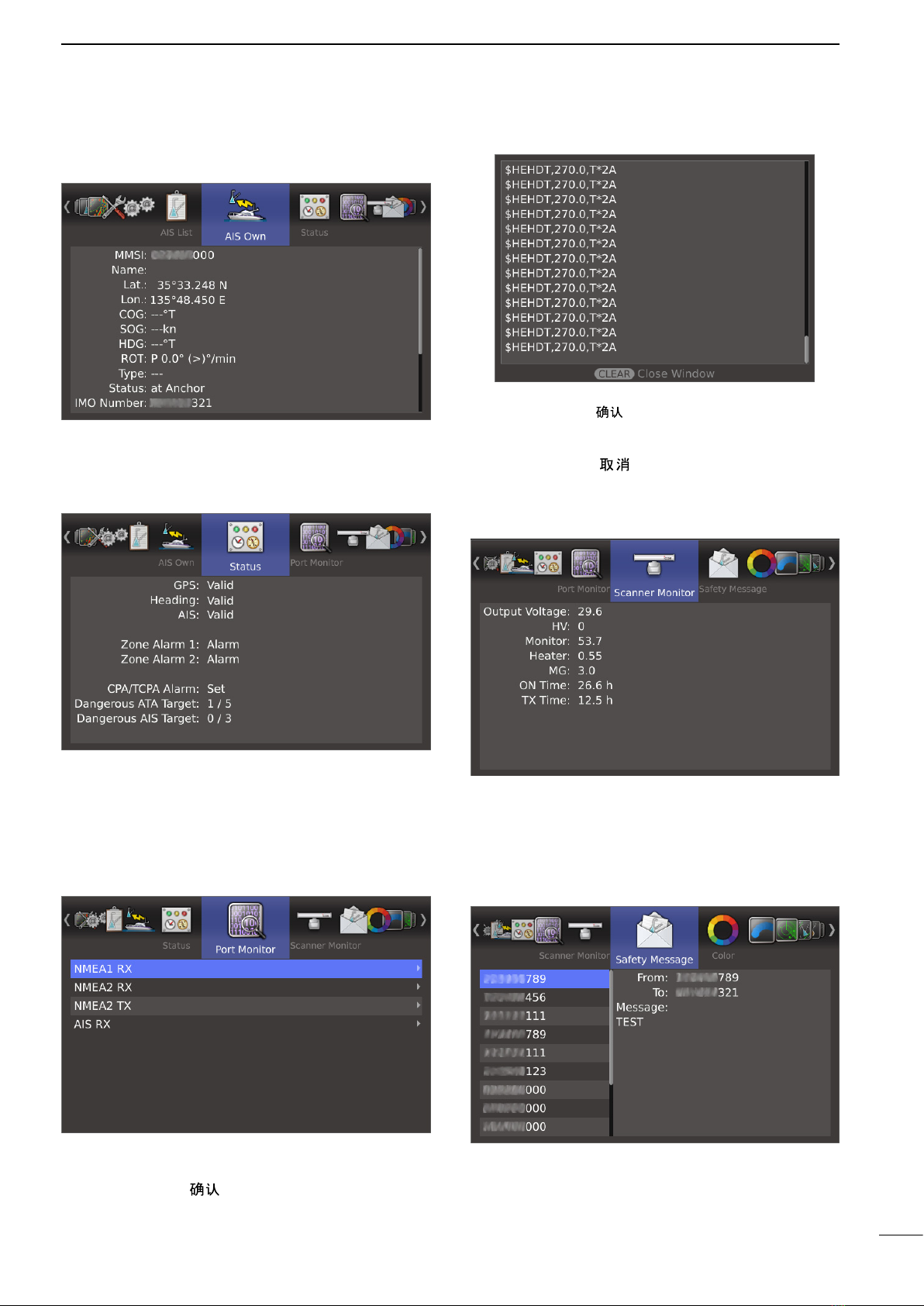
14
2
MENU SCREEN
■AIS Own menu
Displays own AIS information.
■Status menu
Displays the status of the GPS, Heading and AIS in-
puts, alarm settings, and CPA/TCPA alarm settings.
• The CPA/TCPA Alarm Set item indicates the number of
dangerous targets in the total targets.
■Port Monitor menu
Displays status of the input/output ports.
qPush [p] or [q] to select a desired port.
wPush [ENTER]/[ ] to open the detail window.
• The display is automatically updated by new status.
• Push [ENTER]/[ ] to pause the display update. Push
again to restart.
• Push [p] or [q] to scroll the window.
ePush [CLEAR]/[ ] to close the window.
■Scanner Monitor menu
Displays the scanner status.
• When the status is fail, the title and value change to
red color.
■Safety Message menu
Displays the AIS messages.
➥Push [p] or [q] to select a desired AIS message.
• The message is displayed to the right window.
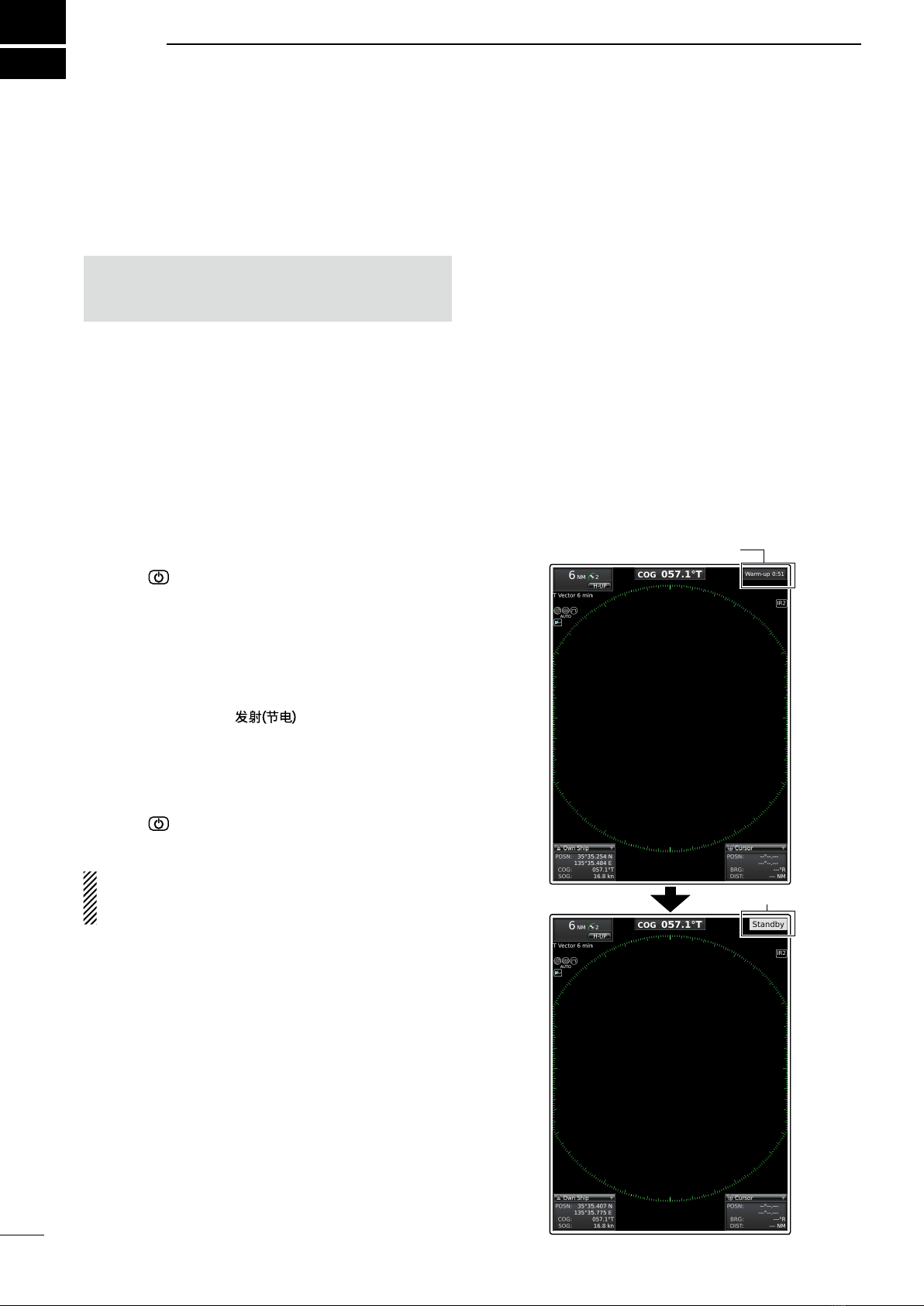
15
BASIC OPERATION
■Checking the installation
Before turning ON the power, be sure all the connec-
tions are complete. The checklist to the right may be
helpful for necessary confirmation.
CAUTION: Connect the scanner unit before turning
ON the power. Otherwise the magnetron inside the
scanner unit might be damaged.
DChecklist
qThe four bolts securing the scanner unit must be
firmly tightened.
wCabling must be securely attached to a mast or
mounting material, and must not interfere with the
rigging.
eBe sure waterproofing procedures are completed
on the system cable.
rThe power connections to the battery must be of the
correct polarity.
tBe sure that the plugs at the rear of the display unit
have been connected correctly and securely.
(See page 42 for details.)
■Turning power ON/OFF
qPush [ ] to turn ON the power.
• The opening screen is displayed.
• The initial screen is displayed and the magnetron warm
up time is counted down on the screen.
• The magnetron inside the scanner unit warms up for 90
seconds.
wWhen the countdown is completed, the Standby
screen is displayed.
ePush [TX (SAVE)]/[ ] to start scanning and
select the Plan Position Indicator (PPI) screen.
• Targets and heading markers are displayed.
• The screen is displayed approximately 2 seconds after
turning ON the power, when “Auto” is selected in the
“TUNE” item of the Video menu.
rPush [ ] to turn OFF the power.
At the first turning ON the radar or after executing
Factory Reset, the Initial Setting screen (p. 58) is dis-
played before the opening screen is displayed.
3
Warm-up time is displayed
Standby indicator
This manual suits for next models
2
Table of contents
Other Icom Marine Radar manuals

Icom
Icom MR-1000RII User manual

Icom
Icom MR-1200TIII User manual

Icom
Icom MR-1000RII User manual

Icom
Icom MXR-5000R User manual

Icom
Icom MR-1200RII User manual

Icom
Icom MR-1200RII User manual
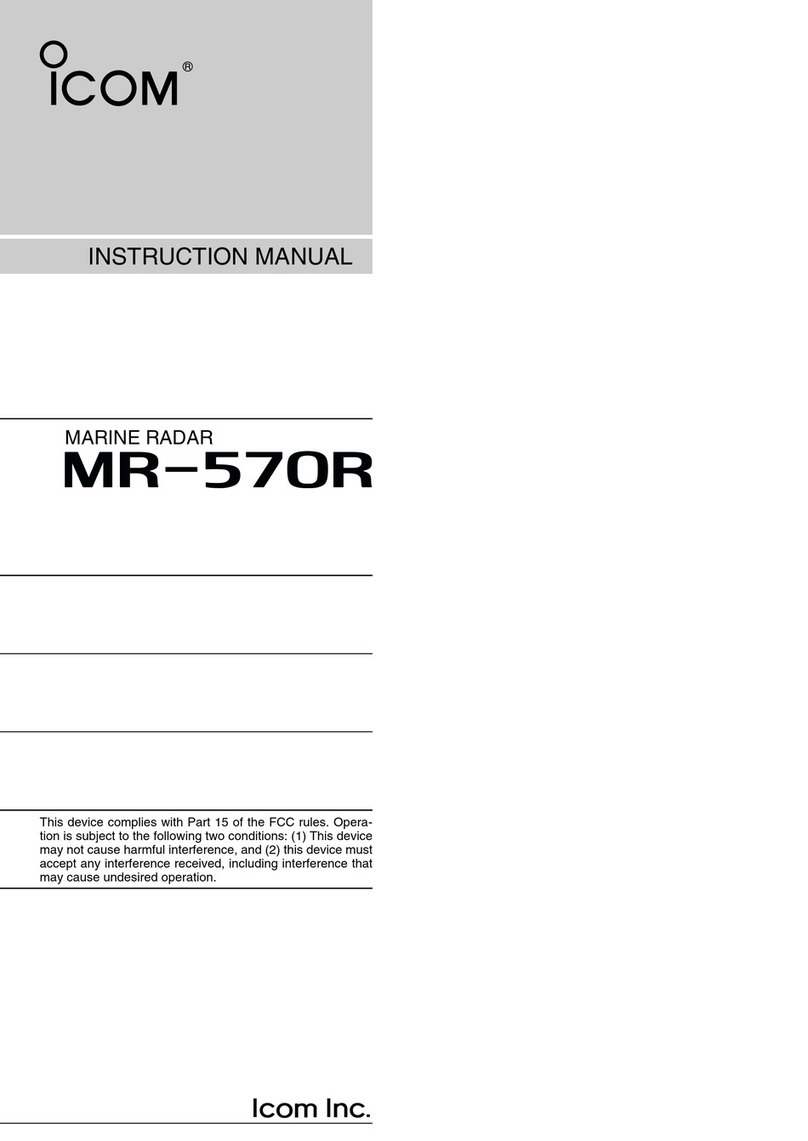
Icom
Icom MR-570R User manual

Icom
Icom MR-1220 Series User manual

Icom
Icom MR-1000TIII User manual
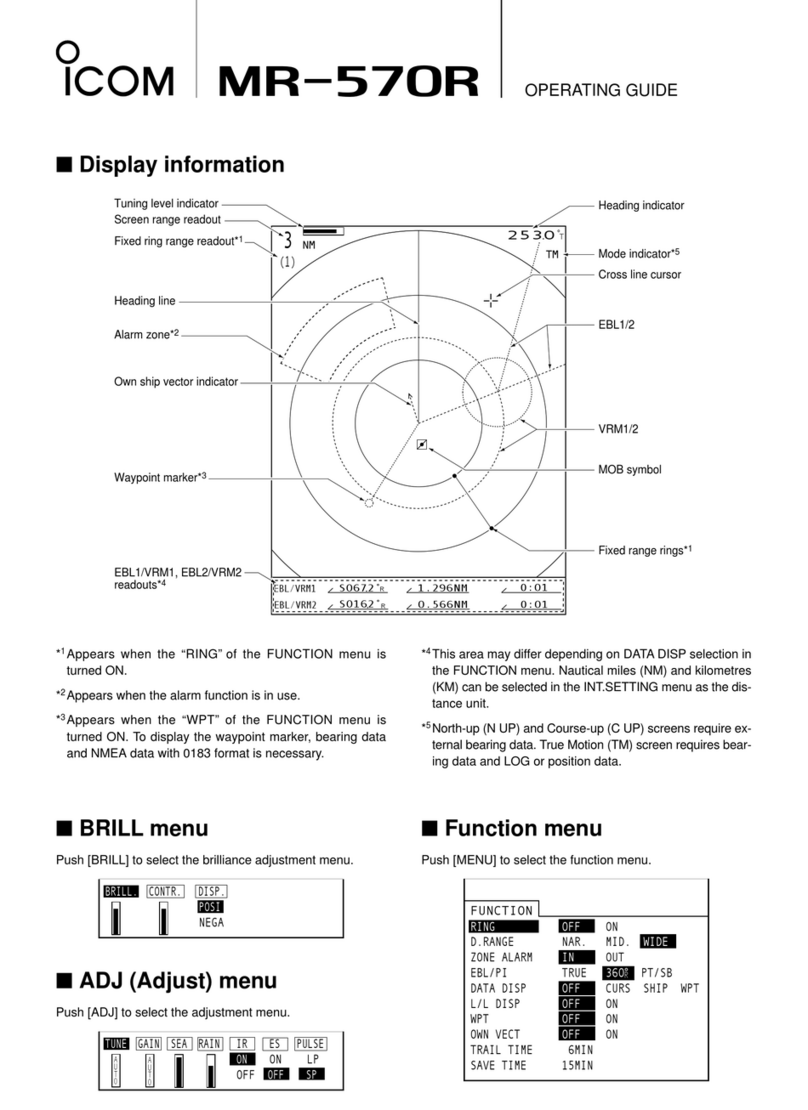
Icom
Icom MR-570R User manual