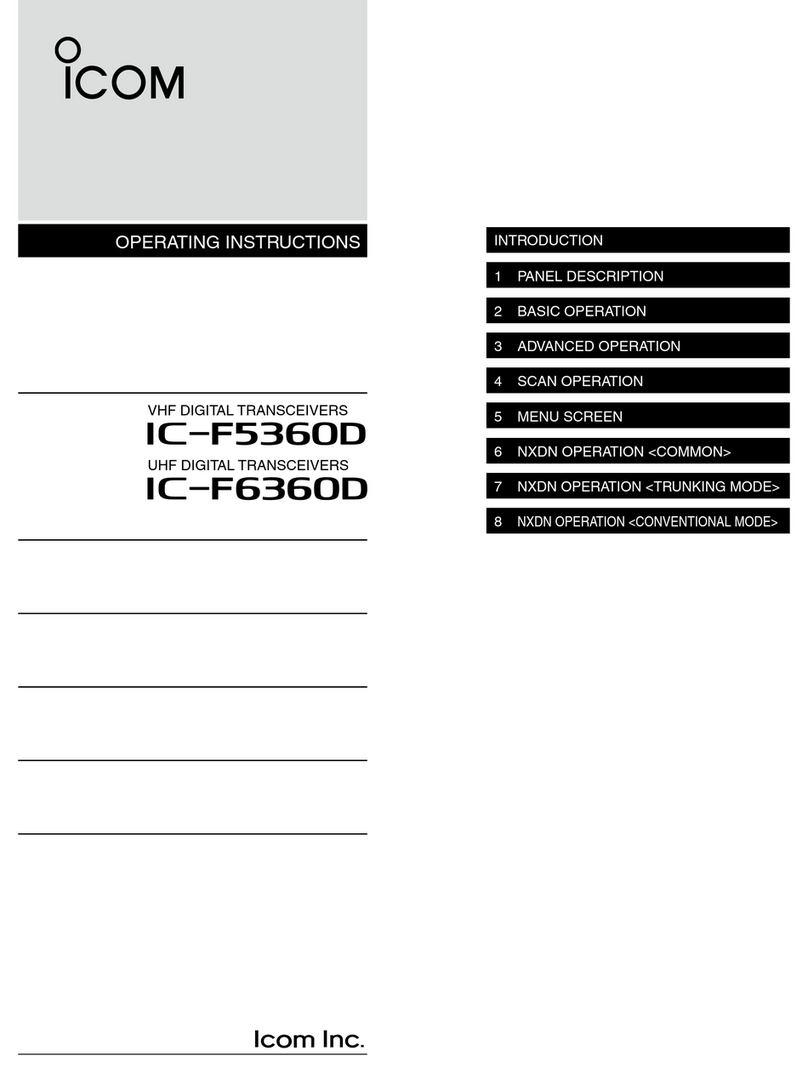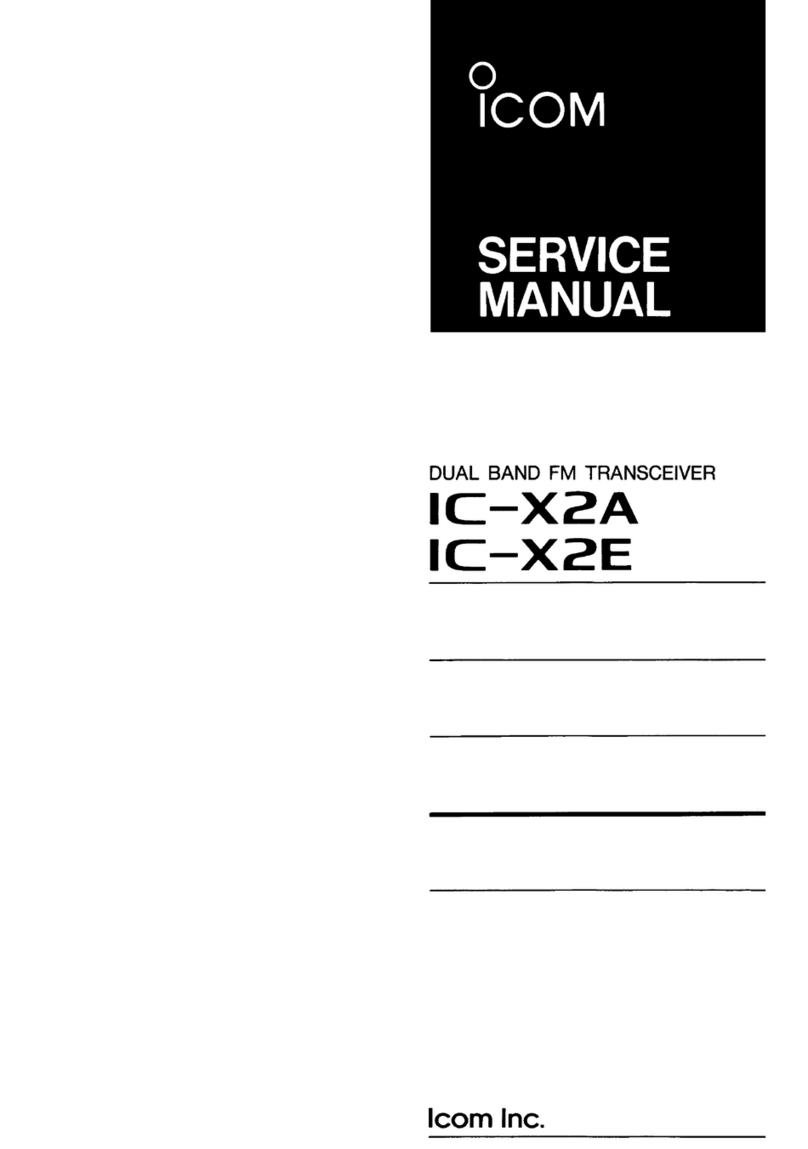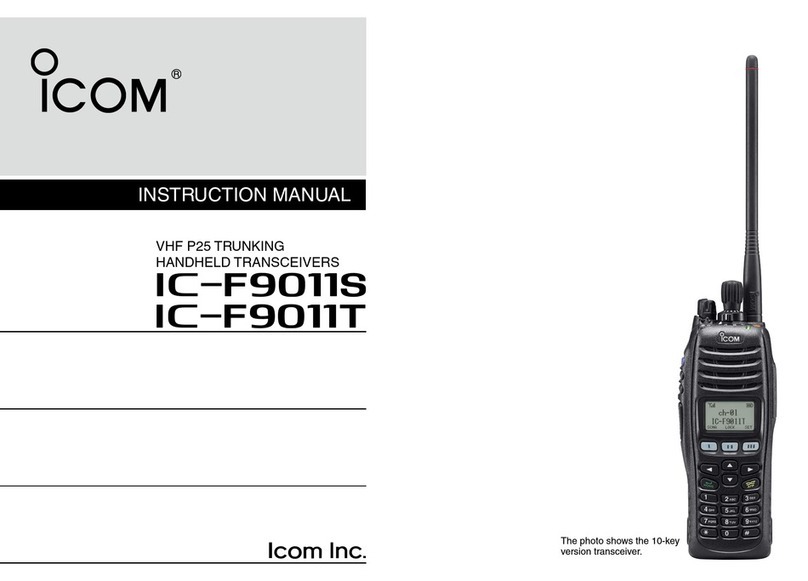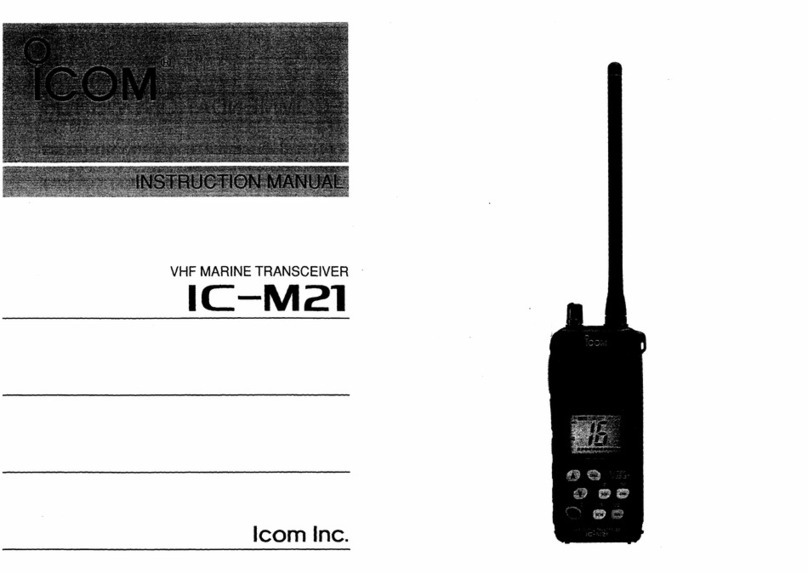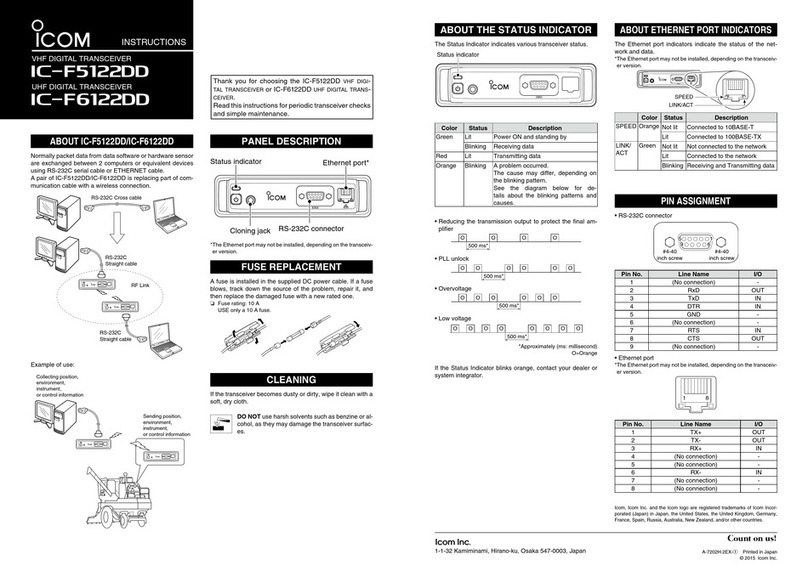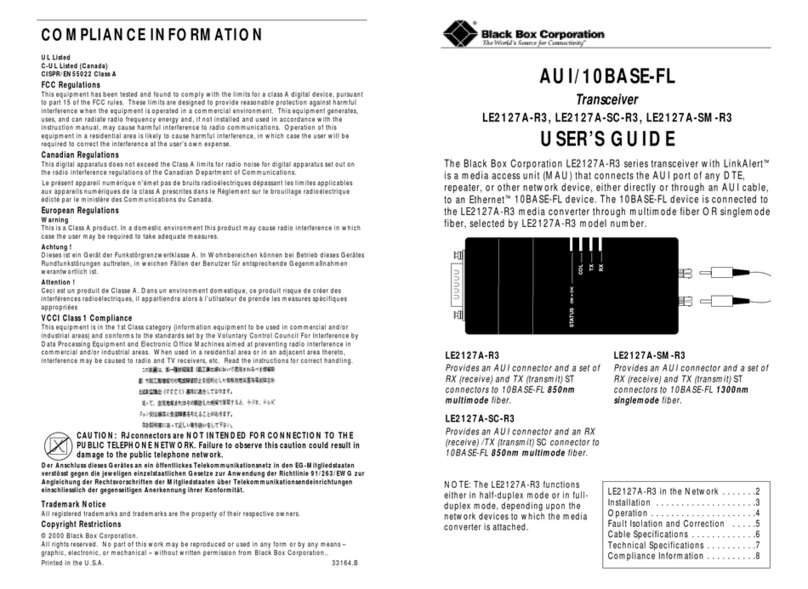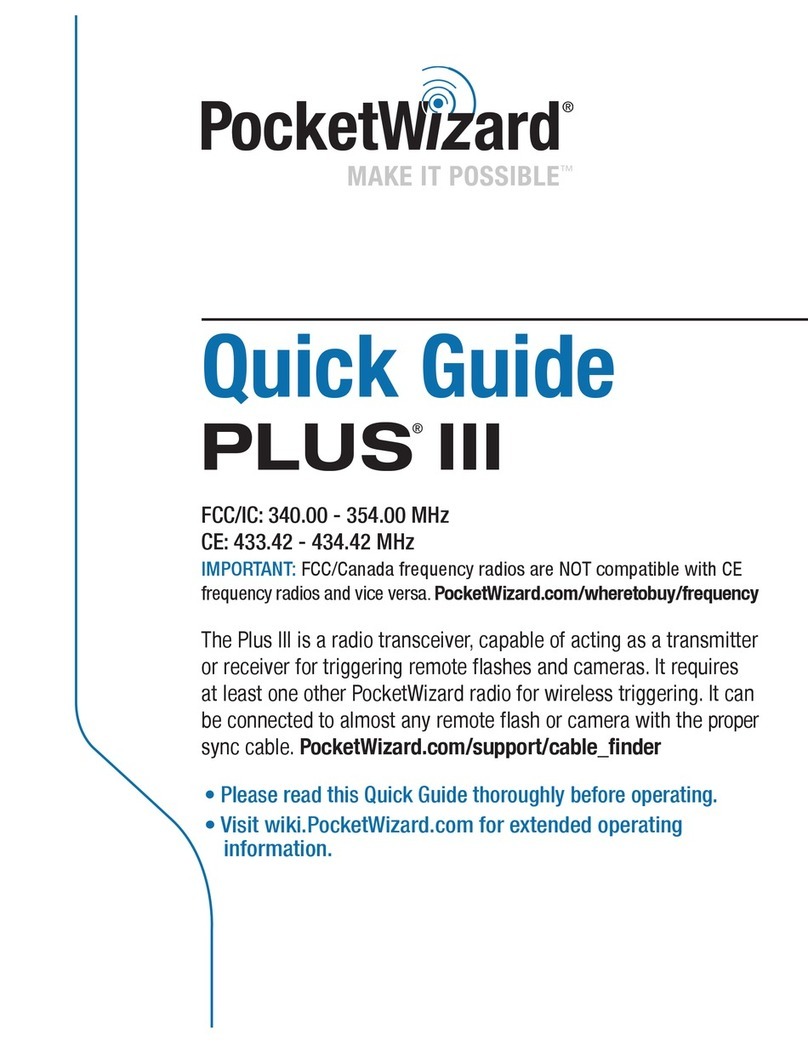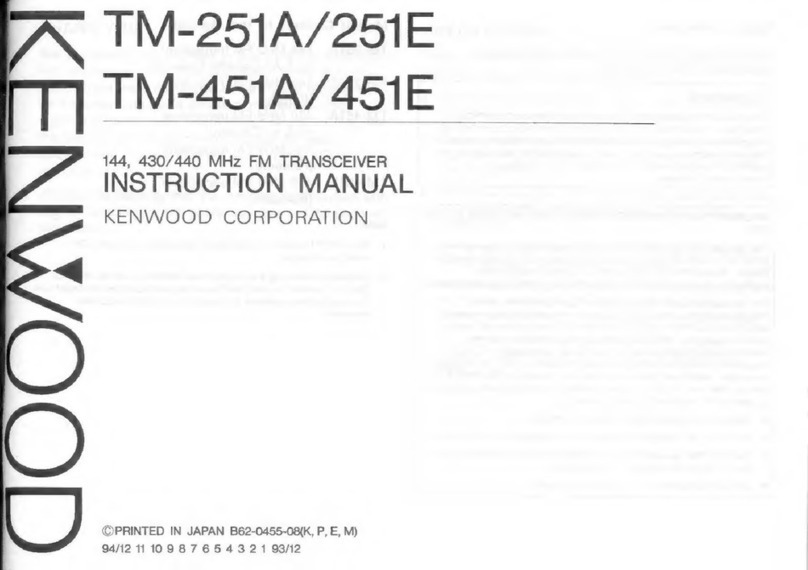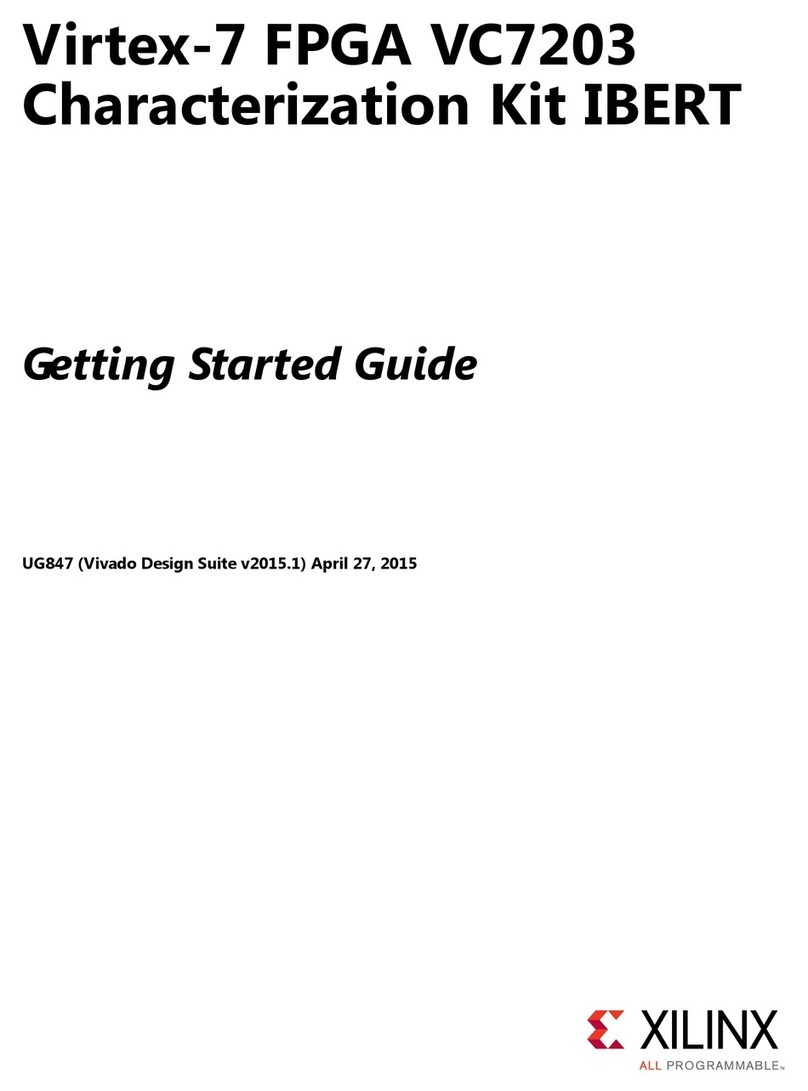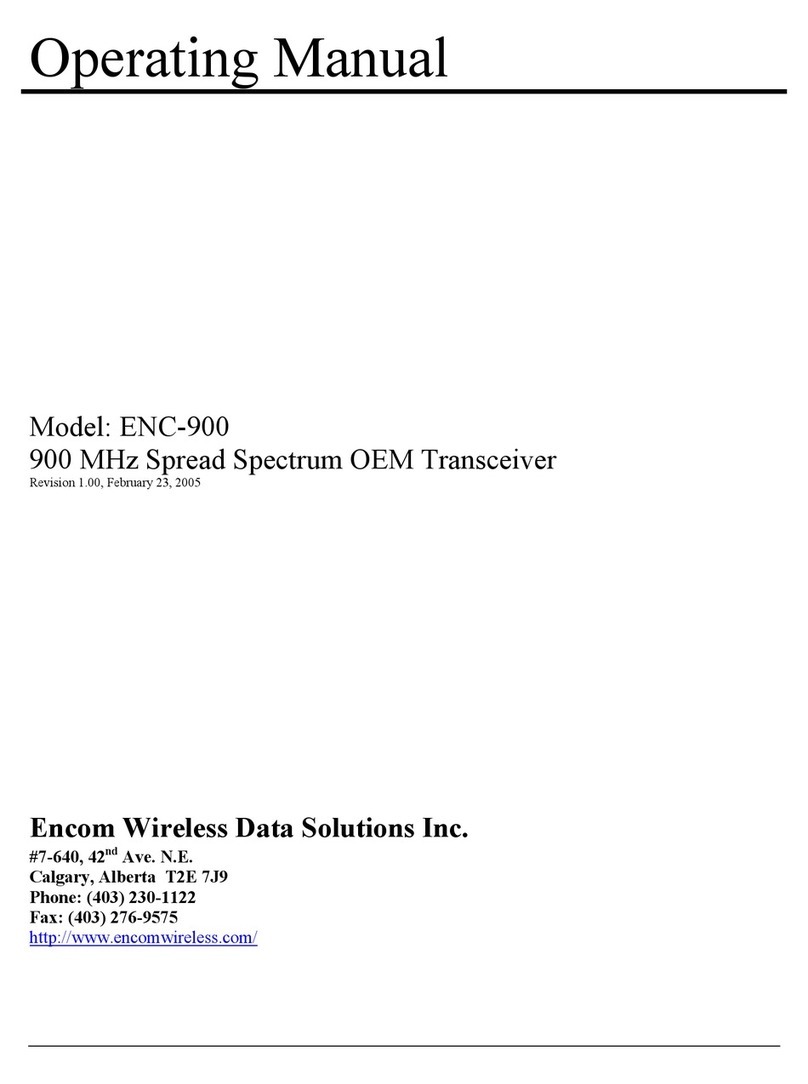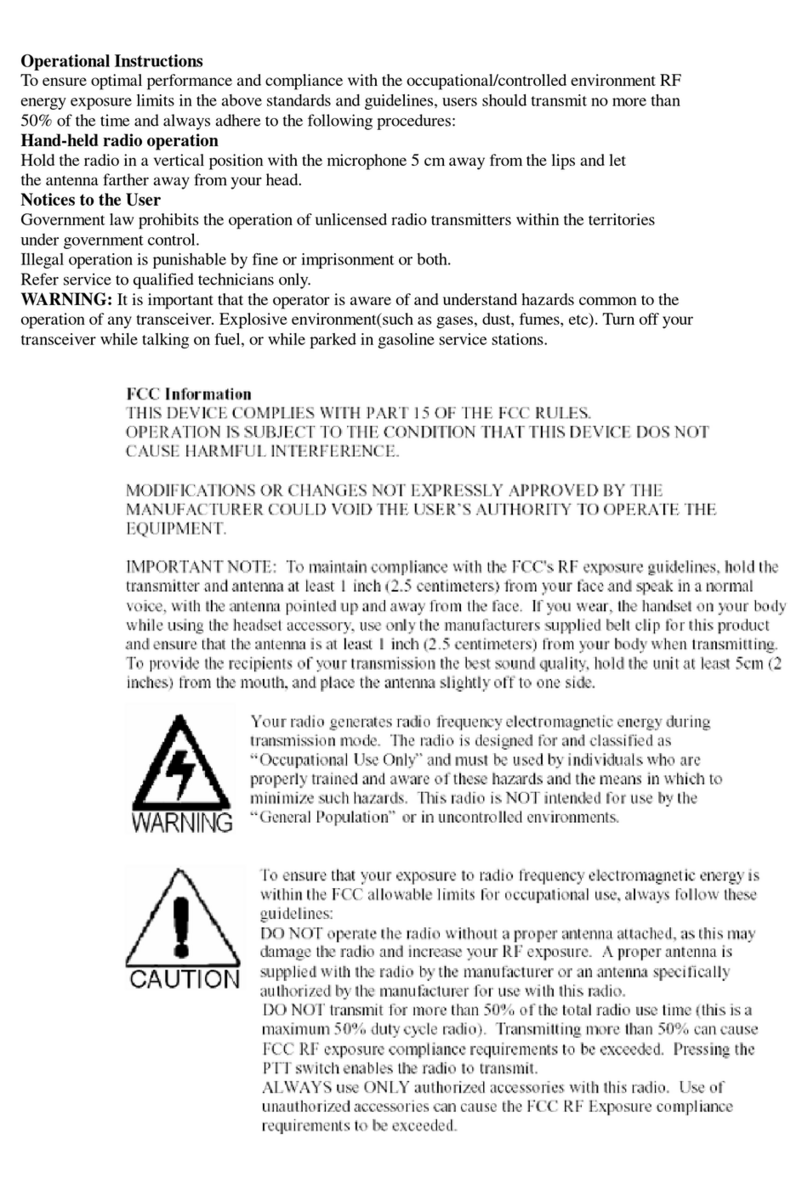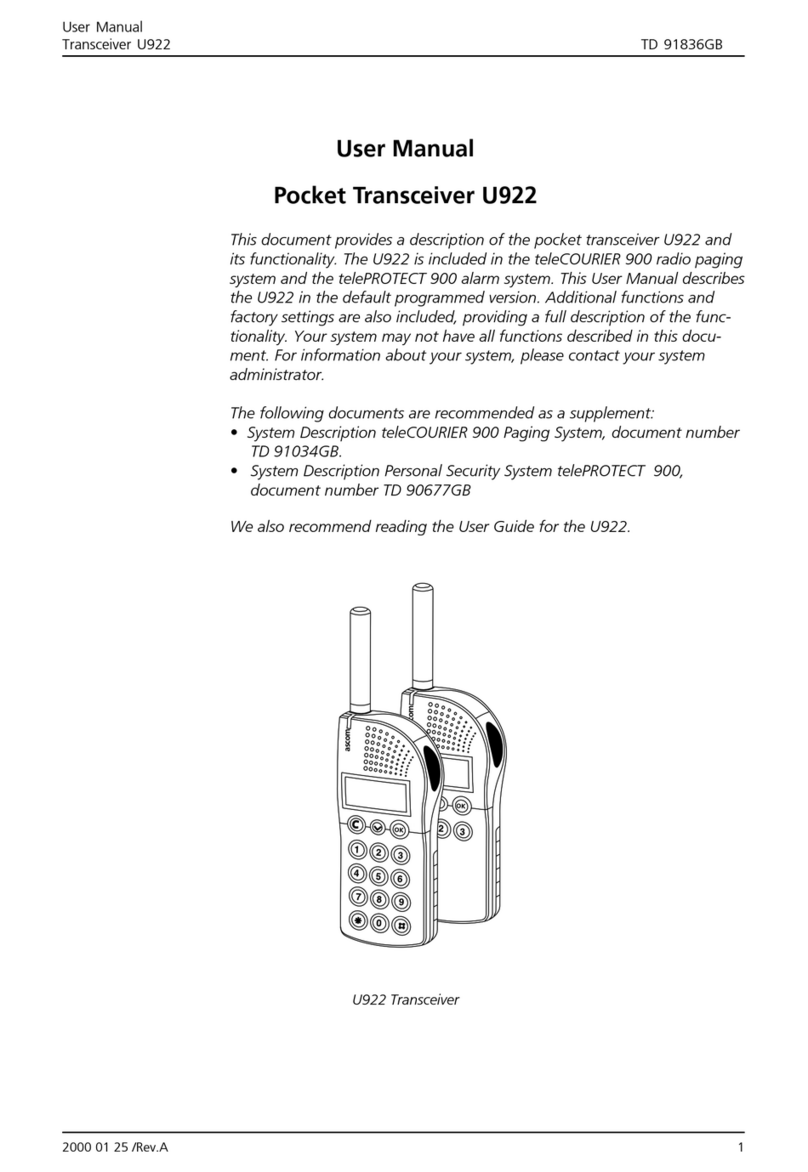Icom IC-7100 User manual

HF/VHF/UHF ALL MODE TRANSCEIVER
i7100
INSTRUCTION MANUAL
This device complies with Part 15 of the FCC Rules. Operation
is subject to the following two conditions: (1) this device may
not cause harmful interference, and (2) this device must accept
any interference received, including interference that may cause
undesired operation.
WARNING: MODIFICATION OF THIS DEVICE TO RECEIVE
CELLULAR RADIOTELEPHONE SERVICE SIGNALS IS
PROHIBITED UNDER FCC RULES AND FEDERAL LAW.

i
FOREWORD
Thank you for purchasing this fine Icom product. The IC-7100
HF/VHF/UHF ALL MODE TRANSCEIVER is designed and build with
Icom’s superior technology and craftsmanship combining tra-
ditional analog technologies with the new digital technology,
Digital Smart Technologies for Amateur Radio (D-STAR), for
a balanced package. With proper care, this product should
provide you with years of trouble-free operation.
We thank you for making your IC-7100 your radio of choice,
and hope you agree with Icom’s philosophy of “technology
first.” Many hours or research and development went into the
design of your IC-7100.
FEATURES
❍IF DSP features
❍All mode capability covering 160–2 m and
70 cm (depending on version)
❍Compact with separated front panel
❍±0.5 ppm of high frequency stability
❍Baudot RTTY demodulator
❍Selectable SSB transmission passband
width (For both higher and lower pass
frequency)
❍Standard voice synthesizer/voice recorder
❍SD card slot ready for several memory
storage
❍Voice recorder to records your
communication
❍DV mode (Digital voice + Low-speed data
communication) operation-ready
– Text message and call sign exchange
– Transmit position data
❍DR (D-STAR Repeater) mode and
repeater list allow you to easily operate
using a D-STAR repeater
EXPLICIT DEFINITIONS
WORD DEFINITION
RDANGER! Personal death, serious injury or an
explosion may occur.
RWARNING! Personal injury, fire hazard or electric
shock may occur.
CAUTION Equipment damage may occur.
NOTE
Recommended for optimum use. No
risk of personal injury, fire or electric
shock.
IMPORTANT
READ ALL INSTRUCTIONS carefully and completely
before using the transceiver.
SAVE THIS INSTRUCTION MANUAL— This
instruction manual contains important operating instructions
for the IC-7100.
FCC INFORMATION
• FOR CLASS B UNINTENTIONAL RADIATORS:
This equipment has been tested and found to comply
with the limits for a Class B digital device, pursuant to
part 15 of the FCC Rules.These limits are designed to
provide reasonable protection against harmful interfer-
ence in a residential installation. This equipment gen-
erates, uses and can radiate radio frequency energy
and, if not installed and used in accordance with the
instructions, may cause harmful interference to radio
communications. However, there is no guarantee that
interference will not occur in a particular installation.
If this equipment does cause harmful interference to
radio or television reception, which can be determined
by turning the equipment off and on, the user is en-
couraged to try to correct the interference by one or
more of the following measures:
• Reorient or relocate the receiving antenna.
• Increase the separation between the equipment
and receiver.
• Connect the equipment into an outlet on a circuit
different from that to which the receiver is connect-
ed.
• Consult the dealer or an experienced radio/TV
technician for help.
Icom, Icom Inc. and the Icom logo are registered
trademarks of Icom Incorporated (Japan) in Japan, the
United States, the United Kingdom, Germany, France,
Spain, Russia and/or other countries.
CAUTION: Changes or modifications to this
device, not expressly approved by Icom Inc., could
void your authority to operate this device under FCC
regulations.

PRECAUTIONS
ii
1
2
3
4
5
6
7
8
9
1
0
1
1
1
2
1
3
1
4
1
5
1
6
1
7
1
8
1
9
2
0
2
1
RDANGER HIGH VOLTAGE! NEVER touch an
antenna or internal antenna connector during transmission.
This may result in an electrical shock or burn.
RWARNING RF EXPOSURE! This device emits
Radio Frequency (RF) energy. Extreme caution should
be observed when operating this device. If you have
any questions regarding RF exposure and safety stan-
dards please refer to the Federal Communications
Commission Office of Engineering and Technology’s
report on Evaluating Compliance with FCC Guidelines
for Human Radio Frequency Electromagnetic Fields
(OET Bulletin 65).
RWARNING! NEVER operate the transceiver while
driving a vehicle. Safe driving requires your full attention—
anything less may result in an accident.
RWARNING! NEVER operate the transceiver with
an earphone, headphones or other audio accessories
at high volume levels. Hearing experts advise against
continuous high volume operation. If you experience
a ringing in your ears, reduce the volume level or dis-
continue use.
RWARNING! NEVER apply AC power to the
[DC13.8V] connector on the transceiver rear panel. This
could cause a fire or damage the transceiver.
RWARNING! NEVER apply more than 16 V DC to the
[DC13.8V] connector on the transceiver rear panel or use
reverse polarity. This could cause a fire or damage the trans-
ceiver.
RWARNING! NEVER cut the DC power cable be-
tween the DC plug and fuse holder. If an incorrect connec-
tion is made after cutting, the transceiver might be dam-
aged.
RWARNING! NEVER let metal, wire or other objects
touch any internal part or connectors on the rear panel of the
transceiver. This may result in an electric shock or this could
cause a fire or damage the transceiver.
RWARNING! NEVER operate or touch the trans-
ceiver with wet hands. This may result in an electric
shock or may damage the transceiver.
RWARNING! Immediately turn the transceiver power
OFF and remove the power cable if it emits an abnormal
odor, sound or smoke. Contact your Icom dealer or dis-
tributor for advice.
CAUTION: NEVER expose the transceiver to rain, snow
or any liquids.
CAUTION: NEVER change the internal settings of
the transceiver. This may reduce transceiver perfor-
mance and/or damage to the transceiver.
DO NOT operate the transceiver near unshielded
electrical blasting caps or in an explosive atmosphere.
DO NOT use harsh solvents such as benzine or al-
cohol to clean the transceiver, as they will damage
the transceiver’s surfaces. If the transceiver becomes
dusty or dirty, wipe it clean with a soft, dry cloth.
DO NOT use or place the transceiver in areas with tem-
peratures below –10°C (+14°F) or above +60°C (+140°F).
Be aware that temperatures on a vehicle’s dashboard can
exceed +80°C (+176°F), resulting in permanent damage to
the transceiver if left there for extended periods.
DO NOT place the transceiver in excessively dusty envi-
ronments or in direct sunlight.
DO NOT place the transceiver against walls or putting any-
thing on top of the transceiver. This will obstruct heat dissipa-
tion.
Place the transceiver in a secure place to avoid inadvertent
use by children.
During mobile operation, NEVER place the transceiver
where air bag deployment may be obstructed.
During mobile operation, DO NOT place the transceiver
where hot or cold air blows directly onto it.
During mobile operation, DO NOT operate the transceiver
without running the vehicle’s engine. When the transceiver’s
power is ON and your vehicle’s engine is OFF, the vehicle’s
battery will soon become exhausted.
Make sure the transceiver power is OFF before starting the
vehicle engine. This will avoid possible damage to the trans-
ceiver by ignition voltage spikes.
During maritime mobile operation, keep the transceiver and
microphone as far away as possible from the magnetic navi-
gation compass to prevent erroneous indications.
BE CAREFUL! The rear panel will become hot when op-
erating the transceiver continuously for long periods of time.
BE CAREFUL! If a linear amplifier is connected, set the
transceiver’s RF output power to less than the linear ampli-
fier’s maximum input level, otherwise, the linear amplifier will
be damaged.
Use Icom microphones only (supplied or optional). Other
manufacturer’s microphones have different pin assignments,
and connection to the IC-7100 may damage the transceiver.

iii
SUPPLIED ACCESSORIES
The following accessories are supplied with the transceiver.
q Hand microphone ............................................... 1
w Control cable....................................................... 1
eFerrite bead.......................................................... 1
r3.5 (d) mm plug.................................................... 1
tACC cable............................................................ 1
y DC power cable* (OPC-1457) ............................ 1
or (OPC-1457R) ......................... 1
u Spare fuse (ATC 5 A) ......................................... 1
iUSB cable ............................................................ 1
oCD........................................................................ 1
!0 Spare fuse (ATC 30 A) ....................................... 2
* Depending on the version.
* Not supplied, or the shape is different, depending on the trans-
ceiver version.
qw e
r
t
io !0
yu

Front panel (Controller)...........................................................1-2
DisplayD.....................................................................................1-8
DisplayD.....................................................................................1-9
DisplayD.....................................................................................1-10
DisplayD.....................................................................................1-11
M-1 (M-1 menu) DisplayD..........................................................1-11
M-2 (M-2 menu) DisplayD..........................................................1-11
M-3 (M-3 menu) DisplayD..........................................................1-11
D-1 (D-1 menu) DisplayD...........................................................1-11
D-2 (D-2 menu) DisplayD...........................................................1-11
1-1
Section 1PANEL DESCRIPTION
Previous view
1-1
Previous view

1PANEL DESCRIPTION
1-2
Previous view
Front panel (Controller)
qPOWER SWITCH/AF VOLUME [PWR]/[AF]
(p. 44)
Push to turn ON the transceiver power.➥
• First, confirm the DC power source is turned ON.
Hold down for 1 second to turn OFF the power.➥
Rotate to adjust audio output level.➥
Increases
Decreases
wRF GAIN CONTROL/ SQUELCH CONTROL
[RF/SQL] (p. 44)
Rotate to adjust the RF gain and squelch threshold
level.
The squelch removes noise output to the speaker
when no signal is received. (closed condition)
• The squelch is particularly effective for AM and FM, but
also works in other modes.
• The 12 to 1 o’clock position is recommended for the most
effective use of the [RF/SQL] control.
• [RF/SQL] operates as only an RF gain control in SSB,
CW and RTTY (Squelch is fixed open), or a squelch con-
trol in AM, FM and DV (RF gain is fixed at maximum sen-
sitivity), when “Auto” is selected as the “RF/SQL Control”
item in the “Function” Set mode. (p. 162)
SET
> Function > RF/SQL Control
• When used as an RF gain/squelch control
Maximum
RF gain
S-meter
squelch
Noise squelch (FM/DV modes)
Squelch is
open.
RF gain
adjustable
range
Recommended level
• When used as an RF gain control
(Squelch is fixed open; SSB, CW and RTTY only)
Minimum RF gain
Adjustable
range
Maximum
RF gain
While rotating the RF gain control, a faint noise may
be heard. This comes from the DSP unit and does
not indicate an equipment malfunction.
• When used as a squelch control
(RF gain is fixed at maximum.)
Squelch is
open.
S-meter
squelch
S-meter squelch
threshold
Noise squelch
threshold
(FM mode)
Shallow Deep
Noise squelch (FM/DV modes)
PBT RIT
TX / RX
PWR
AF RF/SQL
CLR
M-CH BANK
RIT
TUNER/CALL
MENU
MIC/RF PWR
NB
SPEED/PITCH
SET
QUICK
NOTCH
DR
AUTO
TUNE
RX
➔
CS
XFC
SPEECH
MPAD
NR
P.AMP
ATT
i7100
w
q

1PANEL DESCRIPTION
1-3
Previous view
eTX/RX LED
Lights green when the squelch opens, or a signal➥
is received.
Lights red during transmit.➥
rMEMORY BANK CONTROL [BANK]
❍When the both PBT and RIT LEDs are OFF
Rotate to select a Memory bank.
❍When the PBT LED (y) rights green
(Mode: SSB/CW/RTTY/AM)
Rotate to adjust the receiver’s IF filter passband
width using the DSP circuit.
❍When the RIT LED (u) rights orange
Disable this control.
tM-CH CONTROL/CLEAR KEY [M-CH]/[CLR]
Push to select the action of the [M-CH/BANK] con-
trols as the Memory/Bank selection, PBT control or
RIT control.
❍When the both RIT and PBT LEDs are OFF
Rotate to select a Memory channel.
❍When the RIT LED rights orange
➥Rotate to adjust the RIT frequency shift.
• The frequency shift range is ±9.99 kHz in 10 Hz
steps. The control tunes in 1 Hz steps when the
operating frequency readout is set to the 1 Hz step
readout.
➥Hold down for 1 second to clear the RIT shift
frequency.
✔What is the RIT function?
The RIT (Receiver Incremental Tuning) shifts the re-
ceive frequency without shifting the transmit frequency.
This is useful for fine tuning stations calling you off-fre-
quency or when you prefer to listen to slightly different-
sounding voice characteristics, and so on.
❍When the PBT LED rights green
(Mode: SSB/CW/RTTY/AM)
➥Rotate to adjust the receiver’s IF filter pass-
band width using the DSP circuit.
➥
Hold down for 1 second to reset the PBT set-
tings.
• The PBT is adjustable in 50 Hz steps in the SSB/
CW/RTTY modes, and 200 Hz in the AM mode. In
this time, the shift value changes in 25 Hz steps in
the SSB/CW/RTTY modes, and 100 Hz in the AM
mode.
• The PBT controls function as an IF shift control.
✔What is the PBT control?
The PBT function electronically modifies the IF pass-
band width to reject interference. This transceiver uses
the DSP circuit for the PBT function.
yPBT LED
Lights green when the [M-CH/BANK] controls act
as the PBT control.
• Push the [M-CH] switch to select as the PBT control.
uRIT LED
Lights orange when the RIT function turns ON.➥
Lights orange when the [M-CH/BANK]➥controls
act as the RIT control.
• Push the [M-CH] switch to select as the RIT con-
trol.
• The RIT control is the inner control. The outer control
is disabled.
iRIT KEY
RIT
(p. 69)
Push to turn the RIT function ON or OFF.➥
• Use the [M-CH] control to vary the RIT frequency.
➥Hold down for 1 second to add the shift frequency
of the RIT function to or subtract it from the dis-
played frequency.
Front panel (Controller) (Continued)
PBT RIT
TX / RX
PWR
AF RF/SQL
CLR
M-CH BANK
RIT
TUNER/CALL
MENU
MIC/RF PWR
NB
SPEED/PITCH
SET
QUICK
NOTCH
DR
AUTO
TUNE
RX
➔
CS
XFC
SPEECH
MPAD
NR
P.AMP
ATT
i7100
t
e
r
y
u
i

1PANEL DESCRIPTION
1-4
Previous view
oANTENNA TUNER/CALL KEY
TUNER/CALL
❍ANTENNA TUNER KEY Operation (p. 139)
(Frequency band: HF/50 MHz)
➥Push to turn the optional antenna tuner ON or
OFF (bypass).
➥Hold down for 1 second to manually start the
antenna tuner.
• If the tuner cannot tune the antenna within 20 sec-
onds, the tuning circuit is automatically bypassed.
❍CALL KEY Operation (p. 139)
(Frequency band: 144/430 MHz)
Push to select the call channel.
!0 MENU SWITCH
MENU
(p. 19)
Push to change the set of functions assigned to
touch keys.
• Toggles the function display menu between M-1 (M-1
menu), M-2 (M-2 menu), M-3 (M-3 menu), D-1 (D-1
menu) and D-2 (D-2 menu).
!1 MIC GAIN/RF POWER ADJUSTMENT KEY
MIC/RF PWR
(p. 19)
Push to open the MIC gain/RF power adjustment
display.
• Rotate [M-CH] to adjust the MIC gain.
• Rotate [BANK] to adjust the RF power.
Frequency band RF output power range
HF/50 MHz 2 to 100 W (AM: 1 to 30 W)
144 MHz 2 to 100 W
430 MHz 2 to 75 W
• Push again to close the window.
!2 NOISE BLANKER KEY
NB
(p. 76)
(Mode: SSB/CW/RTTY/AM)
Push to turn the noise blanker ON or OFF.➥
The noise blanker reduces pulse-type noise such
as that generated by vehicle ignition systems.The
noise blanker is not effective for non-pulse-type
noise.
• “NB” appears when the noise blanker is ON.
Hold down for 1 second to display the “NB” screen.➥
Push to return to the previous screen.
!3 KEY SPEED/CW PITCH ADJUSTMENT KEY
SPEED/PITCH
(p. 19)
Push to open the Key speed/CW pitch adjustment
display.
• Rotate [M-CH] to adjust the keying speed of the inter-
nal electronic CW keyer to between 6 wpm (minimum)
and 48 wpm (maximum).
• Rotate [BANK] to shift the received CW audio pitch
and the CW sidetone pitch without changing the operat-
ing frequency.
• The CW pitch can be adjusted from 300 to 900 Hz in ap-
proximately 5 Hz steps.
• Push again to close the window.
!4 NOISE REDUCTION KEY
NR
(p. 77)
Push to turn DSP noise reduction ON or OFF.➥
• “NR” appears when noise reduction is ON.
Hold down for 1 second to display the “NR” screen.➥
Push to return to the previous screen.
• Rotate the Dial to adjust the DSP noise reduction
level. Set for maximum readability.
Front panel (Controller) (Continued)
PBT RIT
TX / RX
PWR
AF RF/SQL
CLR
M-CH BANK
RIT
TUNER/CALL
MENU
MIC/RF PWR
NB
SPEED/PITCH
SET
QUICK
NOTCH
DR
AUTO
TUNE
RX
➔
CS
XFC
SPEECH
MPAD
NR
P.AMP
ATT
i7100
o!0 !2 !4!1 !3

1PANEL DESCRIPTION
1-5
Previous view
!5 PREAMP•ATTENUATOR KEY
P.AMP
ATT
❍PREAMP KEY Operation (p. 71)
(Frequency band: HF/50 MHz)
Push to select one of two receive RF preampli-
fiers, or to bypass them.
• “P. AMP1” is a wide dynamic range preamplifier. It is
most effective for the 1.8 to 21 MHz bands.
• “P. AMP2” is a high-gain preamplifier. It is most effec-
tive for the 24 to 50 MHz bands.
• No indicator appears when the preamplifiers are not
selected.
✔What is the preamplifier?
The preamplifier amplifies signals in the front end
to improve the S/N ratio and sensitivity. Select “P.
AMP1” or “P. AMP2” when receiving weak sig-
nals.
(Frequency band: 144/430 MHz)
Push to turn the preamplifier ON or OFF.
• “P.AMP” appears when the preamplifier is ON.
❍ATTENUATOR KEY Operation (p. 71)
➥Hold down for 1 second to turn ON the attenu-
ator.
• “ATT” appears when the attenuator is ON.
➥Push to turn OFF the attenuator.
• “ATT” disappears.
✔What is the attenuator?
The attenuator prevents a desired signal from be-
ing distorted when very strong signals are near it,
or when very strong electromagnetic fields, such
as from a broadcasting station, are near your lo-
cation.
!6 NOTCH SWITCH
NOTCH
(p. 77)
(Mode = Auto notch: SSB/AM/FM
Manual notch: SSB/CW/RTTY/AM)
➥In the SSB and AM modes, push to toggle the
notch function between auto, manual and OFF.
• Either the Auto or Manual notch function can be turned
OFF in
the “[NOTCH] Switch (SSB)/(AM)” items
of the
“Function” Set mode. (p. 36)
SET
> Function > [NOTCH] Switch (SSB)
SET
> Function > [NOTCH] Switch (AM)
➥In the FM mode, push to turn the Auto Notch func-
tion ON or OFF.
➥In the CW or RTTY mode, push to turn the Manual
Notch function ON or OFF.
• “MN” appears when the Manual Notch function is
ON.
• “AN” appears when the Auto Notch function is ON.
• No indicator appears when the notch filter is OFF.
➥Hold down for 1 second to display the “NOTCH”
screen.
Push to return to the previous screen.
• Rotate the Dial to adjust the notch frequency to reject
an interfering signal while the manual function is ON.
• Notch filter center frequency:
SSB/RTTY: –1040 Hz to +4040 Hz
CW: CW pitch frequency –2540 Hz to
CW pitch frequency +2540 Hz
AM: –5060 Hz to +5100 Hz
✔What is the notch filter?
The notch filter is a narrow filter that eliminates un-
wanted CW or AM carrier tones, while preserving
the desired voice signal. The DSP circuit automati-
cally adjusts the notch frequency to effectively elimi-
nate unwanted tones.
Front panel (Controller) (Continued)
PBT RIT
TX / RX
PWR
AF RF/SQL
CLR
M-CH BANK
RIT
TUNER/CALL
MENU
MIC/RF PWR
NB
SPEED/PITCH
SET
QUICK
NOTCH
DR
AUTO
TUNE
RX
➔
CS
XFC
SPEECH
MPAD
NR
P.AMP
ATT
i7100
!6!5

1PANEL DESCRIPTION
1-6
Previous view
!7 DR MODE KEY
DR
(p. 85)
➥Push to select the DR mode.
• When DR mode is selected, the transceiver automati-
cally selects the DV mode.
➥In the DR mode, push to cancel it.
• The transceiver returns to the previous screen before
entering the DR mode.
!8 SET MODE KEY
SET
(p. 85)
➥Push to enter or exit the SET mode.
• “Voice Memo,” “Call Sign,” “RX History,” “DV Memory,”
“My Station,” “DV Set,” “GPS,” “SPEECH,” “QSO/RX
Log,” “Function,” “Tone Control,” “Connector,” “Dis-
play,” “Time Set,” “SD Card” and “Others” set group
are available.
!9 QUICK MENU KEY
QUICK
(p. 85)
➥Push to open to close the Quick Menu window.
• The Quick Menu is used to quickly select various
functions.
➥In the setting screen, hold down for 1 second to
open the Default set window.
• Touch “Default” to reset to the default setting.
@0 AUTOTUNE/RXCS KEY
AUTO TUNE
RXCS
(p. 85)
❍AUTOTUNE KEY Operation (p. 71)
(Mode: CW)
➥Push to automatically adjust for a zero beat
with the received signal.
Zero beat means that two signals are exactly the
same frequency.
• “AUTO TUNE” blinks when auto tune function is
activated.
• When the RIT function is ON, the auto tune func-
tion changes the RIT frequency, not the displayed
frequency.
❍RX CALL SIGN CAPTURE KEY Operation
(p. 71)
(Mode: DV, when the DR mode is selected)
➥Push to open the “RX>CS” screen.
Push again to retune to the previous screen.
➥Hold down for 1 second to set the received call
signs (station and repeaters) as the operating
call sign.
@1
TRANSMIT FREQUENCY CHECK KEY
XFC
➥During split frequency or repeater operation, hold
down to listen to the transmit frequency. (p. 82)
• While holding down this switch, the transmit frequen-
cy can be changed with the Dial or
MPAD
.
• When the Split Lock function is turned ON, hold down
XFC
to cancel the Dial lock function. (pp. 82, 162)
➥When the RIT function is turned ON, hold down to
listen to the receive frequency. (RIT is temporarily
cancelled.) (p. 69)
➥In the simplex operation, hold down to monitor the
receive frequency.
• While holding down this key, the squelch is opened
and the interference reject function is temporary OFF.
➥In the DV mode, the RX monitoring mode is se-
lected by holding down this key. (p. 118)
Front panel (Controller) (Continued)
PBT RIT
TX / RX
PWR
AF RF/SQL
CLR
M-CH BANK
RIT
TUNER/CALL
MENU
MIC/RF PWR
NB
SPEED/PITCH
SET
QUICK
NOTCH
DR
AUTO
TUNE
RX
➔
CS
XFC
SPEECH
MPAD
NR
P.AMP
ATT
i7100
!8 @0!7 @1!9

1PANEL DESCRIPTION
1-7
Previous view
@2 SPEECH/LOCK SWITCH
SPEECH
❍SPEECH KEY Operation (p. 45)
Push to audibly announce the S-meter level, the
displayed frequency and the operating mode.
• The S-Level announcement can be turned OFF in the
“S-Level SPEECH” item of the “SPEECH” Set mode.
(p. 164)
SET
> SPEECH > S-Level SPEECH
• When RIT is ON, the RIT offset is not included in the
frequency announcement.
❍LOCK KEY Operation (p. 77)
Hold down for 1 second to turn the Lock function
ON or OFF.
• The function electronically locks the Dial.
• “ ” appears when the function is ON.
• The function can be select the Dial lock and Panel
lock in the “Lock Function” item of the “Function” Set
mode. (p. 164)
SET
> Function > Lock Function
NOTE: The [SPEECH/LOCK] switch operation to
activate the voice synthesizer or the Lock func-
tions can be replaced in the “[SPEECH/LOCK]
Switch” item of the “Function” Set mode. (p. 164)
SET
> Function > Lock Function
@3 MEMO PAD KEY
MPAD
(p. 144)
Push to sequentially call up the contents from the➥
memo pads.
The 5 (or 10) most recently programmed frequen-
cies and operating modes can be recalled, start-
ing from the most recent.
• The memo pad capacity can be increased from 5 to
10 in
the “Memopad Numbers” item
of the “Function”
Set mode (p. 164)
SET
> Function > Memopad Numbers
Hold down for 1 second to write the displayed➥
data into a memo pad.
• The 5 most recent entries remain in the memo pads.
@4 MAIN DIAL
Rotate to change the displayed frequency, select the
Set mode settings, and so on.
@5 MAIN DIAL TENSION LATCH
Select the Dial drag.
• Three positions are selectable. The upper side setting
turns on clicks as the dial is turned.
Front panel (Controller) (Continued)
PBT RIT
TX / RX
PWR
AF RF/SQL
CLR
M-CH BANK
RIT
TUNER/CALL
MENU
MIC/RF PWR
NB
SPEED/PITCH
SET
QUICK
NOTCH
DR
AUTO
TUNE
RX
➔
CS
XFC
SPEECH
MPAD
NR
P.AMP
ATT
i7100
@2 @3
@4
@5

1PANEL DESCRIPTION
1-8
Previous view
Front panel (Controller) (Continued)
qTX ICON
Indicates either the displayed frequency can be
transmitted, or not.
➥ “” appears while the operating frequency is in
an amateur band.
➥ “” appears while the operating frequency is
not in an amateur band. However, when the “Band
Edge Beep” item is set to “OFF” in the “Function”
Set mode (p. 85), “ ” does not appear.
SET
> Function > Band Edge Beep
“LMT” appears while the output power is de-➥
creased due to the Power FET’s temperature is
high.
“HOT” appears while the transmission is inhibited➥
due to the Power FET’s temperature is too high.
wMODE ICONS (p. 43)
Displays the selected operating mode.➥
• “-D” appears when SSB data, AM data or FM data
mode is selected.
Touch to enter the Mode selection screen.➥
• On the Mode selection screen, touch the block to se-
lect the operating mode.
ePASSBAND WIDTH ICON (p. 75, 77)
Graphically displays the passband width for twin
PBT operation and center frequency for IF shift op-
eration.
rIF FILTER ICON (p. 75, 77)
Shows the selected IF filter.➥
Touch to select one of three IF filter settings.➥
• The selected filter passband width and shifting value
are displayed for 2 seconds on the window.
➥Touch for 1 second to display the “FILTER” screen
(Filter) to adjust the filter passband width.
➥
When the “FILTER” screen is displayed, touch for
1 second to return to the previous screen.
tQUICK TUNING ICON
Appears when the Quick tuning mode is selected.
• When “Z” is displayed, the frequency changes in pre-set
kHz or 1 MHz quick tuning steps. (p. 38)
• When “Z” is not displayed, the frequency changes in 10
Hz or 1 Hz steps. (pp. 37, 39)
yFREQUENCY READOUTS
Displays the operating frequency.➥
Touch the MHz digits to enter the Band selection➥
screen.
Touch the MHz digits for 1 second to turn the 1➥
MHz quick tuning mode ON or OFF.
Touch the kHz digits to turn the pre-set kHz quick➥
tuning mode ON or OFF.
Touch the kHz digits for 1 second to enter the Tun-➥
ing step selection screen.
Touch the Hz digits to for 1 second to toggle be-➥
tween 10 Hz and 1 Hz steps.
uSD CARD ICON
➥ “” appears when an SD card is inserted.
➥ “” and “ ” alternately blinks while accessing the
SD card.
iCLOCK READOUT
Shows the current time.
• UTC time or local time can be selected.
oSPLIT ICON (p. 82)
Appears when the Split function is turned ON.
oLOCK INDICATOR (p. 37)
Appears when the Lock function is activated.
!0 LOCK ICON (p. 77)
Appears when the Lock function is turned ON.
qywertui
o
!0
@1
@2
@3
@4
@5
!1 !2 !3 !5!4
!6!7!8!9@0
DisplayD

1PANEL DESCRIPTION
1-9
Previous view
!0 1⁄4TUNING DIAL SPEED ICON (p. 39)
(Mode: SSB-D/CW/RTTY)
“1/4” appears when the tuning dial speed is set so
that one rotation is equal to 1⁄4of the normal rota-
tion.
• This function is available only when the quick tuning
function is turned OFF.
!1 VOX ICON (p. 78)
Appears when the VOX function is activated.
!2 PREAMP ICON (p. 71)
Appears when a preamplifier is turned ON.
• In HF/50 MHz frequency band, either “P.AMP1” or
“P.AMP2” is displayed when the preamp 1 or preamp 2
is ON.
• In 144/430 MHz frequency band, “P.AMP” is displayed
when the preamp is ON.
!2 ATTENUATOR ICON (p. 71)
Appears when the Attenuator function is turned
ON.
!3 AGC ICONS (p. 72)
Displays the selected AGC time constant.
• “AGC-F” for AGC fast; “AGC-M” for AGC middle; “AGC-S”
for AGC slow; “AGC-OFF” for AGC OFF.
• In the FM, WFM and DV mode, “AGC-F” for AGC fast is
fixed.
!4 DUPLEX ICON (p. 65)
“DUP+” appears when plus duplex, “DUP –” appears
when minus duplex (repeater) operation is selected.
!5 RIT ICON (pp. 69, 81)
➥ “RIT” appears when the RIT function is turned
ON.
➥ Shows the shift frequency of the RIT function.
!6 VOICE SQUELCH CONTROL ICON (p. 146)
Appears when the VSC (Voice Squelch Control)
function is turned ON.
!7 PRIORITY WATCH INDICATOR (p. 113)
Appears while priority scan is activated.
!8 NOTCH ICONS (p. 77)
(Mode: SSB/CW/RTTY/AM)
➥ “MN” appears when the Manual Notch function is
turned ON.
(Mode: SSB/AM/FM)
➥ “AN” appears when the Automatic Notch function
is turned ON.
!9 NOISE REDUCTION ICON (p. 77)
Appears when the Noise Reduction function is
turned ON.
@0 NOISE BLANKER ICON (p. 76)
Appears when the Noise Blanker function is turned
ON.
@1 VFO/MEMORY ICONS (p. 34)
“VFOA” or “VFOB” appears whether VFO A or➥
VFO B is selected.
“MEMO” appears when the memory mode is se-➥
lected.
Front panel (Controller) (Continued)
qywertui
o
!0
@1
@2
@3
@4
@5
!1 !2 !3 !5!4
!6!7!8!9@0
DisplayD

1PANEL DESCRIPTION
1-10
Previous view
Front panel (Controller) (Continued)
qywertui
o
!0
@1
@2
@3
@4
@5
!1 !2 !3 !5!4
!6!7!8!9@0
DisplayD
@2 MEMORY CHANNEL READOUT (p. 100)
Shows the selected memory channel, scan edge➥
channel or Call channel.
• Memory bank indicator (A to E) appears to the left of
memory channel.
Touch to toggle between the VFO and Memory➥
modes.
@2 SELECT MEMORY CHANNEL ICON
“” appears when the selected memory channel is
set as a select memory channel.
(p. 151)
@3 MULTI-FUNCTION METER INDICATION
➥ Displays the signal strength while receiving.
➥ Displays the relative output power, SWR, ALC or
compression levels while transmitting.
➥ When the Meter Peak Hold function is ON, the
peak level of a received signal strength or the
output power is displayed for approximately 0.5
seconds.
➥ Touch to select the RF power, SWR, ALC or Com-
pression meter.
➥ Touch for 1 second to display the Multi-function
meter.
@4 INFORMATION READOUT (p. 80)
Displays the transmit frequency of the Split opera-
tion, descriptions of the memory channel or Re-
ceived Call sign on the DV mode, and so on.
@5 FUNCTION DISPLAY (p. 19)
Shows the function of the Touch keys.
• Push
MENU
to change the set of functions assigned to
touch keys.
• Toggles the function display menu between M-1 (M-1
menu), M-2 (M-2 menu), M-3 (M-3 menu), D-1 (D-1
menu) and D-2 (D-2 menu).

1PANEL DESCRIPTION
1-11
Previous view
Front panel (Controller) (Continued)
DisplayD
Push➥
MENU
to change the set of functions assigned
to touch keys.
• Toggles the function display menu between M-1 (M-1
menu), M-2 (M-2 menu), M-3 (M-3 menu), D-1 (D-1
menu) and D-2 (D-2 menu).
• Functions vary, depending on the operating mode.
• In the DR mode, the D-1 (D-1 menu) and D-2 (D-2 menu)
can be selected.
Touch or touch for 1 second to select the displayed➥
functions.
M-1 (M-1 menu) DisplayD
M-2 (M-2 menu) DisplayD
(Mode: SSB)
(Mode: SSB-D)
(Mode: CW)
(Mode: RTTY)
(Mode: AM/AM-D)
(Mode: FM/FM-D/WFM)
(Mode: DV)
M-3 (M-3 menu) DisplayD
(Mode: SSB/AM/AM-D)
(Mode: SSB-D/RTTY)
(Mode: CW)
(Mode: FM/FM-D/WFM/DV)
D-1 (D-1 menu) DisplayD
(Mode: DV, when the DR mode is selected)
D-2 (D-2 menu) DisplayD
(Mode: DV, when the DR mode is selected)

1PANEL DESCRIPTION
1-12
Previous view
DFunction keys on M-1 display
SCAN KEY [SCAN] (p. 147)
Touch to display the “SCAN” screen.
SPLIT SWITCH [SPLIT] (p. 82)
➥Touch to turn the split function ON or OFF.
• “SPLIT” appears when the split function is ON.
➥Touch for 1 second to activate the quick split func-
tion.
• The transmit frequency shifts from the receive frequency
according to the “SPLIT Offset” option in the Set mode.
(p. 162)
• The quick split function can be turned OFF in
the “Quick
SPLIT” item
of the Set mode. (p. 162)
VFO SELECT SWITCH [A/B] (pp. 32, 34)
➥ Touch to select either VFO A or VFO B.
➥ Touch
for 1 second to equalize the undisplayed VFO
settings to that of the displayed VFO.
VFO/MEMORY SWITCH [V/M]
➥Touch to switch between the VFO and memory
modes. (pp. 34, 139)
• Touching Memory channel also selects the VFO or mem-
ory modes. (p. 162)
➥Touch for 1 second to copy the memory contents to
the displayed VFO on the MAIN Band. (p. 142)
MEMORY WRITE SWITCH [MW] (p. 140)
Touch for 1 second to store VFO data into the selected
memory channel.
• This can be done in both the VFO and memory modes.
DFunction keys on M-2 display
DUPLEX KEY [DUP] (p. 65)
➥Touch to select the duplex direction, or to turn OFF
the function.
• “DUP–” or “DUP+” is displayed during duplex operation.
➥In the FM mode, touch for 1 second to turn the one-
touch repeater function ON or OFF.
AGC KEY [AGC] (p. 72)
(Mode: SSB/SSB-D/CW/RTTY/AM/AM-D)
➥Touch to select the time constant of the AGC circuit.
➥Touch for 1 second to display the “AGC” screen.
TONE SQUELCH KEY [TONE] (pp. 62–64)
(Mode: FM)
➥Touch to select a tone function between subaudible
(repeater) tone, tone squelch and DTCS code.
➥Touch for 1 second to display the “TONE” screen of
the selected tone function.
DIGITAL SQUELCH KEY [DSQL] (p. 114)
(Mode: DV)
➥Push to select a digital squelch function between
digital call sign squelch and digital code squelch.
➥Hold down for 1 second to display the “DSQ” screen
(digital squelch).
MEMORY KEYER MENU KEY [KEYER] (p. 50)
(Mode: CW)
Push to display the
“
KEY
”
screen (memory keyer) or the
“
SEND
”
screen (keyer send), depending on the “KEYER
1st Menu” option in the Set mode
(p. 165)
.
SPEECH COMPRESSOR KEY [COMP] (p. 80)
(Mode: SSB)
➥Touch to turn the speech compressor function ON
or OFF.
• “COMP” is displayed when the speech compressor is
ON.
➥Touch for 1 second to display the “COMP” screen.
RTTY MENU KEY [RTTY] (p. 57)
Touch to display the “RTTY” screen.
CALL SIGN KEY [CS](F-1) (p. 85)
(Mode: DV)
Touch to display the “CS” screen.
• The current call sign for DV operation appears.
TRANSMISSION BANDWIDTH KEY [TBW] (p. 80)
(Mode: SSB)
➥Touch to display the selected
transmission band-
width.
➥Touch for 1 second
to select the transmission band-
width.
• Bandwidth is selectable from wide (WIDE), middle (MID)
and narrow (NAR).
1⁄4TUNING FUNCTION KEY [1⁄4] (p. 39)
(Mode: SSB-D/CW/RTTY)
Touch to turn the 1⁄4Tuning function ON or OFF.
• “ ” is displayed when the 1⁄4Tuning function is ON.
CALL RECORD KEY [CD] (p. 95)
(Mode: DV)
Touch to display the “CD” screen.
• The call record channel appears. (RX01 to RX20)

Operating SSB .........................................................................4-2
Operating CW...........................................................................4-3
About the CW reverse modeD...................................................4-4
About keying speedD.................................................................4-4
About CW pitch controlD............................................................4-4
CW sidetone functionD..............................................................4-5
CW Auto tune functionD............................................................4-5
Electronic keyer functions......................................................4-6
Memory keyer menu constructionD...........................................4-6
Memory keyer send menuD.......................................................4-7
Editing a memory keyerD...........................................................4-8
Contest number Set modeD......................................................4-9
Keyer Set modeD.......................................................................4-10
Operating RTTY (FSK).............................................................4-12
The functions for RTTY operation..........................................4-13
About RTTY reverse modeD......................................................4-13
Twin Peak FilterD.......................................................................4-13
RTTY Set modeD.......................................................................4-14
RTTY decoderD.........................................................................4-15
RTTY decode Set modeD..........................................................4-16
Transmitting an RTTY memoryD................................................4-17
Editing an RTTY memoryD........................................................4-18
Turning ON the RTTY decode logD...........................................4-19
RTTY decode log Set modeD....................................................4-20
Operating AM/FM.....................................................................4-21
Tone squelch operation ..........................................................4-22
DTCS operation .......................................................................4-23
Tone scan/DTCS code scan operation ..................................4-24
Repeater operation..................................................................4-25
Repeater access tone frequency settingD.................................4-26
One-touch repeater functionD....................................................4-27
Transmit frequency monitor checkD...........................................4-28
1750 Hz tone burstD..................................................................4-28
Turning ON the Auto Repeater functionD
(U.S.A. and Korea versions only).............................................4-29
Storing a non standard repeaterD............................................4-30
4-1
Section 4RECEIVE AND TRANSMIT
Previous view

4RECEIVE AND TRANSMIT
4-2
Previous view
Select the desired frequency band. (p. 35)q
On the Mode selection screen, touch “SSB” to selectw
the LSB or USB mode.
• When operating above 10 MHz, USB is selected first;
when operating below 10 MHz, LSB is selected first.
• After selecting LSB or USB, touch “SSB” again to toggle
between USB and LSB modes, if necessary.
• To select the data mode, after selecting LSB or USB,
touch “DATA” to select the data mode, if needed.
Rotate the Dial to tune a desired signal.e
• The S-meter displays the received signal strength.
•
The tuning step can be changed on the Tuning step selec-
tion screen by touching “kHz frequency.” (p. 38)
Rotate [AF]r(L)to adjust the audio to a comfort-
able listening level.
Push [PTT] on the microphone to transmit.t
• The TX/RX indicator lights red.
Speak into the microphone at your normal voicey
level.
If necessary, adjust the microphone gain or RF pow-u
er on the Mic gain/RF power adjustment display.
qPush
MIC/RF PWR
(C) to open the MIC gain/RF
power adjustment display.
wRotate [M-CH] (L) to adjust the MIC gain, or
[BANK] (L) to adjust the RF power.
• To adjust the MIC gain, touch the TX meter to select
the ALC meter. And then, adjust it so that the ALC
meter reading stays within the ALC zone.
When the MIC gain is adjusted too high, your
transmitted voice may be distorted.
ePush
MENU
(C) to close the display.
Release [PTT] to receive.i
Operating SSB
Convenient Receive functions
• Preamp and attenuator (p. 71)
• Twin PBT (passband tuning) (p. 75)
• AGC (auto gain control) (p. 72)
• Noise blanker (p. 76)
• Noise reduction (p. 77)
• Notch filter (p. 77)
• Receive filter width (HPF/LPF) (p. 169)
• Tone control (p. 169)
Convenient Transmit functions
• Speech compressor (p. 78)
• VOX (voice operated transmit) (p. 80)
• Transmit quality monitor (p. 81)
• Transmit filter width (p. 80)
• Tone control (p. 169)
The L, R, Cor Din the
instructions indicate the
part of the controller.
L: Left side
R: Right side
C: Center bottom
D: Display (Touch panel)
Left Right
Center
Display
“LSB” or “USB” appears
TX meter

4RECEIVE AND TRANSMIT
4-3
Previous view
Operating CW
Select the desired frequency band. (p. 35)q
On the Mode selection screen, touch “CW” to selectw
the CW mode.
• After the CW mode is selected, touch “CW” again to tog-
gle between CW and CW-R modes, if necessary.
Rotate the Dial to tune a desired signal.e
• The S-meter displays the received signal strength.
• The tuning step can be changed on the Tuning step se-
lection screen by touching “kHz frequency.” (p. 38)
Rotate [AF]r(L) to adjust the audio to a comfort-
able listening level.
Set the Break-in operation to the semi break-in or fullt
break-in mode.
• “BKIN,” “F-BKIN” or “OFF (no indication)” appears.
While the “M-3” menu is selected, touch [BK-IN](D)
once or twice to select the Break-in operation.
• BKIN : Semi break-in
• F-BKIN : Full break-in
• OFF : No break-in (ACC socket connection for TX
is necessary, as shown on page 22.)
If a microphone is connected, its PTT can be
used instead of the external TX switch.
If the Semi break-in operation is selected at stepyt,
set the Break-in delay.
qWhile the “M-3” menu is selected, touch
[BK-IN](D) for 1 second to open the Break-in
delay adjustment window.
wRotate the Dial to adjust the delay time.
• The adjustable delay time is between 2.0 and 13.0
dots.
Use the electric keyer or paddle to key your CW sig-u
nals.
• The TX/RX indicator lights red.
•
The Po meter indicates transmitted CW output power.
If desired, adjust the Key speed or CW pitch.i
qPush
SPEED/PITCH
(C) to open the Key speed/CW
pitch adjustment window.
wRotate [M-CH] (L) to adjust the Key speed, or
[BANK] (L) to the CW pitch.
• The adjustable key speed is between 6 and 48 wpm
(words per minute).
• The adjustable CW pitch is between 300 and 900
Hz.
ePush
MENU
(C) to close the window.
Stop keying to return to receive.o
Convenient Receive functions
• Preamp and attenuator (p. 71)
• Twin PBT (passband tuning) (p. 75)
• AGC (auto gain control) (p. 72)
• Noise blanker (p. 76)
• Noise reduction (p. 77)
• Manual Notch filter (p. 77)
• ¼ function (p. 39)
• CW pitch control (p. 49)
Convenient Transmit functions
• Break-in function (p. 79)
• Keying speed setting (p. 49)
• Memory keyer (p. 50)
The L, R, Cor Din the
instructions indicate the
part of the controller.
L: Left side
R: Right side
C: Center bottom
D: Display (Touch panel)
Left Right
Center
Display
“CW” or “CW-R” appears
Semi break-in operation is selected
Appears

4RECEIVE AND TRANSMIT
4-4
Previous view
Operating CW (Continued)
About the CW reverse modeD
The CW reverse mode receives signals with a reverse
side CW carrier point similar to voice LSB and USB
modes.
Use when interfering signals are near a desired signal
and you want to reduce the interfering tone.
On the Mode selection screen, touch “CW” to selectq
the CW mode.
After the CW mode is selected, touch “CW” again onw
the Mode selection screen to toggle between CW
and CW-R modes.
• Check that the interfering tone can be reduced.
About keying speedD
The transceiver’s internal electronic keyer speed can
be adjusted to between 6 and 48 wpm (words per min-
ute).
Pushq
SPEED/PITCH
(C) to open the Key speed/CW pitch
adjustment display.
Rotate [M-CH]w(L) clockwise to increase keying
speed; counterclockwise to decrease it.
Pushe
MENU
(C) to close the display.
About CW pitch controlD
The received CW audio pitch can be adjusted to suit
your preference without changing the operating fre-
quency.
Pushq
SPEED/PITCH
(C) to open the Key speed/CW pitch
adjustment display.
Rotate [BANK]w(L) to suit your preference.
• Adjustable from 300 to 900 Hz (in 5 Hz steps).
Pushe
MENU
(C) to close the display.
Key speed adjustment
CW pitch adjustment
Carrier point
The CW carrier point is set to the LSB side by default,
the setting can be changed to USB side in the “CW
Normal Side” item of the “Function” Set mode. (p. 165)
SET
(C) > Function > CW Normal Side
The L, R, Cor Din the
instructions indicate the
part of the controller.
L: Left side
R: Right side
C: Center bottom
D: Display (Touch panel)
Left Right
Center
Display
BFO
CW-R mode (USB side)
BFO
Desired signal
CW mode (LSB side)
Interference Desired signalInterference
Other manuals for IC-7100
10
Table of contents
Other Icom Transceiver manuals