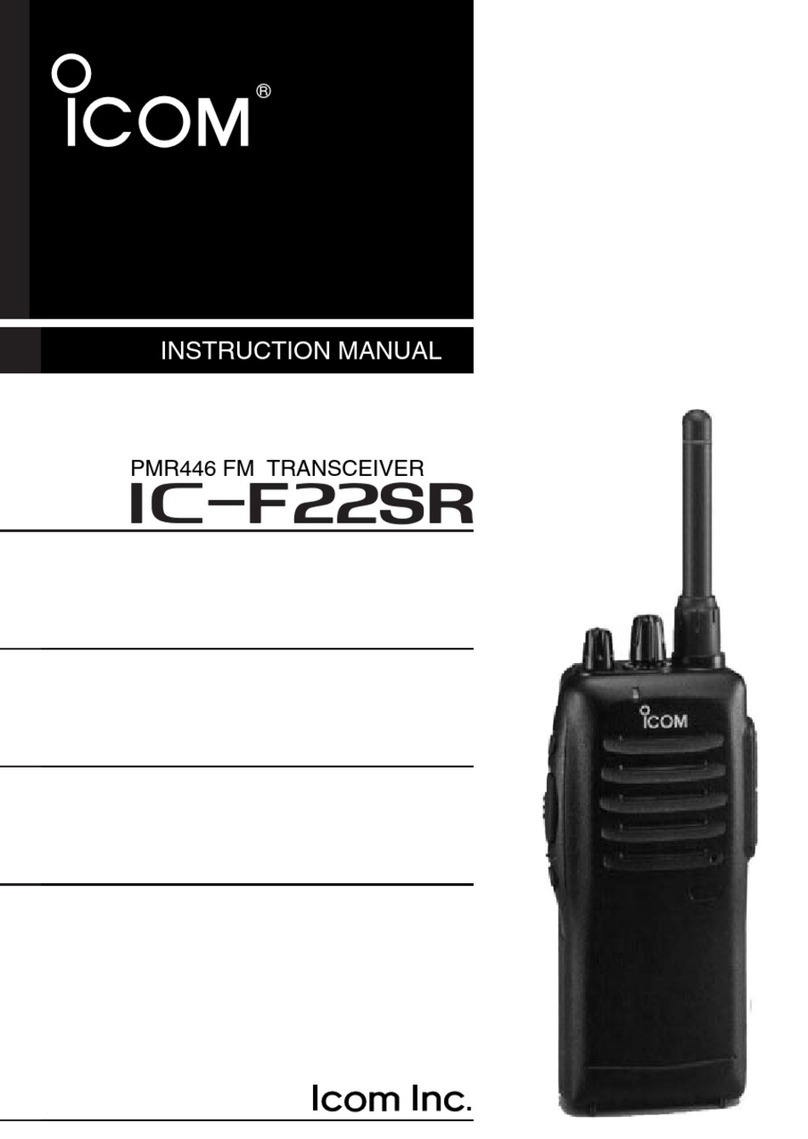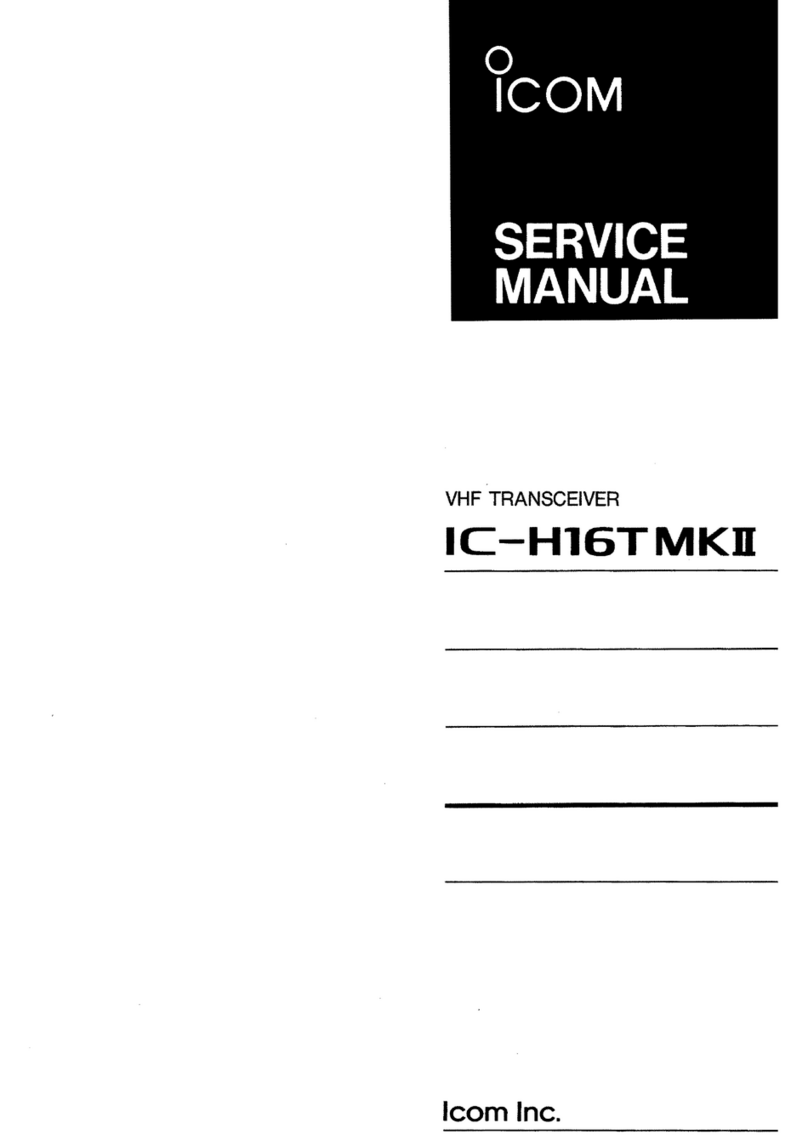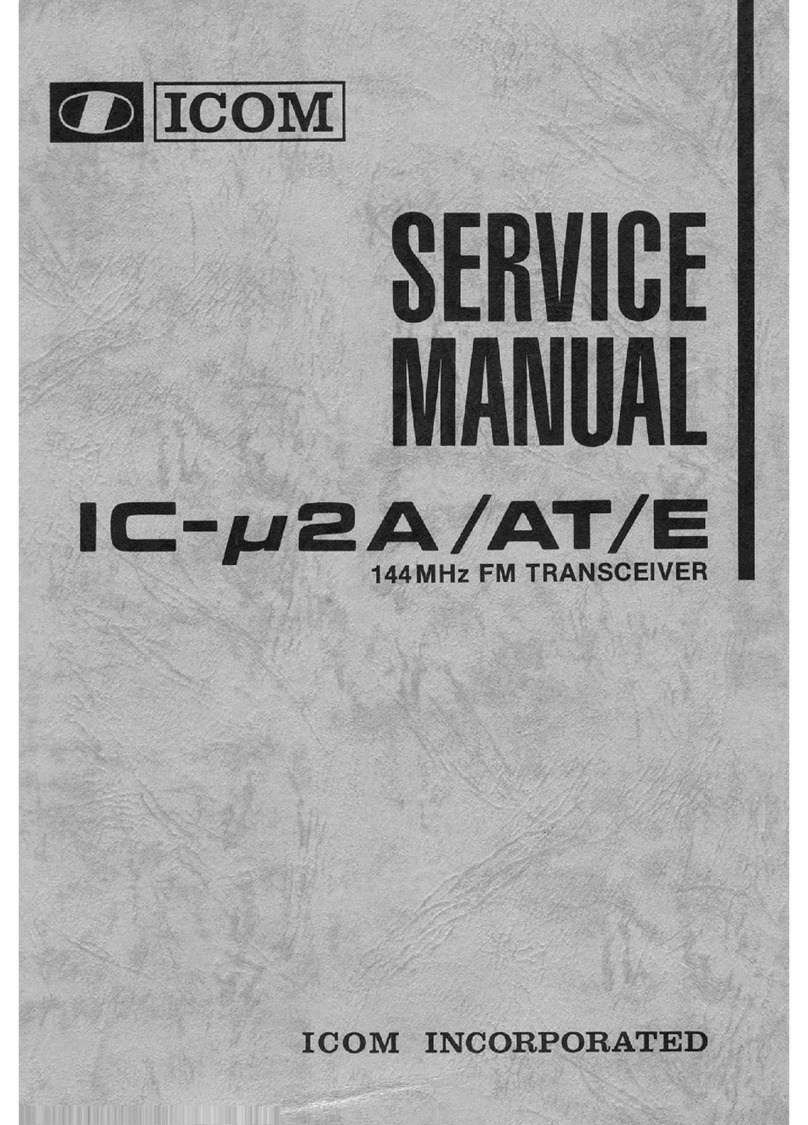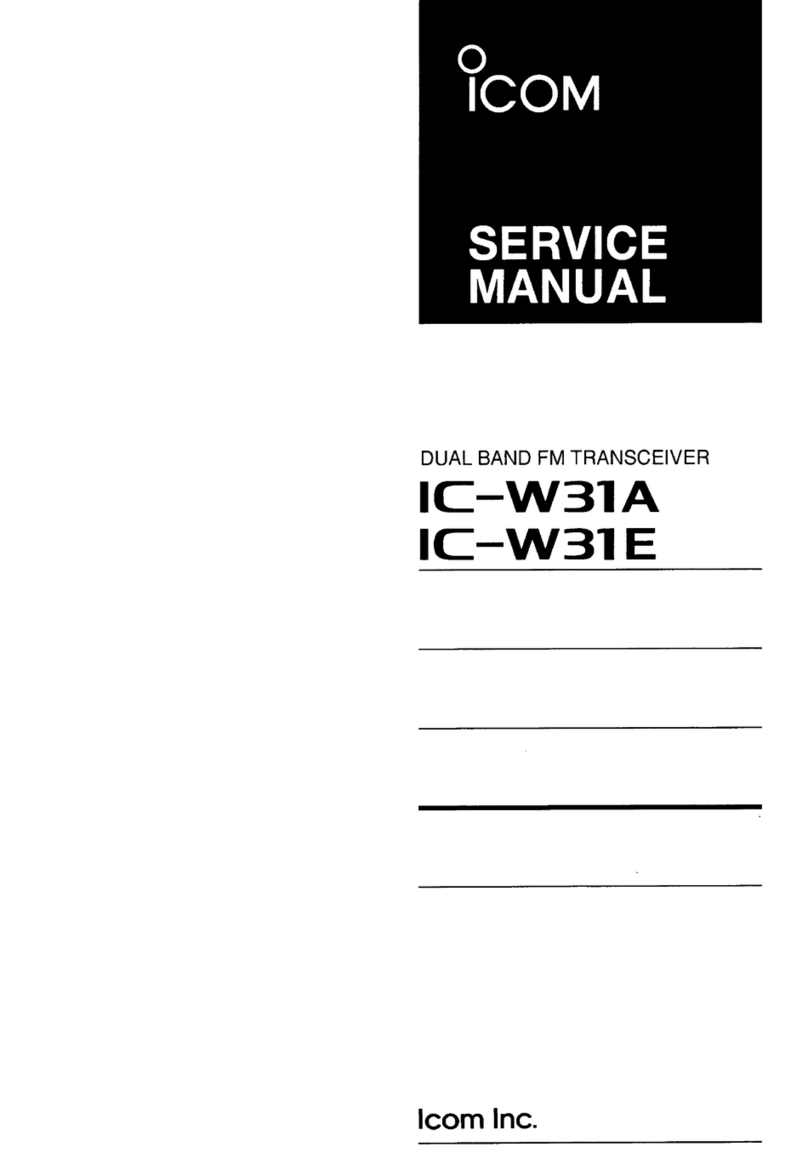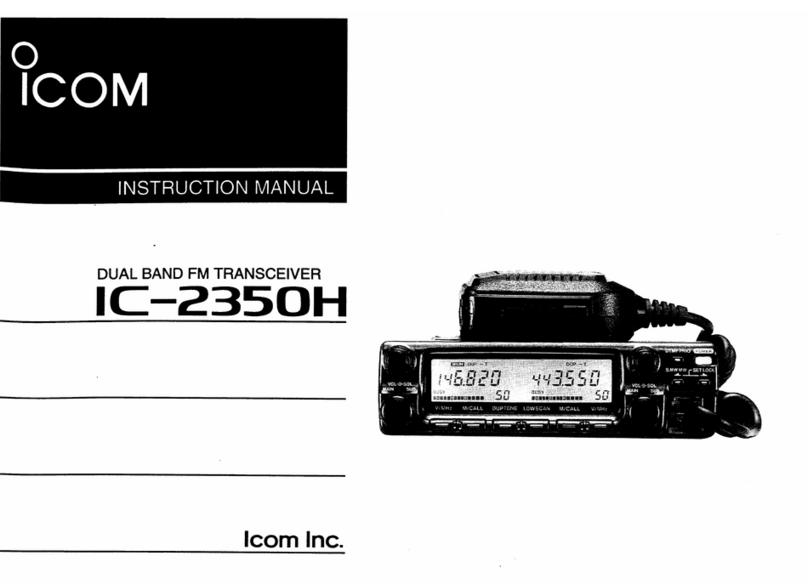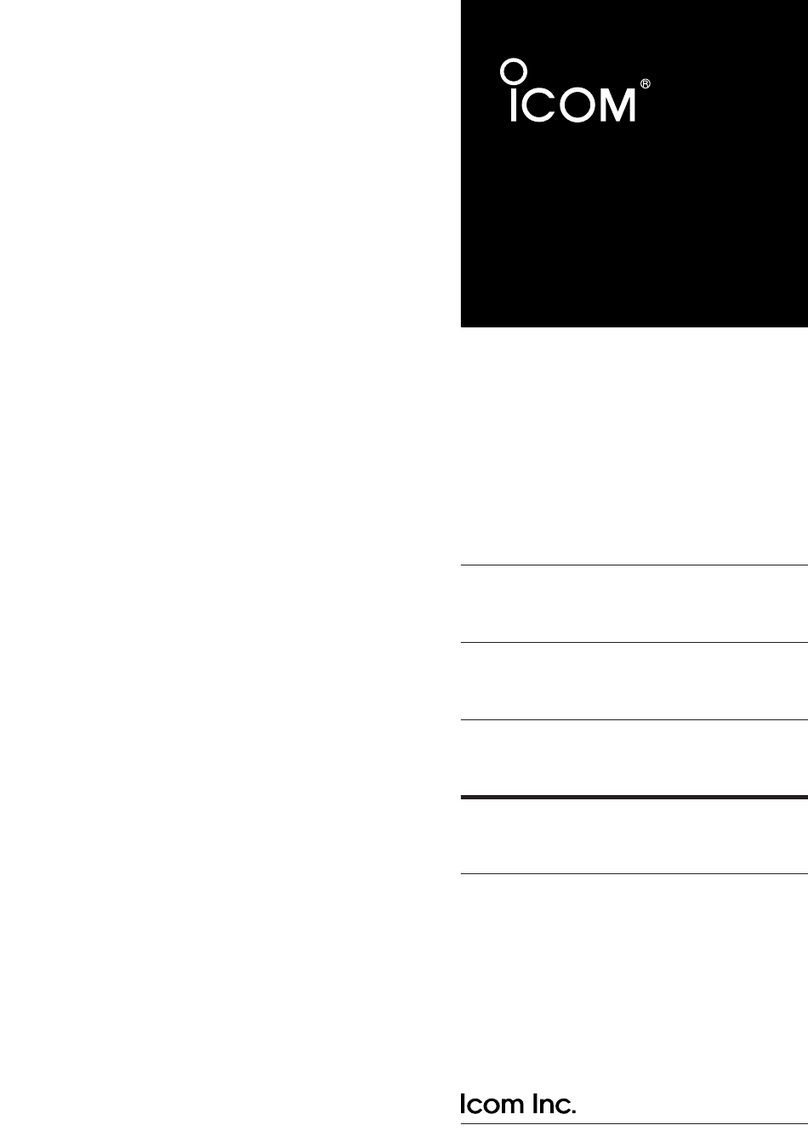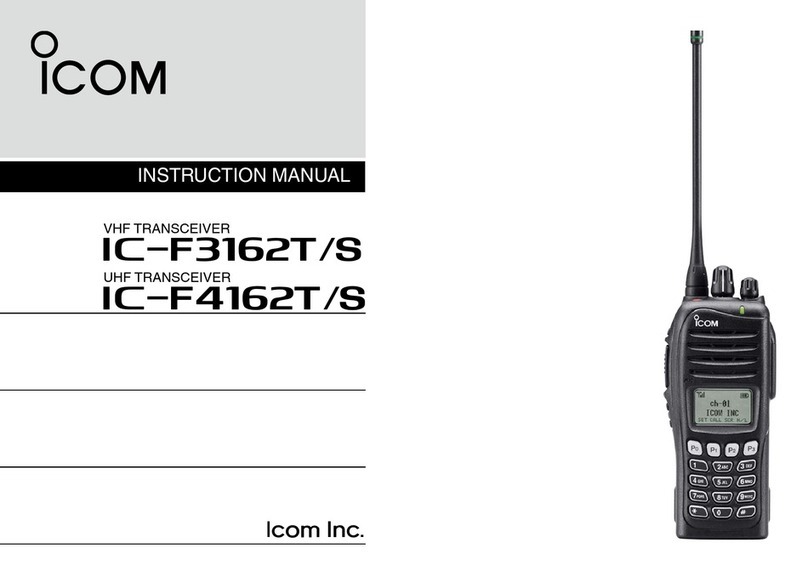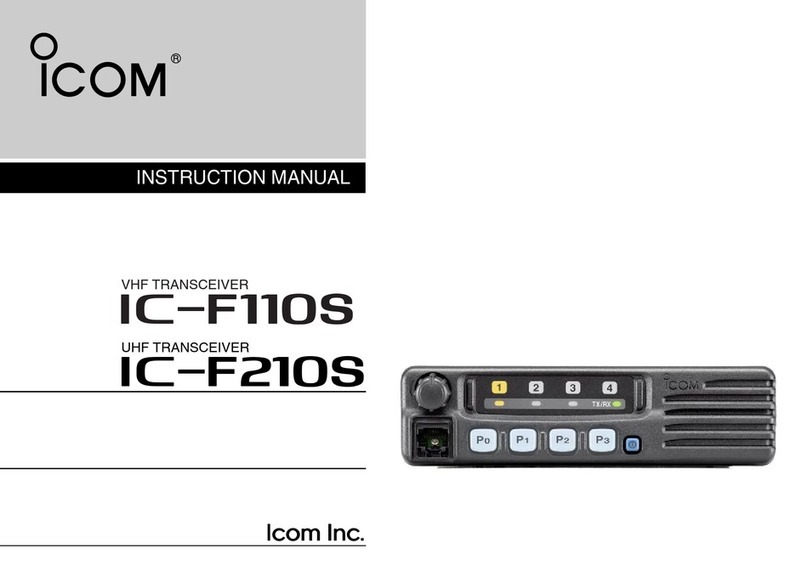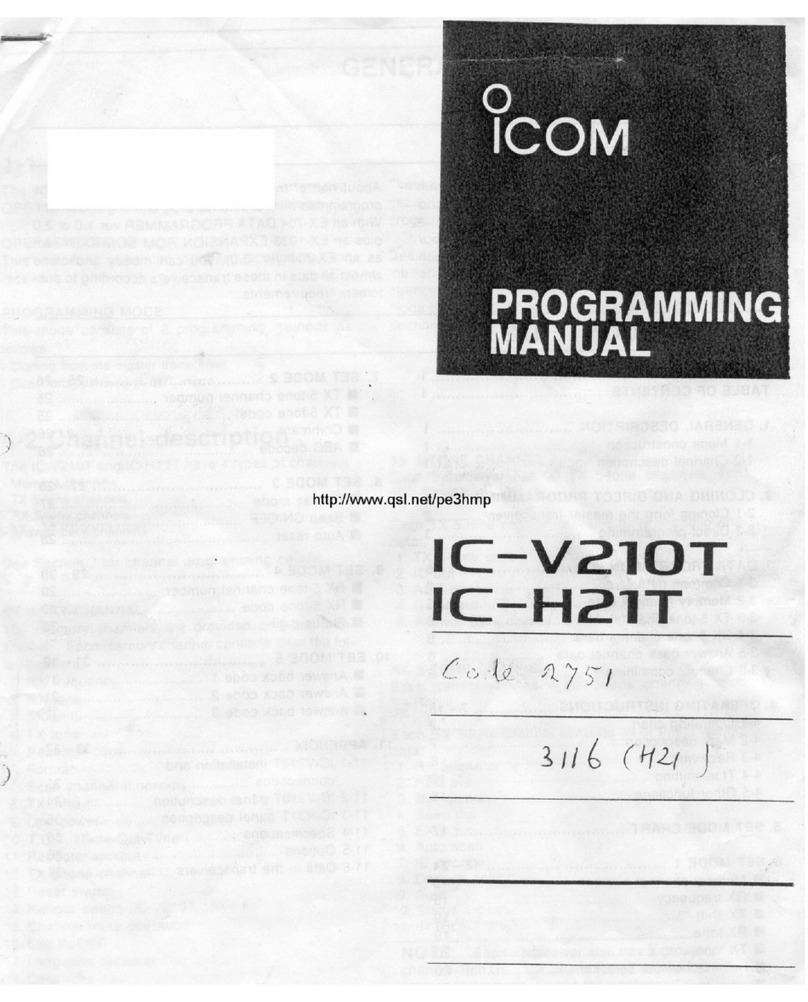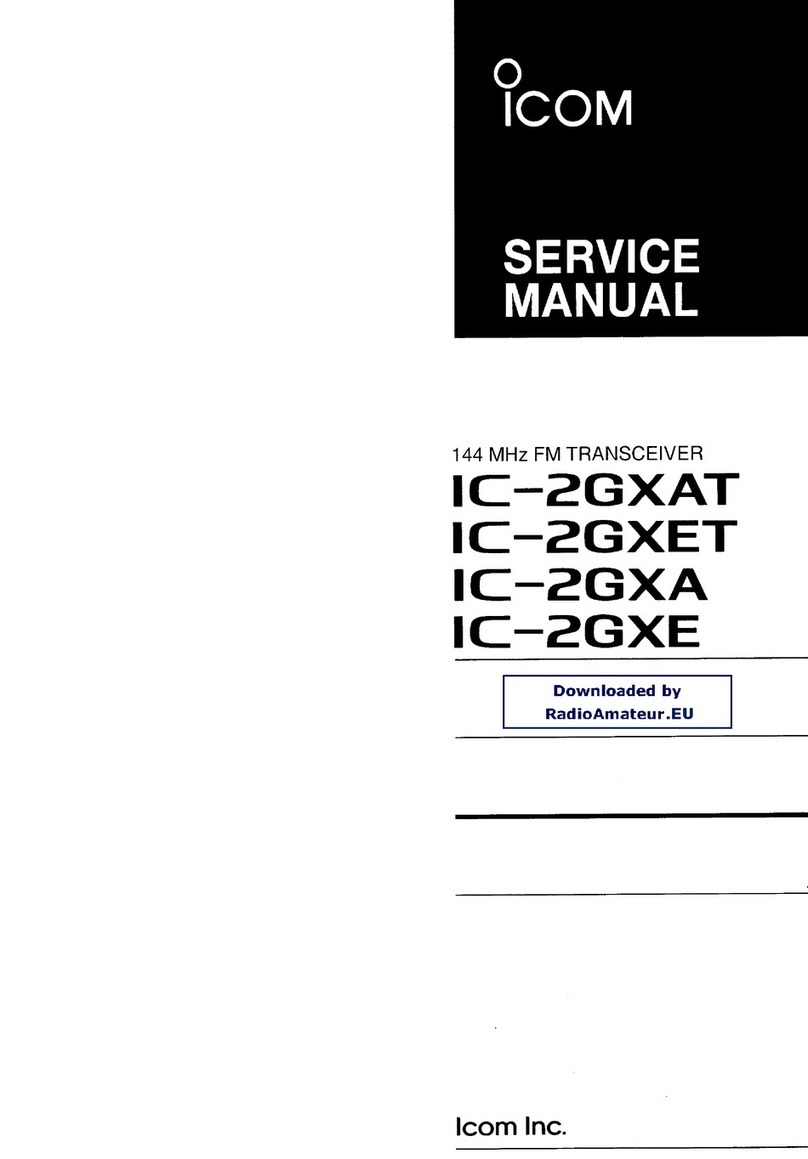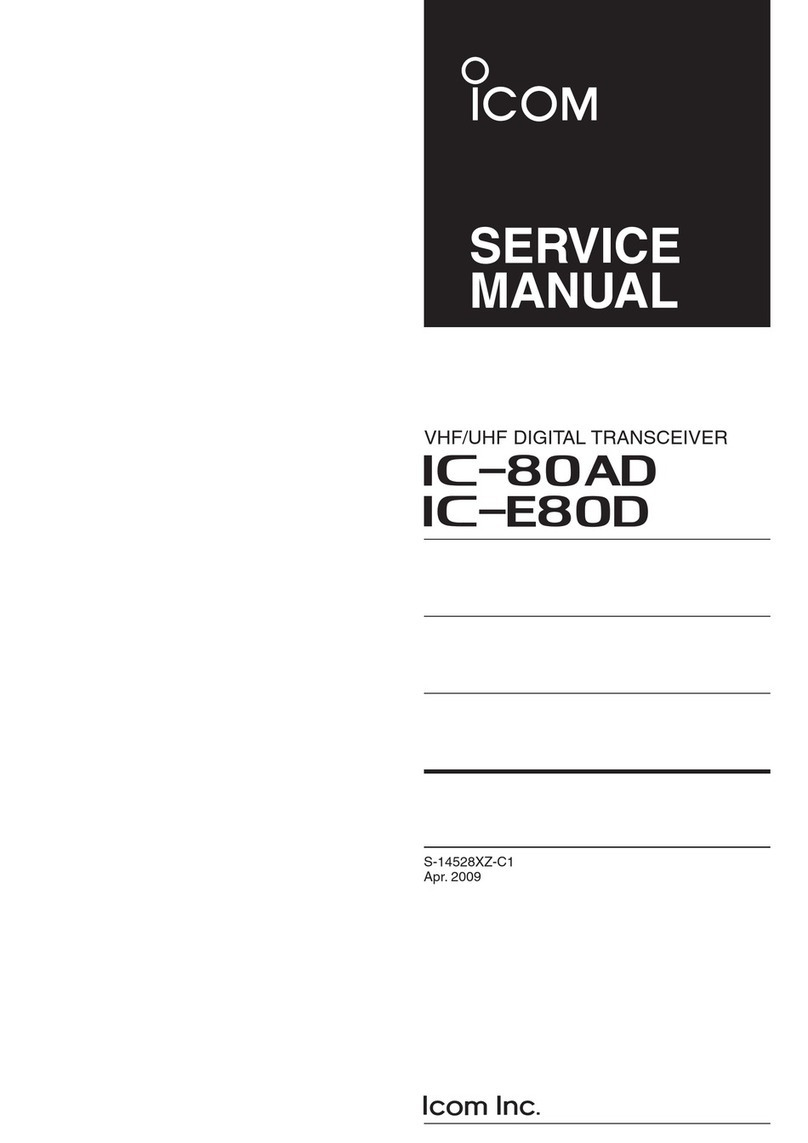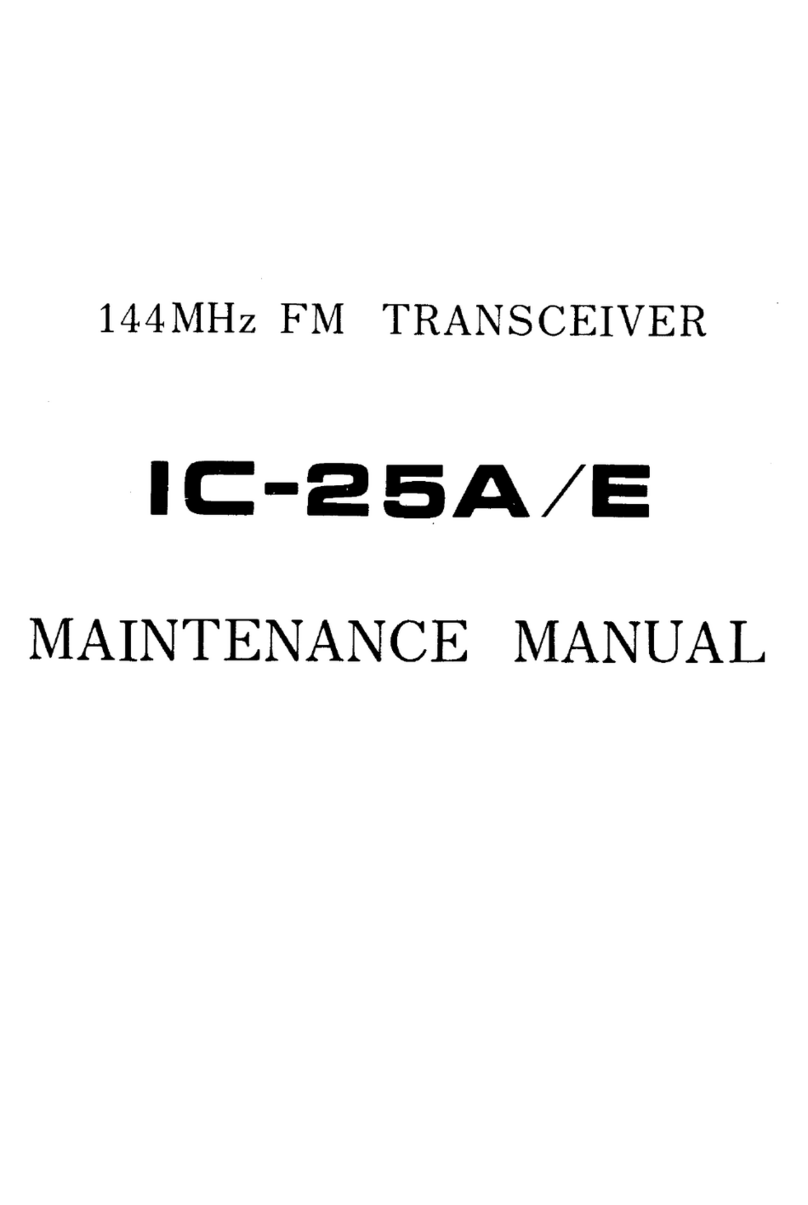Icom IC-7200 User manual

INSTRUCTION MANUAL
HF/50 MHz TRANSCEIVER
i7200

IMPORTANT
READTHIS INSTRUCTION MANUAL CARE-
FULLY before attempting to operate the transceiver.
SAVE THIS INSTRUCTION MANUAL. This
manual contains important safety and operating in-
structions for the IC-7200.
FOREWORD
We understand that you have a choice of many differ-
ent radios in the market place. We want to thank you
for making the IC-7200 your radio of choice, and hope
you agree with Icom’s philosophy of “technology first.”
Many hours of research and development went into
the design of your IC-7200.
D
FEATURES
❍IF DSP features
❍Digital Twin PBT
❍Manual notch function
❍±0.5 ppm of high frequency stability
❍Simple operation
❍Tough and compact body
❍Standard voice synthesizer
EXPLICIT DEFINITIONS
WORD DEFINITION
RDANGER! Personal death, serious injury or an
explosion may occur.
RWARNING! Personal injury, fire hazard or electric
shock may occur.
CAUTION Equipment damage may occur.
NOTE
If disregarded, inconvenience only. No risk
of personal injury, fire or electric shock.
Spurious signals may be received near the following
frequencies when the transceiver is connected to a PC
via an USB cable.
These are generated in the internal circuit and does
not indicate a transceiver malfunction:
21.0295 MHz, 51.0910 MHz, 51.0957 MHz
SUPPLIED ACCESSORIES
The transceiver comes with the following accessories.
q Hand microphone (HM-36) ........................... 1
w DC power cable (OPC-1457) ........................ 1
e Spare fuse (ATC 5 A) .................................... 1
r Spare fuse (ATC 30 A) .................................. 2
tJack cap (for [PHONES]) ............................... 1
yACC cable....................................................... 1
u3.5 (d) mm plug............................................... 1
i6.3 (d) mm Electronic keyer plug .................... 1
oCD .................................................................. 1
Icom, Icom Inc. and the Icom logo are registered trademarks of
Icom Incorporated (Japan) in Japan, the United States, the United
Kingdom, Germany, France, Spain, Russia and/or other coun-
tries.
Microsoft, Windows and Windows Vista are registered trademarks
of Microsoft Corporation in the United States and/or other coun-
tries.
All other products or brands are registered trademarks or trade-
marks of their respective holders.
i
Caution: Changes or modifications to this transceiver, not
expressly approved by Icom Inc., could void your authority
to operate this transceiver under FCC regulations.
FCC INFORMATION
•FORCLASSBUNINTENTIONALRADIATORS:This equipment has been tested and found to comply
with the limits for a Class B digital device, pursuant to
part 15 of the FCC Rules. These limits are designed to
provide reasonable protection against harmful interfer-
ence in a residential installation.This equipment gener-
ates, uses, and can radiate radio frequency energy
and, if not installed and used in accordance with the
instructions, may cause harmful interference to radio
communications. However, there is no guarantee that
interference will not occur in a particular installation.
If this equipment does cause harmful interference
to radio or television reception, which can be deter-
mined by turning the equipment off and on, the user is
encouraged to try to correct the interference by one or
more of the following measures:
•Reorientorrelocatethereceivingantenna.•Increasetheseparationbetweentheequipmentandreceiver.
•Connecttheequipmentintoanoutletonacircuitdifferent from that to which the receiver is connected.
•Consultthedealeroranexperiencedradio/TVtech-
nician for help.
q
e
y
w
ui o
r
t

PRECAUTIONS
RDANGER HIGH RF VOLTAGE! NEVER attach
an antenna or internal antenna connector during trans-
mission. This may result in an electrical shock or burn.
RWARNING! NEVER operate the transceiver while
driving a vehicle. Safe driving requires your full atten-
tion—anything less may result in an accident.
RWARNING! NEVER operate the transceiver with
a headset or other audio accessories at high volume
levels. Hearing experts advise against continuous
high volume operation. If you experience a ringing in
your ears, reduce the volume or discontinue use.
RWARNING! NEVER operate or touch the trans-
ceiver with wet hands. This may result in an electric
shock or damage to the transceiver.
RWARNING! NEVER apply AC power to the
[DC13.8V] socket on the transceiver rear panel. This
could cause a fire or damage the transceiver.
RWARNING! NEVER apply more than 16 V DC to
the [DC13.8V] socket on the transceiver rear panel, or
use reverse polarity. This could cause a fire or dam-
age the transceiver.
RWARNING! NEVER cut the DC power cable
between the DC plug and fuse holder. If an incorrect
connection is made after cutting, the transceiver may
be damaged.
RWARNING! NEVER let metal, wire or other
objects protrude into the transceiver or into connectors
on the rear panel. This may result in an electric shock.
RWARNING! Immediately turn OFF the trans-
ceiver power and remove the power cable if it emits
an abnormal odor, sound or smoke. Contact your
Icom dealer or distributor for advice.
RWARNING! NEVER put the transceiver in any
unstable place (such as on a slanted surface or
vibrated place). This may cause injury and/or damage
to the transceiver.
CAUTION: NEVER change the internal settings of
the transceiver. This may reduce transceiver perfor-
mance and/or damage to the transceiver.
In particular, incorrect settings for transmitter circuits,
such as output power, idling current, etc., might
damage the expensive final devices.
The transceiver warranty does not cover any prob-
lems caused by unauthorized internal adjustment.
CAUTION: NEVER install the transceiver in a place
without adequate ventilation. Heat dissipation may be
reduced, and the transceiver may be damaged.
CAUTION: NEVER block any cooling vents on the
top, rear, sides or bottom of the transceiver.
CAUTION: NEVER expose the transceiver to rain,
snow or any liquids.
DO NOT use harsh solvents such as benzine or
alcohol when cleaning, as they will damage the trans-
ceiver surfaces.
DO NOT push the PTT switch when you don’t actu-
ally desire to transmit.
DO NOT use or place the transceiver in areas with
temperatures below –10°C (+14°F) or above +60°C
(+140°F).
DO NOT place the transceiver in excessively dusty
environments or in direct sunlight.
DO NOT place the transceiver against walls or
putting anything on top of the transceiver. This may
overheat the transceiver.
Always place unit in a secure place to avoid inadver-
tent use by children.
BECAREFUL!If you use a linear amplifier, set the
transceiver’s RF output power to less than the linear
amplifier’s maximum input level, otherwise, the linear
amplifier will be damaged.
BECAREFUL!The rear panel will become hot
when operating the transceiver continuously for long
periods of time.
USE only the specified microphone. Other manufac-
turers’ microphones have different pin assignments,
and connection to the IC-7200 may damage the
transceiver or microphone.
During maritime mobile operation, keep the trans-
ceiver and microphone as far away as possible from
the magnetic navigation compass to prevent errone-
ous indications.
ii

iii
The following Instructions, Installers and Schematic
diagrams are included in the CD.
•Instruction manual
Instructions for the basic operation, the same as this
manual
•Advanced Instructions
Instructions for the advanced operations and more
details are described than in this manual.
•HAM radio Terms
The glossary of HAM radio terms
•Schematic Diagrams
The Block diagram and schematic diagrams.
•Adobe®Reader®Installer
Installer for Adobe®Reader®
DStarting the CD
ABOUT THE SUPPLIED CD
Insert the CD into the CD drive.q
•TheMenuscreenshownbelowisautomaticallydis-
played. If it doesn’t appear, double click “Autorun.exe”
in the CD.
Click the desired button to open the file.w
•ToclosetheMenuscreen,click[Quit].A PC with the following Operating System is required.
•Microsoft®Windows® 7, Microsoft®Windows Vista® or
Microsoft®Windows® XP
To read the guide or instructions, Adobe®Reader®is
required. If you have not installed it, please install the
Adobe®Reader®in the CD or downloaded it from Adobe
Systems Incorporated’s web
site.
PRECAUTIONS (CONTINUED)
During mobile operation, NEVER place the transceiver
where air bag deployment may be obstructed.
During mobile operation, DO NOT place the transceiv-
er where hot or cold air blows directly onto it.
During mobile operation, DO NOT operate the transceiv-
er without running the vehicle’s engine. When the trans-
ceiver’s power is ON and your vehicle’s engine is OFF,
the vehicle’s battery will quickly become exhausted.
Make sure the transceiver power is OFF before start-
ing the vehicle engine. This will avoid possible damage
to the transceiver by ignition voltage spikes.
Turn OFF the transceiver’s power and/or disconnect
the DC power cable when you will not use the trans-
ceiver for long period of time.

iv
1
2
3
4
5
6
7
8
9
10
11
12
13
14
15
16
17
18
19
20
21
TABLE OF CONTENTS
IMPORTANT ............................................................... i
FOREWORD .............................................................. i
EXPLICIT DEFINITIONS............................................ i
SUPPLIED ACCESSORIES....................................... i
FCC INFORMATION .................................................. i
PRECAUTIONS..........................................................ii
ABOUT THE SUPPLIED CD .....................................iii
TABLE OF CONTENTS.............................................iv
1 PANEL DESCRIPTION..................................... 1–7
■Front panel ........................................................ 1
■Function display ................................................ 6
■Rear panel......................................................... 7
2 INSTALLATION AND CONNECTIONS.......... 8–12
■Unpacking ......................................................... 8
■Selecting a location ........................................... 8
■Grounding ......................................................... 8
■Connecting an antenna ..................................... 8
■Basic connections ............................................. 9
■Power supply connections............................... 10
■Connecting the DC Power Supply................... 10
■External antenna tuners.................................. 11
■Battery connections......................................... 11
■Connecting a CW keyer .................................. 12
3 OPERATION................................................. 13–20
■Before first applying power.............................. 13
■Applying power................................................ 13
■Selecting the VFO and memory modes .......... 13
■Selecting VFO A/B .......................................... 13
DSelecting VFO A/B ...................................... 13
DEqualizing the VFOs ................................... 13
■Setting the operating frequency ...................... 14
DSelecting an operating band ....................... 14
DQuicktuningfunction.................................. 14
DSelecting ‘kHz’ step ..................................... 15
DSelecting the 1 Hz and 10 Hz tuning steps . 15
■Entering a frequency from the keypad ............ 16
■Selecting operating mode ............................... 16
■Adjusting the audio volume ............................. 17
■Using RF gain and Squelch control................. 17
■Locking the Dial............................................... 18
■Basic transmit operation.................................. 18
DTransmitting................................................. 18
DOutput power setting................................... 18
DMicrophone gain setting.............................. 19
■Measuring SWR .............................................. 19
■About the optional AH-4
A U T O M A T I C A N T E N N A T U N E R .............................. 20
DOperating the AH-4 ..................................... 20
4 MEMORY OPERATION................................ 21–22
■About the Memory channels ........................... 21
■Selecting Memory channels............................ 21
■Programming Memory channels ..................... 22
DProgramming in the VFO mode .................. 22
DProgramming in the Memory mode............. 22
5 SCAN OPERATION...................................... 23–24
■Scan types ...................................................... 23
■Preparation...................................................... 23
■Scanning between programmed channels
(VFO mode) .................................................... 24
■Scanning Memory channels
(Memory mode)............................................... 24
6 SET MODE ................................................... 25–34
■General ........................................................... 25
DUsingtheQuickSetmode.......................... 25
DUsing the Set mode .................................... 25
■ItemsintheQuickSetmode........................... 26
■Items in the Set mode ..................................... 26
■QuickSetmode............................................... 28
■Set mode......................................................... 29
DConnect a paddle to the [MIC] connector ... 34
7 MAINTENANCE ........................................... 35–37
■Fuse replacement ........................................... 35
■DC power cable fuse replacement .................. 35
■Circuitry fuse replacement .............................. 35
■Memory backup............................................... 35
■Cleaning .......................................................... 35
■Troubleshooting ............................................... 36
■Resetting the CPU .......................................... 37
8 OPTION INSTALLATIONS ................................. 38
■Installing the MB-116 H A N D L E S ........................ 38
■Installing the MB-117 C A R R Y I N G H A N D L E .......... 38
■Installing the MB-118
M O B I L E M O U N T I N G B R A C K E T .............................. 38
9 SPECIFICATIONS .............................................. 39
■General ........................................................... 39
■Transmitter....................................................... 39
■Receiver .......................................................... 39
10 OPTIONS............................................................ 40

qTUNING STEP KEY TS (pp. 14, 15)
➥PushtoturntheQuicktuningfunctionONorOFF.
•“√”appearsabovethe1kHziconwhentheQuicktuning function is turned ON and the frequency is
changed in ‘kHz’ steps.
➥“ √”appearswhentheQuicktuningfunctionisturned ON.
Hold down for 1 second to enter tun-
ing step Set mode.
After selecting a step, push again to return to nor-
mal operation.
•0.1,1,5,9and10kHztuningstepsareselectable.➥
While the
Quicktuningfunction
is turned OFF,
hold down for 1 second to turn the 1 Hz step ON
or OFF.
•1Hzindicationappears,andthefrequencyischangedin 1 Hz steps.
wNOISEBLANKERKEYNB➥Push to turn the noise blanker function ON or
OFF.
•“” appears when the noise blanker function is
ON.
➥Hold down for 1 second to enter the noise blank-
er Set mode. Rotate [M-CH] to select, then rotate
[DIAL] to set the noise blanker level and blank width;
push again to return to normal operation.
•WhenenteringthenoiseblankerSetmode,thenoiseblanker function is automatically turned ON.
4What is the noise blanker?
The noise blanker reduces pulse-type noise such
as that generated by automobile ignition systems.
This function is not effective against non pulse-type
noise.
eNR KEY NR
➥Push to turn the noise reduction function ON or
OFF.
•“” appears when the noise reduction function is
ON.
➥Hold down for 1 second to enter the noise reduc-
tion level Set mode
. Rotate [DIAL] to set the NR
level; push again to return to normal operation.
•WhenenteringthenoisereductionSetmode,thenoise reduction function is automatically turned ON.
4What is the Noise Reduction function?
The Noise Reduction (NR) function removes random
noise from the receiver passband. The level is adjust-
able to allow maximum clarity without harming the
intelligibility of the desired signal. Noise Reduction
should generally not be used in the digital modes.
rANF/METER KEY ANF
METER
➥
Push to turn the Automatic Notch Filter function
ON or OFF in the SSB and AM modes.
•“” appears when the automatic notch filter func-
tion is ON.
➥Hold down for 1 second to toggle the meter func-
tion.
PO ➟SWR ➟ALC
•PO : Displays the relative RF output power.
•SWR : Displays the SWR of the antenna. (p. 19)
•ALC : Displays ALC level. (p. 19)
4What is the Automatic Notch Filter?
The Automatic Notch Filter is a narrow DSP filter that
automatically identifies and attenuates beat tones, tun-
ing signals, CW, and so on, even if they are moving. It
removes them from the receiver passband while pre-
serving the desired signal’s audio frequency response.
1
1
PANEL DESCRIPTION
MODE
TUNER
TS
FILTER
SPCH
V/M
A/B
SPLIT
M-CL
SCAN
SET
ATT
P
.
AMP
COMP
VOX
MNF
RIT
123
456
78
0
50
28
1814
10
21 24
=
7
3.51.8
F-INP
M-CH/RIT
ENT
BAND
GENE
9
.
AGC
MW
ANF
METER
NRNB
V/M
A/B
SPLIT
M-CL
SCANCOMP
VOX
MNF
RIT
123
456
78
0
50
28
1814
10
21 24
=
7
3.51.8
F-INPENT
BAND
GENE
9
.
AGC
MW
!0iy
uo !1
!2
!3!5
!6 !4
trew
Function Display (p. 6)
Keypad (p. 2)
q
Front panel■

2
tKEYPAD
➥After pushing F-INP ENT
BAND, push a key on the key-
pad to enter a frequency. After entering, push
F-INP ENT
BAND. (p. 16)
•ForexampleToenter14.195MHz;Push F-INP ENT
BAND,
1
1.8
, 4
10 , •GENE ,
1
1.8
, 9
28 , 5
14
and F-INP ENT
BAND.
➥After holding down F-INP ENT
BANDfor 1 second, push
a key on the keypad to select the operating band.
(p. 14)
•Afterthebandhasbeenusedonce,thelastusedfre-
quency is recalled when the band is selected again.
••GENE selects the general coverage receive band.
➥Push or hold down a key to turn the specified func-
tion ON or OFF, as described in yto !6.
yVFO/MEMORY/1/1.8MHzBANDKEYV/M
➔
➥Push to toggle the operating mode be-
tween the VFO mode and the memory
mode. (pp. 13, 21)
➥Hold down for 1 second to copy the mem-
ory contents to the VFO.
uMEMORYWRITE/4/10MHzBANDKEYMW Hold down for 1 second to store the dis-
played VFO frequency and operating mode
into the selected memory channel. (p. 21)
i
VFOSELECT/EQUALIZATION/2/3.5MHzBANDKEY
A/B
=
➥Push to toggle between VFO A and
VFO B. (p. 13)
➥Hold down for 1 second to equalize the
frequency and operating mode of the two
VFOs. (p. 13)
•TheundisplayedVFOfrequencyandoperat-
ing mode are set to the same frequency and
operating mode as the displayed VFO.
oMEMORYCLEAR/5/14MHzBANDKEYM-CL ➥Hold down for 1 second to clear the dis-
played frequency and operating mode in
the selected memory channel.
•“” appears above the memory channel
number.
➥Hold down for 1 second, to select a de-
fault option or value when in the Set mode
ortheQuickSetmode.(p. 25)
!0 SPLIT/3/7MHzBANDKEYSPLIT ➥Push to turn the split function ON or
OFF.
•“” appears when the split function is
ON.
➥Hold down for 1 second to activate the
quick split function.
•VFOB’sfrequencyandoperatingmodeareset to the same frequency and operating
mode as the VFO A.
•Thequicksplitfunctioncanbedisabledinthe Set mode. (p. 30)
!1AGC/6/18MHzBANDKEYAGC ➥Push to toggle the time constant for the
AGC circuit between fast and slow.
•“F.AGC” appears when fast AGC is selected;
no indication appears when slow AGC is se-
lected
➥Hold down for 1 second to turn OFF the
AGC function.
•“AGC-OFF” appears.
!2VOX/9/28MHzBANDKEYVOX ➥Push to turn the VOX function ON or
OFF.
➥Hold down for 1 second to enter the VOX
Set mode; push again to return to normal
operation.
4What is the VOX function?
The VOX function (Voice-Operated Transmission)
activates the transmitter when you speak into the
microphone and automatically returns to receive
when you stop speaking.
!3SCAN/8/24MHzBANDKEYSCAN Push to start/stop the programmed/memory
scan in the VFO/memory mode. (p. 24)
•“” appears during a scan.
!4MANUALNOTCHFILTER/0/50MHzBANDKEYMNF ➥Push to turn the manual notch filter func-
tion ON or OFF.
•“” appears when the manual notch filter
function is ON.
➥Hold down for 1 second to enter the man-
ual notch Set mode. Push again to return
to normal operation.
!5SPEECHCOMPRESSOR/7/21MHzBANDKEYCOMP ➥Push to turn the speech compressor func-
tion ON or OFF.
•“” appears when the speech compres-
sor function is ON.
➥Hold down for 1 second to enter the
speech compression level Set mode.
•Rotate[DIAL]tosetthecompressionlevel.•Pushagaintoreturntonormaloperation.!6RIT/•/GENERALBANDKEYRIT ➥
Push to turn the RIT (Receiver Incremen-
tal Tuning) function ON or OFF.
•“” appears when the RIT function is ON.
•TheRITfrequencycanbeadjustedwith[M-CH] control when the RIT mode is selected.
➥Hold down for 1 second to add the RIT
frequency shift to the operating frequen-
cy.
•
Selectable only when the XFC (transmit fre-
quency check function) is turned OFF.
1
PANEL DESCRIPTION
1
2
3
4
5
6
7
8
9
10
11
12
13
14
15
16
17
18
19
20
21

3
!7PASSBANDTUNINGCONTROLS[TWINPBT]Adjust the receiver’s DSP filter passband width.
•Thelimitofthevariablerangedependsonthepassbandwidth and operating mode.The limit of the variable range
is half of the passband width, and PBT is adjustable in
200 Hz (AM) or 50 Hz (other modes) steps.
•Rotatingboth[TWINPBT]controls(PBT1andPBT2)tothe same position shifts the IF higher or lower.
4What is the PBT control?
Generally, the PBT electronically narrows the IF
passband width to reject interference. This trans-
ceiver uses the DSP circuit for the PBT function.
PBT2
PBT1
Low cutHigh cut Center
TWIN PBT TWIN PBT TWIN PBT
–+
!8 MODE KEY MODE (p. 16)
➥Push to cycle through the operating modes:
USB/LSB ➟CW/CW-R ➟RTTY/RTTY-R ➟AM
➥Hold down for 1 second to toggle the following
operating modes:
USB ↔LSB
CW ↔CW-R (Reverse)
RTTY ↔RTTY-R (Reverse)
•“CW-R” or “RTTY-R” appears when the reverse mode
is selected.
You can temporarily disable modes you do not
want to be selectable, in the Set mode. (pp. 33,
34)
!9 RIT CONTROL INDICATOR
Lights orange when the [M-CH]control (@1) is se-
lected as the RIT control.
@0MANUALNOTCHFILTERCONTROL[MNF]
(outer control)
Rotate to adjust the notch filter frequency to reject
an interfering signal when while the manual notch
function is ON.
•Selectthenarrow,midorwidelterwidthinthemanualnotch filter Set mode.
Higher frequency
Lower frequency
4What is the Manual Notch Filter?
The Manual Notch Filter is an adjustable narrow
DSP filter that removes tones from CW, SSB, AM or
RTTY or other signals, while preserving the desired
signal’s frequency response.
i7200
MODE
TUNER
TS
FILTER
SPCH
V/M
A/B
SPLIT
M-CL
SCAN
SET
ATT
P
.
AMP
COMP
VOX
MNF
RIT
123
456
78
0
50
28
1814
10
21 24
=
7
3.51.8
F-INP
M-CH/RIT
ENT
BAND
GENE
9
.
AGC
MW
ANF
METER
NRNB
Speaker Function Display (p. 6)
@4@6 @5@7@8 @3 @1 @0 !9
@2
!7 !8
Front panel (Continued)■1PANEL DESCRIPTION

4
1
PANEL DESCRIPTION
1
2
3
4
5
6
7
8
9
10
11
12
13
14
15
16
17
18
19
20
21
@1M-CH/RITCONTROL[M-CH](inner control)
➥WhileintheSetmode/QuickSetmode,rotatetoselect the Set mode item. (p. 25)
➥This control can be set as the memory channel
control or the RIT control.
•TheRITfunctionshouldbeturnedONrsttoactivatethis control as the RIT control.
- “ ” appears when the RIT function is ON.
•TheRITcontrolindicator(!9) lights orange when this
control is activated as the RIT control.
When [M-CH] acts as the M-CH control:
Rotate to select a memory channel (p. 21).
OFF
M-CH
Channel decreases
Channel increases
When [M-CH] acts as an RIT control:
Rotate to shift the receive frequency.
•Rotatethecontrolclockwisetoincreasethefrequen-
cy, or rotate the control counterclockwise to decrease
the frequency.
•Thefrequencyshiftrangeis±9.999kHzin1Hzstepsor±9.99kHzin10Hzsteps,dependingonthe1Hzor 10 Hz tuning steps settings.
Lights orange
RIT
Frequency decreases
Frequency increases
4What is the RIT function?
The RIT (Receiver Incremental Tuning) shifts the re-
ceive frequency without shifting the transmit frequency.
This is useful for fine tuning stations calling you off
frequency, or when you prefer to listen to slightly dif-
ferent sounding audio characteristics.
•Aboutthe[M-CH]control activation:
RIT control indicator (!9 on p. 3)
Lights OFF
icon
(ron p. 6)
Appears Acts as the
RIT control Acts as the
memory chan-
nel control
Disappears N/A
@2M-CH/RIT•SETKEYM-CH/RIT
SET
➥Push to toggle the [M-CH]control between the
memory channel control and the RIT control.
•
The RIT function should be turned ON first.
•TheRITcontrolindicator(!9) lights orange when the
[M-CH]control functions as the RIT control.
➥Holddownfor1secondtoentertheQuickSetmode. (p. 25)
➥IntheQuickSetmode,holddownfor1secondtoenter the Set mode (p. 25)
➥IntheQuickSetmodeorSetmode,pushto re-
turn to normal operation.(p. 25)
@3 PREAMP/ATTENUATOR KEY P.AMP
ATT
➥Push to turn the preamp ON or OFF.
•“” appears when the preamp is ON.
➥Hold down for 1 second to turn ON the 20 dB at-
tenuator; push to turn OFF the attenuator.
•“” appears when the attenuator is ON.
4What is the preamp?
The preamp amplifies signals in the receiver front
end (input) circuit to improve the sensitivity. Turn ON
the preamp when receiving weak signals.
4What is the attenuator?
The attenuator prevents a strong undesired signal
near the desired frequency or near your location,
such as from a broadcast station, from causing dis-
tortion or spurious signals.
@4 MAINDIAL[DIAL]Changes the displayed frequency and selects values for
selectedSetmode/QuickSetmodeitems.@5 FILTER KEY FILTER
➥Push to select the wide, mid or narrow IF filter
setting for the selected band.
➥Hold down for 1 second to enter the filter Set
mode.
•Rotate[DIAL]toadjustthelterwidth,thenpushthekey to return to normal operation.
@6SPCH•LOCKKEY
SPCH
➥Push to announce the displayed frequency and
S-meter level by the speech synthesizer.
•TheitemstobeannouncedcanbeselectedintheSet mode. (p. 31)
➥Hold down for 1 second to turn the dial lock func-
tion ON or OFF. (p. 18)
•Thediallockfunctionelectronicallylocksthemaindial.
•“” appears while the dial lock function is ON.
@7 POWER KEY
➥Push to turn ON power.
•FirstturnONtheDCpowersupply.➥Hold down for 1 second to turn OFF power.
@8 TUNER KEY TUNER (p. 20)
➥Push to turn the automatic antenna tuner func-
tion ON or OFF.
•Anoptionalantennatunermustbeconnected.•“” appears when the automatic antenna tuner
function is ON.
➥Hold down for 1 second to start the antenna tun-
er.
•Anoptionalantennatunermustbeconnected.•Whenthetunercannottunetheantennawithin20 seconds, the tuning circuit is automatically by-
passed.

5
1PANEL DESCRIPTION
@9AFCONTROL[AF](inner control; p. 17)
Rotate clockwise to increase the audio output level;
counterclockwise to decrease it.
Audio output
decreases
Audio output
increases
#0 RF GAIN/SQUELCH CONTROL [RF/SQL]
(outer control: p. 17)
➥Adjusts the RF gain and squelch threshold level.
➥
The squelch removes noise output from the
speaker (closed) when no signal is received.
•Thesquelchisusableinallmodes.•ThecontrolcanbesetasthesquelchplusRFgaincontrols, squelch control only (RF gain is fixed at
maximum) or Auto (RF gain control in SSB, CW and
RTTY; squelch control in AM) in the Set mode.
MODE SET MODE SETTING
AUTO SQL RF + SQL
SSB, CW
RTTY RF GAIN SQLRFGAIN+SQLAM SQLSQLRFGAIN+SQL
Minimum RF gain
Adjustable range
RF gain adjustable
range
Maximum RF gain
Maximum RF gain
Squelch is open. S-meter squelch
S-meter squelch
threshold
Lowest threshold Highest threshold
Squelch is open.
S-meter squelch
S-meter squelch
threshold
• When functioning as the RF GAIN/SQL control• When functioning as the RF GAIN control(Squelch is fixed open; SSB, CW, RTTY only)
• When functioning as the SQL control(RF gain is fixed at maximum.)
#1HEADPHONEJACK[PHONES]Accepts headphones with 8–16 Ωimpedance.
•Outputpower:5mWwithan8Ωload.
•Whenheadphonesareconnected,thespeakeraudioisdisabled.
#2MICROPHONECONNECTOR[MIC]Accepts the supplied and optional microphones.
•Seepage40forappropriatemicrophones.
i7200
MODE
TUNER
TS
FILTER
SPCH
V/M
A/B
SPLIT
M-CL
SCAN
SET
ATT
P
.
AMP
COMP
VOX
MNF
RIT
123
456
78
0
50
28
1814
10
21 24
=
7
3.51.8
F-INP
M-CH/RIT
ENT
BAND
GENE
9
.
AGC
MW
ANF
METER
NRNB
Speaker Function Display (p. 6)
#2 #0 @9#1
Front panel (Continued)■

6
1
PANEL DESCRIPTION
1
2
3
4
5
6
7
8
9
10
11
12
13
14
15
16
17
18
19
20
21
qMODE ICONS
Shows the selected operating mode.
•“” appears when the SSB/AM data mode is selected.
•“-R” appears when the CW reverse or RTTY reverse
mode is selected. (p. 16)
wIF FILTER ICONS
Shows the selected IF filter.
➥“ ” appears when the wide IF filter is selected.
➥“ ” appears when the mid IF filter is selected.
➥“” appears when the narrow IF filter is selected.
eLOCK ICON (p. 18)
Appears when the dial lock function is ON.
rRIT ICON
Appears when the RIT function is ON.
tMEMORY ICON (p. 21)
Appears when in the memory mode is selected.
yMEMORYCHANNELNUMBERREADOUT
(p. 21)
Shows the selected memory channel number.
uVFO ICONS (p. 13)
“ VFO A” or “VFOB” appears when the VFO mode is
selected.
iBLANKICONAppears when the selected memory channel is
blank.
•ThisiconappearsinboththeVFOandmemorymodes.oS/RF METER
➥Displays the receiving signal strength.
➥Displays either the transmit power (PO), SWR or
ALC while transmitting. (p. 19)
!0 NOTCH ICONS
➥“ ” appears when the automatic notch func-
tion is ON.
➥“ ” appears when the manual notch function
is ON.
!1 NOISE REDUCTION ICON
Appears when the noise reduction function is ON.
!2NOISEBLANKERICONAppears when the noise blanker is ON.
!3 AGC ICONS
Displays the selected AGC time constant.
•“F.AGC”forAGCfast;“AGC-OFF”forAGCOFF;noiconfor AGC slow.
!4 TUNE ICON (p. 20)
➥Appears when an automatic antenna tuner is ac-
tivated.
➥Blinks while tuning.
!5 BREAK-INICONS➥“ BK” appears when the semi break-in function is
ON.
➥“ F-BK” appears when the full break-in function is
ON.
!6 RECEIVE ICON
Appears while receiving a signal or when the squelch
is open.
!7 FUNCTION ICONS
➥“ ” appears when the speech compressor
is ON in the SSB mode.
➥“ ” appears when the VOX function is ON.
➥“ ” appears when the Split function is ON.
➥“ ” appears when preamp is ON.
➥“ ” appears when the attenuator is ON.
➥“ ” appears during a scan.
•Blinkswhenthescanispaused.!8 FREQUENCY READOUT
Displays the operating frequency.
!9 QUICK TUNING STEP ICON
AppearswhentheQuicktuningfunctionisselected.(p. 14)
@0 TRANSMIT ICON
Appears while transmitting.
Function display■
qwe
t
r
i
y
u
!2!3
!4 !0 o!1
!6
@0
!5
!7
!9
!8

7
1PANEL DESCRIPTION
qTUNERCONTROLSOCKET[TUNER](p. 11)
Accepts the control cable from an optional antenna
tuner.
wGROUNDTERMINAL[GND](p. 8)
Connects to a ground to prevent electrical shocks,
TVI, BCI and other problems.
eDCPOWERSOCKET[DC13.8V](p. 10)
Accepts 13.8 V DC through the supplied DC power
cable.
Rear panel view
rACCESSORYSOCKET[ACC]Enables connection to external equipment such as
a TNC for data communications, a linear amplifier or
an automatic antenna tuner, and so on.
•SeethePDFtypeAdvancedInstructionsforsocketwir-
ing information.
tELECTRONICKEYERJACK[KEY]Accepts a key or paddle connector for the internal
electronic keyer.
•Thekeyertypeselectionbetweentheinternalelectronickeyer and straight key operation can be made in the Set
mode. (p. 33)
When connecting
a straight key
When connecting
a paddle
(dot)
(com)
(dash)
(⊕)
If you use an external electronic keyer, make sure
the output voltage of the keyer is less than 0.4 V
when keying the transmitter.
ySENDCONTROLJACK[SEND]Goes to ground while transmitting to control exter-
nal equipment such as a linear amplifier.
•Max.controllevel:16VDC/0.5AuALCINPUTJACK[ALC]Connects to the ALC output jack of a non-Icom lin-
ear amplifier.
iANTENNACONNECTOR[ANT](p. 8)
Accepts a PL-259 connector and a 50 Ωcoaxial
cable from an antenna tuner or an antenna.
oCI-VREMOTECONTROLJACK[REMOTE]➥Designed for use with a PC for remote control of
the transceiver functions.
➥Used for transceiver operation with another Icom
CI-V transceiver or receiver.
!0EXTERNALSPEAKERJACK[EXTSP]Connects a 4–8 øexternal speaker.
•Whenanexternalspeakerisconnected,theinternalspeaker is disabled.
!1USB(UniversalSerialBus)PORT[]Connects a USB cable for transceiver modulation
input, the transceiver operation with a PC, and the
received audio sent to the PC.
AbouttheUSBdriver:The USB driver and the installation guide can be
downloaded from our website.
http://www.icom.co.jp/world/➥
DC 13.8VACC
KEYSENDALC ANT
REMOTEEXT SP
GNDTUNER
u
i
!0
!1
o
qw eytr
Rear panel■

2
8
INSTALLATION AND CONNECTIONS
1
2
3
4
5
6
7
8
9
10
11
12
13
14
15
16
17
18
19
20
21
Unpacking■After unpacking, immediately report any damage to
the delivering carrier or dealer. Keep the shipping car-
tons.
For a description and a diagram of accessory equip-
ment included with the IC-7200, see ‘Supplied acces-
sories’ on page i of this manual.
Selecting a location■Select a location for the transceiver that allows ade-
quate air circulation, is free from extreme heat, cold,
or vibrations, and away from TV sets, TV antenna ele-
ments, radios and other electromagnetic sources.
The base of the transceiver has an adjustable stand
for desktop use. Set the stand to one of two angles, de-
pending on your operating conditions.
Stand
Grounding■To prevent electrical shock, television interference
(TVI), broadcast interference (BCI) and other prob-
lems, ground the transceiver through the GROUND
terminal on the rear panel.
For best results, connect a copper or copper-plated
ground rod driven into the earth. Make the distance
between the [GND] terminal and ground as short and
straight as possible.
RWARNING! NEVER connect the [GND]
terminal to a gas or electric conduit, since the con-
nection could cause an explosion or electric shock.
[GND]
Connecting an antenna■For radio communications, the antenna is of critical
importance for output power and sensitivity. Use well-
matched 50 øantennas and coaxial feedline. An SWR
(standing wave ratio) of 1.5:1 or lower is recommend-
ed when transmitting.
CAUTION: Protect your transceiver from lightning
by using a lightning arrestor.
Antenna SWR
Each antenna is tuned for a specified frequency range
and the SWR may increase out-of-range. When the
SWR is higher than approximately 2.0:1, the trans-
ceiver’s power drops to protect the final transistors.
In this case, an optional antenna tuner is useful to
match the transceiver and antenna. Low SWR allows
full power for transmitting, even when using the an-
tenna tuner. The IC-7200 has an SWR meter to con-
tinuously monitor the antenna SWR
.
PL-259 CONNECTOR INSTALLATION EXAMPLE
30 mm
10 mm
10 mm
1–2 mm
solder solder
Tin
Tin
Coupling ring
Slide the coupling ring
down. Strip the cable
jacket and tin.
Slide the connector
body on and solder it.
Screw the coupling
ring onto the connec-
tor body.
Strip the cable as
shown at the left. Tin
the center conductor.
q
w
e
r
30 mm (1.2 in) 10 mm (0.4 in) 1–2 mm (0.04–0.08 in)

Basicconnections■•Frontpanel
i7200
MODE
TUNER
TS
FILTER
SPCH
V/M
A/B
SPLIT
M-CL
SCAN
SET
ATT
P
.
AMP
COMP
VOX
MNF
RIT
123
456
78
0
50
28
1814
10
21 24
=
7
3.51.8
F-INP
M-CH/RIT
ENT
BAND
GENE
9
.
AGC
MW
ANF
METER
NRNB
Microphones (p. 40)
Optional
SM-50
HM-36
Optional
SM-30
•Rearpanel
GROUND (p. 8)
Use the heaviest gauge wire
or strap available and make
the connection as short and
straight as possible.
Grounding prevents electrical
shocks, TVI and other prob-
lems.
CW KEY
A straight or bug key can be used
when the internal electronic keyer is
turned OFF in the Set mode. (p. 33)
HF/50 MHz ANTENNA
DC POWER SUPPLY (p. 10)
PS-126
9
2INSTALLATION AND CONNECTIONS

10
2
INSTALLATION AND CONNECTIONS
1
2
3
4
5
6
7
8
9
10
11
12
13
14
15
16
17
18
19
20
21
Power supply connections■Connecting the DC Power Supply■Use a DC power supply with at least a 22 A capacity
when operating the transceiver with AC power. Refer
to the diagrams below.
CAUTION: Before connecting the DC power ca-
ble, check the following important items. Make sure:
•Theswitch is OFF.
•Outputvoltageofthepowersourceis12–15V.•DCpowercablepolarityiscorrect.Red : Positive +terminal
Black : Negative _terminal
CONNECTING THE PS-126 DC POWER SUPPLY
A DC power supplyAC outlet
AC cable
30 A fuses
Supplied DC power cable
13.8 V; at least 22 A
Black
_
Red
+
Transceiver
To DC power socket
To DC power socket
CAUTION: The rear panel will
become hot when continu-
ously operating the trans-
ceiver for long periods.
CAUTION: The rear panel will
become hot when continu-
ously operating the trans-
ceiver for long periods.
CONNECTING A NON-ICOM DC POWER SUPPLY
DC power cable
PS-126
AC outlet
AC cable
Transceiver
BE CAREFUL when disconnecting
the DC power cable because the
connector is tightly locked. Use a small
tool, such as a flat-bladed screwdriver,
to disengage the locking tab.

11 Batteryconnections■•RWARNING NEVER connect to a battery
without supplying a DC fuse, otherwise a fire
hazard could occur.
•NEVER connect the transceiver to a 24 V battery.
The transceiver may not receive well on some frequen-
cies when installed in a hybrid vehicle, or any type of
electric vehicle (fuel cell vehicle). This is because vehi-
cle’s electric components such as the inverter system
generate a lot of electric noise. •
DO NOT use a cigarette lighter socket as a power
source when operating in a vehicle. The plug may cause
voltage drops and ignition noise may be superimposed
onto transmit or receive audio.
•Use a rubber grommet when passing the DC
power cable through a metal plate to prevent a
short circuit.
The IC-7200 is not certified for vehicle installation
in European countries.
Grommet
CONNECTING A VEHICLE BATTERY
Note: Use terminals for
the cable connections.
Crimp
Solder
Supplied
DC power cable
red
black
12 V
battery
External antenna tuners■CONNECTING an AH-4
Ground
Ground
Long wire or optional AH-2b
AH-4
[ANT]
IC-7200
Coaxial cable
(from the AH-4)
[TUNER]
CONNECTING an AT-180
IC-7200
Ground
AT-180
HF/6 m
antenna
[TRANSCEIVER]
[ANT]
[ANT]
[ACC] [ACC]
ACC cable supplied with the AT-180
Coaxial cable supplied
with the AT-180
Either of the two
external connectors
Ground
•TurntheIC-7200’spowerOFFwhenconnectingtheAT-180, otherwise, the CPU may malfunction and
the AT-180 may not function properly.
2INSTALLATION AND CONNECTIONS

12
1
2
3
4
5
6
7
8
9
10
11
12
13
14
15
16
17
18
19
20
21
2
INSTALLATION AND CONNECTIONS
Connecting a CW keyer■
Rear panel
Paddle
KEY
MIC
Straight key
Microphone (HM-36)
Set mode settings (p. 33)
4
8
12
ACC
123
765
9
10 11
13
For no break-in operation:
Connect an external switch
such as a foot switch; or use
the RTTY SEND terminal for
all bands.
See page 34 for connection
details: Paddle operation from
the [MIC] connector.
Bug
Reverse
Normal
Mic Up/Down keyer: ON
Keyer type: Straight-key
Keyer type: Bug-key
Paddle polarity: Reverse
Paddle polarity: Normal
* When connecting an external electronic keyer,
set the keyer type to ‘St’ (straight-key).

Beforerstapplyingpower■3
13
OPERATION
Selecting the VFO■and memory modes
Push V/M
➔
to toggle between the VFO and memory
modes.
MODE
TUNER
TS
FILTER
SPCH
V/M
A/B
SPLIT
M-CL
SCAN
SET
ATT
P
.
AMP
COMP
VOX
MNF
RIT
123
456
78
0
50
28
1814
10
21 24
=
7
3.5
1.8
F-INP
M-CH/RIT
ENT
BAND
GENE
9
.
AGC
MW
ANF
METER
NR
NB
SelectingVFOA/BD
Push A/B
=
to select either VFO A or VFO B.
MODE
TUNER
TS
FILTER
SPCH
V/M
A/B
SPLIT
M-CL
SCAN
SET
ATT
P
.
AMP
COMP
VOX
MNF
RIT
123
456
78
0
50
28
1814
10
21 24
=
7
3.5
1.8
F-INP
M-CH/RIT
ENT
BAND
GENE
9
.
AGC
MW
ANF
METER
NR
NB
Either “ ” or “ ” appears.
Equalizing the VFOsD
Hold down A/B
=
for 1 second to set the undisplayed
VFO frequency and mode to the displayed VFO fre-
quency
•3beepssoundwhentheVFOequalizationiscompleted.
Normal applying power:
Push to turn ON power, then check the display.
If any of icons appear, turn them OFF if necessary. (See
the appropriate page for details).
Under cooler temperatures, the LCD may appear
dark and unstable after turning ON power. This is
normal and does not indicate an equipment mal-
function.
First applying power:
Reset the transceiver using the following procedure.
Resetting CLEARS all programmed contents in
memory channels and returns to their default val-
uesinQuickSetmodeandSetmode.qMake sure the transceiver power is OFF.
wWhile holding down F-INP ENT
BANDand M-CL , push
to turn ON power.
•TheinternalCPUisreset.•ThetransceiverdisplaysitsinitialVFOfrequencieswhen resetting is complete.
eAllQuickSetmodeandSetmodesettingsarere-
turned to their default values. (pp. 26, 27)
MODE
TUNER
TS
FILTER
SPCH
V/M
A/B
SPLIT
M-CL
SCAN
SET
ATT
P
.
AMP
COMP
VOX
MNF
RIT
123
456
78
0
50
28
1814
10
21 24
=
7
3.5
1.8
F-INP
M-CH/RIT
ENT
BAND
GENE
9
.
AGC
MW
ANF
METER
NR
NB
M-CL
5
14
F-INP ENT
BAND
SelectingVFOA/B■Applying power■
i7200
MODE
TUNER
TS
FILTER
SPCH
V/M
A/B
SPLIT
M-CL
SCAN
SET
ATT
P
.
AMP
COMP
VOX
MNF
RIT
123
456
78
0
50
28
1814
10
21 24
=
7
3.51.8
F-INP
M-CH/RIT
ENT
BAND
GENE
9
.
AGC
MW
ANF
METER
NRNB
[TWIN PBT]: Center
* CCW: counterclockwise [POWER]: OFF
[RF/SQL]: Center
[AF]: Max. CCW*
Before first applying power, make sure all connections required for your system are complete by referring to
Chapter 2 or the PDF type Advanced Instructions.
After all connections have been done, set controls and switch as shown in the figure below.

3
OPERATION
14
1
2
3
4
5
6
7
8
9
10
11
12
13
14
15
16
17
18
19
20
21
Settingtheoperatingfrequency■The transceiver has a band stacking register. This
function automatically memorizes the last operating
frequency and mode used on a particular band.
This is convenient for contest operation.
See the table below for a list of the bands available
and the default settings for each register.
BANDREGISTER BANDREGISTER
1.8 MHz 1.900000 MHz CW 21 MHz 21.200000 MHz USB
3.5 MHz 3.550000 MHz LSB 24 MHz 24.950000 MHz USB
7 MHz 7.050000 MHz LSB 28 MHz 28.500000 MHz USB
10 MHz 10.120000 MHz CW 50 MHz 50.100000 MHz USB
14 MHz 14.100000 MHz USB General 15.000000 MHz USB
18 MHz 18.100000 MHz USB
MODE
TUNER
TS
FILTER
SPCH
V/M
A/B
SPLIT
M-CL
SCAN
SET
ATT
P
.
AMP
COMP
VOX
MNF
RIT
123
456
78
0
50
28
1814
10
21 24
=
7
3.5
1.8
F-INP
M-CH/RIT
ENT
BAND
GENE
9
.
AGC
MW
ANF
METER
NR
NB
Band keys
Hold downqF-INP ENT
BANDfor 1 second to enter the band
selection mode.
Push the desired band key to select thew
corre-
sponding
band.
(Example: Push 5
14 to select 14 MHz band.)
•Thelastoperatedfrequencyandmodearememo-
rized.
Rotate [DIAL] to set the desired frequency.e
V/M
A/B
SPLIT
M-CL
SCANCOMP
VOX
MNF
RIT
123
456
78
0
50
28
18
14
10
21 24
=
7
3.5
1.8
F-INP ENT
BAND
GENE
9
.
AGC
MW
[Example]: 14 MHz band
•OperationexampleSelecting an operating bandD
The operating frequency can be changed in steps of
(0.1, 1, 5, 9 or 10 kHz selectable) for quick tuning.
MODE
TUNER
TS
FILTER
SPCH
V/M
A/B
SPLIT
M-CL
SCAN
SET
ATT
P
.
AMP
COMP
VOX
MNF
RIT
123
456
78
0
50
28
1814
10
21 24
=
7
3.5
1.8
F-INP
M-CH/RIT
ENT
BAND
GENE
9
.
AGC
MW
ANF
METER
NR
NB
[DIAL]
PushqTS toturnONtheQuicktuningfunction.•“Z” appears.
Appears
Rotatew[DIAL]to change the frequency in pro-
grammed kHz steps.
PusheTS againtoturnOFFtheQuicktuningfunc-
tion.
•“Z” disappears.
r Rotate [DIAL] for normal tuning, if desired.
QuicktuningfunctionD

15
3OPERATION
WhentheQuicktuningfunctionisselected,thefre-
quency can be changed in the selected ‘kHz’ steps.
•0.1,1,5,9or10kHzareselectable.
MODE
TUNER
TS
FILTER
SPCH
V/M
A/B
SPLIT
M-CL
SCAN
SET
ATT
P
.
AMP
COMP
VOX
MNF
RIT
123
456
78
0
50
28
1814
10
21 24
=
7
3.5
1.8
F-INP
M-CH/RIT
ENT
BAND
GENE
9
.
AGC
MW
ANF
METER
NR
NB
[DIAL]
PushqTS toturnONtheQuicktuningfunction.•“Z” appears.
Appears
Hold downwTS for 1 second to enter the tuning
step Set mode.
Rotate [DIAL] to select the desired tuning step ofe
0.1, 1, 5, 9 or 10 kHz.
r Push TS to exit the tuning step Set mode.
t Rotate [DIAL] to change the frequency according
to the set tuning step.
y Push TS toturnOFFtheQuicktuningfunction.•“Z” disappears.
Selecting ‘kHz’ stepD
WhentheQuicktuningstepicon,“Z,” disappears, ro-
tating [DIAL] changes the frequency in increments of
1 or 10 Hz.
NOTE: The frequency is changed in 50 Hz steps
when the [UP]/[DN] switches of the microphone
areusedforthefrequencysetting(whentheQuicktuning step is not selected, “Z” disappears.)
MODE
TUNER
TS
FILTER
SPCH
V/M
A/B
SPLIT
M-CL
SCAN
SET
ATT
P
.
AMP
COMP
VOX
MNF
RIT
123
456
78
0
50
28
1814
10
21 24
=
7
3.5
1.8
F-INP
M-CH/RIT
ENT
BAND
GENE
9
.
AGC
MW
ANF
METER
NR
NB
[DIAL]
Hold down➥TS for 1 second to toggle between the
1 Hz and 10 Hz step settings.
•
When the 1 Hz step is selected, the 1 Hz digit appears in
the frequency display; when the 10 Hz step is selected, the
1 Hz digit disappears from the frequency display.
•Rotating[DIAL]changesthefrequencyin1Hzor10Hztuning step.
Hold down
for 1 second
Rotating [DIAL] changes the
frequency in 10 Hz steps.
Rotating [DIAL] changes the
frequency in 1 Hz steps.
TS
Appears
10 Hz tuning
1 Hz tuning
Selecting the 1 Hz and 10 Hz tuning stepsD
Other manuals for IC-7200
6
Table of contents
Other Icom Transceiver manuals
Popular Transceiver manuals by other brands
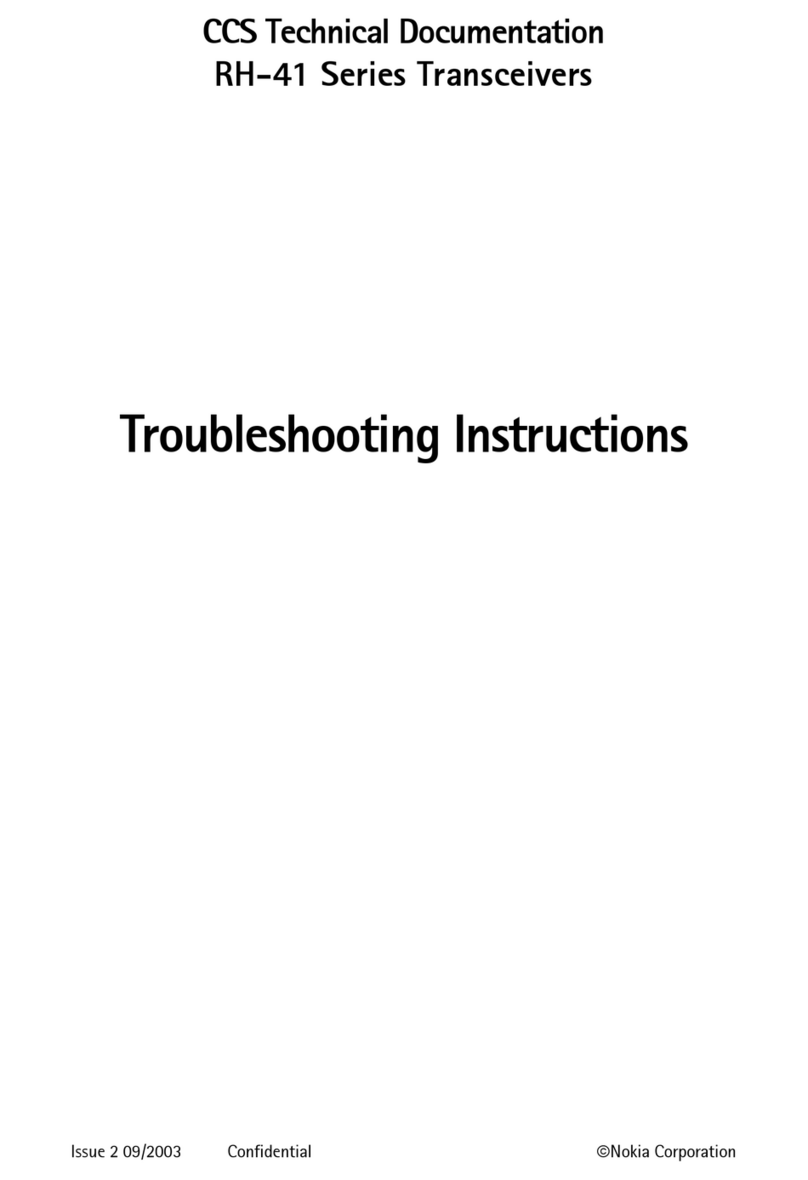
Nokia
Nokia RH-41 Series Troubleshooting instructions
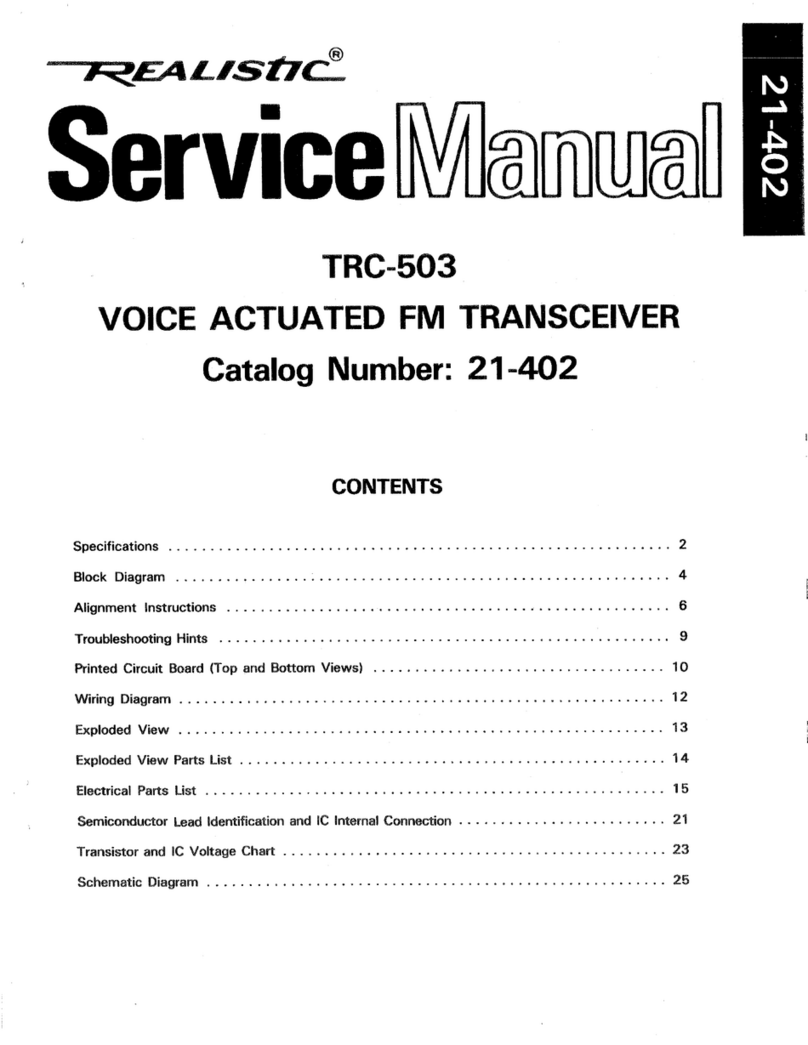
Realistic
Realistic TRC-503 Service manual

Cobalt Digital Inc
Cobalt Digital Inc 9433-EMDE-75/110 product manual

ELECRAFT
ELECRAFT KPA3 installation instructions

Albrecht
Albrecht AE 550 instruction manual

Vertex Standard
Vertex Standard VX-410 Series operating manual
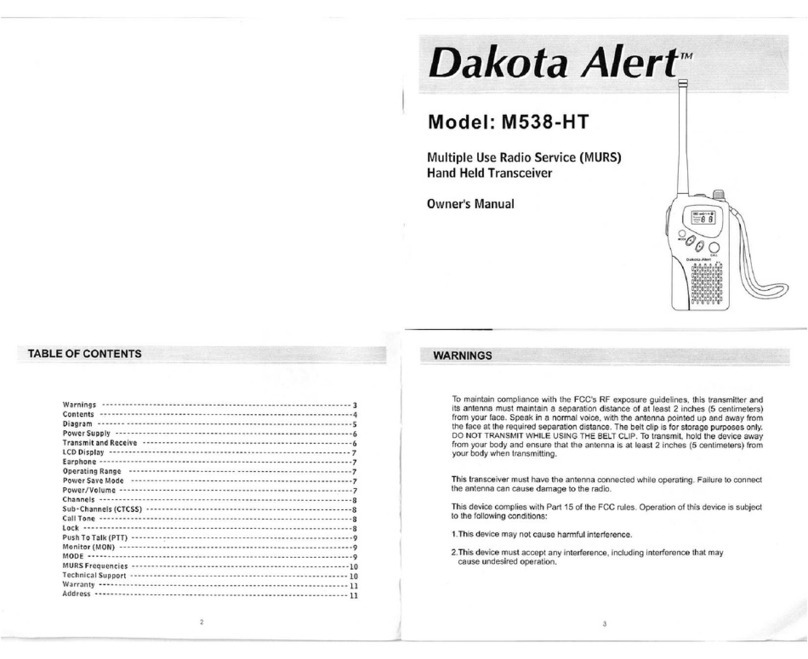
Dakota Alert
Dakota Alert M538-HT owner's manual
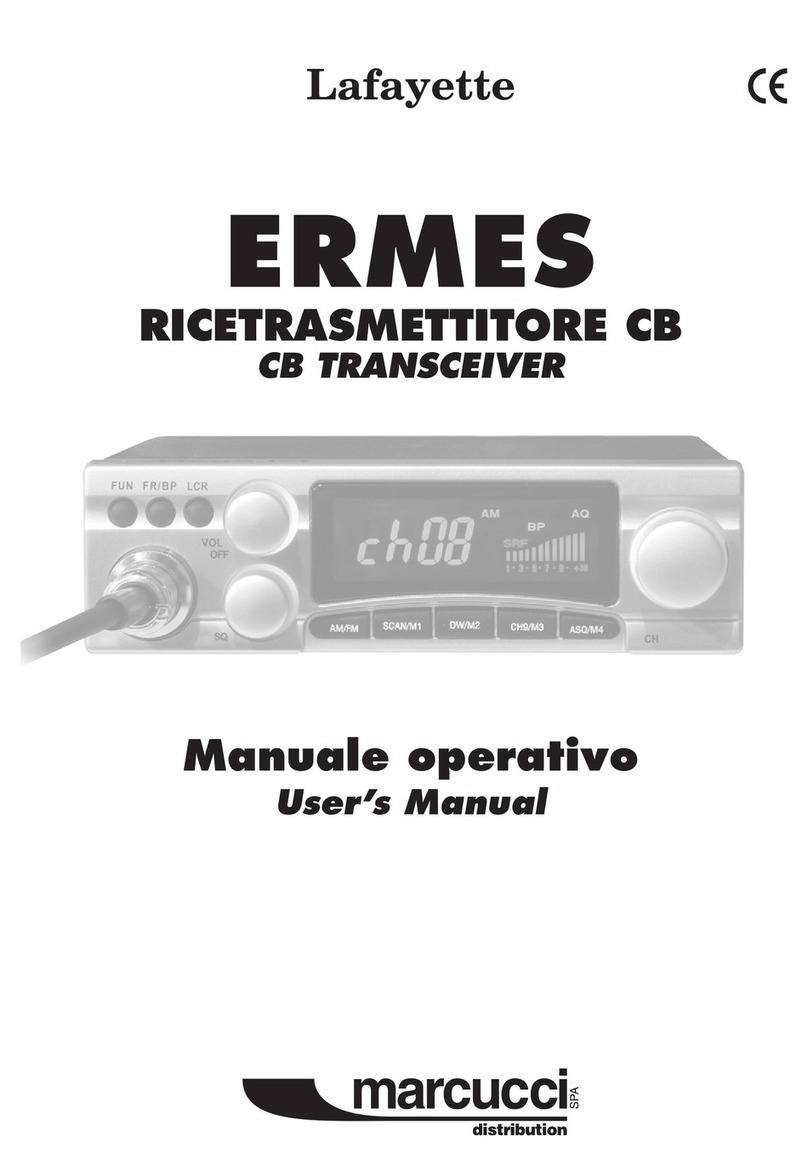
Lafayette
Lafayette ERMES user manual

Kenwood
Kenwood TK 3230 - FreeTalk XLS UHF instruction manual

Skanti
Skanti TRP 9500 Technical manual
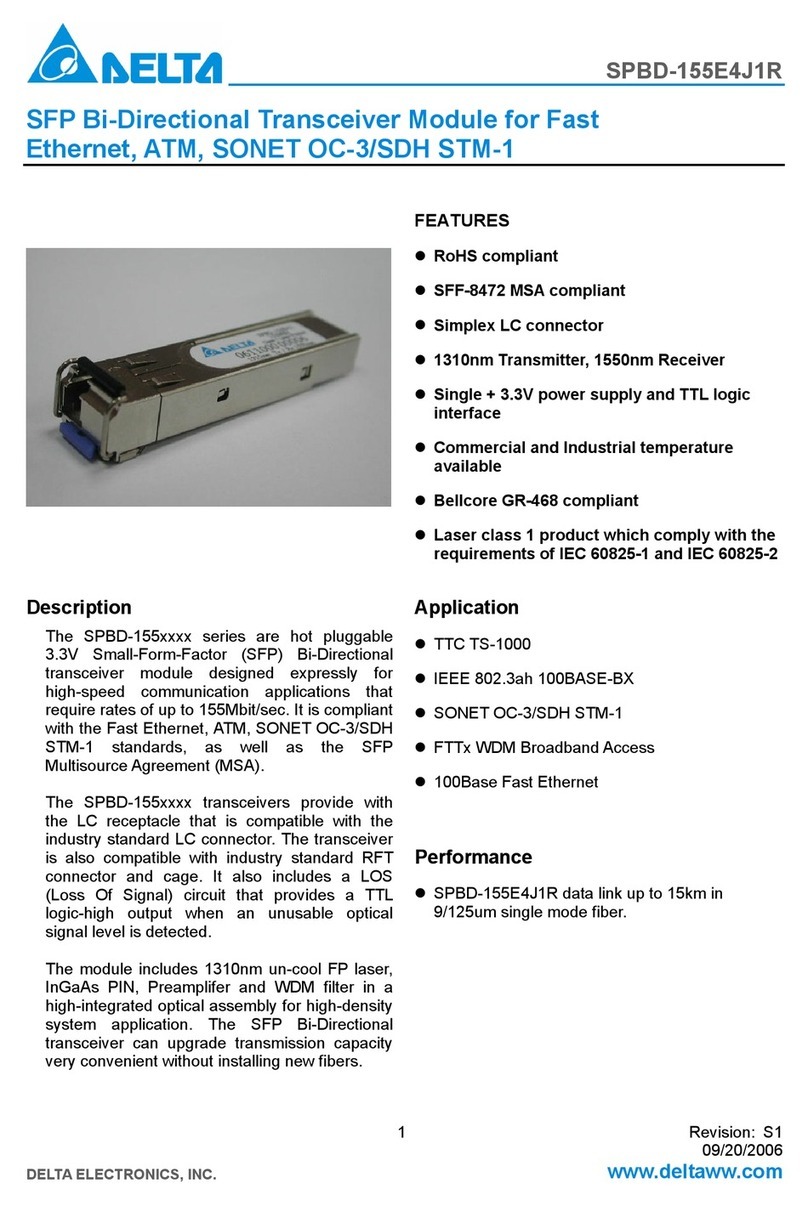
Delta Electronics
Delta Electronics SFP Bi-Directional Transceiver Module... Specification sheet
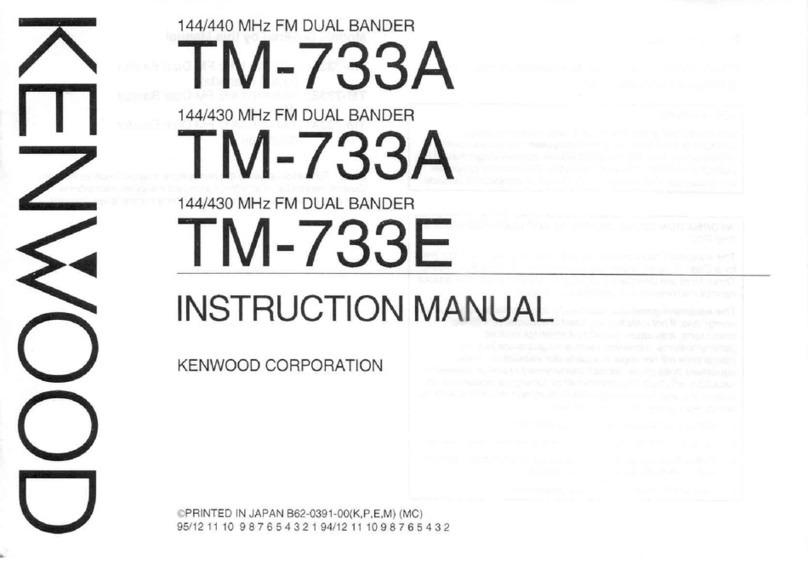
Kenwood
Kenwood TM-733A instruction manual