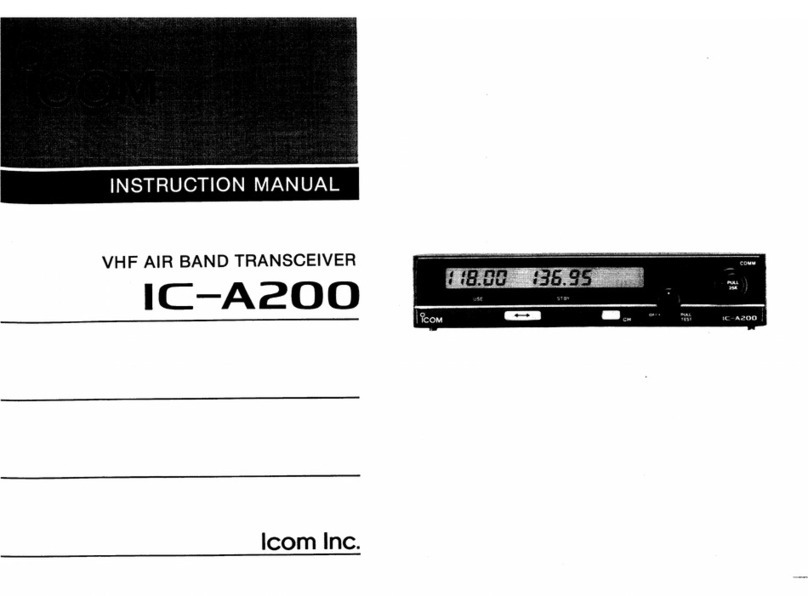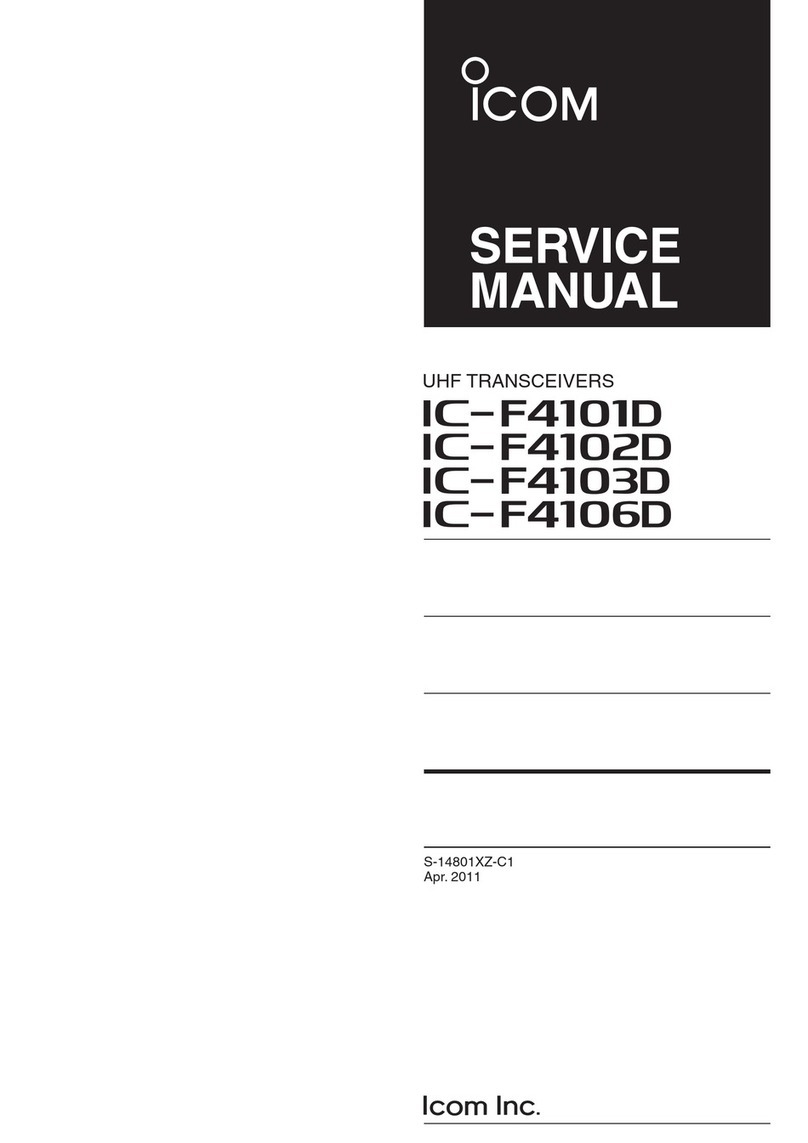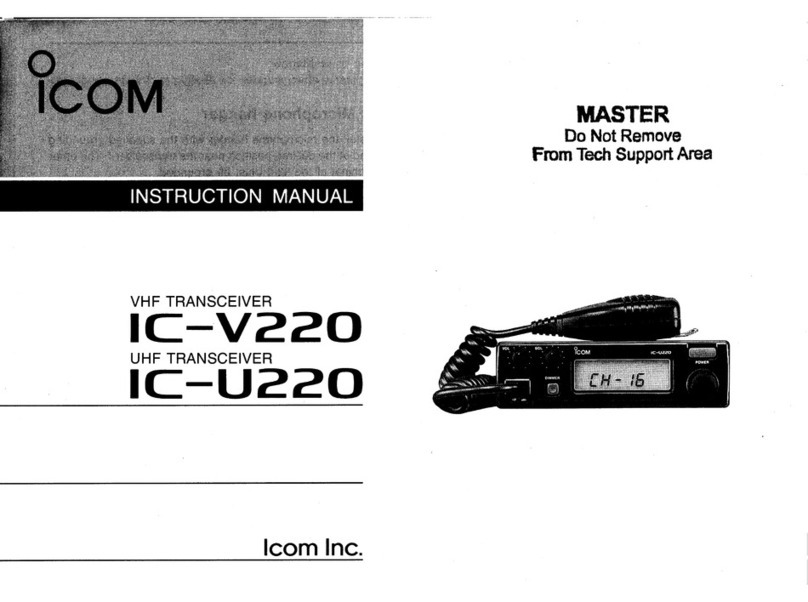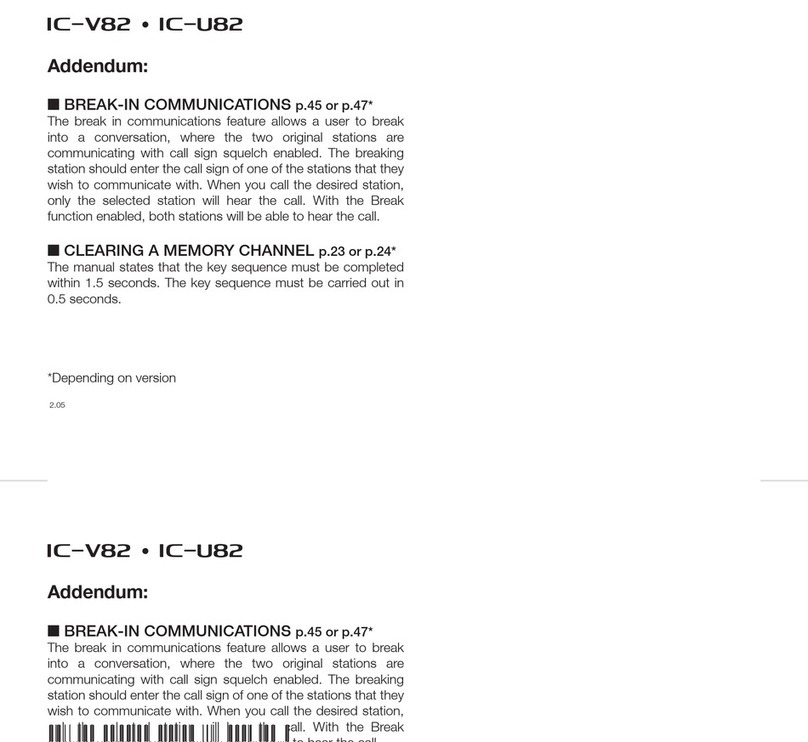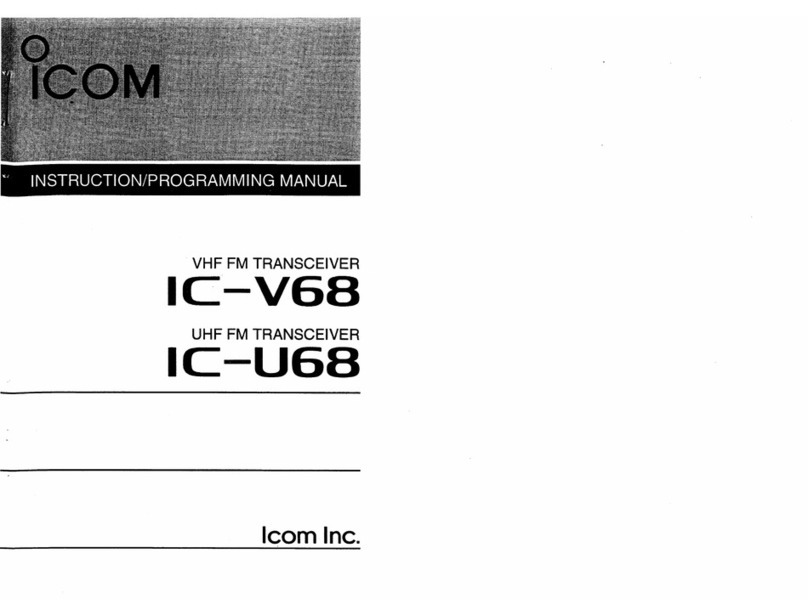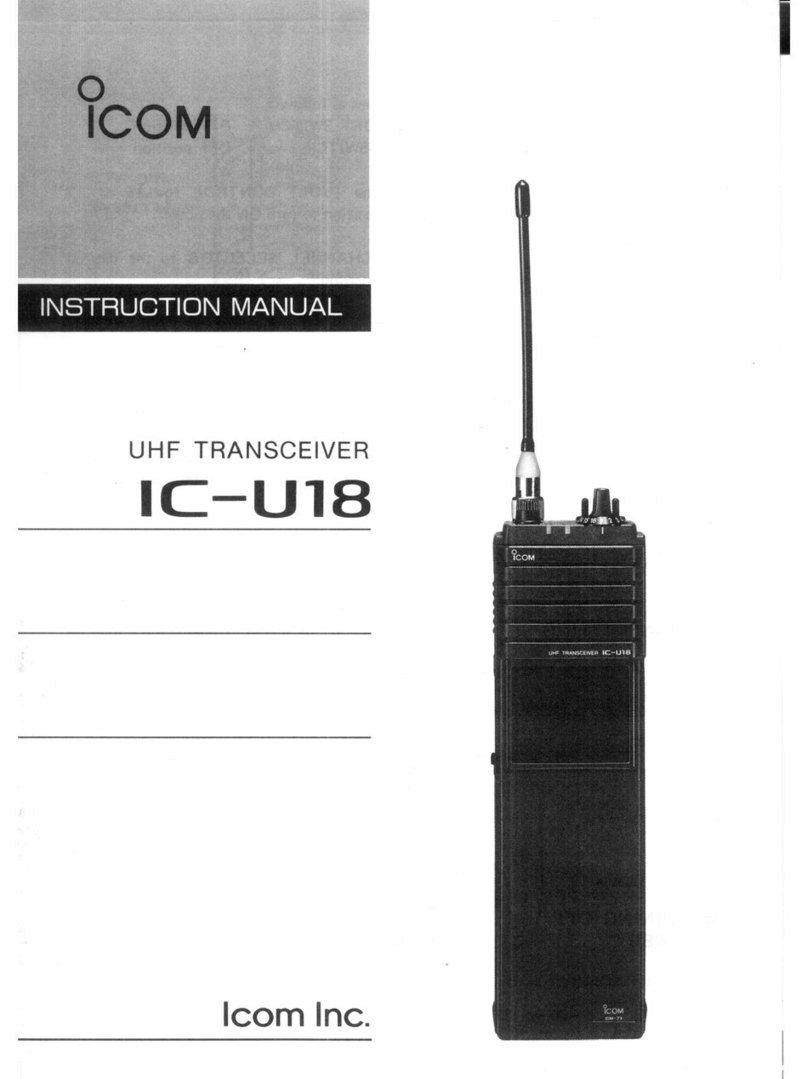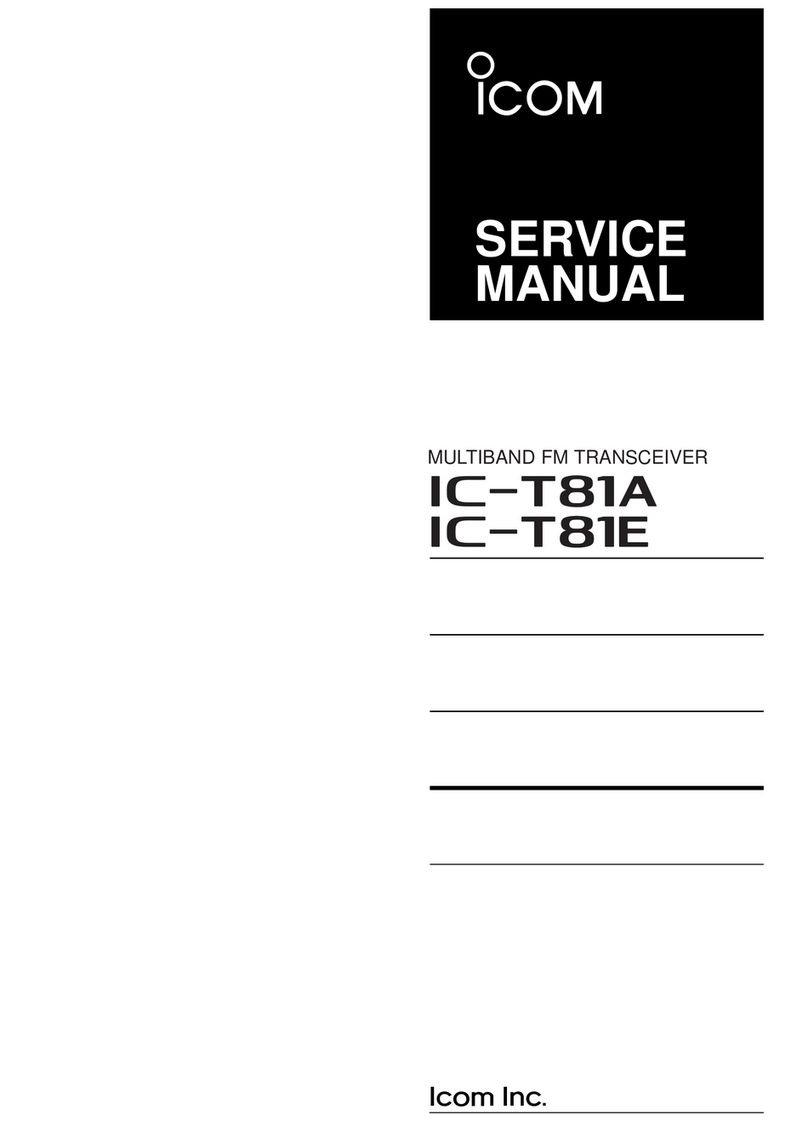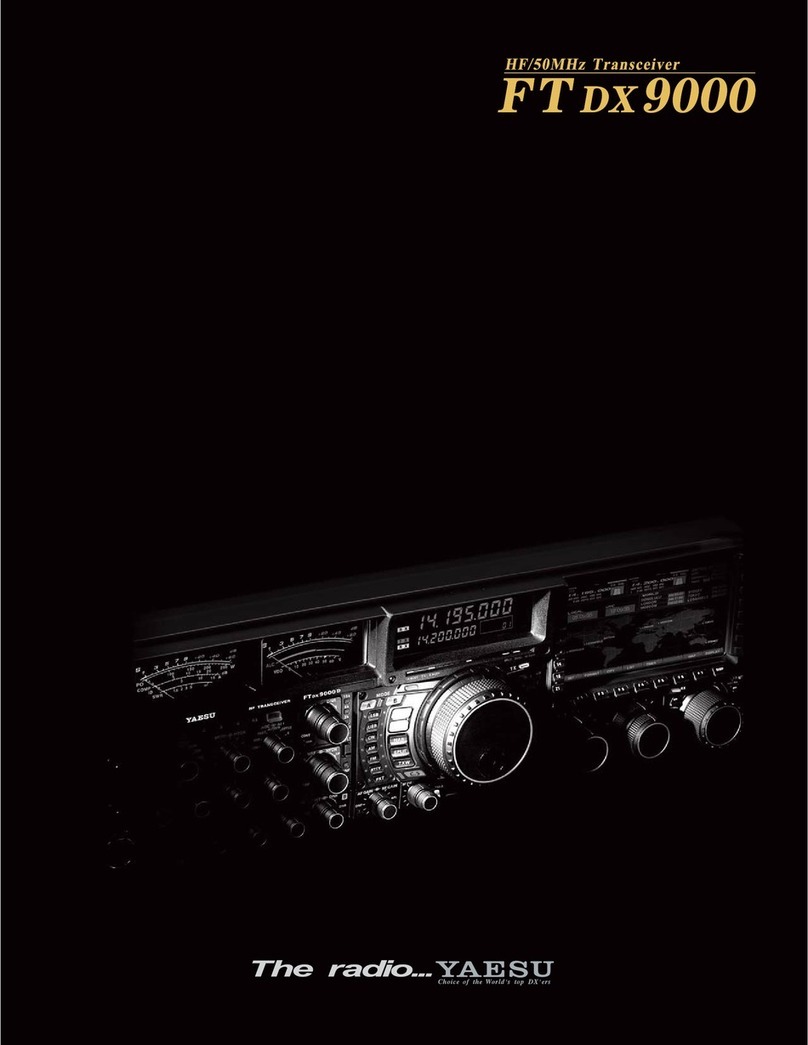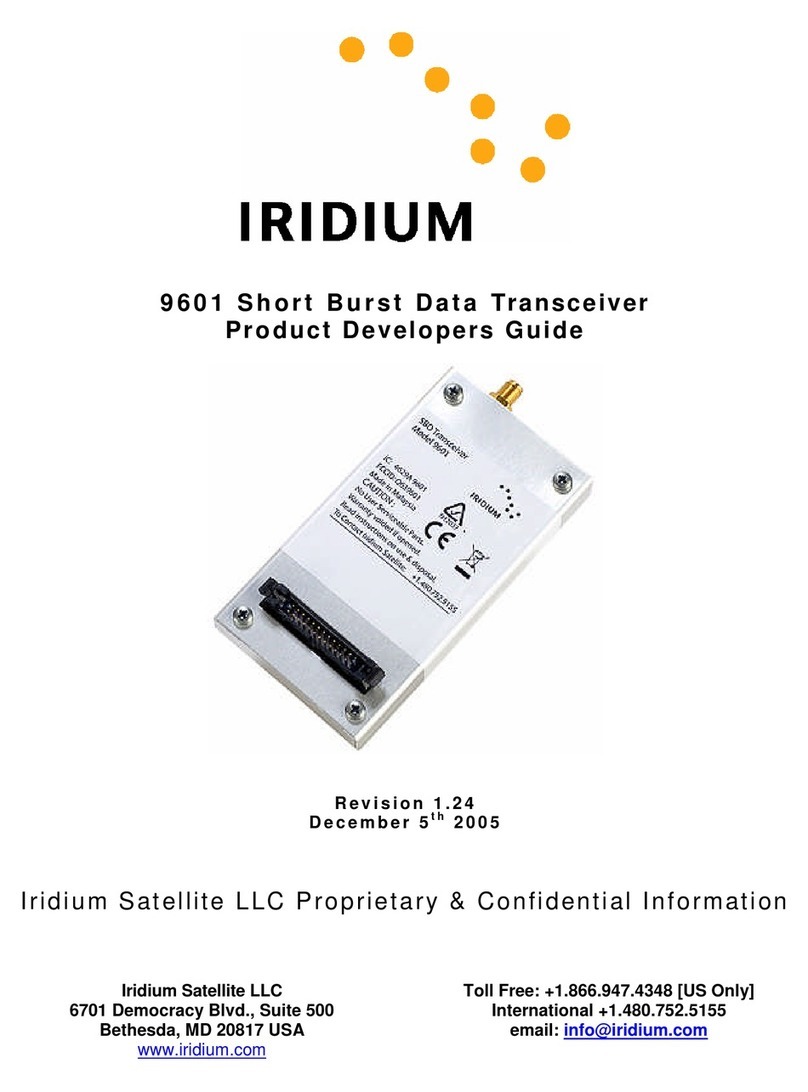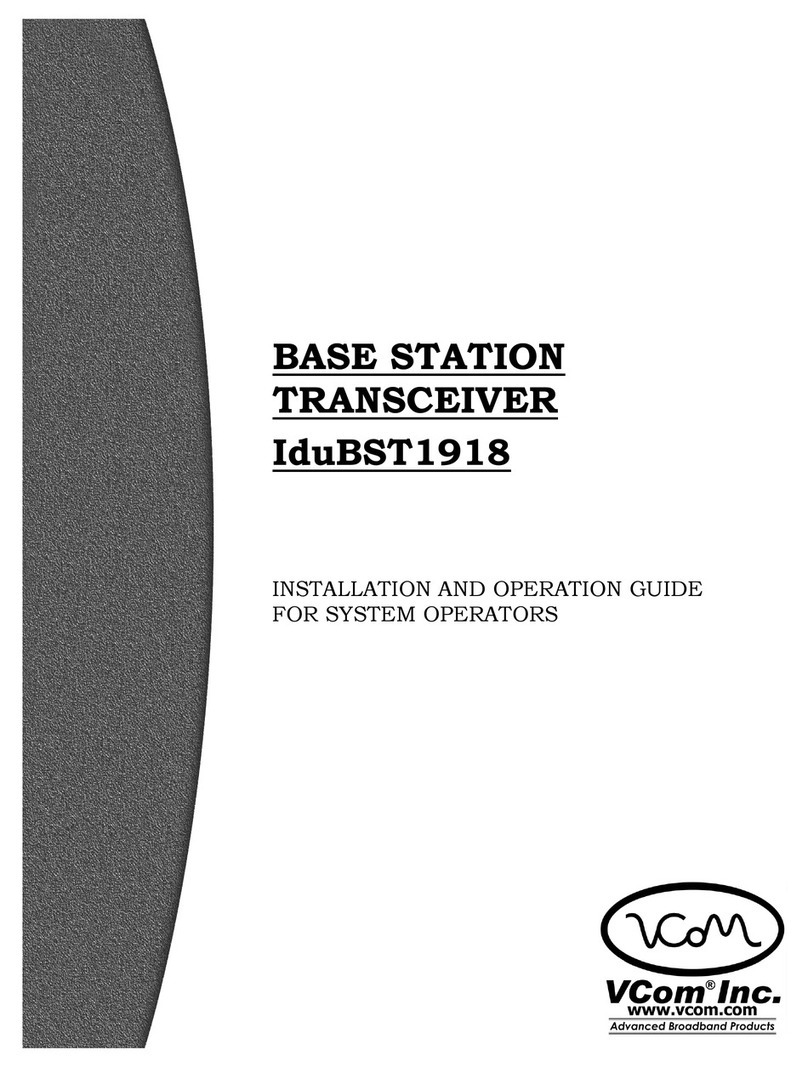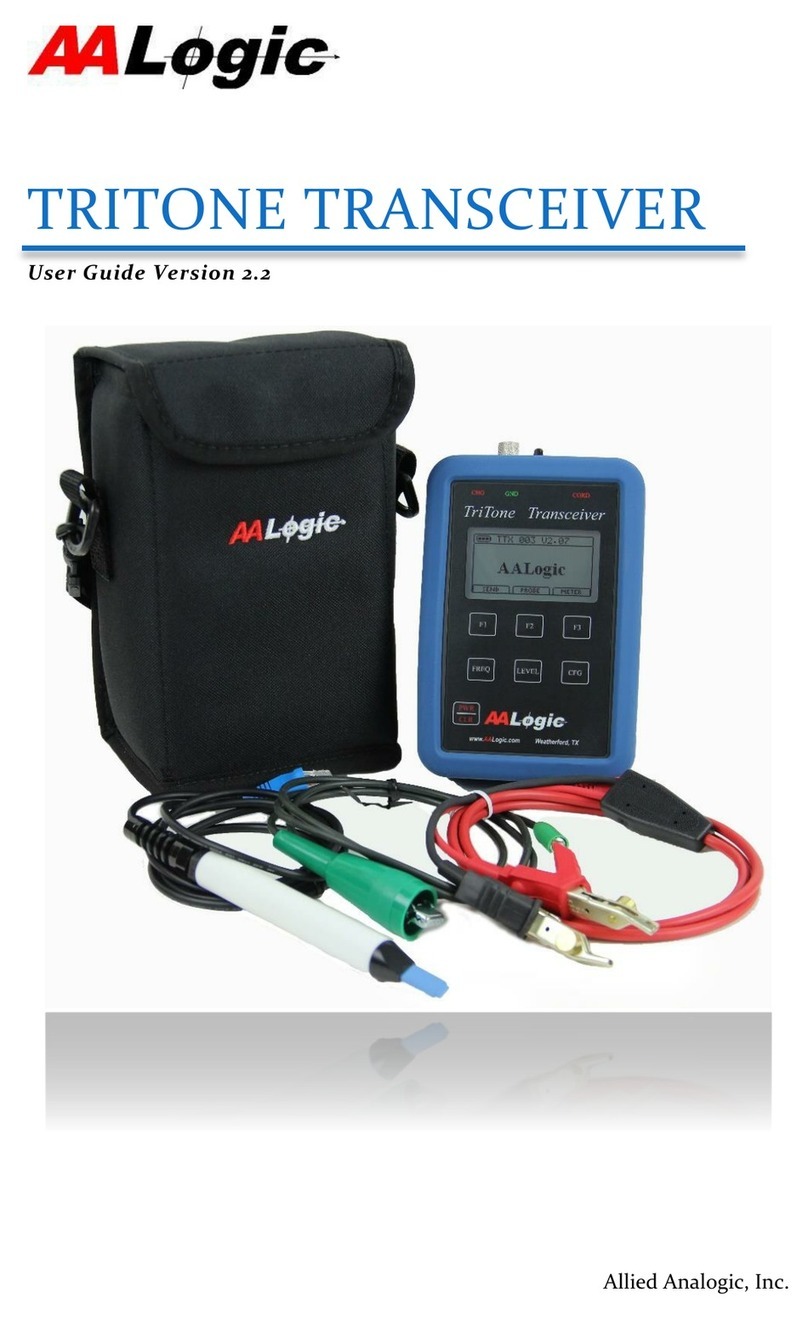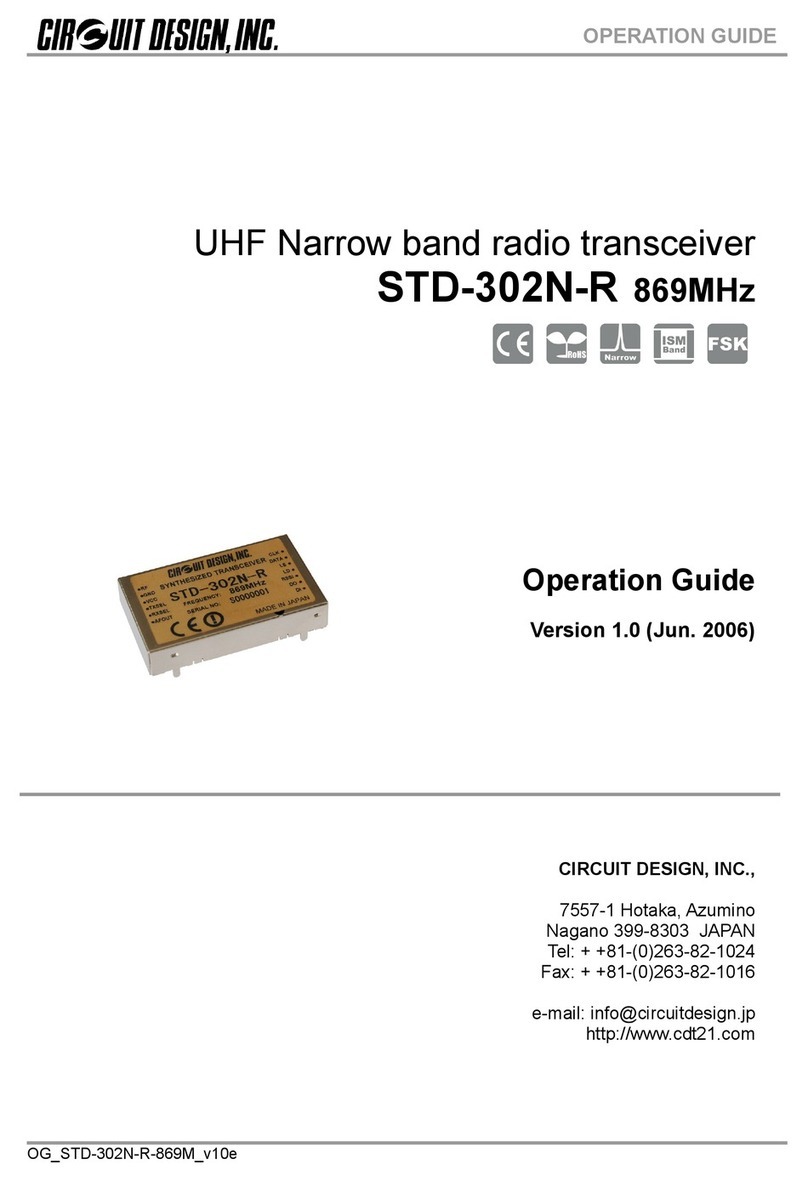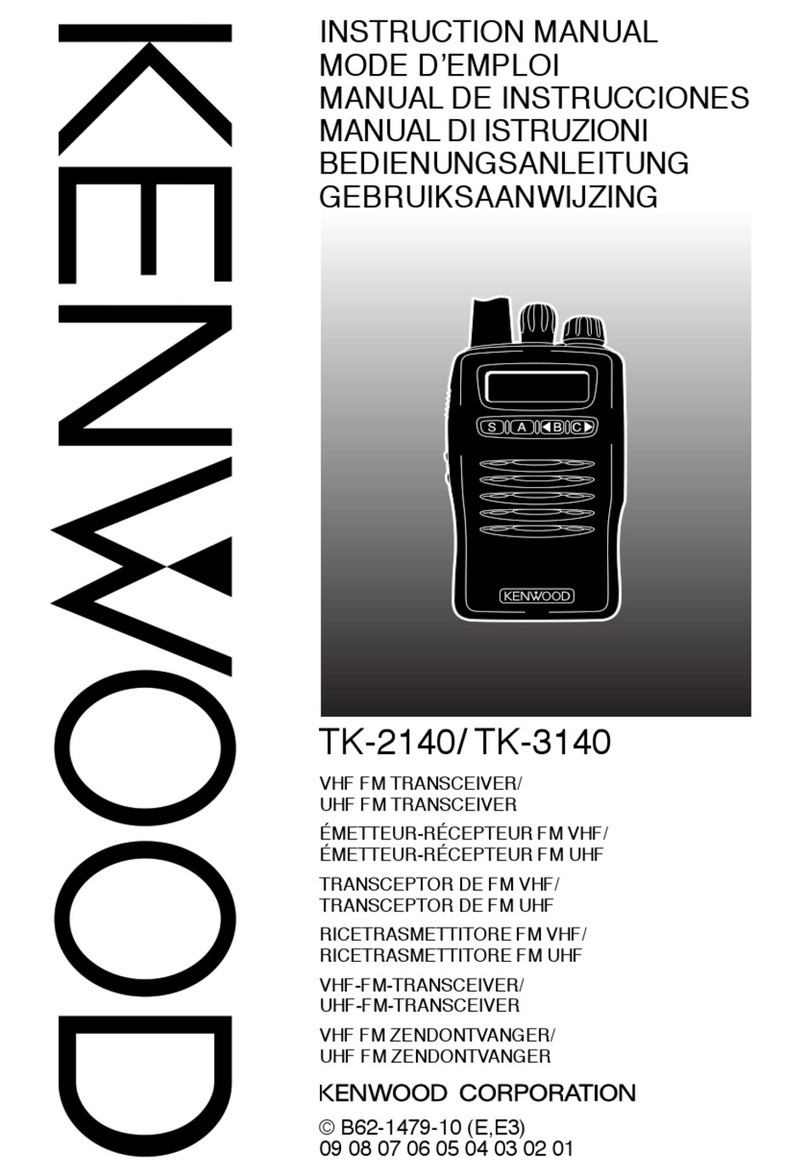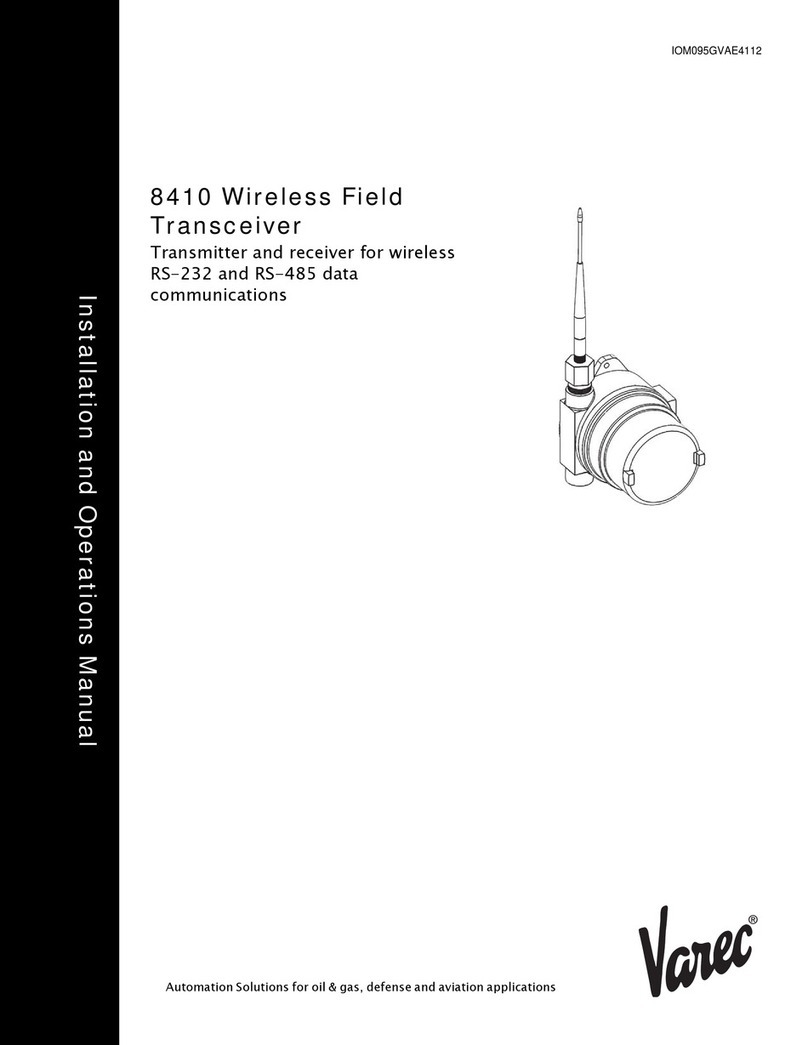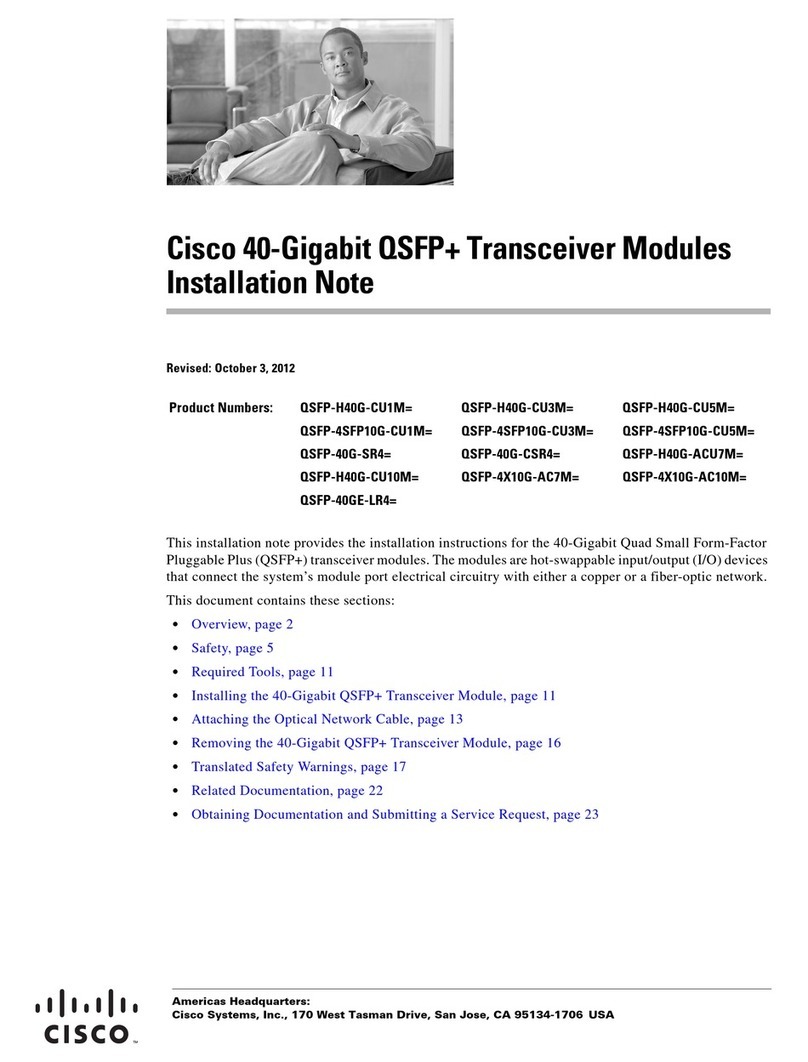2PANEL DESCRIPTION
2-12
Category: Signaling/Call (Continued)
Status
1� Push to display the “Status List” screen�
2� Push [Up] or [Down] to select a Status message�
3� Push [PTT] to send the message to the currently
selected station or group, or push [OK] to set�
LSee pages 7-5, 8-6, and 9-4 for details�
Message
1� While in the Standby mode, push to display the
“Message List” screen�
2� Push [Up] or [Down] to select a message�
3� Push [PTT] to send the message to the currently
selected station or group�
LSee pages 7-6, 8-7, and 9-5 for details�
Write Message
1� Push to display the “Write Message” screen�
2� Write a message�
3� Push [PTT] to send the message to the currently
selected station or group�
LSee pages 7-7 and 9-6 for details�
Category: Trunking
Site Select
In the Digital mode
1� Push to display the “Site Select” screen�
2� Push [Up] or [Down] to select a Site number�
3� Push [OK] to set the selected Site�
•The selected site is locked�
Site Lock
In the Digital mode
Push to turn the Site Lock function ON or OFF�
LWhen this function is turned ON, the transceiver cancels
resuming a roaming scan, and stays on the current site,
regardless of the error rate�
Roaming Request
In the Digital mode
Push to turn the Roaming Request function ON or
OFF�
LWhen this function is turned ON, the transceiver starts or
resumes a roaming scan, regardless of the error rate�
LWhen the Site Lock function is turned ON, pushing this
key resumes a roaming scan�
Category: Functions
Light
Push to turn ON the backlight for about 5 seconds,
even if the backlight setting is OFF�
Lock
Hold down for 1 second to turn the Key Lock function
ON or OFF�
LAll assignable keys except the following are electronically
locked: [Monitor], [Light], [Lock], [Call], [Emergency], and
[Surveillance]� Also, [PTT] and [Power] are usable�
Sp. Func 1, Sp. Func 2, Sp. Func 3,
Sp. Func 4, Sp. Func 5, Sp. Func 6
Sp� Func 1 through Sp� Func 6 are reserved for PC
commands�
VOX
Push to turn the VOX function ON or OFF�
LThe function automatically switches between receive and
transmit by detecting your voice�
NOTE:
•To use the function, a headset*1and a VOX
converter cable are required (user supplied)�
•When the VOX function is ON and using a third
party Bluetooth headset, Synchronous Connection-
Oriented (SCO) link*2is always connected�
*1Bluetooth headset is also usable�
*2When the VOX function is ON and using a third party
Bluetooth headset, Synchronous Connection-Oriented
(SCO) link is always connected�
Lone Worker
Push to turn the Lone Worker function ON or OFF�
L If no operation occurs during the specied period,
the Lone Worker function automatically makes the
transceiver enter the Emergency mode�
NOTE: To use the Lone Worker function, set the
related settings using the programming software�
Surveillance
Push to turn the Surveillance function ON or OFF�
When this function is turned ON, the beep is not heard
and the backlight and the Status indicator do not light,
even when a signal is received, or a key is pushed�
Assignable Software key functions (Continued)