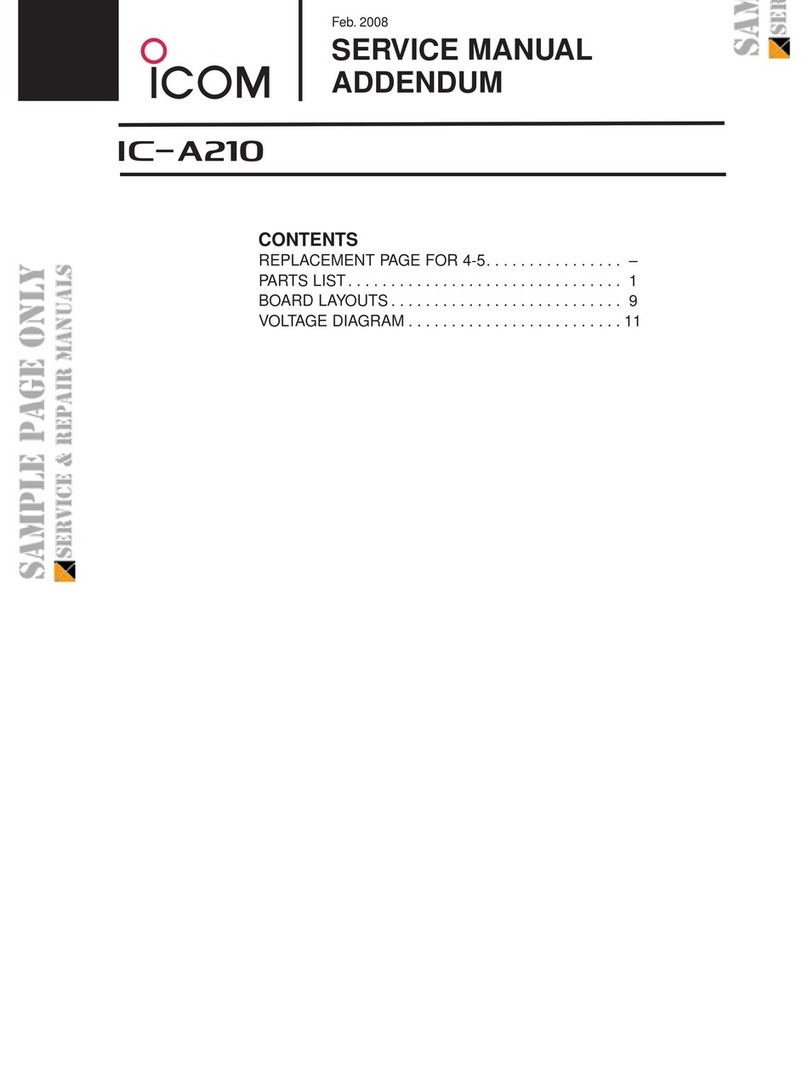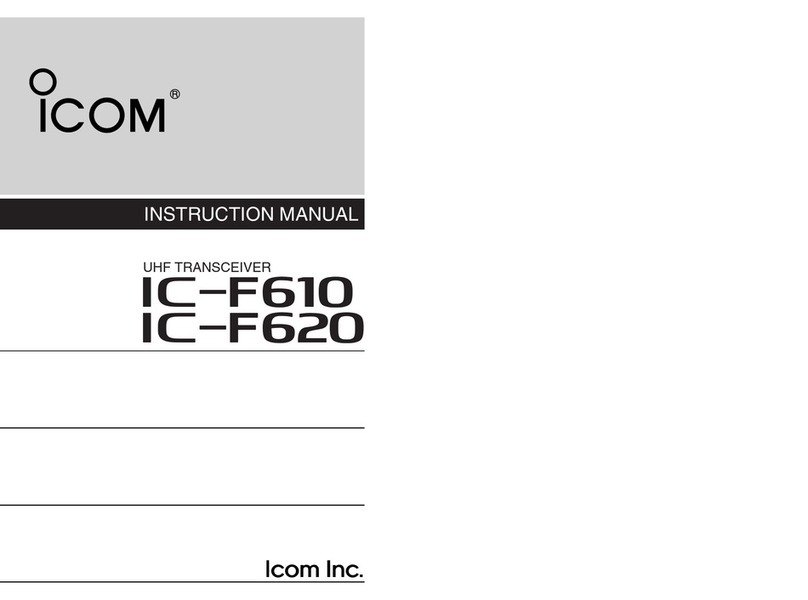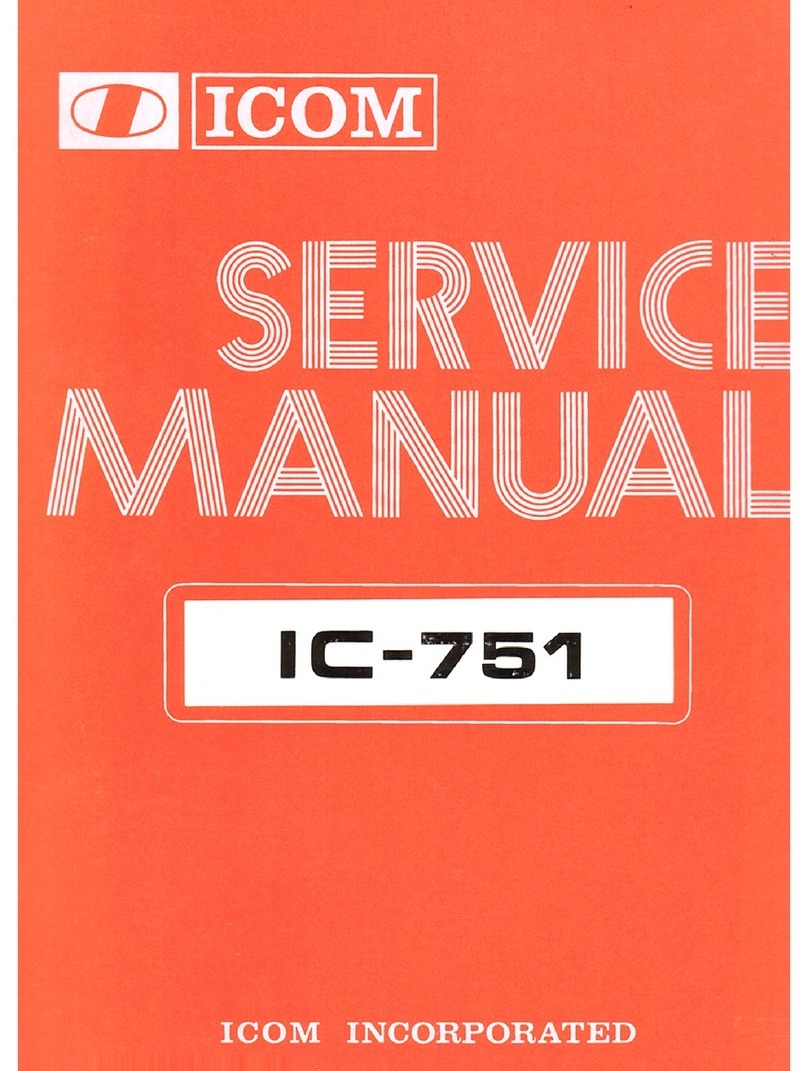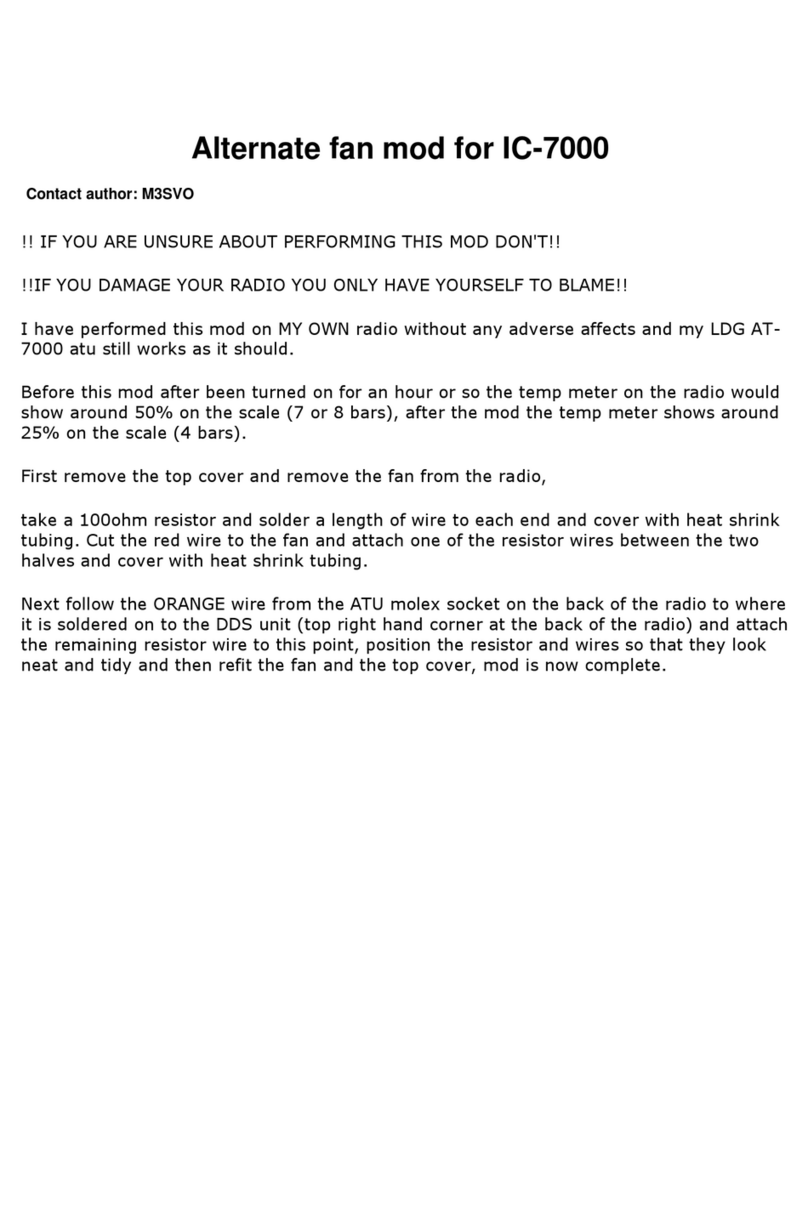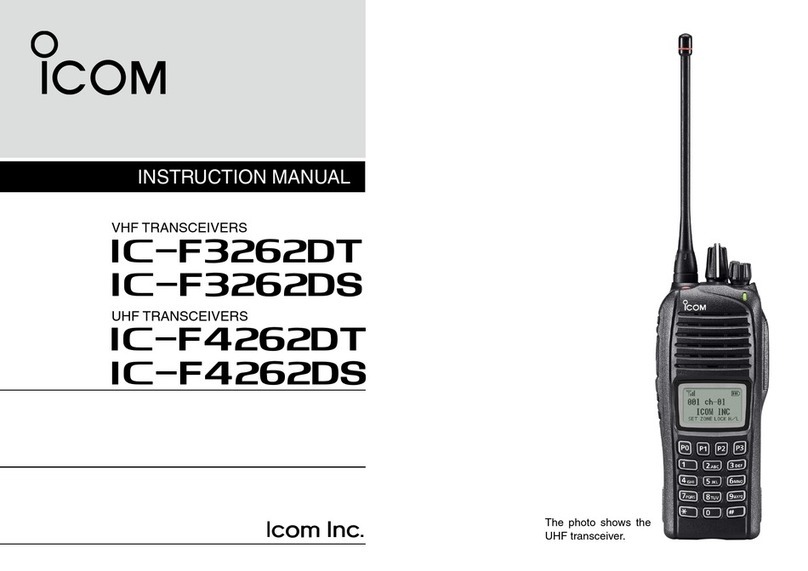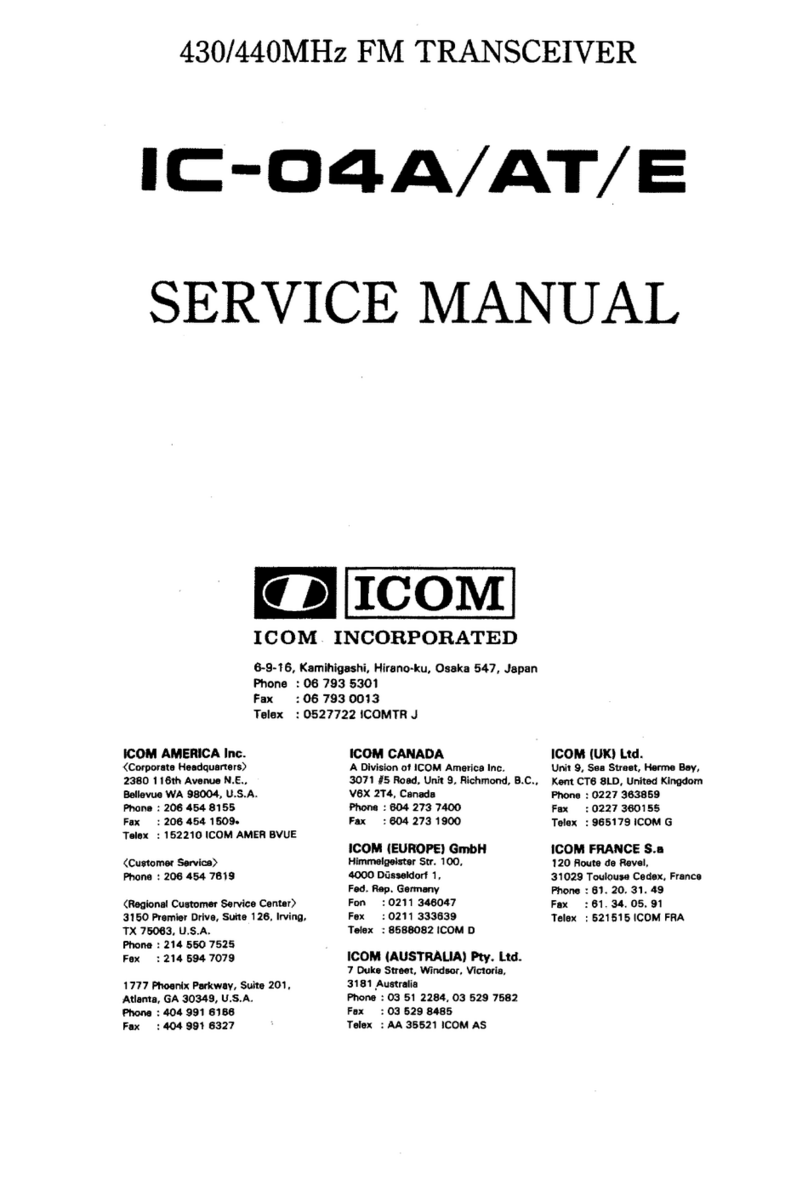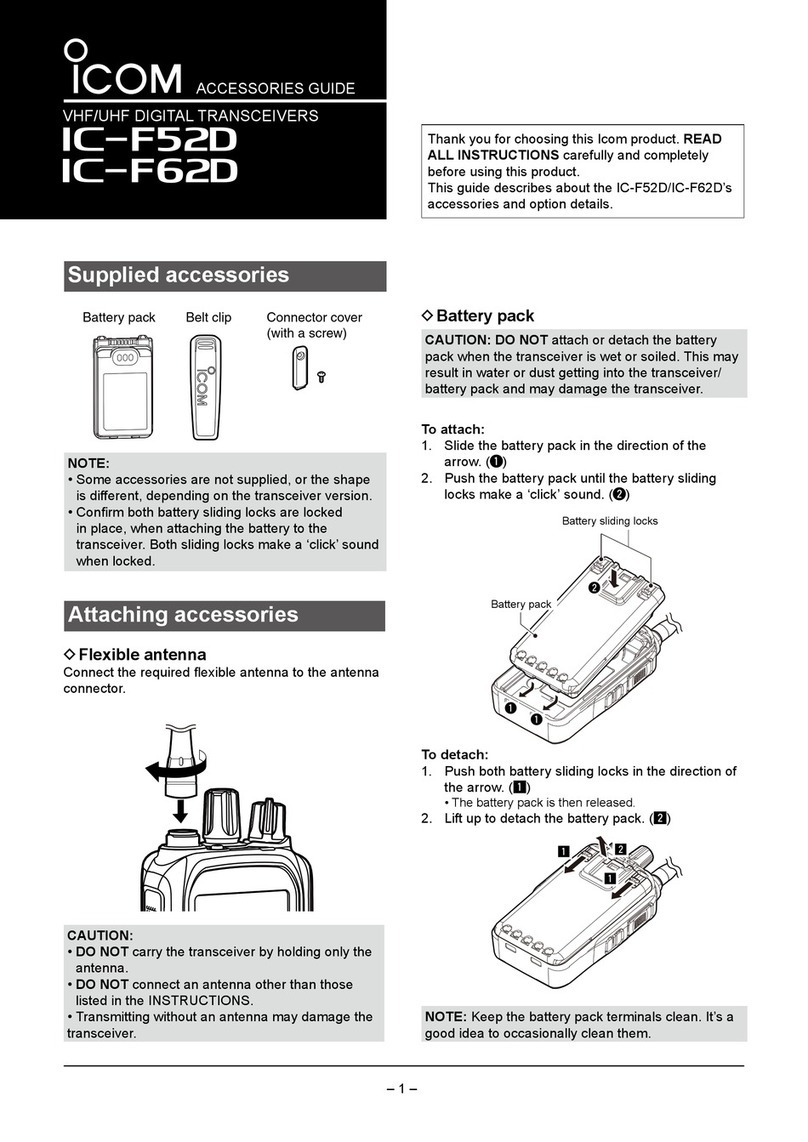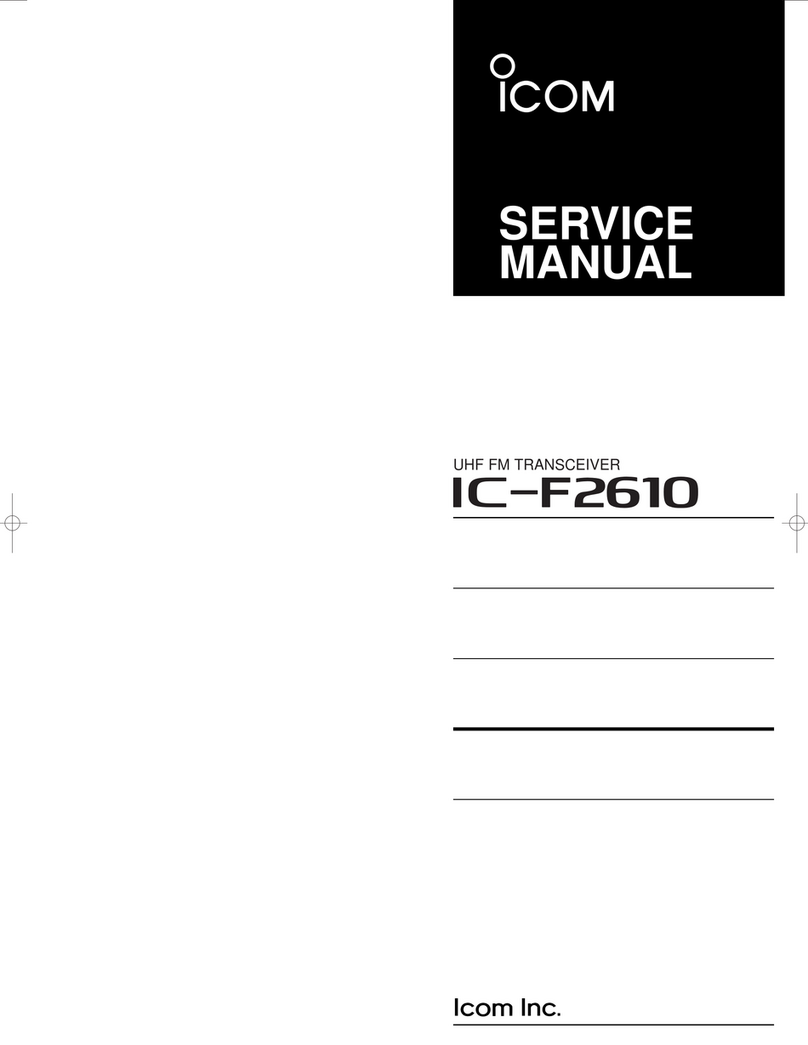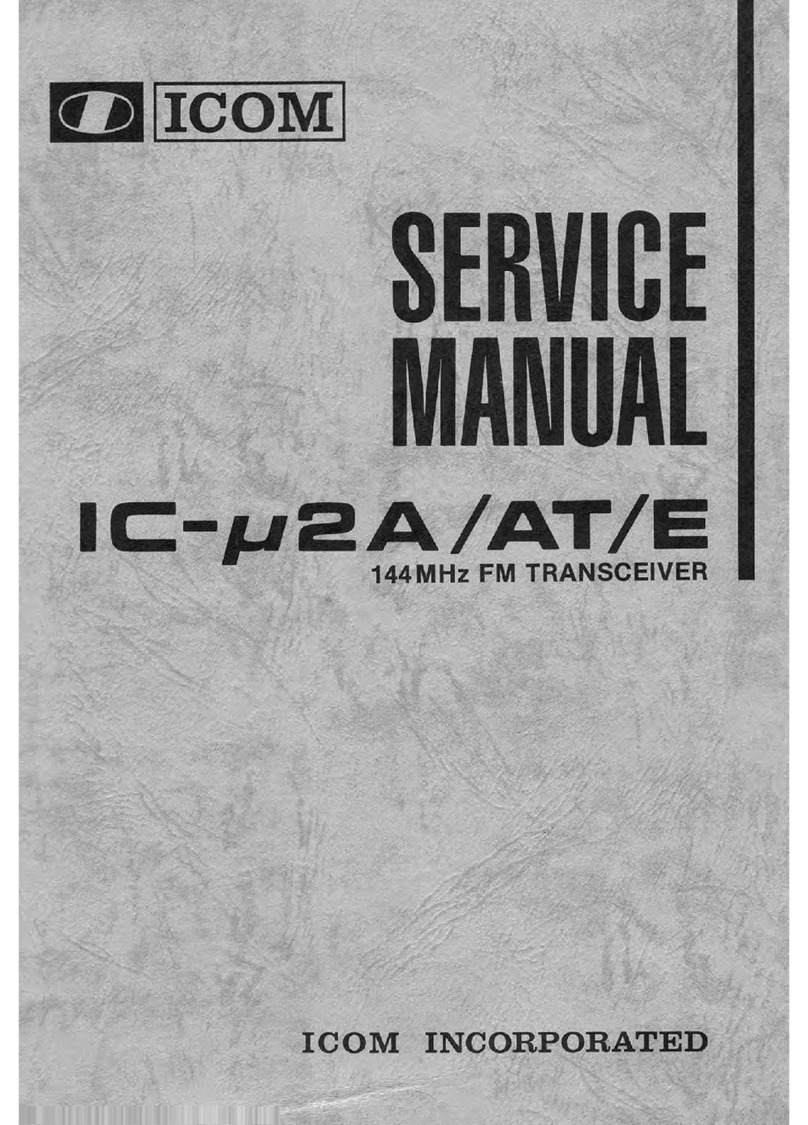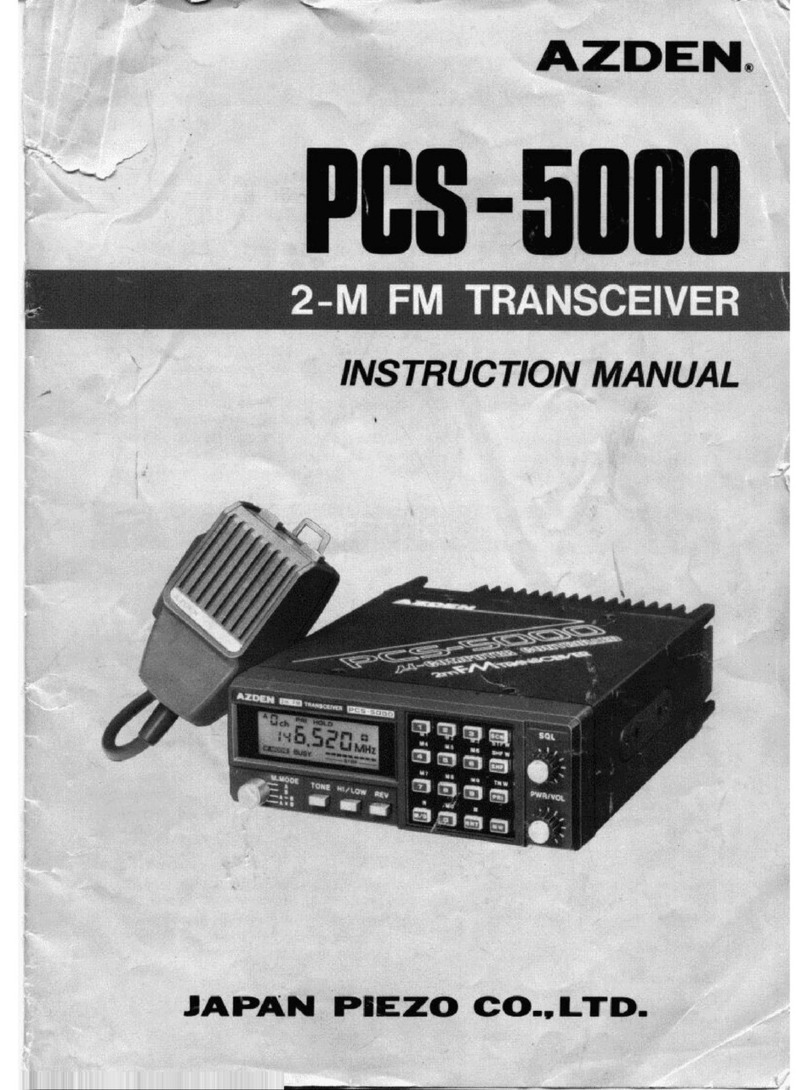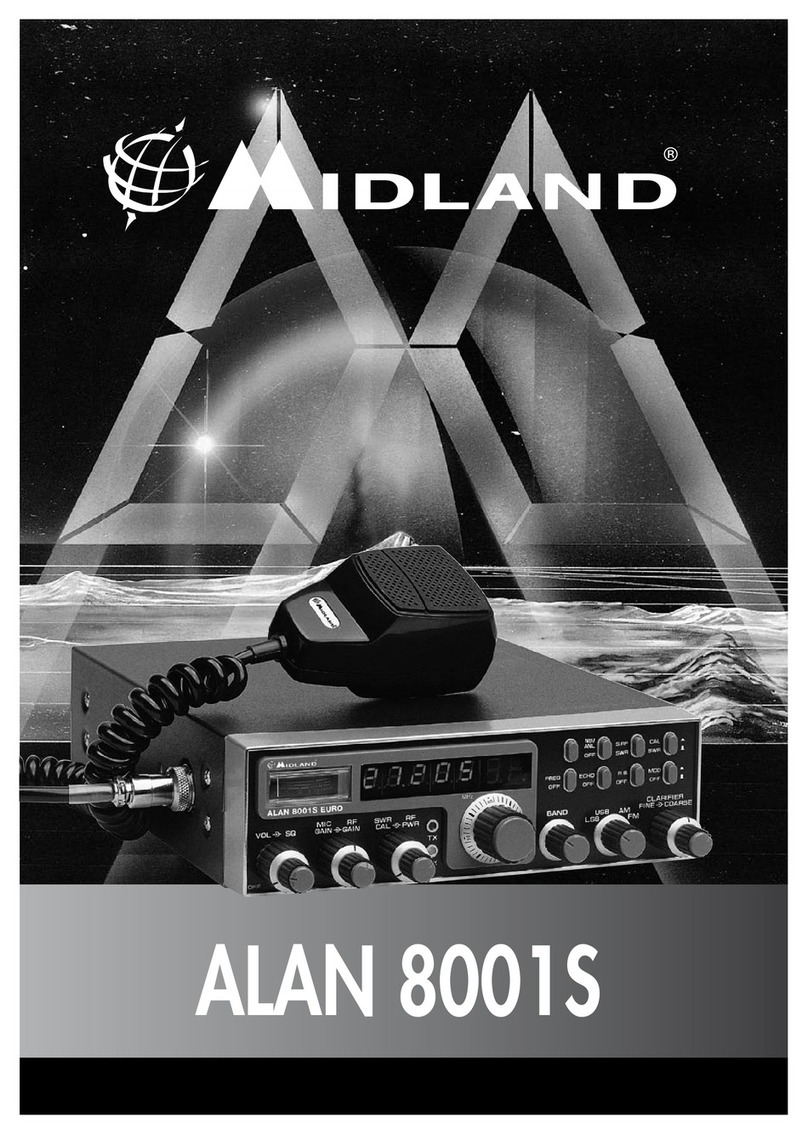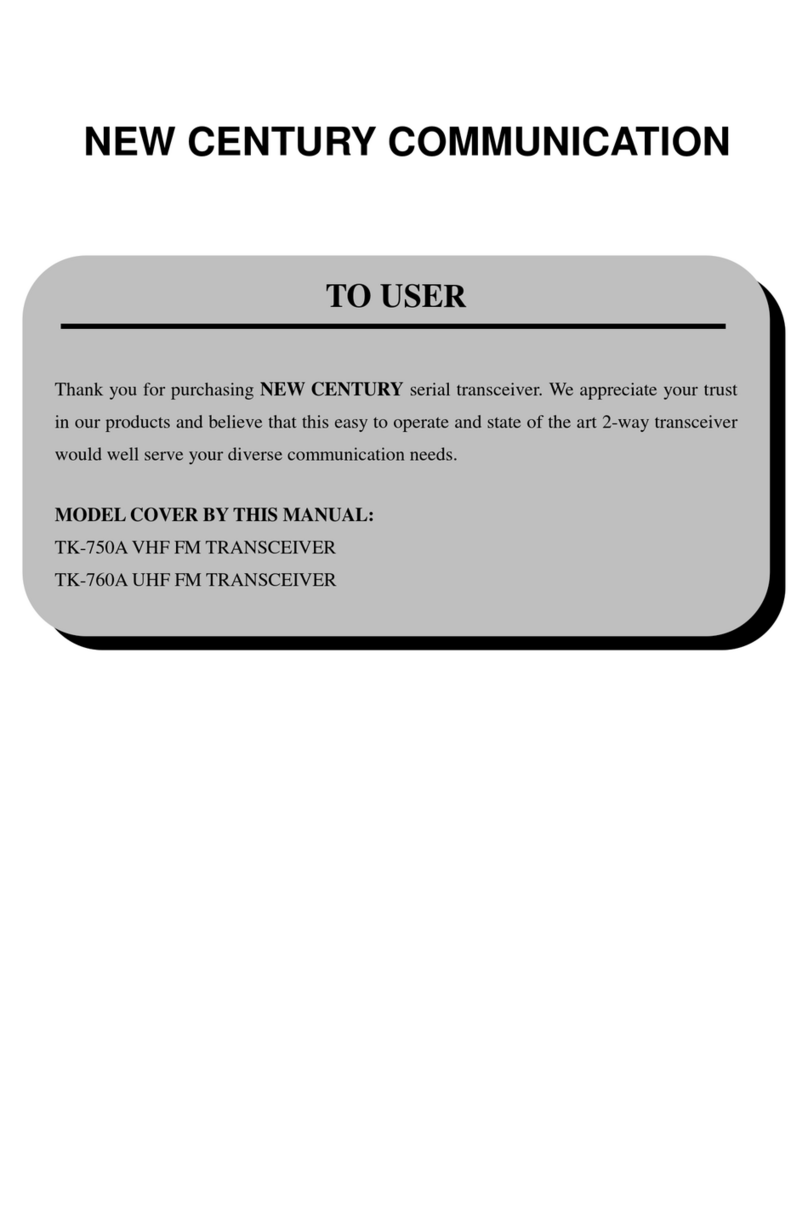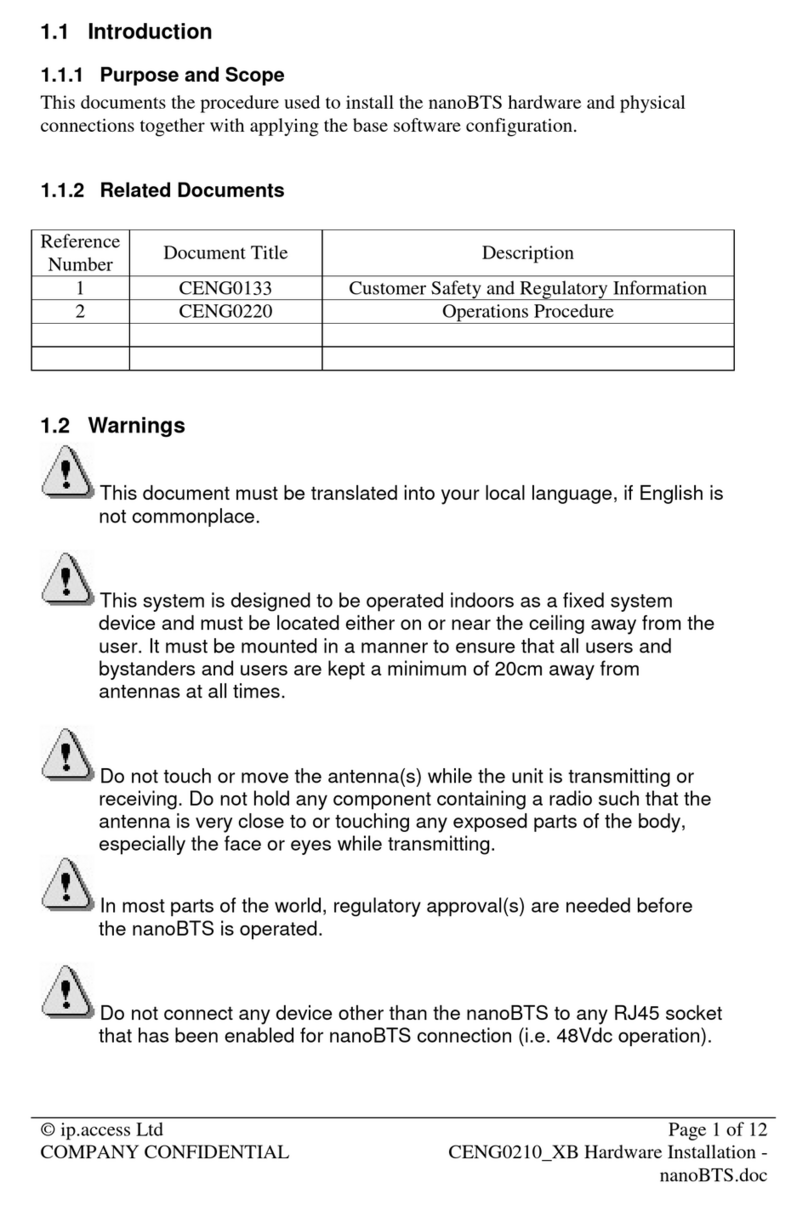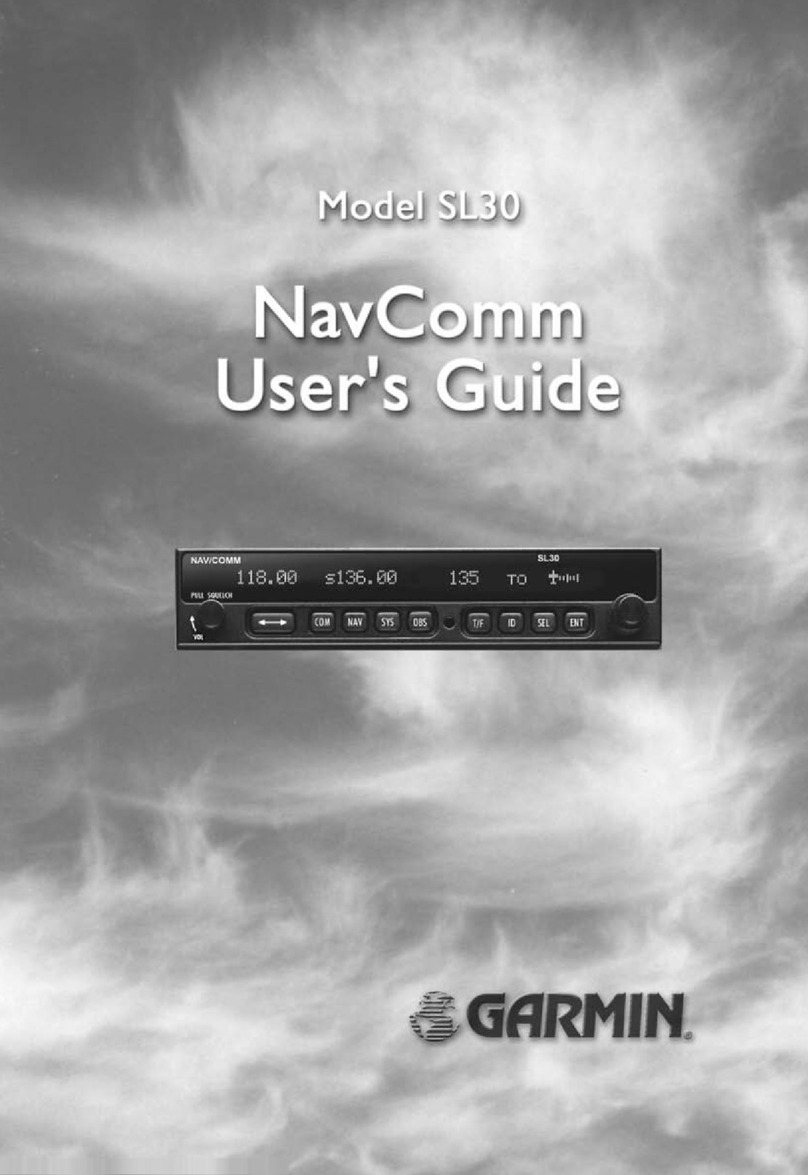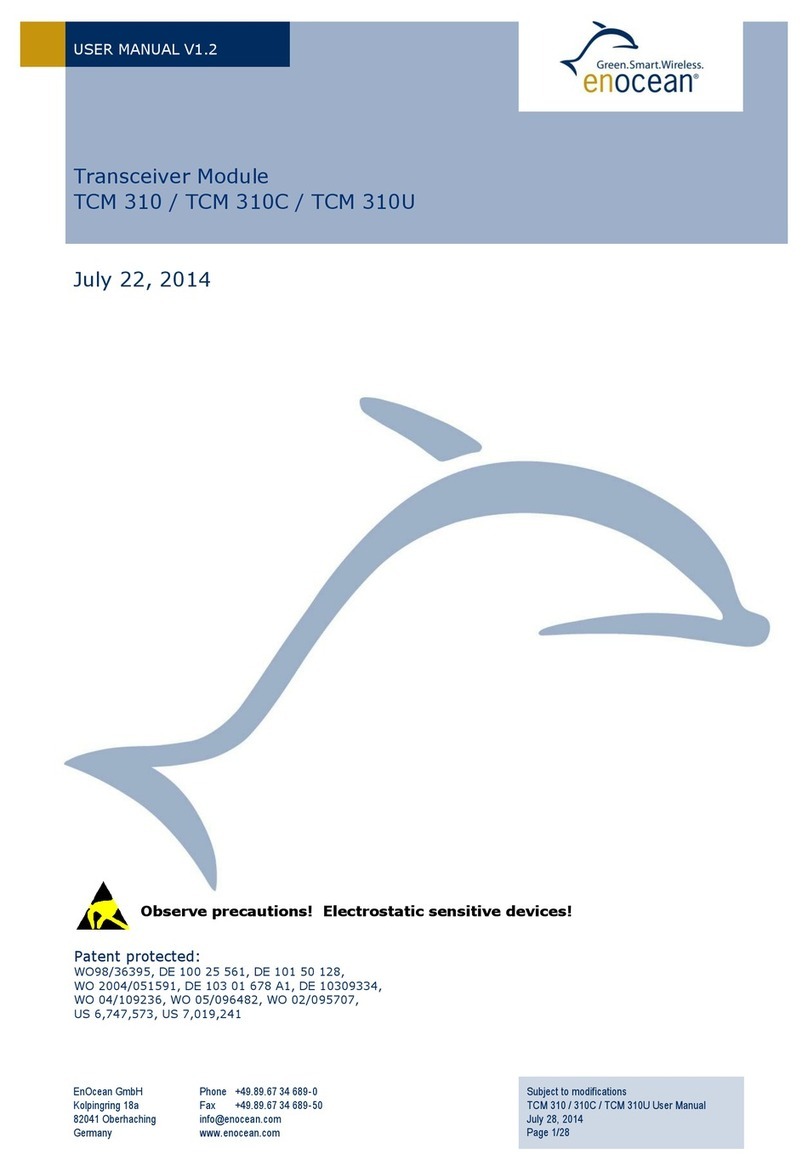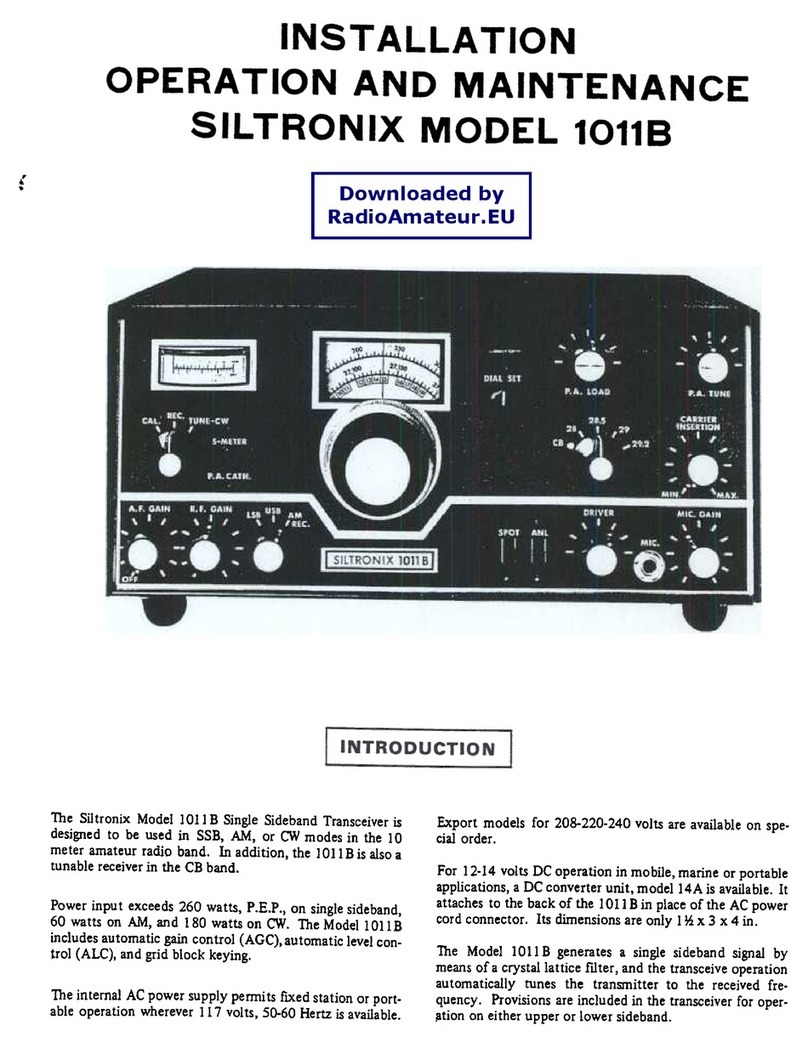Icom IC-M200 User manual

INSTRUCTION MANUAL
iM200
VHF MARINE TRANSCEIVER

i
READ ALL INSTRUCTIONS carefully and
completely before using the transceiver.
SAVE THIS INSTRUCTION MANUAL — This
instruction manual contains important operating instructions
for the IC-M200.
WORD DEFINITION
RDANGER! Personal death, serious injury or an
explosion may occur.
RWARNING! Personal injury, re hazard or electric
shock may occur.
CAUTION Equipment damage may occur.
NOTE
If disregarded, inconvenience only. No
risk of personal injury, re or electric
shock.
Thank you for choosing this Icom product.
This product is designed and built with Icom’ s state of
the art technology and craftsmanship. With proper care,
this product should provide you with years of trouble-free
operation.
IMPORTANT
EXPLICIT DEFINITIONS
CLEAN THE TRANSCEIVER THOROUGHLY WITH
FRESH WATER after exposure to saltwater, and dry
it before operating. Otherwise, the transceiver's keys,
switches and controllers may become unusable, due to salt
crystallization.
NOTE: If the transceiver’s waterproof protection appears
defective, carefully clean it with a soft, wet (fresh water)
cloth, then, dry it before operating.
The transceiver may lose its waterproof protection if the
case or connector cover is cracked or broken, or the
transceiver has been dropped.
If your vessel requires assistance, contact other vessels and
the Coast Guard by sending a Distress call on Channel 16.
USING CHANNEL 16
DISTRESS CALL PROCEDURE
1. “MAYDAY MAYDAY MAYDAY.”
2. “THIS IS ...............” (name of vessel).
3. State Your call sign or other description of the vessel
4. “LOCATED AT ...............” (your position).
5. State the nature of the distress and assistance
required.
6. Give any other information which might facilitate the
rescue.
IN CASE OF EMERGENCY

ii
R WARNING! NEVER connect the transceiver to an AC outlet.
This may pose a re hazard or result in an electric shock.
R WARNING! NEVER connect the transceiver to a power source
of more than 16 V DC such as a 24 V battery. This could cause a
re or damage the transceiver.
R WARNING! NEVER reverse the DC power cable polarity when
connecting to a power source. This could damage the transceiver.
R WARNING! NEVER cut the DC power cable between the DC
plug at the back of the transceiver and fuse holder. If an incorrect
connection is made after cutting, the transceiver may be damaged.
R WARNING! NEVER operate the transceiver during a lightning
storm. It may result in an electric shock, cause a re or damage the
transceiver. Always disconnect the power souce and antenna before
a storm.
CAUTION: NEVER place the transceiver where normal operation of
the vessel may be hindered or where it could cause bodily injury.
DO NOT use or place the transceiver in areas with temperatures
below –20°C or above +60°C or, in areas subject to direct sunlight,
such as the dashboard.
DO NOT use harsh solvents such as Benzine or alcohol to clean
the transceiver, as they will damage the transceiver’s surfaces. If
the transceiver becomes dusty or dirty, wipe it clean with a soft, dry
cloth.
DO NOT disassemble or modify the transceiver for any reason.
BE CAREFUL! The transceiver rear panel will become hot when
operating continuously for long periods of time.
BE CAREFUL! The transceiver and the hand microphone meet
IPX7 requirements for waterproof protection. However, once the
transceiver or the microphone has been dropped, waterproof
protection cannot be guaranteed because of possible damage to
the transceiver or microphone's case or their waterproof seals.
Keep the transceiver at least 1 m away from the ship’s navigation
compass.
PRECAUTIONS
TABLE OF CONTENTS
1. OPERATING RULES............................................. 1
2. PANEL DESCRIPTION.......................................... 2
3. BASIC OPERATION.............................................. 4
4. SCAN OPERATION............................................... 9
5. DUALWATCH/TRI-WATCH...................................11
6. SET MODE.......................................................... 12
7. CONNECTIONS AND MAINTENANCE .............. 14
8. TROUBLESHOOTING ........................................ 17
9. CHANNEL LIST................................................... 18
10. SPECIFICATIONS AND OPTIONS ................... 19
INDEX...................................................................... 20

1
1OPERATING RULES
DPRIORITIES
•Read all rules and regulations pertaining to priorities
and keep an up-to-date copy handy. A Distress call
takes priority over all others.
•You must monitor Channel 16 when you are not
operating on another channel.
•False or fraudulent Distress signals are prohibited
and punishable by law.
DPRIVACY
•Information overheard but not intended for you,
cannot lawfully be used for any reason.
•Indecent or profane language is prohibited.
DRADIO LICENSES
(1) SHIP STATION LICENSE
You may require a current radio station license before
using the transceiver. It is unlawful to operate a ship
station which is not licensed, but required to be.
If required, contact your dealer or the appropriate
government agency for a Ship-Radiotelephone license
application. This government-issued license states the
call sign which is your craft’s identication for radio
purposes.
(2) OPERATOR’S LICENSE
A Restricted Radiotelephone Operator Permit is
the license most often held by small vessel radio
operators when a radio is not required for safety
purposes.
If required, the Restricted Radiotelephone Operator
Permit must be posted or kept with the operator. If
required, only a licensed radio operator may operate a
transceiver.
However, non-licensed individuals may talk over a
transceiver if a licensed operator starts, supervises,
ends the call and makes the necessary log entries.
Keep a copy of the current government rules and
regulations handy.

1
2
2
15
16
14
13
12
11
10
9
8
7
6
5
4
3
PANEL DESCRIPTION 2
■Front panel
q CHANNEL UP/DOWN KEYS [▲]/[▼]•[U/I/C]
zSelects the operating channels, Set mode
settings and so on. (p. 4, 12)
zSelects one of 3 channel groups in sequence
when both keys are pushed. (p. 5)
w POWER/VOLUME CONTROL [VOL]
Rotate to turn the transceiver ON and OFF and
adjusts the audio volume level. (p. 6)
e SQUELCH CONTROL [SQL]
Rotate to set the squelch level. (p. 6)
LRotate until the noise just disappears.
r CHANNEL 16/CALL CHANNEL KEY [16/C]
zPush to select Channel 16. (p. 4)
zHold down for 1 second to select call channel.
(p. 4)
t CHANNEL KEY [CHAN]
While pushing, push [16/C] to edit the channel
name. (p. 7)
y SCAN KEY [SCAN]•[TAG]
zPush to start or stop a scan. (p. 10)
zHold down for 1 second to set or clear the
displayed channel as a TAG channel. (p. 10)
u DUALWATCH/TRI-WATCH KEY [DW]
Push to start or stop Dualwatch or Tri-watch.
(p. 11)
■Microphone
q PTT SWITCH [PTT]
Hold down to transmit, release
to receive. (p. 6)
w CHANNEL UP/DOWN KEYS
[▲]/[▼]
Push either key to change the
operating channel, Set mode
settings and so on.
(p. 4, 12)
e TRANSMIT POWER KEY
[HI/LO]
z
Push to toggle between high and low power. (p. 6)
zWhile holding down, turn ON the transceiver to
toggle the Microphone Lock function ON or OFF.
(p. 8)
Speaker q
w
Function display (p. 3)
ertyu
q
w
e

3
PANEL DESCRIPTION
2
3
■Function display
qCHANNEL GROUP ICON
Displayed when a U.S.A. “U,” International “ ,” or
Canadian “C” channel group is selected.
wCHANNEL NUMBER READOUT
Displays the selected channel number.
LSee CHANNEL LIST (p. 18) for details.
eTRANSMIT ICON
Displayed while transmitting.
rBUSY ICON
Displayed when receiving a signal or when the
squelch is open.
tCALL CHANNEL ICON
Displayed when the Call channel is selected.
(p. 4)
y TAG CHANNEL ICON
Displayed when a TAG channel is selected.
(p. 10)
uLOW POWER ICON
Displayed when low power is selected.
i DUPLEX ICON
Displayed when a duplex channel is selected.
o CHANNEL NAME READOUT
Displays the selected channel name.
L“ ” scrolls when the battery voltage drops
to approximately 10.8 V DC or below.
q
w e r
t
y
u
i
o

1
2
3
4
5
6
7
8
9
10
11
12
13
14
15
16
4
BASIC OPERATION 3
4
1
2
3
4
5
6
7
8
9
10
11
12
13
14
15
16
■Selecting a channel
DChannel 16
Channel 16 is a Distress and safety channel. It is used
to make an initial contact with a station or to make
Emergency calls. Channel 16 is monitored during
Dualwatch and Tri-watch. While in standby, you must
monitor Channel 16.
zPush [16/C] to select Channel 16.
Push
Scrolls
LPush [CHAN] to return to the screen displayed before
you selected Channel 16.
L Push [▲] or [▼] to select an operating channel.
TIP: When the FAV on MIC function (p. 13) is ON,
pushing [▲] or [▼] on the microphone sequentially
selects the TAG channels in the selected channel
group.
DCall channel
Each regular channel group has a separate Call
channel (Default: Channel 9*). A Call channel is a
channel that can be quickly recalled by simply pushing
a key. It is monitored during Tri-watch.
* Channel 16 or any other channel may be set as the Call
channel depending on the transceiver version. Ask your
dealer for details.
You can set your most frequently used channel as a
Call channel in each channel group. See “Setting a
Call channel” (p. 7) for details.
zHold down [16/C] for 1 second to select the Call
channel of the selected channel group.
•“CALL” and Call channel number is displayed.
Hold down
for 1 second
Scrolls
LPush [CHAN] to return to the screen displayed before
you selected Channel 16.
L Push [▲] or [▼] to select an operating channel.

5
D4 digit channels
The 4 digit channels are displayed as shown below.
The channel number is displayed in the channel name
readout (at the bottom right) and the last 2 digits are
displayed in the channel number readout (center).
LThe channel name cannot be displayed or entered.
Example: CH 1019
Example: CH 2078
Example: During Dualwatch or
Tri-watch
LThe whole channel number
is not displayed.
3BASIC OPERATION
DUSA,Canadian, and international
channels
The IC-M200 has 67 USA, 67 international, and 71
Canadian preset channels.
L These channel groups may be specied for your
operating area. Ask your delaer for details.
1. Push [Ù] and [Ú] on the transceiver at the same
time.
•USA, International, and Canadian channel groups are
selected in sequence.
L“U,” “ ,” or “C” is displayed to the left of the channel
number.
2. Push [Ù] or [Ú] to select your desired channel.
L“ ” is displayed when selecting a duplex channel.
and )
Push [U/I/C] (both
■Selecting a channel (continued)

6
3
16
15
14
13
12
11
10
9
8
7
6
5
4
2
1
3
BASIC OPERATION
■Receiving and transmitting
CAUTION: Transmitting without an antenna will
damage the transceiver.
1. Rotate [VOL] to turn ON the transceiver.
2. Set the audio and squelch levels.
zRotate [SQL] fully counterclockwise.
zRotate [VOL] to adjust the audio output level.
zRotate [SQL] clockwise until the noise just
disappears.
3. Push [Ù] and [Ú] on the transceiver at the same
time to select the desired channel group. (p. 5)
4. Push [Ù] or [Ú] to select a channel. (p. 4)
LWhen receiving a signal, “ ” is displayed and
audio is output from the speaker.
5. Push [HI/LO] on the microphone to select the
output power if necessary.
L“LOW” is displayed when you select low power.
LSelect low power for shorter distance and high power
for longer distance communications.
LFor some channels, you can only select low power.
6. Hold down [PTT] to transmit, then speak at your
normal voice level.
•“ ” is displayed.
7. Release [PTT] to receive.
TIP: To maximize the readability of your transmitted
signal at a receiver station, pause a second after
pushing [PTT], and then hold the microphone 5 to
10 cm from your mouth and speak at your normal
voice level.
NOTE: About the Time-out Timer (TOT) function
The TOT function inhibits continuous transmission
beyond a preset time period from the transmission
starts. 10 seconds before transmission is cut off, a
beep sounds to indicate the transmission will be cut
off, and “TOT” appears in the channel name eld.
Release [PTT] to end your transmission and reset
the timer. You cannot transmit for 10 seconds after it
is cut off.

7
3BASIC OPERATION
■Setting a Call channel ■Entering a channel name
The Call channel is used to select Channel 9 (default).
However, you can set another channel as the Call
channel in each channel group.
1. Push [Ù] and [Ú] on the transceiver at the same
time to select the desired channel group. (p. 5)
2. Hold down [16/C] for 1 second to select the Call
channel of the selected channel group.
•“CALL” and Call channel number is displayed.
3. Hold down [16/C] again for
3 seconds (until a long beep
changes to 2 short beeps) to
enter the Call Channel Set
mode.
•Channel number blinks.
4. Push [Ù] or [Ú] to select the
desired channel.
5. Push [16/C] to set the
displayed channel as the Call
channel.
•2 short beeps sound.
•The channel number stops
blinking and the setting is
saved.
LPush [CHAN] to cancel setting.
You can enter a channel name of up to 10 characters
each. A name with more than 6 characters is scrolled
after you select a channel.
LYou cannot enter a channel name to 4 digit
channels.
LCapital letters, small letters (except f, j, k, p, s, v, x,
z), 0 to 9, some symbols (= * + – . /) and space can
be used.
NOTE: Cancel Dualwatch, Tri-watch or Scan in
advance.
1. Select the desired channel.
2. While holding down [CHAN],
push [16/C] to edit the channel
name.
• A cursor and the rst character
alternately blink.
3. Push [Ù] or [Ú] to select the desired character.
LPush [16/C] or [CHAN] to move the cursor forward or
backward.
4. Repeat step 3 to enter all characters.
5. Push [DW] to save the channel name.
•The cursor and the character stop blinking.
LPush [SCAN] to cancel the editing.

3
8
3
BASIC OPERATION
16
15
14
13
12
11
10
9
8
7
6
5
4
2
1
■The Microphone Lock function
■Backlight brightness level
■The AquaQuake function
The Microphone Lock function locks [▲], [▼], and
[HI/LO] on the supplied microphone. The function
prevents from accidentally changing channels or
functions.
zWhile holding down [HI/LO] on the microphone, turn
ON the transceiver to toggle the Microphone Lock
function ON or OFF.
The display and keys can be backlit for better visibility
under low light conditions.
z While holding down [SCAN], push [▲] or [▼]
to adjust the brightness of the display and key
backlight.
LThe brightness level is selectable in 3 levels, or OFF.
You can use the AquaQuake function to clear water
away from the speaker grill. The function helps drain
water away from the speaker housing by emitting a
vibrating noise.
z While holding down [▲] and [▼] on the transceiver
at the same time, turn ON the transceiver.
• A low beep sounds while you hold both [▲] and [▼] to
drain water, regardless of [VOL] level setting.
LWhile the AquaQuake function is ON, key operations
are disabled.
L“ ” scrolls.

9
4SCAN OPERATION
9
You can nd ongoing calls by scanning the channels.
NOTE: Before starting a scan
•Set the channels you want to scan as TAG channels.
(p. 10) (Only TAG channels are scanned.)
•Select the scan type from "Normal (default)" or "Priority."
(p. 13)
■Scan types
PRIORITY SCAN
CH 06
CH 01
CH 16
CH 02
CH 05 CH 04
CH 03
A priority scan sequentially searches through all TAG
channels while also monitoring Channel 16.
When a signal is received on:
• Channel 16: The scan pauses until the signal on
Channel 16 disappears.
• A channel other than Channel 16:
The scan switches to Dualwatch, until the
signal disappears.
NORMAL SCAN
CH 01 CH 02
CH 06
CH 05 CH 04
CH 03
A normal scan sequentially searches through all TAG
channels. However, Channel 16 is not checked unless it
is set as a TAG channel.

10
4
16
15
14
13
12
11
10
9
8
7
6
5
3
2
1
SCAN OPERATION 4
10
■Setting TAG channels ■Starting a scan
For more efcient scanning, you can set the desired
channel as a TAG channel or remove it from the
TAG channels. Channels that are not tagged will
be skipped during a scan. TAG channels can be
independently assigned to each channel group.
1. Push [Ù] and [Ú] on the transceiver at the same
time to select the desired channel group.
2. Select the desired channel to be set as a TAG
channel.
3. Hold down [SCAN] for 1 second to set the
displayed channel as a TAG channel.
•“ ” is displayed.
LTo clear the TAG channel setting, repeat step 3.
•“” disappears.
TIP: Clearing (or setting) all TAG channels
While holding down [HI/LO] on the microphone, push
[SCAN] for 3 seconds (until a long beep changes
to 2 short beeps) to clear all TAG channels in the
selected channel group.
LRepeat the procedure to set all channels as TAG
channels.
NOTE: Select the scan type from "Normal (default)"
or "Priority." (p. 13)
1. Push [Ù] and [Ú] on the transceiver at the same
time to select the desired channel group.
2. Set the TAG channels as described to the left.
3. Confirm the squelch is closed to start a scan.
4. Push [SCAN] to start a Priority or Normal scan.
•“ ” blinks during a Priority scan, “ ” blinks
during a Normal scan.
LWhen a signal is detected, scan pauses until the
signal disappears or resumes after pausing
5 seconds, according to the Scan resume timer
setting. (p. 13) (Channel 16 is still monitored
during Priority scan.)
LPush [Ù] or [Ú] to check the scanning TAG channels,
to change the scanning direction or resume the scan
manually.
LA beep sounds and “ ” blinks when a signal is
received on Channel 16 during Priority scan.
5. Push [SCAN] again to stop the scan.

11
5DUALWATCH/TRI-WATCH
Dualwatch and Tri-watch are convenient to monitor
Channel 16 while you are operating on another
channel.
NOTE: Select Dualwatch or Tri-watch in the Set
mode. (p. 13)
1. Select the desired channel.
2. Push [DW] to start Dualwatch or Tri-watch.
•“DW” blinks during Dualwatch. “TW” blinks during Tri-
watch.
•A beep sounds when a signal is received on Channel 16.
3. Push [DUAL] (SCAN) again to cancel Dualwatch
or Tri-watch.
DUALWATCH/TRI-WATCH SIMULATION
Dualwatch
Tri-watch
Monitors Channel 16
while receiving on
another channel.
(example: CH 88A)
Monitors Channel 16 and the
Call channel while receiving on
another channel.
(example: CH 88A)
Call channel
When a signal is received on:
• Channel 16: Dualwatch/Tri-watch pauses on Channel
16 until the signal disappears.
• On the Call channel:
Tri-watch switches to Dualwatch until the
signal on the Call channel disappears.
[Example]:Tri-watch on INT channel 25
2. Signal is received on the
Call channel.
to start Tri-watch.
3. A signal is received on
Channel 16 takes priority.
4. Tri-watch resumes after
the signal disappears.
1. Push

5
6
12
16
15
14
13
12
11
10
9
8
7
4
3
2
1
SET MODE 6
■Set mode
In the Set mode, you can change the settings of the
transceiver’s functions.
NOTE: Available functions may differ depending on
the dealer setting. Ask your dealer for details.
DSet mode operation
1. Turn OFF the transceiver.
2. While holding down [16/C], turn ON the
transceiver.
•Enters the Set mode.
•“SCAN” is displayed.
3. Push [16/C] several times until your desired item is
selected.
4. Push [▲] or [▼] to change the setting.
5. Turn OFF the transceiver, then ON again to exit
the Set mode.
DSet mode sequence
• Key Beep
• Scan type • Scan resume timer
• Dual/Tri-watch
• FAV on MIC
Scrolls
Starts with this item
Push

13
BASIC OPERATION
6
■Set mode items
Push [▲] or [▼] to change the setting
DScan type
Select whether to start the Normal scan or Priority
scan after pushing [SCAN]. (p. 10)
DScan resume timer
When the function is ON, the scan pauses for
5 seconds and resumes even if a signal has been
received on any channel other than Channel 16.
(p. 10)
Normal scan (default) Priority scan
Scan timer OFF (default) Scan timer ON
DDual/Tri-watch
Select whether to start Dualwatch or Tri-watch after
pushing [DW]. (p. 11)
Dualwatch (default) Tri-watch
DKey Beep
Turn the key beep ON or OFF.
DFAV on MIC
When the function is ON, [▲] or [▼] on the
microphone select only the TAG channels in the
selected channel group in sequence.
L“ ” scrolls in the lower right corner.
Beep ON (default) Beep OFF
FAV on MIC ON (default) FAV on MIC OFF

14
7
8
16
15
14
13
12
11
10
9
6
5
4
3
2
1
7
CONNECTIONS AND MAINTENANCE
■Connections
q AF OUT LEADS
Blue: External Speaker (+)
Gray: External Speaker (–)
Connects to an external speaker.
Yellow: Data line
Green: Data line
Used only for maintenance purposes.
NOTE: AF out leads
The connectors are attached to keep the
leads together. Before connecting to a piece
of equipment, cut the leads to remove the
connectors, if desired.
w DC POWER CONNECTORS
Connects the supplied DC power cable to an
external 13.8 V DC power source.
CAUTION: After connecting the DC power
cable and external speaker lead, cover the
connector and leads with a vulcanizing tape, as
shown below, to prevent water seeping into the
connector.
Rubber vulcanizing
tape
e ANTENNA CONNECTOR
Connects to a marine VHF antenna.
CAUTION: Transmitting without an antenna may
damage the transceiver.
q
w
e

15
7CONNECTIONS AND MAINTENANCE
■Supplied accessories
Mounting bracket Knobs Screws (5×20 mm)
Flat washers
(M5)
Spring washers
(M5)
Microphone hanger
and screws (3×16 mm)
DC power cable
For the mounting bracket
■Antenna
■Replacing a fuse
■Cleaning
A key element in the performance of any
communication system is the antenna. Ask your
dealer about antennas and the best place to mount
them.
If a fuse blows, or the transceiver stops functioning,
nd and repair the cause of the problem. Then replace
the damaged fuse with a new, adequately rated fuse.
If the transceiver becomes dusty or dirty, wipe it clean
with a dry, soft cloth.
DO NOT use harsh solvents such as Benzine
or alcohol when cleaning, because they will
damage the transceiver surfaces.
Fuse Rating: 10 A

16
7
CONNECTIONS AND MAINTENANCE
■Mounting the transceiver
The universal mounting bracket supplied with your
transceiver enables dashboard or overhead mounting.
• Mount the transceiver rmly with the 2 supplied
screws (5×20 mm) on only a at hard board that the
screws won't penetrate.
• Mount the transceiver so that the face of the
transceiver is at 90° to your line of sight when
operating it.
CAUTION: KEEP the transceiver and microphone
at least 1 meter away from your vessel’s magnetic
navigation compass.
NOTE: Adjust the angle to make the function display
easy to read.
knob
spring washer
at washer
screw
(5×20 mm)
spring washer
at washer
screw
7

17
8TROUBLESHOOTING
PROBLEM POSSIBLE CAUSE SOLUTION REF.
Power does not come
on when turning ON the
transceiver.
Power cable is improperly
connected.
Reconnect the DC power cable
correctly.
p. 14
No sound is heard from the
speaker.
Volume level is too low. Rotate [VOL] to a suitable listening
level.
p. 6
Speaker has been exposed to
water.
Drain water from the speaker. p. 8
Squelch level is too high. Set squelch to the threshold point. p. 6
Cannot transmit or output
power is low.
Channels that are only for receive
or low power are selected.
Select other channels. p. 18
Low power is selected. Push [HI/LO] on the microphone to
select high power.
p. 6
Scan does not start. “TAG” channels are not set. Set the channels you want to scan
as “TAG” channels.
p. 10
No beeps. Key beeps are OFF. Turn ON the key beep in the Set
mode.
p. 13
Table of contents
Other Icom Transceiver manuals