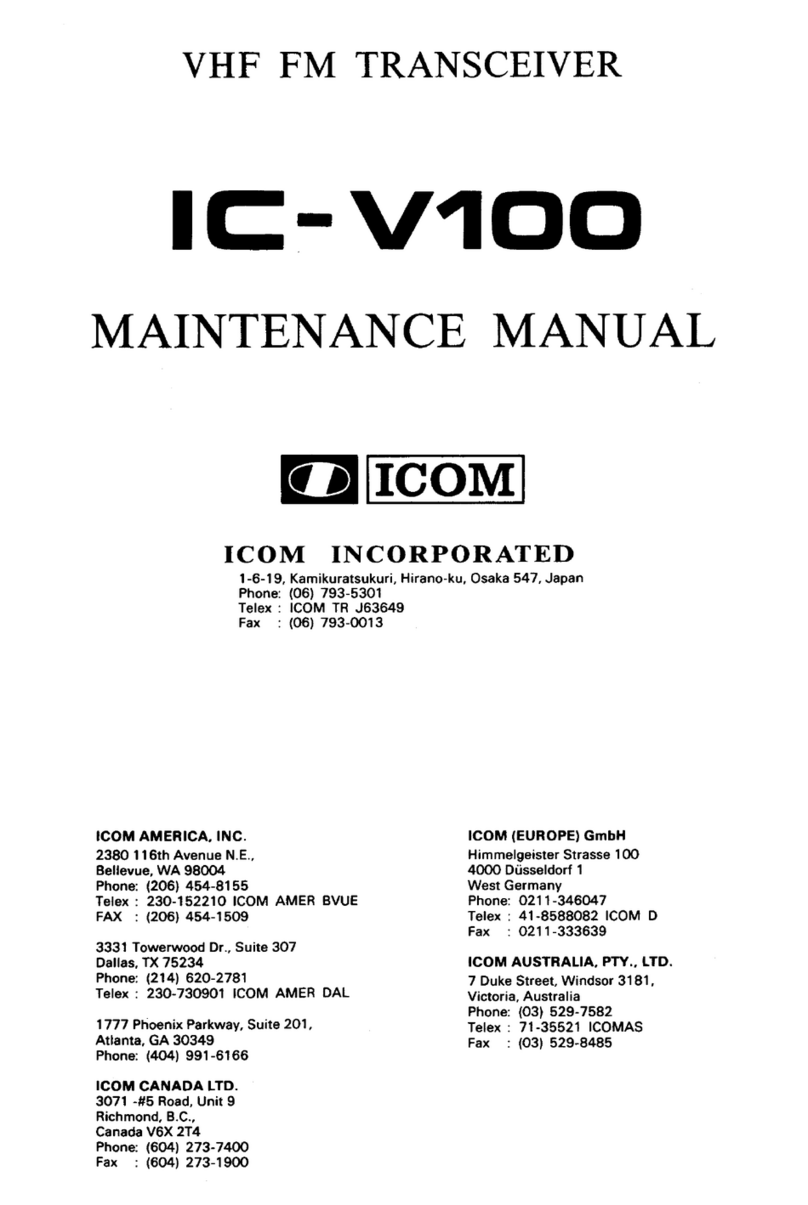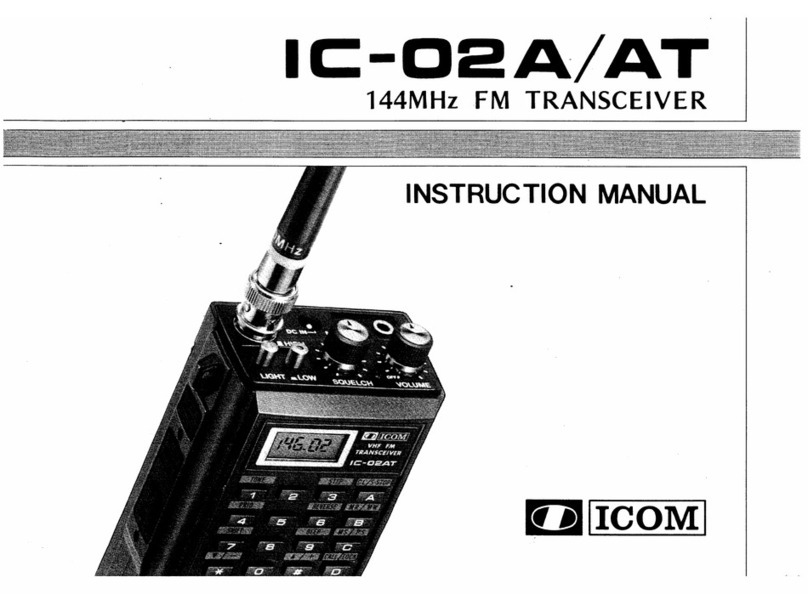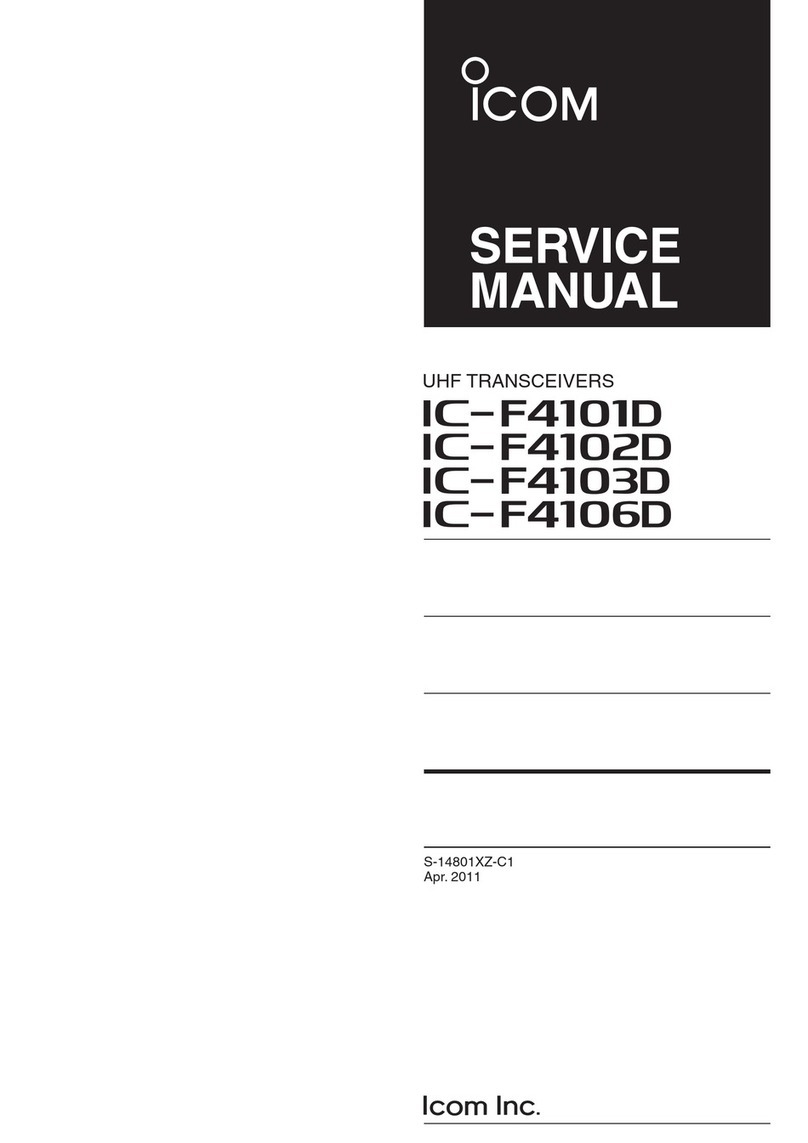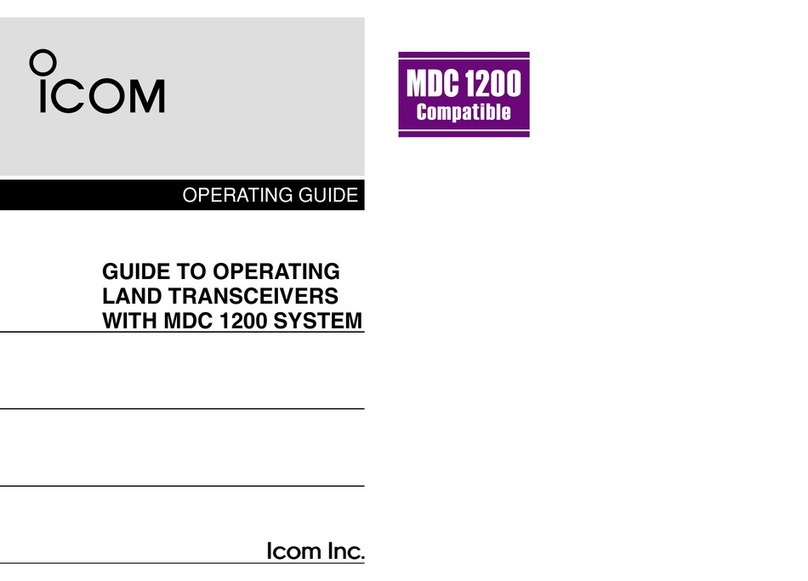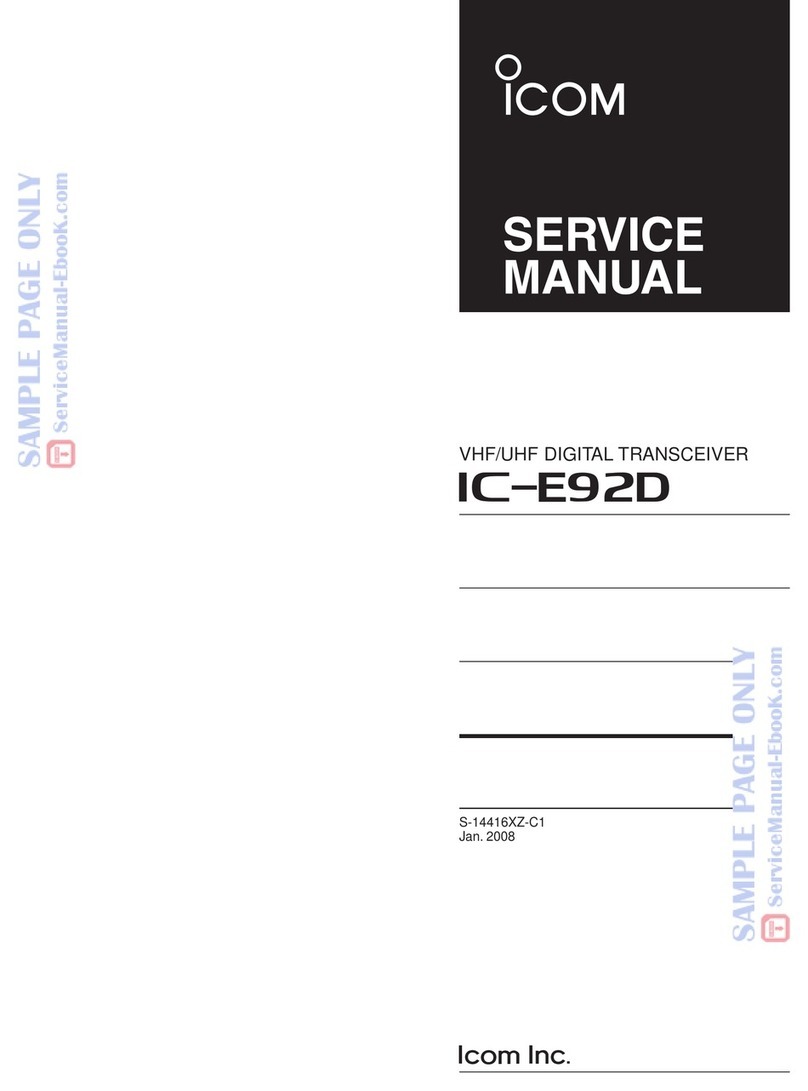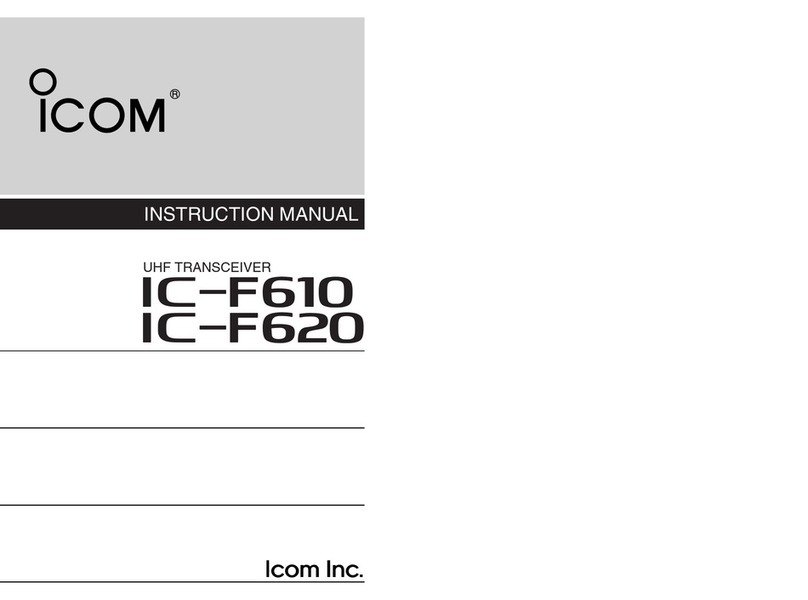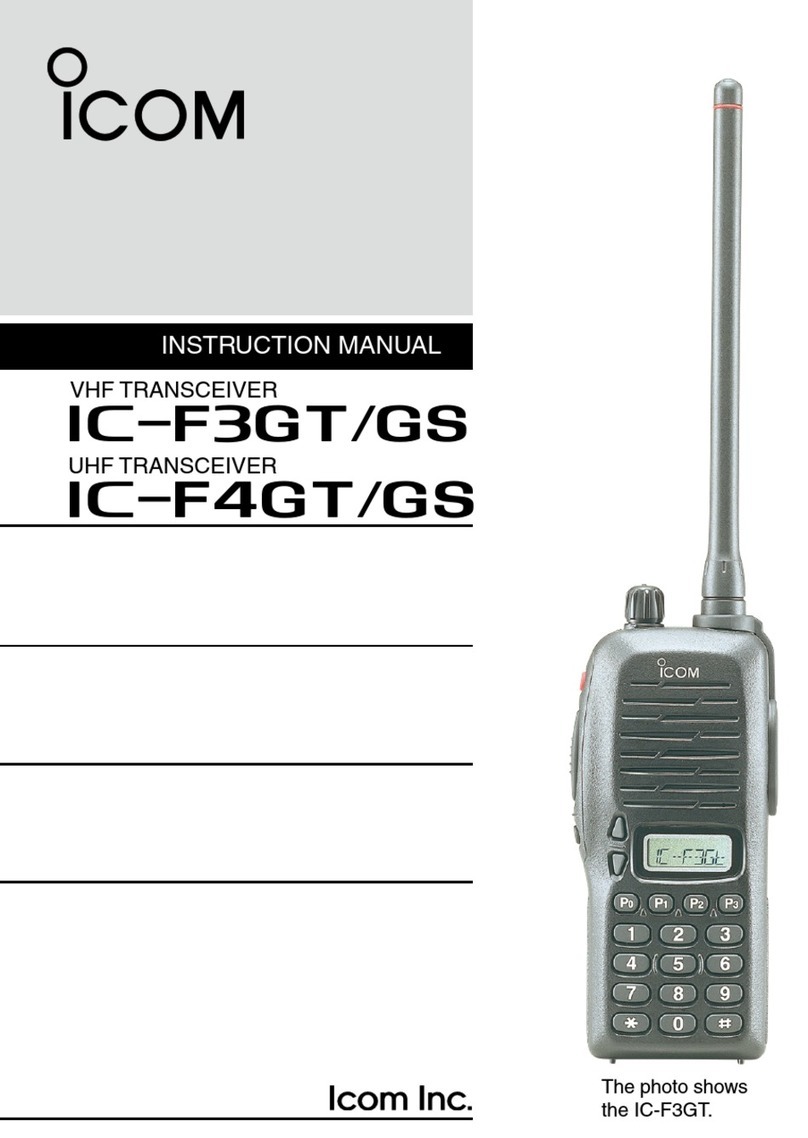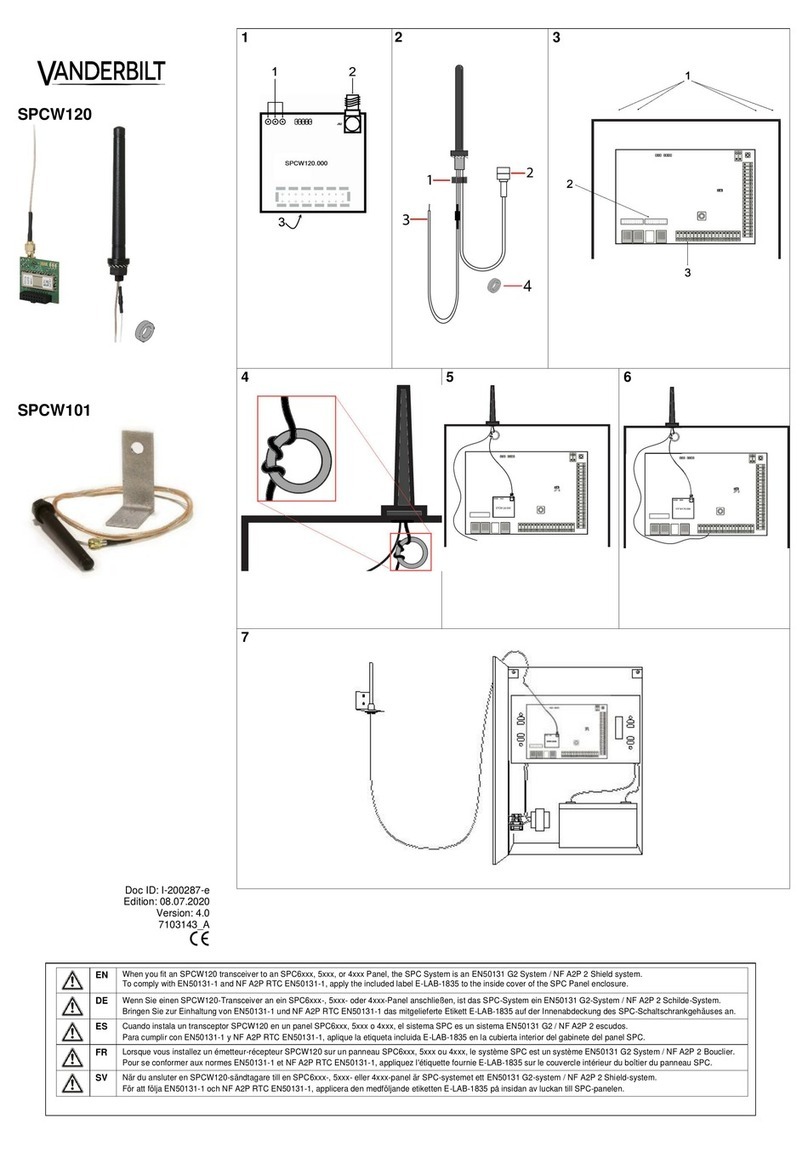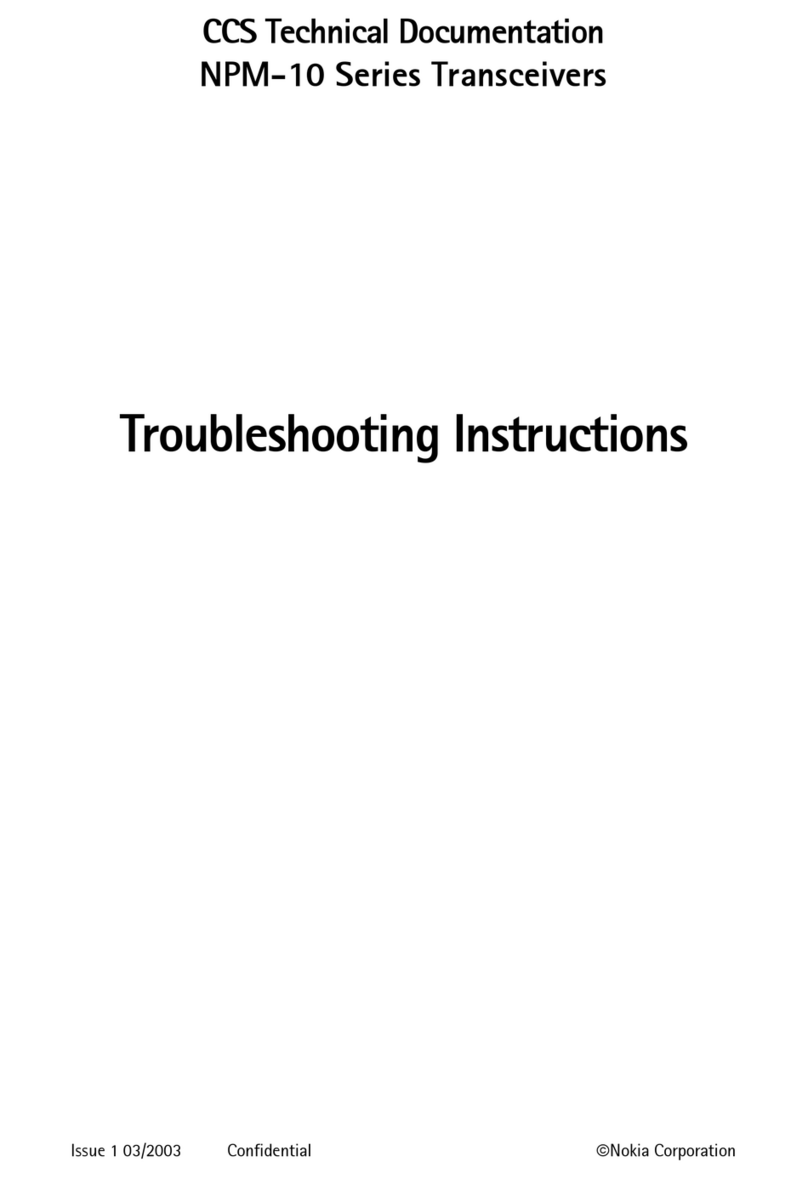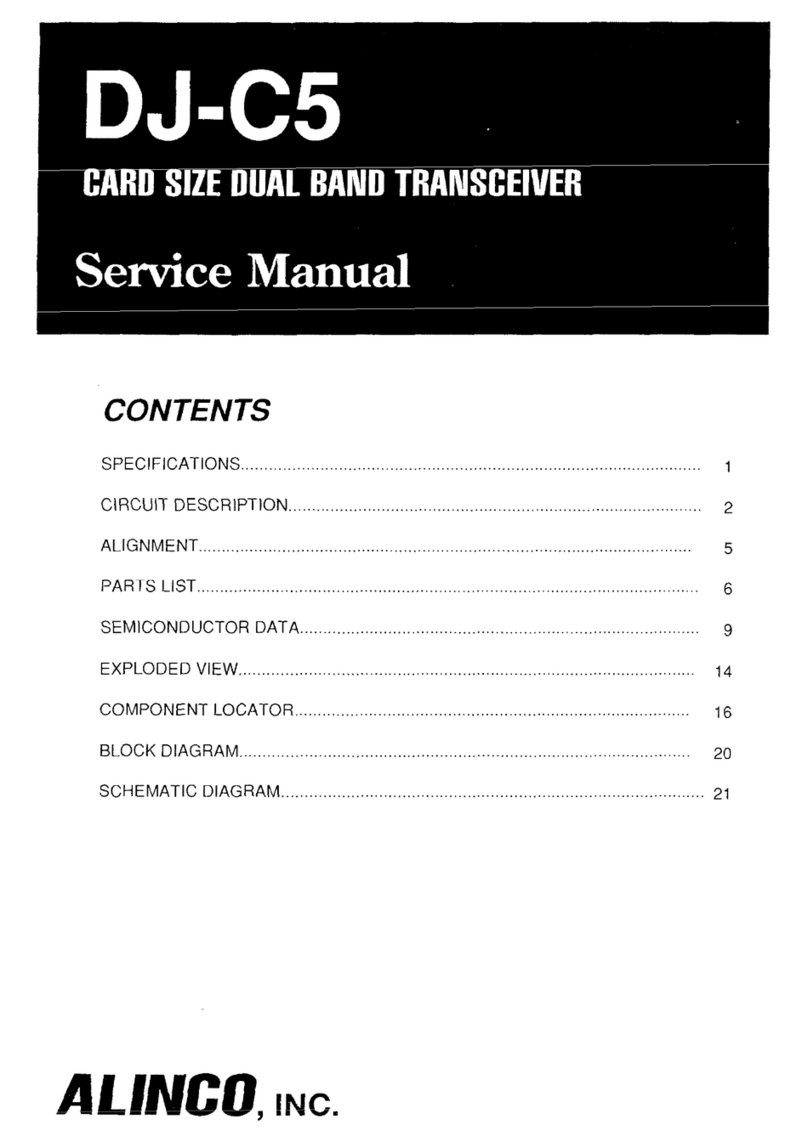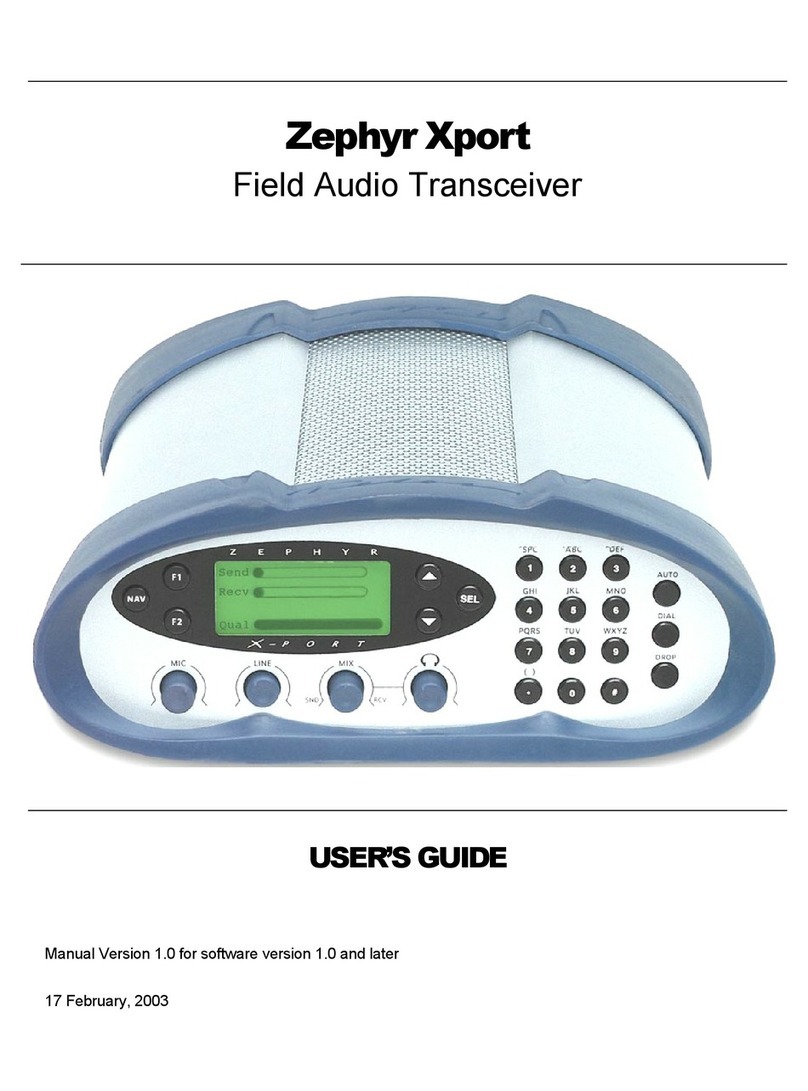Icom IC-M423 User manual

INSTRUCTION MANUAL
iM423
VHF MARINE TRANSCEIVER

i
FOREWORD
Thank you for purchasing this Icom product. The IC-M423
v h f m a r i n e t r a n s c e i v e r is designed and built with Icom’s
state of the art technology and craftsmanship. With proper
care, this product should provide you with years of trouble-
free operation.
We appreciate you making the IC-M423 your radio of choice,
and hope you agree with Icom’s philosophy of “technology
first.” Many hours of research and development went into the
design of your IC-M423.
FEATURESD
❍Simple operation with large keys
❍Easy to hear speaker
❍Built-in DSC meets ITU Class D requirement
❍Rugged waterproof construction
❍Optional COMMANDMIC
IV
™ (HM-195)
❍Easy to make an individual DSC calls using the
optional MA-500TR Class B AIS Transponder
IMPORTANT
READ ALL INSTRUCTIONS carefully and completely
before using the transceiver.
SAVE THIS INSTRUCTION MANUAL — This in-
struction manual contains important operating instructions
for the IC-M423.
EXPLICIT DEFINITIONS
WORD DEFINITION
RWARNING! Personal injury, fire hazard or electric
shock may occur.
CAUTION Equipment damage may occur.
NOTE
If disregarded, inconvenience only. No risk
of personal injury, fire or electric shock.
CLEAN THE TRANSCEIVER AND MICROPHONE THOR-
OUGHLY WITH FRESH WATER after exposure to water
including salt, otherwise, the keys and switch may become
inoperable due to salt crystallization.

IN CASE OF EMERGENCY
If your vessel requires assistance, contact other vessels and
the Coast Guard by sending a Distress call on Channel 16.
Or, transmit your Distress call using digital selective calling
on Channel 70.
INSTALLATION NOTE
The installation of this equipment should be made in such a
manner as to respect the EC recommended electromagnetic
field exposure limits (1999/519/EC).
The maximum RF power available from this device is 25 watts.
The antenna should be installed as high as possible for maxi-
mum efficiency and that this installation height should be at
least 5 meters above ground (or accessible) level. In the case
where an antenna cannot be installed at a reasonable height,
then the transmitter should neither be continuously operated for
long periods if any person is within 5 meters of the antenna, nor
operated at all if any person is touching the antenna.
In all cases any possible risk depends on the transmitter being
activated for long periods. (actual recommendation limits are
specified as an average of 6 minutes) Normally the transmit-
ter is not active for long periods of time. Some radio licenses
will require that a timer circuit automatically cuts the transmitter
after 1–2 minutes etc.
Similarly some types of transmitter, SSB, CW, AM, etc. have
a lower ‘average’ output power and the perceived risk is even
lower.
USING CHANNEL 16
DISTRESS CALL PROCEDURE
1. “MAYDAY MAYDAY MAYDAY.”
2. “THIS IS ...............” (name of vessel).
3. Say your call sign or other description of the vessel (AND
9 digit DSC ID if you have one).
4. “LOCATED AT ...............” (your position).
5. State the nature of the distress and assistance required.
6. Give any other information which might facilitate the res-
cue.
USING DIGITAL SELECTIVE CALLING (Ch 70)
DISTRESS CALL PROCEDURE
1. While lifting up the key cover, hold down [DISTRESS]
for 3 seconds until you hear 3 short beeps and then one
long beep.
2. Wait for an acknowledgment on Channel 70 from a coast
station.
•Aftertheacknowledgementis received,Channel16 is auto-
matically selected.
3. Hold down [PTT], then transmit the appropriate informa-
tion as listed above.
ii

iii
PRECAUTIONS
RWARNING! NEVER
connect the transceiver to an AC
outlet. This may pose a fire hazard or result in an electric shock.
RWARNING! NEVER connect the transceiver to a pow-
er source of more than 16 V DC or use reverse polarity. This
will ruin the transceiver.
RWARNING! NEVER cut the DC power cable between
the DC plug at the back of the transceiver and fuse holder. If
an incorrect connection is made after cutting, the transceiver
may be damaged.
CAUTION: NEVER
place the transceiver where normal
operation of the vessel may be hindered or where it could
cause bodily injury.
KEEP the transceiver and microphone at least 1 m away
from the vessel’s magnetic navigation compass.
DO NOT use or place the transceiver in areas with tem-
peratures below –20°C or above +60°C or, in areas subject to
direct sunlight, such as the dashboard.
DO NOT use harsh solvents such as benzine or alcohol to
clean the transceiver, as they will damage the transceiver’s
surfaces. If the transceiver becomes dusty or dirty, wipe it
clean with a soft, dry cloth.
DO NOT disassemble or modify the transceiver for any rea-
son.
BE CAREFUL! The transceiver rear panel will become
hot when operating continuously for long periods of time.
Place the transceiver in a secure place to avoid inadvertent
use by children.
BE CAREFUL! The transceiver and the optional HM-195
c o m m a n d m i c i v ™meet IPX7 requirements for waterproof
protection. However, once the transceiver has been dropped,
waterproof protection cannot be guaranteed because of pos-
sible damage to the transceiver’s case or the waterproof
seal.
* Except for the DC power connector, NMEA In/Out leads and AF
Out leads.
Icom, Icom Inc. and the Icom logo are registered trademarks of Icom Incor-
porated (Japan) in Japan, the United States, the United Kingdom, Germany,
France, Spain, Russia and/or other countries.
COMMANDMIC is a registered trademark of Icom Incorporated (Japan) in Ja-
pan and the United States.

iv
COUNTRY CODE LIST
• ISO 3166-1
Country Codes Country Codes
1
2
3
4
5
6
7
8
9
10
11
12
13
14
15
16
17
Austria
Belgium
Bulgaria
Croatia
Czech Republic
Cyprus
Denmark
Estonia
Finland
France
Germany
Greece
Hungary
Iceland
Ireland
Italy
Latvia
AT
BE
BG
HR
CZ
CY
DK
EE
FI
FR
DE
GR
HU
IS
IE
IT
LV
18
19
20
21
22
23
24
25
26
27
28
29
30
31
32
33
Liechtenstein
Lithuania
Luxembourg
Malta
Netherlands
Norway
Poland
Portugal
Romania
Slovakia
Slovenia
Spain
Sweden
Switzerland
Turkey
United Kingdom
LI
LT
LU
MT
NL
NO
PL
PT
RO
SK
SI
ES
SE
CH
TR
GB
1
2
3
4
5
6
7
8
9
10
11
12
13
14
15
16
TABLE OF CONTENTS
FOREWORD ......................................................................... i
IMPORTANT .......................................................................... i
EXPLICIT DEFINITIONS....................................................... i
IN CASE OF EMERGENCY................................................. ii
INSTALLATION NOTE.......................................................... ii
PRECAUTIONS................................................................... iii
COUNTRY CODE LIST ....................................................... iv
TABLE OF CONTENTS....................................................... iv
1 OPERATING RULES.......................................................1
2 PANEL DESCRIPTION................................................2−6
Front panel■...................................................................2
Function display■...........................................................4
Speaker Microphone■....................................................6
Softkey function■............................................................6
3 PREPARATION............................................................7−8
MMSI code programming■.............................................7
ATIS code programming■
(For Dutch and German version transceivers) .............8
4 BASIC OPERATION..................................................9−15
Channel selection■........................................................9
Receiving and transmitting■.........................................11
Call channel programming■.........................................12
Channel name programming■......................................12
Microphone Lock function■..........................................13

v
TABLE OF CONTENTS (Continued)
Adjusting the volume level■..........................................14
Adjusting the squelch level■.........................................14
Adjusting the display backlight level■...........................15
AquaQuake water draining function■...........................15
5 SCAN OPERATION.................................................16−17
Scan types■.................................................................16
Setting Favorite channels■...........................................17
Starting a scan■...........................................................17
6 DUALWATCH/TRI-WATCH............................................18
Description■.................................................................18
Operation■...................................................................18
7 DSC OPERATION ...................................................19−65
DSC address ID■........................................................19
Position and time programming■..................................22
Distress call■................................................................23
Transmitting DSC calls■...............................................27
Receiving DSC calls■..................................................45
Received Call log■.......................................................57
Transmitted Call log■....................................................59
DSC Settings■.............................................................60
Making an Individual call using an AIS transponder■..64
8 OTHER FUNCTIONS...............................................66−68
Intercom operation■.....................................................66
RX Speaker function■..................................................67
PA (Public Address) function■......................................67
Horn function■..............................................................68
9 MENU SCREEN OPERATION ................................69−75
Menu screen operation■..............................................69
Menu screen items■.....................................................70
Radio Settings items■..................................................71
Configuration items■....................................................72
10 CONNECTIONS AND MAINTENANCE ..................76−82
Connections■...............................................................76
Antenna■......................................................................78
Fuse replacement■......................................................78
Cleaning■.....................................................................78
Supplied accessories■.................................................78
Mounting the transceiver■............................................79
MB-132 installation■....................................................80
Microphone installation■..............................................81
11 SPECIFICATIONS AND OPTIONS .........................83−84
Specifications■.............................................................83
Options■.......................................................................84
12 CHANNEL LIST.......................................................85−86
13 TEMPLATE ..............................................................87−88
14 TROUBLESHOOTING...................................................89

1
1
OPERATING RULES
PrioritiesD
•Readallrulesandregulationspertaining to call priorities,
and keep an up-to-date copy handy. Safety and distress
calls take priority over all others.
•YoumustmonitorChannel16whenyouarenotoperating
on another channel.
•Falseorfraudulentdistresscallsareprohibitedunderlaw.
PrivacyD
•Informationoverheard,butnotintendedforyou,cannotlaw-
fully be used in any way.
•Indecentorprofanelanguageisprohibited.
Radio licensesD
(1) SHIP STATION LICENSE
You may require a current radio station license before using
the transceiver. It is unlawful to operate a ship station which is
not licensed, but required to be.
If required, contact your dealer or the appropriate govern-
ment agency for a Ship-Radiotelephone license application.
This government-issued license states the call sign which is
your craft’s identification for radio purposes.
(2) OPERATOR’S LICENSE
A Restricted Radiotelephone Operator Permit is the license
most often held by small vessel radio operators when a radio
is not required for safety purposes.
If required, the Restricted Radiotelephone Operator Permit
must be posted or kept with the operator. If required, only a
licensed radio operator may operate a transceiver.
However, non-licensed individuals may talk over a transceiver
if a licensed operator starts, supervises, ends the call and
makes the necessary log entries.
A current copy of the applicable government rules and regu-
lations is only required to be on hand for vessels in which
a radio telephone is compulsory. However, even if you are
not required to have these on hand it is your responsibility to
be thoroughly acquainted with all pertinent rules and regula-
tions.
1
2
3
4
5
6
7
8
9
10
11
12
13
14
15
16

2
New2001New2001
PANEL DESCRIPTION
2
Front panel■
t
u
y
we
r
io
qFunction display (p. 4)Speaker
qDISTRESS KEY [DISTRESS] (pp. 23, 24)
Hold down for 3 seconds to transmit a Distress call.
wENTER KEY [ENT] (pp. 7, 10, 69)
Push to set the input data, selected item, and so on.
eLEFT AND RIGHT KEYS [Ω]/[≈]
Push to switch to the previous or next key function that➥
is assigned to the softkeys. (p. 6)
Push to select the desired character or number in the➥
table while in the channel name, position, MMSI code
programming mode, and so on. (pp. 7, 12, 22)
r
UP AND DOWN/CHANNEL SELECT KEYS [∫•CH]/[√•CH]
Push to select the operating channels, Menu items,➥
Menu settings, and so on. (pp. 11, 69)
Push to check Favorite channels, change the scanning➥
direction or manually resume a scan. (p. 17)
tCLEAR KEY [CLEAR]
(pp. 7, 12,
69
)
Push to cancel the entered data, or to return to the previ-
ous screen.
yDSC MENU KEY [MENU]
(p.
69
)
Push to enter or exit the Menu screen.
uVOLUME AND SQUELCH SWITCH/POWER SWITCH
[VOL/SQL•PWR]
When the power is OFF, hold down for 1 second to turn➥
ON power. (p. 11)
Hold down for 1 second to turn OFF power.➥
When the power is ON, push to enter the volume level➥
adjustment mode.* (p. 14)
•Eachpushofthisswitchtogglesthemodebetweenthevol-
ume level adjustment, squelch threshold level adjustment,
operating channel selection and the LCD and key backlight
brightness adjustment, if assigned.
Rotate to adjust the volume level.* (p. 14)➥
*The desired function can be assigned in the Menu screen.

New2001
3
2
PANEL DESCRIPTION
New2001
1
2
3
4
5
6
7
8
9
10
11
12
13
14
15
16
i CHANNEL 16/CALL CHANNEL KEY [16/C]
Push to select Channel 16. (p. 9)➥
Hold down for 1 second to select the Call channel. (p. 9)➥
•“CALL”appearswhentheCallchannelisselected.
Hold down for 3 seconds to enter Call channel program-➥
ming mode when the Call channel is selected. (p. 12)
oSOFTKEYS
The desired functions as described below can be assigned
in the Menu screen.
Scan [ ](p. 17)
Push to start or stop a Normal or Priority scan.
Dualwatch/Tri-watch [ ](p. 18)
Push to start a Dualwatch or Tri-watch.➥
Push to stop a Dualwatch or Tri-watch when either is➥
activated.
High/Low [ ](p. 11)
Push to set the power to high or low.
•Somechannelsaresettoonlylowpower.
Channel [ ] (p. 9)
Push to select a regular channel.
Public address [ ](p. 67)
Push to enter the PA (Public Address) mode.
RX Speaker [ ] (p. 67)
Push to turn the RX Speaker mode ON or OFF.
Horn [ ](p. 68)
Push to enter the Horn mode.
Intercom [ ](p. 66)
Push to enter the Intercom mode.
AquaQuake [ ](p. 15)
While holding down, the AquaQuake function is activated
to clear water away from the speaker grill.
Favorite channel [ ](p. 17)
Push to set or clear the displayed channel as a Favorite➥
(Tag) channel.
Hold down for 3 seconds to clear or set all Favorite➥
channels in the selected channel group.
Name [ ](p. 12)
Push to enter the channel name programming mode.
Backlight [ ](p. 15)
Push to enter the LCD and key backlight brightness ad-
justment mode.
•Whileintheadjustmentmode,push[∫]/[√]/[Ω]/[≈] or rotate Dial
to adjust the brightness of the LCD and key backlight.
Log [ ] (p. 57)
Push to enter “RCVD CALL LOG” in the DSC CALLS menu.

4
2PANEL DESCRIPTION
New2001
Function display■
!4
!6
!7
!5
qw ietr!0you
!1
!2
!3
qBUSY/TRANSMIT ICON (p. 11)
“➥” appears when receiving a signal or when the
squelch is open.
“➥” appears while transmitting.
wPOWER ICON (p. 11)
“25W” appears when high power is selected.➥
“1W” appears when low power is selected.➥
eRX SPEAKER ICON (p. 67)
Appears while in the RX Speaker mode.
rCHANNEL GROUP ICON (p. 10)
Shows which channel group is selected, a U.S.A. “USA,”
International “INT,” ATIS “ATIS” or DSC “DSC”*, depending
on the version.
*German transceiver version only
tCALL CHANNEL ICON (p. 9)
Appears when the Call channel is selected.
yDUPLEX ICON (p. 10)
Appears when a duplex channel is selected.
uFAVORITE CHANNEL ICON (p. 17)
Appears when a Favorite (Tag) channel is selected.
iMESSAGE ICON (p. 57)
Blinks when there is an unread DSC message.
oGPS ICON
Stays ON when the GPS receiver is activated and valid➥
position data is received.
Blinks when invalid position data is being received.➥
!0 SWITCH ICON (p. 61)
Appears when the “CH 16 SWITCH” in DSC Settings is set
to ‘OFF.’
!1 LOW BATTERY ICON
Blinks when the battery voltage drops to approximately
10 V DC or less.
!2 CHANNEL NUMBER READOUT
Shows the selected operating channel number.
•Whenasimplexchannelisselected,“A”appears.
!3 CHANNEL NAME FIELD
The channel name appears, if programmed. (p. 12)

5
2
PANEL DESCRIPTION
New2001
1
2
3
4
5
6
7
8
9
10
11
12
13
14
15
16
!4 KEY ICON (p. 6)
Shows the programmed function of the softkeys on the
front panel.
!5 TIME ZONE INDICATOR
Shows the current time when a GPS receiver is con-➥
nected, or the time is manually programmed.
•WhentheGPScurrenttimeisinvalid,“??”willblinkevery2
seconds instead of current time. After 23.5 hours has passed,
“NO TIME” will appear.
•“??”
will
blink every 2 seconds instead of the current time,
after 4 hours have passed from the time when the time was
manually programmed. The manually programmed time is
held for only 23.5 hours, and after that, “NO TIME” will ap-
pear.
“LOCAL” appears when the offset time is set.➥
“MNL” appears when➥
the time is manually programmed
.
“UTC” appears when➥
the GGA, GLL and GNS GPS sen-
tence format is included in the GPS signal.
The date information appears when➥
the RMC GPS sen-
tence format is included in the GPS signal.
“NO TIME” appears when no GPS receiver is connect-➥
ed, and no time is manually input.
!6 POSITION INDICATOR
➥ Shows the current position when a GPS receiver is
connected, or the position is manually programmed.
•WhentheGPSpositionisinvalid,“??”mayblinkevery2sec-
onds instead of position. The last position is held for only
23.5 hours, and after that, “NO POSITION” will appear.
•
“??”willblinkevery2secondsinsteadofposition,after4hours
have passed from the time when the position is manually pro-
grammed. The manually programmed position is held for only
23.5 hours, and after that, “NO POSITION” will appear.
➥ “NO POSITION” appears when no GPS receiver is
connected, and no position is manually input.
!7 SCAN INDICATOR
“SCAN 16” appears during a Priority scan; “SCAN” ap-➥
pears during a Normal scan. (p. 17)
“DUAL 16” appears during Dualwatch;“TRI 16” appears➥
during Tri-watch. (p. 18)
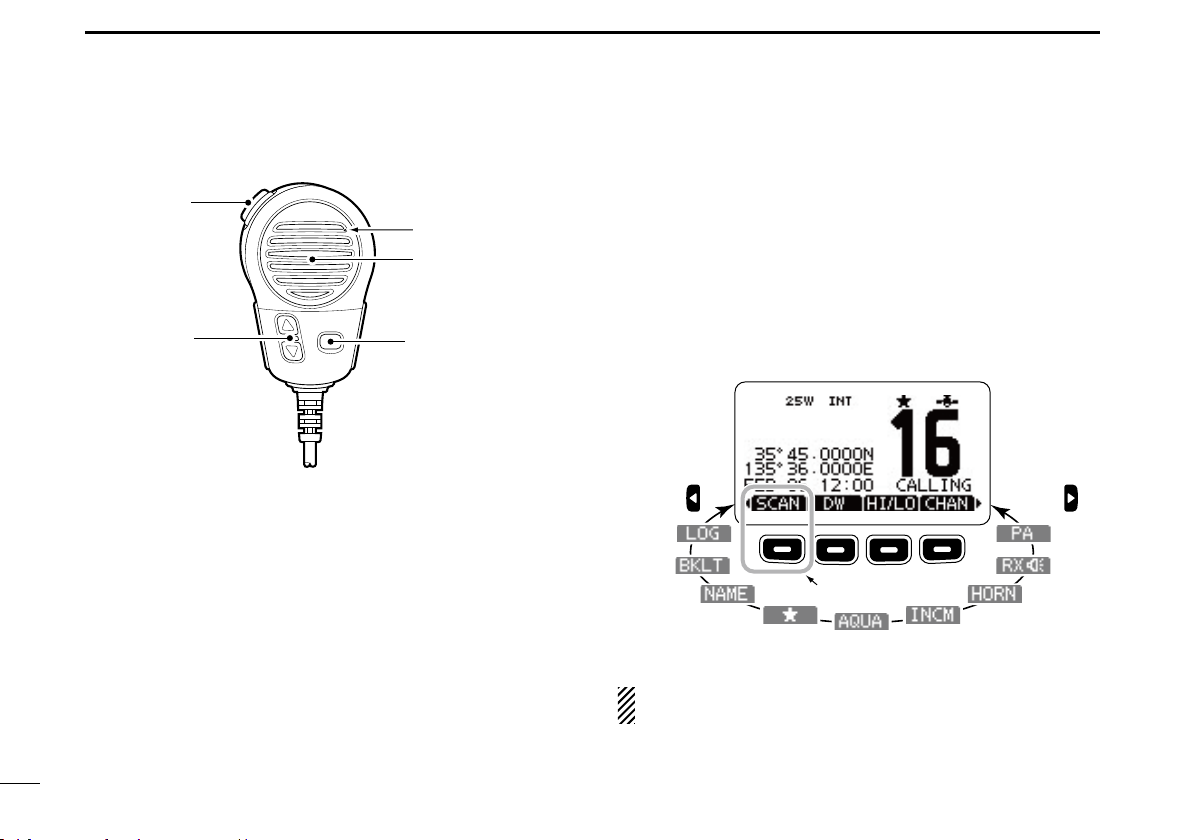
New2001
6
2PANEL DESCRIPTION
Speaker Microphone■
Microphone
Speaker
w
q
e
qPTT SWITCH [PTT]
Hold down to transmit, release to receive. (p. 11)
wCHANNEL UP/DOWN KEYS [Y]/[Z]
Push either key to check Favorite channels, Set mode➥
settings, and so on. (pp. 11, 69)
Push either key to change scanning direction or manu-➥
ally resumes a scan. (p. 17)
eTRANSMIT POWER KEY [HI/LO]
Push to toggle the power high or low. (p. 11)➥
•Somechannelsaresettoonlylowpower.
While holding down [HI/LO], turn ON the power to turn➥
the Microphone Lock function ON or OFF. (p. 13)
Softkey function■
Various functions can be assigned to the softkeys.
When the key function is assigned, the key icon is displayed
above the softkey, as shown below.
Softkey function selectionD
When “➥Ω” or “≈” is displayed beside the key icon, push-
ing [Ω] or [≈] sequentially shows the previous or next key
function that is assigned to the softkey.
Push Push
*Push this key to start or stop scan.
*
The order of the key icons may differ, depending on the
preprogramming.
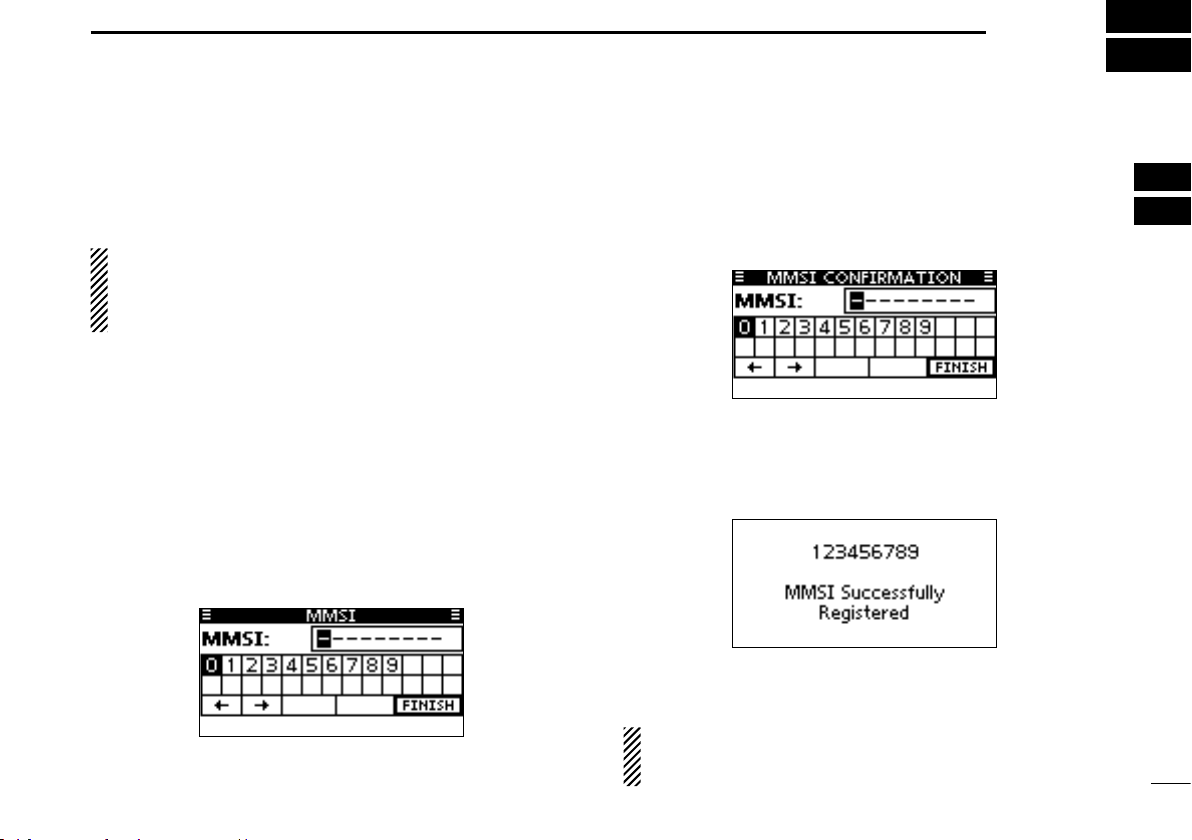
7
3
PREPARATION
New2001
1
2
3
4
5
6
7
8
9
10
11
12
13
14
15
16
MMSI code programming■
The 9 digit MMSI (Maritime Mobile Service Identity: DSC self
ID) code can be programmed at power ON.
This initial code setting can be performed only once.
After being set, it can be changed by only your dealer
or distributor. If your MMSI code has already been pro-
grammed, this programming is not necessary.
Hold down [PWR](Dial) to turn ON the power.q
•Threeshortbeepssound,and“NODSCMMSI”isdisplayed.
Push [ENT] to start the MMSI code programming.w
•Push[CLEAR]twicetocanceltheprogramming,andgotothe
normal operating screen. In this case, the transceiver cannot
make a DSC call. To program the MMSI code, turn OFF the
power, then turn it ON again.
Enter your MMSI code in the following manner:e
•SelectadesirednumberusingDial,or[∫]/[√]/[Ω]/[≈].
•Push[ENT]orDialtosetit.
•Tomovethecursor,selecteitherarrow,“←” or “→,” then push
[ENT] or Dial.
Repeat stepr e to enter all 9 digits.
After entering the 9 digit code, “FINISH” is automaticallyt
selected, and then push [ENT] or Dial to set it.
The “MMSI CONFIRMATION” screen is displayed.y
Enter your MMSI code again for confirmation.u
•Enterinthesamemannerasstepsethrough t.
When your MMSI code programming is successfully com-i
pleted, the screen as shown below is briefly displayed.
•Afterthat,thenormaloperatingscreenisdisplayed.
The programmed MMSI code can be checked in the MENU
screen. (p. 70)
NOTE: Depending on the transceiver version, the ATIS
code programming may be required after programming the
MMSI code. See the next page for details.
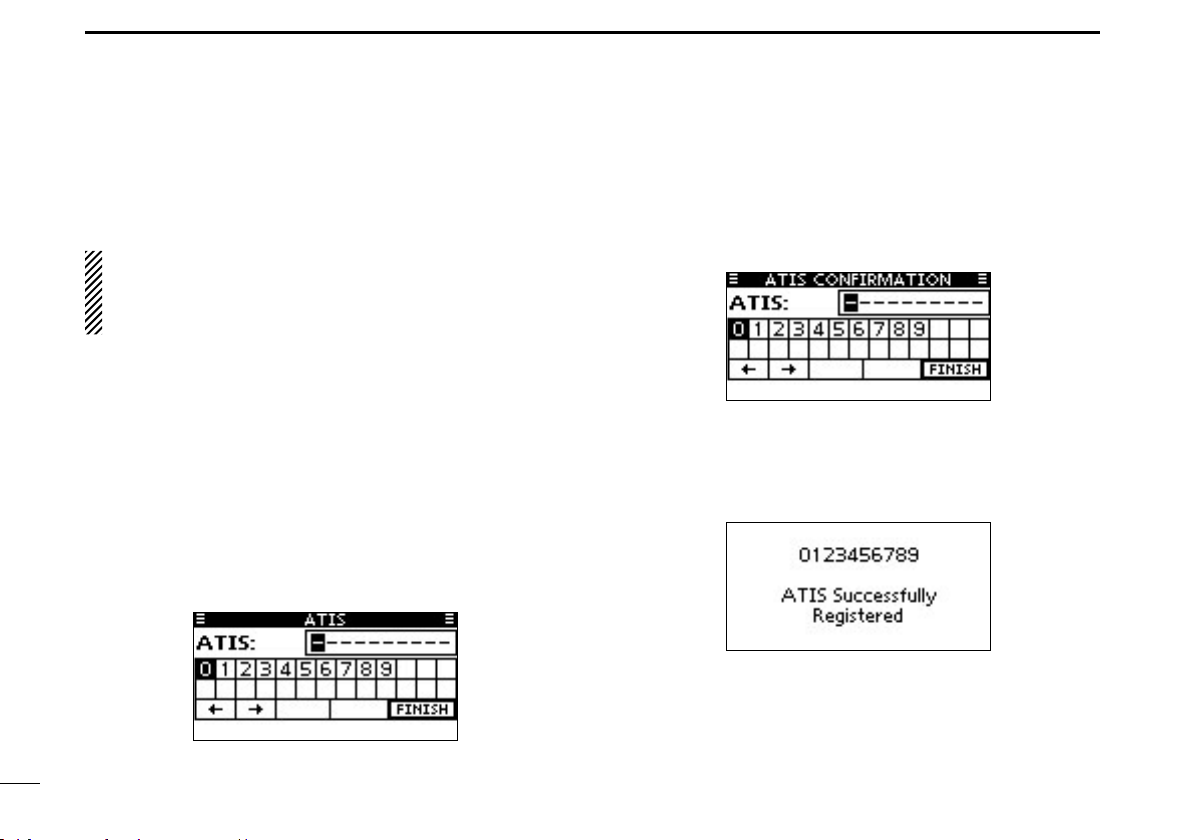
New2001
8
3PREPARATION
New2001
The 10 digit ATIS (Automatic Transmitter Identification Sys-
tem) code can be programmed at power ON.
This initial code setting can be performed only once.
After being set, it can be changed by only your dealer
or distributor. If your ATIS code has already been pro-
grammed, this programming is not necessary.
After programming the MMSI code, “Push [ENT] to Regis-q
ter Your ATIS” is displayed.
Push [ENT] to start the ATIS code programming.w
•Push[CLEAR]twicetocanceltheprogramming,andgotothe
normal operating mode. In this case, the ATIS function is dis-
abled. To program the ATIS code, turn OFF the power, then turn
it ON again.
Enter your ATIS code in the following manner:e
•SelectadesirednumberusingDial,or[∫]/[√]/[Ω]/[≈].
•Push[ENT]orDialtosetit.
•Tomovethecursor,selecteitherarrow,“←” or “→,” then push
[ENT] or Dial.
Repeat stepr e to enter all 10 digits.
After entering the 10 digit code, “FINISH” is automaticallyt
selected, and then push [ENT] or Dial to set it.
The “ATIS CONFIRMATION” screen is displayed.y
Enter your ATIS code again for confirmation.u
•Enterinthesamemannerasstepsethrough t.
When your ATIS code programming is successfully com-i
pleted, the screen as shown below is briefly displayed.
•Afterthat,thenormaloperatingscreenisdisplayed.
The programmed ATIS code can be checked in the MENU
screen. (p. 70)
ATIS code programming■(For Dutch and German version transceivers)

9
4
BASIC OPERATION
New2001
1
2
3
4
5
6
7
8
9
10
11
12
13
14
15
16
Channel selection■
Channel 16D
Channel 16 is the distress and safety channel. It is used for
establishing initial contact with a station and for emergency
communications. Channel 16 is monitored during both Du-
alwatch and Tri-watch. While standing by, you must monitor
Channel 16.
Push [16/C] to select Channel 16.➥
Push [CHAN] to return to the screen displayed before you➥
selected Channel 16, or push [∫](CH) or [√](CH) to select
an operating channel.
Call channelD
Each regular channel group has a separate leisure use Call
channel. The Call channel is monitored during Tri-watch. The
Call channels can be programmed, and are used to store
your most often used channel in each channel group, for
quick recall. (p. 12)
Hold down [16/C] for 1 second to select the Call channel of➥
the selected channel group.
•“CALL”andtheCallchannelnumberappear.
•Eachchannelgrouphasanindependentcallchannelafterpro-
gramming. (p. 12)
Push [CHAN] to return to the screen displayed before you➥
selected Call channel, or push [∫](CH) or [√](CH) to select
an operating channel.

10
4BASIC OPERATION
New2001
Channel group selectionD
There are preprogrammed international channels for the
IC-M423. For U.K. transceiver versions, there are prepro-
grammed U.S.A. channels in addition to International chan-
nels. For Dutch and German transceiver versions, there are
preprogrammed ATIS and DSC* channels in addition to Inter-
national channels.
Except for the Europe version, you can select a channel group
suitable for your operating area, as described below.
Push [MENU].q
Rotate Dial or push [w∫]/[√] to select “Radio Settings,” and
then push [ENT].
Rotate Dial or push [e∫]/[√] to select “CHAN Group,” and
then push [ENT].
Rotate Dial or push [r∫]/[√] to select the desired channel
group, and then push [ENT].
•U.S.A.,(USA)International(INT),ATISorDSC*channel groups
may be selected, depending on the version.
Push [EXIT] to exit the Menu screen.t
Push [y∫](CH) or [√](CH) to select a channel.
•Pushing[Y]/[Z]on the microphone selects only Favorite chan-
nels.
•“DUP”appearswhenaduplexchannelisselected.
•“A”appearswhenasimplexchannelisselected.
*German version only
When the U.S.A. channel
group is selected.
Channel group icon appears

11
4
BASIC OPERATION
New2001
1
2
3
4
5
6
7
8
9
10
11
12
13
14
15
16
11
Receiving and transmitting■
CAUTION: Transmitting without an antenna will damage
the transceiver.
Hold down [PWR](Dial) to turn ON the power.q
Set the audio and squelch levels. (p. 14)w
First, open the squelch. Then, adjust the audio output➥
level. After that, adjust the squelch level until the noise
just disappears.
Change the channel group. (p. 10)e
Push [r∫](CH) or [√](CH) to select a channel. (pp. 9, 10)
•Pushing[Y]/[Z]on the microphone also selects a channel.
•Whenreceivingasignal,“ ” appears and audio is heard.
•Furtheradjustmentofthevolumelevelmaybenecessary.
Push [HI/LO] to select the output power, if necessary.t
•“25W”appearswhenhighpowerisselected,and“1W”appears
when low power is selected.
•Chooselowpowerforshortrangecommunications,choosehigh
power for longer distance communications.
•Somechannelsareforonlylowpower.
Hold down [PTT] to transmit, then speak at your normaly
voice level.
•“ ” appears.
•Channel70cannotbeusedfortransmissionotherthanDSC.
Release [PTT] to receive.u
Information✓
The Noise Cancel function reduces random noise components
in the transmit and/or receive signal. See page 74 for details.
IMPORTANT: To maximize the readability of your transmit-
ted signal, pause a few seconds after pushing [PTT], hold
the microphone 5 to 10 cm from your mouth and speak at
a normal voice level.
NOTE for the TOT (Time-out Timer) function✓
The TOT function inhibits continuous transmission beyond a
preset time period after the transmission starts.
10 seconds before transmission is cutoff, a beep sounds to
indicate the transmission will be shut down and “TOT” appears
in the channel name field. Transmission is not possible for 10
seconds after this shut down.
Microphone
tqw
uy
rt
r

12
4BASIC OPERATION
Call channel programming■
You can program the Call channel with your most often-used
channel in each channel group for quick recall.
Select the desired channel group (INT, USA, ATIS or DSC)q
to be programmed. (p. 10)
Hold down [16/C] for 1 second to select the Call channel ofw
the selected channel group.
•“CALL”andtheCallchannelnumberappear.
Hold down [16/C] again for 3 seconds (until a long beepe
changes to 2 short beeps) to enter the Call channel pro-
gramming mode.
Rotate Dial or push [r∫](CH)/[√](CH) to select a channel.
Push [ENT] to program the displayed channel as the Callt
channel.
•Push[CLEAR]tocancel.
Channel name programming■
Each channel can be assigned a unique alphanumeric ID of
up to 10 characters.
Capital letters, 0 to 9, some symbols (! " # $ % & ' ( ) * + , – .
/[\]^_:;<=>?)andaspacecanbeinput.
Push [q∫](CH) or [√](CH) to select a channel.
•First,canceltheDualwatch,Tri-watchor Scanfunction,if acti-
vated.
Push [NAME] to open the channel name programmingw
screen.
•Ablackboxisdisplayedontherstcharacter.
Enter the desired channel name in the following manner:e
•SelectadesiredcharacterusingDial,or[∫]/[√]/[Ω]/[≈].
•Push[ENT]orDialtosetit.
•Tomovethecursor,selecteitherarrow,“←” or “→,” then push
[ENT] or Dial.
•Select“SPACE,”thenpush[ENT]toinputaspace.
•Select“DELETE,”thenpush[ENT]todeleteacharacter.
•Push[CLEAR]tocancelandreturntothepreviousscreen.

13
4
BASIC OPERATION
1
2
3
4
5
6
7
8
9
10
11
12
13
14
15
16
Repeat stepr e to input all characters.
Push [tΩ], [≈], [∫] or [√] to select “FINISH,” then push
[ENT] to set the name and return to the previous screen.
Microphone Lock function■
The Microphone Lock function electrically locks [∫], [√] and
the [HI/LO] keys on the supplied microphone. This prevents
accidental channel changes and function access.
While holding down [HI/LO] on the microphone, hold down➥
[PWR](Dial) to turn ON the transceiver and turn the Micro-
phone Lock function ON or OFF.
[HI/LO]
[Y]/[Z]

14
4BASIC OPERATION
Adjusting the volume level■
The volume level can be adjusted with [VOL/SQL](Dial).
Rotate [VOL/SQL](Dial), or push [VOL/SQL](Dial) one orq
more times to display the volume adjustment screen.
Rotate [VOL/SQL](Dial) to adjust the volume level.w
•Thetransceiverhas20volumelevelsandOFF.
•Ifnokeyoperationisperformedforabout5seconds,thetrans-
ceiver sets the selected volume level, and returns to the normal
mode.
Push [ENT] to set the level, and exit the volume adjust-e
ment mode.
•Push[CLEAR]tocancel.
The desired function can be assigned to Dial. See page 73
for details.
Adjusting the squelch level■
The squelch level can be adjusted with [VOL/SQL](Dial).
In order to receive signals properly, as well as for the scan
to function effectively, the squelch must be adjusted to the
proper level.
Push [VOL/SQL](Dial) one or more times to display theq
squelch adjustment screen.
Rotate [VOL/SQL](Dial) to adjust the squelch level.w
•The transceiver has 11 squelch levels: OPEN is completely
open; 10 is tight squelch; 1 is loose squelch.
•Ifnokeyoperationisperformedforabout5seconds,thetrans-
ceiver sets the selected squelch level, and returns to the normal
mode.
Push [ENT] to set the level, and exit the squelch adjust-e
ment mode.
•Push[CLEAR]tocancel.
The desired function can be assigned to Dial. See page 73
for details.
Other manuals for IC-M423
2
Table of contents
Other Icom Transceiver manuals
Popular Transceiver manuals by other brands
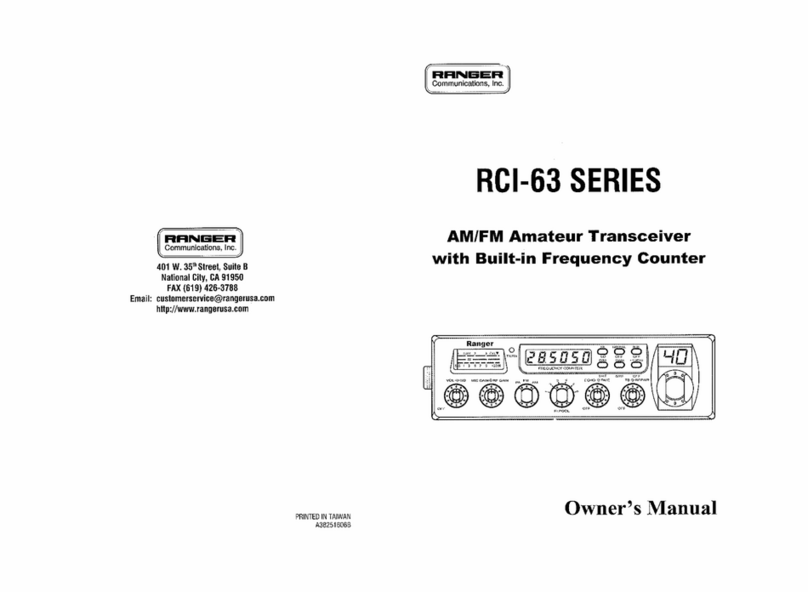
Ranger Communications
Ranger Communications RCI 63FFC1 owner's manual
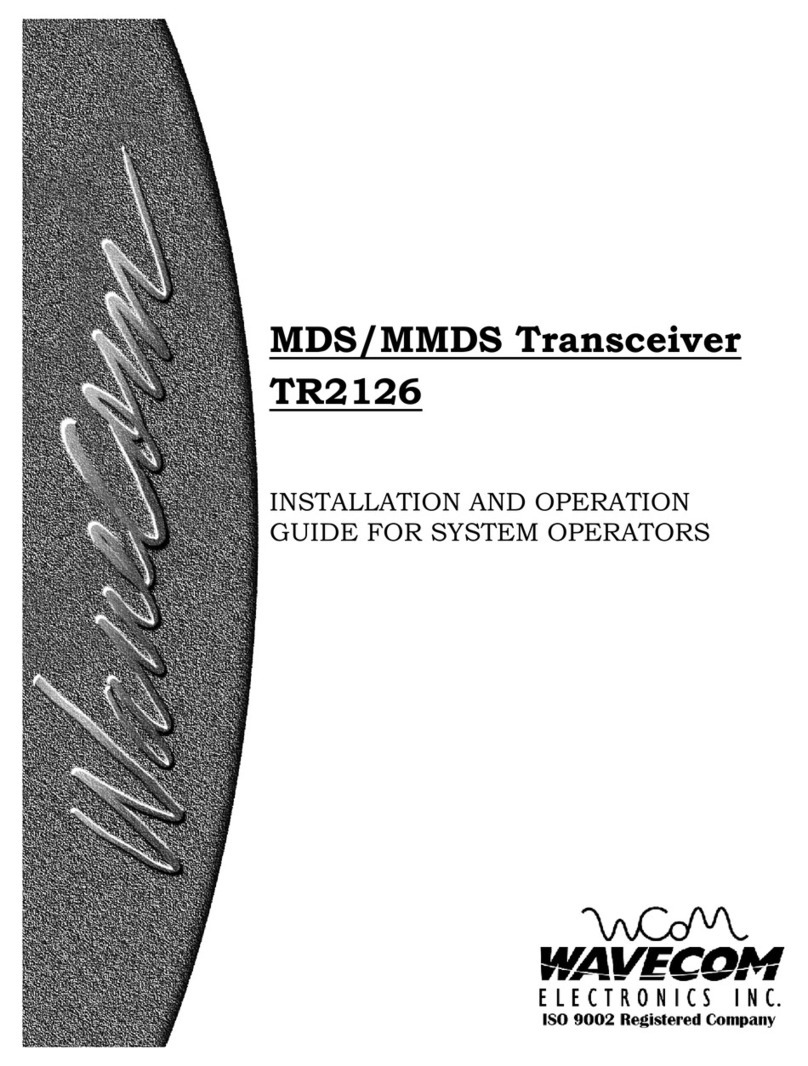
Wavecom
Wavecom TR2126 Installation and operation guide
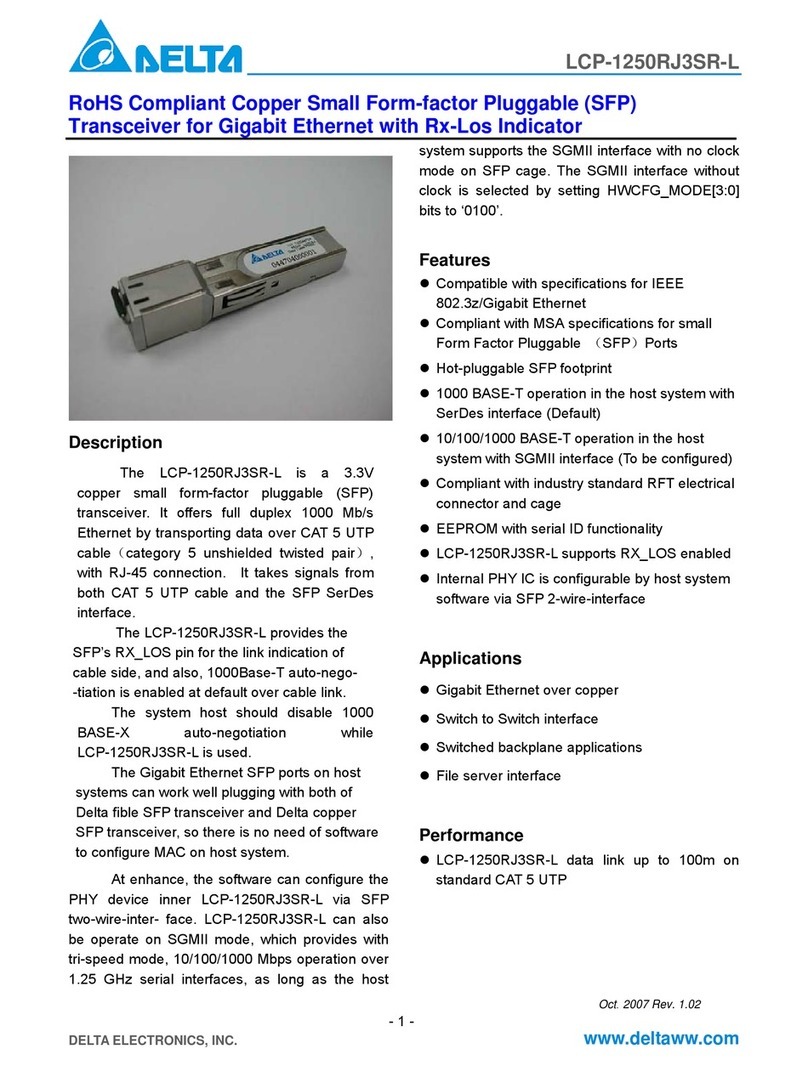
Delta Electronics
Delta Electronics LCP-1250RJ3SR-L Specification sheet

Yaesu
Yaesu FT-747GX operating manual
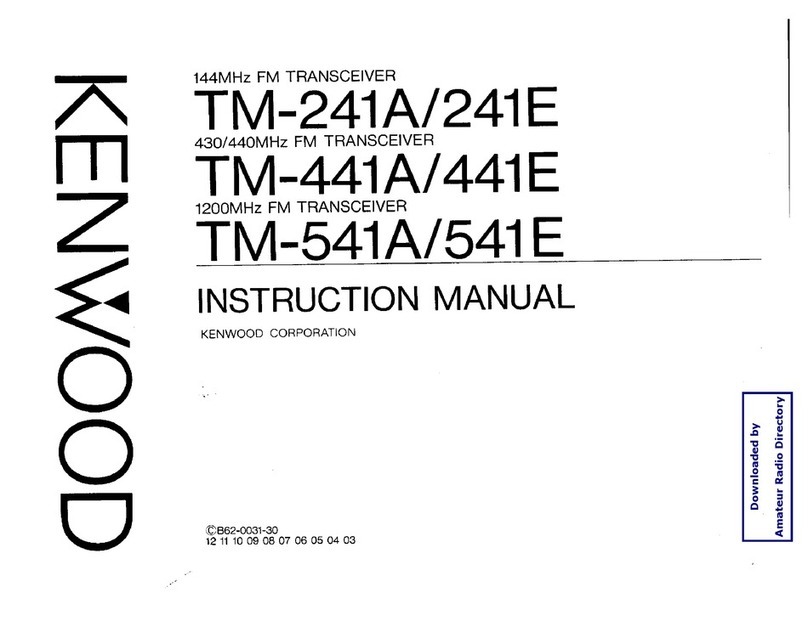
Kenwood
Kenwood TM-541E instruction manual

Raymarine
Raymarine AIS4000 Installation and operation instructions