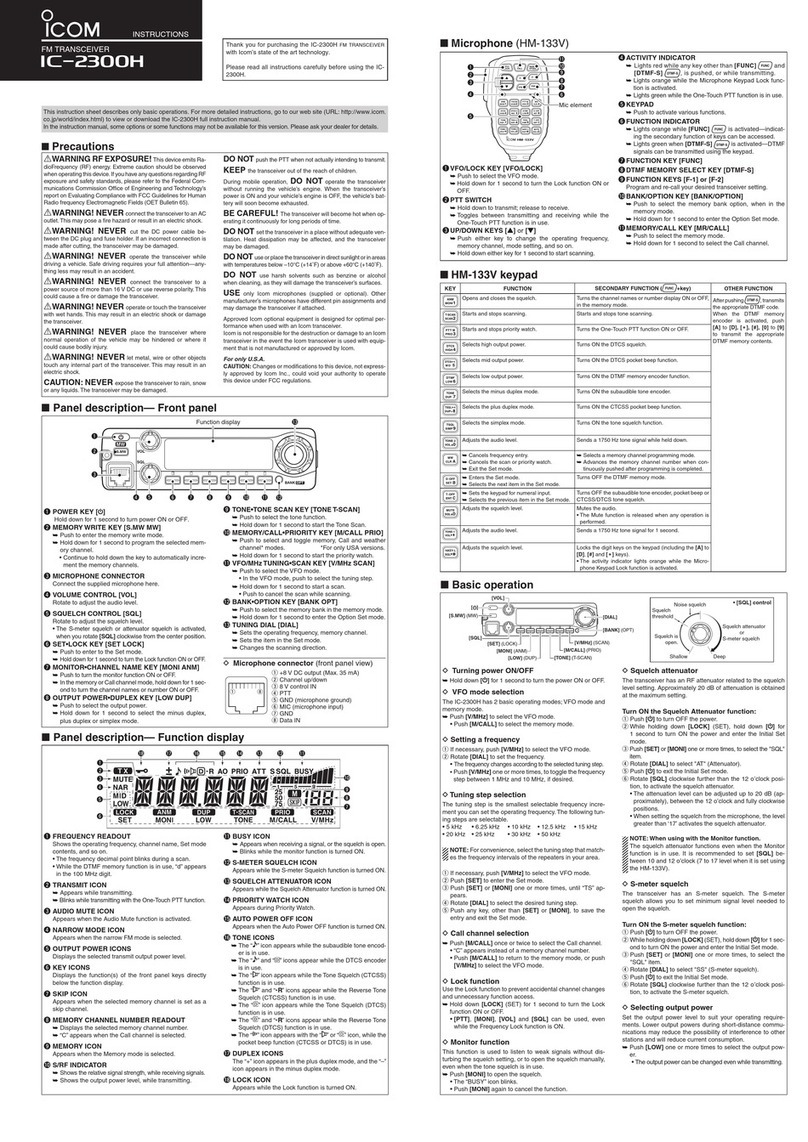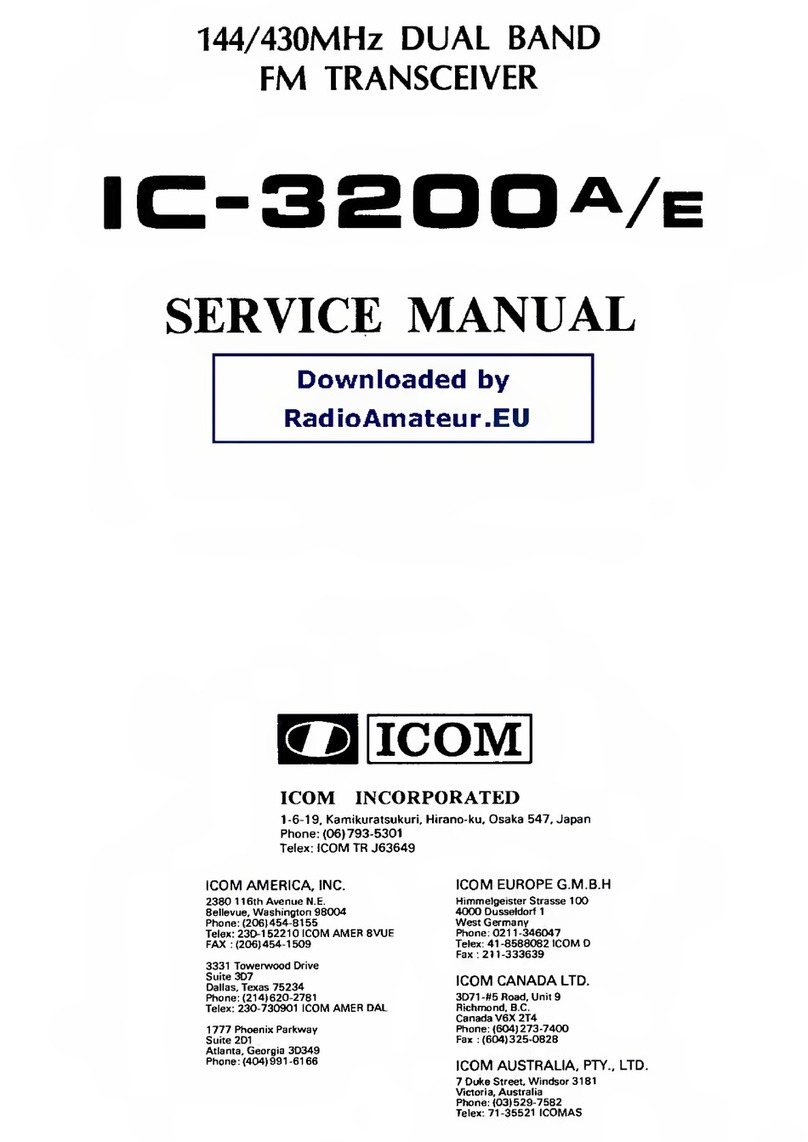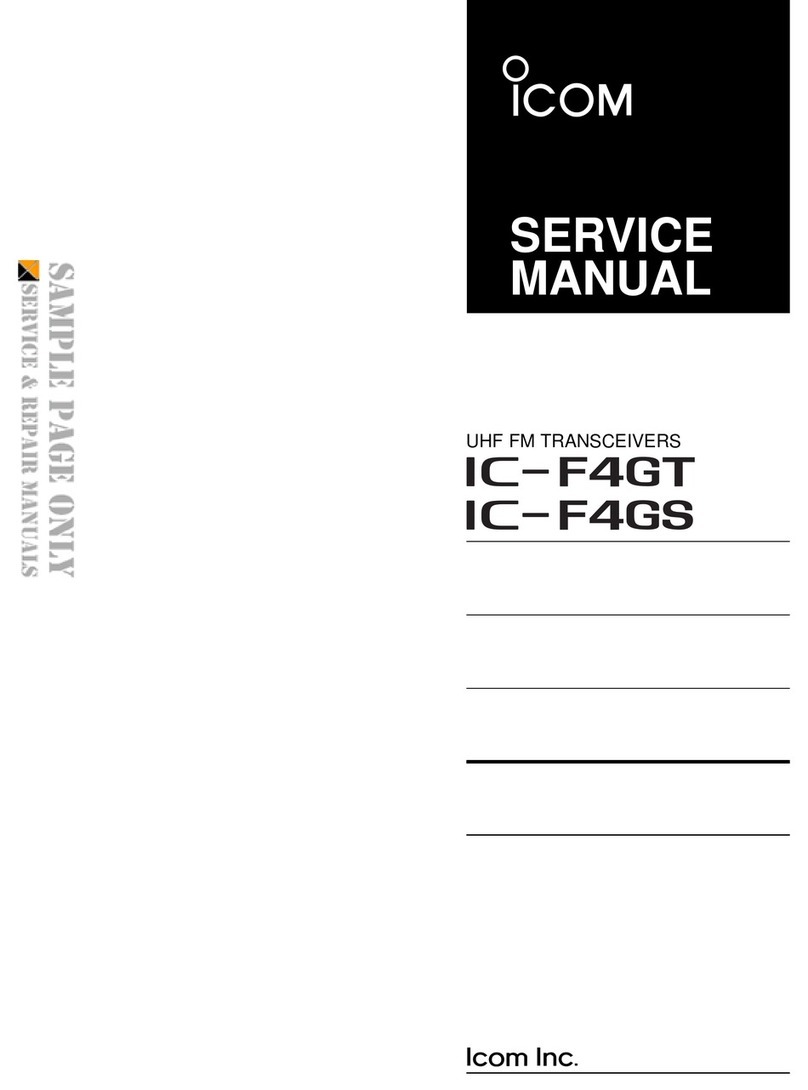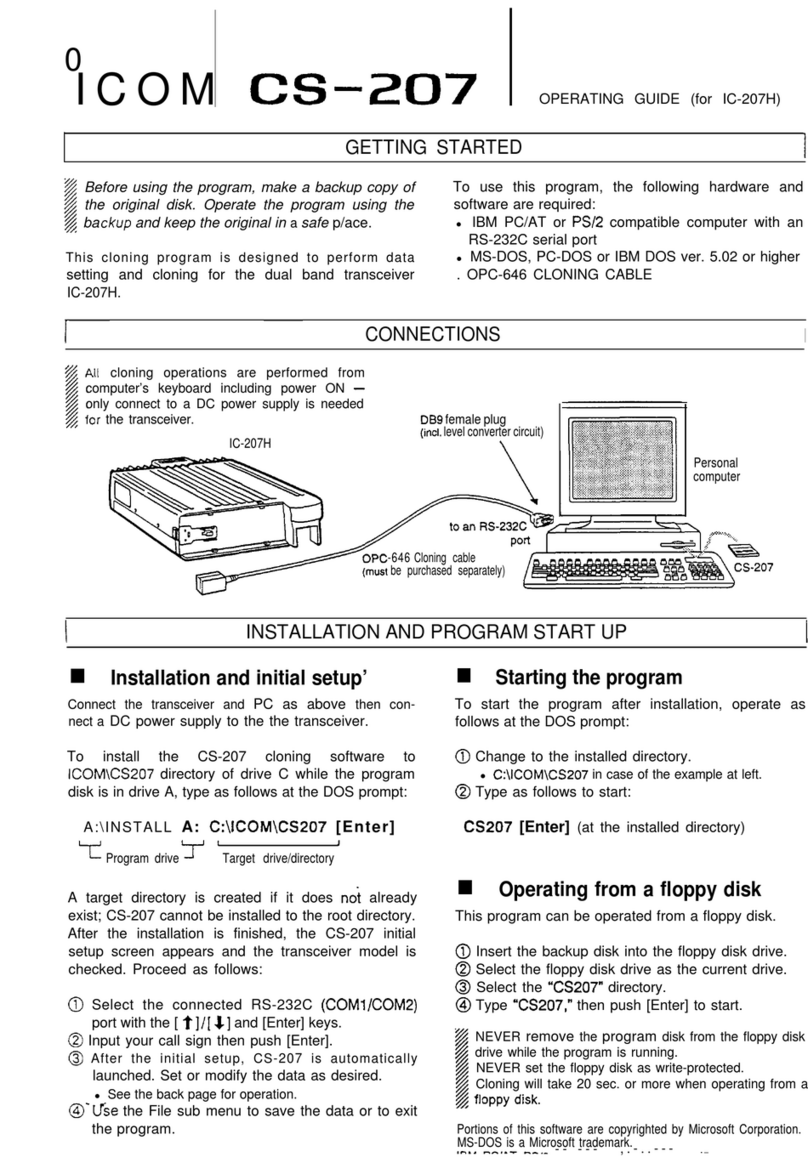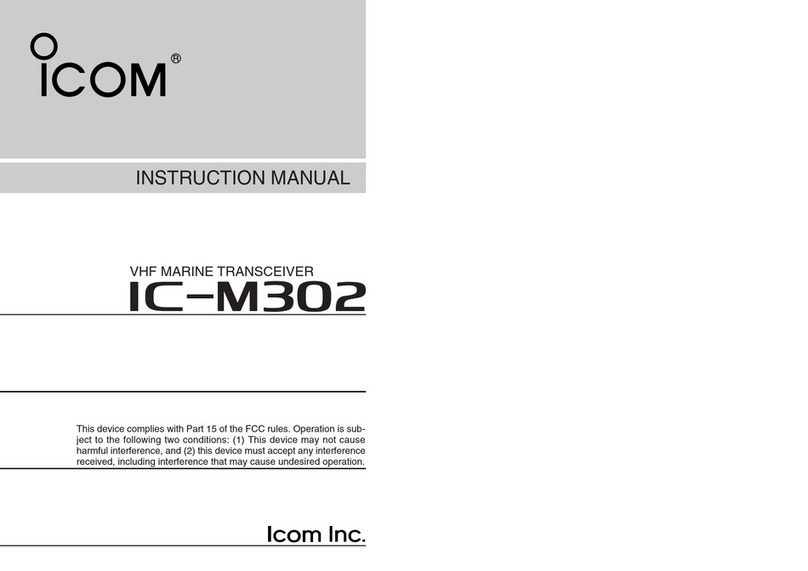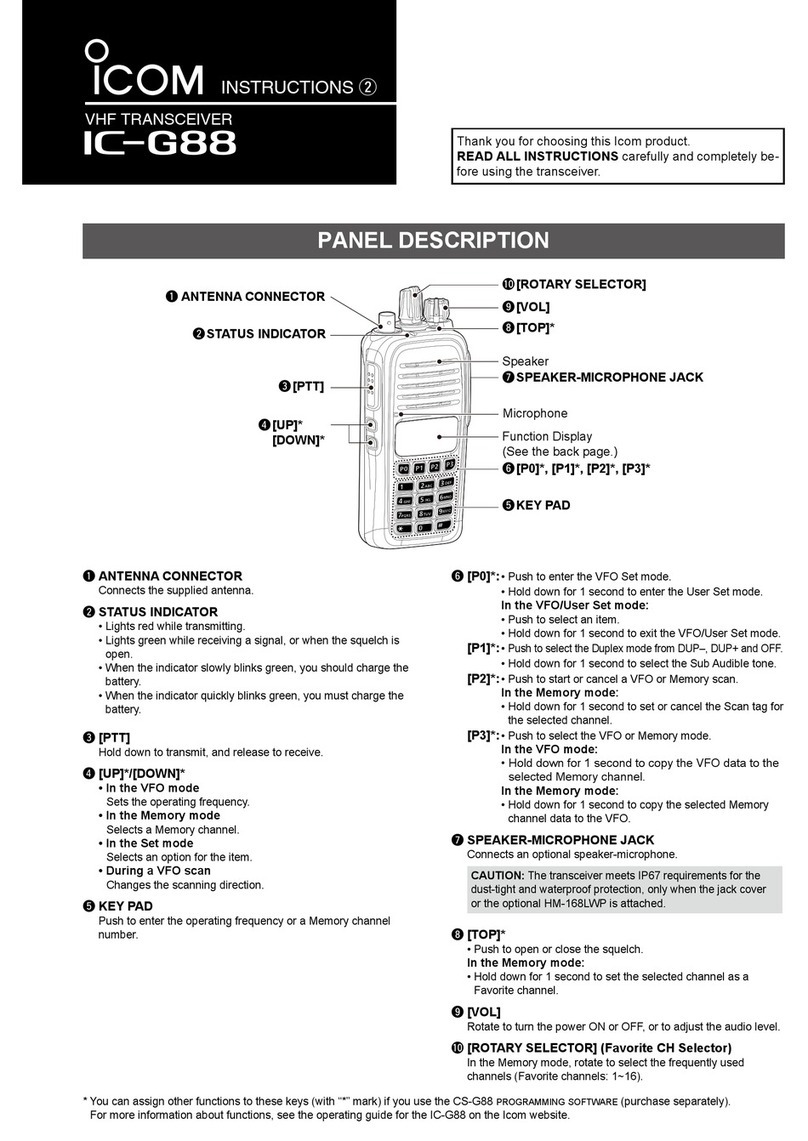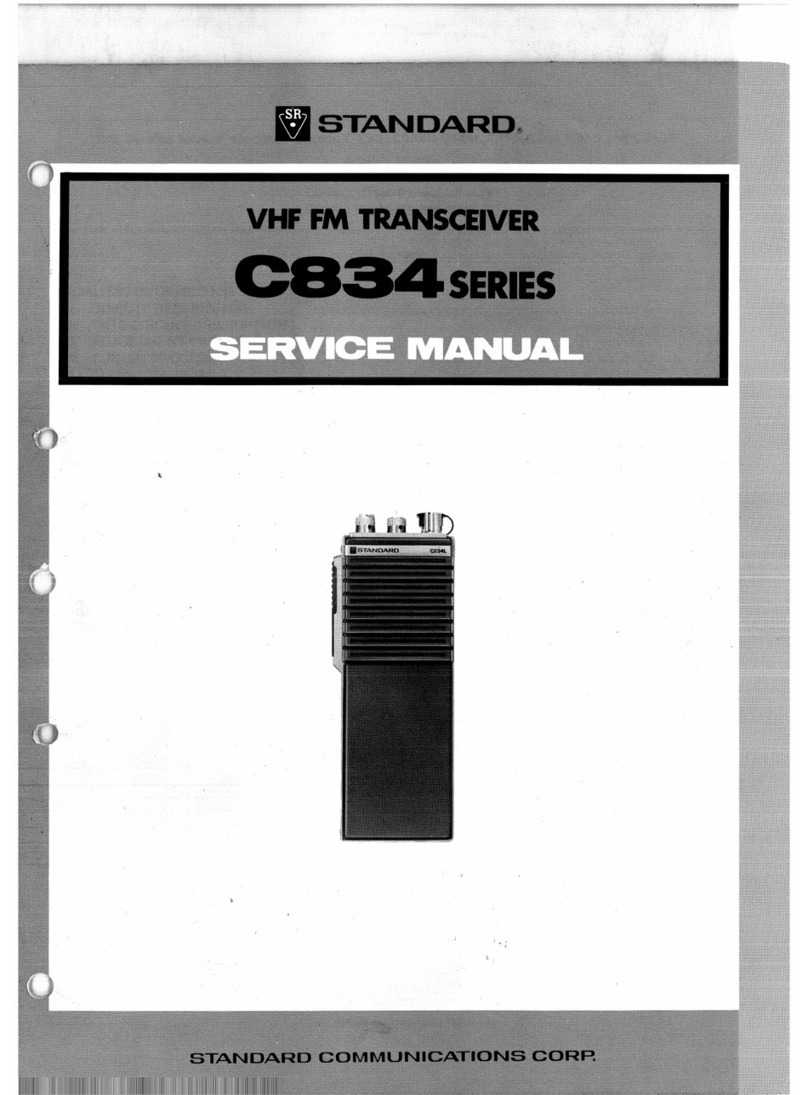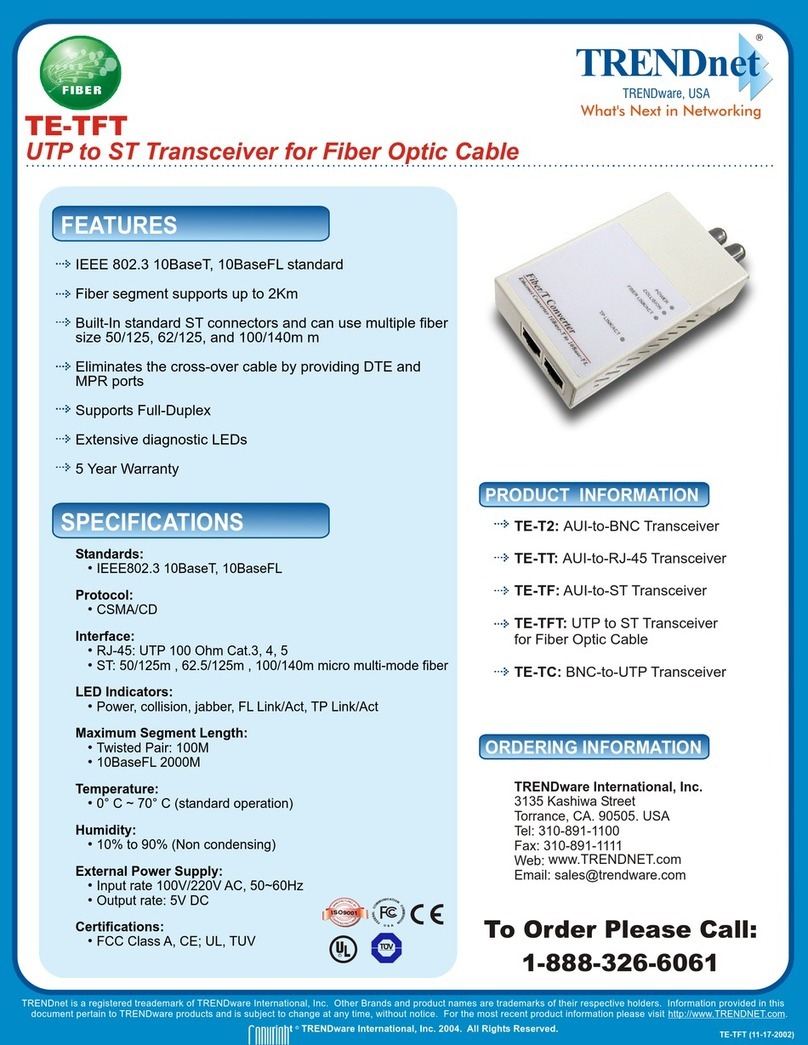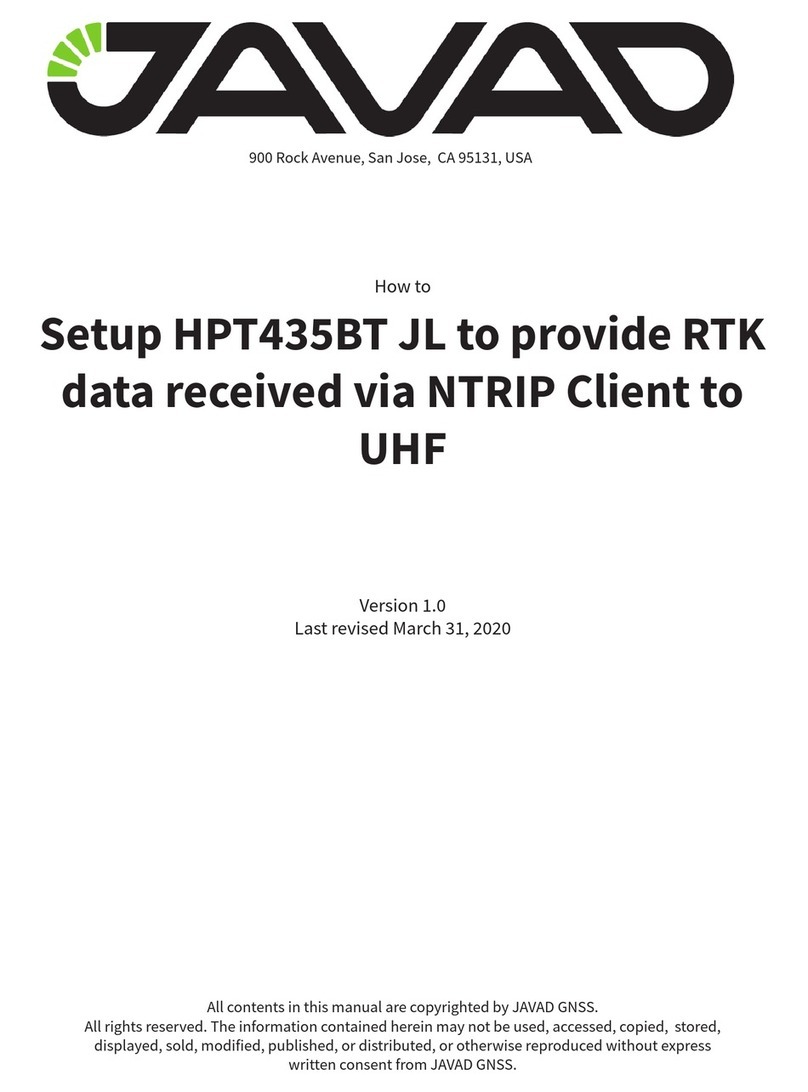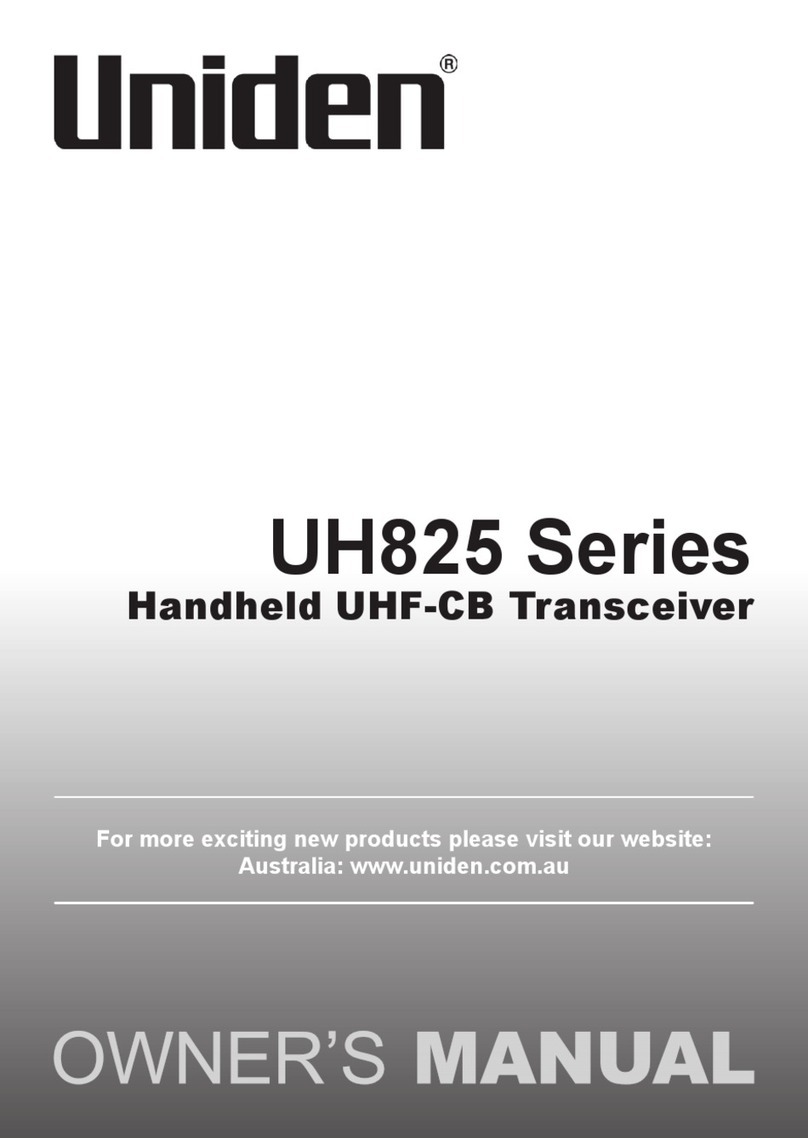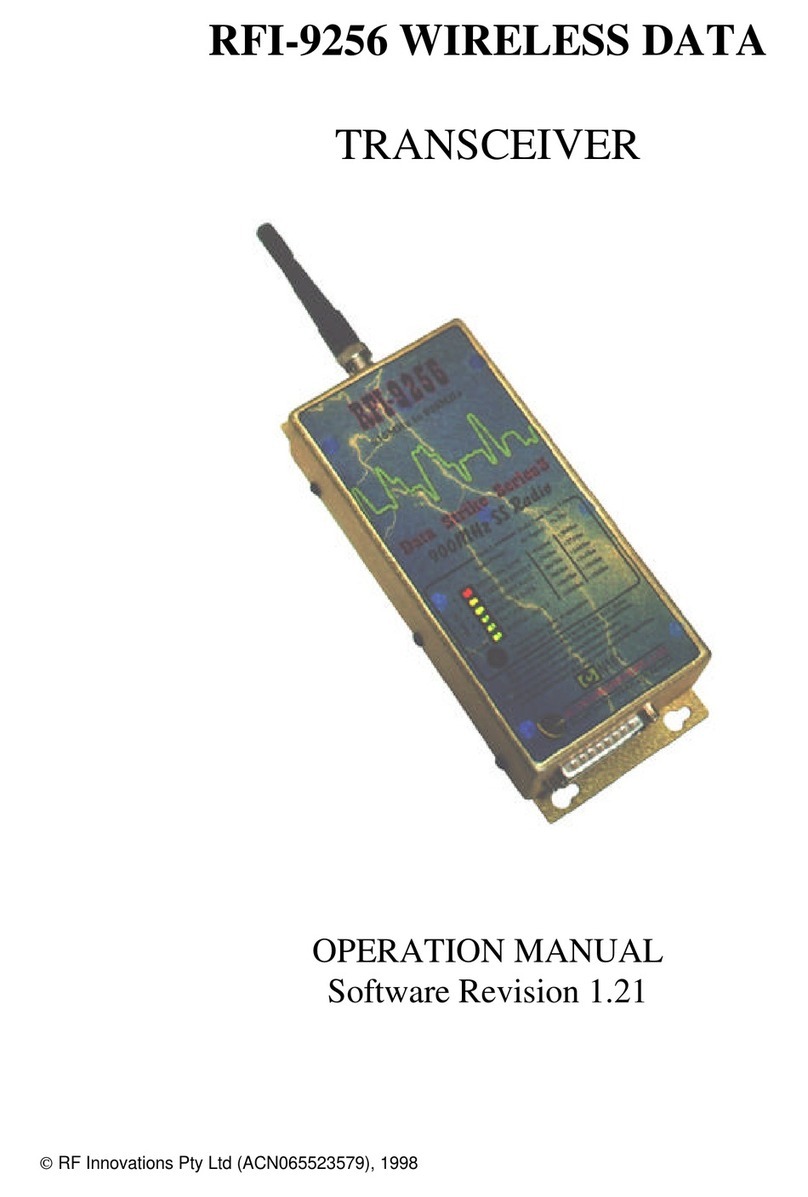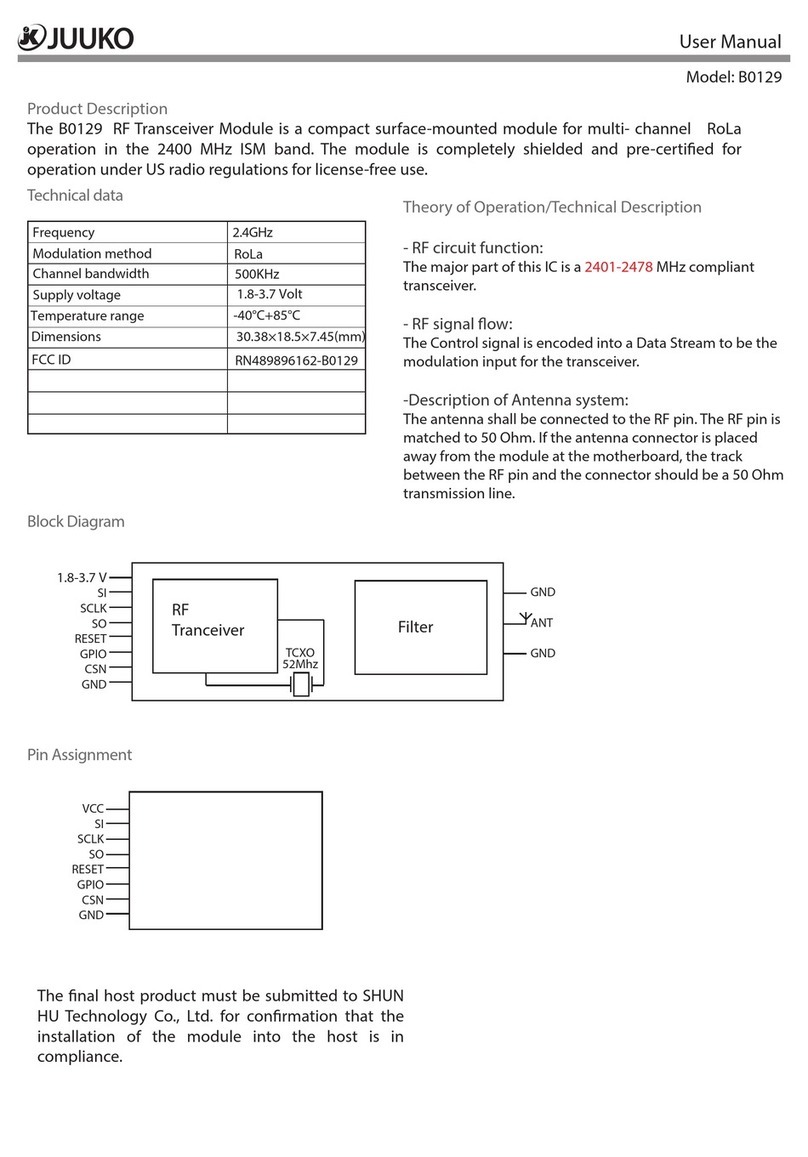Icom IC-M604A User manual

INSTRUCTION MANUAL
iM604A
VHF MARINE TRANSCEIVER

i
FOREWORD
Thank you for purchasing this Icom product.
The IC-M604A VHF MARINE TRANSCEIVER is designed
and built with Icom’s state of the art technology and crafts-
manship. With proper care, this transceiver should provide
you with years of trouble-free operation.
We appreciate you making the IC-M604A your radio of
choice, and hope you agree with Icom’s philosophy of “tech-
nology first.” Many hours of research and development went
into the design of your IC-M604A.
DFEATURES
❍Built-in DSC meets ITU Class D requirement
❍Front and rear panel microphone connection
❍
Optional COMMANDMICII™ (HM-157) and
COMMANDMICIII™ (HM-162) are available and
up to two COMMANDMIC™s can be connected
❍
Easy to make individual DSC Calls using Icom
’
s
MA-500TR Class B AIS Transponder
IMPORTANT
READ ALL INSTRUCTIONS carefully and completely
before using the transceiver.
SAVE THIS INSTRUCTION MANUAL — This in-
struction manual contains important operating instructions
for the IC-M604A.
EXPLICIT DEFINITIONS
CLEAN THE TRANSCEIVER AND MICROPHONE
THOROUGHLY WITH FRESH WATER after exposure to
water including salt, otherwise, the keys and switch may
become inoperable due to salt crystallization.
Icom, Icom Inc. and the Icom logo are registered trademarks of Icom Incor-
porated (Japan) in Japan, the United States, the United Kingdom, Germany,
France, Spain, Russia and/or other countries.
COMMANDMIC is a registered trademark of Icom Incorporated (Japan) in the
United States.
WORD DEFINITION
RWARNING! Personal injury, fire hazard or electric shock
may occur.
CAUTION Equipment damage may occur.
NOTE Recommended for optimum use. No risk of
personal injury, fire or electric shock.
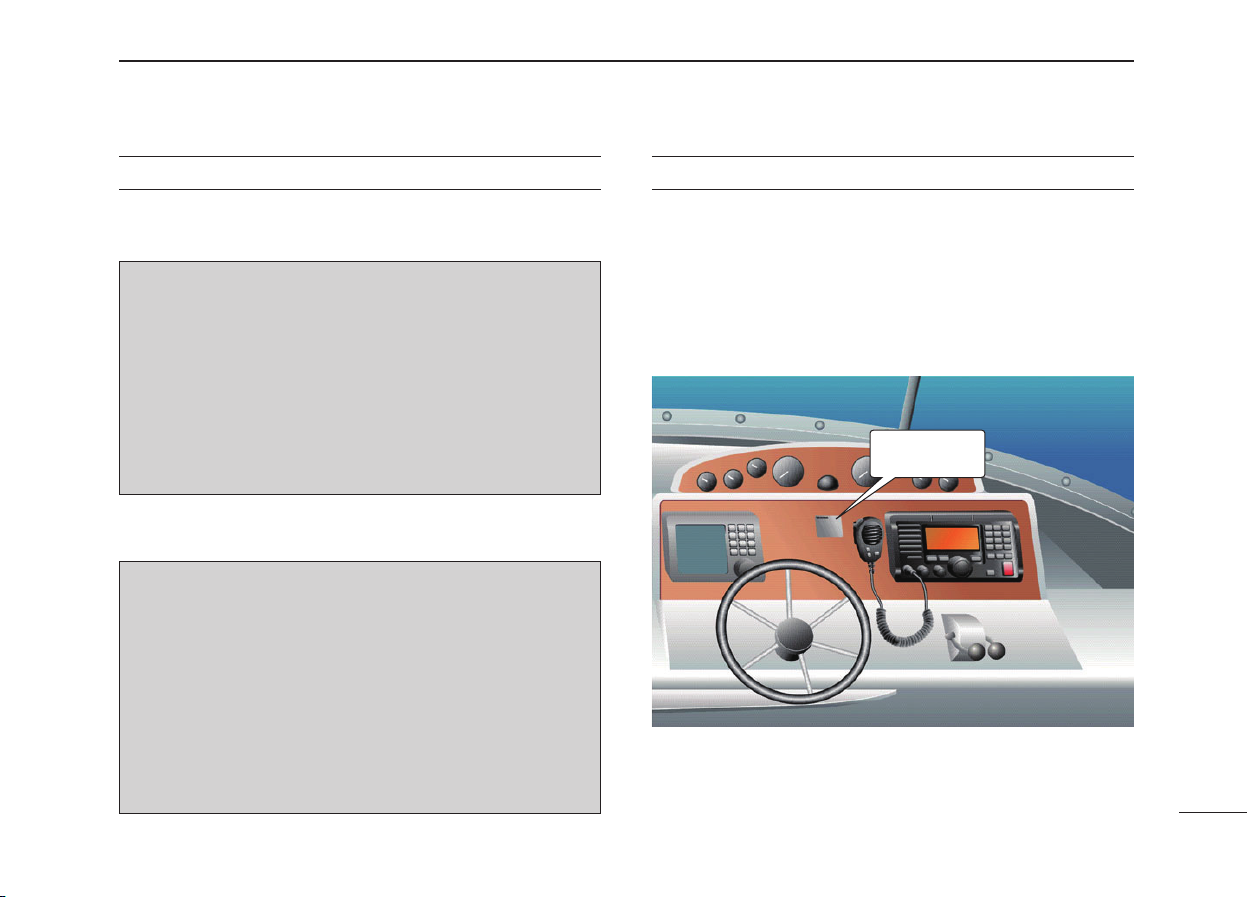
ii
IN CASE OF EMERGENCY
If your vessel requires assistance, contact other vessels and
the Coast Guard by sending a Distress call on Channel 16.
USING CHANNEL 16
DISTRESS CALL PROCEDURE
1. “MAYDAY MAYDAY MAYDAY.”
2. “THIS IS ...............” (name of vessel).
3. Say your call sign or other indication of the vessel (AND
9 digit DSC ID if you have one).
4. “LOCATED AT ...............” (your position).
5. State the nature of the distress and assistance required.
6. Give any other information which might facilitate the
rescue.
Or, transmit your Distress call using digital selective calling
on Channel 70.
USING DIGITAL SELECTIVE CALLING (Ch 70)
DISTRESS CALL PROCEDURE
1. While lifting up the key cover, hold down [DISTRESS]
for 5 seconds until you hear 5 short beeps change to
one long beep.
2. Wait for an acknowledgment on Channel 70 from a
coast station.
• After the acknowledgement is received, Channel 16 is auto-
matically selected.
3. Hold down [PTT], then transmit the appropriate
information as listed above.
NOTE
A WARNING STICKER is supplied with the transceiver.
To comply with FCC regulations, this sticker must be affixed in
such a location as to be readily seen from the operating con-
trols of the radio as in the diagram below. Make sure the cho-
sen location is clean and dry before applying the sticker.
EXAMPLE
WARNING
STICKER

iii
Icom requires the radio operator to meet the
FCC requirements for radio frequency expo-
sure. An omnidirectional antenna with gain not
greater than 9 dBi must be mounted a minimum
of 5 meters (measured from the lowest point of
the antenna) vertically above the main deck and all possible
personnel. This is the minimum safe separation distance es-
timated to meet all RF exposure compliance requirements.
This 5 meter distance is based on the FCC Safe Maximum
Permissible Exposure (MPE) distance of 3 meters added to
the height of an adult (2 meters) and is appropriate for all
vessels.
For watercraft without suitable structures, the antenna must
be mounted so as to maintain a minimum of 1 meter verti-
cally between the antenna, (measured from the lowest point
of the antenna), to the heads of all persons AND all persons
must stay outside of the 3 meter MPE radius.
Do not transmit with radio and antenna when persons are
within the MPE radius of the antenna, unless such persons
(such as driver or radio operator) are shielded from antenna
field by a grounded metallic barrier. The MPE radius is the
minimum distance from the antenna axis that person should
maintain in order to avoid RF exposure higher than the al-
lowable MPE level set by FCC.
FAILURE TO OBSERVE THESE LIMITS MAY ALLOW
THOSE WITHIN THE MPE RADIUS TO EXPERIENCE RF
RADIATION ABSORPTION WHICH EXCEEDS THE FCC
MAXIMUM PERMISSIBLE EXPOSURE (MPE) LIMIT.
IT IS THE RESPONSIBILITY OF THE RADIO OPERATOR
TO ENSURE THAT THE MAXIMUM PERMISSIBLE EXPO-
SURE LIMITS ARE OBSERVED AT ALL TIMES DURING
RADIO TRANSMISSION. THE RADIO OPERATOR IS TO
ENSURE THAT NO BYSTANDERS COME WITHIN THE
RADIUS OF THE MAXIMUM PERMISSIBLE EXPOSURE
LIMITS.
Determining MPE Radius
THE MAXIMUM PERMISSIBLE EXPOSURE (MPE) RA-
DIUS HAS BEEN ESTIMATED TO BE A RADIUS OF
ABOUT 3M PER OET BULLETIN 65 OF THE FCC.
THIS ESTIMATE IS MADE ASSUMING THE MAXIMUM
POWER OF THE RADIO AND ANTENNAS WITH A MAXI-
MUM GAIN OF 9dBi ARE USED FOR A SHIP MOUNTED
SYSTEM.
RADIO OPERATOR WARNING
WARNING
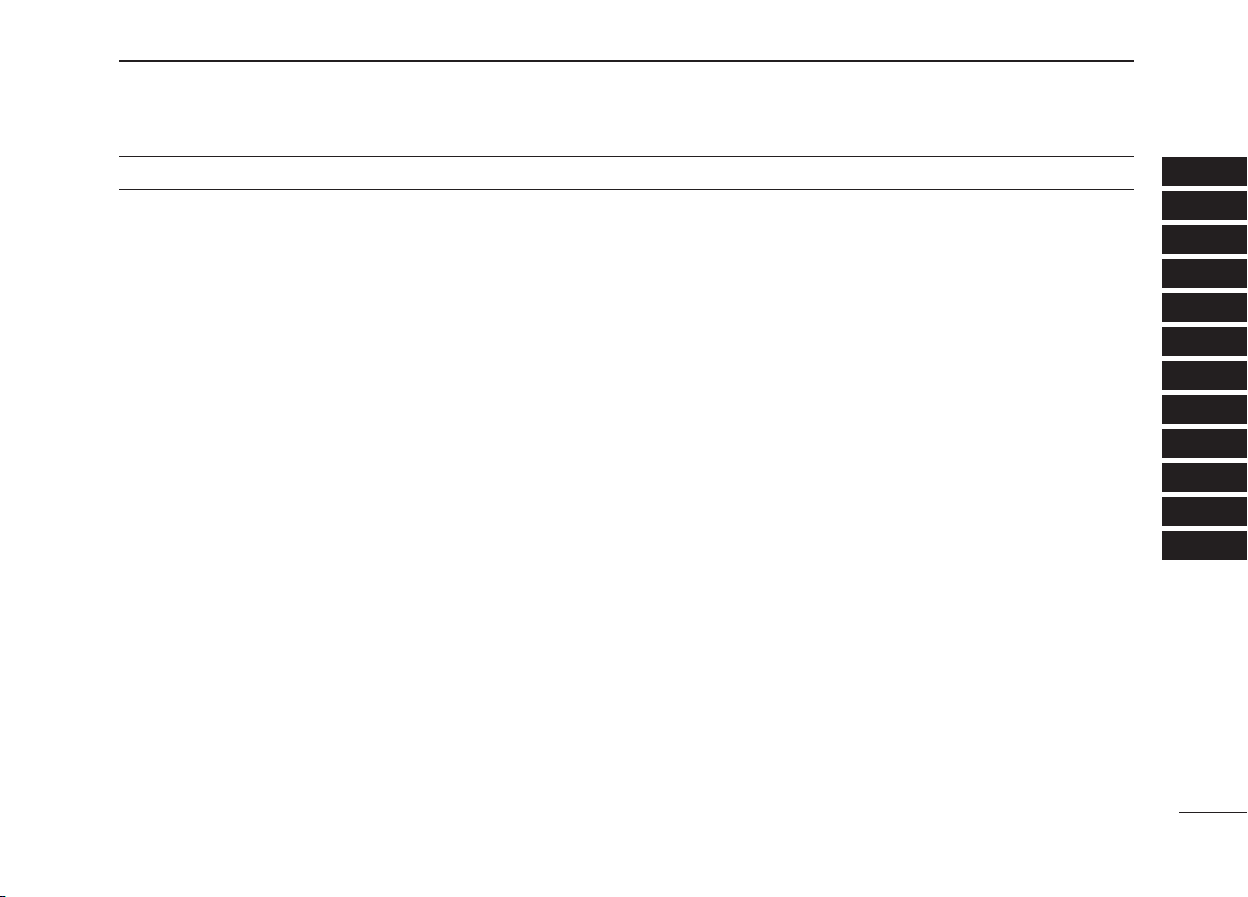
iv
1
2
3
4
5
6
7
8
9
10
11
12
FOREWORD .................................................................................. i
IMPORTANT ................................................................................... i
EXPLICIT DEFINITIONS ................................................................ i
IN CASE OF EMERGENCY ........................................................... ii
NOTE .............................................................................................. ii
RADIO OPERATOR WARNING .................................................... iii
TABLE OF CONTENTS ................................................................. iv
PRECAUTIONS ............................................................................. v
1 OPERATING RULES ............................................................... 1
2 PANEL DESCRIPTION ........................................................ 2–6
■Panel description .................................................................. 2
■Function display .................................................................... 4
■Speaker microphone ............................................................. 6
3 BASIC OPERATION .......................................................... 7–12
■Channel selection ................................................................. 7
■Receiving and transmitting ................................................... 9
■Call channel programming .................................................. 10
■Microphone lock function .................................................... 10
■Display backlight ................................................................. 10
■Channel comments ............................................................. 11
■AquaQuake water draining function .................................... 11
■Optional Voice scrambler operation .................................... 12
4 DUALWATCH/TRI-WATCH .................................................... 13
■Description .......................................................................... 13
■Operation ............................................................................ 13
5 SCAN OPERATION ......................................................... 14–15
■Scan types .......................................................................... 14
■Setting TAG channels ......................................................... 15
■Starting a scan .................................................................... 15
6 DSC OPERATION ............................................................ 16–38
■MMSI code programming ................................................... 16
■DSC address ID .................................................................. 16
■Position and Time programming ......................................... 18
■Position and Time display ................................................... 19
■GPS information display ..................................................... 19
■Distress call ........................................................................ 20
■Transmitting DSC Calls ....................................................... 23
■Receiving DSC Calls .......................................................... 34
■Received messages ........................................................... 40
■DSC Set mode .................................................................... 41
7 OTHER FUNCTIONS ....................................................... 43–46
■Intercom operation .............................................................. 43
■Hailer operation .................................................................. 44
■Automatic foghorn ............................................................... 45
■RX speaker function ........................................................... 46
8 SET MODE ....................................................................... 47–49
■Set mode programming ...................................................... 47
■Set mode items ................................................................... 47
9 CONNECTIONS AND MAINTENANCE ........................... 50–57
■Connections ........................................................................ 50
■Fuse replacement ............................................................... 51
■Supplied accessories .......................................................... 51
■Antenna .............................................................................. 51
■Mounting the transceiver .................................................... 52
■MB-75 installation ............................................................... 53
■UT-112/UT-98 installation .................................................... 54
■HM-157/HM-162 installation ............................................... 55
10 TROUBLESHOOTING ............................................................ 58
11 SPECIFICATIONS AND OPTIONS .................................. 59–60
■Specifications....................................................................... 59
■Options ................................................................................ 60
12 CHANNEL LIST ..................................................................... 61
TABLE OF CONTENTS
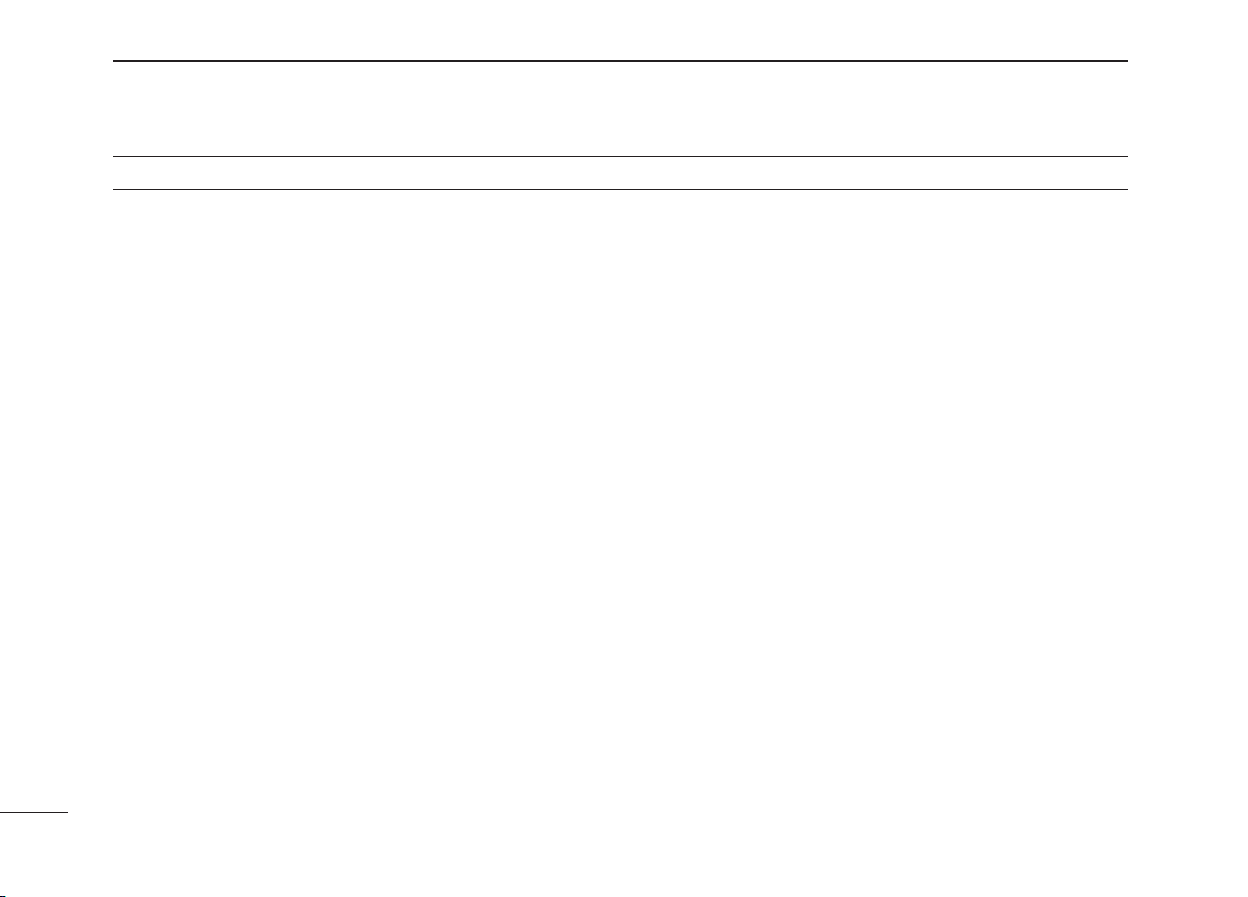
v
RWARNING! NEVER connect the transceiver to an
AC outlet. This may pose a fire hazard or result in an electric
shock.
RWARNING! NEVER connect the transceiver to a
power source of more than 16 V DC or use reverse polarity.
This will ruin the transceiver.
RWARNING! NEVER cut the DC power cable between
the DC plug at the back of the transceiver and fuse holder. If
an incorrect connection is made after cutting, the transceiver
may be damaged.
CAUTION: NEVER place the transceiver where normal
operation of the vessel may be hindered or where it could
cause bodily injury.
CAUTION: Changes or modifications to this device, not
expressly approved by Icom Inc., could void your authority to
operate this device under FCC regulations.
KEEP the
transceiver and microphone at least 1 m (3.3 ft)
away from the vessel’s magnetic navigation compass.
DO NOT use or place the transceiver in areas with tem-
peratures below –20°C (–4°F) or above +60°C (+140°F) or,
in areas subject to direct sunlight, such as the dashboard.
DO NOT use harsh solvents such as benzine or alcohol to
clean the transceiver, as they will damage the transceiver’s
surfaces. If the transceiver becomes dusty or dirty, wipe it
clean with a soft, dry cloth.
BE CAREFUL! The transceiver rear panel will become
hot when operating continuously for long periods of time.
Place the transceiver in a secure place to avoid inadvertent
use by children.
BE CAREFUL! The transceiver and the optional HM-157
COMMANDMICII™/HM-162* COMMANDMICIII™ employ water-
proof construction, which corresponds to IPX7. However,
once the transceiver or microphone has been dropped, wa-
terproof protection cannot be guaranteed because of possi-
ble damage to the transceiver’s or microphone’s case or the
waterproof seal.
* Equivalent to IPX8
PRECAUTIONS

1
1
OPERATING RULES
1
D Priorities
• Read all rules and regulations pertaining to call priorities,
and keep an up-to-date copy handy. Safety and distress
calls take priority over all others.
• You must monitor Channel 16 when you are not operating
on another channel.
• False or fraudulent distress calls are prohibited under law.
D Privacy
• Information overheard, but not intended for you, cannot
lawfully be used in any way.
• Indecent or profane language is prohibited.
D Radio licenses
(1) SHIP STATION LICENSE
You may require a current radio station license before using
the transceiver. It is unlawful to operate a ship station which
is not licensed, but required to be.
If required, contact your dealer or the appropriate govern-
ment agency for a Ship-Radiotelephone license application.
This government-issued license states the call sign which is
your craft’s identification for radio purposes.
(2) OPERATOR’S LICENSE
A Restricted Radiotelephone Operator Permit is the license
most often held by small vessel radio operators when a radio
is not required for safety purposes.
If required, the Restricted Radiotelephone Operator Permit
must be posted or kept with the operator. If required, only a
licensed radio operator may operate a transceiver.
However, non-licensed individuals may talk over a trans-
ceiver if a licensed operator starts, supervises, ends the call
and makes the necessary log entries.
A current copy of the applicable government rules and regu-
lations is only required to be on hand for vessels in which a
radio telephone is compulsory. However, even if you are not
required to have these on hand it is your responsibility to be
thoroughly acquainted with all pertinent rules and regula-
tions.
NOTE: Even though the IC-M604A is capable of opera-
tion on VHF marine channels 3, 21, 23, 61, 64, 81, 82
and 83, according to FCC regulations these simplex
channels cannot be lawfully used by the general popula-
tion in USA waters.
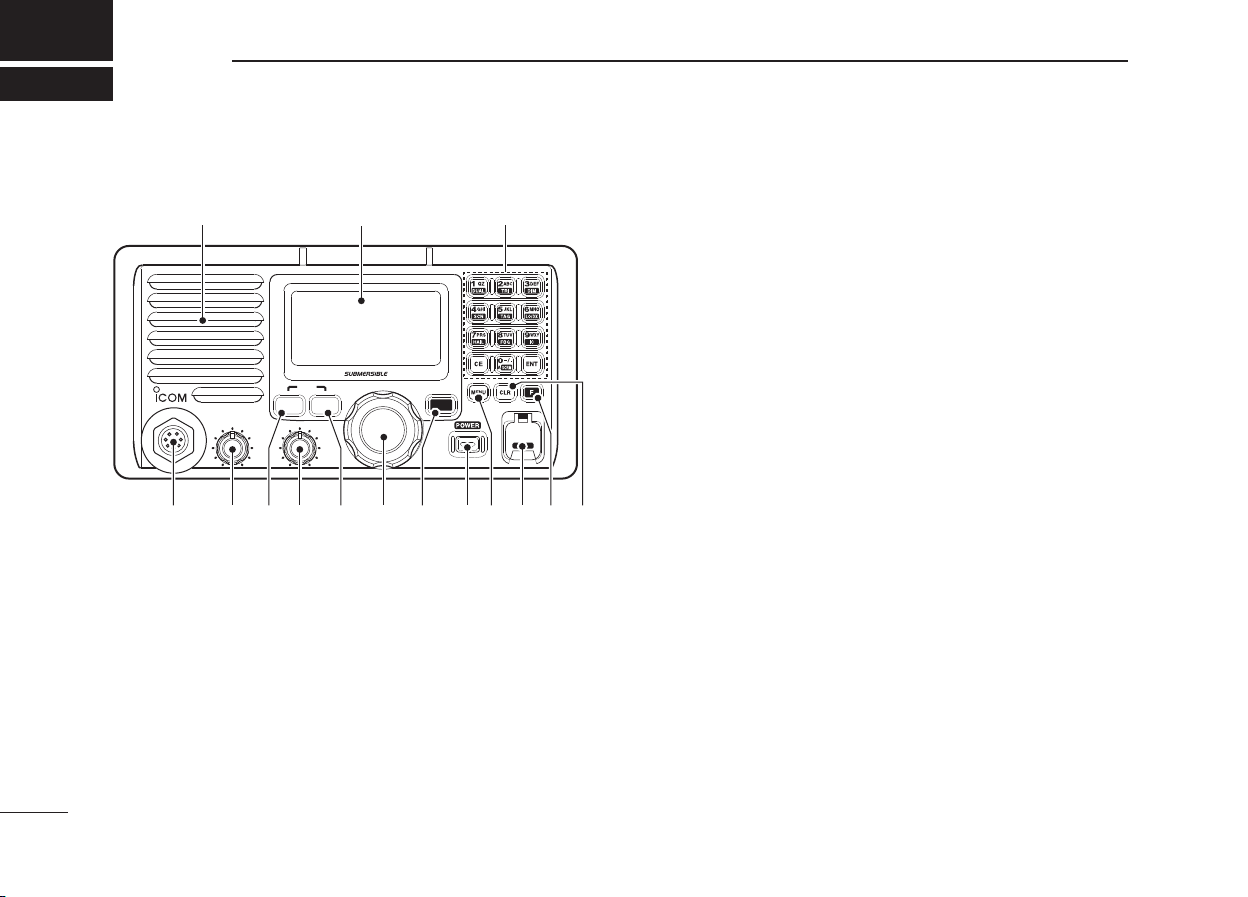
2
PANEL DESCRIPTION
2
■Panel description
VOL
iM604
VHF MARINE
MIC
U/I/C 9
H/L
CH/ WX
16
SQL
DISTRESS
Speaker Function display (p. 4) !3
q!2 tyui!1 !0 ore
w
qCLEAR KEY [CLR]
Push to cancel the entered function, exit the Set mode. (p. 47)
wFUNCTION KEY [O]
After pushing this key, some keys perform a secondary
functions.
• “F” appears when a secondary function can be accessed.
eDISTRESS KEY [DISTRESS] (pp. 20, 22)
Hold down for 5 seconds to transmit a Distress call.
rDSC MENU KEY [MENU] (p. 16)
Push to toggle the DSC menu ON or OFF.
tPOWER KEY [POWER] (p. 9)
➥Push to turn power ON.
➥Hold down for 1 second to turn power OFF.
yCHANNEL 16/CALL CHANNEL KEY [16•9]
➥Push to select Channel 16. (p. 7)
➥
Hold down for 1 second to select the Call channel. (p. 7)
• “%#..” appears when the Call channel is selected.
➥
Hold down for 3 seconds to enter Call channel program-
ming mode when the Call channel is selected. (p. 10)
➥While holding down [H/L], push to enter channel com-
ments programming mode. (p. 11)
➥While turning power ON, push to enter Set mode.
(p. 43)
uSELECTOR DIAL [SELECTOR] (pp. 7–9)
Rotate to select the operating channels, set mode con-
tents, etc.
iCHANNEL/WEATHER CHANNEL KEY [CH/WX]
➥When pushed momentarily, selects and toggles the
regular channels and weather channels. (p. 8)
➥While holding down [H/L], push to sequentially select
one of three channel groups. (p. 8)
• U.S.A., International and Canadian channel groups are se-
lectable.
oSQUELCH CONTROL [SQL] (p. 9)
Rotate to set the squelch threshold level.

3
2
PANEL DESCRIPTION
2
!0 TRANSMIT POWER KEY [H/L]
➥Push to toggle the output power high or low. (p. 9)
• Some channels are set to only low power.
➥While holding down this key, some keys perform sec-
ondary functions.
!1 VOLUME CONTROL [VOL] (p. 9)
Rotate to adjust the audio level.
!2 MIC CONNECTOR
Connect only the supplied microphone.
CAUTION: NEVER connect another microphone here,
such as the optional COMMANDMIC™s. It may cause
damage to the transceiver.
!3 KEYPAD
➥Inputs numbers for channel number input, etc.
• After inputting the desired channel number, then push [ENT].
• Hold down [0•A]to input ‘A’ for simplex channels.
➥Inputs numbers, letters and some symbols for channel
comment input.
➥
After pushing [
O
], push to perform the secondary function.
• Most of the secondary functions (except TAG channel set-
ting, Attenuator, RX speaker and Auto foghorn functions) can
be cleared or cancelled when [CLR] is pushed.
➥Number input: ‘1’
➥Comment input: ‘1,’ ‘Q,’ ‘Z,’ ‘q,’ ‘z’ or space
➥After pushing [O], push to turn the Dualwatch
function ON or OFF. (p. 13)
➥Number input: ‘2’
➥Comment input: ‘2,’ ‘A,’ ‘B,’ ‘C’ ‘a,’ ‘b’ or ‘c’
➥After pushing [O], push to turn the Tri-watch
function ON or OFF. (p. 13)
➥Number input: ‘3’
➥Comment input: ‘3,’ ‘D,’ ‘E,’ ‘F,’ ‘d,’ ‘e’ or ‘f’
➥After pushing [O], push this key then rotate
[SELECTOR] to adjust the LCD and key back-
light brightness. (p. 10)
➥Number input: ‘4’
➥Comment input: ‘4,’ ‘G,’ ‘H,’ ‘I,’ ‘g,’ ‘h’ or ‘i’
➥After pushing [O], push to start or stop a scan.
(p. 15)
➥Number input: ‘5’
➥Comment input: ‘5,’ ‘J,’ ‘K,’ ‘L,’ ‘j,’ ‘k’ or ‘l’
➥After pushing [O], push to set the displayed
channel as a TAG channel. (p. 15)
➥While holding down [H/L], push for 3 seconds to
clear or set all TAG channels. (p. 15)
➥Number input: ‘6’
➥Comment input: ‘6,’ ‘M,’ ‘N,’ ‘O,’ ‘m,’ ‘n’ or ‘o’
➥After pushing [O], push to turn the Attenuator
ON or OFF. (p. 9)
• “.1%” appears when the Attenuator is activated.
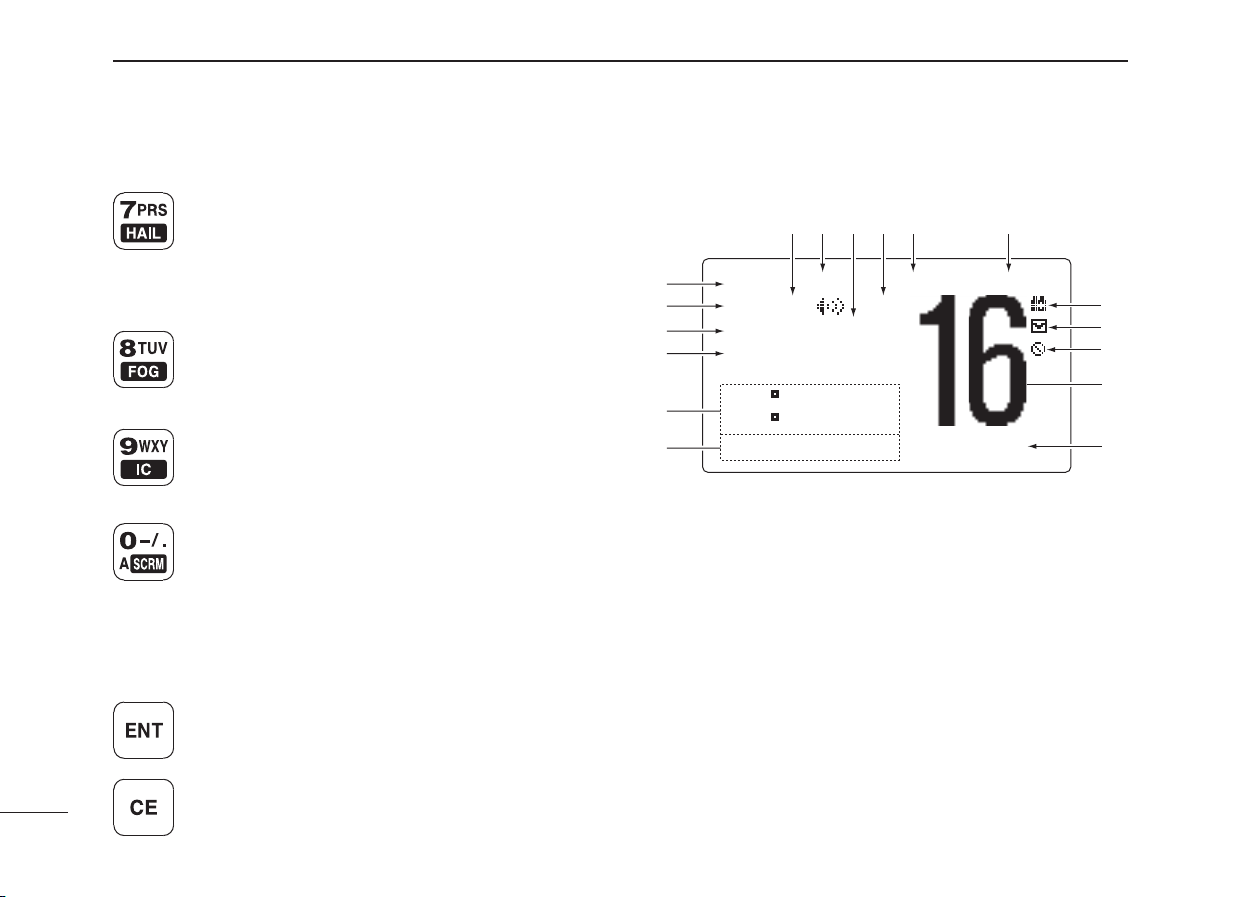
4
2PANEL DESCRIPTION
■Panel description (Continued)
➥Number input: ‘7’
➥Comment input: ‘7,’ ‘P,’ ‘R,’ ‘S,’ ‘p,’ ‘r’ or ‘s’
➥After pushing [O], push to turn the Hailer func-
tion ON or OFF. (p. 44)
➥After pushing [O], hold down for 1 second to
turn the RX speaker function ON or OFF. (p. 46)
➥Number input: ‘8’
➥Comment input: ‘8,’ ‘T,’ ‘U,’ ‘V,’ ‘t,’ ‘u’ or ‘v’
➥After pushing [O], push to turn the Automatic
foghorn function ON or OFF. (p. 45)
➥Number input: ‘9’
➥Comment input: ‘9,’ ‘W,’ ‘X,’ ‘Y,’ ‘w,’ ‘x’ or ‘y’
➥After pushing [O], push to turn the Intercom
function ON or OFF. (p. 43)
➥Number input: ‘0’
➥Number input:
Hold down for 1 second to input the
character ‘A’ for simplex channel.
➥Comment input: ‘0’ and symbols (‘–’ ‘/’‘.’)
➥After pushing [O], push to activate an optional
Voice scrambler function. (p. 12)
• The optional Voice scrambler function cannot be
used on Channels 16 and 70.
➥Push to enter the input channel comment, se-
lected item, etc.
➥Push to clear the entered data.
■Function display
$75;$75; 99 +06+06 %#..%#..
.1%.1% 4:4: &72&72
5%4#/5%4#/ 6#)6#)
014/#.014/#. 5%#05%#0
00
99
76%76% %#..+0)%#..+0)
qwert y
!7
!6
!5
!3
!2
!4
!0
u
i
o
!1
qRX SPEAKER ICON (p. 46)
Appears when in the RX speaker mode.
wPOWER ICON (p. 9)
➥“9” appears when high power is selected.
➥“9” appears when low power is selected.
eTAG CHANNEL ICON (p. 15)
Appears when a TAG channel is selected.
rDUPLEX ICON (p. 8)
Appears when a duplex channel is selected.
tCHANNEL GROUP ICON (p. 8)
Indicates whether a U.S.A. “75#,” International “+06,”
Canadian “%#0” or weather “9:” channel is in use.
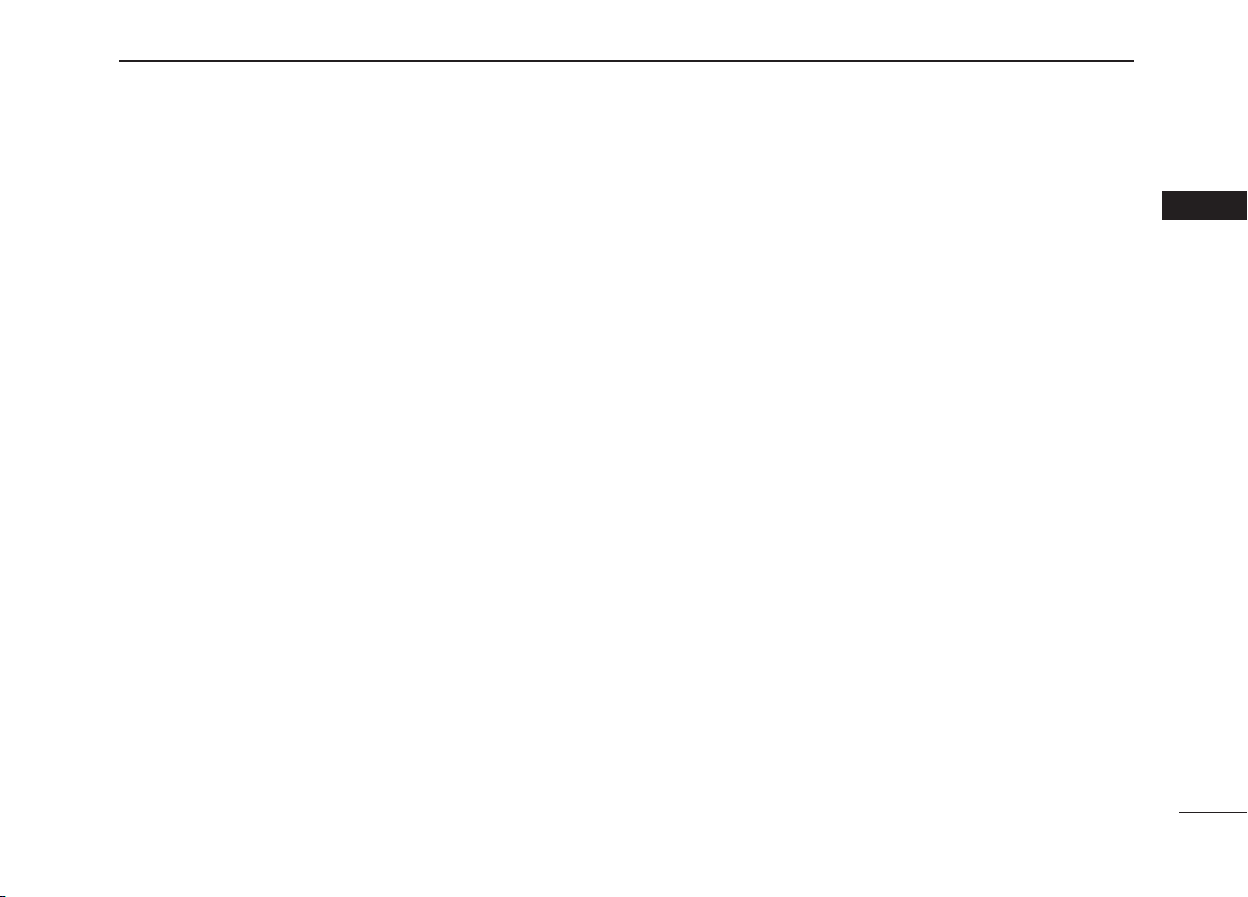
5
2
PANEL DESCRIPTION
2
yCALL CHANNEL ICON (pp. 7, 10)
Appears when the Call channel is selected.
uLOW BATTERY ICON
Blinks when the battery voltage drops to approximately
10 V DC or less.
iMAIL ICON
Blinks when there is a message which has not been read.
(P. 40)
oAuto SW ICON
Blinks when both the Auto SW function and Auto Tune
timer are turned OFF. (P. 39)
!0 CHANNEL NUMBER READOUT
Displays the selected operating channel number.
!1 CHANNEL COMMENT INDICATOR
Channel comments are displayed if programmed. (p. 11)
!2 TIME ZONE INDICATOR
➥Shows the current time data when a GPS receiver is
connected, or the time data is manually programmed.
• When the GPS current time data is invalid, “!!” may blink
every 2 seconds instead of current time data. After 23.5
hours have passed, “0Q6KOG” will appear.
•
“!!” may blink every 2 seconds instead of current time data,
after 4 hours have passed from the time when the time data was
manually programmed. The manually programmed time data is
held for only 23.5 hours, and after that, “0Q6KOG” will appear.
➥
“.QECN” appears when the offset time data is set. (p. 42)
➥“0Q6KOG” appears when no GPS receiver is con-
nected and no time data is manually input.
!3 POSITION INDICATOR
➥
Shows the current position data when a GPS receiver
is connected, or the time data is manually programmed.
•
When the GPS current time data is invalid, “!!” may blink
every 2 seconds instead of position data. The last position
data is held for only 23.5 hours, and after that, “
0Q2QUK
VKQP
” will appear.
• “!!” may blink every 2 seconds instead of data, after 4
hours have passed from the time when the time data is man-
ually programmed. The manually programmed position data
is held for only 23.5 hours, and after that, “0Q2QUKVKQP”
will appear.
➥“0Q 2QUKVKQP” appears when no GPS receiver is
connected and no position data is manually input.
!4 SCAN INDICATOR
➥“24+5%#0” appears during Priority scan;
“014/#.5%#0” appears during Normal scan. (p. 15)
➥“&7#.” appears during Dualwatch; “64+” ap-
pears during Tri-watch. (p. 13)
!5 SCRAMBLER ICON (p. 12)
Appears when the voice scrambler function is turned ON.
(only when the optional scrambler unit is installed.)
!6 LOCAL ICON (p. 9)
Appears when the Attenuator function is turned ON.
!7 BUSY/TRANSMIT ICON (p. 9)
➥“$75;” appears when receiving a signal or when the
squelch opens.
➥“6:” appears while transmitting.

6
2PANEL DESCRIPTION
■Speaker microphone
Speaker
Microphone
q
e
w
qPTT SWITCH [PTT]
Hold down to transmit; release to receive. (p. 9)
wCHANNEL UP/DOWN KEYS [Y]/[Z]
➥Push either key to change the operating channels, Set
mode settings, etc. (pp. 7–9, 47)
➥Checks TAG channels, changes scanning direction or
manually resumes a scan. (p. 15)
eTRANSMIT POWER KEY [HI/LO]
➥Push to toggle the power high and low. (p. 9)
• Some channels are set to only low power.
➥While holding down [HI/LO], turn ON the transceiver's
power to turn the Microphone lock function ON or OFF.
(p. 10)

7
3
BASIC OPERATION
2
3
■Channel selection
DChannel 16
Channel 16 is the distress and safety channel. It is used for
establishing initial contact with a station and for emergency
communications. Channel 16 is monitored during both Du-
alwatch and Tri-watch. While standing by, you must monitor
Channel 16.
➥Push [16•9] momentarily to select Channel 16.
➥Push [CH/WX] to return to the screen before selecting
Channel 16, or rotate [SELECTOR] to select a channel.
• Pushing the keypad keys, or [Y]/[Z]on the microphone, also
selects a channel.
99 +06+06
6#)6#)
00
99
76%76% %#..+0)%#..+0)
Push
9
16
✔Convenient!
When the Favorite channel function is turned ON (p. 49),
pushing the [Y]/[Z]keys on the microphone sequentially
selects the favorite channels in the selected channel group.
• The favorite channels are set by the TAG channel setting. (p. 15)
DChannel 9 (Call channel)
Each regular channel group has a separate leisure-use Call
channel. The Call channel is monitored during Tri-watch. The
Call channels can be programmed, and are used to store
your most often used channel in each channel group for
quick recall. (p. 10)
➥Hold down [16•9] for 1 second to select the Call channel
of the selected channel group.
• “%#..” and Call channel number appear.
• Each channel group may have an independent Call channel
after programming a Call channel. (p. 10)
➥Push [CH/WX] to return to the screen before you selected
Call channel, or rotate [SELECTOR] to select a channel.
• Pushing keys on the keypad, or [Y]/[Z]on the microphone,
also selects a channel.
9
9
+06
+06
%#..
%#..
6#)
6#)
0
0
9
9
76%
76%
%#..+0)
%#..+0)
Hold down
for 1 second
9
16

8
3BASIC OPERATION
■Channel selection (Continued)
DUSA, International and Canadian channels
The IC-M604A is pre-programmed with 59 U.S.A., 59 inter-
national and 63 Canadian channels. These channel groups
may be set for your operating area.
qPush [CH/WX] to select a regular channel.
• If a weather channel appears, push [CH/WX] again.
wWhile holding down [H/L], push [CH/WX] to change the
channel group, if necessary.
• USA, International and Canadian channel groups can be se-
quentially selected.
eRotate [SELECTOR] to select a channel.
• “&72” appears for duplex channels.
• “A” appears when a simplex channel is selected.
• Pushing the keypad keys, or [Y]/[Z]on the microphone, also
selects a channel.
DWeather channels
The IC-M604A has 10 weather channels. These are used for
monitoring broadcasts from NOAA (National Oceanographic
and Atmospheric Administration.)
The transceiver can automatically detect a weather alert
tone on the selected weather channel while receiving on an-
other channel, during standby on a regular channel or while
scanning. (p. 48)
qPush [CH/WX] once or twice to select a weather channel.
• “9:” appears when a weather channel is selected.
• “9:#.'46” appears when the weather alert function is
turned ON. (p. 48)
wRotate [SELECTOR] to select a channel.
• Pushing the keypad keys, or [Y]/[Z]on the microphone, also
selects a channel.
9:
9:
#. 46
#. 46
0
0
9
9
76%
76%
/*\
/*\
9:
9:
0
0
9
9
76%
76%
/*\
/*\
Push once or twice
Weather alert is OFF. Weather alert is ON.
CH/WX
9
9
75#
75#
0
0
9
9
76%
76%
2146
2146
124
124
9
9
%#0
%#0
0
0
9
9
76%
76%
%%)
%%)
9
9
+06
+06
&72
&72
0
0
9
9
76%
76%
6 . 2*10
6 . 2*10
Push +
H/L
CH/WX
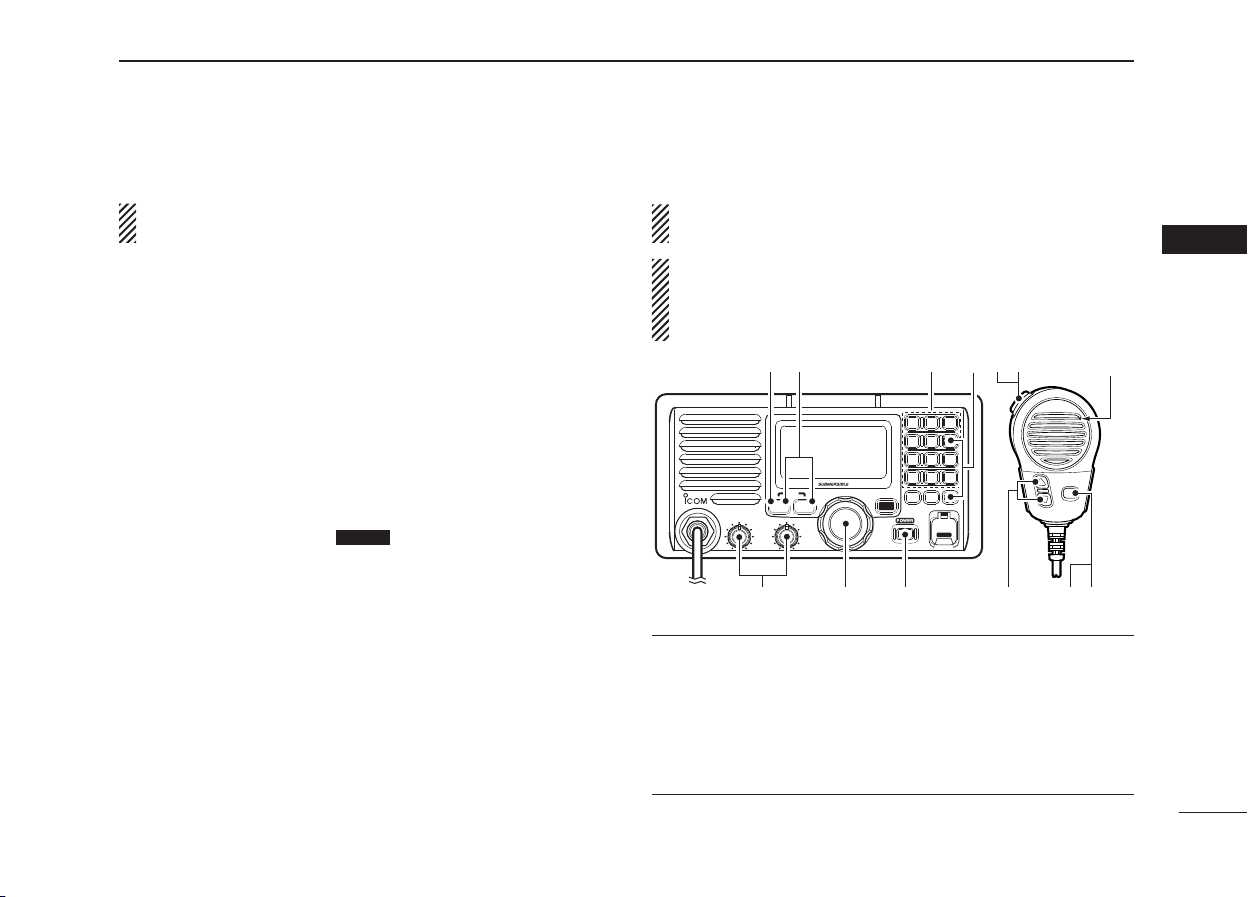
9
3
BASIC OPERATION
3
■Receiving and transmitting
CAUTION: Transmitting without an antenna will damage
the transceiver.
qPush [POWER] to turn power ON.
wSet the audio and squelch levels.
➥Rotate [SQL] fully counterclockwise first.
➥Rotate [VOL] to adjust the audio output level.
➥Rotate [SQL] clockwise until the noise disappears.
eWhile holding down [H/L], push [CH/WX] several times to
change the channel group. (p. 8)
rRotate [SELECTOR] to select a channel. (pp. 6, 7, 61)
• Pushing the keypad keys, or [Y]/[Z]on the microphone, also
selects a channel.
• When receiving a signal, “$75;” appears and audio is heard
from the speaker.
• You may need to further adjust [VOL].
tPush [O], then push [6• LO/DX ]to turn the receive Atten-
uator function ON or OFF, if necessary.
• “.1%” appears when the receive Attenuator is ON.
yPush [H/L] to select the output power, if necessary.
• “9” or “9” appears when high or low power is selected.
• Choose low power for short range communications, choose
high power for longer distance communications.
• Some channels are restricted to only low power.
uHold down [PTT] to transmit, then speak into the micro-
phone at your normal voice level.
• “6:” appears.
• Channel 70 cannot be used for transmission other than DSC.
iRelease [PTT] to receive.
Simplex channels, 3, 21, 23, 61, 64, 81, 82 and 83 CAN-
NOT be lawfully used by the general public in U.S.A. waters.
IMPORTANT: To maximize the readability of your transmit-
ted signal, pause a few seconds after pushing [PTT], hold
the microphone 5 to 10 cm (2 to 4 inches) from your
mouth and speak at a normal voice level.
VOL
iM604
VHF MARINE
MIC
U/I/C 9
16
SQL
DISTRESS
Microphone
w
eetui
qrrye
yr
✔NOTE for TOT (Time-out Timer) function
The TOT function inhibits continuous transmission over a pre-
set time period after the transmission starts.
10 seconds before the TOT function activates, a beep sounds
to indicate the transmission will be shut down and “616” ap-
pears on the channel comment indicator. Transmission is not
possible for 10 seconds after this transmission shut down.

10
3BASIC OPERATION
■Call channel programming
The Call channel is used to select Channel 9 (default), how-
ever, you can program the Call channel with your most often-
used channels in each channel group for quick recall.
qWhile holding down [H/L], push [CH/WX] several times to
select the desired channel group (U.S.A., International or
Canada) to be programmed.
wHold down [16•9] for 1 second to select the Call channel
of the selected channel group.
• “%#..” and the Call channel number appear.
e
Hold down [16•9] again for
3 seconds (until a long beep
changes to 2 short beeps)
to enter the Call channel
programming mode.
• Channel number starts blink-
ing.
rRotate [SELECTOR] to
select the desired channel.
tPush [16•9] to program
the displayed channel as
the Call channel.
• Push [CLR] to cancel.
• The channel number stops
blinking.
■Microphone lock function
The Microphone lock function electrically locks [Y]/[Z]and
[HI/LO] keys on the supplied microphone. This prevents ac-
cidental channel changes and function access.
➥
While holding down [HI/LO] on the microphone, turn ON
the power to turn the Microphone lock function ON or OFF.
[HI/LO]
[Y]/[Z]
■Display backlight
The function display and keys can be backlit for better visibil-
ity under low light conditions.
➥After pushing [O], push [3• DIM ]then rotate [SELEC-
TOR] to adjust the brightness of the LCD and key back-
light, then push [ENT].
• The backlight is adjustable in 7 levels, or set to OFF.
99 +06+06 %#..%#..
6#)6#)
00
99
76%76% %#..+0)%#..+0)
99 +06+06 %#..%#..
&72&72
00
99
76%76% +06.+06.
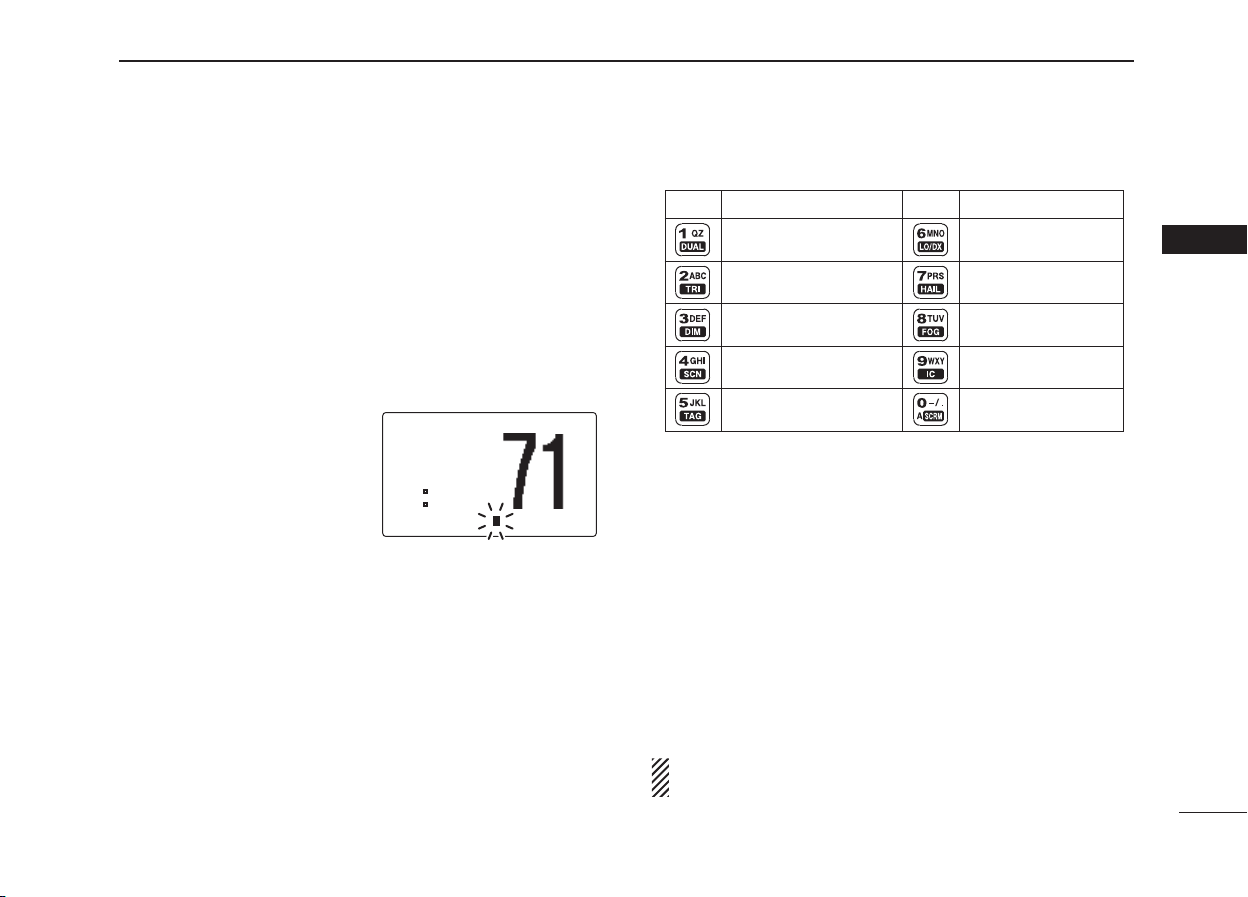
11
3
BASIC OPERATION
3
■Channel comments
Each channel can be labeled with a unique alphanumeric ID
of up to 10 characters.
Capital letters, small letters, 0 to 9, some symbols ( )
and space can be used.
qSelect the desired channel.
• Cancel Dualwatch, Tri-watch or Scan first.
wWhile holding down [H/L], push [16•9] to edit the channel
comment.
• A cursor and the first charac-
ter start alternately blinking.
ePush the appropriate key
several times to select the desired character.
• See the table to the right for selectable characters.
• Rotate [SELECTOR] or push [Y]/[Z]on the microphone to
move the cursor.
• Push [CE] to clear the channel comment.
• Push [CLR] to cancel and exit the screen.
rPush [ENT] to input and set the comment.
• The cursor and the character stop blinking.
tRepeat steps qto rto program other channel com-
ments, if desired.
• Selectable characters
KEY CHARACTERSKEY CHARACTERS
3<S\(space)
#$%CDE
& (FGH
)*+IJK
,-.LMN
/01OPQ
245RTU
678VWX
9:;YZ[
■
AquaQuake water draining function
The IC-M604A uses a new technology to clear water away from
the speaker grill: AquaQuake. AquaQuake helps clear water
away from the speaker housing (water that might otherwise
muffle the sound coming from the speaker). The IC-M604A
emits a vibrating noise when this function is being used.
➥While holding down [H/L], turn power ON.
• A low beep tone sounds while [H/L] key is pushed and held to
drain water, regardless of [VOL] control setting.
• All other key operations are disabled while the AquaQuake
function is activated.
To clear water away from the HM-162, hold down [PTT],
and then turn ON the power.
9
9
+06
+06
0
0
9
9
76%
76%
2. #574 AA
2. #574 AA

12
3BASIC OPERATION
■Optional Voice scrambler operation
DActivating the scrambler function
The optional Voice scrambler provides private communica-
tions. In order to receive or send scrambled transmissions
you must first activate the scrambler function. To activate the
function, an optional scrambler unit is necessary. See pages
49 and 54 for setting and insatallation of the scrambler unit.
Ask your dealer for details.
The scrambler function automatically turns OFF when
Channel 16 or 70 is selected.
qRotate [SELECTOR] to select the desired channel other
than Channel 16 and 70.
wPush [O], then push [0• SCRM ]to turn the Voice scram-
bler function ON.
• “5%4#/” appears.
eTo turn the scrambler function OFF, repeat step w.
• “5%4#/” disappears.
DProgramming scrambler codes
There are 32 codes (1 to 32) or 128 codes (0 to 127)* se-
lectable for programming when an optional scrambler unit is
installed. In order to understand one another, all transceivers
in your group must have the same scramble code. This func-
tion may not be available depending on the dealer setting.
*Depending on the installed scrambler unit.
qPush [POWER] to turn OFF the power. Hold down [16•9],
and push [POWER] to enter Set mode.
wAfter the display appears, release [16•9].
e
Rotate [SELECTOR] to select the “5ETCODNGT%QFG,”
then push [ENT].
rRotate [SELECTOR] to select the desired scrambler code.
tPush [ENT] to set and exit the scrambler code item.
yPush [CLR], or rotate [SELECTOR] to select “'ZKV,”
then push [ENT] to exit the Set mode.
5GV5GV /QFG/QFG
5ETCODNGT5ETCODNGT %QFG%QFG
06 061- 1-
5GV5GV /QFG/QFG
+PVGTPCN+PVGTPCN 5RGCMGT5RGCMGT
%QPVTCUV%QPVTCUV
4(4( #VVGPWCVQT#VVGPWCVQT
(QIJQTP(QIJQTP (TGSWGPE[(TGSWGPE[
4CFKQ4CFKQ 2QYGT2QYGT
5ETCODNGT5ETCODNGT 6[RG6[RG
5ETCODNGT5ETCODNGT %QFG%QFG
5GV5GV /QFG/QFG
5ECP5ECP 6[RG6[RG
5ECP5ECP 6KOGT6KOGT
9:9: #NGTV#NGTV
$GGR$GGR
+PVGTPCN+PVGTPCN 5RGCMGT5RGCMGT
%QPVTCUV%QPVTCUV
4(4( #VVGPWCVQT#VVGPWCVQT
Select
Select
to enter
Set mode
POWER
+
Push
9
16
to select item.
Rotate
to select code.
Rotate
Push Push
[Example]: Programming scrambler code 8.
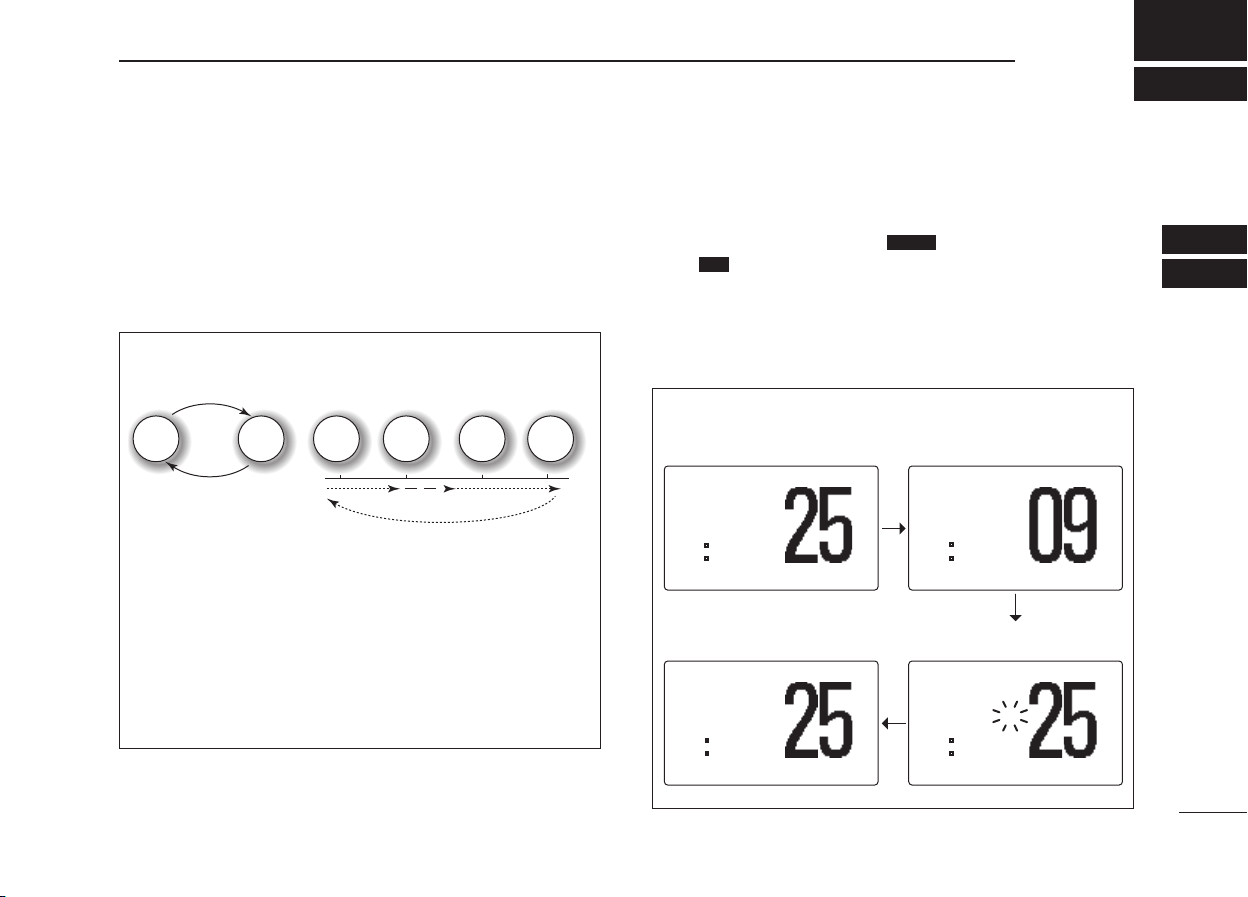
13
4
DUALWATCH/TRI-WATCH
3
4
■Description
Dualwatch monitors Channel 16 while you are receiving
on another channel; Tri-watch monitors Channel 16 and the
Call channel while receiving another channel. Dualwatch
and Tri-watch are both convenient for monitoring Channel 16
when you are operating on another channel.
■Operation
qSelect the desired channel.
wPush [O], then push [1• DUAL ]to start Dualwatch or
[2• TRI ] to start Tri-watch.
• “&7#.” appears during Dualwatch; “64+” appears dur-
ing Tri-watch.
• A beep tone sounds when a signal is received on Channel 16.
eTo cancel Dualwatch or Tri-watch, push [CLR] or repeat
step w.
DUALWATCH AND TRI-WATCH SIMULATION
Dualwatch Tri-watch
Call channel
Ch 88
Ch 16 Ch 88 Ch 16 Ch 88 Ch 9
• If a signal is received on Channel 16, Dualwatch and Tri-
watch pause on Channel 16 until the signal disappears.
• If a signal is received on the Call channel during Tri-
watch, Tri-watch switches to Dualwatch until the signal
disappears.
• To transmit on the selected channel while using Dual-
watch or Tri-watch, hold down [PTT].
[Example]: Operating Tri-watch on INT Channel 25
99 +06+06
&72&72
64+64+
00
99
76%76% 6 . 2*106 . 2*10
$75;$75; 99 +06+06 %#..%#..
6#)6#)
64+64+
00
99
76%76% %#..+0)%#..+0)
Tri-watch starts. Signal is received on the call
channel.
$75;$75; 99 +06+06
&72&72
64+64+
00
99
76%76% 6 . 2*106 . 2*10
Signal received on Channel
16 takes priority.
99 +06+06
&72&72
64+64+
00
99
76%76% 6 . 2*106 . 2*10
Tri-watch resumes after the
signal disappears.
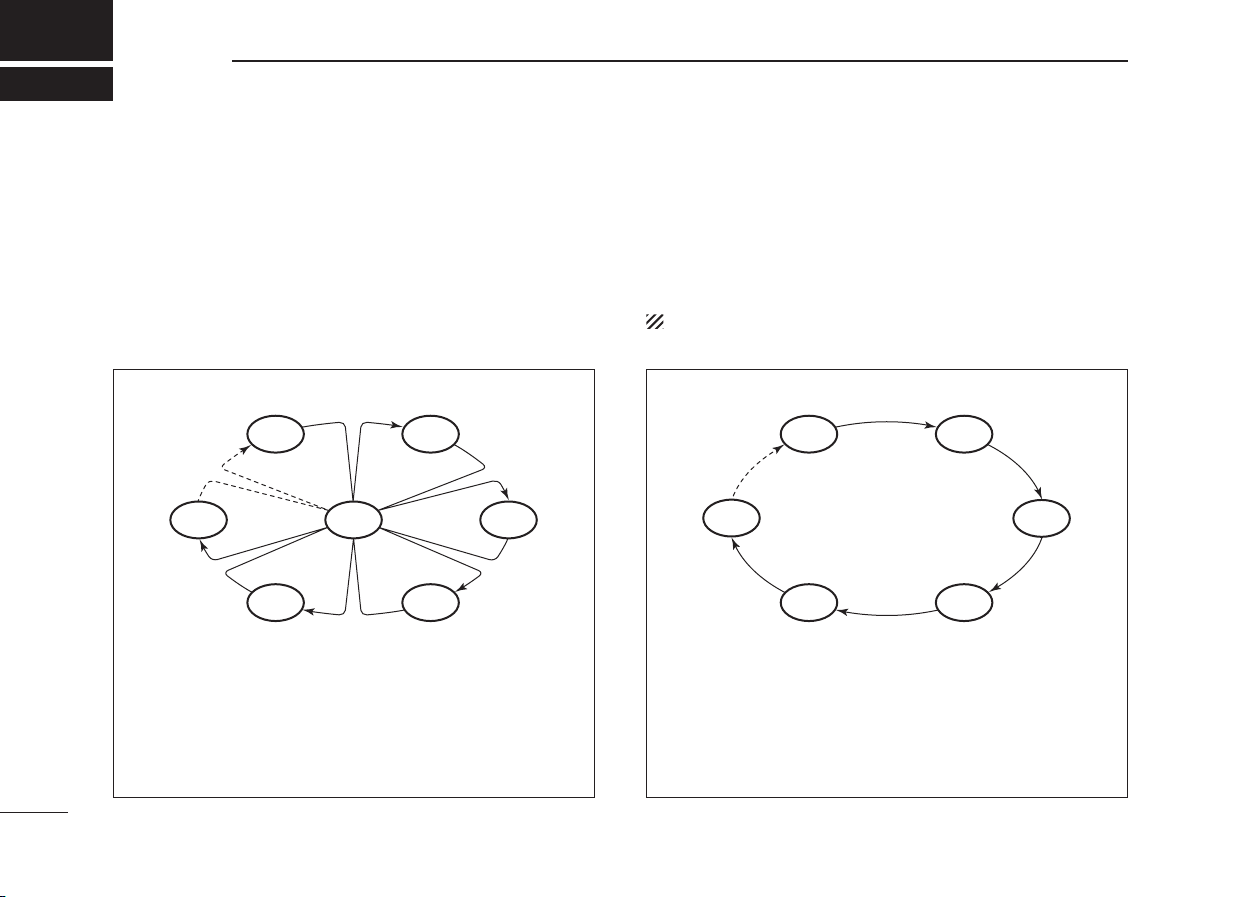
14
SCAN OPERATION
5
■Scan types
Scanning is an efficient way to locate signals quickly over a
wide frequency range. The transceiver has Priority scan and
Normal scan.
When the Weather alert function is turned ON, the previ-
ously selected (last used) weather channel is also checked
while scanning. (p. 48)
Set the TAG channels (scanned channel) before scanning.
Clear the TAG channels which inconveniently stop scanning,
such as those for digital communication use. (Refer to the
right page for details.)
Choose Priority or Normal scan in the Set mode. (p. 47)
NORMAL SCAN
Normal scan, like priority scan, sequentially searches
through all TAG channels. However, unlike priority scan,
Channel 16 is not checked unless it is set as a TAG chan-
nel.
CH 01 CH 02
CH 06
CH 05 CH 04
CH 03
PRIORITY SCAN
Priority scan sequentially searches through all TAG chan-
nels while monitoring Channel 16. When a signal is de-
tected on Channel 16, the scan pauses until the signal
disappears; when a signal is detected on a channel other
than Channel 16, the scan switches to Dualwatch until the
signal disappears.
CH 06
CH 01
CH 16
CH 02
CH 05 CH 04
CH 03
Other manuals for IC-M604A
2
Table of contents
Other Icom Transceiver manuals