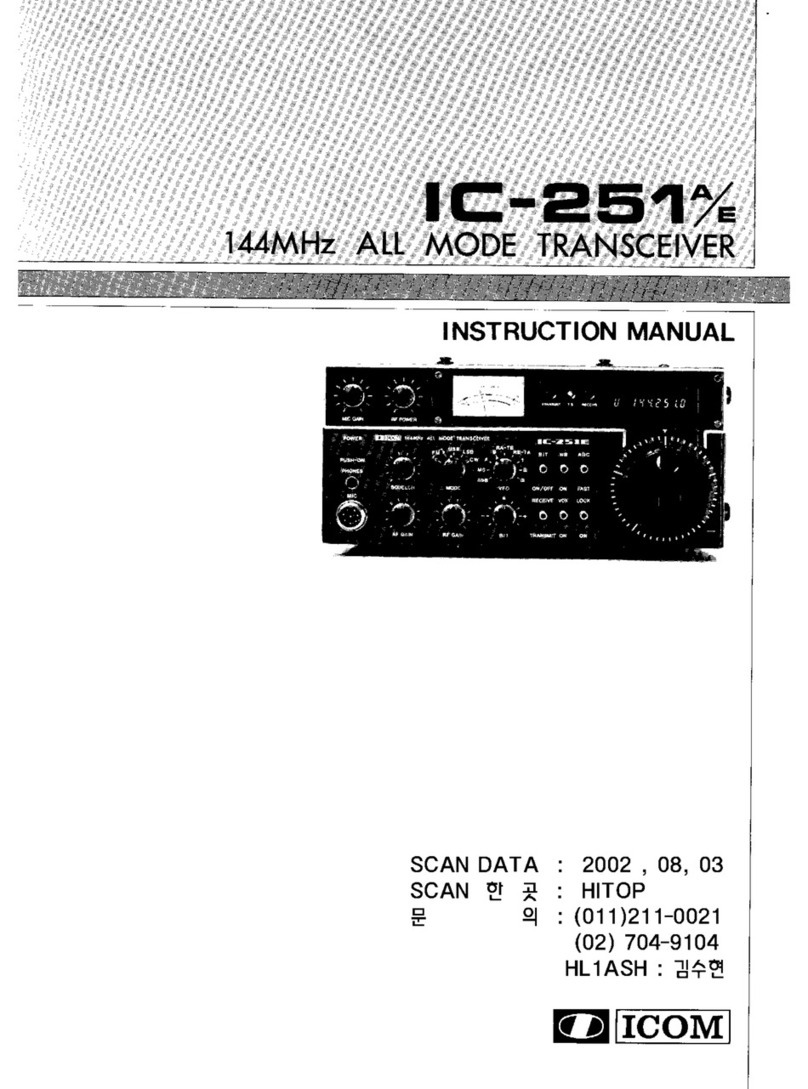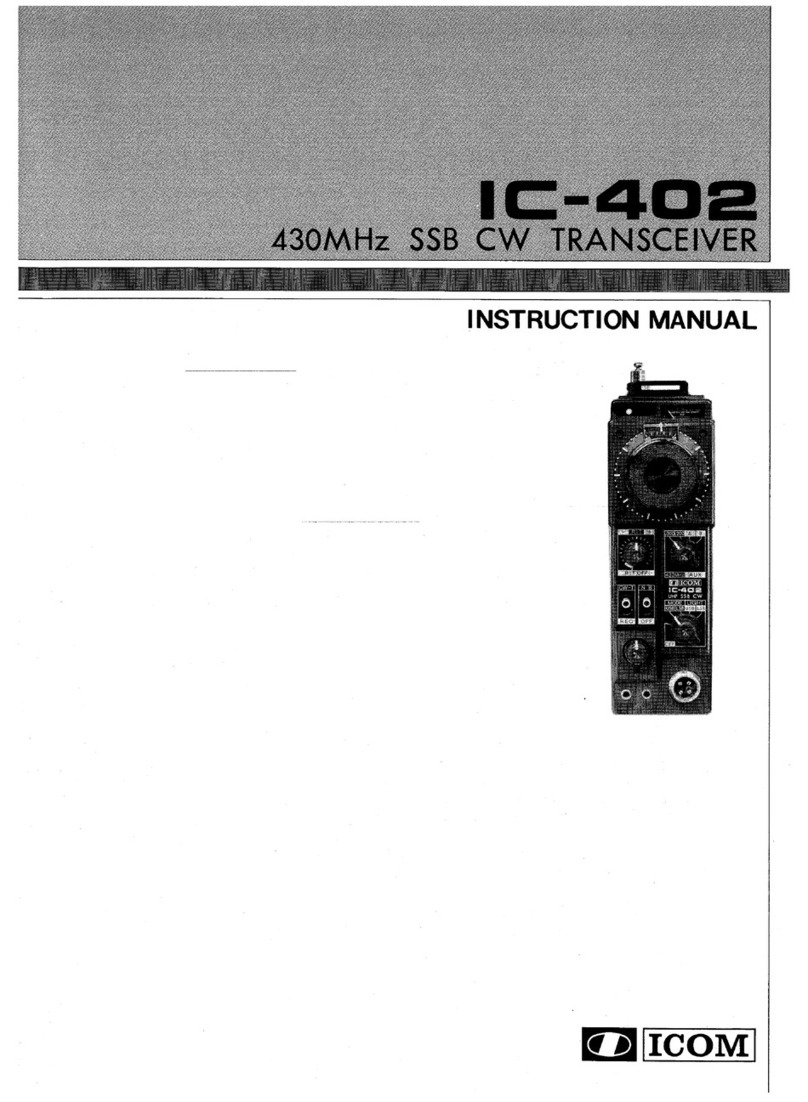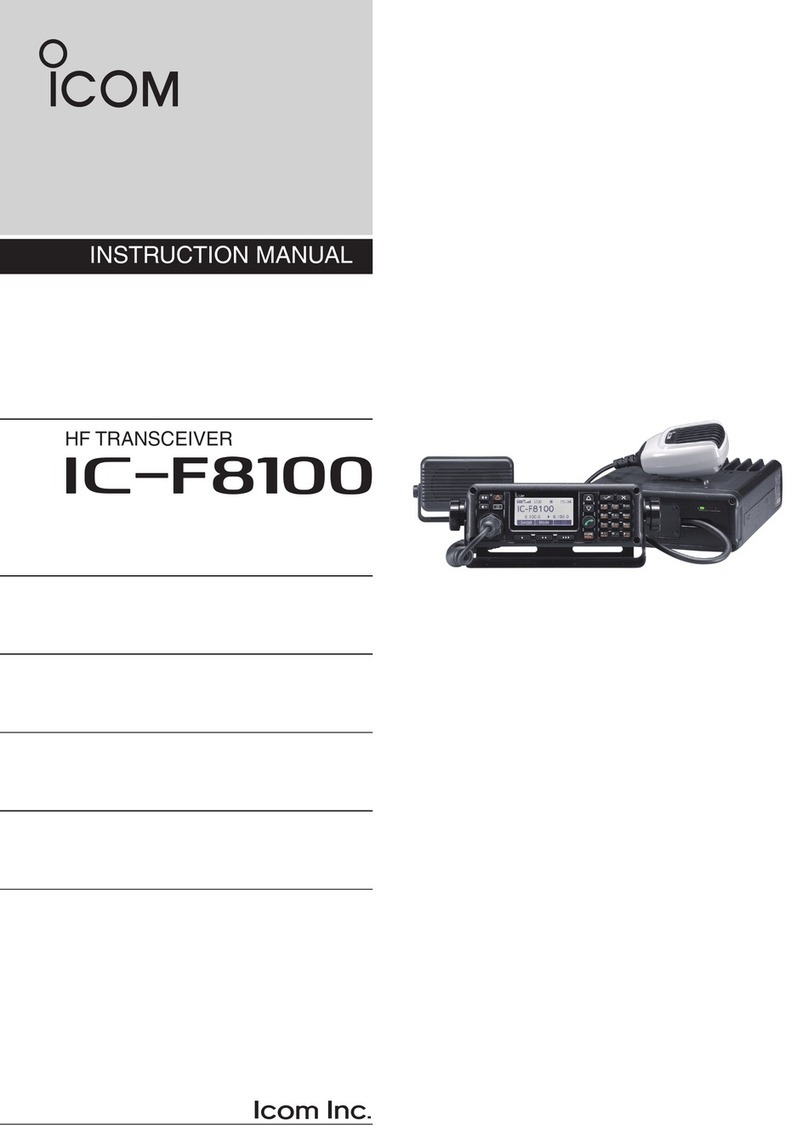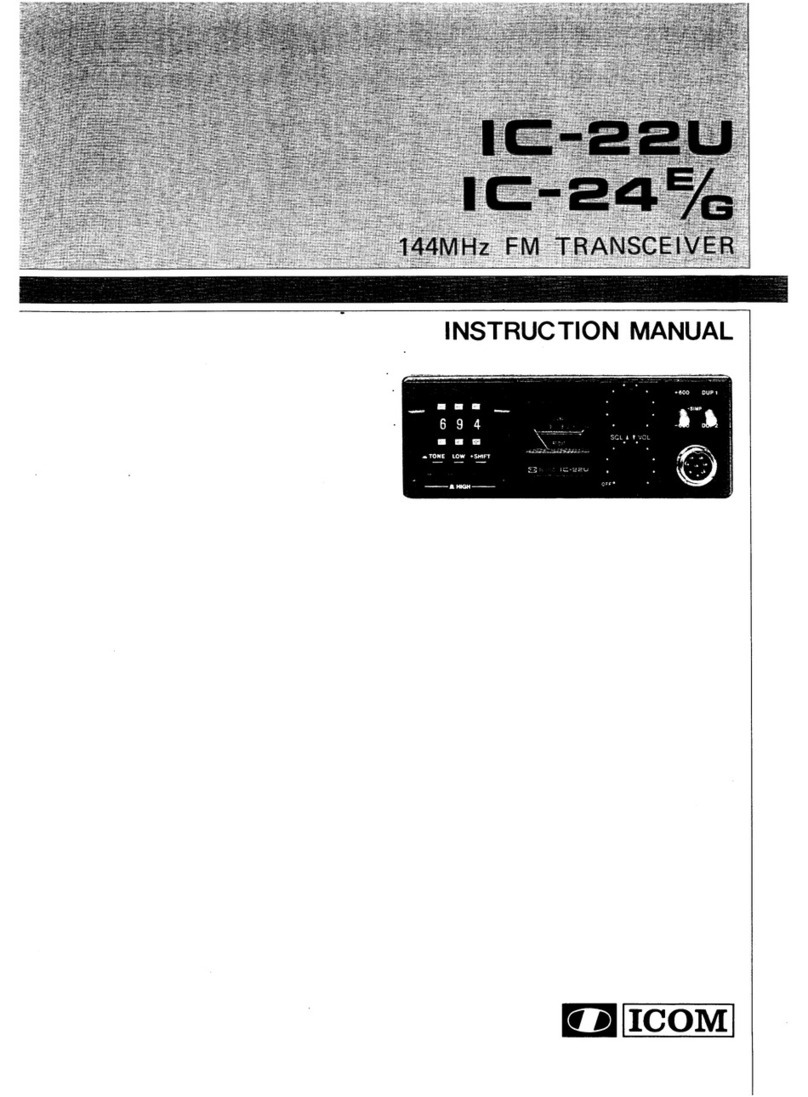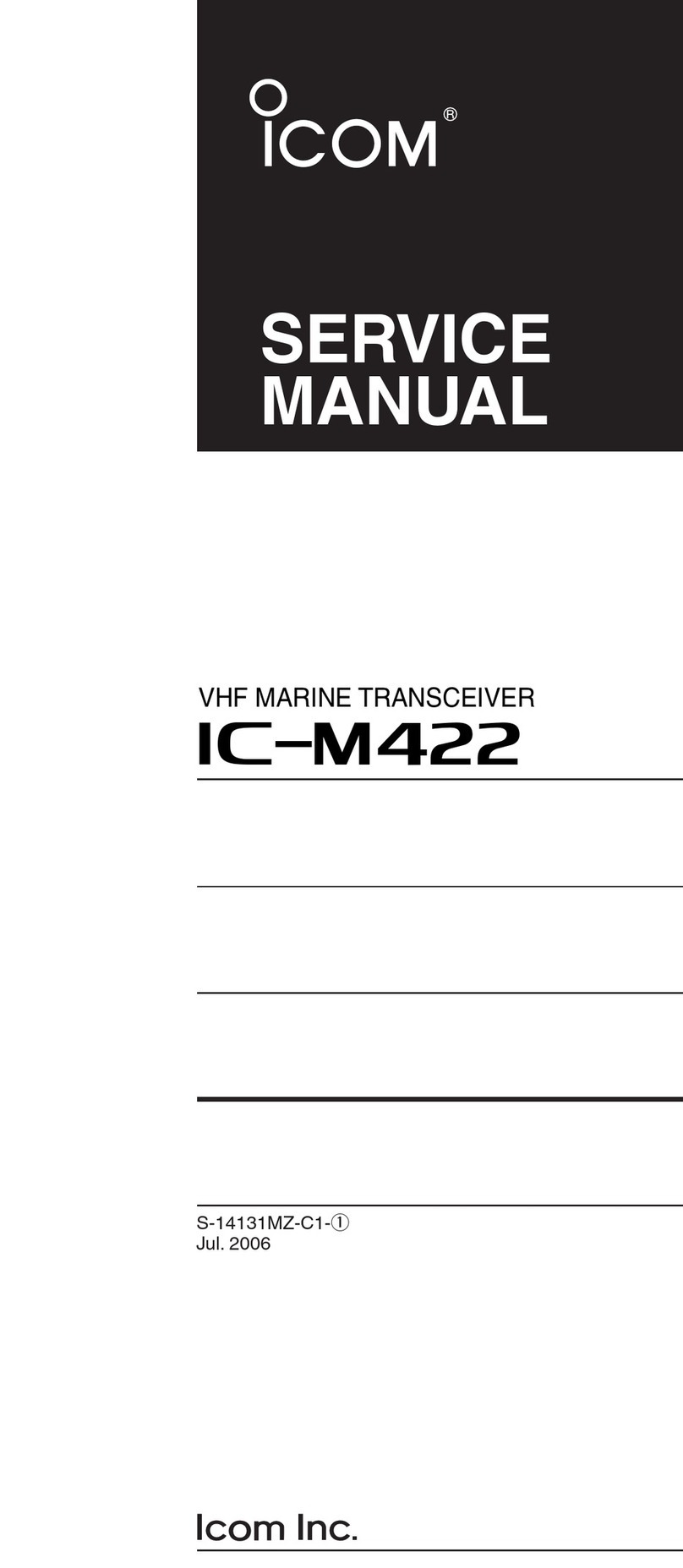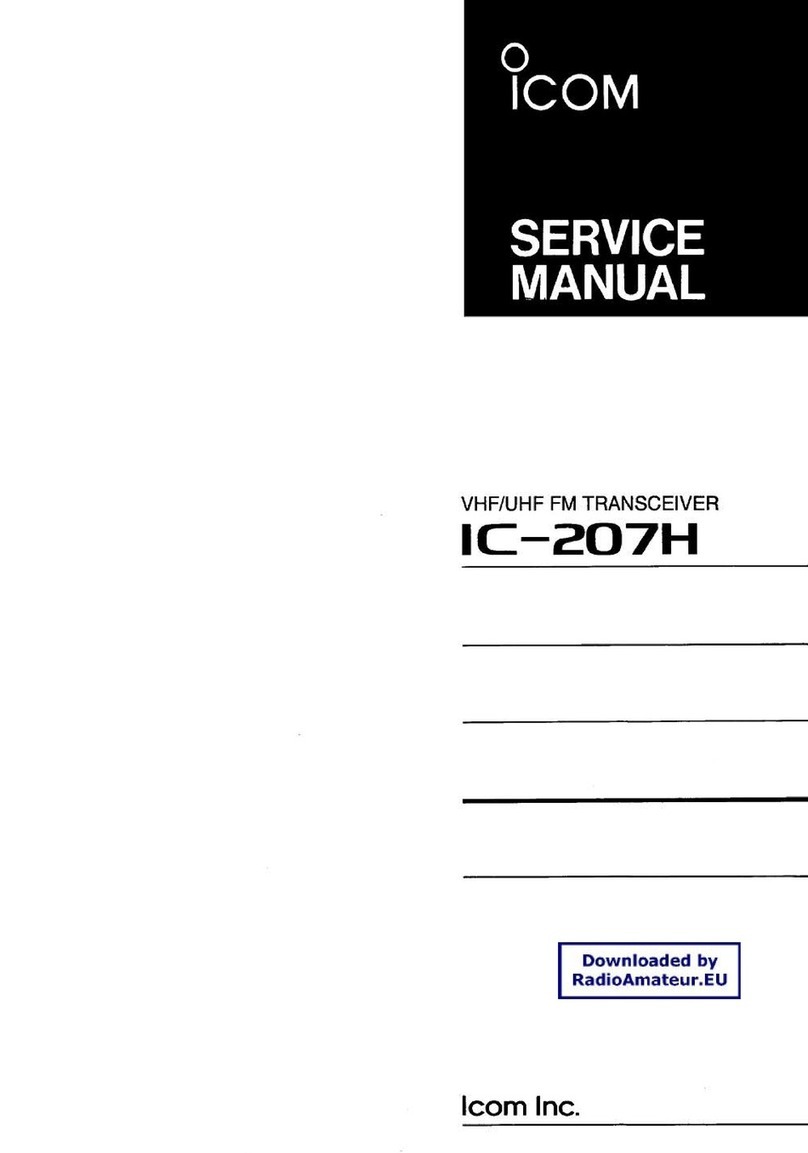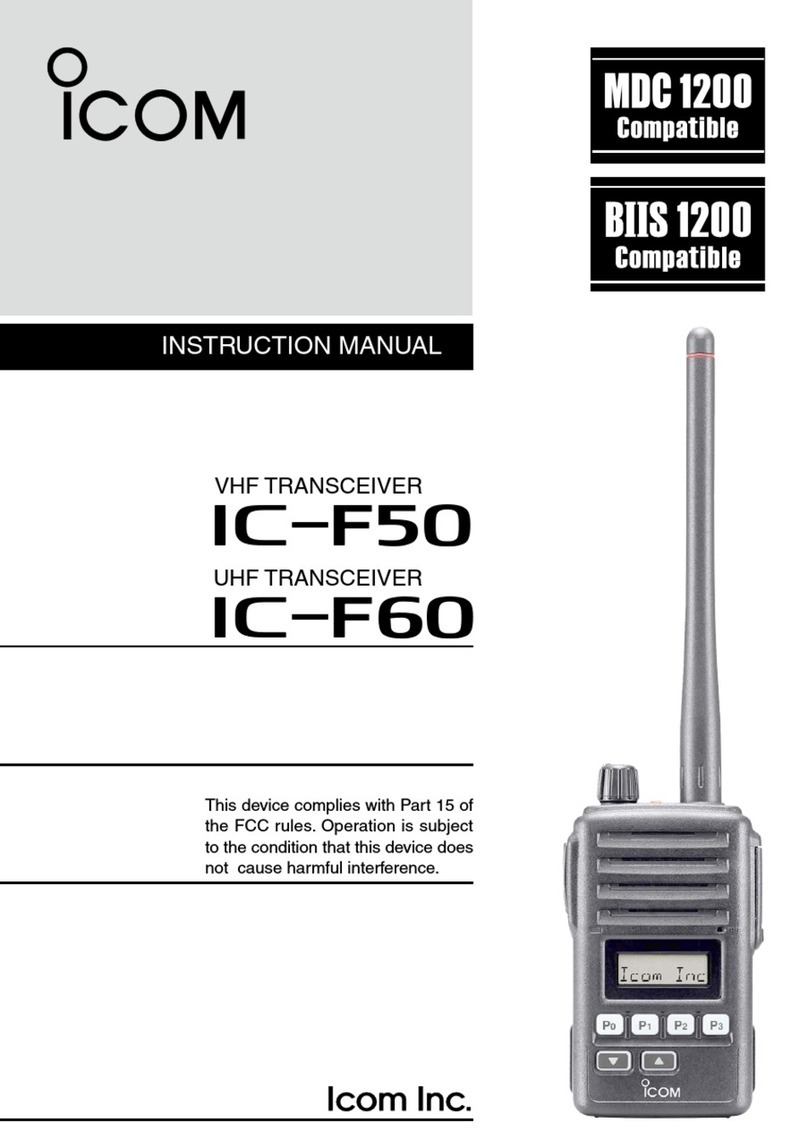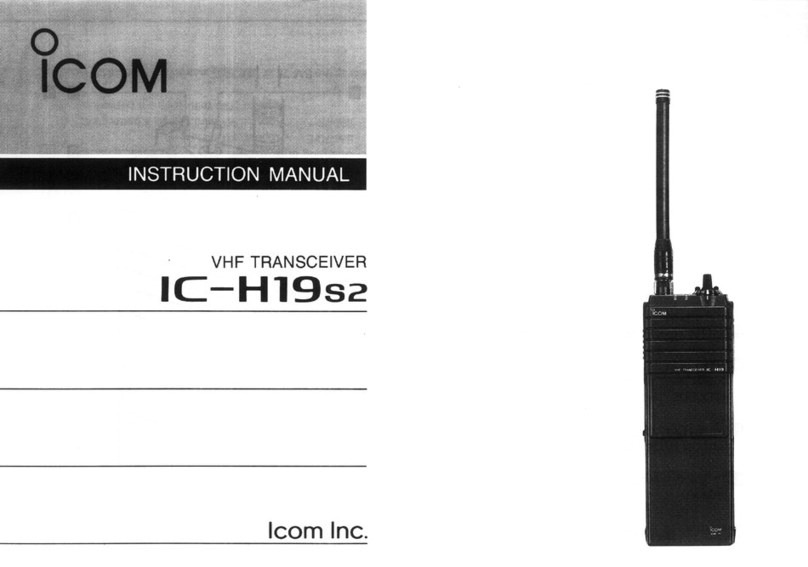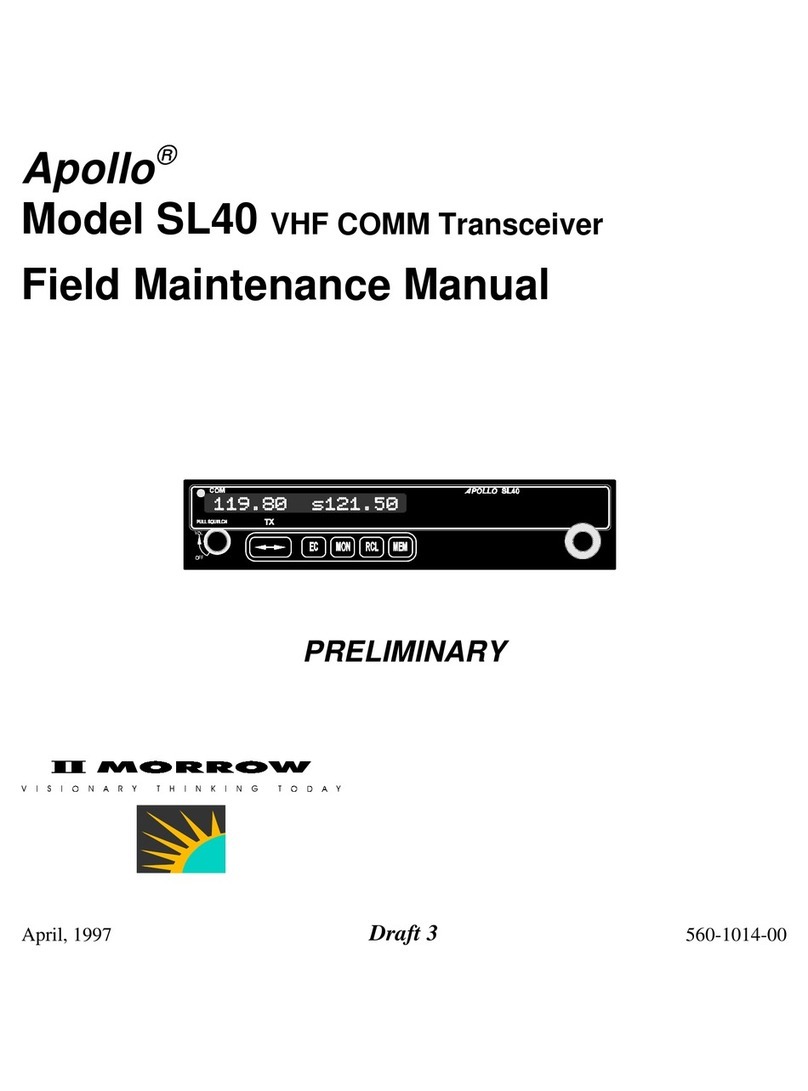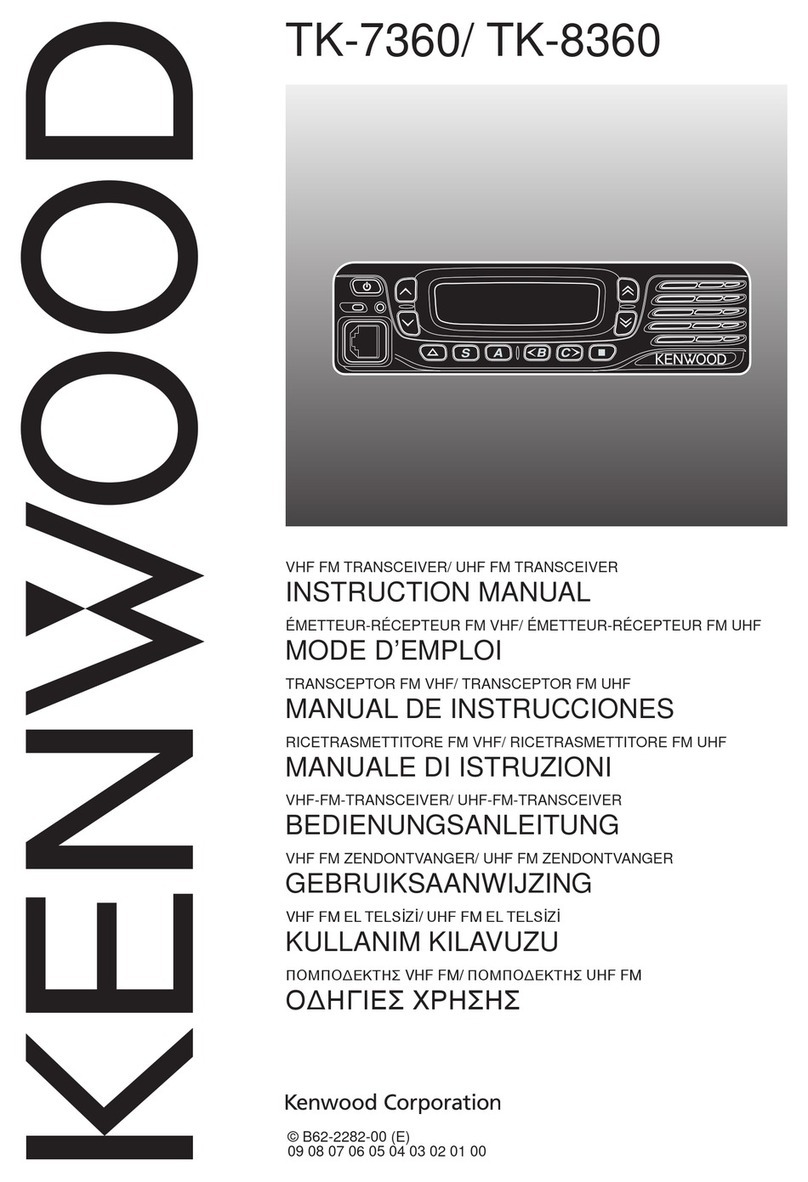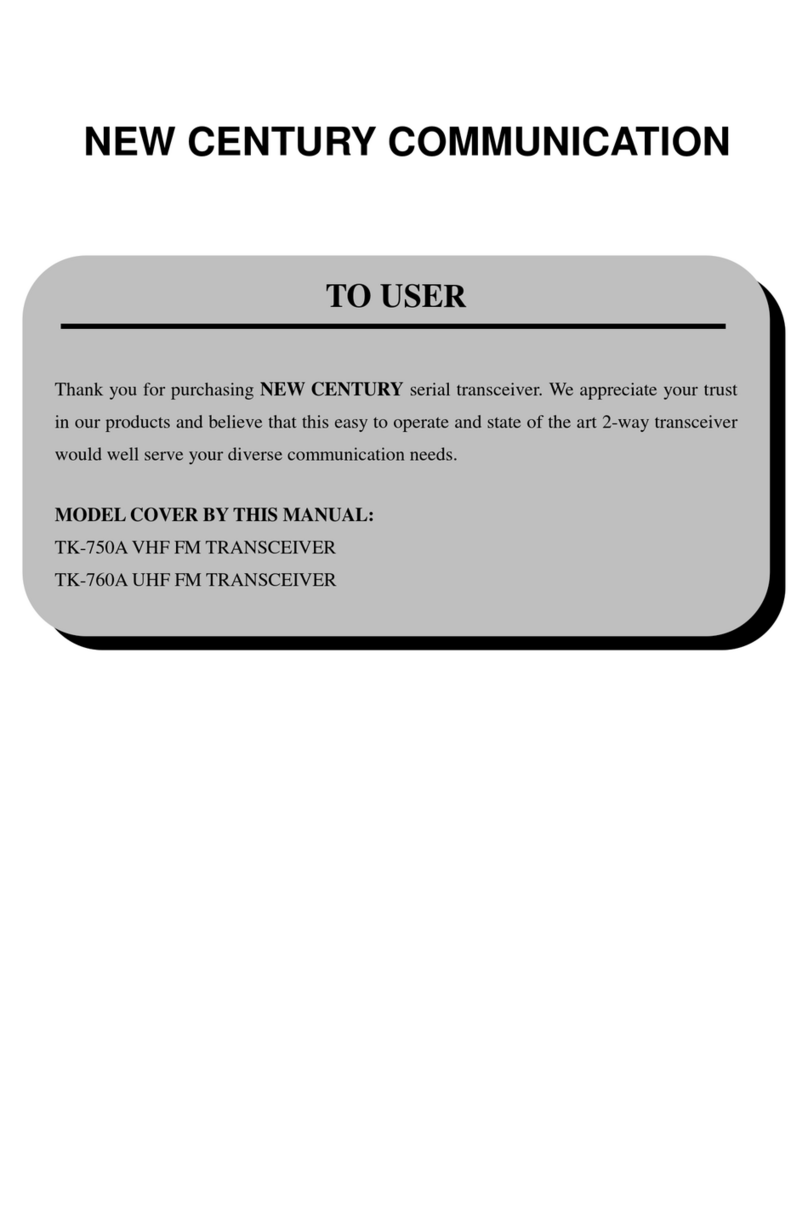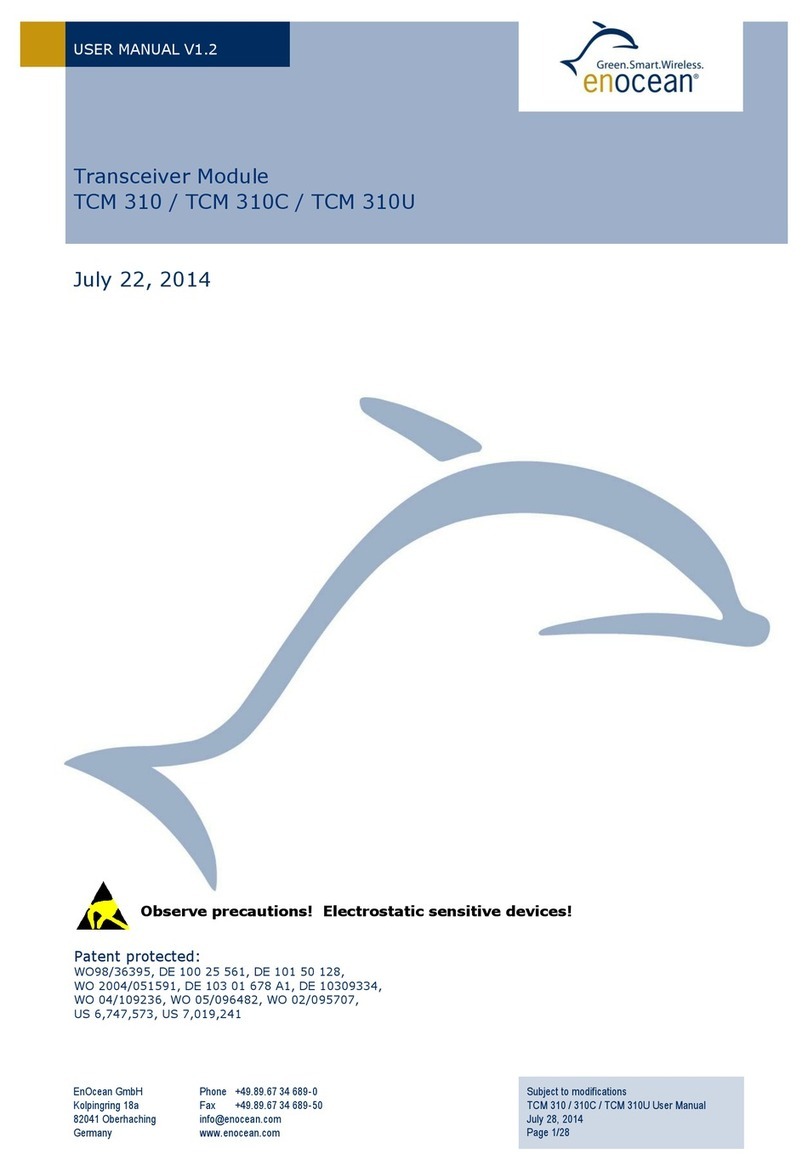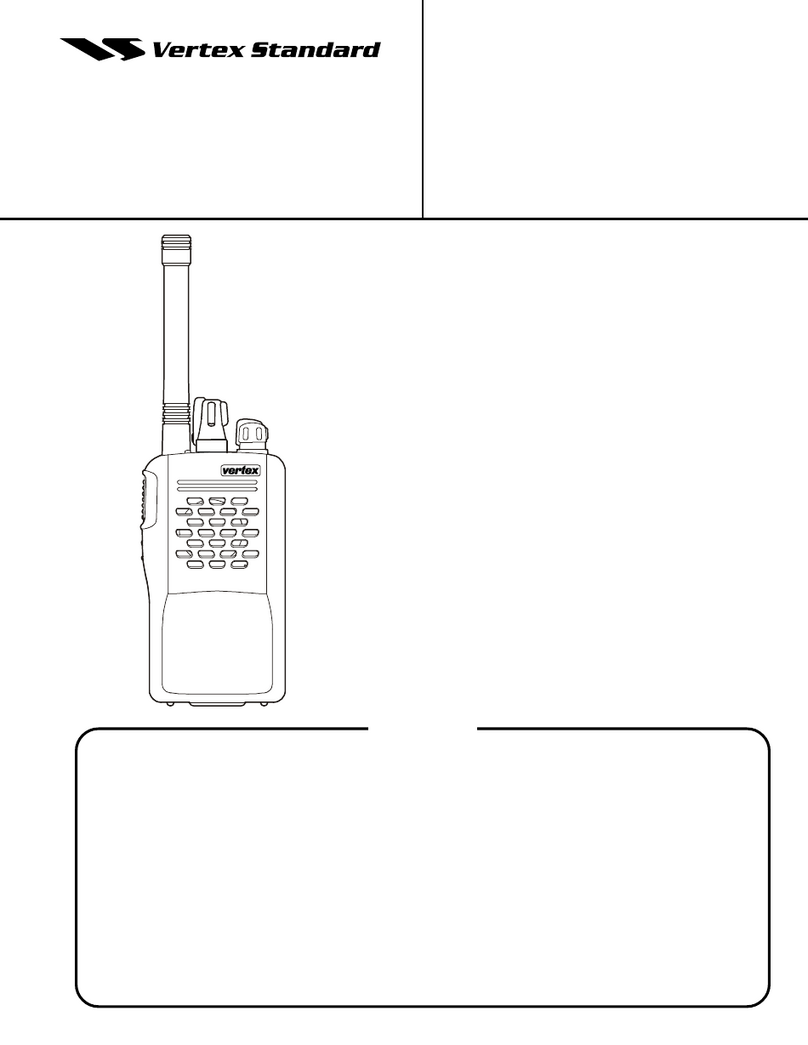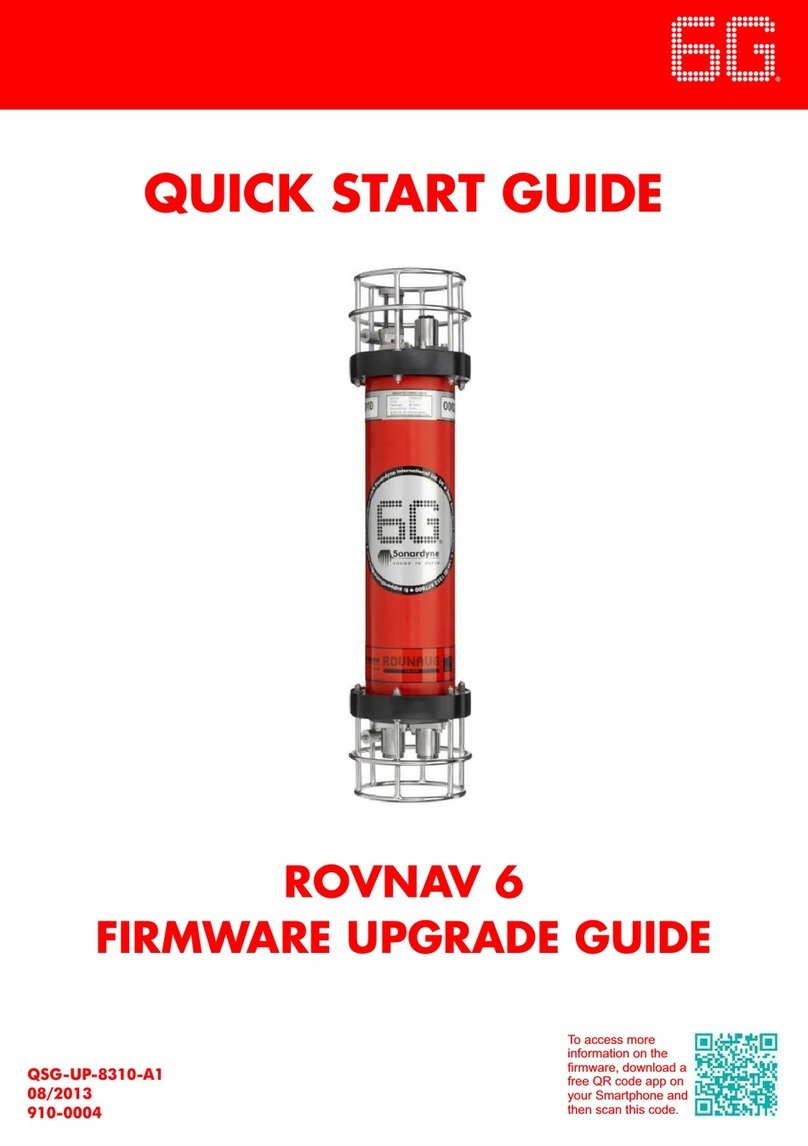Icom IC-SAT100 User manual

OPERATING MANUAL
9 TROUBLESHOOTING
7 MENU SCREEN
6 HEADSET CONNECTION
5 OTHER FUNCTIONS
4 BASIC OPERATION
3 BATTERY CHARGING
2 PANEL DESCRIPTION
1 ACCESSORIES ATTACHMENTS
INTRODUCTION
iSAT100
SATELLITE PTT
8 SPECIFICATIONS AND OPTIONS

i
INTRODUCTION
Thank you for choosing this Icom product.
This product is designed and built with Icom’s state of the art technology and craftsmanship.
With proper care, this product should provide you with years of trouble-free operation.
Important
READ ALL INSTRUCTIONS carefully before using the transceiver.
This OPERATING MANUAL contains advanced features and operating instructions for the IC-SAT100.
READ also the BASIC MANUAL that is supplied with the transceiver.
KEEP THE MANUALS, because it contains important operating information that may be useful in the future.
Icom, Icom Inc. and the Icom logo are registered trademarks of Icom Incorporated (Japan) in Japan, the United States, the
United Kingdom, Germany, France, Spain, Russia, Australia, New Zealand and/or other countries.
The Bluetooth®word mark and logos are registered trademarks owned by Bluetooth SIG, Inc. and any use of such marks by
Icom Inc. is under license.
Other trademarks and trade names are those of their respective owners.
3M, PELTOR, and WS are trademarks of 3M Company.
AquaQuake™ is a trademark of Icom Incorporated.
Iridium, and the Iridium logo are registered trademarks of Iridium Satellite LLC and its afliates.
All other products or brands are registered trademarks or trademarks of their respective holders.
Table of contents
INTRODUCTION.....................................................i
■Important.......................................................i
1 ACCESSORIES................................................1
■Supplied accessories ....................................1
■Attaching accessories ...................................1
2 PANEL DESCRIPTION.....................................4
■Front, top, and side panels............................4
■Function display ............................................5
3 BATTERY CHARGING .....................................6
■Battery charger..............................................6
4 BASIC OPERATION.........................................7
■Receiving and transmitting............................7
5 OTHER FUNCTIONS........................................8
■Using the Message function..........................8
■Using the Emergency mode..........................8
■Using the Key Lock function..........................8
■Using the Surveillance function.....................9
■Using the AquaQuake function......................9
■Using the Last Call Play function...................9
6 HEADSET CONNECTION................................10
■Using a Bluetooth®headset ..........................10
7 MENU SCREEN................................................11
■Using the Menu screen .................................11
■Menu items....................................................11
8 SPECIFICATIONS AND OPTIONS...................15
■Specications ................................................15
■Options..........................................................16
9 TROUBLESHOOTING......................................17
■Troubleshooting.............................................17

1
1ACCESSORIES
Supplied accessories
Attaching accessories
DAntenna
Connect the supplied antenna to the antenna
connector.
CAUTION:
• DO NOT carry the transceiver by holding only the
antenna.
•DO NOT connect an antenna other than the
supplied antenna, or those listed in this manual.
•DO NOT transmit without an antenna.
Antenna
Belt clipBattery pack Power adapter*
(with adapter plugs)
Battery charger*
* May not be supplied, or the shape may be different, depending on the transceiver version.

ACCESSORIES
2
1
DBattery pack/Battery case
To attach:
1. Slide the battery pack in the direction of the arrow.
(q)
2. Hook the latch until it makes a ‘click’ sound. (w)
To detach:
zUnhook the latch (q), and then lift up the battery
pack. (w)
CAUTION: DO NOT attach or detach the battery
pack or the battery case when the transceiver is wet
or soiled. This may result in water or dust getting into
the transceiver, battery pack, or battery case and
may damage them.
NOTE: Keep the battery pack terminals clean. It’s a
good idea to occasionally clean them.
Attaching accessories
1
2
Latch
1
2

ACCESSORIES
3
1
Attaching accessories
DBelt clip
To attach:
1. Detach the battery pack.
2. Slide the belt clip in the direction of the arrow until
the belt clip is locked and makes a ‘click’ sound.
3. Attach the battery pack.
To detach:
1. Detach the battery pack.
2. Lift the tab up (1), and slide the belt clip in the
direction of the arrow (2).
3. Attach the battery pack.
BE CAREFUL! Do not break your ngernail.
2
1

4
2PANEL DESCRIPTION
Front, top, and side panels
1
2
Microphone
3
45
6
7
8
9
Speaker
1EMERGENCY KEY [EMER]
Hold down to transmit an Emergency call. (p. 8)
2PTT SWITCH [PTT]
Hold down to transmit, release to receive. (p. 7)
3P1/P2 KEYS [P1]/[P2]
Push to use the function assigned in the “Key Setup” menu*. (p. 13)
*[OK] > Functions > Key Setup
4MENU/OK KEY [OK]
zPush to enter the Menu screen.
zPush to select an item in the Menu screen.
5BACK/HOME KEY [BACK]
zPush to return to the previous Menu screen.
zHold down to exit the Menu screen.
6
DIRECTIONAL KEY [UP]/[DOWN]/[LEFT]/[RIGHT]
zPush to select a menu item, setting, and so on.
zPush [UP]/[DOWN] to display the Talkgroup list in the Main screen.
7 MULTI-CONNECTOR
Connects to an optional headset.
8STATUS INDICATOR
zLights green while receiving.
zBlinks green while the “OPEN” status.
zLights red while transmitting.
zBlinks orange while registering, or no satellites are found.
9 VOLUME/POWER SWITCH [VOL]
zRotate to turn the transceiver ON or OFF. (p. 7)
zRotate to adjust the audio output level.
TALKGROUP SELECTOR
zRotate to select a Talkgroup. (p. 7)
Antenna
Connector
Micro USB
Connector

PANEL DESCRIPTION
5
2
Function display
1 2 3
DIcon Area
Indicators
1SIGNAL STRENGTH
Displays the relative receive signal strength level.
2CLOCK
Displays the current time.
3BATTERY
Displayed or blinks to indicate the battery status.
Full Mid Charging
required Battery exhausted
Icons
The following icons are displayed in the Icon Area.
LOCK
Displayed when the Lock function is ON. (p. 8)
SURVEILLANCE
Displayed when the Surveillance function is ON. (p. 9)
VIBRATION
Displayed when the Vibration function is ON. (p. 14)
Bluetooth®
• “ ” is displayed when Bluetooth is activated. (p. 12)
• “ ” is displayed when a Bluetooth device is connected.
(p. 10)
MESSAGE
• Displayed when a message have been received. (p. 8)
• Displayed if unread messages are still in the Message
memory.
RECORD
Displayed when the Record function is ON. (p. 11)
USB
Displayed when a USB device is connected.
DText Area
Displays the status, preset transceiver name, and
selected Talkgroup Name.
Status Description
IDLE The selected Talkgroup is not active.
OPEN The selected Talkgroup is active but
no one is talking.
REQUESTING Requesting a transmission.
TALKING Transmitting
LISTENING Receiving
SCANNING Scanning a call
DKey Display Area
Displays the names of the function assigned to [P1]
and [P2]. You can assign functions in the Menu
screen. (p. 13)
LThe display is shown in English as an example. Select other languages on the Menu screen, if necessary.
([OK] > Display > Language)
Last Call Scan
00:00 Icon area
Text area
Key display area

6
3BATTERY CHARGING
Battery charger
NOTE: Before attaching or detaching a battery pack, BE SURE to turn OFF the transceiver by rotating [VOL] fully
counter clockwise until it makes a “click” sound. Otherwise, a transceiver malfunction could occur.
DSupplied battery charger
Charging time:
Approximately 3.1 hours for the BP-300
* May not be supplied, or the shape may be different,
depending on the transceiver version.
NOTE: If the charging indicator alternately blinks
green and orange, remove the battery pack or the
transceiver from the charger, then reinsert it. If the
charging indicator still alternately blinks green and
orange, ask your dealer for details.
Power adapter*
Battery
pack
Battery
charger
Charging indicator
Lights orange: Charging
Lights green: Charged
Blinks red: When a charging error has occurred.
DExtend Battery Life function
The charger has the Extend Battery Life function
switch on the bottom panel.
• OFF: The battery is fully charged. The operating time of
the transceiver is maximum.
• ON: The battery is not fully charged to not shorten the
battery life cycle.
LThe battery life cycle is extended. But the
operating time of the transceiver becomes
shorter.
DMicro USB Connector
You can also use the Micro USB Connector to charge
instead of the supplied battery charger.
LAn USB cable that compatible with more than 2.0 A is
required (User supplied).
L“ ” is displayed while charging.
LCharging time may longer than using a battery charger.
Turn OFF

7
4BASIC OPERATION
Receiving and transmitting
DTurning ON the transceiver
zRotate [VOL] to turn ON the transceiver.
• The transceiver searches for a satellite.
• When the transceiver is connected and registered to
a satellite, the status “IDLE,” transceiver name, and
Talkgroup name are displayed.
LRotate Talkgroup selector to select a Talkgroup.
LPush [Last Call] to playback the received call. (p. 9)
LPush [UP] or [DOWN] to display the Talkgroup List.
DReceiving
When receiving, “LISTENING,” and the source
transceiver’s name is displayed, and audio should be
heard.
LRotate [VOL] to adjust the audio output level.
Last Call Ignore
00:00
LISTENING
TRANSCEIVER 02
TALKGROUP01
DTransmitting
CAUTION: DO NOT transmit without an antenna.
1. Hold down [PTT].
L“REQUESTING” is displayed while the transceiver
requests a transmission.
2. When “TALKING” is displayed, speak at your
normal voice level.
LYou can continuously transmit up to the period of
time allowed by the system.
Last Call Ignore
00:00
TALKING
TRANSCEIVER 01
TALKGROUP01
DScan and Ignore
[Scan]
Push to scan a call.
[Ignore]
Push to ignore a received call.
LThe Ignore function will be canceled if there are no more
calls for 90 seconds or longer.
NOTE:
• The transceiver receives and transmits using several satellites in the same orbit. Receiving and transmitting may
fail, depending on the satellite position or any obstacles between the transceiver and the satellites.
• Your body can also be an obstacle. Do not hook the transceiver on your waist.

8
5OTHER FUNCTIONS
Using the Message function
The transceiver can receive and send short
messages.
DReceiving
When receiving, a received message’s header and the
Talkgroup name are displayed.
LPush [RX MSG] to display a received message.
Last Call RX MSG
00:00
HELLO!
TALKGROUP 01
DTransmitting
CAUTION: DO NOT transmit without an antenna.
1. Open the “Message List” in the Menu screen.
[OK] > PTT Options > Message List
LYou can also assign [P1] key as a shortcut to the
“Message List” (p. 13).
2. Select a message to send.
3. Push [PTT] to send the message.
DReceived message list
You can read received messages on the “Received
Message” screen.
[OK] > PTT Options > Received Message
TIP: Writing a new message
1. Select a blank on the “Message List” screen,
and then push [OK].
• The “Message Display” screen is displayed.
2. Push [OK] again to display the cursor.
3. Enter a message of up to 100 characters.
Message Display
✔ ddd˚ mm'ss"
✔
✔
✔
abcde■
LTo enter a character, push [Up] or [Down].
Usable characters: a ~ z,A ~ Z, 0 ~ 9,
/ + - = \ . ! ? ' , * # "
LTo move the cursor, push [Right] or [Left].
LTo insert a space, push [P1].
LTo delete, push [P2] or [BACK].
Using the Emergency mode
In the Emergency mode, the transceiver can transmit
an Emergency call, as shown below.
LConrm the transceiver is connected and registered to a
satellite.
1. Hold down [EMER] for 2 seconds.
• Beep sounds, and the transceiver enters the
Emergency mode.
L“REQUESTING” is displayed while the transceiver
requests the transmission.
2. When “TALKING” is displayed, the transceiver
transmits the audio for 5 seconds.
Using the Key Lock function
You can use the Key Lock function to prevent
accidental or unnecessary function access.
1. Assign the function to the [P2] key in the Menu
screen.
[OK] > Functions > Key Setup > P2 Key
2. Push [P2] until “Lock ON” or “Lock OFF” is
displayed to turn the function ON or OFF.
• “ ” is displayed while the function is ON.
DAuto Key Lock function
The transceiver locks the keypad* when no key is
pushed for 30 seconds.
* Except for [EMER], [PTT], [VOL], and Talkgroup
selector.
zTurn the function ON or OFF in the Menu screen.
[OK] > Functions > Auto Key Lock
• “ ” is displayed while the function is ON.
LPush [P2] until “Lock OFF” is displayed to turn OFF
the function.

OTHER FUNCTIONS
9
5
Using the Surveillance function
When this function is turned ON, the beep is not heard
and the backlight and the Status indicator do not light,
even when a signal is received, or a key is pushed.
1. Assign the function to the [P1] key in the Menu
screen.
[OK] > Functions > Key Setup > P1 Key
2. Hold down [BACK] for 1 second to exit the Menu
screen.
3. Push [Surveillan] to turn the function ON or OFF.
L“ ” is displayed while the function is ON.
Using the AquaQuake function
The AquaQuake water draining function removes
water from the speaker grill by vibrating the internal
speaker.
1. Assign the function to the [P1] key in the Menu
screen.
[OK] > Functions > Key Setup > P1 Key
2. Hold down [BACK] for 1 second to exit the Menu
screen.
3. Hold down [AquaQu...] to use the function.
LWater in the speaker grill may muffle the sound
coming from the speaker.
LAfter the specified period of time, the function
automatically stops, even if you continue holding
down the key.
LThe function works with only the internal speaker.
Using the Last Call Play function
The transceiver can playback the previously received
call.
LYou can playback up to 6 latest calls.
LConrm the Call Recorder function is turned ON.
([OK] > PTT Options > Call Recorder)
1. Assign the function to the [P1] key in the Menu
screen.
[OK] > Functions > Key Setup > P1 Key
2. Hold down [BACK] for 1 second to exit the Menu
screen.
3. Push [Last Call] to playback the received call.

10
6HEADSET CONNECTION
The transceiver can operate with Bluetooth headsets.
The communication range of Bluetooth is
approximately 10 meters (33 ft).
Bluetooth
®
NOTE: The Bluetooth communication range may
vary, depending on the environment where you
operate the device.
DElectromagnetic Interference
When you use a Bluetooth device, pay attention to the
following:
Bluetooth devices operate in the 2.4 GHz band. The
2.4 GHz band is also used by other devices, such
as Wireless LAN products, microwave ovens, RFID
systems, amateur radio stations, and so on.
When using this device near such devices,
interference may occur, causing a decrease in
communication speed, and an unstable connection.
In such cases, use this device away from the other
devices, or stop using those devices.
DPairing with a headset
You can pair a maximum of 4 Bluetooth headsets to
the transceiver.
LThese instructions describe pairing with the VS-3
Bluetooth®headset, as an example.
1. Turning ON the transceiver’s Bluetooth function
1. Select “Bluetooth ON/OFF,” in the Menu screen,
and then push [OK].
[OK] > Bluetooth > Bluetooth ON/OFF
2. Select “ON,” and then push [OK] to turn ON the
Bluetooth function.
3. Hold down [BACK] for 1 second to exit the Menu
screen.
• “ ” is displayed.
2. Entering the VS-3 Pairing mode
1. Confirm the VS-3 is turned OFF.
2. Hold down [ ] for 6 seconds.
• The LED alternatively blinks red and blue, and then
the headset enters the Pairing mode.
3. Pairing and connecting the Bluetooth headset
1. Select “Find Device,” and then push [OK].
[
OK] > Bluetooth > BT Device List > Find Device
2. Select “Headset,” and then push [OK].
• The transceiver searches for a headset.
LPush [BACK] to cancel searching.
3. Select the headset to pair and connect, and then
push [OK].
LA passkey or PIN code may be required to pair,
depending on the headset. Refer to your headset or
device’s instructions for details.
4. Hold down [BACK] for 1 second to exit the Menu
screen.
• “ ” is displayed if the headset or device is correctly
connected.
DDisconnecting a paired device
You can disconnect a paired Bluetooth device if it is
not being used.
1. Select “BT Device List,” and then push [OK].
[OK] > Bluetooth > BT Device List
2. Select the device to disconnect, and then push
[OK].
3. Select “Disconnect,” and then push [OK].
4. Hold down [BACK] for 1 second to exit the Menu
screen.
• “ ” is displayed if the headset or device is correctly
disconnected.
DDeleting a headset
Disconnect a connected headset before deleting it.
1. Select “BT Device List,” and then push [OK].
[OK] > Bluetooth > BT Device List
2. Select the headset to delete, and then push [OK].
3. Select “Delete,” and then push [OK] to delete the
headset.
4. Hold down [BACK] for 1 second to exit the Menu
screen.
Bluetooth headset
(Example: Optional VS-3)
Using a Bluetooth®headset

11
7MENU SCREEN
You can use the Menu screen to set infrequently
changed values or function settings.
The Menu screen is constructed in a tree structure.
You can go to the next tree level by pushing [RIGHT]
or [OK], go back a level pushing [LEFT] or [BACK].
To select an item, push [UP] or [DOWN].
NOTE: The menu items contained in the transceiver
may differ, depending on the its version or
presettings.
DTalkgroup
Refresh Talkgroup
Select the item, and then push [OK] to refresh the
Talkgroup list.
Talkgroup List
Displays the Talkgroup list.
L“P” is displayed for the Priority Talkgroup.
DPTT Option
Talk Timer
The Talk Timer displays the time remaining for the
current talk period.
• OFF: Turns OFF the function.
• ON: Displays the remaining time while transmitting.
Mic gain
Sets the microphone sensitivity to between -5 and 5.
LHigher values make the microphone more sensitive to
the user's voice.
Call Recorder
Turn ON or OFF the Call Recorder function.
• OFF: Turns OFF the function.
• ON: Records the received call audio.
Received Message
Displays the Received message list.
Message List
Displays the Created message list.
Location Sharing
Turn ON or OFF the Location Sharing function.
OFF:
Turns OFF the function.
ON: Share your location with other Talkgroup
participants.
Position Format
Select a format to display your position data.
Position Format
✔ ddd˚ mm'ss"
✔
✔
✔
✔ ddd˚ mm.mm'
Distance Format
Select a format to display the distance.
Distance Format
✔ Kilometers
✔
✔
✔
✔ Miles
Menu items
Using the Menu screen
Menu
PTT Options
Bluetooth
Functions
Clock
Talkgroup

MENU SCREEN
12
7
DBluetooth
Bluetooth ON/OFF
Turn the Bluetooth function ON or OFF.
BT Device List
Displays the paired Bluetooth headsets and Bluetooth
data devices.
Find Device
Search for a Bluetooth headset or data device to pair
and connect.
• Headset: Search for a Bluetooth headset.
• Data Device: Search for a Bluetooth data device.
Bluetooth Reset
Initialize the built-in Bluetooth unit.
BT Auto Connect
Select whether or not to automatically connect to the
last bonded Bluetooth device.
• OFF: The user must manually connect to a
bonded device.
• ON: Automatically connects to the last bonded
device.
BT Audio Setting
Select the audio output device for when the Bluetooth
headset is connected.
• BT Only: Sets the Bluetooth headset as the Audio
Output device.
• BT & SP: Sets the Bluetooth headset and the
transceiver’s speaker as the audio output
devices.
BT Device Info
Displays the Bluetooth device information such as the
device name, address, support prole, version, and so
on.
Key Beep (VS-3)
Turn the optional VS-3 Bluetooth headset’s key beep
ON or OFF.
PWR Save (VS-3)
Select whether or not to operate using the Bluetooth
headset’s battery saving mode while the optional VS-3
Bluetooth headset is connected.
• OFF: The Power Save mode is OFF.
• ON: The Power Save mode is activated when
there is no communication or operation for
120 seconds.
PTT Beep (VS-3)
Set the beep sound when pushing [PTT] on the
optional VS-3 Bluetooth headset.
• OFF: No beep sounds when pushing PTT.
• ON: A beep sounds when pushing PTT.
One-touch PTT
Set the One-Touch PTT function while the optional
VS-3 Bluetooth headset is connected.
The function enables you to communicate with a
single push of the VS-3’s [PTT].
• OFF: Push [PTT] to transmit and release to
receive.
• ON: Push [PTT] to transmit and push again to
receive.
Waiting Pairing
Waits for the pairing request from a Bluetooth headset
or data device.
Menu items

MENU SCREEN
13
7
DFunctions
Auto Key Lock
Turn the Auto Keypad Lock function ON or OFF.
• OFF: Turns OFF the function.
• ON: The transceiver locks the keypad* when
no key is pushed for 30 seconds.
* Except for [EMER], [PTT], [VOL], and
Talkgroup selector.
Key Setup
Assign functions to the [P1] and [P2] keys.
Key Setup
P2 Key
✔
✔
✔
P1 Key
Assignable functions
[P1] [P2]
OFF (No function is assigned) OFF (No function is assigned)
Talkgroup List (p. 11) Scan Start/Stop (p. 7)
My Position (p. 14) Lock (p. 9)
Surveillance (p. 9)
AquaQuake (p. 9)
Last Call Play (p. 9)
Message List (p. 11)
PC Command
Select a connecting method to connect the transceiver
to a PC.
• OFF: Nothing is selected.
• Multi-Connector:
Select when connect to a PC using a
connection cable with Multi-Connector.
• USB: Select when connect to a PC using a USB
cable (User supplied).
• Bluetooth: Select when connect to a PC using a
Bluetooth device.
DClock
Clock Display
Select whether or not to display the clock on the Main
screen.
Time Format
Select time format for the clock.
Time Format
✔ 24 hours
✔
✔
✔
✔ 12 hours
Clock Time Zone
Select your local time zone.
Clock Time Zone
✔ UTC-01:30
✔ UTC-01:00
✔ UTC-00:30
✔ UTC+00:00
✔ UTC-02:00
DST
Selects whether or not to use Daylight Saving Time
(DST) for the clock.
DDisplay
Backlight
Select a Backlight setting.
• OFF: The backlight is always OFF.
• ON: The backlight is always ON.
• Auto: When any switch except [PTT] is pushed,
the backlight lights for 5 seconds.
Contrast
Adjust the contrast level.
Language
Select a Language for the user interface.
Menu items

MENU SCREEN
14
7
DBeep/Vibration
Sets the transceiver’s beep level and select an option
for vibration.
TIP: When you set the beep level to between
“1 (Linked)” and “5 (Linked),” you can adjust the
beep level within the range of 0 and selected level by
rotating [VOL].
System Beep Lv
Sets the system beep output level.
The beep sounds when connecting to or blocked from
the system.
Emer Beep Lv
Sets the beep output level when in the Emergency
mode.
Key Beep Lv
Sets the key beep output level.
Ringer Lv
Sets the ringer output level.
Opening Beep Lv
Sets the opening beep output level.
The transceiver beeps when it is turned ON.
System Vibration
Turn the system vibration ON or OFF.
The transceiver vibrates when connecting to or
blocked from the system.
Emer Vibration
Turn the Emergency vibration ON or OFF.
The transceiver vibrates when received an Emergency
call.
Key Vibration
Turn the key vibration ON or OFF.
The transceiver vibrates when you pushed any key
except [PTT].
Receive Vibration
Turn the receive vibration ON or OFF.
The transceiver vibrates when received any call or
message.
Opening Vibration
Turn the opening vibration ON or OFF.
The transceiver vibrates when it is turned ON.
DInformation
Battery Info
Displays the battery information such as voltage,
battery percentage, cycle count, and so on.
RSSI
Displays the Received Signal Strength Indication
(RSSI).
My Position
Displays your current position.
Firmware Info
Displays the transceiver’s rmware information.
Satellite Info
Displays satellite information.
Certication
Displays the certications acquired with the
transceiver.
Menu items

15
8SPECIFICATIONS AND OPTIONS
Specications (Measurements made without an antenna.)
LAll stated specications are subject to change without notice or obligation.
DGeneral
• Frequency range: 1616 ~ 1626.5 MHz
• Number of channels: 240 Channels
• Type of emission: 41K7Q7W
• Duplexing method: TDD (Time Domain Duplex)
• Multiplexing method: TDMA/FDMA
• Antenna impedance: 50 Ω nominal
• Input impedance (MIC): 2.2 kΩ
• Output impedance (audio): 8 Ω
• Operating temperature range: –30˚C ~ +60˚C, –22˚F ~ +140˚F
• Power supply voltage: 7.5 V DC nominal
• Current drain: Less than 2.5 A
• Dimensions*: 57.8 (W) × 135 (H) × 32.8 (D) mm,
2.3 (W) × 5.3 (H) × 1.3 (D) inches
• Weight (approximate): 360 g, 12.7 oz with BP-300 and FA-S102U
DTransmitter
• Output power: 7.0 W maximum
• Modulation: DE-QPSK/DE-BPSK
• Channel spacing: 41.667 kHz
• Frequency stability: ±1.5 ppm
• Spurious emissions: 0.25 μW (Less than 1 GHz)
1.0 μW (More than 1 GHz)
• Audio harmonic distortion: 0.8% typical (at AF 1 kHz)
DReceiver
• Sensitivity: –116 dBm typical
• Audio output power (At 5% distortion): 1.5 W (Typical) into an 8 Ω load (Internal speaker)
1.0 W (Typical) into an 8 Ω load (External speaker)
* Projections not included.

SPECIFICATIONS AND OPTIONS
16
8
DBATTERY PACK
•BP-300 BATTERY PACK
Voltage: 7.2 V
Capacity: 2200 mAh (minimum), 2350 mAh (typical)
Approximate battery life*: 14.5 hours
* Operating periods are calculated under the following conditions.
TX : RX : standby = 5 : 5 : 90
DCHARGERS
•BC-241 DESKTOP CHARGER + BC-242 AC ADAPTER
To rapidly charge a single battery pack.
•BC-214N MULTI CHARGER + AD-140 CHARGERADAPTER + BC-157S AC ADAPTER
To rapidly charge up to 6 battery packs.
DOTHERS
•OPC-656 DC POWER CABLE
Use with a 13.8 V power source instead of the power adapter. (Use with the BC-214N)
•FA-S102U ANTENNA
•MBB-5 BELT CLIP
•HM-222 SPEAKER MICROPHONE
With an Emergency key.
The HM-222 meets IP68 requirements for waterproof protection.
•VS-3 Bluetooth®HEADSET
The Bluetooth®headset with a [PTT] switch.
About the third party Bluetooth®headsets:
Icom has checked the PTT operation with some 3M Peltor headsets such as the WS Headset XP, WS ProTac XP
and WS Alert XP. (Compatibility not guaranteed.)
•VS-5MC PTT SWITCH CABLE + HS-94, HS-95, HS-97 HEADSET
VS-5MC: Used to connect a headset to a transceiver.
HS-94: Ear-hook type
HS-95: Neck-arm type
HS-97: Throat microphone
•HM-163MC TIEPIN TYPE MICROPHONE
+ EH-15B EARPHONE, SP-28 EAR HOOK TYPE EARPHONE, SP-26 TUBE EARPHONE
•SP-32 TUBE TYPE EARPHONE ADAPTER
For use with EH-15B.
• SP-27 TUBE EARPHONE, SP-29 EAR HOOK TYPE EARPHONE, SP-40 EARPHONE +
AD-135 EARPHONE ADAPTER
AD-135: Used to connect an earphone to the transceiver’s multi-connector.
• AD-118 ACC ADAPTER
Used to connect a headset with a Hirose-6-pin connector to the transceiver’s multi-connector.
Some options may not be available in some countries.
Ask your dealer for details.
Options

17
9TROUBLESHOOTING
PROBLEM POSSIBLE CAUSE SOLUTION REF.
The transceiver does
not turn ON. • The battery is exhausted.
• The battery pack is not correctly attached.
• Recharge the battery pack.
• Correctly reattach the battery pack. p. 6
p. 2
Little or no sound
comes from the
speaker.
• Volume level is set too low. • Adjust the volume level. p. 4
You cannot transmit. • The battery is exhausted.
• An obstacle may exist between the
satellite and transceiver.
• Recharge the battery pack.
• Retry transmitting in a place without
obstacles.
p. 6
p. 7
You cannot use the
keypad. • The Key Lock function is ON. • Push [P2] until “Lock OFF” is displayed
to turn OFF the function. p. 4
No beep sounds. • The Key beep is set to OFF.
• The audio output level is low.
• Adjust the key beep level in the Menu
screen.
([OK] > Beep/Vibration > Key Beep Lv)
• Rotate [VOL] to adjust the audio output
level.
p. 4
p. 4
Troubleshooting

1-1-32 Kamiminami, Hirano-ku, Osaka 547-0003, Japan
A7517-3EX
© 2019 Icom Inc. May 2019
Other manuals for IC-SAT100
2
Table of contents
Other Icom Transceiver manuals
Popular Transceiver manuals by other brands

National Semiconductor
National Semiconductor DS36C278 s and Specifications and installation

Midland
Midland ALAN 48 PLUS MULTI B Instruction guide

CRT
CRT Superstar 3900 EFT owner's manual

Kenwood
Kenwood TK-3000 instruction manual

Technisonic Industries Limited
Technisonic Industries Limited TFM-30 Operator's guide
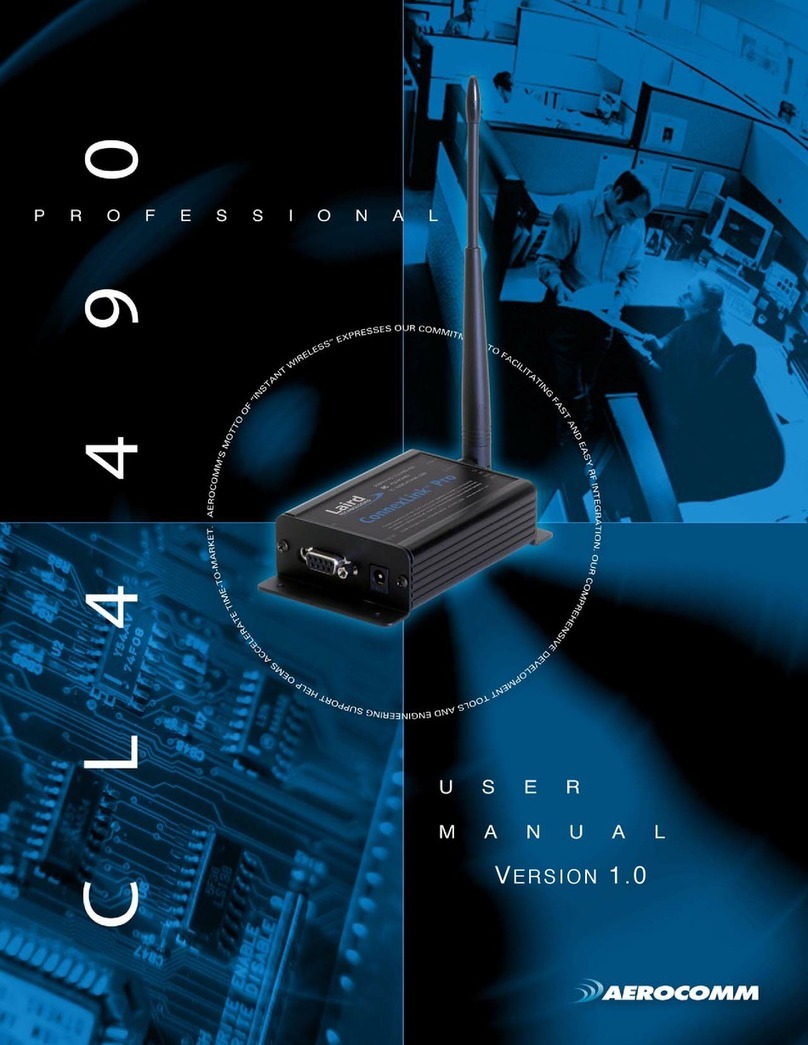
AeroComm
AeroComm CL4490PRO user manual