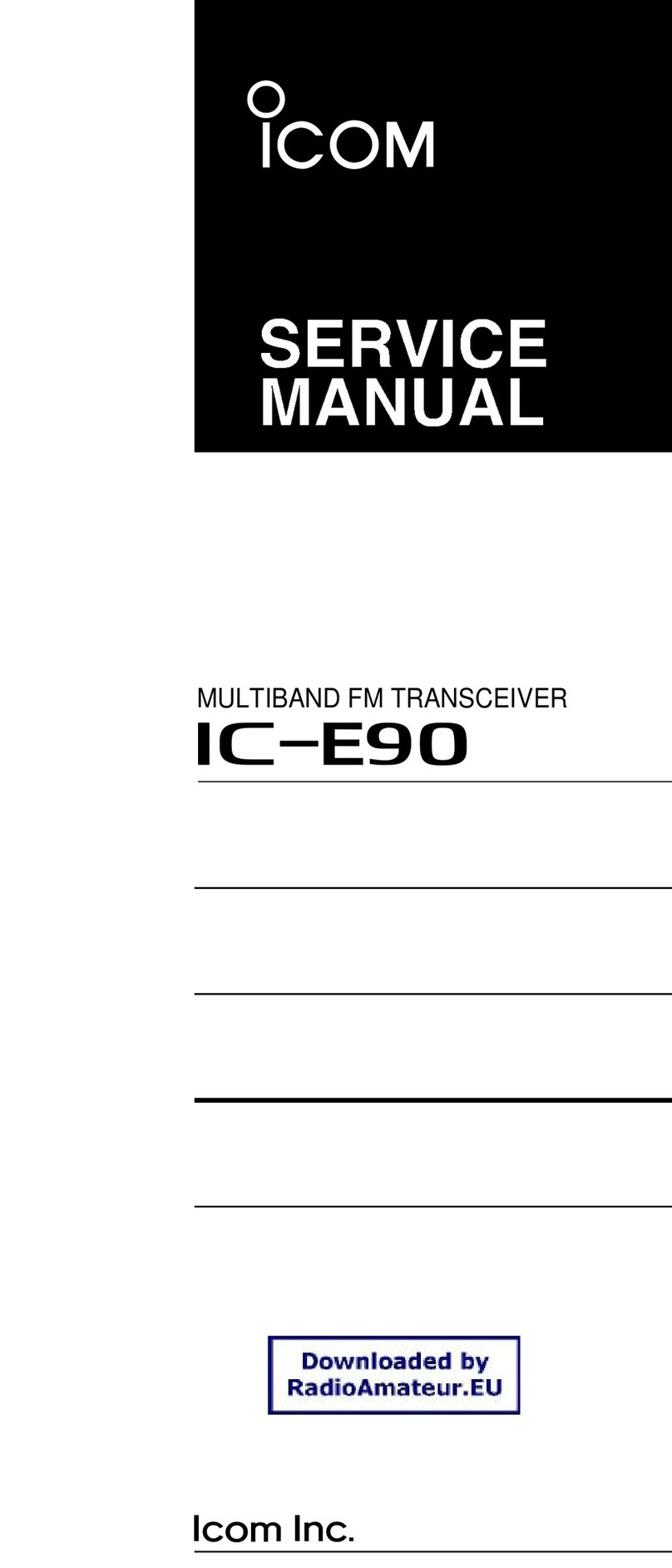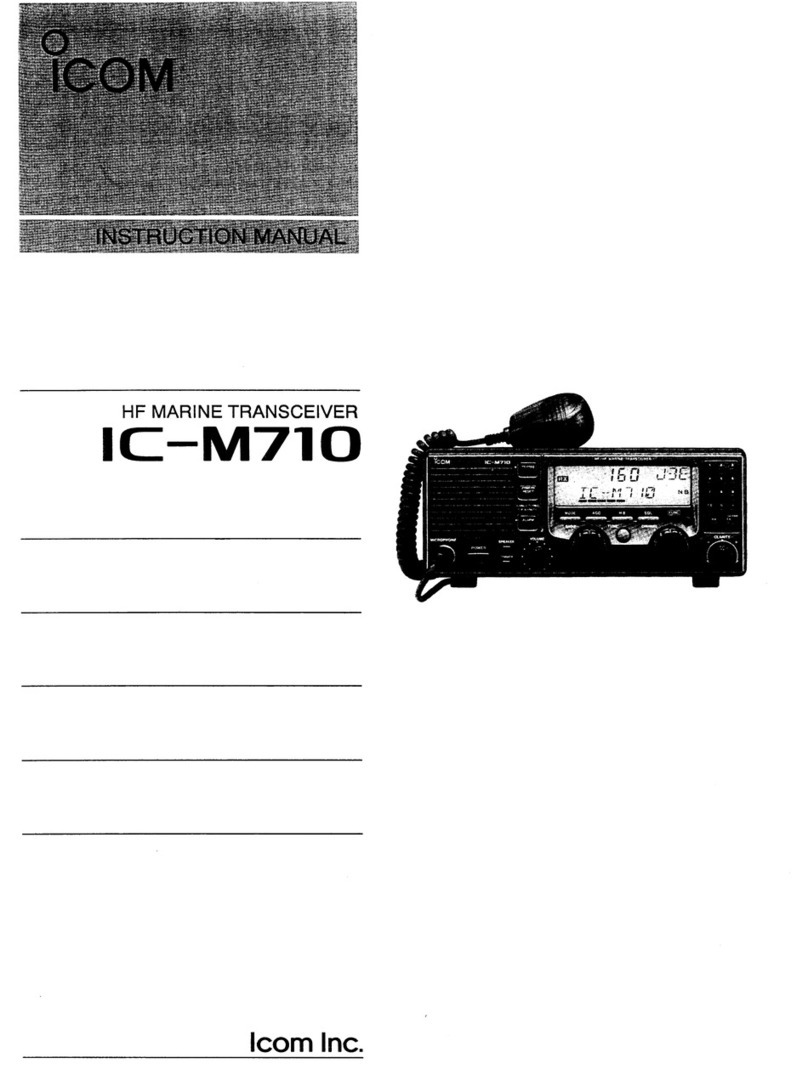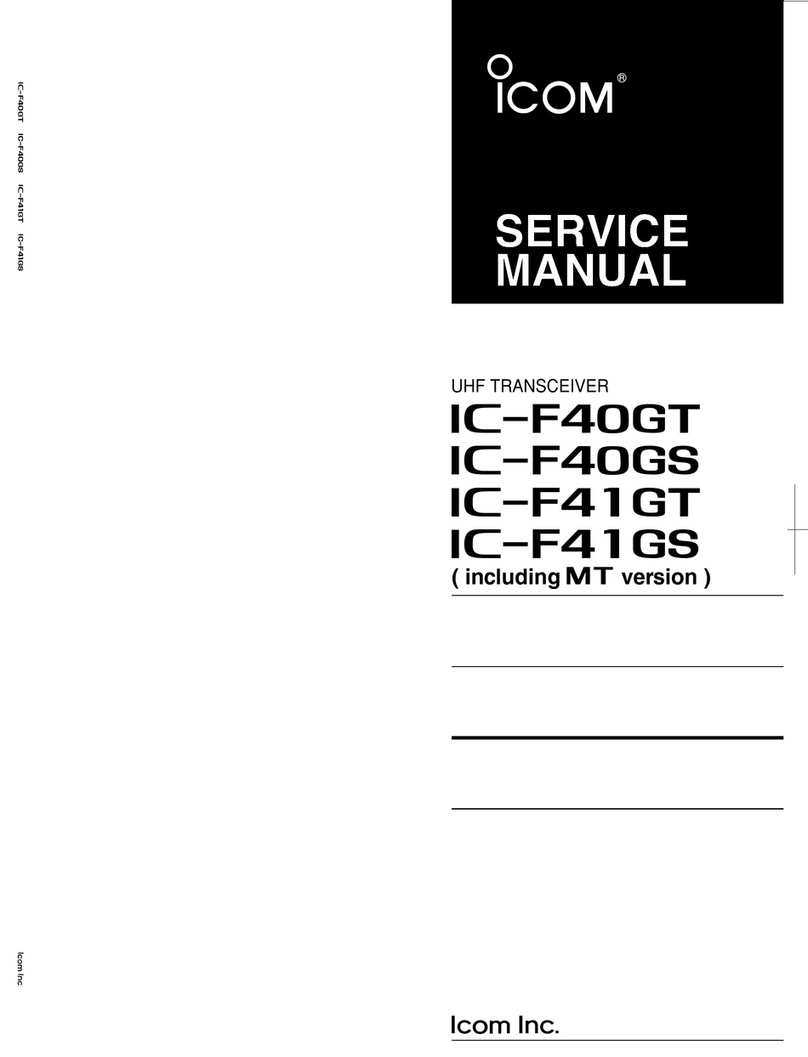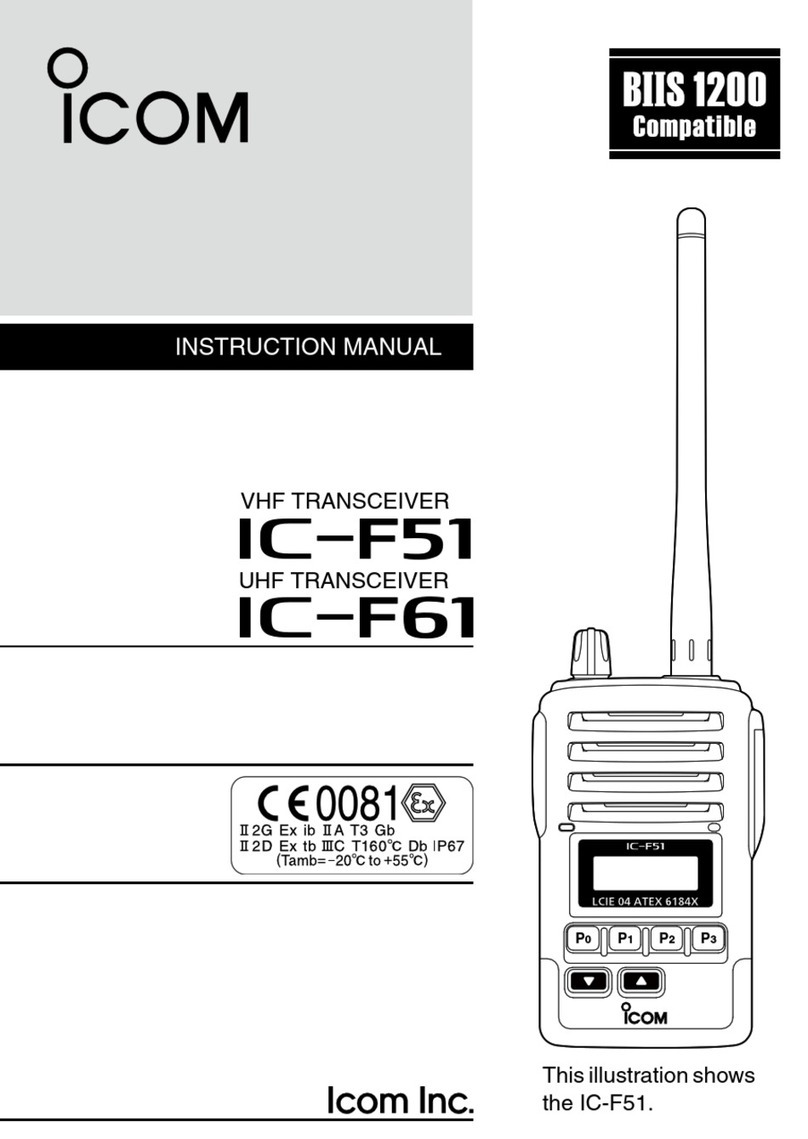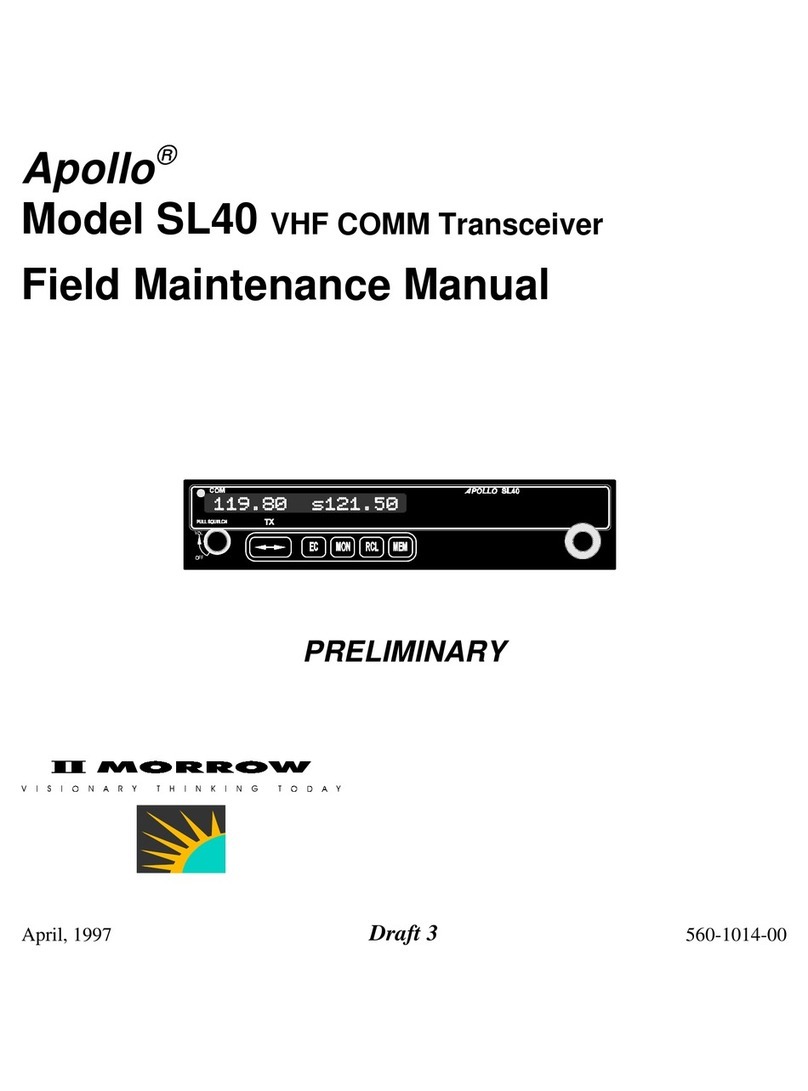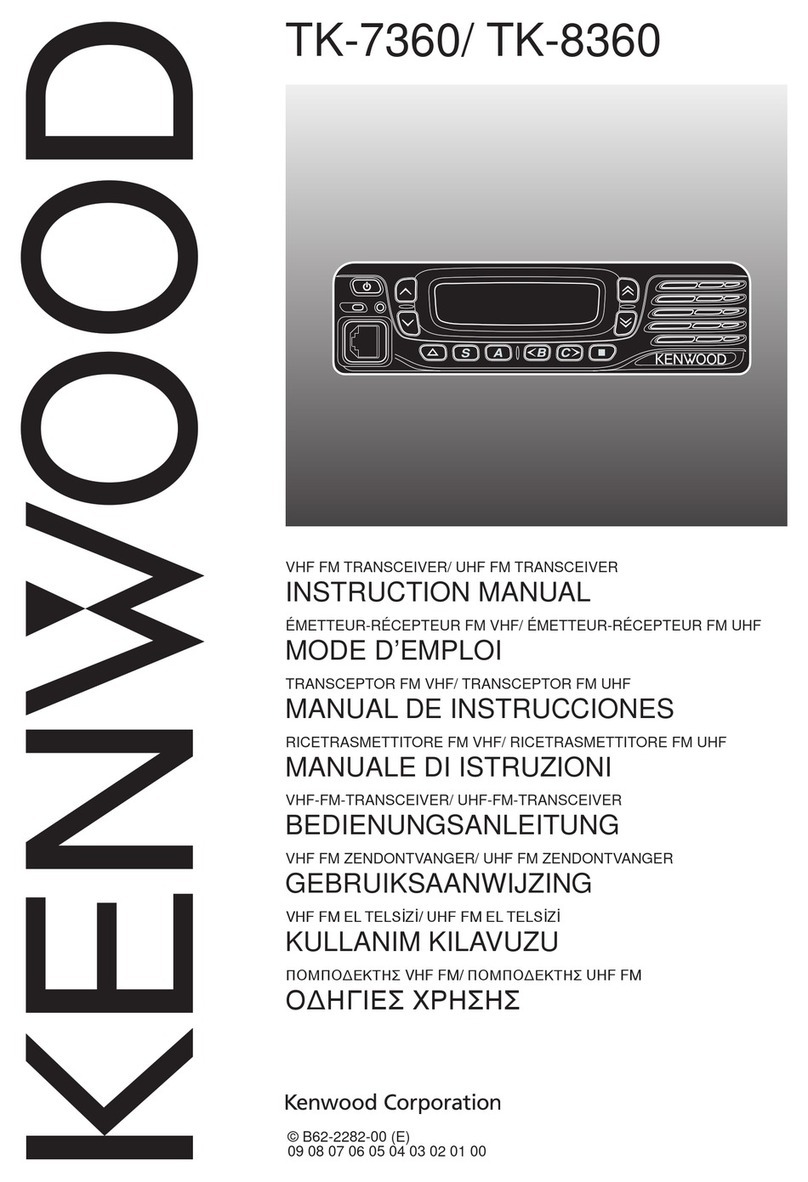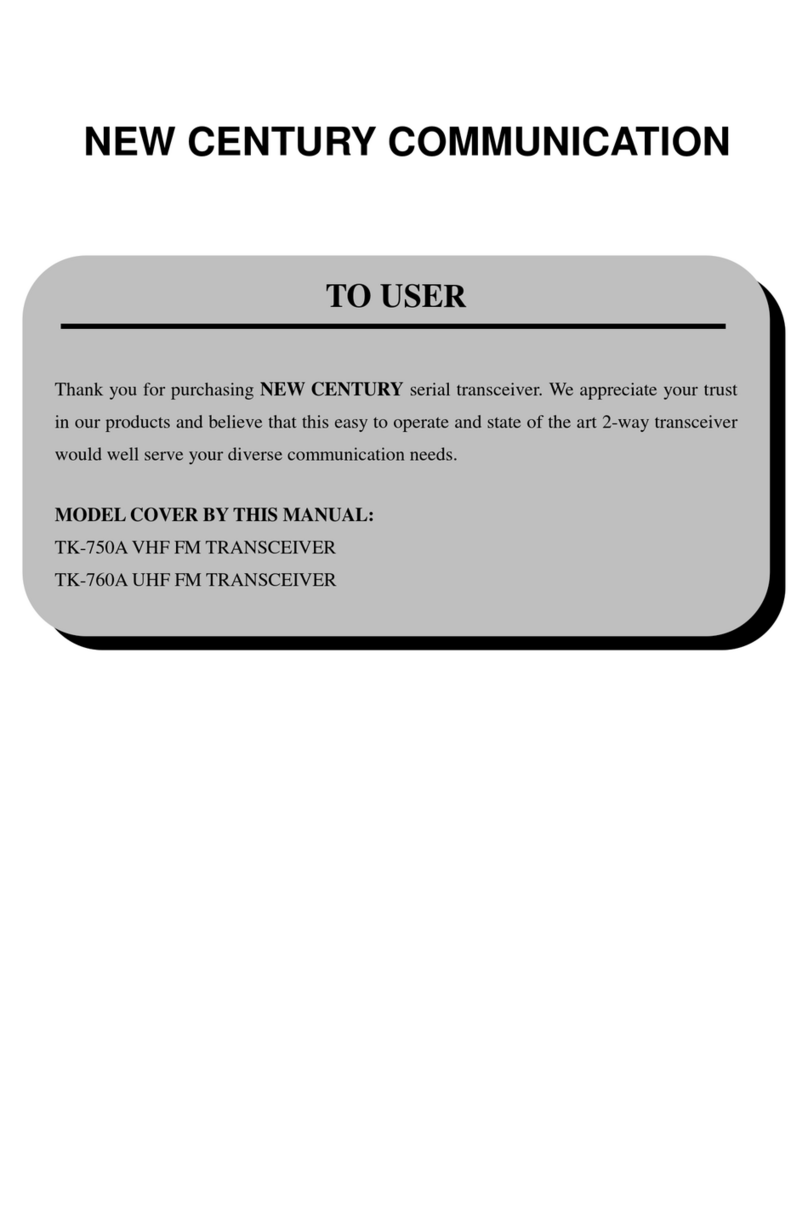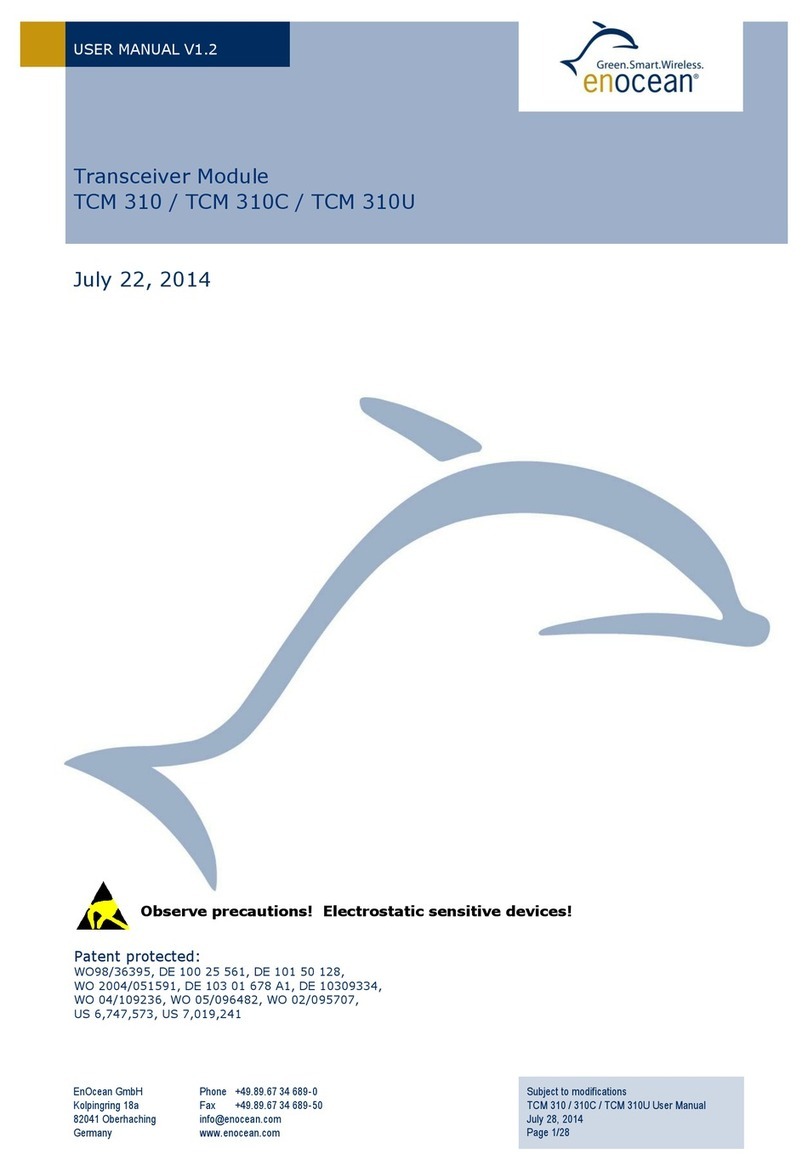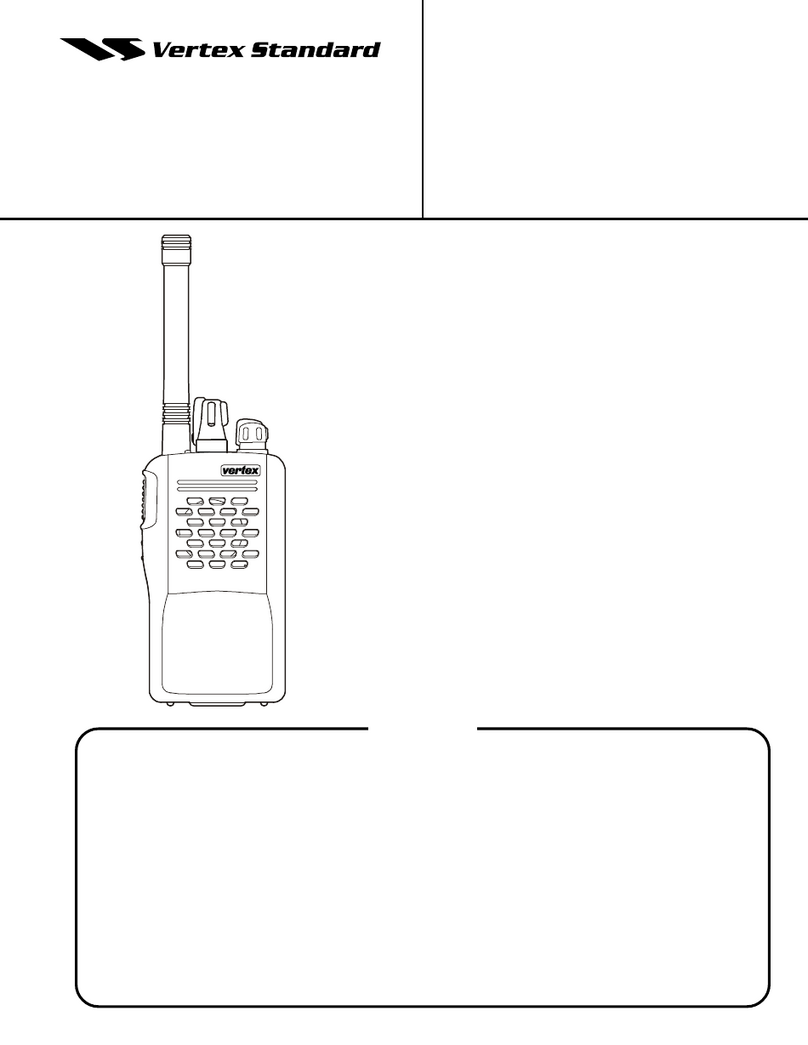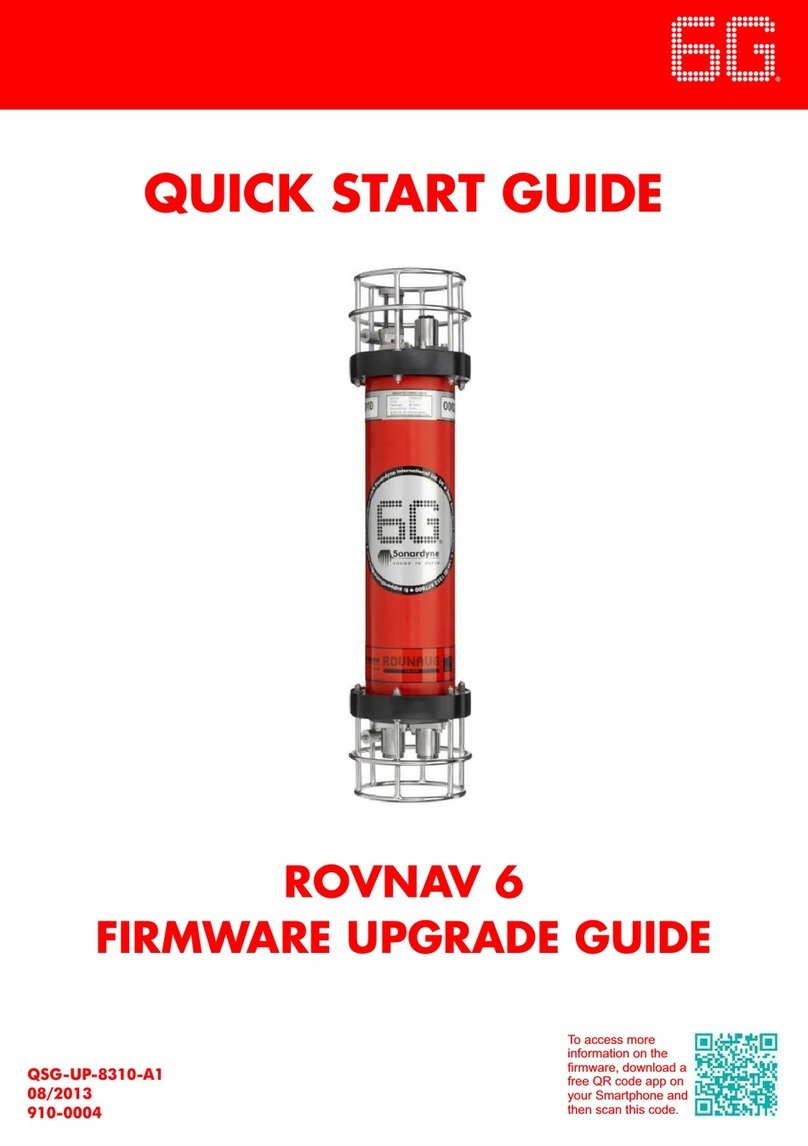Icom dPMR446 User manual

i
INTRODUCTION
Thank you for choosing this Icom product.
This product was designed and built with Icom’s state
of the art technology and craftsmanship. With proper
care, this product should provide you with years of
trouble-free operation.
IMPORTANT
FIRST, CAREFULLY READ INSTRUCTIONS that is
provided with the transceiver.
SAVE THIS OPERATING GUIDE— This operating
guide contains additional important operating
instructions for the following transceivers.
Icom, Icom Inc. and Icom logo are registered trademarks of
Icom Incorporated (Japan) in Japan, the United States, the
United Kingdom, Germany, France, Spain, Russia, Australia,
New Zealand, and/or other countries.
AquaQuake is a trademark of Icom Incorporated.
dPMR and the dPMR logo are trademarks of the dPMR
MoU Association.
All other products or brands are registered trademarks or
trademarks of their respective holders.
Icom is not responsible for the destruction, damage to, or
performance of any Icom or non-Icom equipment, if the
malfunction is because of:
• Force majeure, including, but not limited to, res,
earthquakes, storms, oods, lightning, other natural
disasters, disturbances, riots, war, or radioactive
contamination.
• The use of Icom transceivers with any equipment that is
not manufactured or approved by Icom.

1-1
Section 1ACCESSORIES
Attaching or detaching accessories��������������������������������������������������������1-2
DBattery pack������������������������������������������������������������������������������������1-2
DBelt clip �������������������������������������������������������������������������������������������1-2
DJack cover���������������������������������������������������������������������������������������1-3

1
1-2
ACCESSORIES
Attaching or detaching accessories
DBattery pack
Attaching:
1� Slide the battery pack in the direction of the arrow�
(1)
2� Push the battery pack until the battery sliding
locks make a ‘click’ sound� (2)
DBelt clip
Attaching:
1� Remove the battery pack from the transceiver, if it
is attached�
2� Slide the belt clip in the direction of the arrow until
the belt clip is locked and makes a ‘click’ sound�
z
z
x
Detaching:
1� Pull both battery sliding locks in the direction of the
arrow� (z)
•The battery pack is then released�
2� Lift up to detach the battery pack� (x)
w
q
q
Battery pack
Battery sliding locks
Belt clip
Detaching:
•Lift the tab up (1), and slide the belt clip in the
direction of the arrow� (2)
BE CAREFUL! DO NOT break your ngernail.
w
q

1
1-3
ACCESSORIES
q
w
w
x
z
z
Attaching or detaching accessories
DJack cover
CAUTION:
DO NOT
use the transceiver without the
connector cover or optional equipment attached�
The transceiver meets IP67/IP55/IP54 requirements
for dust-tight and waterproof protection only when
the connector cover or the HM-168LWP, HS-94LWP,
or HS-95LWP is attached�
Attaching:
1� Place the jack cover over the speaker-microphone
jack� (q)
2� Insert and tighten the screws� (w)
Detaching:
1� Unscrew the screws using a Phillips screwdriver�
(z)
2� Detach the jack cover� (x)
CAUTION: DO NOT detach the jack cover when
optional equipment is going to be used� Otherwise
the terminals of the speaker microphone jack may be
shorted by a metal object, or become rusty by water
intrusion� This could damage the transceiver�

Section 2
2-1
PANEL DESCRIPTION
Front, top and side panels����������������������������������������������������������������������2-2
DStatus indicator �������������������������������������������������������������������������������2-2
DAbout the Software Key functions���������������������������������������������������2-2
Function display��������������������������������������������������������������������������������������2-3
Status indicator���������������������������������������������������������������������������������������2-4
Assignable Software Key functions ��������������������������������������������������������2-6

PANEL DESCRIPTION
2
2-2
DStatus indicator
•Lights red: Transmitting�
•Lights green: Receiving or squelch is open�
•Lights or blinks orange
: A matching signal is received,
depending on the presetting�
•Slowly blinks green: The battery should be charged�
•Quickly blinks green: The battery is exhausted�
LRefer to the Status indicator section�(pp�2-4 ~2-5)
DAbout the Software Key functions
You can assign the functions described below to
Programmable function Keys, [Up], [Down], and [TOP]
by using the CS-F29SDR
PROGRAMMING SOFTWARE
(purchase separately)�
The following Software keys are assigned as defaults:
Assigned Software Key
Analog Digital
Monitor Clear
S-Ring/C-Ring Call/C-Ring
CH Down/Zone Down CH Down/Zone Down
CH Up/Zone Up CH Up/Zone Up
[Up] Code Code/Select
[Down] Lock/Favorite CH
Rewrite
Lock/Favorite CH
Rewrite
[Top] A-Ring A-Ring
Front, top and side panels
[Rotary Selector]
[VOL]
Speaker
Speaker
microphone jack
Function display
Microphone
Antenna
Status
indicator
[PTT]
[Up]
[Down]
[TOP]
Programmable
function Keys

PANEL DESCRIPTION
2
2-3
Function display
1SIGNAL STRENGTH INDICATOR
Displays the relative receive signal strength level�
2AUDIBLE ICON
Displayed when the channel is in the ‘Audible’
(unmuted) mode�
3BELL ICON
Displayed when a matching signal is received,
depending on the presetting�
4SCAN ICON
Displayed or blinks while scanning�
5KEY LOCK ICON
Displayed when the Key Lock function is ON�
6BATTERY INDICATOR
Displays the remaining battery charge�
Indication
Battery
Status Full Mid Charging
required
Battery
exhausted
blinks when the battery is exhausted�
7ALPHANUMERIC READOUT
Displays the selected Zone number, channel
number, and, if entered, the channel name�
1 2 34 5
6
7

PANEL DESCRIPTION
2
2-4
The Status indicator indicates the status of various
parameters of the transceiver, as described below�
(Reference: R=Red, G=Green, O=Orange)
• Programming:
Blinks while reading or writing data�
• Programming Error:
Continuously blinks green and red if programming
fails�
• Channel Error:
Continuously blinks red and orange when you select
a blank channel, or an unlocked channel�
• TX Low Battery 1:
Blinks while detecting a low battery while
transmitting�
• TX Low Battery 2:
Blinks while detecting a very low battery while
transmitting�
• TX:
Lights while transmitting�
• Bell (Blink):
Blinks about twice every second, when the preset
signal* is received�
• Bell (ON):
Blinks about once every second, when the preset
signal* is received�
* Depending on the “Bell” setting, the Status indicator blinks:
•When a Break-in is received�
•When a Status call that includes a matching status
number is received�
•When a Call Setup is received in the dPMR™ operation�
• Scan:
Blinks green while scanning for a channel with a
signal�
• Low Battery 1
Blinks slowly when you should charge the battery
soon�
• Low Battery 2
Blinks fast when you should charge the batterysoon�
• RX:
Lights green while receiving a signal�
G G G G G G G G
R G R G R G R G R G R G R G R G
R O R O R O R O R O R O R O R O
R R R R R RR R R R R R R R
R R R R R R R R R R R R
R R R R R R R RR R R R R R R R
O O
O O
G G
G
G
G
G
G
G
G
G
G
G
G
G
G
G
G
G
G
G
G
G G
G
G
G
G
G
G
G
G
G
G
G
G G G G G G G GG G G G G G G G
Status indicator
► Continued on the next page

PANEL DESCRIPTION
2
2-5
• CH Access:
Blinks orange while making a call�
• Audible:
Blinks orange while in the Audible mode�
• Power ON:
Lights orange, then blinks red, orange, and green
twice at transceiver startup�
• Success:
Blinks orange and green repeatedly when your call
was successful�
• Failure:
Blinks orange and red repeatedly when your call
failed, or it was refused�
• TX Error:
Blinks when transmission is inhibited (Lockout, TX
Inh, or TOT Penalty timer)�
• Emergency, Siren:
Blinks while the Alert-Ring operation, Lone Worker
function, or Siren function is activated�
O O O O O O
O O
O O O R O GR O G
OO OO G GGG
O O OO RRR R
R R R O O O
ROG ROG ROG ROG
Status indicator (Continued)

PANEL DESCRIPTION
2
2-6
Category Assignable function Reference Digital (dPMR446) Analog
Null p� 2-7 ✓ ✓
Clear p� 2-7 ✓ ✓
Channel /
Scan
Auto CH p� 2-7 ✓ ✓
CH Up, CH Down p� 2-7 ✓ ✓
CH Up/Zone UP
CH Down/Zone Down
p� 2-7 ✓ ✓
Favorite CH Rewrite p� 2-7 ✓ ✓
Monitor p� 2-7 ✓ ✓
Scan Start/Stop p� 2-7 ✓ ✓
Signaling /
Call
A-Ring p� 2-8 ✓ ✓
Break p� 2-8 ✓N/A
C-Ring p� 2-8 ✓ ✓
Call p� 2-8 ✓N/A
Call/C-Ring p� 2-8 ✓N/A
Code p� 2-8 ✓ ✓
Code/Select p� 2-8 ✓N/A
S-Ring p� 2-8 N/A ✓
S-Ring/C-Ring p� 2-8 N/A ✓
Select p� 2-8 ✓N/A
Functions
Announce p� 2-9 ✓ ✓
AquaQuake p� 2-9 ✓ ✓
Light p� 2-9 ✓ ✓
Lock p� 2-9 ✓ ✓
Lock/A-ring p� 2-9 ✓ ✓
Lock/Favorite CH Rewrite p� 2-9 ✓ ✓
Lone Worker p� 2-9 ✓ ✓
My Name p� 2-9 ✓ ✓
Siren p� 2-9 ✓ ✓
Sp� Func 1/2 p� 2-9 ✓ ✓
Surveillance p� 2-9 ✓ ✓
User Set Mode p� 2-9 ✓ ✓
Assignable Software Key functions
✓: Applicable
N/A: Not Applicable

PANEL DESCRIPTION
2
2-7
Null
No function�
Clear
zPush to return to the inaudible mode and
automatically send a Clear Down signal� (Digital
operation only)
LThis key is valid only in the audible mode�
zPush to return to the standby mode when the
application selection mode menu is displayed�
Category: Channel/Scan
Auto CH
zPush to automatically search a clear channel
during�
CH Up, CH Down
zPush to select an operating channel�
zAfter pushing a Software Key, push to select an
option, setting, and so on�
zPush to select an option setting after pushing a
programmable Key�
CH Up/Zone Up, CH Down/Zone Down
zPush to select a Memory channel, while in the
Standby mode�
zHold down for 1 second to select a Zone, while in
the Standby mode�
TIP: What is a “Zone”?
Certain channels are grouped together and
assigned to a Zone according to their intended use�
For example, Analog channels ‘Station 1’ and
‘Station 2’ are assigned to an “Analog” Zone, and
Digital channels ‘Station 3’ and ‘Station 4’ are
assigned to a “Digital” Zone�
Favorite CH Rewrite
Hold down for 1 second to update the Favorite channel�
LSee page 3-3 for details�
Monitor
zHold down to unmute the channel� (Audible mode)
zPush to enter the Inaudible mode�
zActivates the following function on each channel,
depending on the presetting�
zDepending on the presetting, hold down for 1
second to cancel the scan�
NOTE: The audible (unmuted) mode may
automatically return to the Inaudible (muted)
mode, after the preset time period ends�
Scan Start/Stop
zPush to start or cancel a Scan�
LWhen a scan started with the Power ON Scan or Auto
Scan function, pushing this key pauses the scan� The
paused scan resumes after the preset time period has
passed�
zWhile a scan is paused by detecting a signal,
hold down for 1 second to temporarily remove the
channel from the scan group�
After the scan is canceled, the removed channel
automatically returns to the scan group�
Assignable Software Key functions (Continued)

PANEL DESCRIPTION
2
2-8
Category: Signaling/Call
A-Ring
Hold down to transmits the alert signal to other
stations�
•“ALERT” is displayed�
LSee page 4-2 for details
Break
The Break-in request call announces to the other
stations on the channel that the user wants to break
into the current communication in the group�
The transceiver waits for the current communication to
end, and then sends the call�
zPush to send a Break-in request call�
LSee pages 6-3 and 6-4 for details�
C-Ring
Hold down to make a Call-Ring call�
•The ringer sounds while holding down [C-Ring], depending
on the setting�
•The same ringer sounds from your group members’
speakers�
Call
zPush to transmit the Call Setup to Common ID�
zPush to transmit the Status to Common ID�
Call/C-Ring
zPush to enter the Call function�
zHold down to make a Call-Ring call to the desired
station with the ringer melodies�
LYou can select the 16 types of the melody patterns in
the Call-Ring Pattern function�
Code
1� Push to enter the CTCSS tone and DTCS code
Selection mode�
2� Then push [CH Up], [CH Down],
[CH Up/Zone Up], or [CH Down/Zone Down] to
select a CTCSS tone or DTCS code�
3� After selecting, push this key again to set�
zHold down for 1 second to start the Find Tone
Select function to scan for the CTCSS tone and the
DTCS code�
1� Push to select the Common ID Selection mode�
2� Push [CH Up], [CH Down], [CH Up/Zone Up],
or [CH Down/Zone Down] to select a desired
Common ID�
3� After selecting, push this key again to set�
Code/Select
zPush to enter the Code Select mode which is the
Common ID for the Digital mode�
zHold down for 1 second to turn the Status Select
mode from the TX Status function for the Digital
mode�
S-Ring
A transceiver that receives a Smart-Ringer call from
another transceiver sounds the Ringer melody�
Also, the called transceiver sends an acknowledgment
signal back to caller transceiver�
zPush to make a Smart-Ring call�
S-Ring/C-Ring
zHold down to make a Call-Ring call�
zPush to make a Smart-Ring call�
Select
zPush to select the TX Status Message in the
Standby mode�
LYou can select a Status Message as described below�
1� Pushing [Select] to display the Status Message
Selection screen, and then select a Status
Message using [CH Up], [CH Down],
[CH Up/Zone Up], [CH Down/Zone Down]�
2� Selects the desired Status Message then push
[Call] to transmit a call�
In the Analog mode
In the Digital mode
Assignable Software Key functions (Continued)

PANEL DESCRIPTION
2
2-9
Category: Functions
Announce
Push to turn the Channel Announce function ON or
OFF�
LYou can also turn ON this function by holding down [ ]
when you turn ON the transceiver�
AquaQuake™
While holding down this key, the AquaQuake water
draining function removes water from the speaker grill
by vibrating the internal speaker�
L Water in the speaker grill may mufe the sound coming
from the speaker�
NOTE:
• After the specied period of time, this function
automatically stops, even if a user continues to hold
down this key�
•This key works with only the internal speaker�
LYou can also turn ON this function by holding down
[Up] and [ ] when you turn ON the transceiver�
Light
Push to turn ON the backlight for about 5 seconds,
even if the backlight setting is OFF�
Lock
Hold down for 1 second to turn the Key Lock function
ON or OFF�
LAll assignable keys except the following are electronically
locked: [Lock], [Lock/A-Ring],
[Lock/Favorite CH Rewrite], [Lone Worker], [Monitor],
[Call], [Light], [Siren], [Surveillance], [A-Ring], [Clear],
[Call/C-Ring], [Sp� Func 1], [Sp� Func 2] and [PTT]�
You can also make or receive calls, or turn the transceiver
ON or OFF, while the Key Lock function is ON�
LWhen the Lock function is ON, the Lock icon is displayed�
Lock/A-Ring
zPush to enter the Lock function�
zHold down for 1 second to turn the A-Ring function�
Lock/Favorite CH Rewrite
zPush to enter the Lock function�
zHold down for 1 second to turn ON the Favorite CH
Rewrite function�
Lone Worker
Push to turn the Lone Worker function ON or OFF�
L If no operation occurs during a specied period, the Lone
Worker function automatically makes the transceiver
enter the Alert-Ring mode�
NOTE: To use the Lone Worker function, set the
related settings using the programming software�
LSee page 4-2 for details�
My Name
Push to display the programmed “My Name�”
Siren
Hold down to emit a siren sound from the speaker
to let surrounding people know that you are in an
Emergency situation�
LThe siren will sound continuously until the transceiver is
turned OFF�
Sp. Func 1, Sp. Func 2
Sp� Func 1 and Sp� Func 2 are reserved for PC
commands�
Surveillance
Push to turn the Surveillance function ON or OFF�
When this function is turned ON, beeps do not sound,
and the backlight and the status indicator do not light,
even when a signal is received, or a key is pushed�
User Set Mode
zHold down for 1 second to enter the User Set mode�
The User Set mode is used to change settings,
without using a PC�
LHold down for 1 second again to exit the User Set
mode�
zIn the User Set mode, momentarily push this key to
select an item, and then push [CH Up], [CH Down],
[CH Up/Zone Up], or [CH Down/Zone Down] to
change the value or setting�
NOTE: To use the [User Set Mode] and [CH Up],
[CH Down], [CH Up/Zone Up], or
[CH Down/Zone Down] must be assigned to
assignable keys using the programming software�
Assignable Software Key functions (Continued)

3-1
Section 3BASIC OPERATION
Turning ON the transceiver ��������������������������������������������������������������������3-2
DTurning ON the transceiver�������������������������������������������������������������3-2
DAdjusting the audio level�����������������������������������������������������������������3-2
DEntering the password ��������������������������������������������������������������������3-2
Selecting a Zone�������������������������������������������������������������������������������������3-3
DSelecting a Zone�����������������������������������������������������������������������������3-3
Selecting a channel ��������������������������������������������������������������������������������3-3
DSelecting an operating channel ������������������������������������������������������3-3
DFavorite CH function �����������������������������������������������������������������������3-3
Call procedure ����������������������������������������������������������������������������������������3-4
Receiving and transmitting ���������������������������������������������������������������������3-5
DTransmitting notes ��������������������������������������������������������������������������3-5

BASIC OPERATION
3-2
3
DTurning ON the transceiver
NOTE: Before using the transceiver for the fi rst time,
the battery pack must be fully charged for optimum
life and operation� See the BASIC MANUAL for
details�
Rotate [VOL] to turn ON the transceiver�
• The battery voltage or the opening text may be
displayed, depending on the presetting.
DAdjusting the audio level
When receiving a call, rotate [VOL] to adjust the audio
output level�
DEntering the password
If the transceiver is preset for a Power ON Password,
“PASSWORD” is displayed when turning ON the
transceiver�
In that case, enter the password.
1� Push the appropriate keys to enter numbers, as
described below�
Key [Down]
Number 0
5
1
6
2
7
3
8
4
9
2� After entering the correct password, the
transceiver automatically displays the Standby
screen�
NOTE: If the transceiver does not display the
Standby screen after entering the password, the
entered code may be incorrect� Turn OFF the
transceiver, then ON again to reenter the password.
Standby screen (Example)
Turning ON the transceiver
[VOL]
[Rotary Selector]

BASIC OPERATION
3-3
3
DSelecting a Zone
TIP: What is a “Zone”?
Certain channels are grouped together and assigned
to a Zone according to their intended use�
For example, Analog channels ‘Station 1’ and
‘Station 2’ are assigned to an “Analog” Zone, and
Digital channels ‘Station 3’ and ‘Station 4’ are
assigned to a “Digital” Zone�
To select a Zone:
zHold down [CH Up/Zone Up] or
[CH Down/Zone Down]�
• The selected Zone number or name is briey
displayed, and then returns to the Standby screen.
Selecting a Zone
DSelecting an operating channel
To select a channel:
zRotate [Rotary Selector] to select the Favorite CH�
zPush [CH Up], [CH Down], [CH Up/Zone Up], or
[CH Down/Zone Down]�
DFavorite CH function
You can assign Memory Channels as Favorite
Channels, for up to 16 channels to the Rotary Selector.
The Favorite Channel function enables you to quickly
select channels using the Rotary Selector�
1� Set to the desired Rotary Selector position to the
channel that you want to update�
2� Move to a current channel that you want to rewrite
as a Favorite Channel by pushing [CH Up],
[CH/Down], [CH Up/Zone Up], or
[CH Down/Zone Down]�
3� Hold down [Favorite CH Rewrite] and rewrite
the new Favorite Channel to the desired Rotary
Selector's position�
•“FAVORITE” is displayed when the setting is
successful.
Selecting a channel

BASIC OPERATION
3-4
3
When your system uses tone signaling, a call
procedure may be necessary prior to voice
transmission� The tone signaling employed may be
a selective calling system, which enables you to call
only specifi c stations, and prevents unwanted stations
from contacting you�
CTCSS, DTCS, Common ID must be the same on all
of your group transceiver to uses tone signaling�
1� Select a channel according to your system
operator’s instructions.
This may not be necessary, depending on the
presetting�
2�
Push [S-Ring], [S-Ring/C-Ring], [Call] or
[Call/C-Ring]�
3� After transmitting, the remainder of your
communication can be carried out in the normal
way�
Selective calling
Non-selective calling
Selective calling
Non-selective calling
Call procedure

BASIC OPERATION
3-5
3
Receiving:
1� Turn ON the transceiver. (p. 3-2)
2� Select a channel. (p. 3-3)
3� When receiving a call, rotate [VOL] to adjust the
audio output level to a comfortable listening level�
Transmitting:
1� Wait for the channel to become clear to avoid
interference�
2� While holding down [PTT], speak at your normal
voice level�
3� Release [PTT] to receive�
IMPORTANT: To maximize the readability of your
signal�
1. Pause briey after pushing [PTT].
2. Hold the microphone 5 to 10 cm from your mouth,
then speak at your normal voice level�
DTransmitting notes
Transmit inhibit function
The transceiver has several inhibit functions which
restrict transmission under the following conditions:
•The channel is in the Inaudible mode (“ ”: Audible
icon is not displayed.)
• The channel is busy. However, depending on the
presetting, you can transmit when a call is received
that includes a non-matching (or matching) CTCSS
(DTCS), Common ID.
• The selected channel is a ‘receive only’ channel.
Time-Out Timer
If continuous transmission exceeds the preset
Time-Out Timer time, transmission is cut off.
Penalty timer
After transmission is cut off by the Time-Out Timer,
transmission is further inhibited for a preset penalty
period of time�
Receiving and transmitting

4-1
Section 4ADVANCED OPERATION
Alert-Ring call �����������������������������������������������������������������������������������������4-2
DTransmitting an Alert-Ring call ��������������������������������������������������������4-2
Sounding a Siren������������������������������������������������������������������������������������4-3
AquaQuake™ Water Draining function ��������������������������������������������������4-3
Scan Operation���������������������������������������������������������������������������������������4-3
DScan types ��������������������������������������������������������������������������������������4-3
This manual suits for next models
2
Table of contents
Other Icom Transceiver manuals

Icom
Icom IC-M2A User manual

Icom
Icom IC-F3262D series User manual

Icom
Icom IC-2725E User manual

Icom
Icom iF4029SDR User manual

Icom
Icom IC-M502 User manual
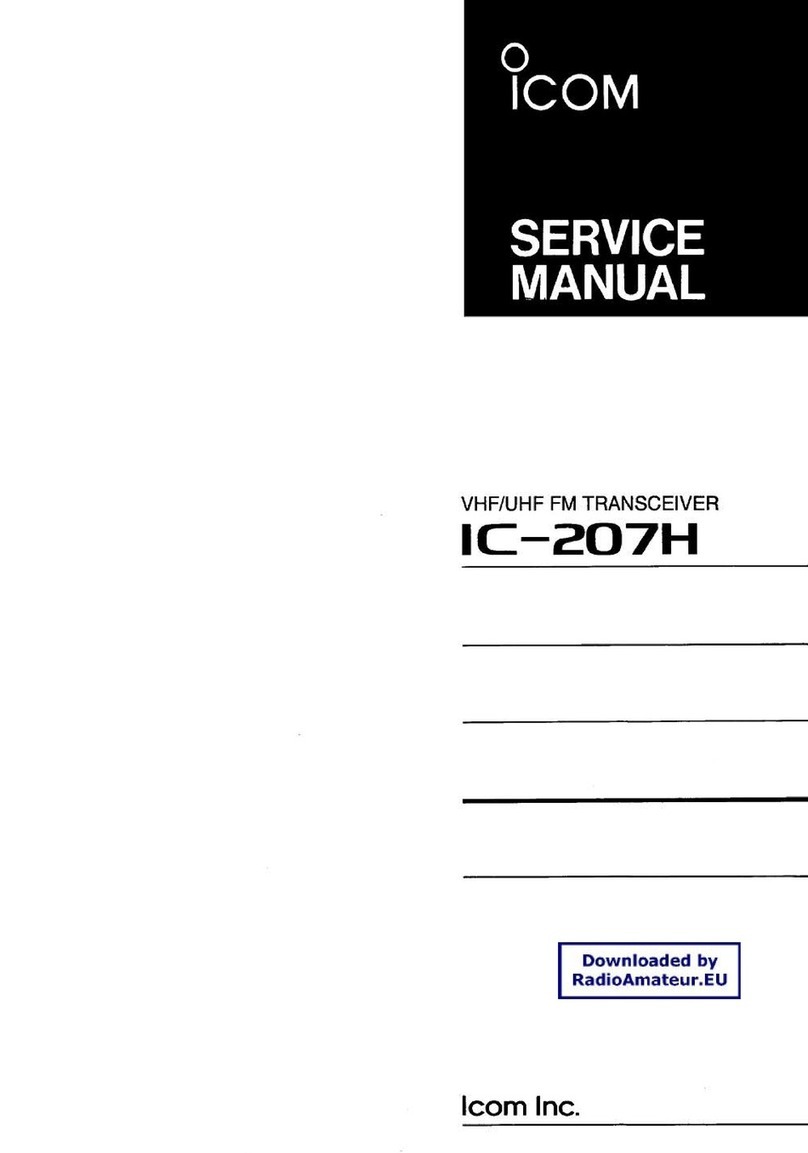
Icom
Icom IC-207H User manual
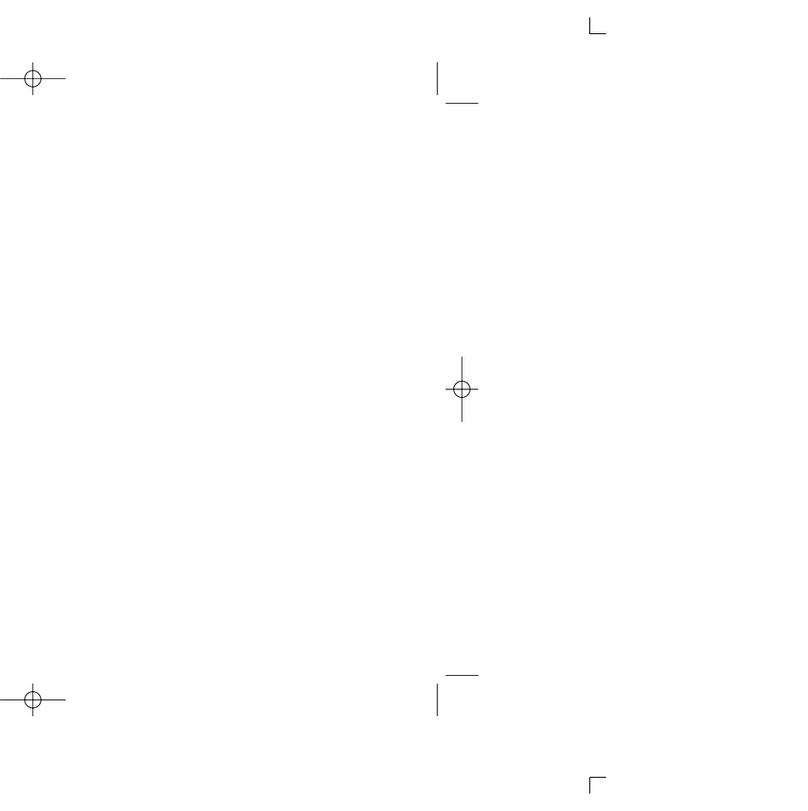
Icom
Icom IC-A110EURO User manual

Icom
Icom A25C SPORT 66 USA Parts list manual
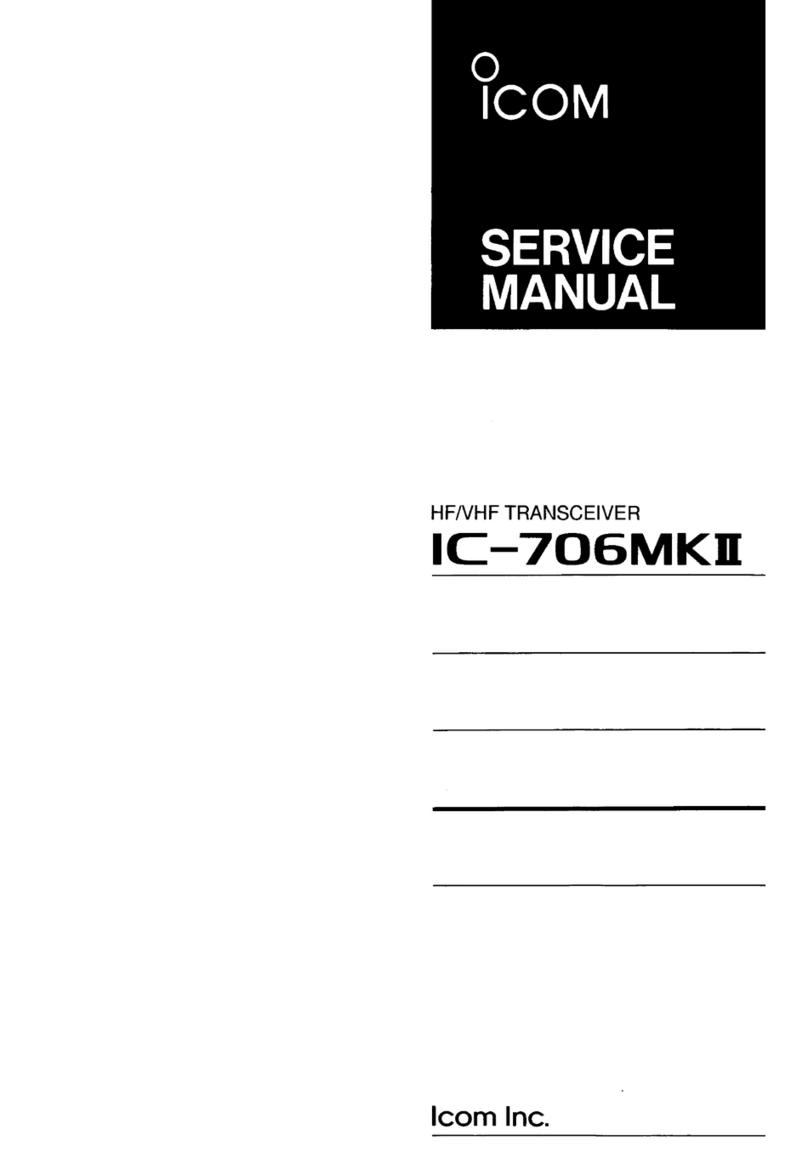
Icom
Icom IC-706MKII User manual

Icom
Icom IC-F6011-67 User manual
Popular Transceiver manuals by other brands

National Semiconductor
National Semiconductor DS36C278 s and Specifications and installation

Midland
Midland ALAN 48 PLUS MULTI B Instruction guide

CRT
CRT Superstar 3900 EFT owner's manual

Kenwood
Kenwood TK-3000 instruction manual

Technisonic Industries Limited
Technisonic Industries Limited TFM-30 Operator's guide
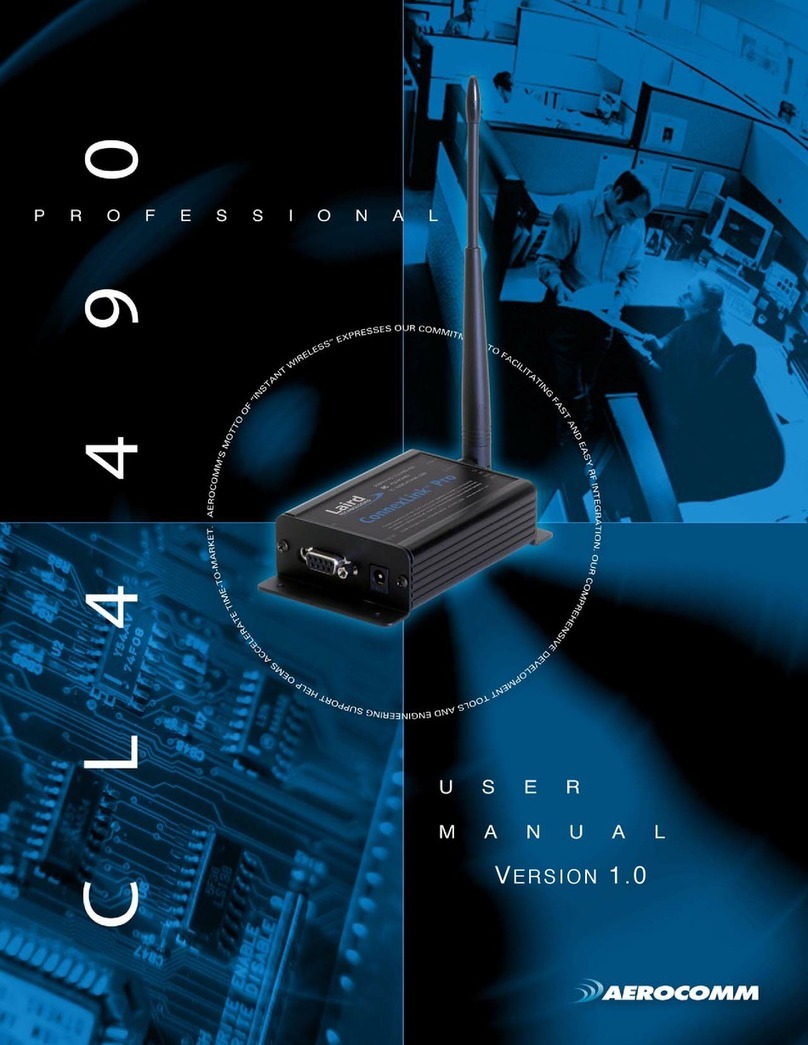
AeroComm
AeroComm CL4490PRO user manual