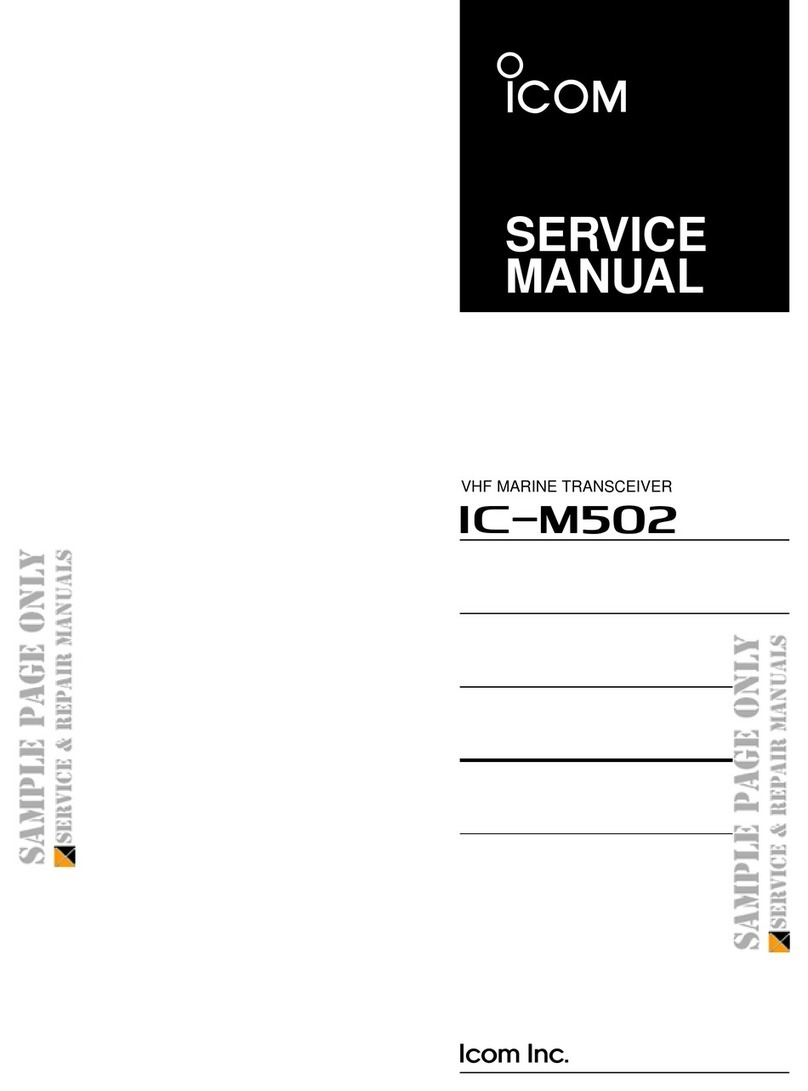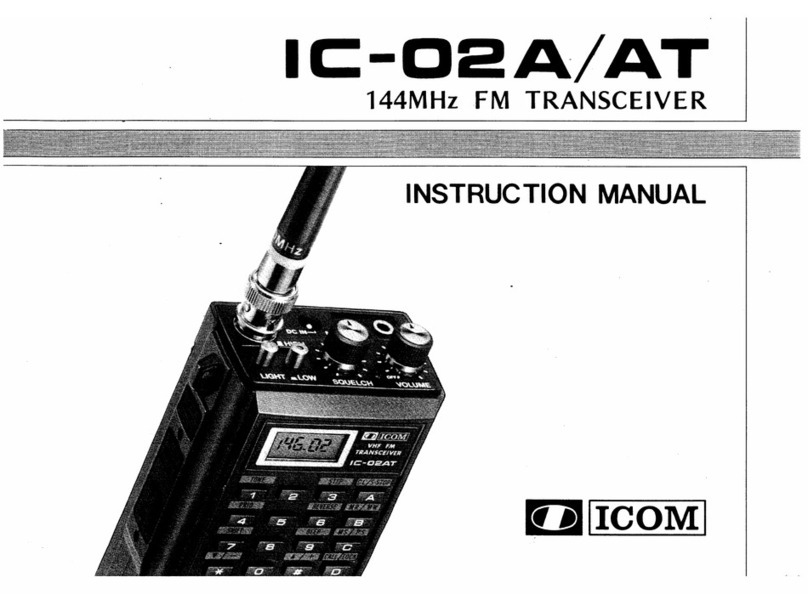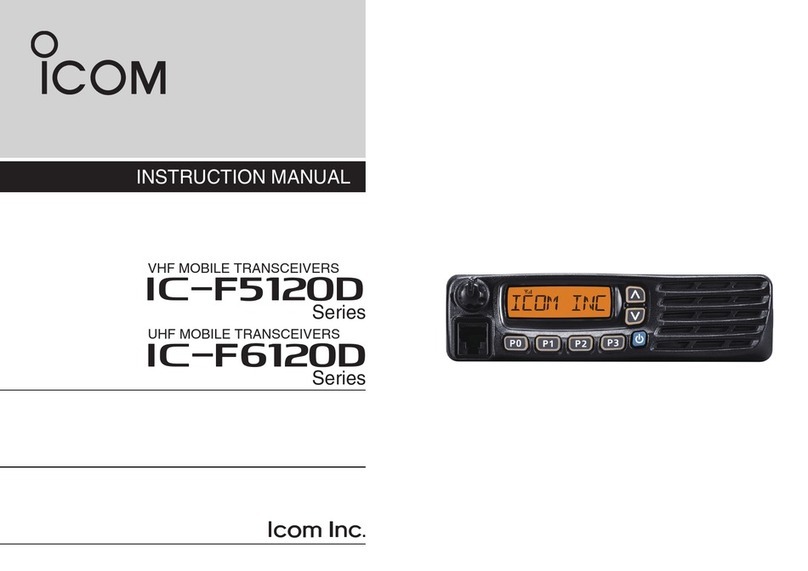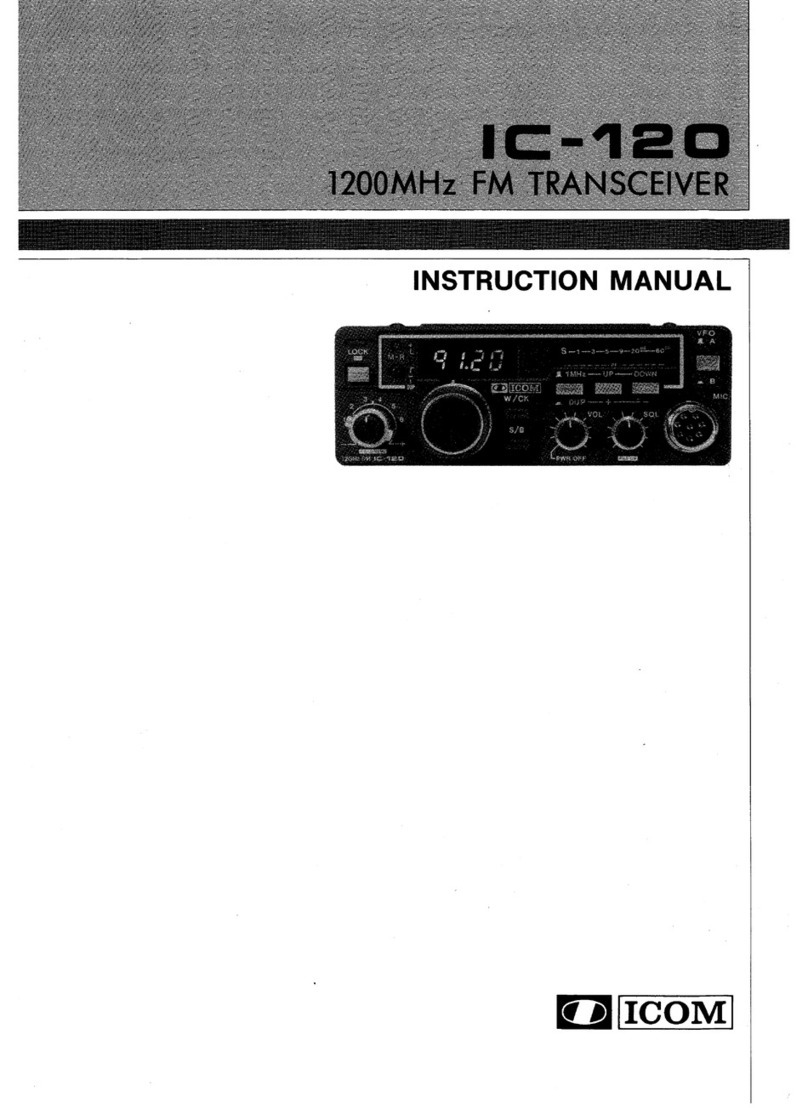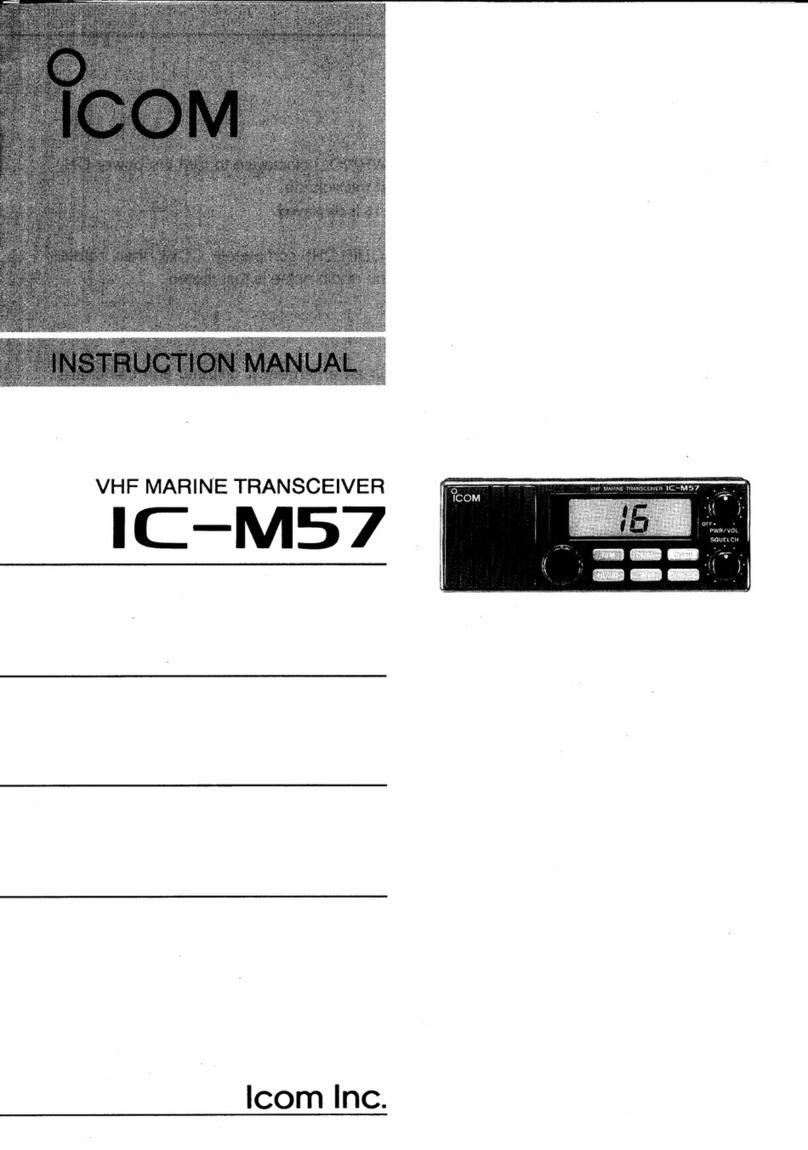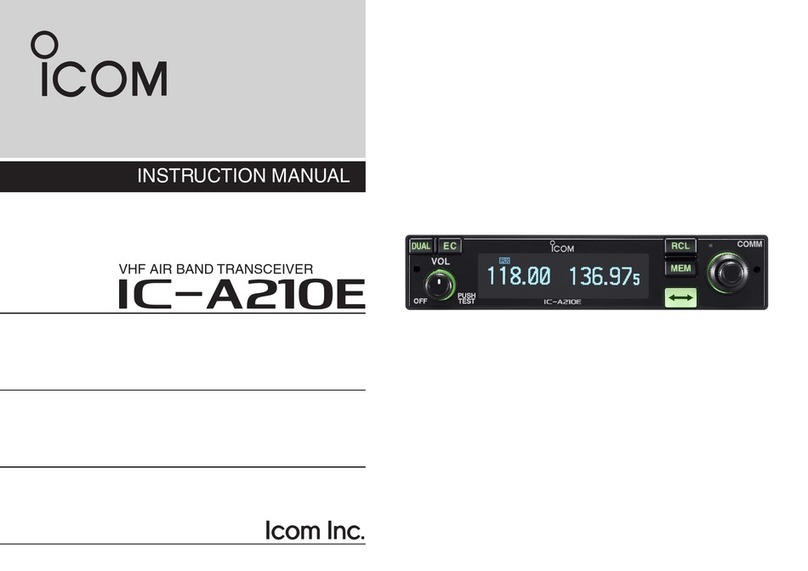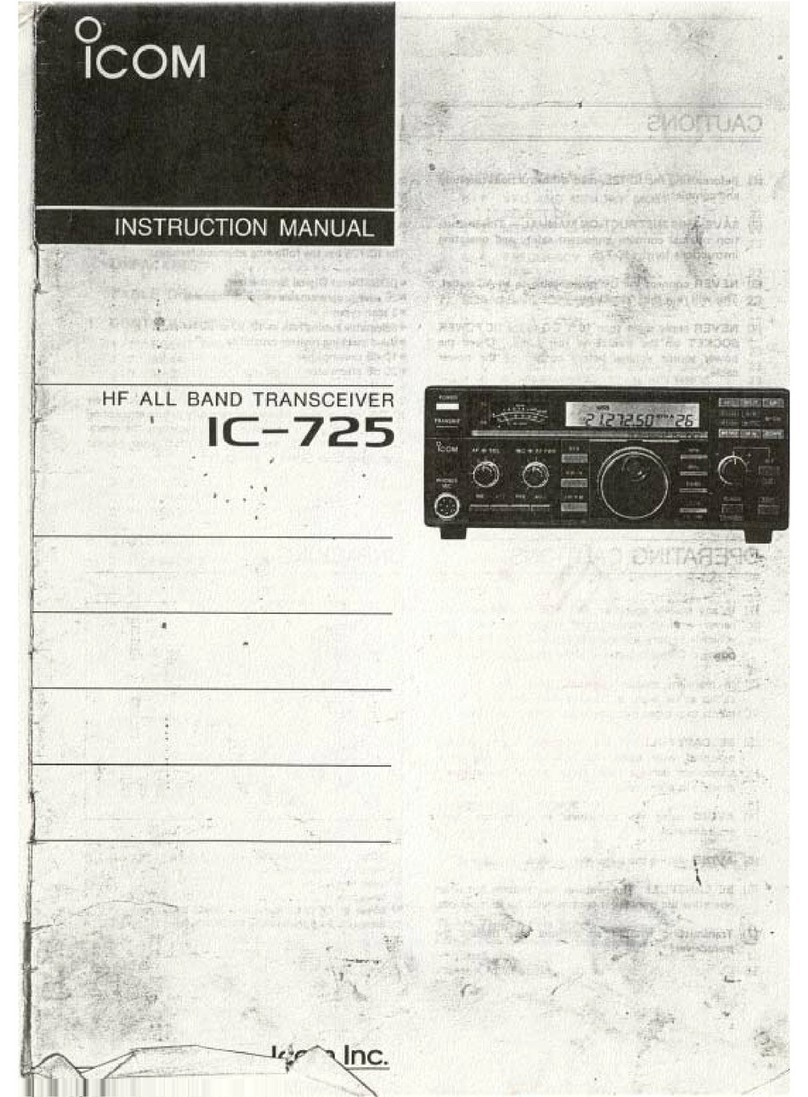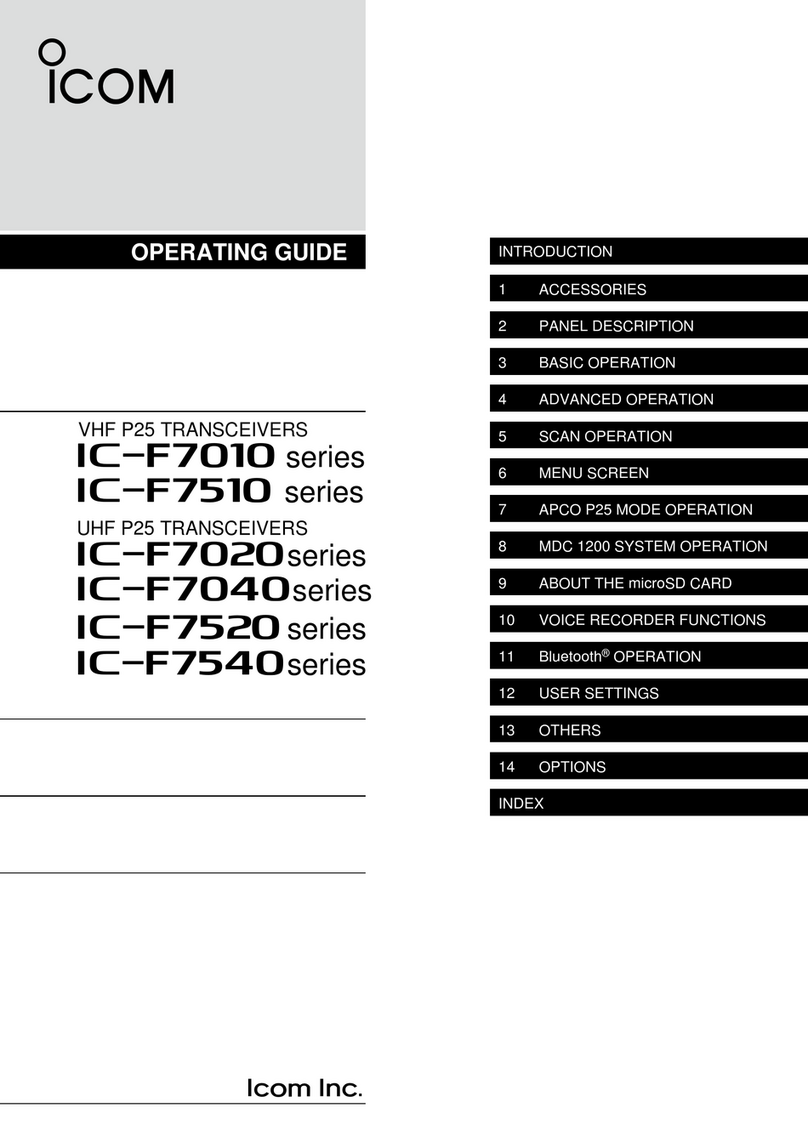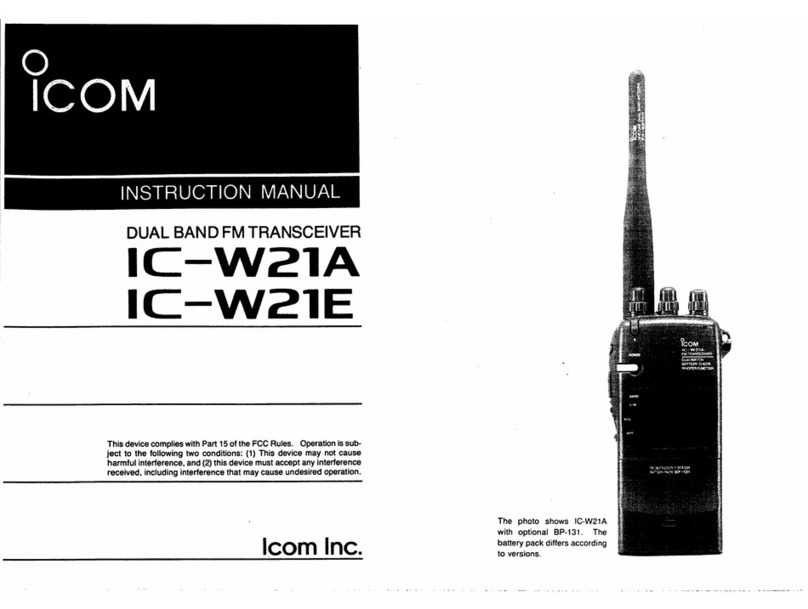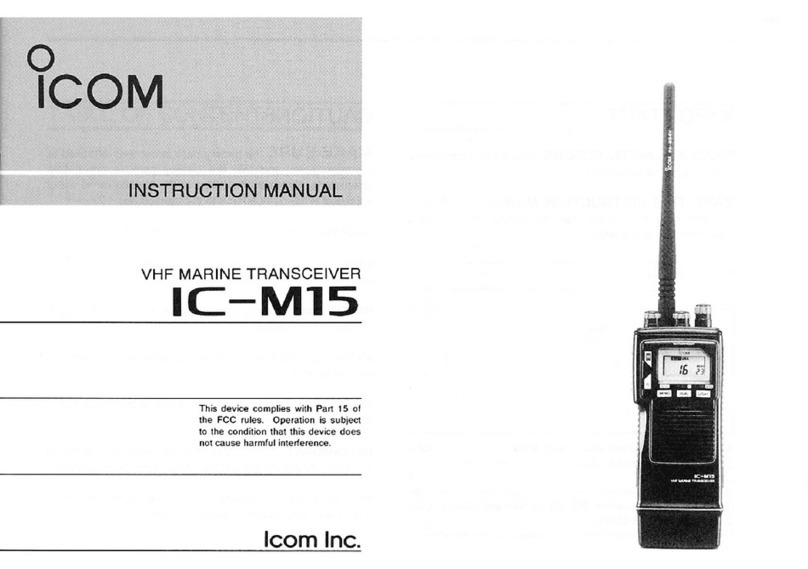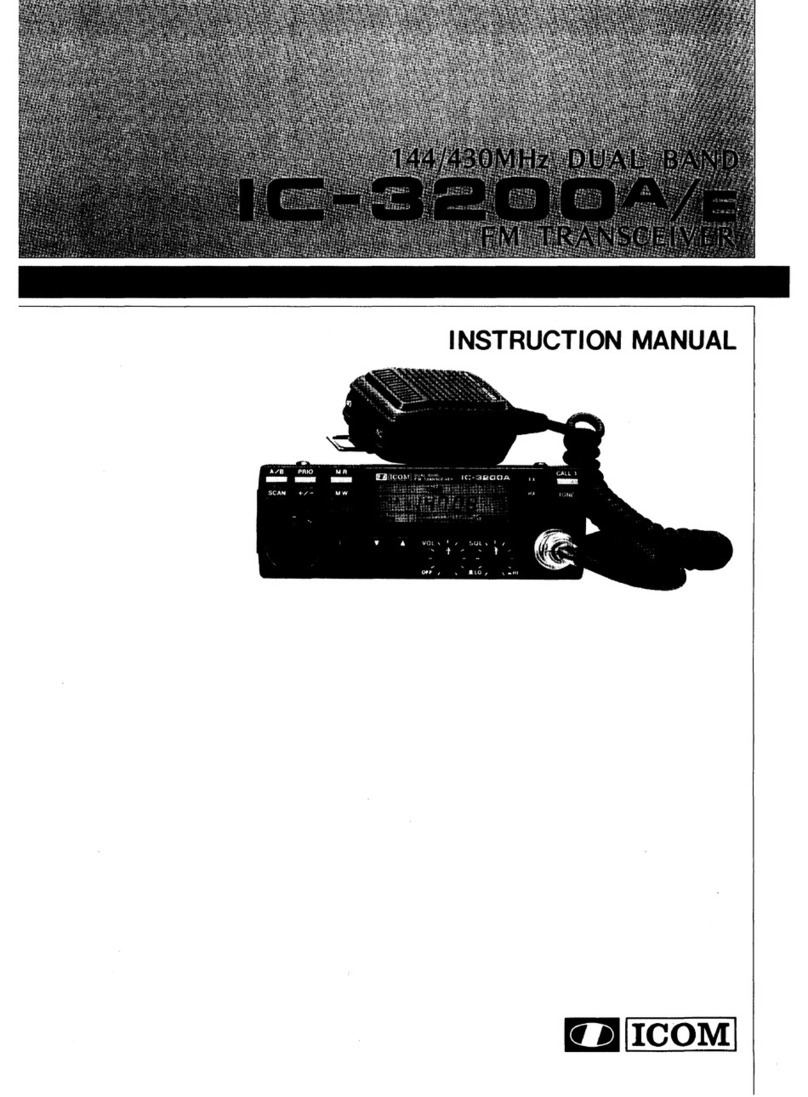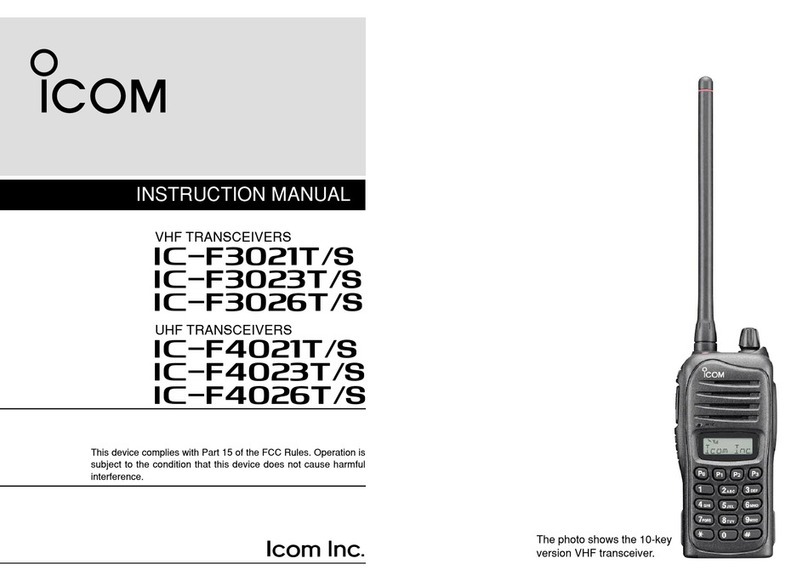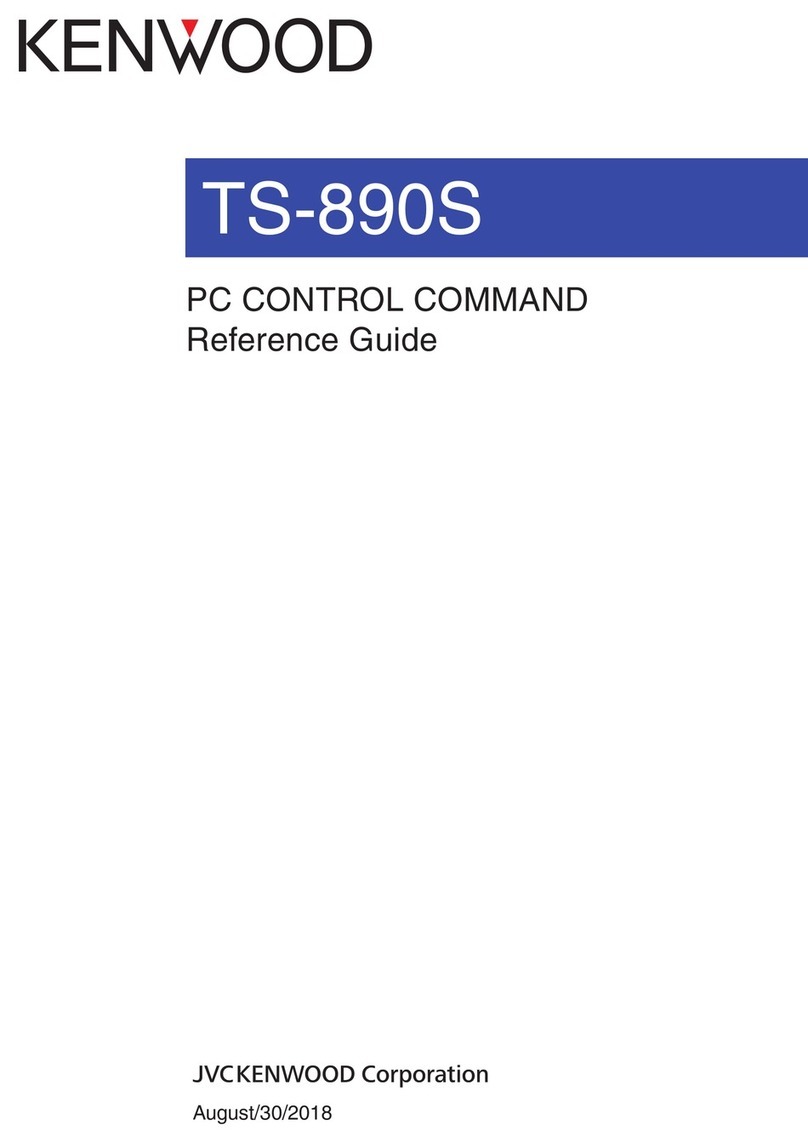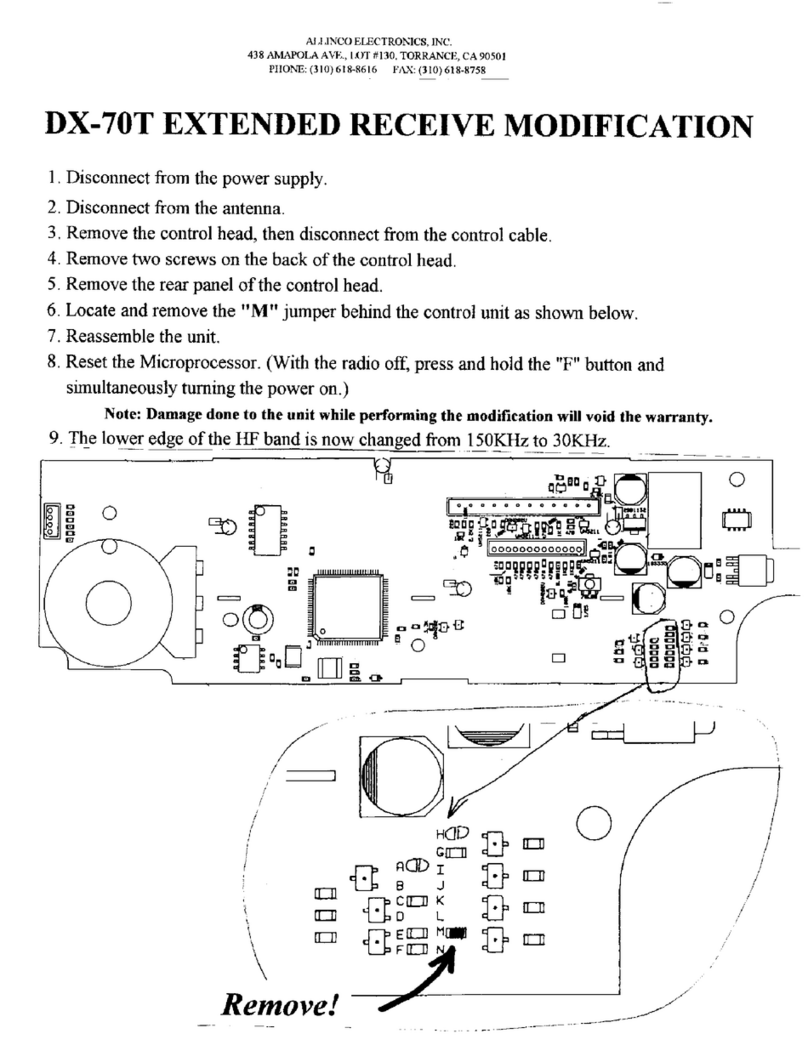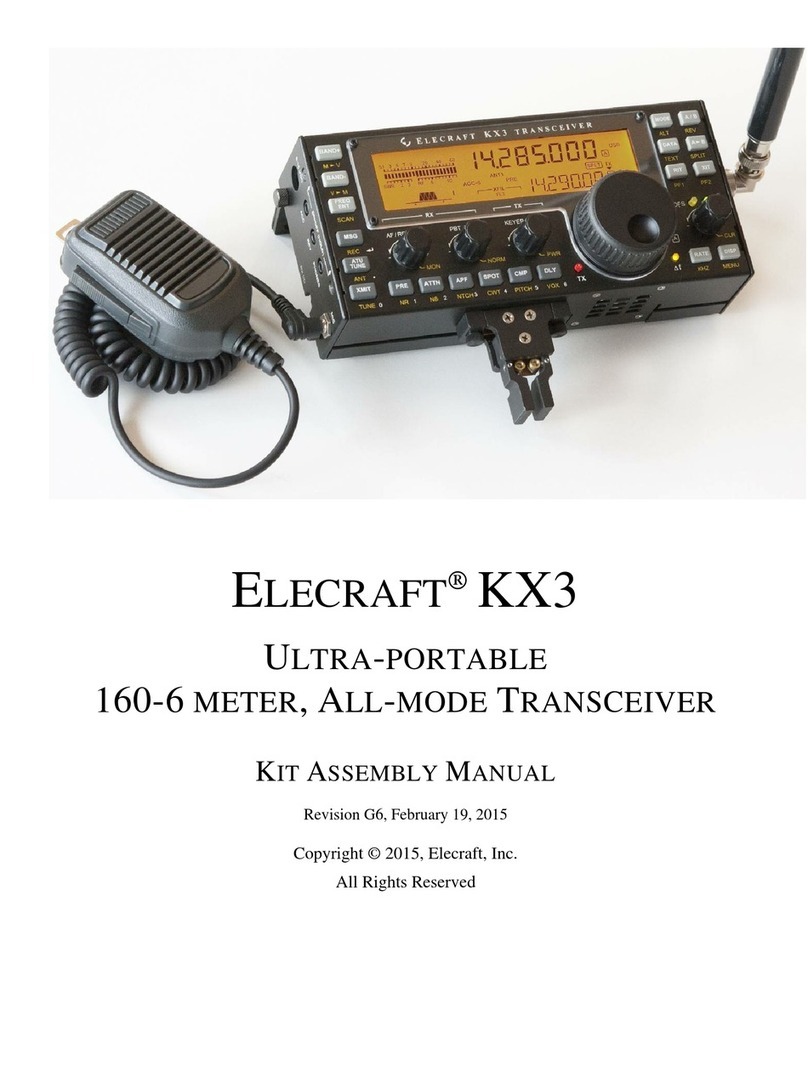Icom IC-T10 Setup guide

This manual describes instructions for advanced
features and instructions.
See the BASIC MANUAL that come with the
transceiver for precautions and basic operations.
ADVANCED MANUAL
VHF/UHF DUAL BAND
TRANSCEIVER
|T10
INTRODUCTION
1 BATTERY CHARGING
2 MEMORY OPERATION
3 SCAN OPERATION
4 REPEATER AND DUPLEX OPERATIONS
5 SET MODE
6 OTHER FUNCTIONS
7 OPTIONS

INTRODUCTION
i
Thank you for choosing this Icom product. This product is designed and built with Icom’s state of the art technology
and craftsmanship. With proper care, this product should provide you with years of trouble-free operation.
ABOUT THE CONSTRUCTION OF THE MANUAL
You can use the following manuals to understand and operate this transceiver.
LIf necessary, you can download a glossary of HAM radio terms from the Icom website.
TIP: You can download each manual and guide from the Icom website:
https://www.icomjapan.com/support/
Enter “IC-T10” into the Search box on the site.
Basic manual (Comes with the transceiver)
Instructions for the basic operations and precautions.
Advanced manual (This manual)
• Battery charging
• Memory operation
• Scan operation
• Repeater and duplex operations
• SET mode
• Other functions
• Options
TRADEMARKS
Icom and the Icom logo are registered trademarks of Icom Incorporated (Japan) in Japan, the United States, the United
Kingdom, Germany, France, Spain, Russia, Australia, New Zealand, and/or other countries.
Adobe, Acrobat, and Reader are either registered trademarks or trademarks of Adobe Systems Incorporated in the United
States and/or other countries.
All other products or brands are registered trademarks or trademarks of their respective holders.

INTRODUCTION
ii
FUNCTIONS AND FEATURES OF ADOBE®ACROBAT®READER®
The following functions and features can be used with Adobe Acrobat Reader.
•Keyword search
Click “Find” (Ctrl+F) or “Advanced
Search” (Shift+Ctrl+F) in the Edit
menu to open the search screen.
This is convenient when searching
for a particular word or phrase in this
manual.
LThe menu screen may differ,
depending on the Adobe Acrobat
Reader version.
Click to open the find or
search screen or advanced
search screen.
• Find screen
• Advanced search screen
•Printing out the desired pages.
Click “Find (Ctrl+F)” or “Advanced Search
(Shift+Ctrl+F)” in the Edit menu to open the search
screen.
This is convenient when searching for a particular
word or phrase in this manual.
LThe menu screen may differ, depending on the Adobe
Acrobat Reader version.
LSelect the “A4” size to print out the page in the original
manual size.
•Read Out Loud feature.
The Read Out Loud feature reads aloud the text in
this PDF.
Refer to the Adobe Acrobat Reader Help for the
details.
(This feature may not be usable, depending on your
PC environment, including the operating system.)
LThe screen may differ, depending on the Adobe Acrobat Reader version.

1-1
Section 1BATTERY CHARGING
Battery information .................................................................................1-2
DBattery life.......................................................................................1-2
DBattery icon.....................................................................................1-2
DAttention to the swelled battery pack ..............................................1-2
Charging the battery pack ......................................................................1-3
DUsing the BC-213 .................................................1-3
External DC power operation .................................................................1-4
DUsing an external power source .....................................................1-4
........................1-4
DBC-213 .................................................................1-4
DBP-280 Li-ion ...........................................................1-4

1BATTERY CHARGING
1-2
Battery information
DBattery life
The approximate battery life (operating time) as
shown below is calculated under the following
assumptions:
• Power save setting: Auto
• Duty cycle: TX : RX : Standby = 1 : 1 : 8
(based on operating style)
The approximate battery life of the BP-280:
VHF 11 hours
UHF 10 hours
NOTE: BE SURE to replace the battery pack with
a new one approximately five years after purchase,
even if it still holds a charge. The material inside the
battery cells will become weak after a period of time,
even with little use.
The estimated number of times you can charge the
pack is between 300 and 500. Even when the pack
appears to be fully charged, the operating time of the
transceiver may become short when:
• Approximately five years have passed since the
pack was manufactured.
• The pack has been repeatedly charged.
TIP: Keep the battery terminals clean. It’s a good
idea to clean them occasionally.
DBattery icon
Icon Battery status
The battery has sufficient capacity.
The battery is exhausted a little.
The battery is nearing exhaustion.
The battery is almost fully exhausted.
Immediately charge the battery pack.
LAfter a while, the icon blinks and the
transceiver will be turned OFF.
L“” is displayed while using the optional
AD-149H .
DAttention to the swelled battery pack
The battery cells may deteriorate and swell due to
their characteristics if used in an environment and
conditions such as: frequently charged, recharged
immediately after full charge, used or saved in a
hot place, or charged by methods other than the
instructions.
If the battery pack swells, it has reached the end of its
life due to deterioration. Replace it with a brand new
one.

1BATTERY CHARGING
1-3
Charging the battery pack
DUsing the BC-213
battery pack must be fully charged for optimum life
and operation.
Power
adapter*
(BC-242) Battery
pack
(BP-280)
Turn OFF
The CP-23L (for a
12 V cigarette lighter
socket) can be used
instead of the power
adapter. Charging indicator
Lights orange: Charging
Lights green: Fully charged
depending on the transceiver version.
Charging note
•CAUTION: DO NOT use a battery pack or charger
that are not manufactured or approved by Icom.
•BE SURE to turn OFF the transceiver. When the
transceiver’s power cannot be turned OFF because
of the battery exhaustion, detach the battery pack
from the transceiver. Then charge the battery pack
by itself.
• If the charging indicator blinks orange, there may
be a problem with the battery pack or charger.
Contact your dealer if you have problems charging
a new battery pack.
Charging time:
Approximately 4 hours for the BP-280

1BATTERY CHARGING
1-4
DBC-213
• Power source requirement: 12 V ~ 16 V DC or the specified Icom power adapter
• Charging temperature range: 10°C ~ 40°C, 50°F ~ 104°F
• Weight: Approximately 84 g, 3.7 oz (without power adapter)
• Dimensions: 77.3 (W) × 46.0 (H) × 66.1 (D) mm, 3.0 (W) × 1.8 (H) × 2.6 (D) inches
(projections not included)
DBP-280 Li-ion
• Voltage: 7.2 V
• Discharge Capacity: 2280 mAh (minimum)
• Usable temperature range: –20°C ~ +60°C, –4°F ~ +140°F
• Charging temperature range: 10°C ~ 40°C, 50°F ~ 104°F
• Storage temperature range: –20°C ~ +50°C, –4°F ~ +122°F (within a month)
–20°C ~ +40°C, –4°F ~ +104°F (within 3 months)
–20°C ~ +20°C, –4°F ~ +68°F (within a year)
• Dimensions: 52.2 (W) × 104.5 (H) × 17.5 (D) mm, 2.1 (W) × 4.1 (H) × 0.7 (D) inches
(projections not included)
External DC power operation
DUsing an external power source
The optional AD-149H is an external power supply,
that attaches to the transceiver just like a battery pack.
Turn OFF the transceiver, and then attach the
AD-149H, as shown to the right.
RWARNING! NEVER connect the transceiver to
a power source of more than 16 V DC. This could
cause a fire or damage the transceiver. The AD-149H
accepts the voltage between 10 V and 16 V.
RWARNING! NEVER operate the transceiver
connected to an external power source for a long time
with High power. The transceiver temperature may
increase, and you may get burned.
CAUTION: DO NOT expose the AD-149H to rain,
snow, saltwater, or any other liquids. The AD-149H
does not meets waterproof protection.
Charging note
• Use an optional CP-12L or OPC-254L to connect
an external power source to the AD-149H.
• The CP-12L enables charging through the vehicle’s
cigarette lighter socket that has a 12 V DC battery.
LA converter is required if your vehicle has a 24 V DC
battery.
• The OPC-254L enables charging through a
stabilized power source.
AD-149H
CP-12L
OPC-254L
To a 12 V DC
cigarette lighter
socket
To a 12 V DC
stabilized power
source
RWARNING:NEVER
reverse the DC power
cable polarity.
White: +: Black, _

2-1
Section 2MEMORY OPERATION
General description ................................................................................2-2
DMemory channel content ................................................................2-2
Selecting a Memory channel ..................................................................2-2
DUsing [DIAL]....................................................................................2-2
DUsing the Ten-Keypad.....................................................................2-2
Selecting a Call channel.........................................................................2-3
Entering Memory channels.....................................................................2-3
Copying Memory content to the VFO .....................................................2-4
Entering a memory name .......................................................................2-5
DSelecting a display mode................................................................2-5

2MEMORY OPERATION
2-2
General description
In the Memory mode, you can quickly select the saved
memory channels.
Channel No. Usage
0 ~ 199
(M-CH)
Normal memory channels. The
transceiver has 200 Memory
channels.
1A/1B, 2A/2B,
3A/3B
(PROGRAM-CH)
3 pairs of channels used for setting
Program scan edges
(Except for FM radio band)
C0, C1
(CALL CH)
The Call Channel of each band
(C0): For the 144 MHz band
(C1): For the 430 MHz band
DMemory channel content
The following information can be entered into the
Memory channels:
• Operating frequency
• Duplex ON/OFF
• Duplex reverse polarity
• Duplex direction (DUP+ or DUP–)
•
• Output power
• Memory name
• Scan skip setting
• Tuning step
• Operating mode
• Tone squelch setting, tone squelch frequency
• Tone squelch frequency for accessing a repeater
• DTCS code polarity
NOTE: Memory content may be accidentally
cleared by static electricity, electric transients,
and other causes. In addition, it may be cleared
by a malfunction, or during repairs. Therefore, we
recommend that you backup the Memory content
onto a PC.
LUse the optional CS-T10 to
backup your memory content. See its instruction manual
for details.
Selecting a Memory channel
DUsing [DIAL]
1. Repeatedly push [V/M/C] to select the Memory
mode.
2. Rotate [DIAL] to select a Memory channel.
LEmpty Memory channels are not selectable.
DUsing the Ten-Keypad
1. Repeatedly push [V/M/C] to select the Memory
mode.
2. Enter a channel number, and then push [ENT].
LEmpty memory channels are selectable.
Example:
Selecting Channel 25:
Push [0], [2], [5], or push [2], [5], and then push [ENT].
Selecting Channel 8:
Push [0], [0], [8], or push [8], and then push [ENT].

2MEMORY OPERATION
2-3
Selecting a Call channel
Call channels are used for quick recall of most often
used operating frequencies.
1. Repeatedly push [V/M/C] to select the Call
Channel mode.
2. Push [BAND] to toggle between the VHF call
channel and UHF call channel.
Entering Memory channels
Example: Entering 145.800 MHz into Channel 11
1. Repeatedly push [V/M/C] to select the VFO mode.
2. Repeatedly push [BAND] to select the VHF band.
3. Set the frequency to 145.800 MHz.
4. Push [S.MW] until two short beeps sound.
• “ ” and the channel number blink.
LHolding down even after two short beeps sound
writes the set frequency to the currently selected
channel.
5. Rotate [DIAL] to select Channel 11.
6. Push [S.MW] until two short beeps sound to enter
145.800 MHz to Channel 11.
• The transceiver returns to the VFO mode.
TIP: About the Auto Increment
When entering the frequency to the Memory
Channel in Step 6, hold down [S.MW] until three
beeps sound, to write to the previous channel of the
selected channel.

2MEMORY OPERATION
2-4
Copying Memory content to the VFO
It is convenient to operate on a frequency near a
Memory or Call channel in the VFO mode.
1. Repeatedly push [V/M/C] to select the Memory
mode or Call Channel mode.
2. Rotate [DIAL] to select a Memory Channel or Call
channel to copy.
3. Hold down [S.MW] until three beeps sound.
• The transceiver enters the VFO mode with the
selected channel copied.

2MEMORY OPERATION
2-5
Entering a memory name
Each memory channel can be given a name of up to 6
characters.
Step 1. Selecting a display mode
Select “nAmE” in the Display Mode item in the Initial
Set mode, to display the channel name.
1. Rotate [VOL] counter-clockwise to turn OFF the
transceiver.
2. While holding down [SET], rotate [VOL] clockwise
to turn ON the transceiver.
• An Initial Set mode item is displayed.
3. Repeatedly push [SET] until “dISP m” is displayed.
LYou can also select by pushing [MONI] or [P].
4. Rotate [DIAL] to select “nAmE.”
5. Push [V/M/C] or [ENT] to exit the Initial Set mode.
6. Repeatedly push [V/M/C] to select the Memory
mode.
7. Rotate [DIAL] to select the channel that a memory
name is given.
LA frequency is displayed for the channel without
channel name.
Usable characters:
[A] [b] [C] [d] [E] [F] [G] [H] [
I
] [J] [k] [L] [m]
[n] [O] [P] [q] [R] [S] [ t ] [U] [V] [W]
[0][9][1] [2] [3] [4] [5] [6] [7] [8]
[X] [y] [Z]
[
:
][+] [
-
] [=] [*][
/
][
(
] [
)
][
Space
]
Step 2. Entering a memory name
1. Push [S.MW] until two short beeps sound.
• “ ” and the channel number blink.
2. Rotate [DIAL] to Select a Memory Channel to
enter a name.
3. Push [SET].
• “nAmE” is displayed.
4. Hold down [SET] until two beeps sound.
•
Name Entry mode.
5. Rotate [DIAL] to enter the first digit.
LPush [MONI] to move the cursor to the right.
LPush [P] to move the cursor to the left.
6. Repeat Step 5 to enter the rest of the digits.
7. Push [S.MW] to apply the entry.
• “nAmE” is displayed.
8. Push [S.MW].
• “ ” and the channel number blink.
LRepeat Step 2 to 8 to re-enter a memory name.
9. Push [S.MW] to return to the Memory mode.

3-1
Section 3SCAN OPERATION
Scan Type...............................................................................................3-2
DVFO scan........................................................................................3-2
DMemory scan ..................................................................................3-2
About Scans ...........................................................................................3-3
D[DIAL] operation during a scan .......................................................3-3
DSquelch setting for a scan ..............................................................3-3
DTuning step for a VFO scan ............................................................3-3
DScan Skip function ..........................................................................3-3
DOperating mode during a scan .......................................................3-3
DWhen a signal is received...............................................................3-3
VFO Scan...............................................................................................3-4
DUsing the Program Skip function ....................................................3-4
Memory Scan .........................................................................................3-5
DSetting/clearing a Skip channel ......................................................3-5

3SCAN OPERATION
3-2
Scan Type
DVFO scan
Full scan (ALL):
Repeatedly scans the entire VHF and UHF bands.
RX frequency
lower end
RX frequency
upper end
Scan
Jump
P SKIP
P SKIP
Band scan (BAND):
Repeatedly scans the selected band.
Program scan (1 ~ 3):
Repeatedly scans the set Program Scan range.
LA Program Scan range must be set to start a Program
scan.
Scan
Jump
Jump
Scan range
Lower edge Upper edge
PSKIPPSKIP
DMemory scan
The Memory scan searches signals on the
preregistered memory channels.
ALL scan (ALL):
Repeatedly scans all memory channels.
Selected band scan (BAND):
Scans all memory channels on the same frequency
band as the selected channel.
Tone scan
The Tone scan searches for signals with tone
frequencies or DTCS codes from stations using the
Tone Squelch function. (p. 6-7)
LA Tone scan is usable in the VFO, Memory, or Call
channel modes.
LDuring a scan, rotate [DIAL] to change the scan
direction.
LSee pages 6-5 and 6-6 about the Tone Squelch and
DTCS Code Squelch functions.
Scanning is a versatile function that can automatically search for signals. A scan makes it easier to locate stations
to contact or listen to, or to skip unwanted channels or frequencies.

3SCAN OPERATION
3-3
About Scans
D[DIAL] operation during a scan
zRotate [DIAL] to change the scan direction during a
scan.
zRotate [DIAL] to resume the scan when the scan is
paused.
DSquelch setting for a scan
You can change the squelch level to suit your
operating needs. Set the squelch level to open the
squelch, according to the received signal strength.
LRotate [DIAL] while holding down [MONI] to adjust the
squelch level during a scan. The scan resumes after
releasing [MONI].
DTuning step for a VFO scan
The tuning step selected in the Set mode (p. 5-4) is
applied to the scan.
DScan Skip function
The skip function speeds up scanning by not scanning
those frequencies set as skip channels (p. 3-5).
In the VFO mode:
Skips the frequency assigned as “ ” (p. 3-5).
In the Memory mode:
Skips the memory channel assigned as “ ” or
“ ” (p. 3-5).
TIP: Turn OFF the Program Skip function in the Set
mode (p. 5-4) to execute a scan, including the
skipped frequency.
DOperating mode during a scan
• The VFO scan uses the selected operating mode.
• During a Memory mode scan, the operating mode
entered into the channel is used.
DWhen a signal is received
When a signal is received, the scan pauses for the
period of time that is set in the Set mode. (p. 5-4)
When a received signal disappears, the scan resumes
after the set period of time.

3SCAN OPERATION
3-4
VFO Scan
The VFO scan searches for signals within the
1. Repeatedly push [V/M/C] to select the VFO mode.
2. Hold down [SCAN] until a beep sounds to start
the scan.
LWhile scanning, repeatedly push [SET] to select a
scan type.
Full scan
Band scan
Program scan
LWhile scanning, the scan type in progress is
indicated by two letters.
LWhile scanning, push [BAND] to change the band to
scan, or scope of the Program Scan.
LWhile receiving a signal, the S-meter displays the
received signal strength.
3. Push [SCAN] or [V/M/C] to cancel the scan.
TIP:
• While scanning, rotate [DIAL] to change the
scanning direction.
• While scanning, hold down [ ] to turn the Lock
function ON or OFF.
DVFO Scan type
There are the following types of VFO scans.
ALL: Full scan
bAnd: Band scan
PROG1 ~ 3: Program scan
TIP: About the Band scan
While scanning the VHF or UHF band, push [BAND] to
switch the scan to the other band.
LWhile scanning the FM radio band, you cannot switch to
VHF or UHF.
DUsing the Program Skip function
You can skip unnecessary frequencies during a scan.
Enter the Skip Channel in Memory mode to use the
function.
LThe skipped frequencies will be scanned if the Program
Skip function is turned OFF in the Set mode (p. 5-4).

3SCAN OPERATION
3-5
Memory Scan
Setting/clearing a Skip Channel
The channels set as Skip channels are skipped during
a scan.
DSetting/clearing a Skip channel
1. Repeatedly push [V/M/C] to select the Memory
mode.
2. Push [S.MW] until two short beeps sound.
• “ ” and the channel number blink.
3. Rotate [DIAL] to select a channel to skip, or a
channel to set or clear.
4. Push [SET].
L“SkIP” is displayed.
LPush [MONI] or [P] to display “SkIP,” if it is not
displayed.
5. Rotate [DIAL] to select an option.
• SkIP: Skips the selected memory channel.
• PSkIP: Skips the selected memory channel in
the Memory mode, and skips the same
frequency in a VFO scan.
• OFF: Scans the selected memory channel.
6. Push [S.MW].
• “ ” and the channel number blink.
7. Push [S.MW] to return to the Memory mode.
Enter two or more memory channels to run the
Memory Scan (p. 2-3).
1. Repeatedly push [V/M/C] to select the Memory
mode.
2. Hold down [SCAN] until a beep sounds to start
the scan.
LWhile scanning, repeatedly push [SET] to select a
scan type.
Full scan
Band scan
LWhile scanning, the scan type in progress is
indicated by two letters.
LWhile scanning, push [BAND] to change the band to
scan, or scope of the Program Scan.
LWhile receiving a signal, the S-meter displays the
received signal strength.
3. Push [SCAN] or [V/M/C] to cancel the scan.
TIP:
• While scanning, rotate [DIAL] to change the scanning
direction.
• While scanning, hold down [ ] to turn the Lock
function ON or OFF.
DMemory Scan type
There are the following types of Memory scans.
LWhile scanning, the transceiver indicates the
currently selected scan type.
ALL: Full scan
bAnd: Band scan

4-1
Section 4REPEATER AND DUPLEX OPERATION
Accessing a repeater..............................................................................4-2
DChecking the Repeater input signal................................................4-3
DUsing the 1750 Hz tone burst .........................................................4-3
Duplex operation ....................................................................................4-4
D ............................................................4-4
DSetting the duplex direction ............................................................4-4
DDuplex operation.............................................................................4-4
DUsing the Duplex Reverse function ................................................4-5
DUsing the Auto Repeater function ...................................................4-5
D..........................................................................4-5

4REPEATER AND DUPLEX OPERATION
4-2
A Repeater receives signals on one frequency, and
When using a Repeater, the transmit frequency is
shifted from the receive frequency by a frequency
A Repeater can be accessed using the Duplex
Accessing a repeater
Station A:
Uplink: 145.500 MHz
Downlink: 144.900 MHz
Repeater
Station B:
Uplink: 145.500 MHz
Downlink: 144.900 MHz
Step 1. Setting the Repeater frequency
1. Repeatedly push [V/M/C] to select the VFO mode.
2. Rotate [DIAL] to set the repeater output frequency.
TIP: For only the USA version
Steps 3 to 5 are not necessary if the Auto
Repeater function (p. 5-7) is turned ON since
the function automatically sets the repeater
settings.
3. Set the repeater tone in the Set mode (p.5-3).
4. Set the duplex direction in the Set mode (p.5-4).
5. Set the offset frequency in the Set mode (p. 5-4).
Step 2. Transmitting
1. Hold down [PTT] for 2 seconds.
• If your transmit signal reached the repeater, after
releasing [PTT], you can hear the repeater’s call sign
in morse codes or its announcement.
▲
Accessing
a Repeater
Receiving from
a Repeater
Hold down [PTT] for
2 seconds.
Receives the
Repeater’s call sign.
2. Operate in the same way as a simplex call,
alternately transmit and receive.
Receive frequency
Transmit frequency

4REPEATER AND DUPLEX OPERATION
4-3
DChecking the Repeater input signal
You can check whether or not another station’s
transmit signal can be received directly (not through a
repeater) by listening to the repeater input frequency.
zHold down [MONI] to listen to the repeater input
frequency.
LWhile monitoring, the status indicator lights green, and
an S/RF meter dot blinks.
LWhile monitoring, the displayed frequency
automatically changes to the transceiver transmit
frequency (repeater input frequency).
LWhen the other station’s signal can be directly
received, move to a non-repeater frequency, and use
simplex (Duplex OFF).
Accessing a repeater
DUsing the 1750 Hz tone burst
A 1750 Hz tone is required to access many European
repeaters.
Step 1. Selecting “t-CALL”
1. Push [SET] to enter the Set mode.
• A Set mode item is displayed.
2. Repeatedly push [SET] to select “dtmF-t.”
3. Rotate [DIAL] to select “t-CALL.”
4. Push [V/M/C] to exit the Set mode.
Step 2. Using the 1750 Hz tone burst
1. Set the receive frequency
(repeater output frequency).
2. Set the duplex direction of the transmit frequency
(p. 4-4).
3. While holding down [PTT], push [MONI] to
transmit a 1750 Hz tone burst signal.
• The displayed frequency automatically changes to the
transmit frequency (repeater input frequency).
LIf “OFF” is displayed, check the frequency offset or
duplex direction status (p. 4-4).
TIP: For only the EUR version:
down [PTT] to transmit a 1750 Hz tone burst
signal.
4. Hold down [PTT] to transmit, release [PTT] to
receive.
LHold down [MONI] to check whether the other
station’s transmit signal can be received or not, by
listening on the repeater input frequency.
Other manuals for IC-T10
2
Table of contents
Other Icom Transceiver manuals
Popular Transceiver manuals by other brands
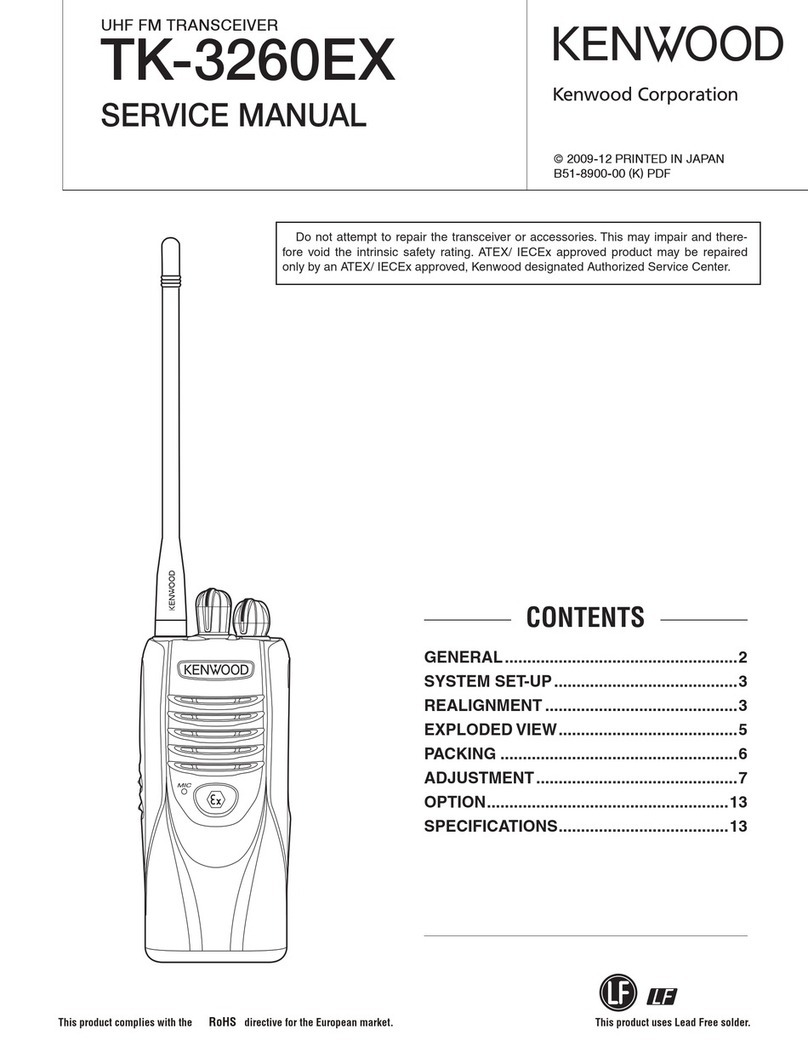
Kenwood
Kenwood TK-3260EX Service manual

Standard Horizon
Standard Horizon Quest-X GX1500S Service manual
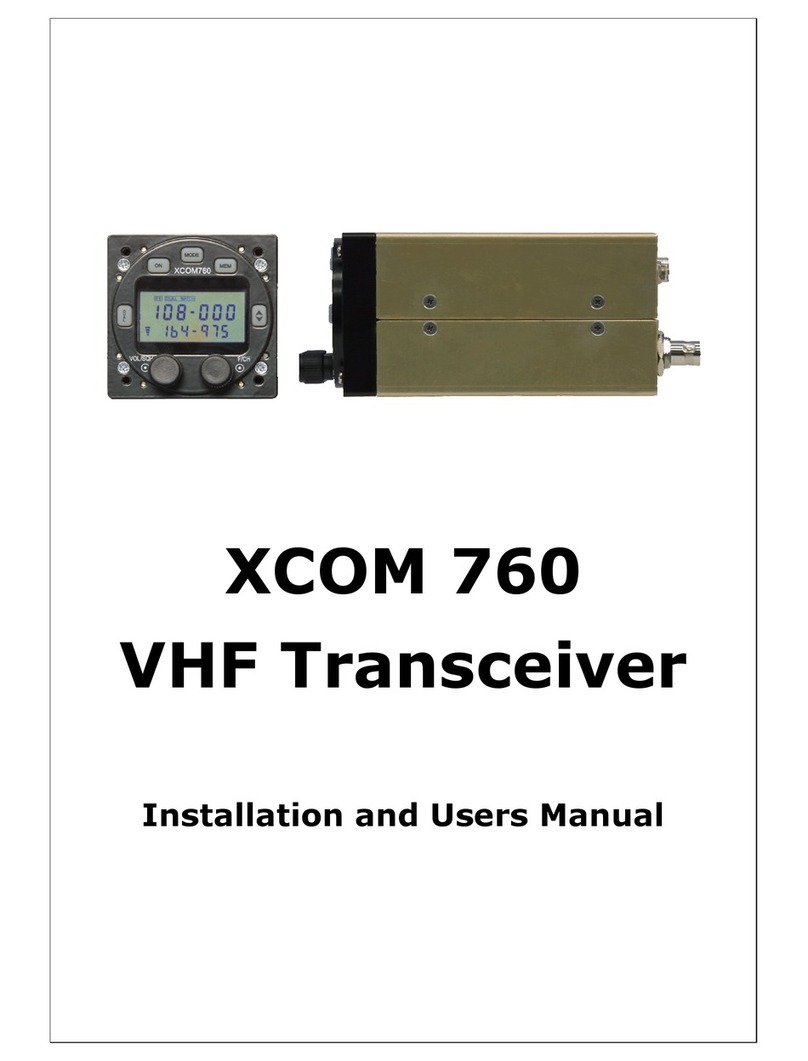
XCOM
XCOM 760 Installation and user manual

City Theatrical
City Theatrical SHoW DMX SHoW Baby 6 quick start guide

Keysight
Keysight M9420A manual

Delta Electronics
Delta Electronics Multi-Rate CWDM SFP Transceiver LCP-1250... specification

orangemarine
orangemarine VHF WP 250 instruction manual
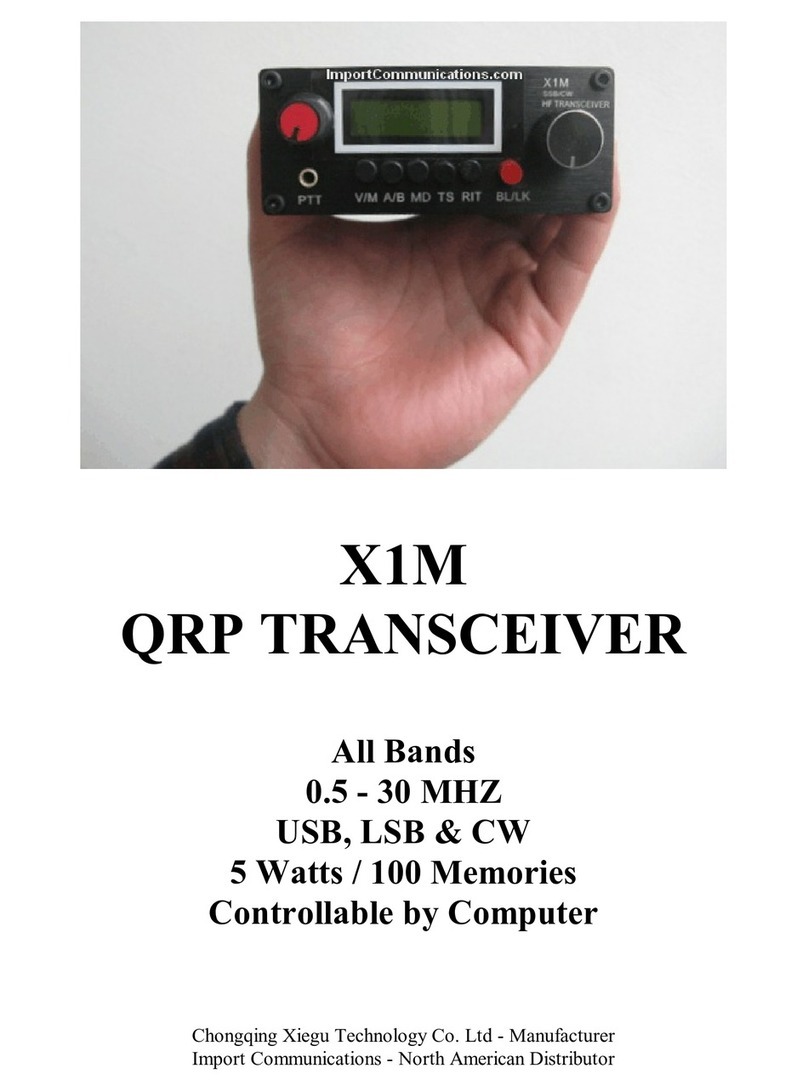
Chongqing Xiegu Technology
Chongqing Xiegu Technology X1M manual

Siemens
Siemens SIMATIC NET SFP Series operating instructions
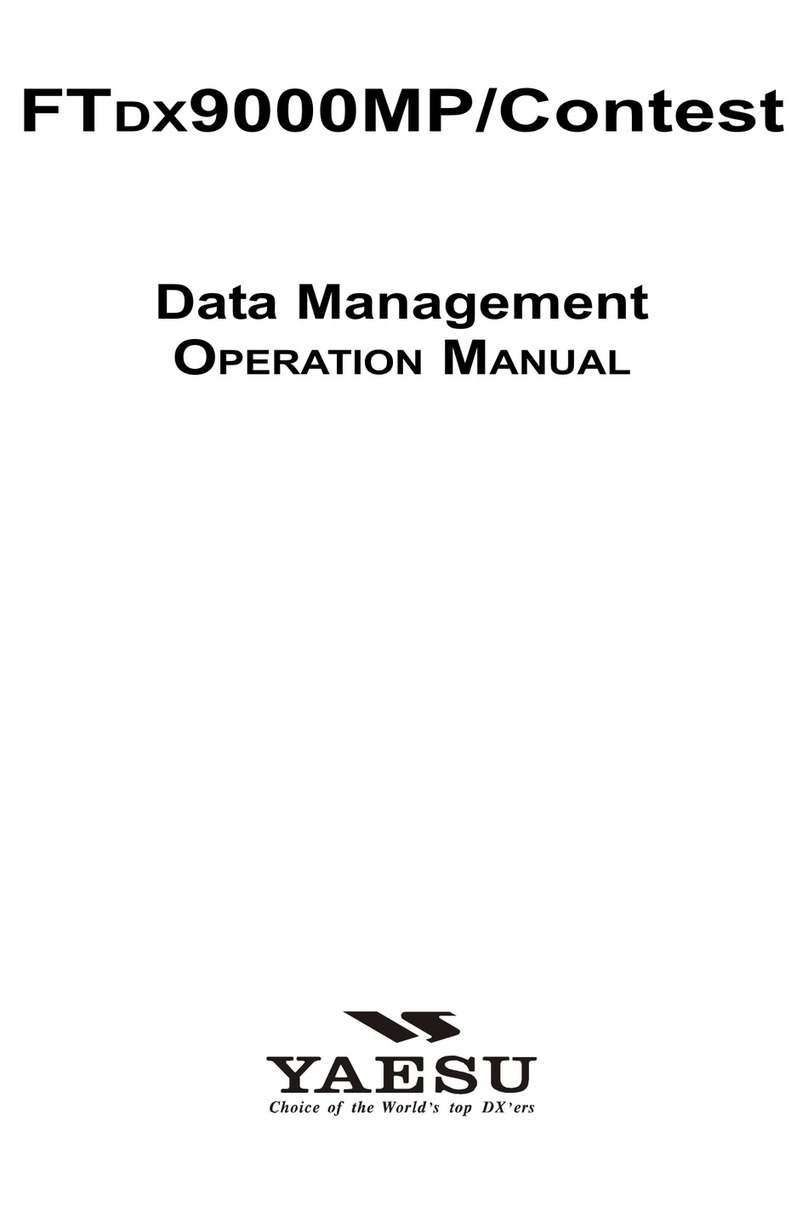
Yaesu
Yaesu FTDX-9000MP Operation manual

Kenwood
Kenwood TK-2200L instruction manual

Sepura
Sepura SCG22 Series installation guide