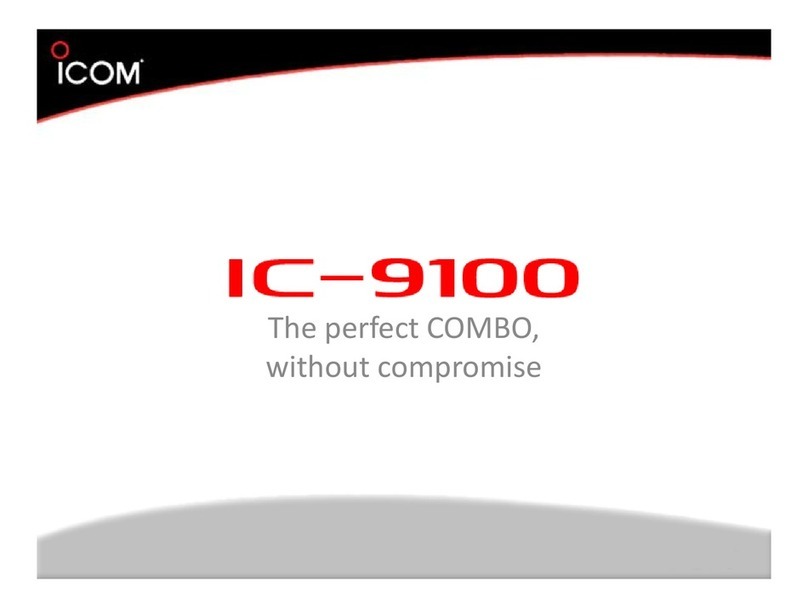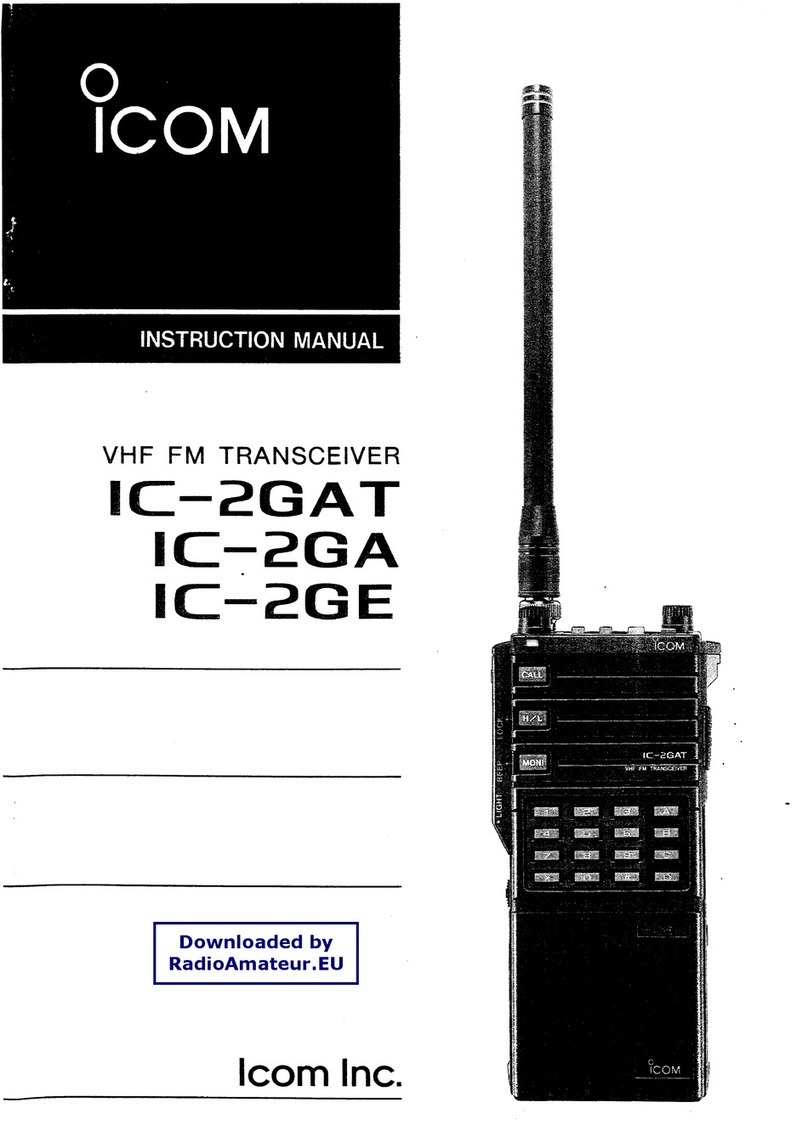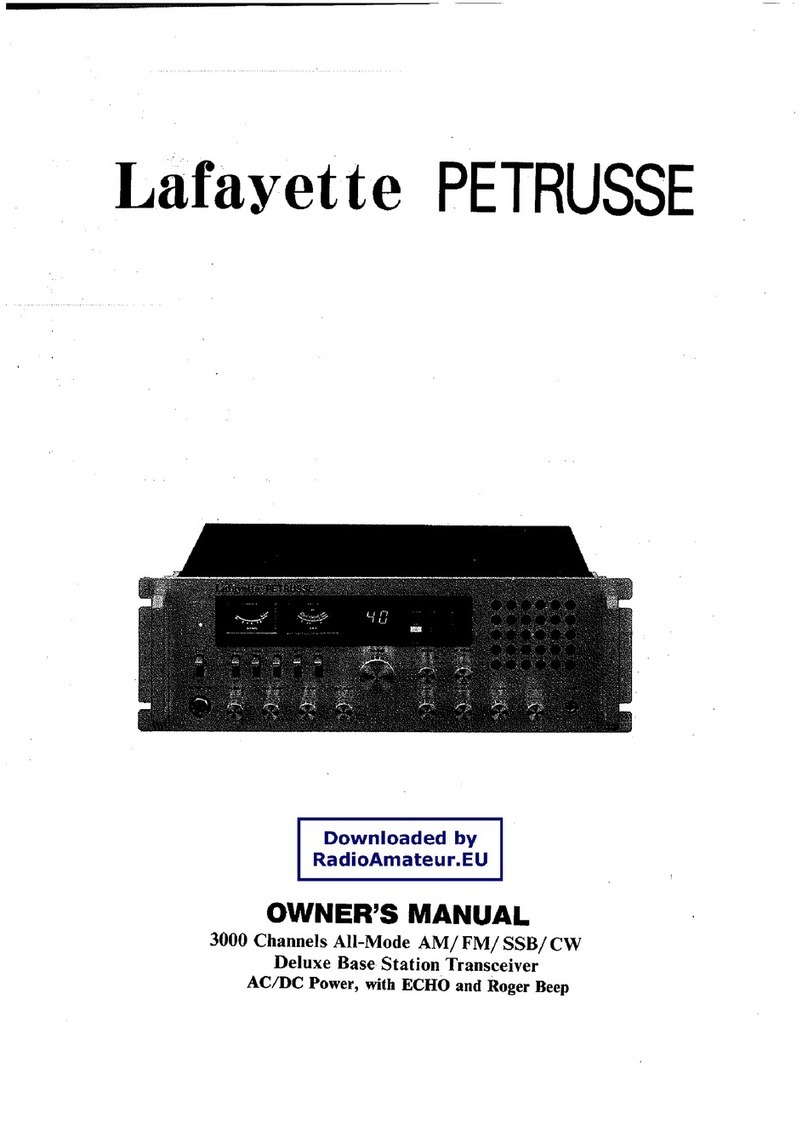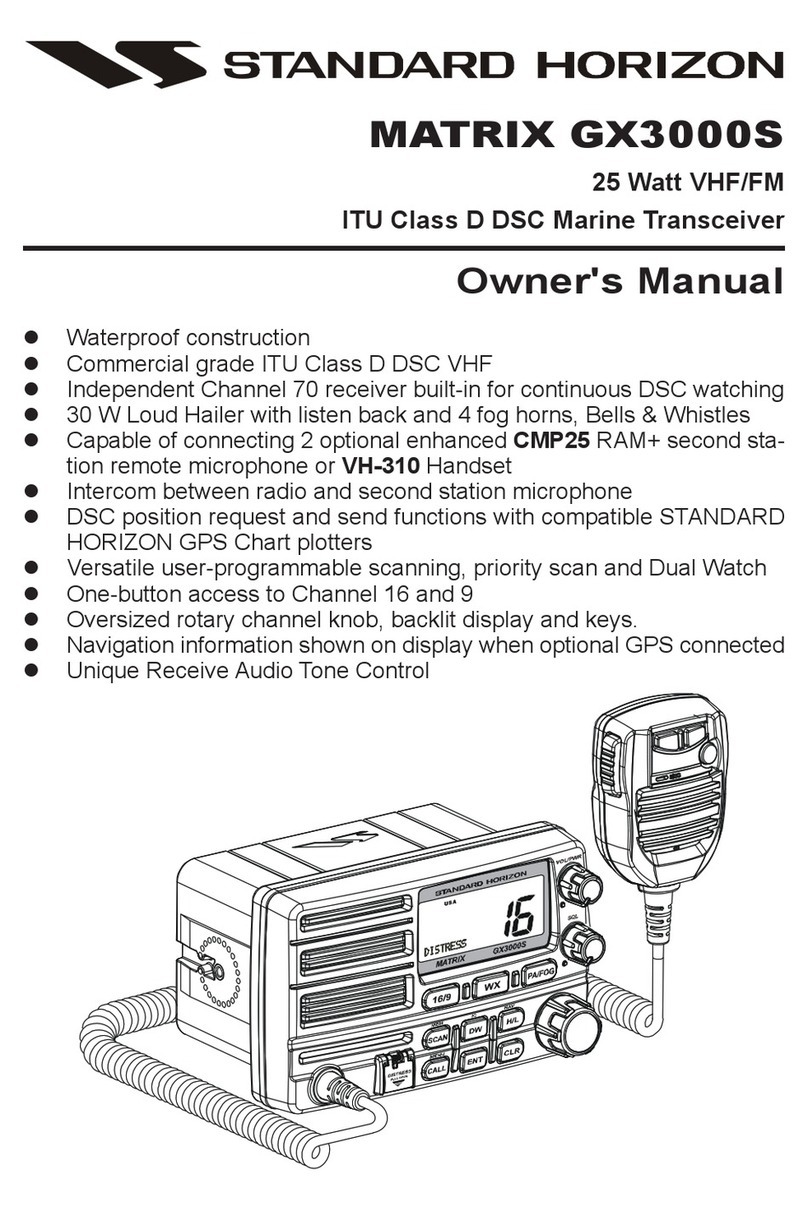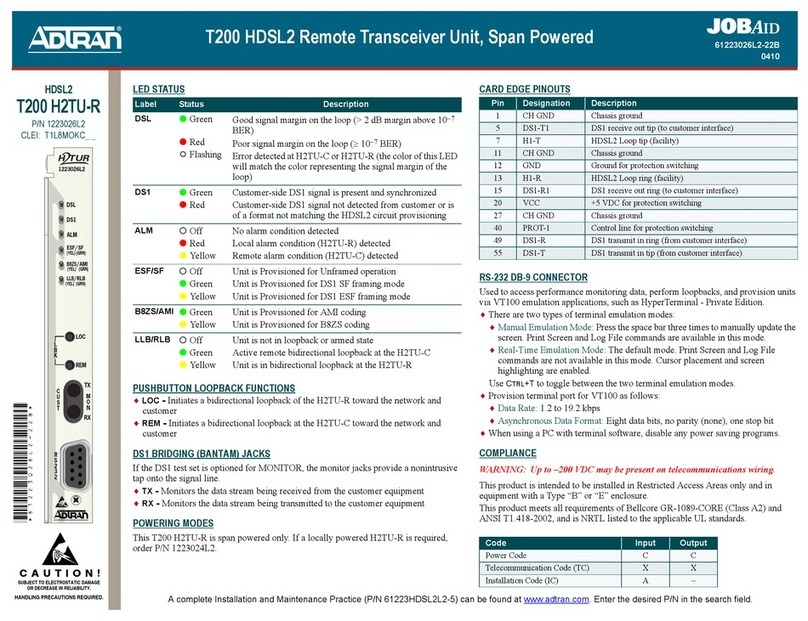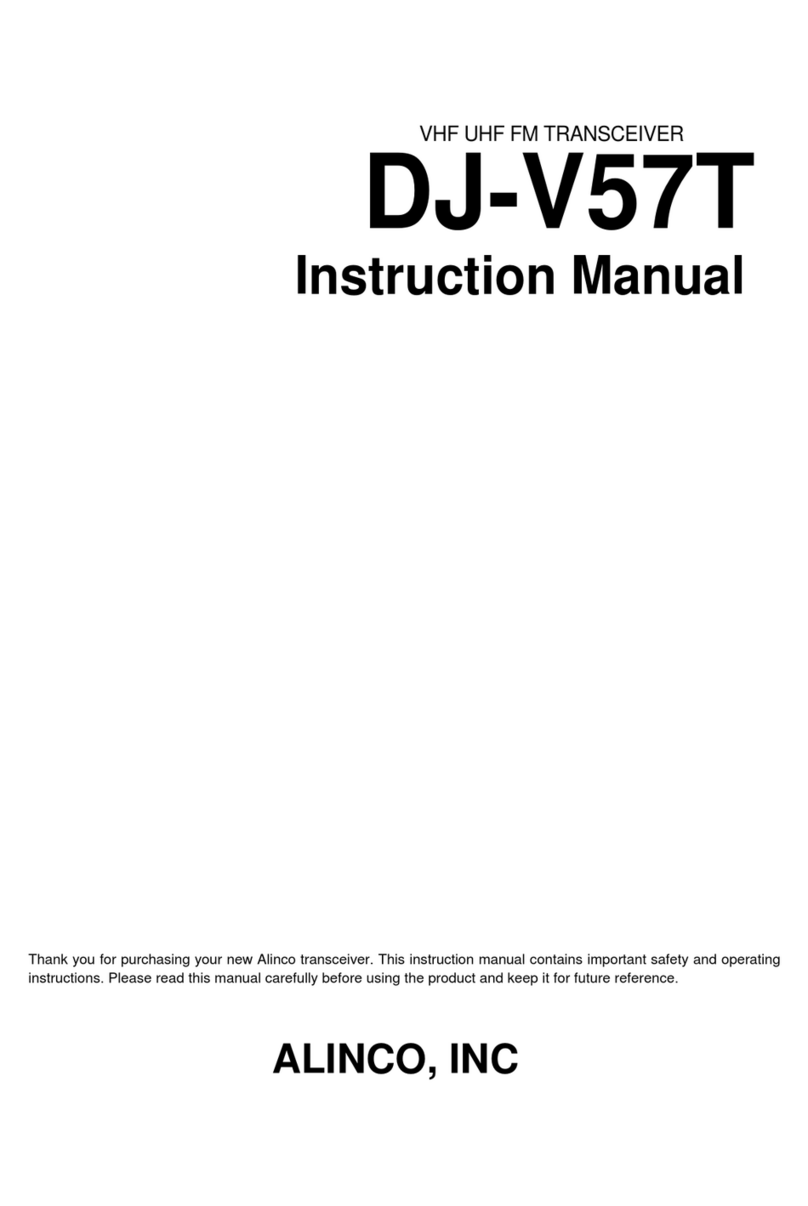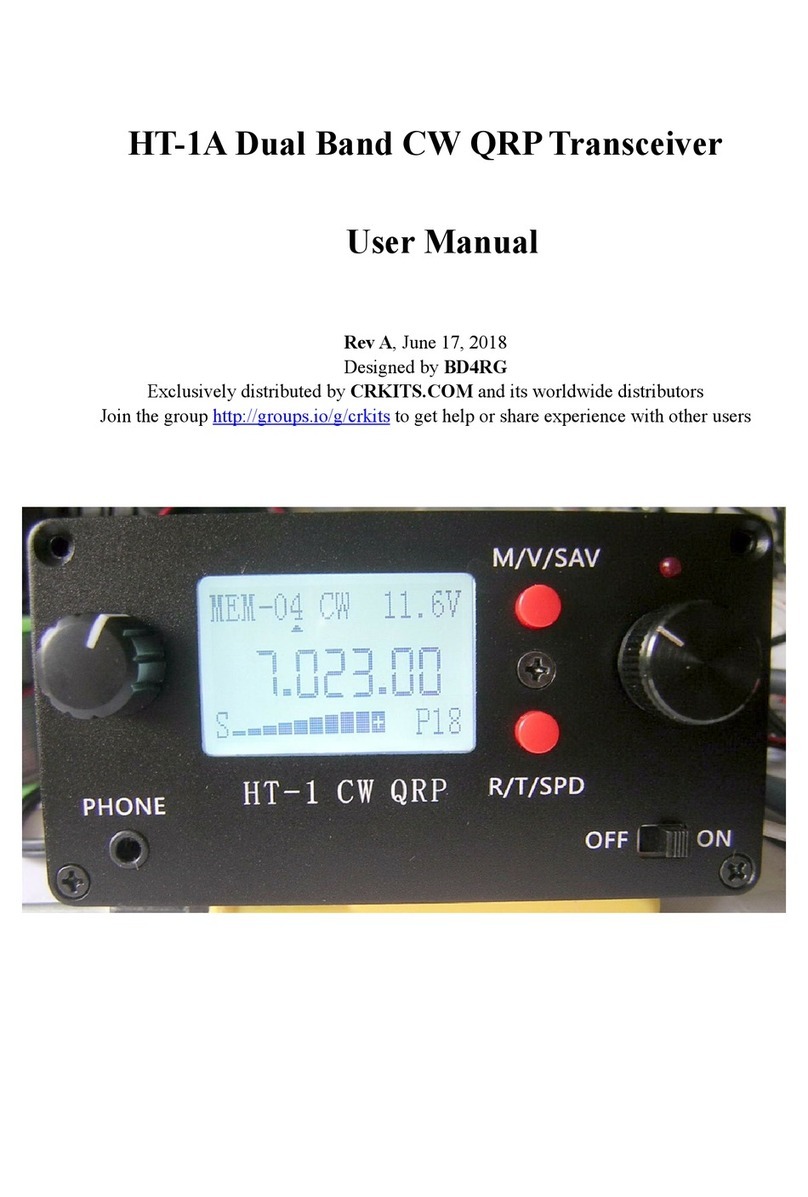Icom IC-F7010 Series User manual

iF7010 series
INDEX
14 OPTIONS
13 OTHERS
12 USER SETTINGS
11 Bluetooth®OPERATION
10 VOICE RECORDER FUNCTIONS
9 ABOUT THE microSD CARD
8 MDC 1200 SYSTEM OPERATION
7 APCO P25 MODE OPERATION
6 MENU SCREEN
5 SCAN OPERATION
4 ADVANCED OPERATION
3 BASIC OPERATION
2 PANEL DESCRIPTION
1 ACCESSORIES
INTRODUCTION
VHF P25 TRANSCEIVERS
OPERATING GUIDE
iF7510 series
iF7020series
UHF P25 TRANSCEIVERS
iF7040series
iF7520 series
iF7540
series

i
INTRODUCTION
Thank you for choosing this Icom product.
This product is designed and built with Icom’s state
of the art technology and craftsmanship. With proper
care, this product should provide you with years of
trouble-free operation.
IMPORTANT
FIRST, CAREFULLY READ PRECAUTIONS
AND INSTRUCTIONS that are provided with the
transceiver.
SAVE THIS OPERATING GUIDE— This operating
guide contains additional important operating
instructions for the following transceivers.
Portable
• IC-F7010S/IC-F7020S/IC-F7040S:
Simple key type transceivers
• IC-F7010T/IC-F7020T/IC-F7040T:
Ten-key type transceivers
Mobile
• IC-F7510/IC-F7520/IC-F7540
Icom, Icom Inc. and Icom logo are registered trademarks of
Icom Incorporated (Japan) in Japan, the United States, the
United Kingdom, Germany, France, Spain, Russia, Australia,
New Zealand, and/or other countries.
AQUAQUAKE is a trademark of Icom Incorporated.
The Bluetooth®word mark and logos are registered
trademarks owned by the Bluetooth SIG, Inc. and any use of
such marks by Icom Inc. is under license.
Other trademarks and trade names are those of their
respective owners.
All other products or brands are registered trademarks or
trademarks of their respective holders.
Icom is not responsible for the destruction, damage to, or
performance of any Icom or non-Icom equipment, if the
malfunction is because of:
• Force majeure, including, but not limited to, res,
earthquakes, storms, oods, lightning, other natural
disasters, disturbances, riots, war, or radioactive
contamination.
• The use of Icom transceivers with any equipment that is
not manufactured or approved by Icom.

1-1
Section 1ACCESSORIES
Supplied accessories.............................................................. 1-2
Attaching accessories............................................................. 1-3
DFlexible antenna (Portable)............................................. 1-3
DBattery pack (Portable)................................................... 1-3
DBelt clip (Portable) .......................................................... 1-4
DConnector cover (Portable)............................................. 1-5
DMounting bracket (Mobile).............................................. 1-6

1ACCESSORIES
1-2
Supplied accessories
The following accessories are supplied.
Battery pack Belt clip Connector cover
(with a screw)
NOTE: Some accessories are not supplied, or the
shape is different, depending on the transceiver
version.
zPortable type transceiver
zMobile type transceiver
Microphone Microphone hanger
and screw set
DC power cableMounting bracket
Flat washers Spring washers
Bracket bolts Mounting screws
(M5×12) Self-tapping screws
(M5×16)
Nuts

1ACCESSORIES
1-3
Attaching accessories
DFlexible antenna (Portable)
Connect the antenna to the antenna connector.
DBattery pack (Portable)
CAUTION: DO NOT attach or detach the battery
pack when the transceiver is wet or soiled. This may
result in water or dust getting into the transceiver/
battery pack and may damage the transceiver.
To attach:
1. Slide the battery pack in the direction of the arrow.
(q)
2. Push the battery pack until the battery sliding
locks make a ‘click’ sound. (w)
To detach:
1. Push both battery sliding locks in the direction of
the arrow. (z)
• The battery pack is then released.
2. Lift up to detach the battery pack. (x)
NOTE: Keep the battery pack terminals clean. It’s a
good idea to occasionally clean them.
CAUTION:
• DO NOT carry the transceiver by holding only the
antenna.
• DO NOT connect an antenna other than those
listed in the INSTRUCTIONS.
• Transmitting without an antenna may damage the
transceiver.
q
q
Battery sliding locks
Battery pack
w
To attach
zx
z
To detach

1ACCESSORIES
1-4
Accessory attachments (Continued)
DBelt clip (Portable)
To attach:
1. Remove the battery pack from the transceiver, if it
is attached.
2. Slide the belt clip in the direction of the arrow until
the belt clip is locked and makes a ‘click’ sound.
Belt clip
q
w
BE CAREFUL! DO NOT break your ngernail.
To detach:
Lift the tab up (q), and slide the belt clip in the
direction of the arrow (w).

1ACCESSORIES
1-5
Accessory attachments (Continued)
To attach:
1. Attach the connector cover over the multi-
connector. (q)
2. Tighten the screw. (w)
w
q
Multi-
connector
Connector
cover
z
x
DConnector cover (Portable)
To detach:
1. Remove the screw. (z)
2. Detach the connector cover, and then connect an
optional equipment. (x)
CAUTION: DO NOT detach the connector cover
when an optional equipment is not in use. Otherwise
the terminals of the multi-connector may be shorted
by a metal object, or become rusty by water
intrusion. This could damage the transceiver.

1ACCESSORIES
1-6
Accessory attachments (Continued)
DMounting bracket (Mobile)
Install the mounting bracket in a place where it can be
rmly attached.
LWe recommend that you periodically check whether
the screws are loose or not, especially after a long
period of use.
Bolt
Mounting screw
Spring washer
Flat washer
Nut
When using the
self-tapping screws
CAUTION: DO NOT use bolts other than the
ones that are supplied with the mounting bracket.
Bolt longer than 8 mm (0.31 in) may damage the
transceiver’s internal units.

2-1
Section 2PANEL DESCRIPTION
Front, top and side panels (for the Portable type transceiver) 2-2
DAbout the transceiver types............................................ 2-2
DAbout the Status indicator............................................... 2-2
DAbout the Multi-connector............................................... 2-2
DAbout the Software key functions................................... 2-2
Function display (for the Portable type transceiver)............... 2-3
DIcon Area......................................................................... 2-3
DText Area......................................................................... 2-4
DKey Display Area ............................................................ 2-4
Front, top and side panels (for the Mobile type transceiver) .. 2-5
DAbout the Status indicator............................................... 2-5
DAbout the Microphone connector.................................... 2-5
DAbout the Software key functions................................... 2-5
Rear panel (for the Mobile type transceiver) .......................... 2-6
Function display (for the Mobile type transceiver).................. 2-7
DIcon Area......................................................................... 2-7
DText Area......................................................................... 2-8
DKey Display Area ............................................................ 2-8
Status indicator....................................................................... 2-9
Assignable keys, keypads, and AB Switch............................2-11
DPortable type..................................................................2-11
DMobile type ....................................................................2-11
Assignable Software key functions....................................... 2-12
DFor keys and keypads................................................... 2-12
DFor the AB Switch (For the Portable type transceiver) .....2-20

2PANEL DESCRIPTION
2-2
Front, top and side panels (for the Portable type transceiver)
[Emer]
[P1]
[P2]
[Selector]
[VOL]
[Back]
[PTT]
Status
indicator
Microphone
Function
Display
Ten-Key
Pad
[F2]
[F3]
microSD
Card Slot
Micro USB
Connector
Antenna
Connector
Multi-
connector
[F1]
Speaker
DAbout the transceiver types
There are 2 types of transceivers.
IC-F7010S, IC-F7020S, IC-F7040S: Simple key types
IC-F7010T, IC-F7020T, IC-F7040T: Ten-key types
DAbout the Status indicator
• Lights white, then blinks red, yellow, and green when
turning ON the transceiver.
• Lights red while transmitting.
• Lights green while receiving a signal, or when the
squelch is open.
• Blinks magenta when the battery is exhausted.
DAbout the Multi-connector
Connects to an optional speaker microphone or
headset.
CAUTION: DO NOT use the transceiver without the
connector cover or optional device attached.
The transceiver meets IP68 requirements for dust-
tight and waterproof protection only when the
connector cover or the optional device is attached.
DAbout the Software key functions
NOTE: Dealers can assign the Software key
functions to the keys, keypads, and the AB Switch.
LSee page 2-11 for details.
AB Switch
[Up]/[Down]
[Right]/[Left]
[OK]
The illustration is of the Ten-key types.

2PANEL DESCRIPTION
2-3
Function display (for the Portable type transceiver)
DIcon Area
Indicators
qSIGNAL STRENGTH INDICATOR
Displays the relative receive signal strength level.
w CLOCK
Displays the current time.
L“AM” or “PM” is displayed beside the time display when
the 12 hour display format is selected.
L“--:--” is displayed instead of the current time when the
internal clock is not set.
e BATTERY INDICATOR
Displayed or blinks to indicate the battery status.
Indication
Battery
status Full Mid Charging
required Battery
exhausted
blinks when the battery is exhausted.
Icons
The following icons are displayed in the Icon Area.
POWER ICON
• “L1” is displayed when the output power is set to Low.
• “L2” is displayed when the output power is set to Mid.
• “H” is displayed when the output power is set to High.
AUDIBLE ICON
Displayed when the channel is in the ‘audible’
(unmute) mode.
MESSAGE ICON
• Blinks after Messages (Message or Status Message)
have been received.
• Stops blinking when the screen is changed, or any
key is pushed, but is displayed if unread messages
are still in the Message memory.
• Disappears when all messages in the Message
memory have been read.
NOTE: The screen capture is an example. The
displayed position of each icon may differ, depending
on the function being used.
Icon Area
q w
e
BELL ICON
Displayed when a matching signal is received,
depending on the presetting.
SCAN ICON
•Displayed when a scan is paused.
• Blinks while scanning.
SCAN TARGET CHANNEL ICON
Displayed when the channel is selected as a scan
target channel.
SCRAMBLER/ENCRYPTION ICON
In the Analog mode
Displayed when the Voice Scrambler function is ON.
In the Digital mode
• Displayed when the Voice Encryption function is ON.
• Blinks when decoding an encrypted signal.
GPS ICON
• Displayed when valid position data is received.
• Blinks when searching for satellites or calculating
position data.
LDepending on the presetting, the GPS icon is not displayed.
RECORD ICON
• Displayed when the Record function is ON.
• Blinks while recording audio.
L“ ” is displayed when there is no microSD card free
space and audio cannot be recorded.
TALK AROUND ICON
Displayed when the Talk Around function is ON.
PHONE ICON
•Displayed when the transceiver is connected to a
telephone network on the selected channel.
• Blinks while receiving a phone call.
SITE LOCK ICON
Displayed when the Site Lock function is ON.
LONE WORKER ICON
Displayed when the Lone Worker function is ON.
MOTION SENSOR ICON
Displayed when the Motion Sensor function is ON.
NOISE CANCEL ICON
Displayed when the Noise Cancel function is ON.
SURVEILLANCE ICON
Displayed when the Surveillance function is ON.
☞Continued on the next page

2PANEL DESCRIPTION
2-4
VIBRATION ICON
Displayed when the Vibration function is ON.
VOX ICON*
Displayed when the VOX function is ON.
* VS-5MC, VS-3, or other Bluetooth headset is
required to use the VOX function.
Bluetooth®ICON
• " " is displayed when Bluetooth® is activated.
• " " is displayed when a Bluetooth®device is
connected.
microSD ICON
Displayed when the microSD card is inserted into the
card slot.
L“ ”
is displayed when the microSD card has not been
formatted.
LDepending on the presetting, the microSD icon is not
displayed.
USB ICON
Displayed when a USB device is connected.
Function display (for the Portable type transceiver)
NOTE: The screen capture is an example. The
displayed position of each icon may differ, depending
on the function being used.
Icon Area
Text Area
Key Display
Area
Icons (Continued) DText Area
Displays the selected Zone number, channel number,
and, if entered, channel name.
DKey Display Area
Displays the names of the function assigned to [P1]
and [P2].

2PANEL DESCRIPTION
2-5
Front, top and side panels (for the Mobile type transceiver)
DAbout the Status indicator
• Lights red while transmitting.
• Lights green while receiving a signal, or when the
squelch is open.
DAbout the Microphone connector
Connect the supplied or optional microphone.
CAUTION: DO NOT
connectnon-specied
microphones. The pin assignments may be different
and may damage the transceiver.
Speaker
[VOL]
Status
indicator
Microphone
connector
Function
display
display
[OK] [Emer]
[Emer]
[Up]/[Down]
[Right]/[Left]
[Back]
[P1] [P2] Power key
DAbout the Software key functions
NOTE: Dealers can assign the Software key
functions to the keys and keypads, except for the
Power key.
LSee page 2-12 for details.

2PANEL DESCRIPTION
2-6
Rear panel (for the Mobile type transceiver)
ANTENNA
CONNECTOR GPS ANTENNA
CONNECTOR
eEXTERNAL SPEAKER JACK
rIGNITION LEAD
tUSB CABLE
yD-SUB 25 PIN CONNECTOR
uDC POWER CABLE
q w
qANTENNA CONNECTOR
Connect to an antenna.
wGPS ANTENNA CONNECTOR
Connect the UX-241 GPS antenna.
eEXTERNAL SPEAKER JACK
Connecta4~8Ωexternalspeaker.
rIGNITION LEAD
Connects to a vehicle ignition line.
CAUTION: DO NOT put pressure on this lead.
Binding to the DC power cable is recommended.
tUSB CABLE
Connects to a PC.
yD-SUB 25 PIN CONNECTOR
Connects to an external unit.
NOTE: When connecting an external unit to this
connector,besuretormlytightenthescrews.
uDC POWER CABLE
Connects to a 12 V DC battery.
Pay attention to polarities.
CAUTION: DO NOT connect to a 24 V battery.
This will damage the transceiver.

2PANEL DESCRIPTION
2-7
Function display (for the Mobile type transceiver)
DIcon Area
Indicators
qSIGNAL STRENGTH INDICATOR
Displays the relative received signal strength.
w CLOCK
Displays the current time.
L“AM” or “PM” is displayed beside the time display when
the 12 hour display format is selected.
L“--:--” is displayed instead of the current time when the
internal clock is not set.
Icons
The following icons are displayed in the Icon Area.
POWER ICON
• “L1” is displayed when the output power is set to Low.
• “L2” is displayed when the output power is set to Mid.
• “H” is displayed when the output power is set to High.
AUDIBLE ICON
Displayed when the channel is in the ‘audible’
(unmute) mode.
MESSAGE ICON
• Blinks after Messages (Short Message or Status
Message) have been received.
• Stops blinking when the screen is changed, or any
key is pushed, but is displayed if unread messages
are still in the Message memory.
• Disappears when all messages in the Message
memory have been read.
BELL ICON
Displayed when a matching signal is received,
depending on the presetting.
SCAN ICON
•Displayed when a scan is paused.
• Blinks while scanning.
SCAN TARGET CHANNEL ICON
Displayed when the channel is selected as a scan
target channel.
SCRAMBLER/ENCRYPTION ICON
In the Analog mode
Displayed when the Voice Scrambler function is ON.
In the Digital mode
• Displayed when the Voice Encryption function is ON.
• Blinks when decoding an encrypted signal.
GPS ICON
• Displayed when a valid position data is received.
• Blinks when searching for satellites or calculating
position data.
LDepending on the presetting, the GPS icon is not
displayed.
RECORD ICON
• Displayed when the Record function is ON.
• Blinks while recording the audio.
L“ ” is displayed when there is no microSD card free
space and audio cannot be recorded.
TALK AROUND ICON
Displayed when the Talk Around function is ON.
PHONE ICON
•Displayed when the transceiver is connected to a
telephone network on the selected channel.
• Blinks while receiving a phone call.
SITE LOCK ICON
Displayed when the Site Lock function is ON.
LONE WORKER ICON
Displayed when the Lone Worker function is ON.
NOISE CANCEL ICON
Displayed when the Noise Cancel function is ON.
SURVEILLANCE ICON
Displayed when the Surveillance function is ON.
VOX ICON
Displayed when the VOX function is ON.
Icon Area
q
w
NOTE: The screen
capture is an example.
The displayed position
of each icon may differ,
depending on the
function being used.

2PANEL DESCRIPTION
2-8
Bluetooth®ICON
• " " is displayed when Bluetooth® is activated.
• " " is displayed when a Bluetooth®device is
connected.
microSD ICON
Displayed when a microSD card is inserted.
L“ ”
is displayed when the microSD card has not been
formatted.
LDepending on the presetting, the microSD icon is not
displayed.
USB ICON
Displayed when a USB device is connected.
Function display (for the Mobile type transceiver)
Icon Area
Text Area
Key Display Area
NOTE: The screen
capture is an example.
The displayed position
of each icon may differ,
depending on the
function being used.
Icons (Continued)
DText Area
Displays the selected Zone number, Channel number,
and Channel name, if set.
DKey Display Area
Displays the names of the function assigned to [P1]
and [P2].

2PANEL DESCRIPTION
2-9
Status indicator
The Status indicator indicates the status of various
parameters of the transceiver, as described below.
(Reference: R=Red, G=Green, Y=Yellow,
M=Magenta, W=White, B=Blue)
• Programming:
Blinks while reading or writing data.
• Programming Error:
Blinks if programming fails.
• Channel Error:
Blinks when you select a blank channel, or an
unlocked channel.
• TX low Battery 1:
Blinks while detecting a low battery in the TX mode.
• TX low Battery 2:
Blinks while detecting a very low battery in the TX
mode.
• TX:
Lights while transmitting.
• Bell (Blink):
Blinks about twice every second.*
• Bell (ON):
Blinks about once every second.*
*Depending on the “Bell” setting, the Status
indicator blinks:
• When a call that includes a matching 2-Tone
code is received.
• When a Call Alert is received.
• When a Short Message is received.
• When a Status call that includes a matching
status number is received.
• Scan/Hunt:
Blinks while scanning for a channel with a signal, or
while hunting for a control channel..
• RX:
Lights while receiving a signal.
• CH Access:
Blinks while making a call.
G G G G G G G GG G G G G G G G
R G R G R G R G R G R G R G R GR G R G R G R G R G R G R G R G
R R R R R R R RR R R R R R R RY Y Y Y Y Y Y Y
R R R R R RR R R R R R R RR R R R R RR R R R R R R R
R R R R R R R R R R R RR R R R R R R R R R R R
R R R R R R R RR R R R R R R RR R R R R R R RR R R R R R R R
Y Y
Y Y
G GG G
G G G G G G G GG G G G G G G GG G G G G G G GG G G G G G G G
Y Y Y Y Y Y

2PANEL DESCRIPTION
2-10
• Audible:
Blinks while in the Audible mode.
• Low Battery 1:
Blinks slowly when you should charge the battery
soon.
• Low Battery 2:
Blinks fast when you must charge the battery.
• Power ON:
Lights white, then blinks red, yellow, and green at
transceiver startup.
• Success:
Blinks slowly when your call was successful.
• Failure:
Blinks slowly when your call failed, or it was
refused.
• TX Error:
Blinks when transmission is inhibited (Lockout, TX
Inh, or TOT Penalty timer).
• Emergency:
Blinks while the Emergency Locator tone is
sounding.
• Searching (Bluetooth®):
Blinks while searching for the Bluetooth®device.
• Waiting Paring (Bluetooth®):
Blinks while in the Waiting Pairing mode.
• Success (Bluetooth®):
Blinks when the Bluetooth®connection is
successful.
• Failure (Bluetooth®):
Blinks when the Bluetooth®connection has failed.
Y Y
MM MM
M M MM M M MM
W W W W WW W W Y YR G R GR G R G
YY YY G GGG G GGG
Y Y YY RRR RRRR R
R R RR R R Y Y Y
Y Y Y YRG RG RG RGRG RG RG RG
BBBBBBBBBBBBBBBBBBBBBBBB
B R R R R R R RB B B B B B B RB R R R R R R RB B B B B B B R
B B BB B B
R R RR R R
Status indicator (Continued)

2PANEL DESCRIPTION
2-11
Assignable keys, keypads, and AB Switch
DPortable type
Dealers can assign the Software key functions to the
following keys, keypads, and the AB Switch.
Simple key type
[P1], [P2], [Up], [Down], [Left], [Right], [OK], [Back],
[F1], [F2], [F3], [Emer], and the AB Switch
Ten-key type
[P1], [P2], [Up], [Down], [Left], [Right], [OK], [Back],
[F1], [F2], [F3], [Emer], Keypad 0~9, M, #, and the AB
Switch
[Emer]
[P1]
[P2]
[Back]
[OK]
[Up]/[Down]
[Right]/[Left] Ten-Key
Pad
[F2]
[F3]
AB
Switch
[F1]
The illustration is of the Ten-key types.
[OK] [Emer]
[Emer]
[Up]/[Down]
[Right]/[Left]
[Back]
[P1] [P2]
DMobile type
Dealers can assign the Software key functions to the
following keys and keypads.
[P1], [P2], [Up], [Down], [Left], [Right], [OK], [Back],
and [Emer]

2PANEL DESCRIPTION
2-12
Category Assignable function Digital (P25) Analog
Conventional Trunking 2-Tone MDC
–
Disable (p. 2-14) ✓ ✓ ✓ ✓
Null (p. 2-14) ✓ ✓ ✓ ✓
Menu (p. 2-14) ✓ ✓ ✓ ✓
Home (p. 2-14) ✓ ✓ ✓ ✓
Channel/
Scan (Voting)
CH Up, CH Down (p. 2-14) ✓ ✓ ✓ ✓
Prio A, Prio B (p. 2-14) ✓ ✓ ✓ ✓
Prio A (Rewrite),
Prio B (Rewrite) (p. 2-14) ✓ ✓ ✓ ✓
Zone Up,
Zone Down (p. 2-14) ✓ ✓ ✓ ✓
Zone Select (p. 2-14) ✓ ✓ ✓ ✓
Scan Start/Stop (p. 2-14) ✓N/A ✓ ✓
Scan Add/Del (Tag)
(p. 2-15) ✓N/A ✓ ✓
Talkgroup Scan Start/Stop*1
(p. 2-15)
N/A ✓N/A N/A
High/Low (p. 2-15) ✓ ✓ ✓ ✓
C.Tone CH Select
(p. 2-15) N/A N/A ✓ ✓
Tone/NAC CH Select
(p. 2-15) ✓N/A ✓ ✓
Monitor (p. 2-15) ✓N/A ✓ ✓
TalkAround (p. 2-15) ✓ ✓ ✓ ✓
Bandwidth (p. 2-15) N/A N/A ✓ ✓
Scrambler/Encryption*1
(p. 2-15) ✓ ✓ ✓ ✓
CKR Select*1(p. 2-15) ✓ ✓ N/A N/A
Compander (p. 2-15) N/A N/A ✓ ✓
Signaling/
Call
Call (p. 2-16) N/A N/A ✓N/A
Re-dial (p. 2-16) ✓ ✓ ✓ ✓
Call Menu (p. 2-16) ✓ ✓ N/A ✓
DTMF Autodial (p. 2-16) ✓ ✓ ✓ ✓
Emergency (p. 2-16) ✓ ✓ ✓ ✓
Power OFF Emergency
(p. 2-16) ✓ ✓ ✓ ✓
Individual (p. 2-16) ✓ ✓ N/A N/A
Group (p. 2-16) ✓ ✓ N/A N/A
Call Alert (p. 2-16) ✓ ✓ N/A ✓
Status (p. 2-16) ✓ ✓ N/A ✓
Message (Short Message)
(p. 2-16) ✓ ✓ N/A ✓
Assignable Software key functions
DFor keys and keypads
✓: Applicable
N/A: Not Applicable
Depending on the transceiver’s model type, some functions may not be assignable.
*1For only the revision 2.00 or later.
☞Continued on the next page
This manual suits for next models
14
Table of contents
Other Icom Transceiver manuals

Icom
Icom IC-440N User manual
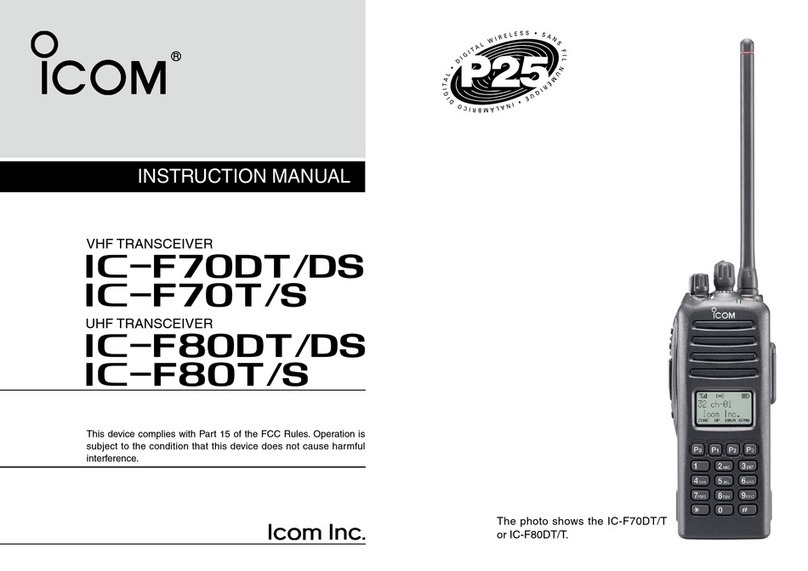
Icom
Icom IC-F70DT User manual

Icom
Icom A25C SPORT 66 USA Parts list manual

Icom
Icom IC-F40GT User manual
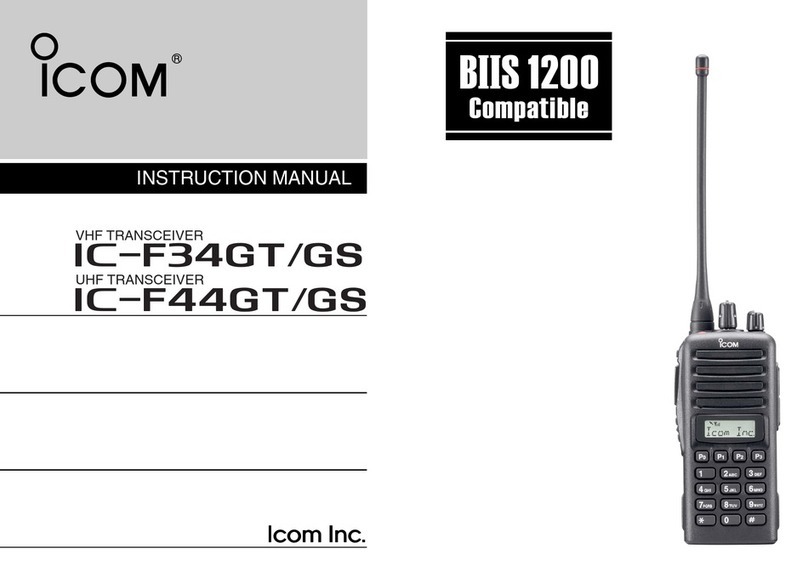
Icom
Icom IC-F44GS User manual

Icom
Icom IC-F9511S User manual

Icom
Icom IC-3SAT User manual
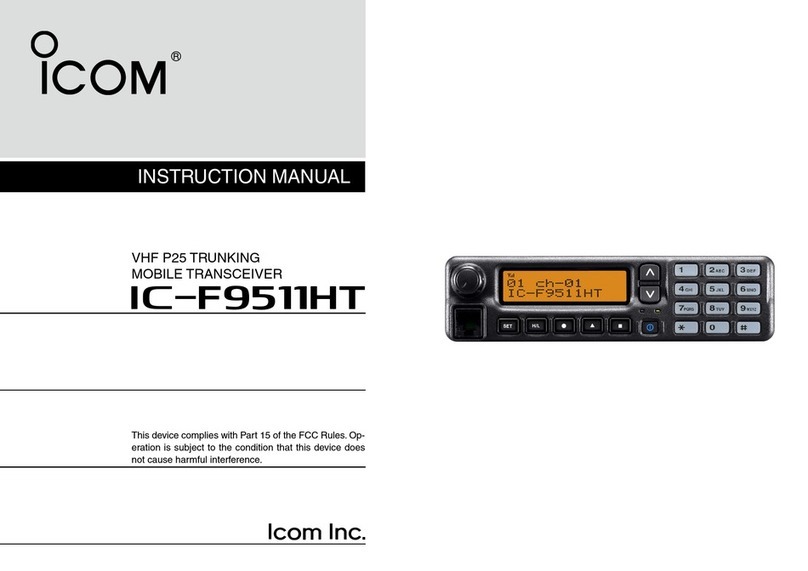
Icom
Icom IC-F9511HT User manual

Icom
Icom IC-78 User manual

Icom
Icom IC-F310 User manual
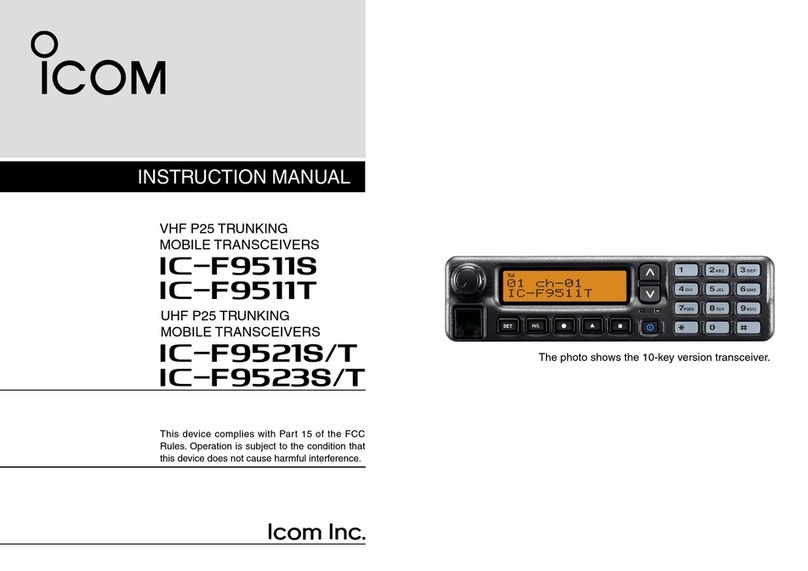
Icom
Icom IC-F9511S User manual

Icom
Icom IC-U80 User manual

Icom
Icom IC-F5062 User manual

Icom
Icom IC-78 Assembly instructions

Icom
Icom IC-F1000 series User manual

Icom
Icom IC-M200 User manual

Icom
Icom IC-24AT User manual

Icom
Icom IC-M32 User manual
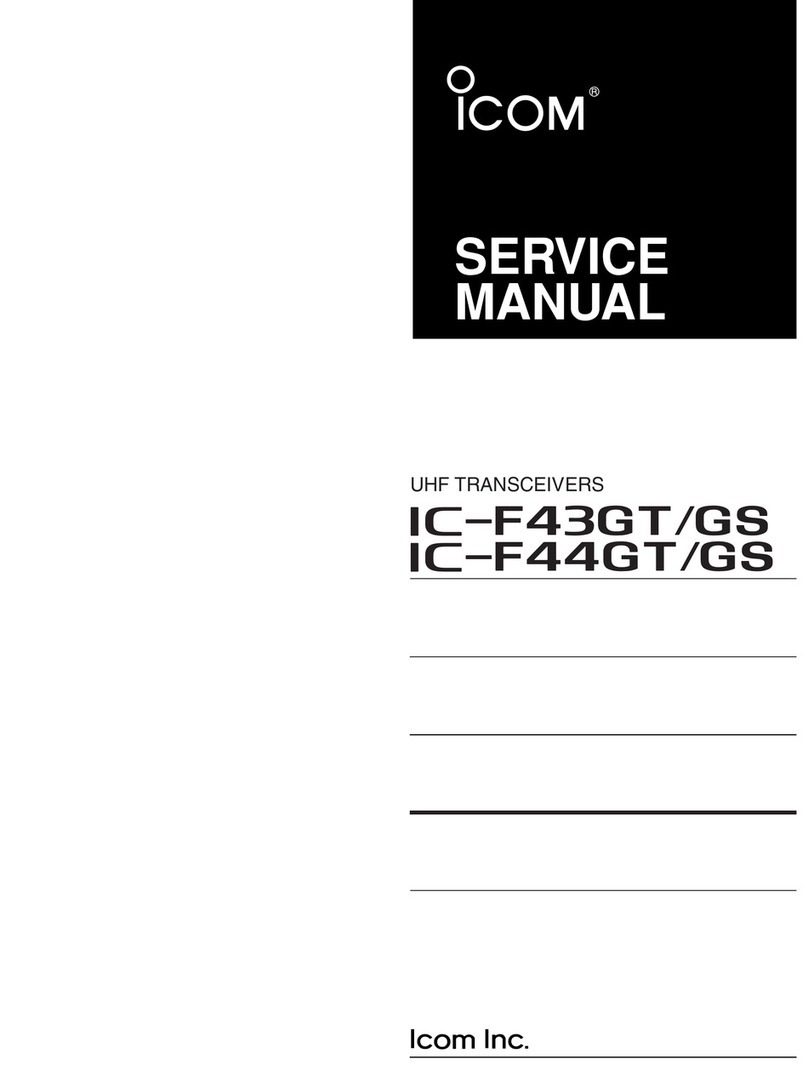
Icom
Icom IC-F43GT User manual

Icom
Icom A120BE Installation instructions