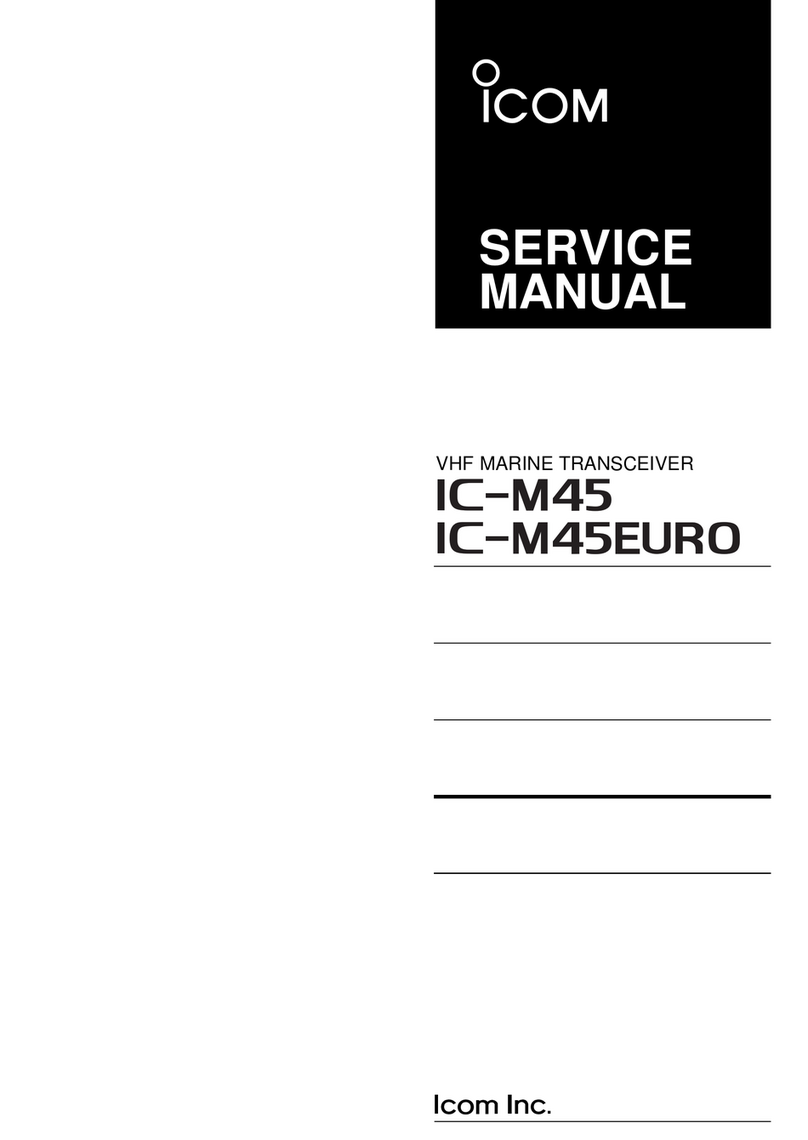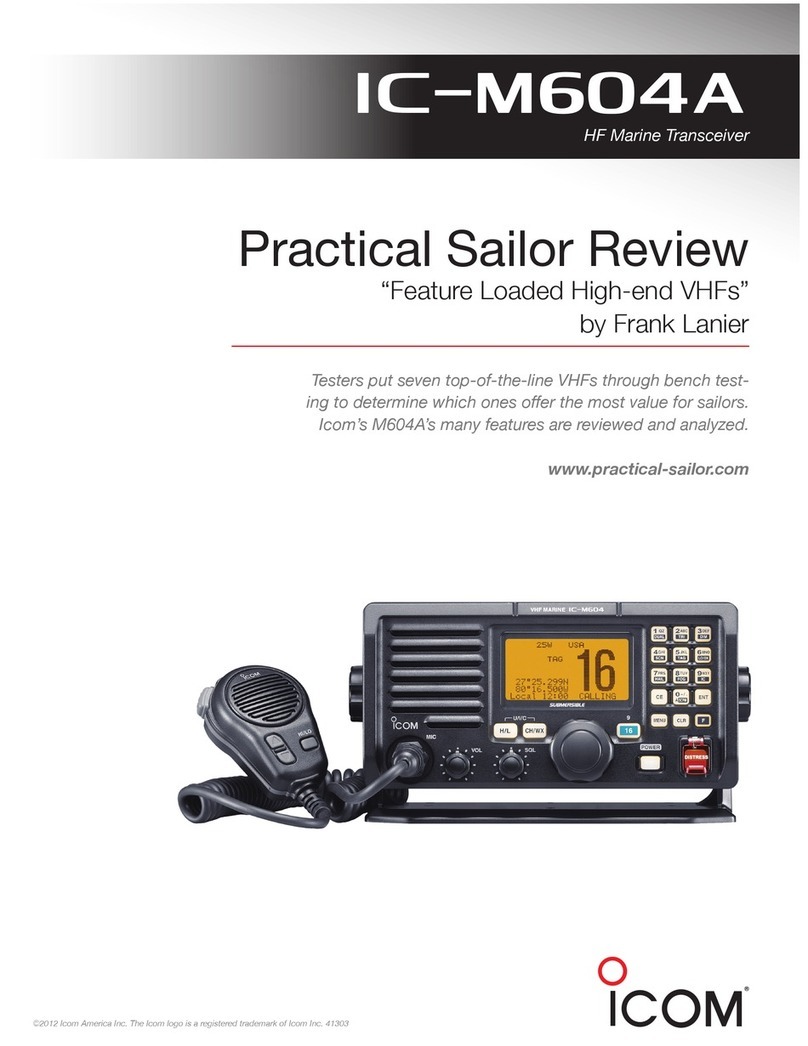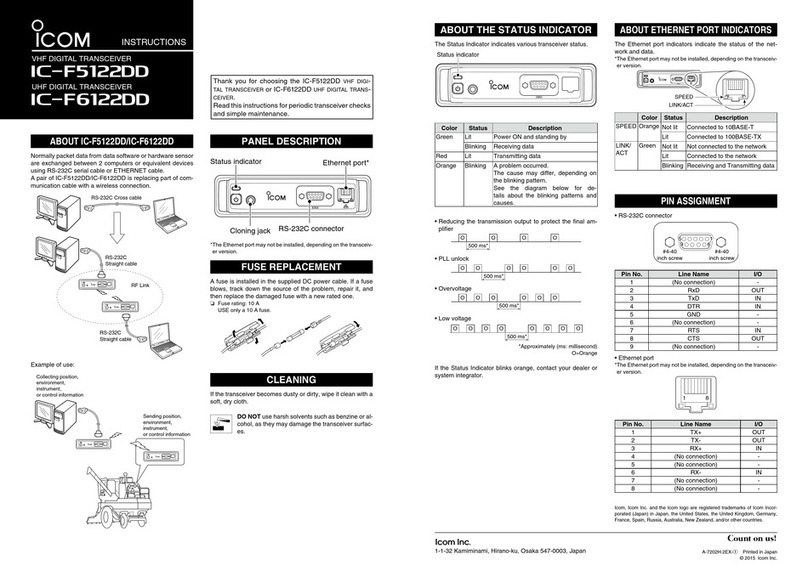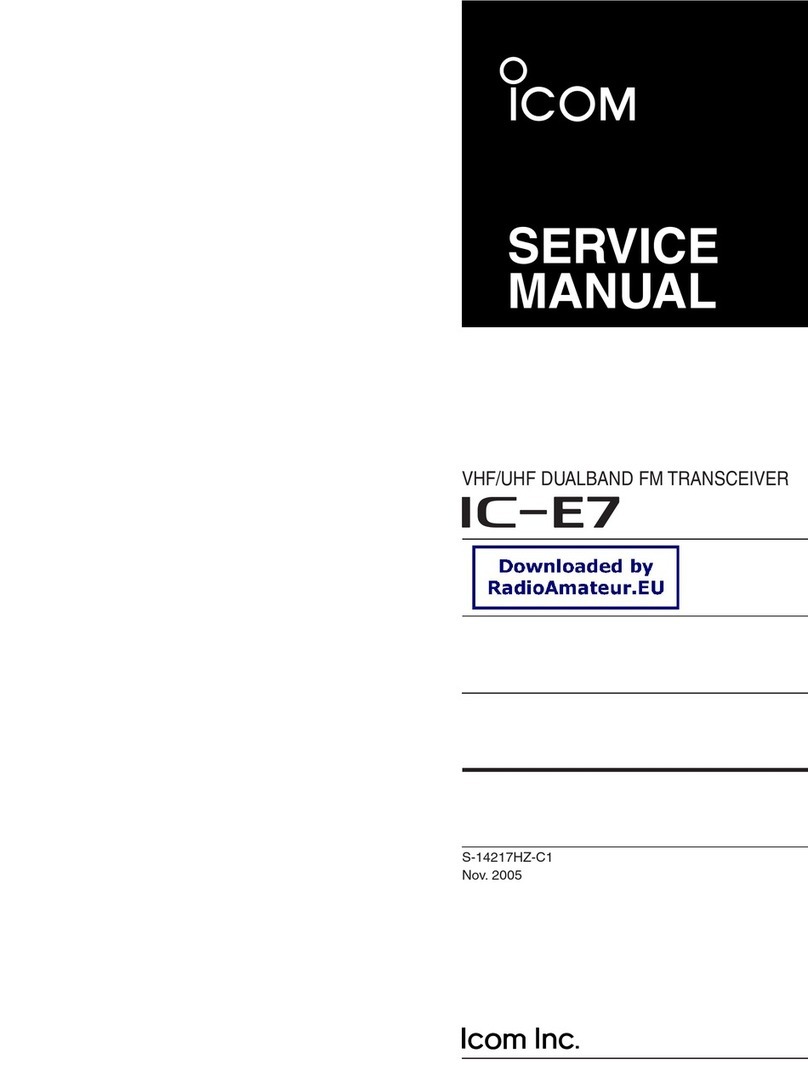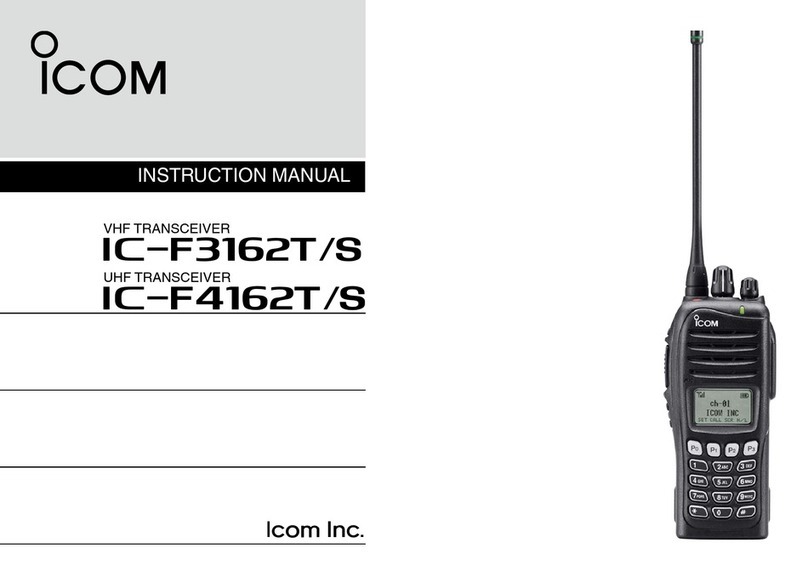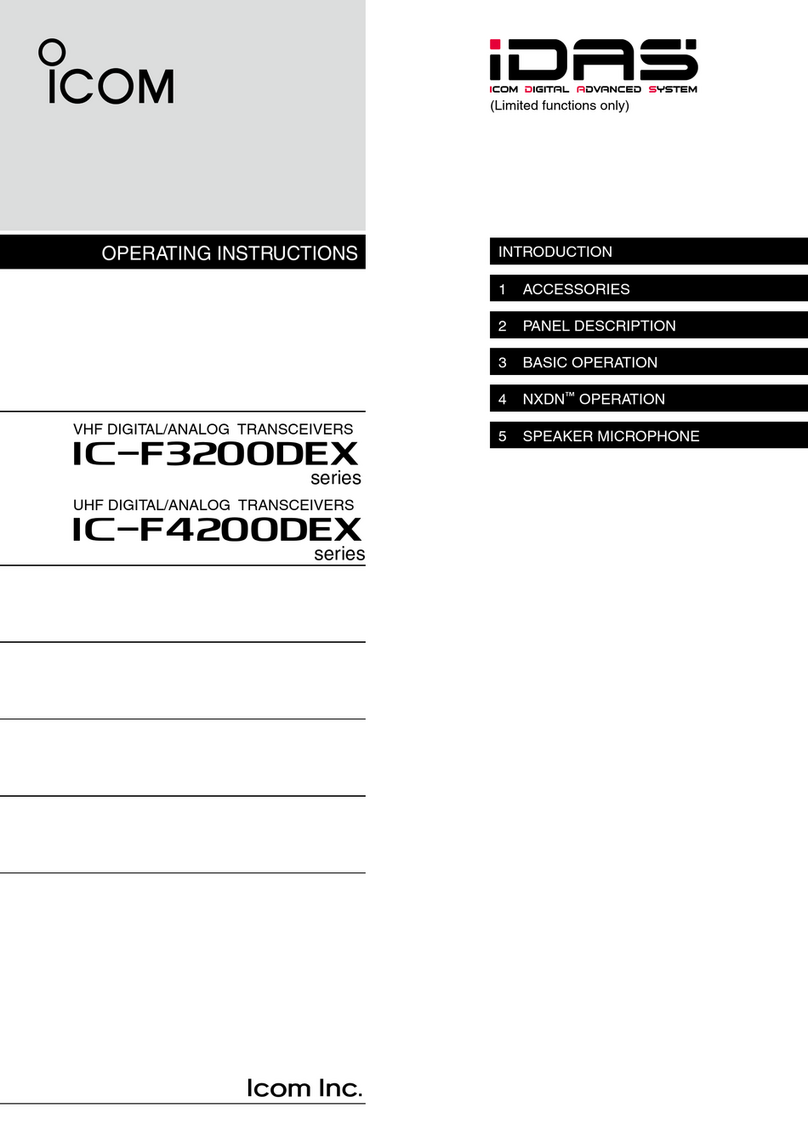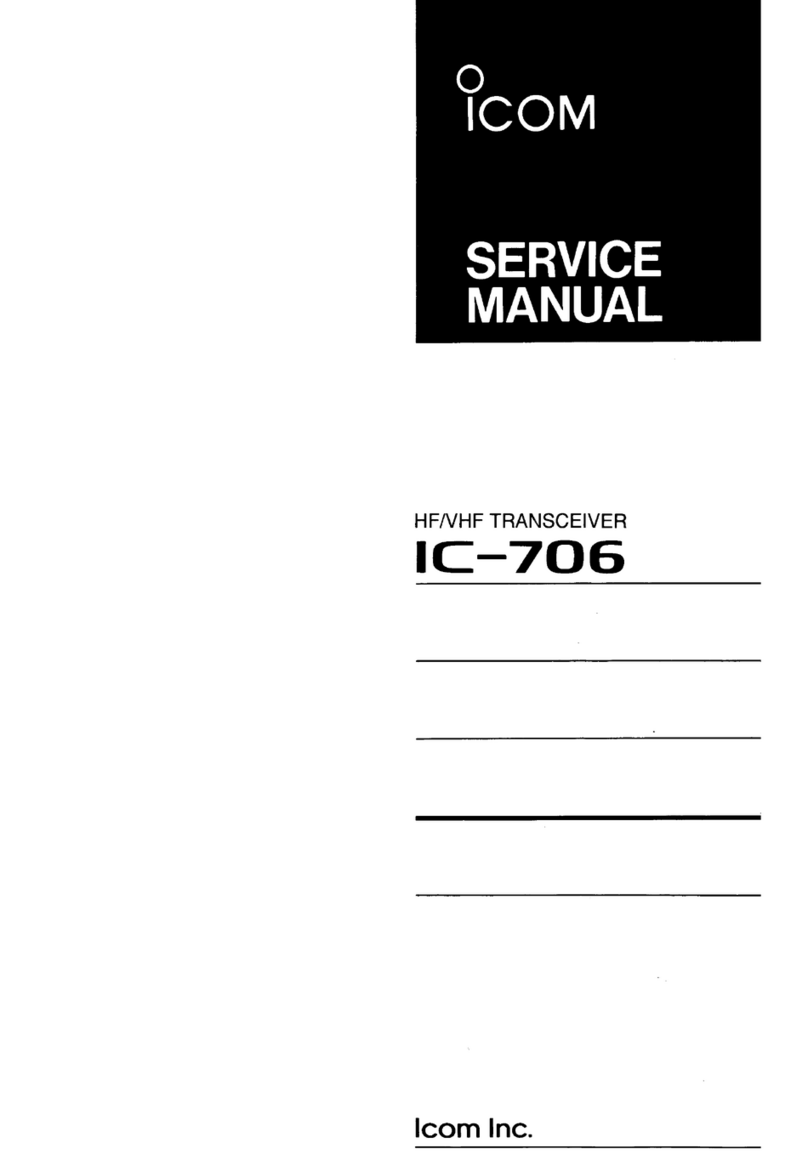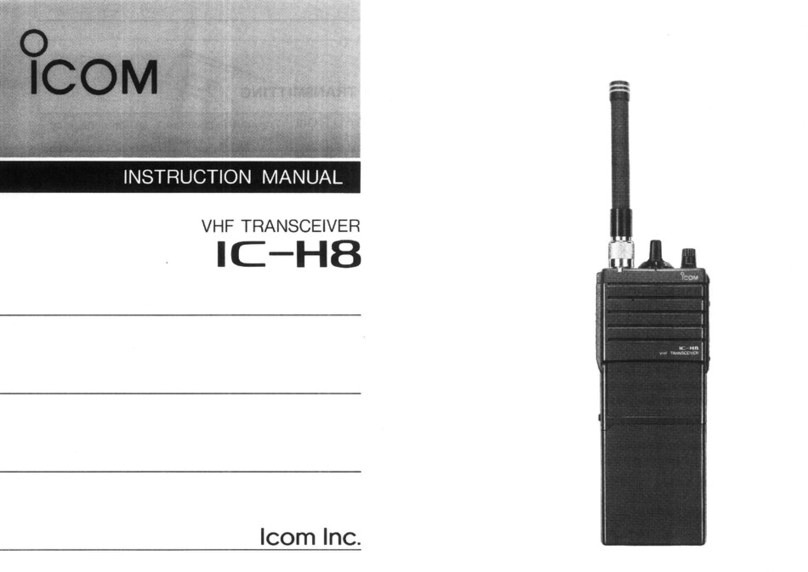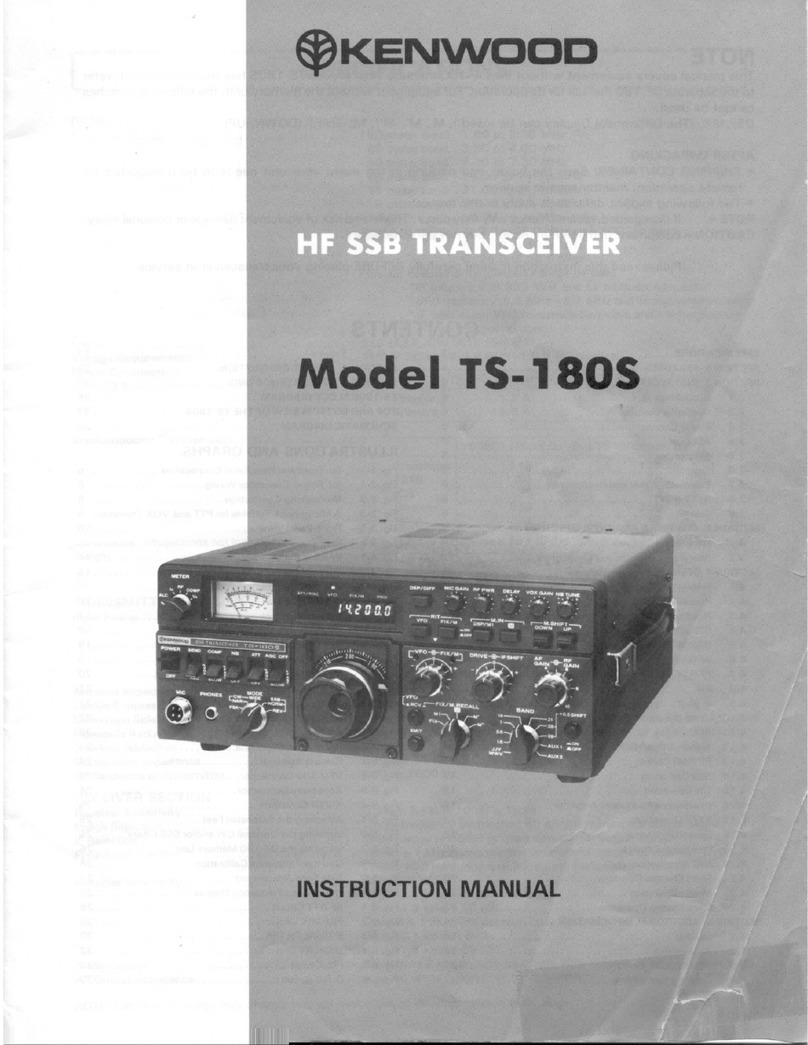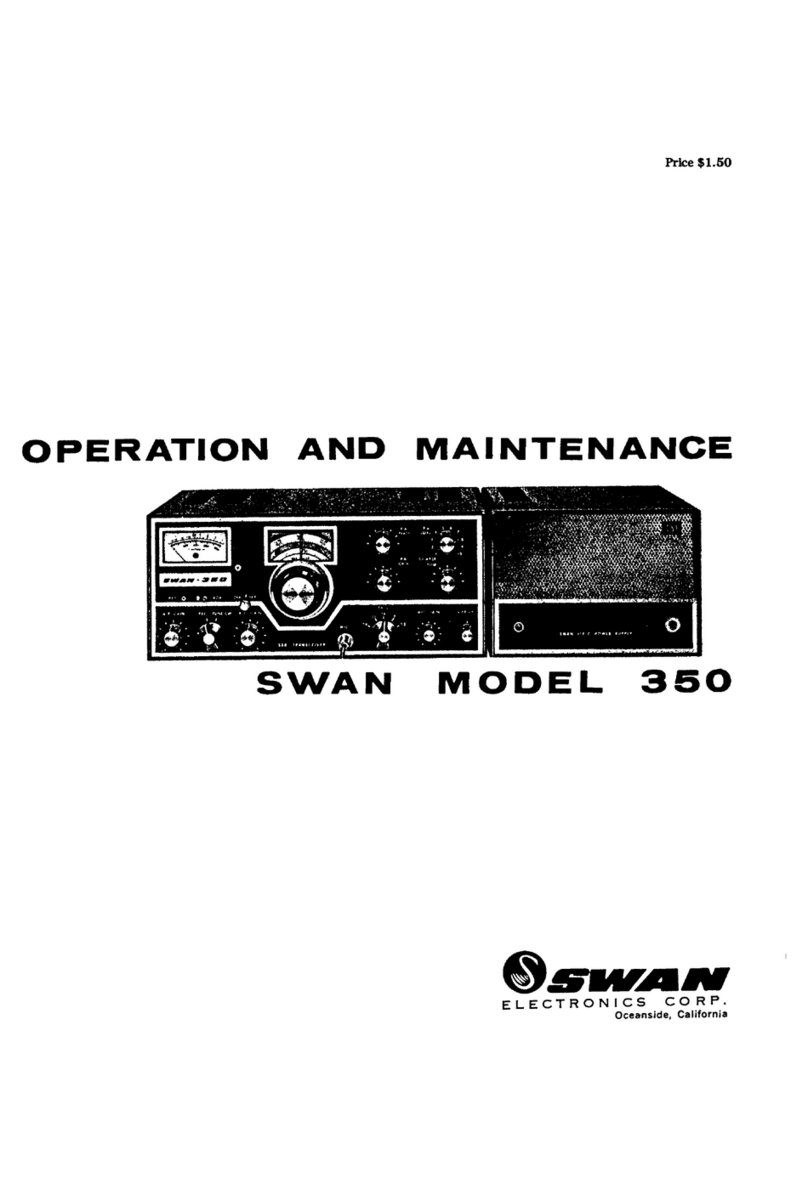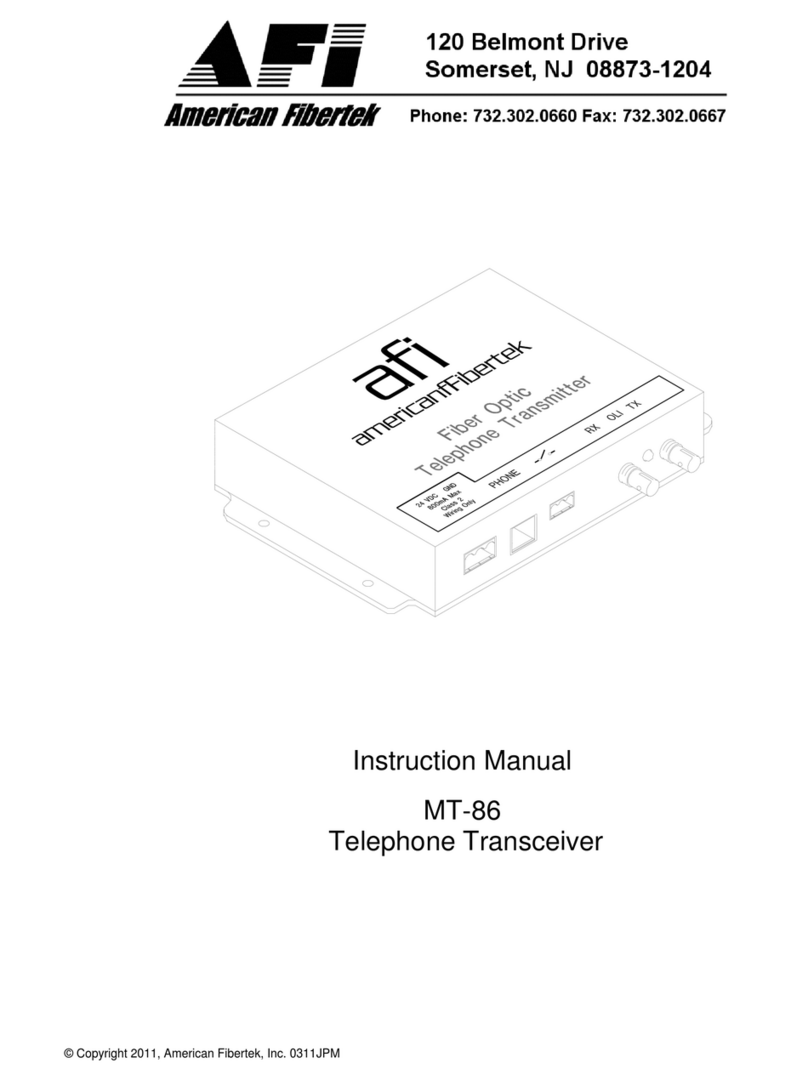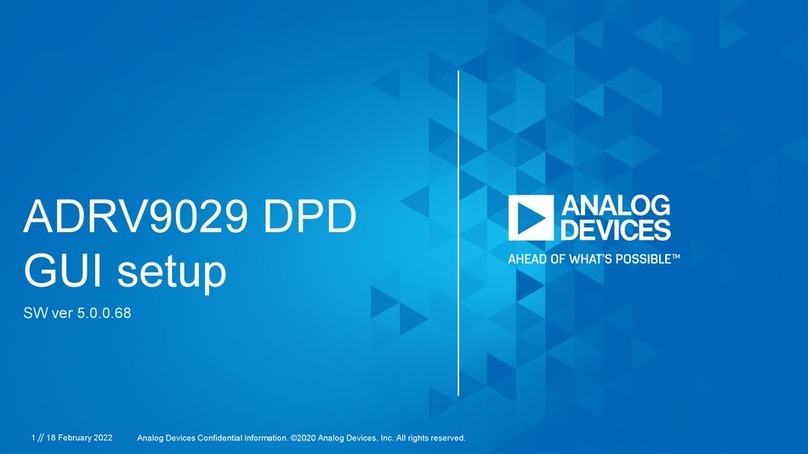Icom Ic-V88 User manual

OPERATING GUIDE
Iç-V88
VHF TRANSCEIVER
Iç-U88
UHF TRANSCEIVER

i
INTRODUCTION
FOREWORD
We appreciate you choosing Icom for your communication needs.
The MDC 1200 signaling system is built into your IC-V88 v h f t r a n s c e i v e r and IC-U88 u h f t r a n s c e i v e r .
IMPORTANT
FIRST, CAREFULLY READ INSTRUCTIONS qand wthat are provided with the transceiver.
SAVE THIS OPERATING GUIDE— This operating guide contains additional important operating instructions for
the IC-V88 v h f t r a n s c e i v e r and IC-U88 u h f t r a n s c e i v e r .
taBLe Of cOntents
Icom, Icom Inc. and the Icom logo are registered trademarks
of Icom Incorporated (Japan) in Japan, the United States,
the United Kingdom, Germany, France, Spain, Russia and/
or other countries.
All other products or brands are registered trademarks or
trademarks of their respective holders.
FOREWORD ......................................................................... i
IMPORTANT.......................................................................... i
TABLE OF CONTENTS......................................................... i
1 ACCESSORIES...........................................................1–2
Accessory attachments....................................................1
DAntenna........................................................................1
DBattery pack .................................................................1
DBelt clip.........................................................................1
DJack cover ....................................................................2
2 PROGRAMMABLE KEY FUNCTIONS .......................3–4
Programmable key functions............................................3
3 MDC 1200 SYSTEM OPERATION ..................................5
About the MDC 1200 system ..........................................5
Receiving .........................................................................5
DReceiving a PTT ID......................................................5
Transmitting......................................................................5
DTransmitting a PTT ID...................................................5
4 USER SET MODE ...........................................................6
User Set mode .................................................................6
5 FRONT PANEL PROGRAMMING.............................7–11
Front Panel Programming mode ......................................7
DEntering the Front Panel Programming mode..............7
DSelecting a channel to program ..................................7
D
Editing the Receive (RX) and Transmit (TX) frequencies
...8
DSelecting the RX and TX tones ....................................8
DEditing the channel name...........................................10
DOther settings.............................................................11

Section 1
1
ACCESSORIES
Accessory attachments
AntennaD
Connect the supplied or an optional antenna to the an-
tenna connector.
CAUTION:
• NEVER carry the transceiver by holding only the
antenna.
• DO NOT connect any antenna other than those
listed in OPTIONS in INSTRUCTIONS wthat is
provided with the transceiver.
• Transmitting without an antenna may damage the
transceiver.
Battery packD
To attach or detach the battery pack:
Attach or detach the battery pack, as illustrated to the
right.
Belt clipD
To attach the belt clip:
Remove the battery pack from the transceiver, if it isq
attached.
Slide the belt clip in the direction of the arrow until thew
belt clip locks in place, and makes a ‘click’ sound.
To detach the belt clip:
Remove the battery pack from the transceiver, if it isq
attached.
Lift the tab up (wq), and slide the belt clip in the direc-
tion of the arrow (w).
q
w
w
qq
To attach
To attach
To detach
To detach
q
w
T a b

1
2
ACCESSORIES
Jack coverD
To attach the jack cover:
qPlace the jack cover over the speaker-microphone
jack.
wInsert and tighten the screws.
CAUTION: The transceiver meets IP67 requirements
for dust-tight and waterproof protection, only when
the jack cover or the optional HM-168LWP s p e a k e r
m i c r O p h O n e is attached.
To detach the jack cover:
zUnscrew the screws using a Phillips screwdriver.
xDetach the jack cover to connect a speaker-micro-
phone or a headset.
Accessory attachments (Continued)
x
z
z
w
w
q

Section 2
3
PROGRAMMABLE KEY FUNCTIONS
Programmable key functions
If you use the CS-V88 c L O n i n g s O f t wa r e (purchase
separately), you can assign the functions described
below to [P0], [P1], [P2], [P3], [TOP], [UP], and
[DOWN].
NOTE:
About the default settings of these keys, see the in-
struction manual that is provided with the transceiv-
er.
CH UP/DOWN
As described in the following topics, after pushing➥
a programmed key, push [CH Up] or [CH Down] to
select an option, setting, and so on.
ZONE
Push this key, then select a desired zone by pushing➥
[CH Up] or [CH Down].
What is “zone”?— Certain channels are grouped
together and assigned to a zone, according to their
intended use. For example, ‘Staff A’ and ‘Staff B’ are
assigned to a “Business” zone, and ‘John’ and ‘Cindy’
are assigned to a “Private” zone.
SCAN START/STOP
Push to start and cancel a scan.➥
To select a scan group, hold down this key to display➥
the scan groups, then push [CH Up] or [CH Down]
to select a desired group.
SCAN ADD/DEL (TAG)
Push to add the current channel to, or delete it from,➥
the scan group.
1. Hold down to display the scan group, then push
[CH Up] or [CH Down] to select the desired one.
2. Push to add the channel to, or delete it from, the
selected scan group.
3. Hold down to exit the scan list selection mode.
While a scan is paused on a non-priority channel,➥
push this key to delete the selected channel from the
scan group.
PRIORITY A (Prio A) CHANNEL, PRIORITY B (Prio B)
CHANNEL
Push to select the Prio A or Prio B channel.➥
PRIORITY A
(Prio A)
CHANNEL (REWRITE),
PRIORITY B
(Prio B)
CHANNEL (REWRITE)
Push to select the Prio A or Prio B channel.➥
Hold down➥[Prio A (Rewrite)] or [Prio B (Rewrite)]
to assign the operating channel to the Prio A or Prio
B channel.
MEMORY CHANNELS 1, 2, 3, 4
Push to directly select memory channel 1, 2, 3, or 4.➥
MONI
Hold down to cancel the CTCSS (DTCS) mute.➥
• The transceiver enters the “Audible” mode.
Push to turn OFF the function.➥
LOCK
Hold down until “LOCK ON” is displayed to lock all➥
programmable keys except [Moni], [Surveillance],
[Siren], and [Shift].
To turn OFF the Key Lock function, hold down until➥
“LOCK OFF” is displayed.
HIGH/LOW
Push to temporarily select the transmit output pow-➥
er.
C.Tone CH ENT
Push to enter the Continuous Tone Selection mode.➥
Push [CH Up] or [CH Down] to select the tone fre-
quency or DTCS code.
TALK AROUND
Push to turn the Talk Around function ON or OFF.➥
• The Talk Around function equalizes the transmit frequen-
cy to the receive frequency for transceiver-to-transceiver
communication.
WIDE/NARROW
Push to toggle the channel passband width between➥
wide and narrow.

2
4
PROGRAMMABLE KEY FUNCTIONS
Programmable key functions (Continued)
DTMF AUTODIAL
Push to enter the DTMF number selection mode,➥
then select a DTMF number by pushing [CH Up] or
[CH Down].
After selecting the DTMF number, push again to➥
transmit the selected DTMF code.
RE-DIAL
Push to transmit the last-transmitted DTMF code.➥
NOTE: TX memories are cleared after turning OFF
the transceiver.
SURVEILLANCE
Push to turn the Surveillance function ON or OFF.➥
• When this function is ON and a signal is received, a beep
does not sound and the LED does not light, even if you
push any key.
SIREN
Hold down to sound a siren.➥
• You may use this function for other than an emergency
alert. For example, use it as a security alarm.
Turn OFF the transceiver power to stop the siren.➥
SCRAMBLER
Push to turn the Voice Scrambler function ON or➥
OFF.
COMPANDER
Push to turn the Compander function ON or OFF.➥
• The Compander function reduces noise components
from the transmitted audio to provide clear communica-
tion.
USER SET MODE
Hold down to enter the User Set mode.➥
• While in the User Set mode, push this key to select an
item, and then change the value or setting by pushing
[CH Up] or [CH Down].
Briefly hold down this key again to exit the User Set➥
mode.
ANNOUNCE
Push to turn the Channel Announce function ON or➥
OFF.
NOTE: When the Beep function (p. 6) is OFF, the
operating channel is not announced, regardless of
this setting.
SHIFT
1. Push to turn ON the Shift mode key functions.
• “SHIFT ON” is briey displayed.
2. Push another key to activate its secondary function.
3. Push [Shift] again to turn OFF the function.
• “SHIFT OFF” is briey displayed, and then the transceiver
returns to the Normal mode.
• The Shift mode enables a programmable function key to
have two functions.

5
MDC 1200 SYSTEM OPERATIONSection 3
The MDC 1200 signaling system enhances your trans-
ceiver’s capabilities. You can receive or transmit a PTT
ID. PTT ID is a calling station ID that is sent by pushing
or releasing [PTT].
An additional feature of the MDC 1200 system included
in Icom transceivers is called aliasing. Each transceiv-
er on the system has a unique ID number. Aliasing is
a substitute for this ID number and you can give an
alphanumeric name for each station ID. In transmit,
you can use this alias to select a transceiver to call.
In receive, the alias of the calling station is displayed
instead of the ID.
NOTE:
To use the MDC 1200 system, set the related set-
tings by using the CS-V88 c L O n i n g s O f t w a r e (pur-
chase separately).
The factory default is not set to allow the system op-
eration.
About the MDC 1200 system
Receiving Transmitting
Receiving a PTT IDD
When a PTT ID is received:q
• Beeps sound.
• The calling station ID (or alias) is displayed.
< Calling station ID >
< Alias >
Hold downw[PTT] and speak into the microphone.
Releasee[PTT] to receive a response.
Transmitting a PTT IDD
Another person can view your station ID. If the same
alias is set at the receiving side, the alias is displayed
instead of the station ID.
Pushq[PTT] to make a call.
Beeps sound.w
Your station ID will be transmitted when you pushe
[PTT] (at the beginning of transmission) or release it
(at the end of transmission), depending on the set-
ting in the CS-V88.

Section 4
6
USER SET MODE
User Set mode
The User Set mode enables you to change various set-
tings. You can “customize” the transceiver operation to
suit your preferences and operating style.
Entering the User Set mode:
Hold down➥[P0] to enter the User Set mode.
• While in the User Set mode, push [P0] again to select
an item, and then change the value or setting by pushing
[CH Up] or [CH Down].
Hold down➥[P0] again to exit the User Set mode.
Beep: Any sound except ringers.
Ringer: Sounds when receiving a call.
Backlight
The LCD and key backlight lights
according to this setting.
ON: Always lights.•
AUT:• Lights for 5 seconds when
pushing any key except [PTT].
AU2: Lights for 5 seconds every time the display•
changes the contents.
OFF: Does not light.•
Beep ON/OFF
ON: Beeps sound.•
OFF: No beeps sound.•
Beep Level
1 (minimum) – 5 (maximum)•
•
1(minimum) – 5(maximum)
Linked with the audio level.
Rotate [VOL] to adjust the beep
audio level.
Ringer Level
1 (minimum) – 5 (maximum)•
•
1(minimum) – 5(maximum)
Linked with the audio level.
Rotate [VOL] to adjust the
ringer audio level.
SQL (Squelch) Level
Set the SQL level to between 0
to 9. The squelch function sup-
presses the noise output from
a speaker when no signal is re-
ceived.
0: SQL Open•
2: SQL Threshold•
9: SQL Tight•
AF Min Level
(Minimum audio output level)
Set the audio output level when
you rotate [VOL] to the mini-
mum point.
0 (minimum) – 255 (maximum)•
Mic Gain
Higher levels make the micro-
phone more sensitive to the
user's voice.
1 (minimum) – 4 (maximum)•
Battery Voltage Display
ON:•
Battery voltage is dis-
played when turning ON
the transceiver.
OFF:•
Battery voltage is not dis-
played when turning ON the transceiver.
Signal Moni
While using a DTMF code sig-
naling, select whether or not to
sound DTMF tones.
ON: DTMF tones sound.•
OFF: No DTMF tones sound.•

Section 5
7
FRONT PANEL PROGRAMMING
Front Panel Programming mode
The following settings can be changed in the Front
Panel Programming mode without a PC. This is a con-
venient function to immediately change some settings
when you operate the transceiver in the field.
• Receive (RX) and Transmit (TX) frequencies
• RX and TX CTCSS tone frequencies
• RX and TX DTCS codes
• Channel name
NOTE:
While the transceiver is in the Front Panel Program-
ming mode, you cannot receive or transmit.
Entering the Front Panel ProgrammingD
mode
Rotateq[VOL] to turn OFF the transceiver.
While holding downw[P0] and [UP], turn ON the
transceiver.
• “SET MODE” is displayed.
Pushe[P0] to enter the Front Panel Programming
mode.
• A zone number and a channel number are displayed.
To exit the Front Panel Programming mode and return to
the normal operation:
Turn OFF the transceiver.➥
Selecting a channel to programD
After a zone and a channel number are displayed, asq
described to the left, push [P3] to enter the Channel
Selection mode.
• The channel number blinks.
Pushw[P1] several times to select a zone.
Pushe[UP] or [DOWN] to select a channel you want
to program.
Pushr[P3] again to set the channel.
• The channel number stops blinking.
zone channel

5
Editing the Receive (RX) and Transmit (TX)D
frequencies
These instructions are the same to edit both the RX
and TX frequency.
While a zone and a channel number are displayed,q
as described on page 7, push [UP] to first select the
RX frequency, or push it again to select the TX fre-
quency.
• When you select the RX frequency, the LED indicator
lights green, and when you select the TX frequency, the
LED indicator lights red.
RX frequency:
TX frequency:
Pushw[P3] to enter the Frequency Edit mode.
• The cursor blinks at the first digit.
Enter a desired frequency by pushing the keys one
the 10-key pad.
After you finish entering all digits, or pushr[P3], the
frequency will automatically be saved.
• The cursor stops blinking.
Selecting the RX and TX tonesD
These instructions are the same to select both the RX
and TX tones.
While the TX frequency is displayed as described onq
page 8, push [UP] to first select the RX tones, or
push it again to select the TX tones.
• When you select the RX frequency, the LED indicator
lights green, and when you select the TX frequency, the
LED indicator lights red.
RX tones screens:
TX tones screens:
8
FRONT PANEL PROGRAMMING
Front Panel Programming mode (Continued)
LED: Green
LED: Red
• TX CTCSS tone frequency OFF
• TX CTCSS tone frequency
• TX DTCS code
• RX CTCSS tone frequency OFF
• RX CTCSS tone frequency
• RX DTCS code
LED: Green
LED: Green
LED: Green
LED: Red
LED: Red
LED: Red
Continued on the next page.☞

5
Selecting the RX and TX tones (Continued)D
Pushw[P2] to select the CTCSS tone frequency, or
DTCS code screen, or to turn OFF the CTCSS tone
frequency.
Pushe[P3] to enter the CTCSS Tone Frequency or
DTCS Code Selection mode.
Setting the CTCSS tone frequency:
When CTCSS tone is selected, pushr[UP] or [DOWN]
to select the frequency.
Pusht[P3] again to set the frequency.
• The frequency stops blinking.
Setting the DTCS code:
When DTCS code is selected, pushr[UP] or [DOWN]
to select the code digit.
Pusht[P3] to move the cursor to the next digit.
Repeat stepsy r and t, until you finish selecting the
code.
Pushu[P1] to toggle the DTCS code's polarity while
the cursor is blinking.
• You can select Normal or Inverse polarity.
Pushi[P3] again to save the code.
• The cursor stops blinking.
9
FRONT PANEL PROGRAMMING
Front Panel Programming mode
[P2]
[P2]
[P2]
• CTCSS Tone Frequency Selection mode
• DTCS Code Selection mode
The frequency blinks.
The cursor blinks at
the fist digit.
[P3]
[P3]
Normal
Inverse
[P1]
[P1]

5
10
FRONT PANEL PROGRAMMING
Front Panel Programming mode (Continued)
Editing the channel nameD
You can display the name instead of the channel number.
While any of the TX tones are displayed, as describedq
on page 8, push [UP] to display the channel name.
• If no channel name is programmed, nothing is dis-
played.
Pushw[P3] to enter the Channel Name Edit mode.
• The cursor blinks at the rst digit.
Enter a character by pushinge[UP] or [DOWN], or
push the keys on the 10-key pad.
• About using the 10-key pad and usable characters, see
the information to the right.
Pushr[P3] to move the cursor to the next digit.
Repeat stepst e and r, until you finish entering the
name.
Pushy[P3] again to save the channel name.
• The cursor stops blinking.
When using the 10-key pad:
Repeatedly pushing➥[2], for example, first selects the
number “2.” Continuing to push it selects upper case
letters “A,” then “B,” then “C,” and then selects lower
case letters “a,” then “b,” then “c.”
• To enter a space, push [1] twice. The cursor blinks, and
then push [P3] to move to the next digit.
• [0] and [1] also select other symbols.
• [M]and [#] are used to move the cursor to the left or to
the right.
NOTE: Once you rewrite the preprogrammed char-
acter including a decimal point by using the 10-key
pad, the decimal point cannot be displayed again.
• Usable characters
Key Characters
1
Space
#�/ + − =
/
& % $ @ ^
2 A B C a b c
3 D E F d e f
4 G H I g h i
5 J K L j k l
6 M N O m n o
7P Q R S p q r s
8 T U V t u v
9 W X Y Z w x y z
_ ( ) < > [ ]
0.!? ' " , ; :
1
0
2
3
4
5
6
7
8
9

5
11
FRONT PANEL PROGRAMMING
Front Panel Programming mode (Continued)
Other settingsD
To deactivate the channel:
Select a desired zone and a channel, as describedq
on page 7.
Pushw[P2] to deactivate the selected channel.
• “” is displayed.
•
The channel cannot be used until you reactivate it.
Push➥[P2] to activate the channel.
• “” disappears.
To toggle between Wide and Narrow channel pass-
band width:
Select an RX frequency as described on page 8.q
Pushw[P1] to toggle the channel passband width.
• “WIDE” or “NARROW” is briey displayed.
• You cannot toggle the channel passband width while the
cursor is blinking.
To clear the RX frequency memory:
Select an RX frequency as described on page 8.q
Pushw[P2]
to clear the memory
.
•
“CH OFF” is displayed and the channel will be cleared.
• You cannot clear the RX frequency memory while the cur-
sor is blinking.
To use the channel again, push➥[P2] and set the RX
frequency again.
To Inhibit or allow transmission:
Select a TX frequency as described on page 8.q
Pushw[P2] to inhibit transmission.
• “TX INH” is displayed.
• You cannot inhibit transmission while the cursor is blink-
ing.
Push➥[P2] to allow transmission.
[P1]
[P1]
LED: Green
LED: Green
LED: Red

1-1-32 Kamiminami, Hirano-ku, Osaka 547-0003, Japan
A-7140-3EX-q
© 2014 Icom Inc.
Other manuals for Ic-V88
3
This manual suits for next models
1
Table of contents
Other Icom Transceiver manuals