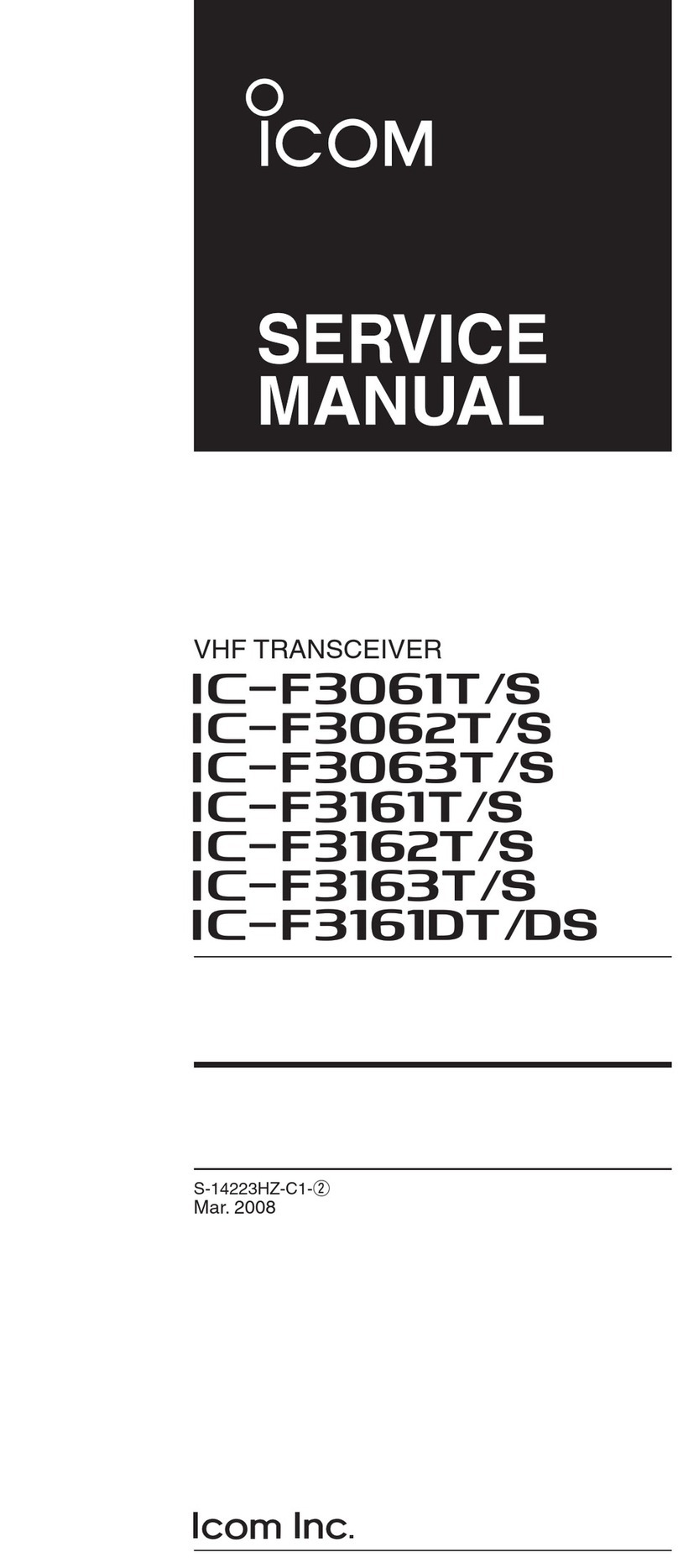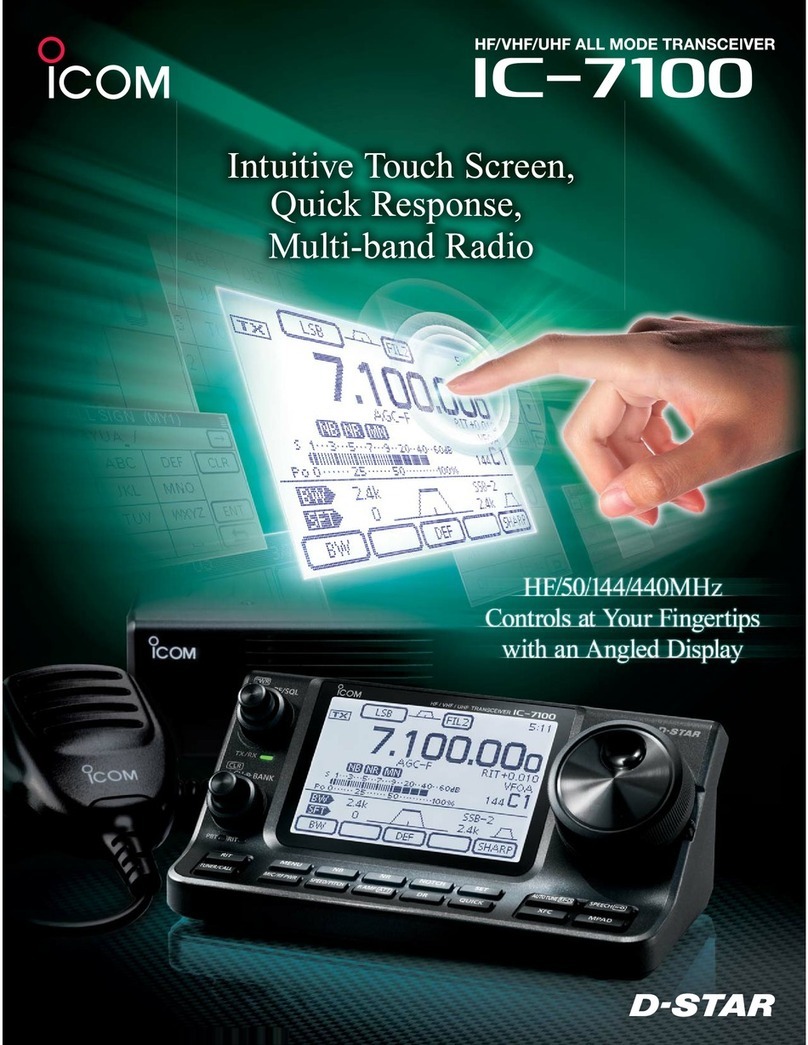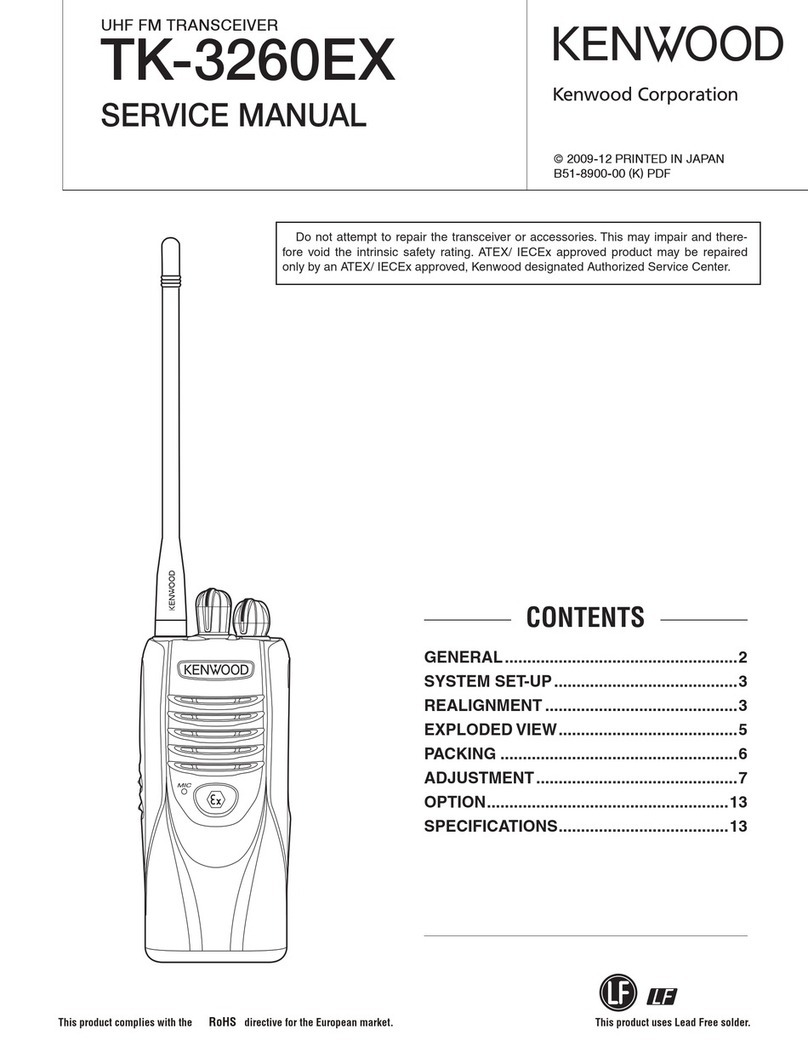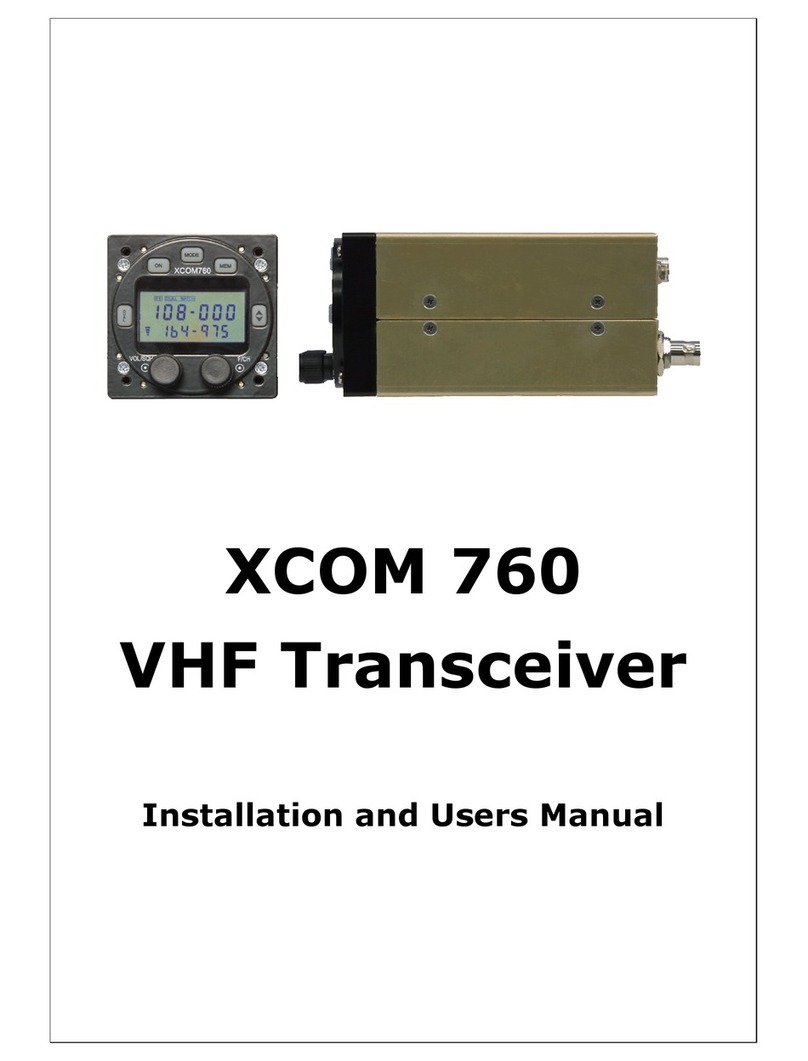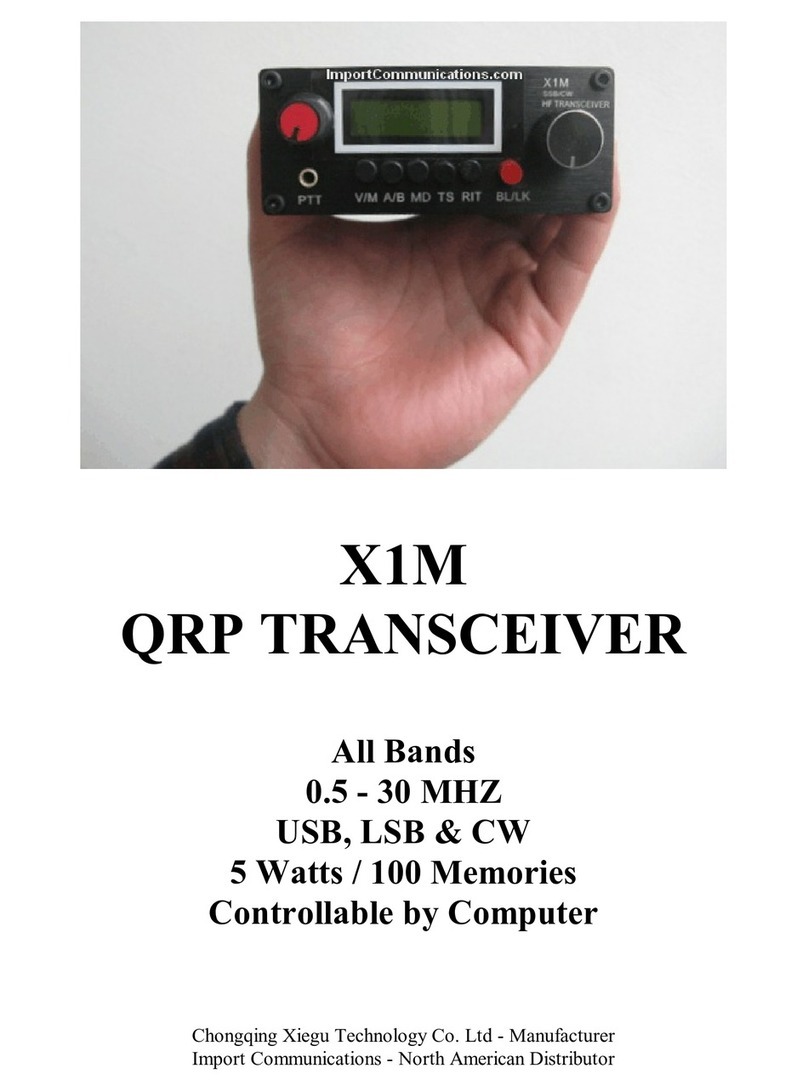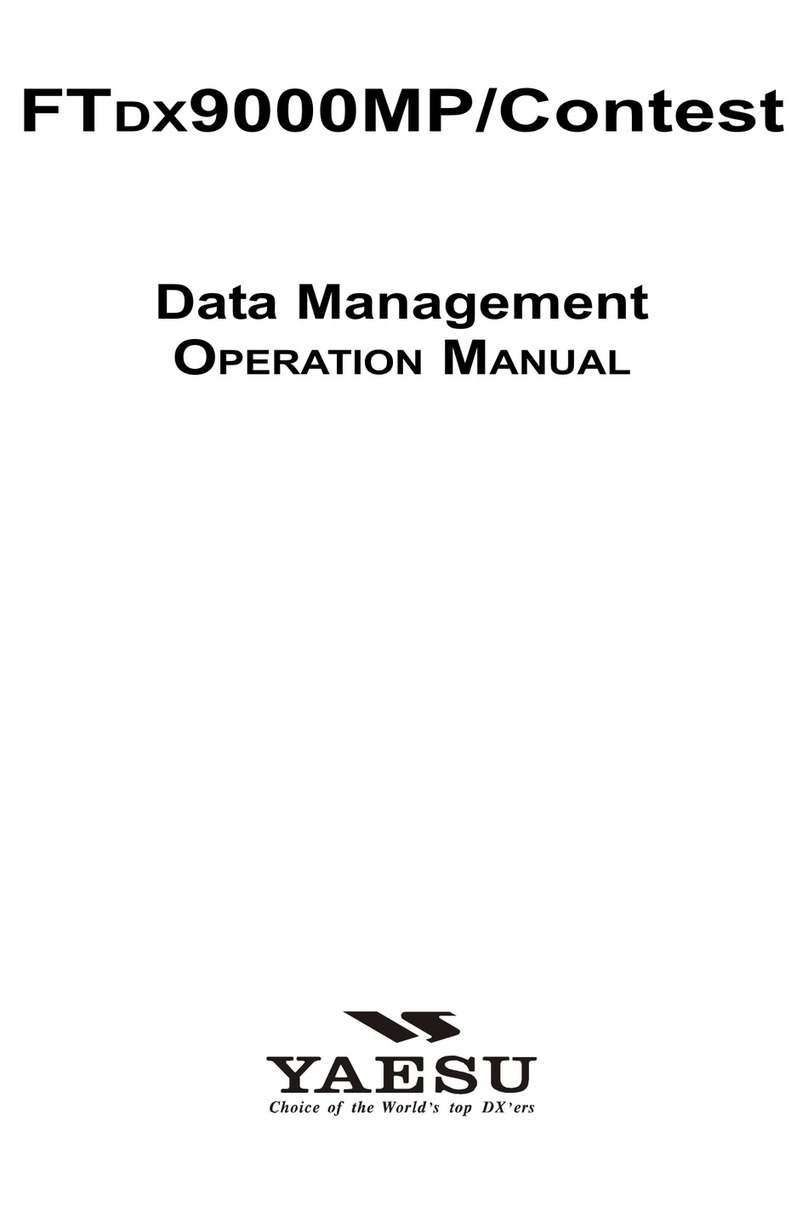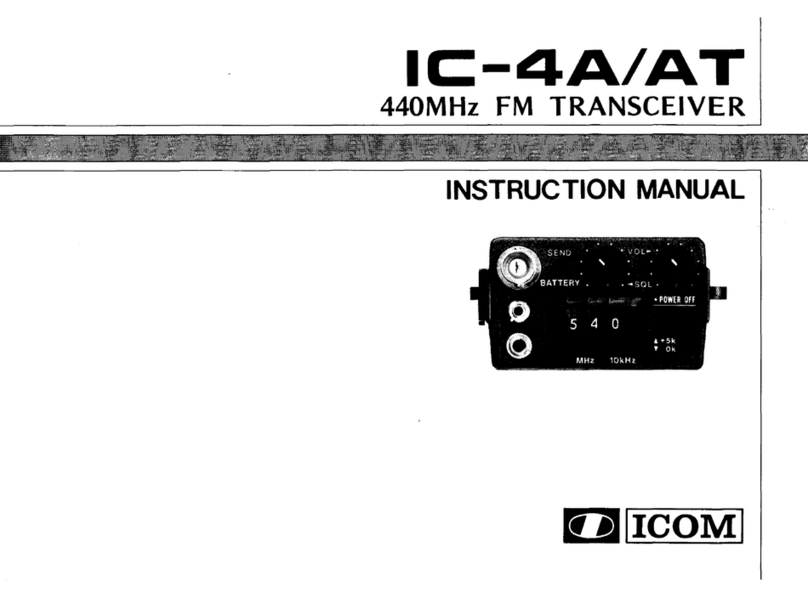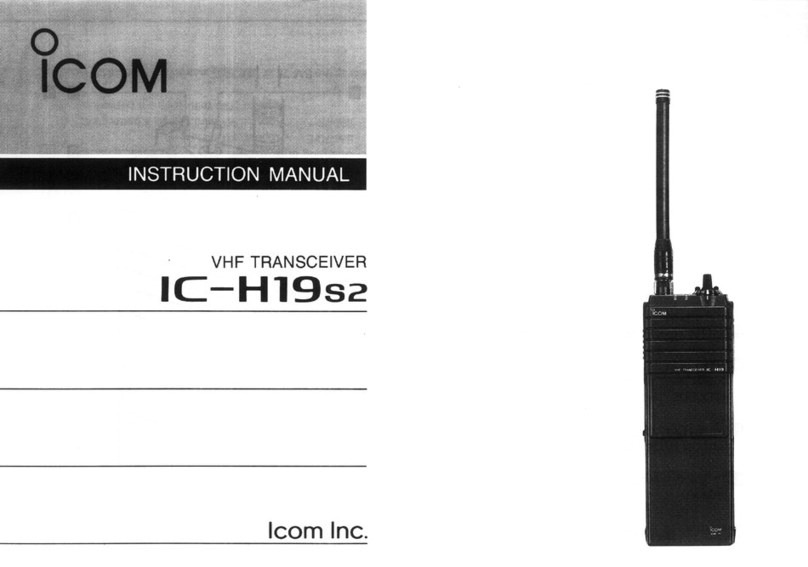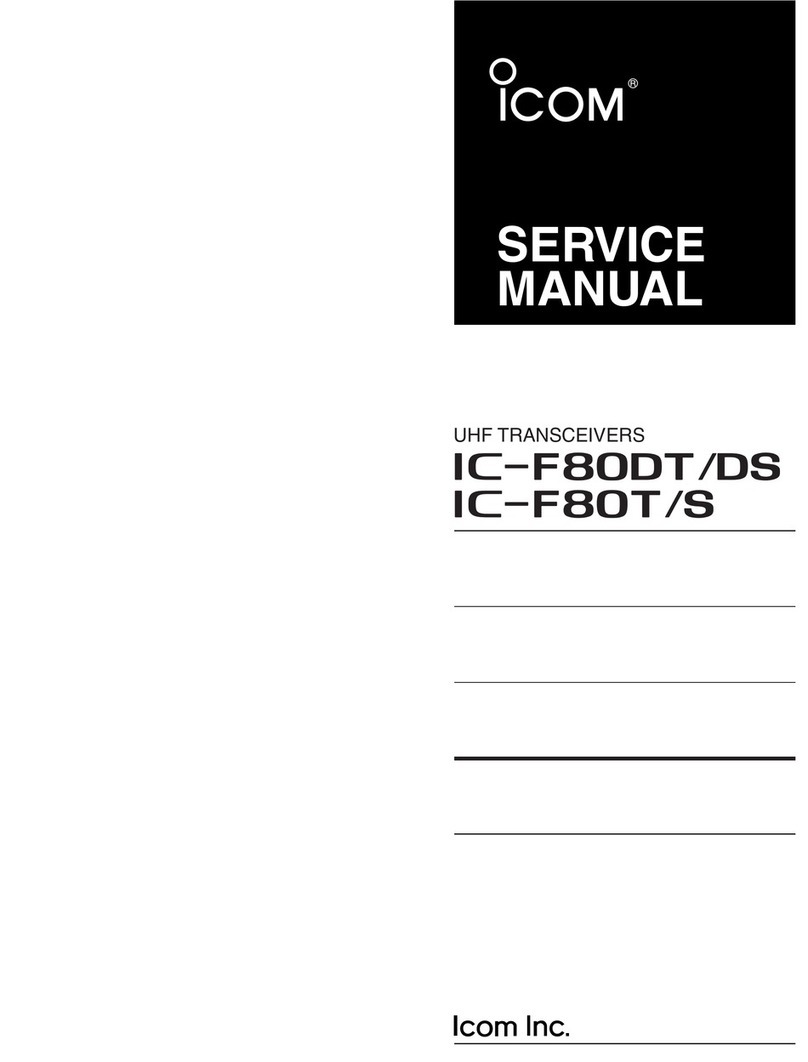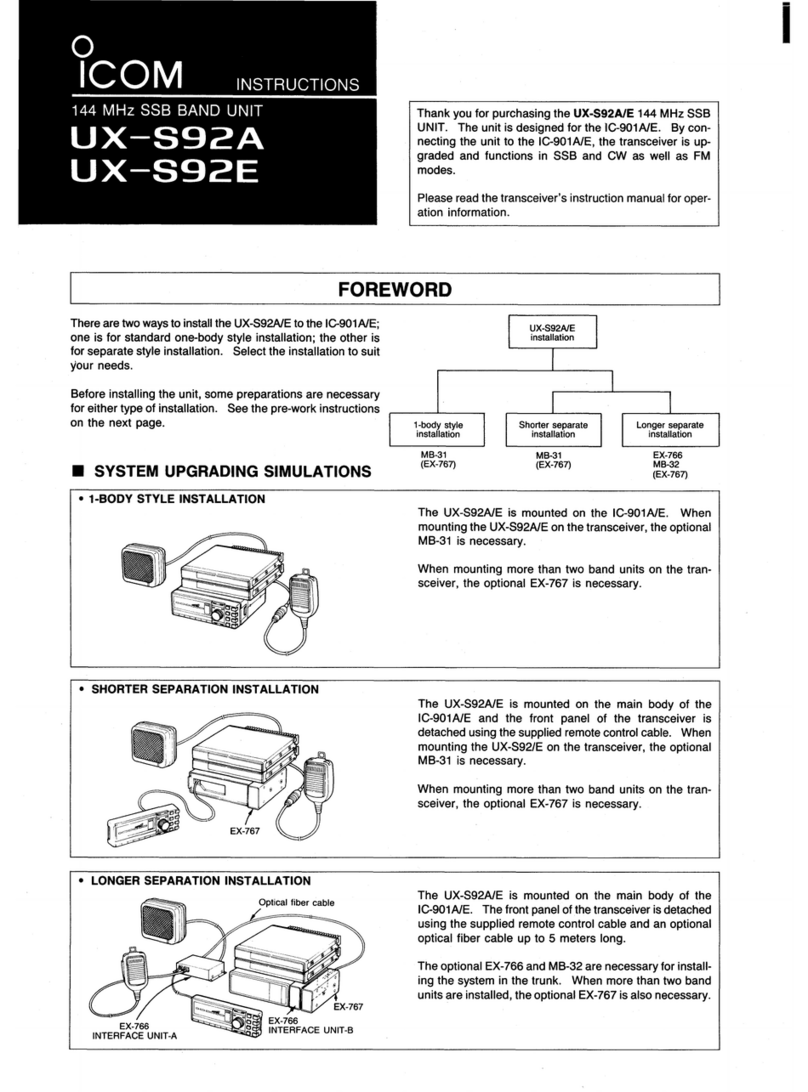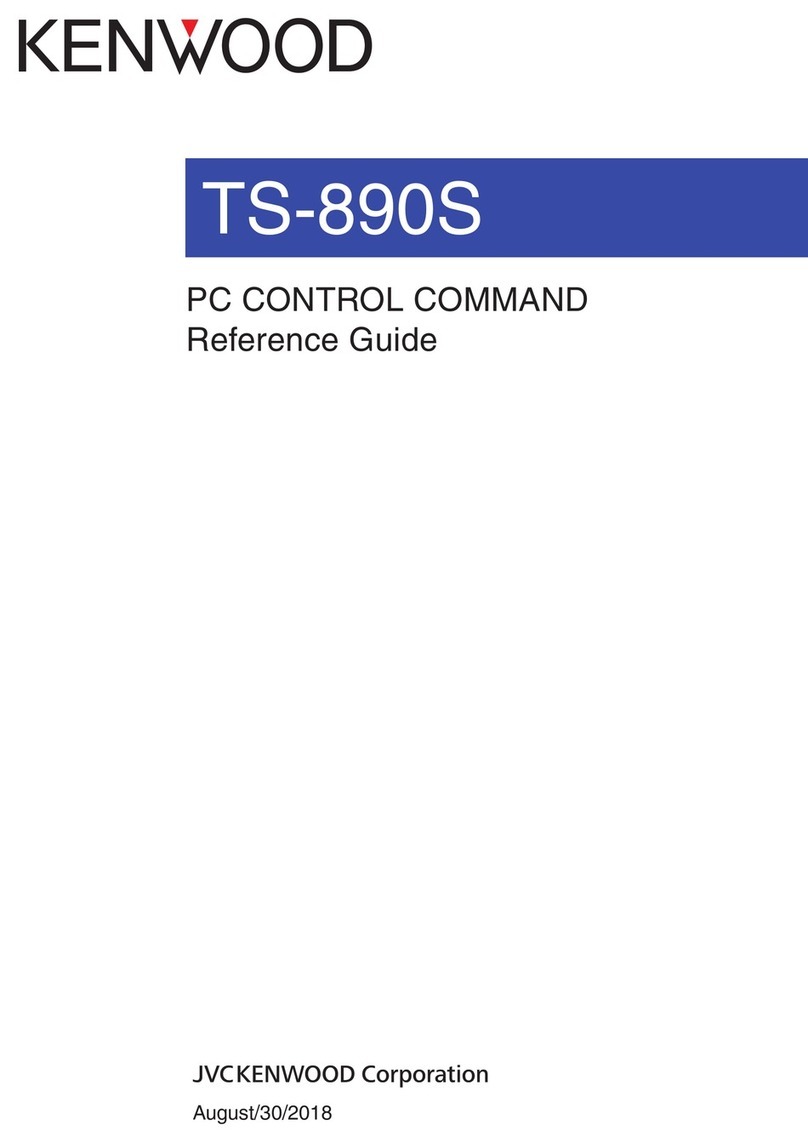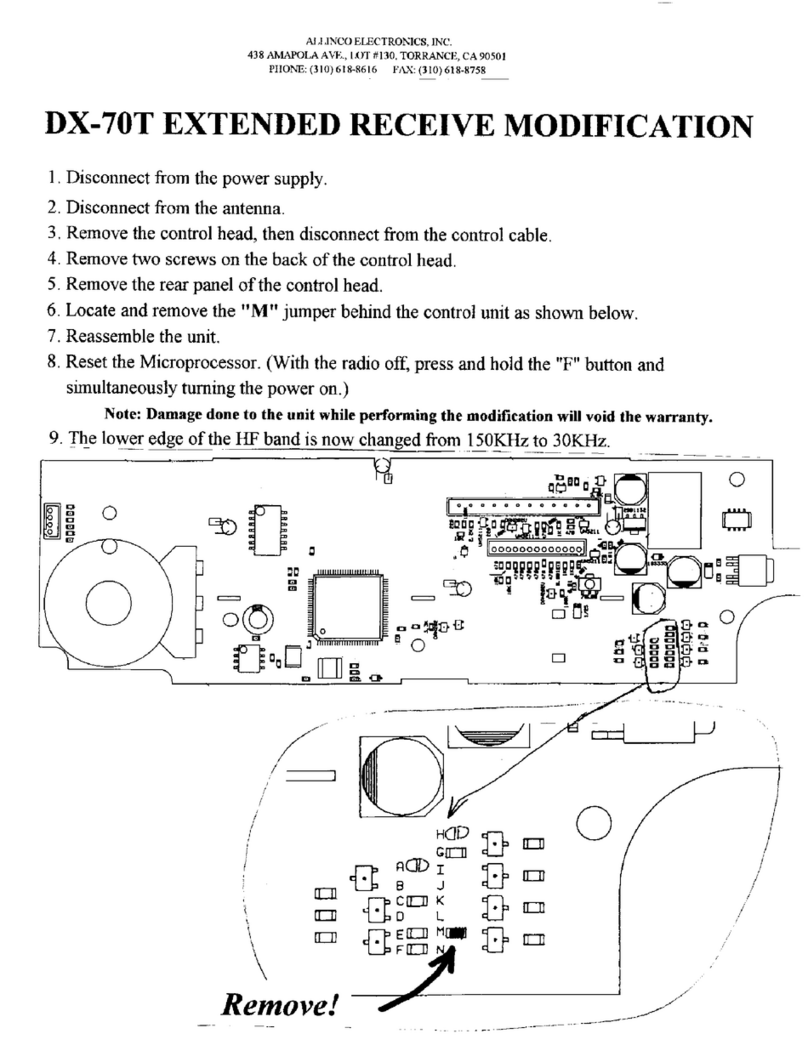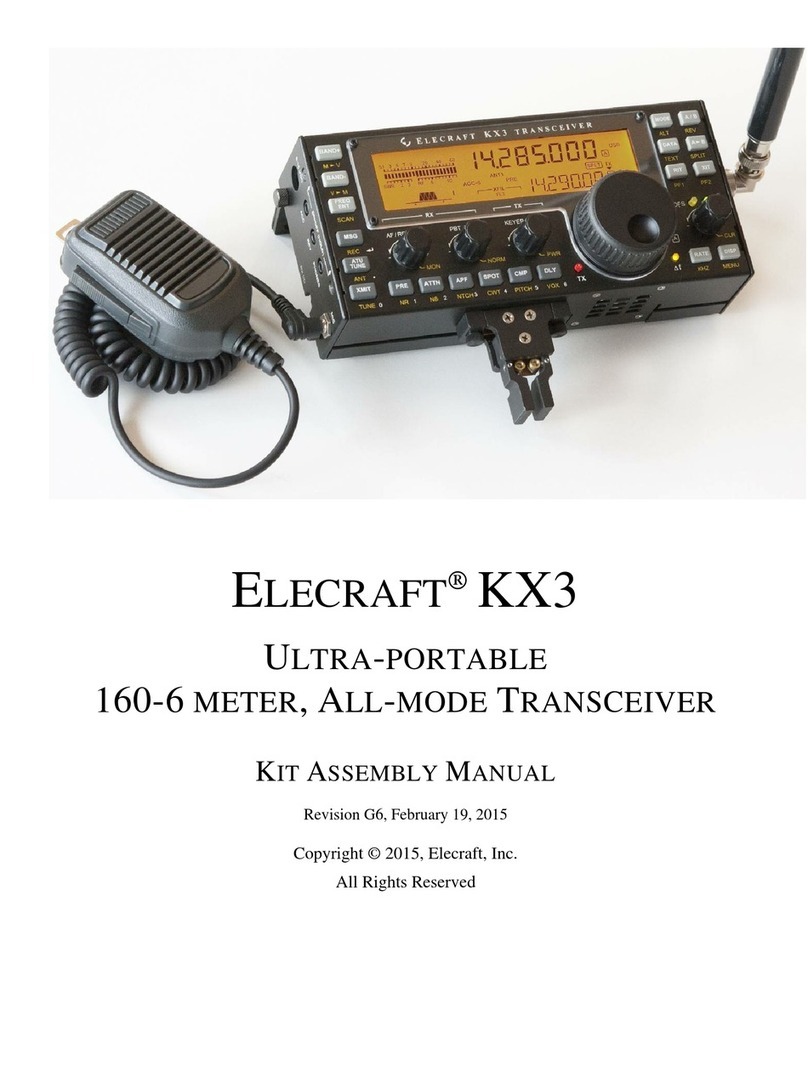i
READ ALL INSTRUCTIONS carefully and com-
pletely before using the transceiver.
SAVE THIS INSTRUCTION MANUAL — This
instruction manual contains important operating instructions
for the IC-F3162T/F3162S VHF TRANSCEIVERS and IC-
F4162T/F4162S UHF TRANSCEIVERS.
See the operating guide for details of BIIS, MDC and LTR®
system operations. Ask your dealer for details.
EXPLICIT DEFINITIONS
IMPORTANT TABLE OF CONTENTS
IMPORTANT............................................................................................. i
EXPLICIT DEFINITIONS.......................................................................... i
TABLE OF CONTENTS............................................................................ i
PRECAUTIONS........................................................................................ii
1 ACCESSORIES ............................................................................. 1−3
■ Supplied accessories ..................................................................... 1
■ Accessory attachments .................................................................. 1
2 PANEL DESCRIPTION................................................................ 4−10
■ Front panel ..................................................................................... 4
■ Function display ............................................................................. 5
■ Programmable function keys .......................................................... 6
3 BASIC OPERATION .................................................................. 11−17
■ Turning power ON......................................................................... 11
■ Channel selection......................................................................... 12
■ Call procedure.............................................................................. 13
■ Receiving and transmitting ........................................................... 13
■ User set mode.............................................................................. 16
■ Emergency transmission .............................................................. 16
■ Man Down Emergency Call.......................................................... 16
■ Scrambler function ....................................................................... 17
■ Stun function ................................................................................ 17
■ Priority A channel selection .......................................................... 17
4 BATTERY CHARGING .............................................................. 18−22
■ Caution......................................................................................... 18
■ Optional battery chargers............................................................. 20
5 BATTERY CASE.............................................................................. 23
■ Optional battery case (BP-240) .................................................... 23
6 SWIVEL BELT CLIP ..................................................................24−25
■ MB-93 contents ............................................................................ 24
■ To attach ....................................................................................... 24
■ To detach ...................................................................................... 25
7 SPEAKER MICROPHONE .............................................................. 26
■ Optional HM-169/170GP description............................................ 26
■ To attach ....................................................................................... 26
8 OPTIONS ................................................................................... 27−30
9 DOC ................................................................................................. 31
WORD DEFINITION
RWARNING Personal injury, fire hazard or electric
shock may occur.
CAUTION Equipment damage may occur.
NOTE If disregarded, inconvenience only. No risk
of personal injury, fire or electric shock.