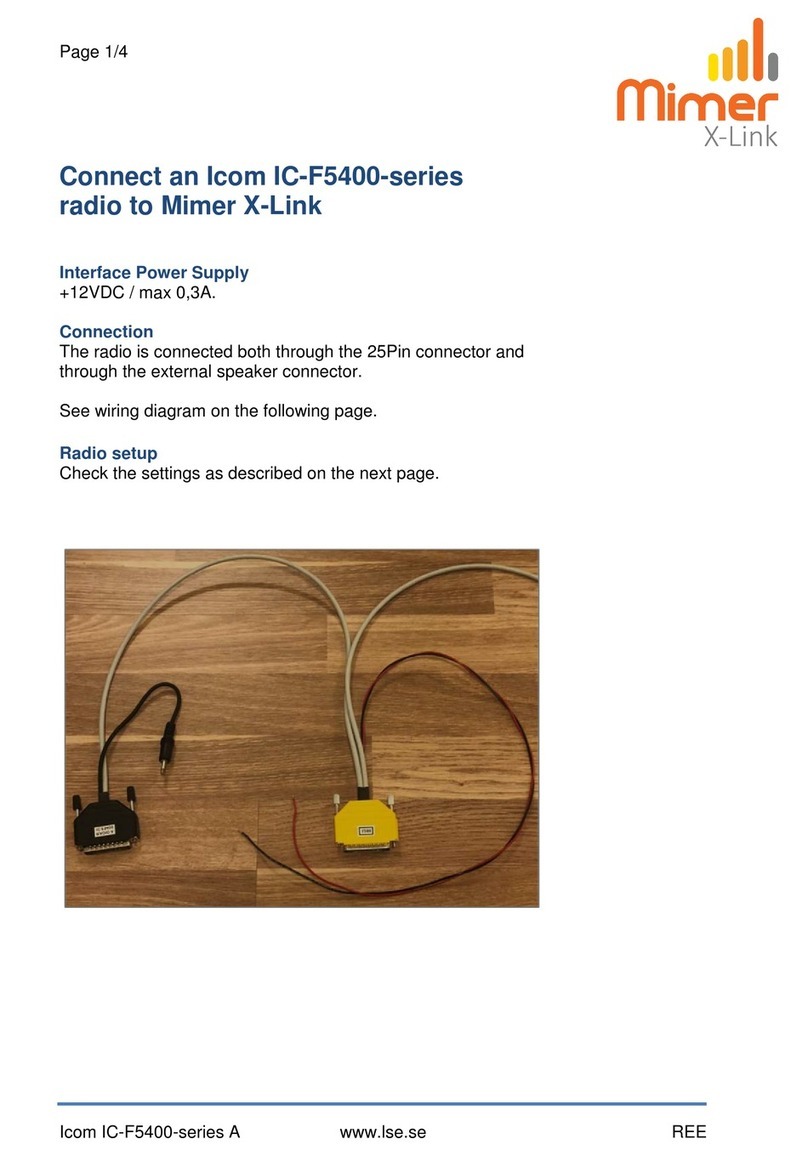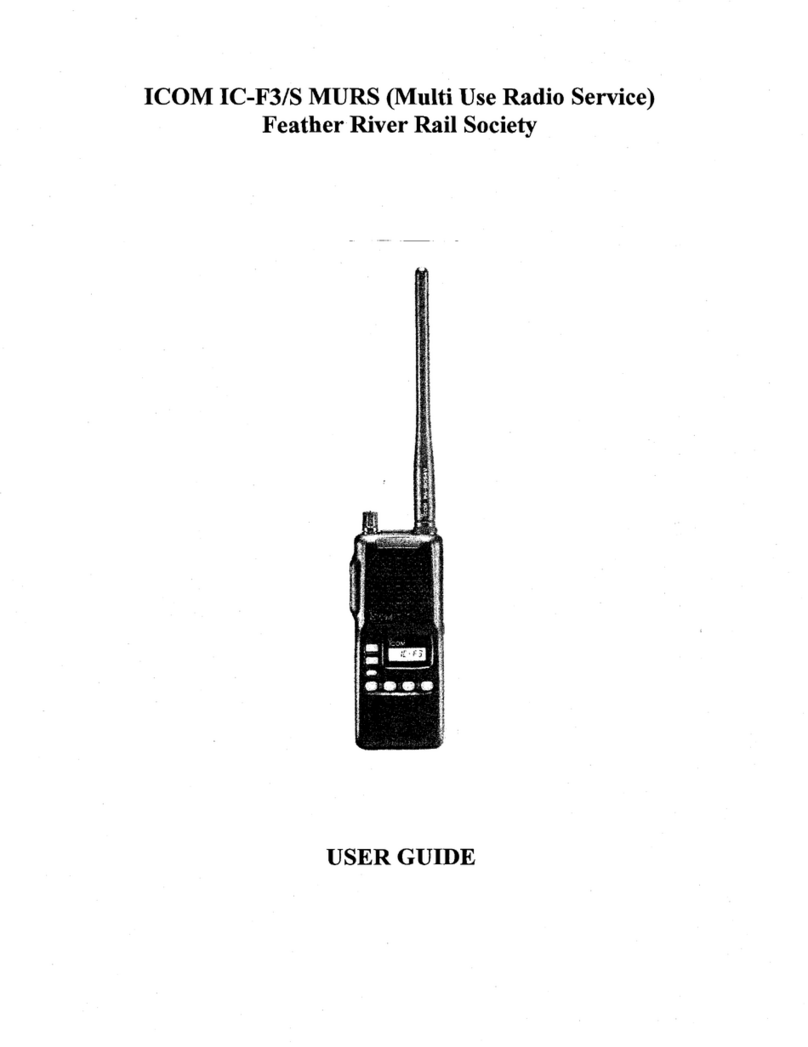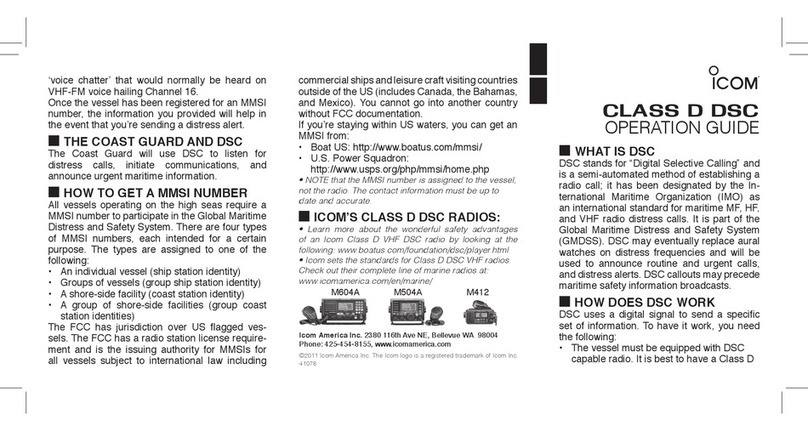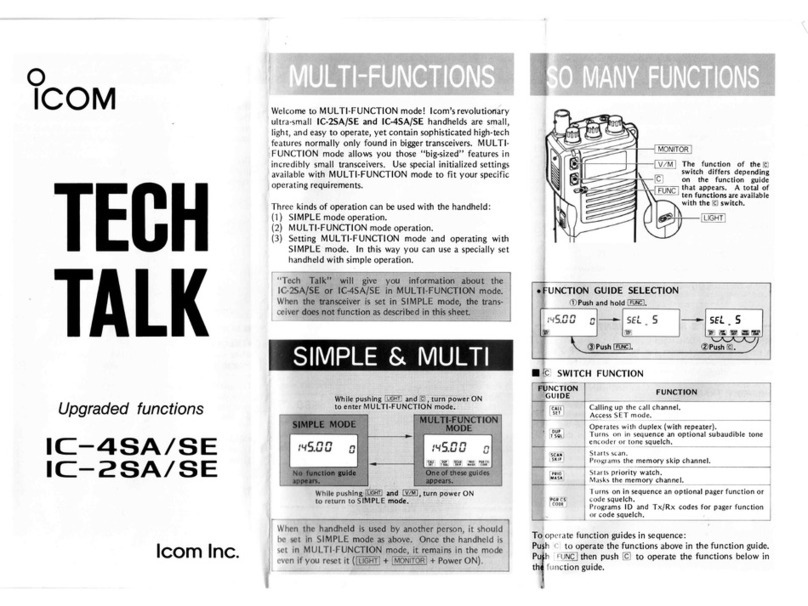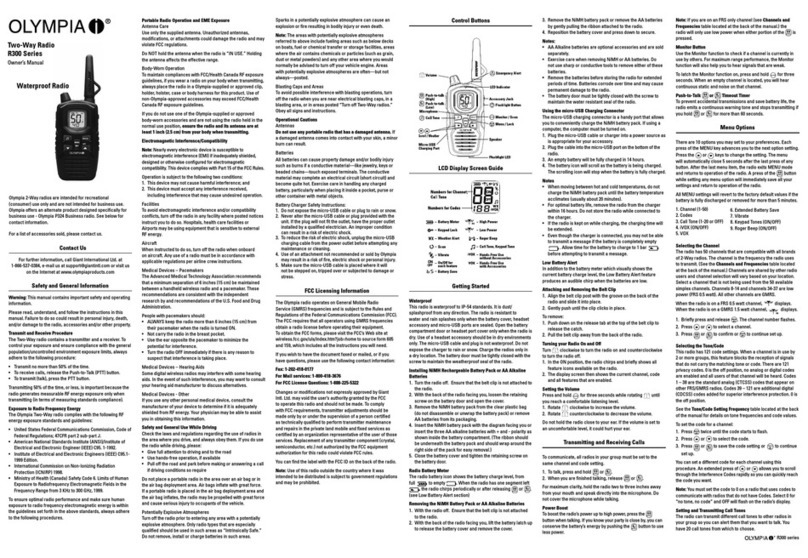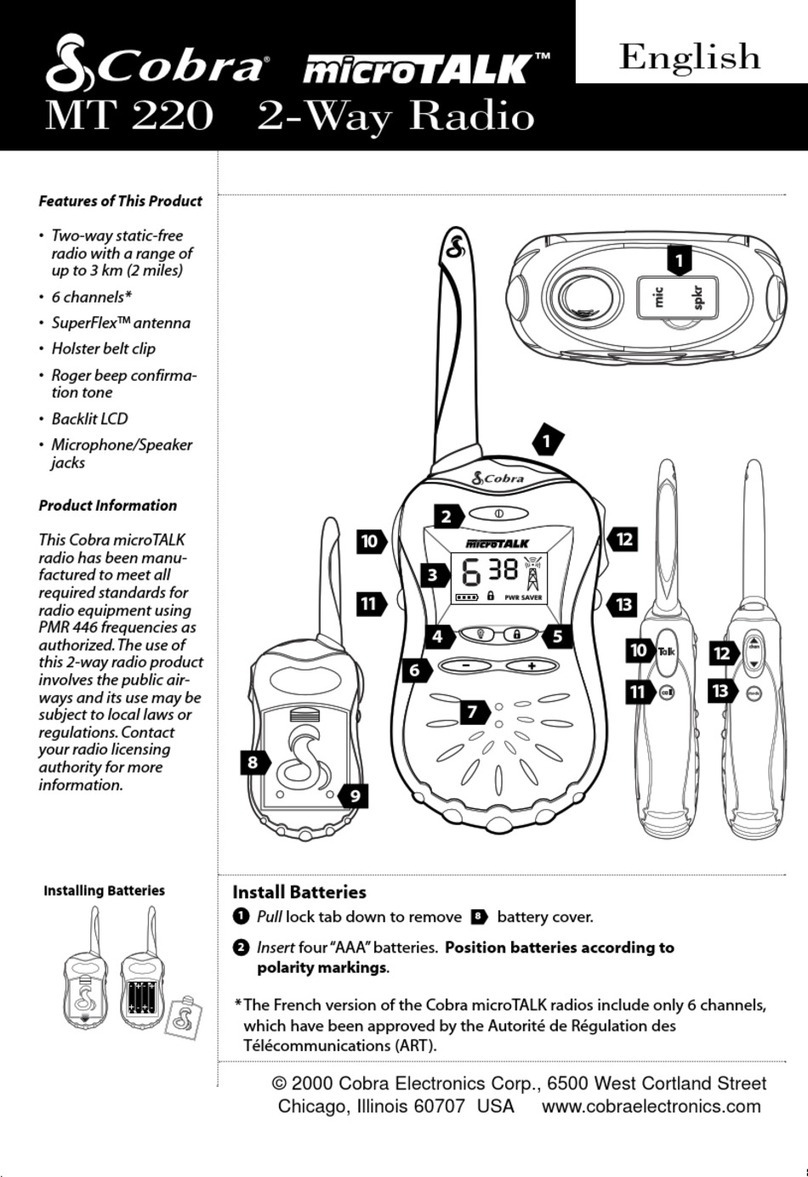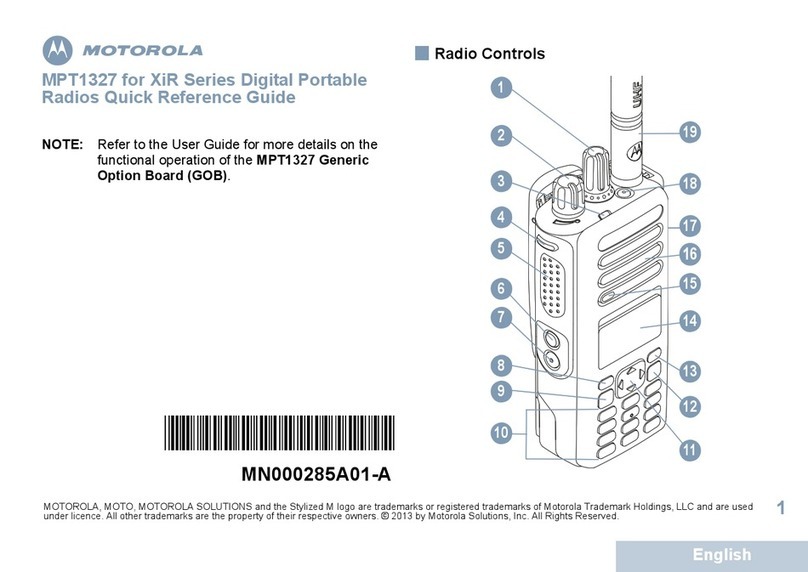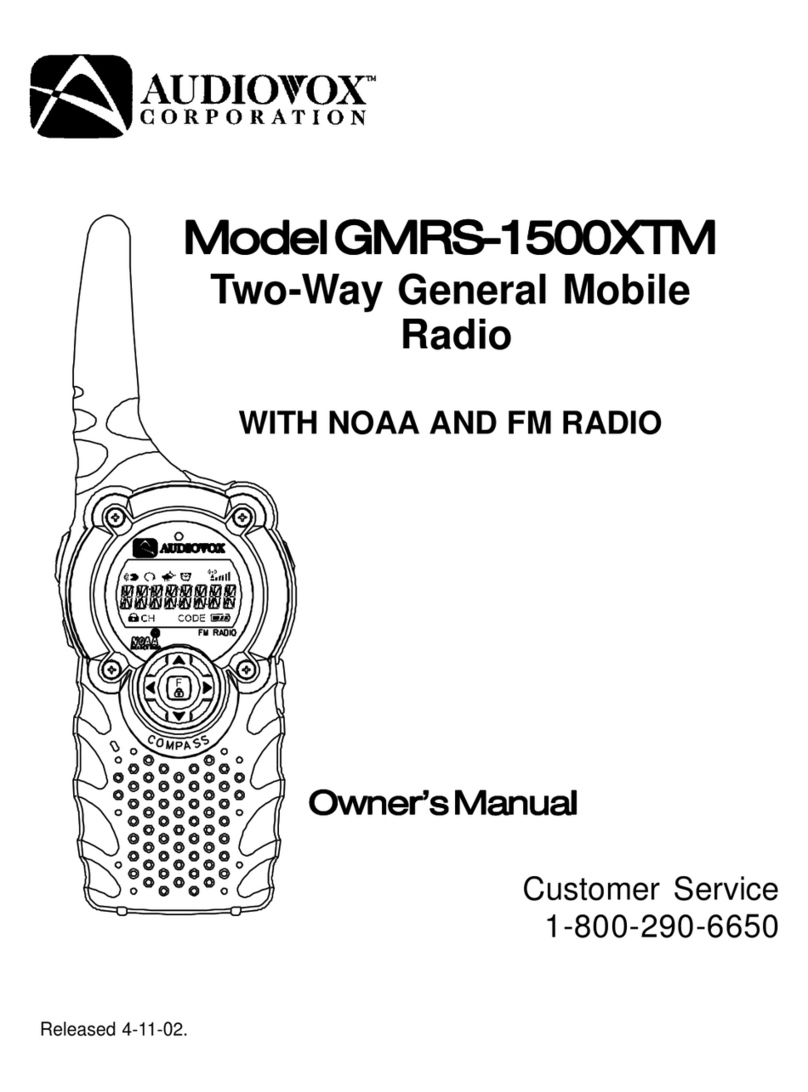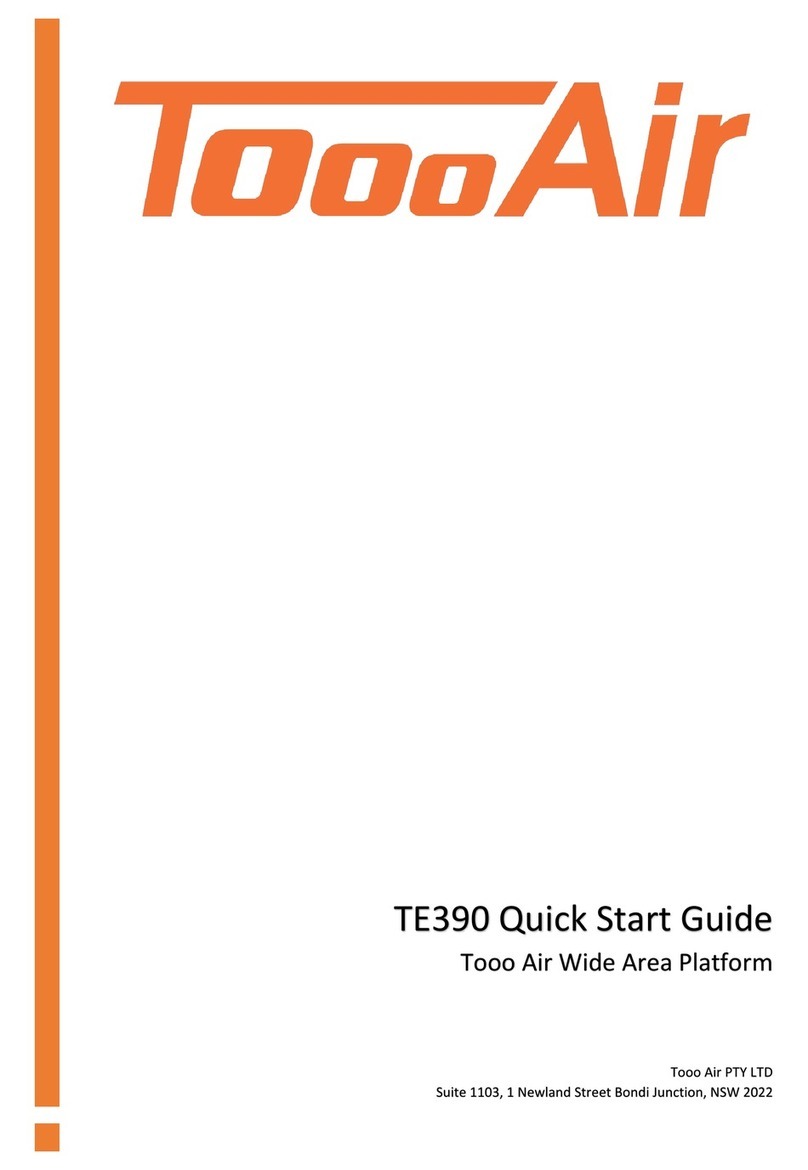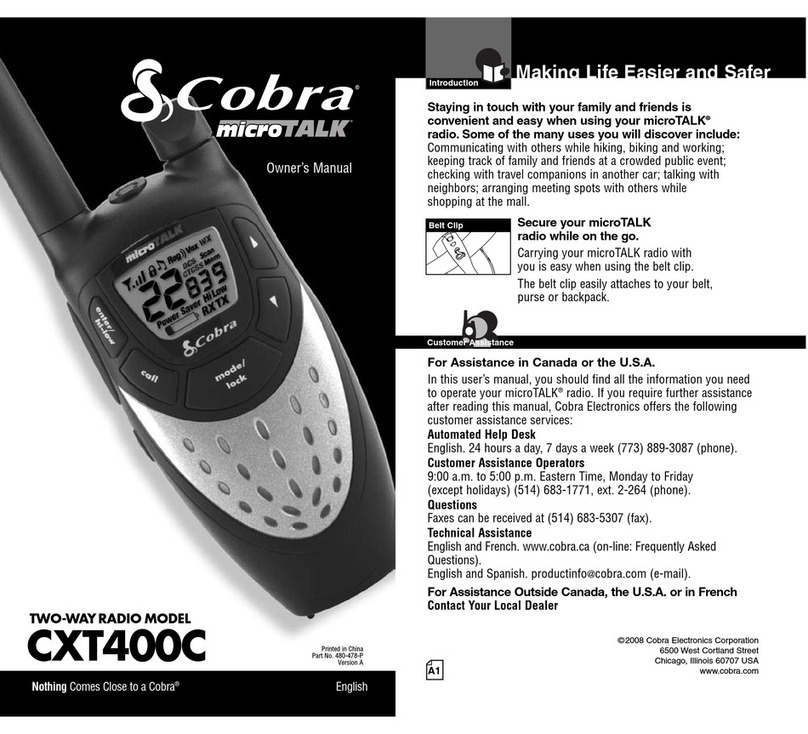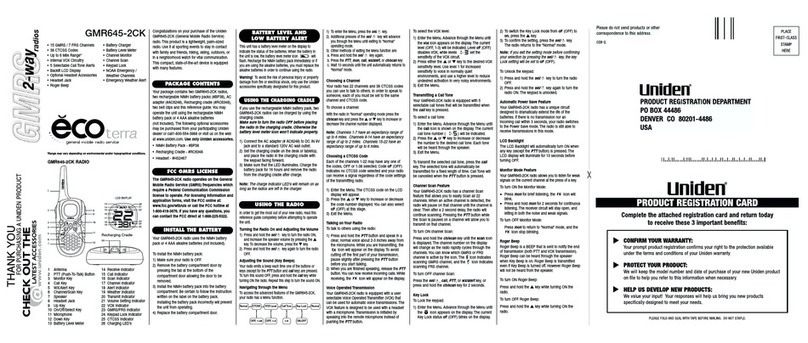Icom IP100H User manual

INSTRUCTION MANUAL
IP100H
IP ADVANCED RADIO SYSTEM
COMMUNICATION TERMINAL

i
TABLE OF CONTENTS
Icom, Icom Inc. and the Icom logo are registered trademarks of Icom Incorporated (Japan) in Japan, the United States, the
United Kingdom, Germany, France, Spain, Russia and/or other countries.
All other products or brands are registered trademarks or trademarks of their respective holders.
Section 1 ACCESSORY ATTACHMENT ……… 1-1
External antenna ……………………………… 1-2
Antenna connector cap ………………………… 1-2
Battery pack …………………………………… 1-3
Belt clip…………………………………………… 1-3
Hand strap ……………………………………… 1-3
Section 2 BATTERY CHARGING ……………… 2-1
Battery pack cautions ………………………… 2-2
Battery cautionD……………………………… 2-2
Charging cautionD…………………………… 2-3
Charging timeD(Approximately) ……………… 2-3
Using the BC-202 ……………………………… 2-4
Using the BC-211 ……………………………… 2-4
Battery status indicator ………………………… 2-5
Battery warning beepsD……………………… 2-5
Battery life ……………………………………… 2-5
Battery case …………………………………… 2-6
Section 3 BASIC OPERATION ………………… 3-1
Turning ON the power ………………………… 3-2
Adjust audio level ……………………………… 3-2
Key lock function ……………………………… 3-3
Section 4 CALLING OPERATION ……………… 4-1
Calling procedures outline …………………… 4-2
Selecting address books, and addresses (ID) 4-3
Selecting messages or statuses ……………… 4-4
Voice communication…………………………… 4-5
Individual callD………………………………… 4-5
All callD………………………………………… 4-5
Group callD…………………………………… 4-5
TelephoneDcall………………………………… 4-5
Message Call …………………………………… 4-6
To an individual terminalD…………………… 4-6
To all terminalsD……………………………… 4-6
To aDGroup …………………………………… 4-6
Using a call history ……………………………… 4-7
Status Call ……………………………………… 4-8
Erasing all log items …………………………… 4-8
Area Call function ……………………………… 4-9
Section 5 OTHER FUNCTIONS ………………… 5-1
Pocket beep function …………………………… 5-2
P-Bell function…………………………………… 5-2
About the [Option] switch ……………………… 5-2
About the display backlight …………………… 5-3
Section 6 OPTIONS ……………………………… 6-1
Option list………………………………………… 6-2
Battery packs/caseD………………………… 6-2
Battery chargersD……………………………… 6-2
OthersD………………………………………… 6-2
Headset/MicrophonesD……………………… 6-2
Connection ……………………………………… 6-3
Connectable optionsD………………………… 6-3
Section 7 FOR YOUR REFERENCE …………… 7-1
Troubleshooting ………………………………… 7-2
Specifications …………………………………… 7-3
IP100HD………………………………………… 7-3
BC-202Dd e s k t o p c h a r g e r ………………… 7- 3
BC-211Dm u l t i -c h a r g e r ……………………… 7-3

1-1
Section 1ACCESSORY ATTACHMENT
1-1
External antenna......................................................................1-2
Antenna connector cap...........................................................1-2
Battery pack .............................................................................1-3
Belt clip.....................................................................................1-3
Hand strap................................................................................1-3

1ACCESSORY ATTACHMENT
1-2
External antenna
When the External antenna is selected,* connect the
supplied flexible antenna to the antenna connector.
CAUTION:
• NEVER carry the communication terminal by hold-
ing only the antenna.
• Transmitting without an antenna may damage the
internal circuit.
Antenna connector cap
When the Internal antenna is selected,* connect the
supplied antenna connector cap to the antenna con-
nector.
For your information
The communication range will differ between the Exter-
nal and Internal antennas.
See the table below for reference.
Frequency band Internal antenna External antenna
2.4 GHz band 90 m (295 ft) 160 m (525 ft)
5 GHz band 190 m (623 ft)
Approximate range
*The antenna is selected in your IP1000C system controller.

1ACCESSORY ATTACHMENT
1-3
Battery pack
To attach or detach the battery pack:
To attach or detach the battery pack or battery case,
follow the illustrations to the left.
Even when the communication terminal power is
OFF, a small current still flows in the communication
terminal. Remove the battery pack or case when not
using it for a long time. Otherwise, the batteries will
become exhausted.
q
w
Ta b
Belt clip
To detachTo attach
Battery pack (BP-271)
Belt clip
To attach the belt clip:
Remove the battery pack from the communicationq
terminal, if it is attached.
Slide the belt clip in the direction of the arrow until thew
belt clip locks in place, and makes a ‘click’ sound.
To detach the belt clip:
Remove the battery pack from the communicationq
terminal, if it is attached.
Lift the tab up (wq), and slide the belt clip in the direc-
tion of the arrow (w).
q
q
q
w
w
To detachTo attach
Battery pack or
battery case
Hand strap
To facilitate carrying the communication terminal, slide
the hand strap through the loop on the top of the rear
panel, as illustrated to the left.
Hand strap

2-1
Section 2BATTERY CHARGING
Battery pack cautions .............................................................2-2
Battery cautionsD......................................................................2-2
Charging cautionD.....................................................................2-3
Charging time (Approximate)D..................................................2-3
Using the BC-202.....................................................................2-4
Using the BC-211.....................................................................2-4
Battery status indicator ..........................................................2-5
Battery warning beepsD............................................................2-5
Battery life................................................................................2-5
Battery case .............................................................................2-6
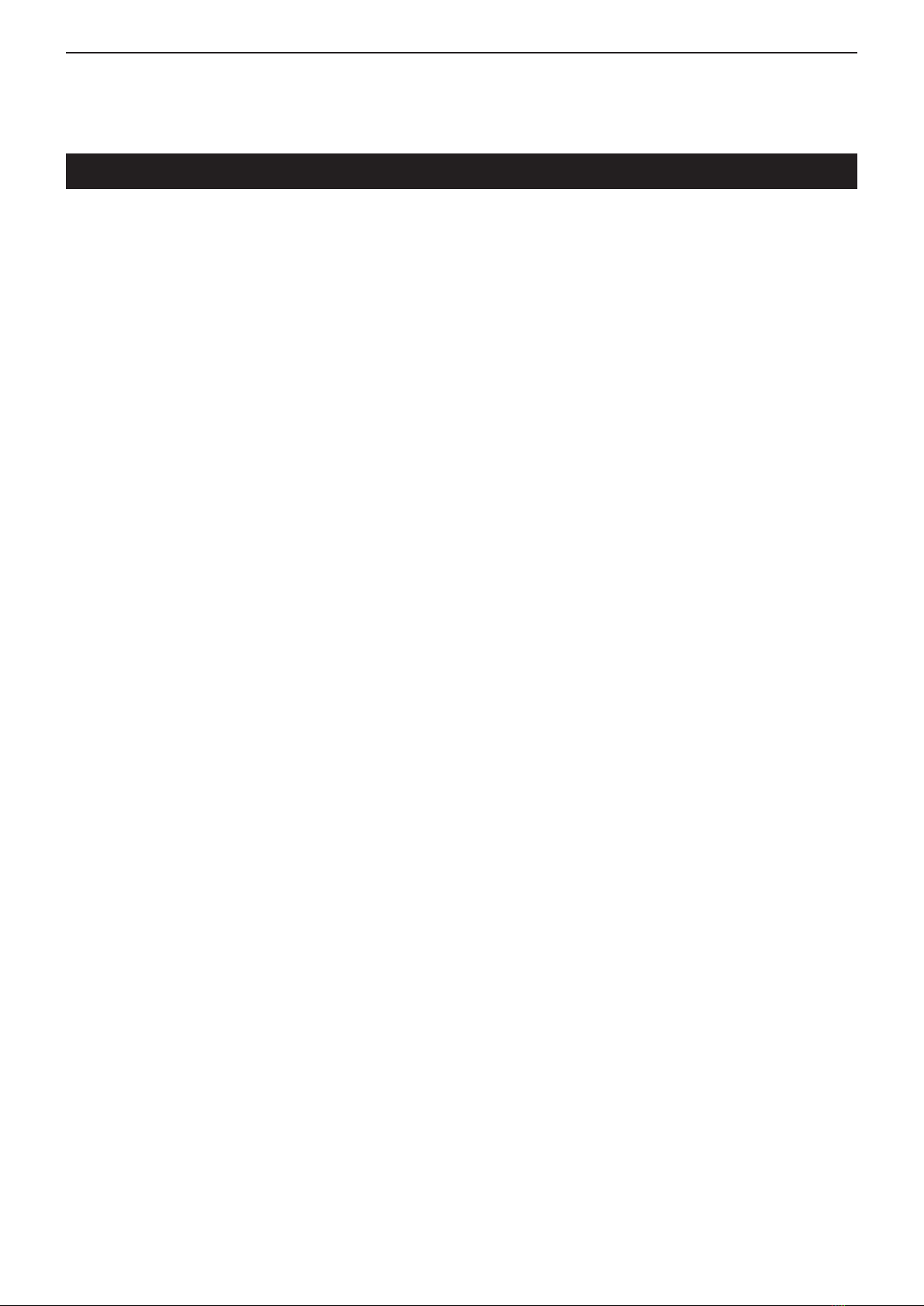
2BATTERY CHARGING
2-2
Battery pack cautions
RDANGER! NEVER short the terminals (or charg-
ing terminals) of the battery pack. Also, current may flow
into nearby metal objects such as a key, so be careful
when placing battery packs (or the communication ter-
minal) in bags, etc. Simply carrying with or placing near
metal objects may cause shorting. This may damage
not only the battery pack, but also the communication
terminal.
RDANGER! Use and charge only specified Icom
battery packs with Icom terminals or Icom chargers.
Only Icom battery packs are tested and approved for
use with Icom terminals or charged with Icom char-
gers. Using third-party or counterfeit battery packs may
cause smoke, fire, or cause the battery pack to burst.
Battery cautionsD
RDANGER! DO NOT hammer or otherwise impact
the battery pack. Do not use the battery pack if it has
been severely impacted or dropped, or if the battery
pack has been subjected to heavy pressure. Battery
damage may not be visible on the outside of the case.
Even if the surface of the battery pack does not show
cracks or any other damage, the cells inside the battery
pack may rupture or catch fire.
RDANGER! NEVER use or leave battery pack in
areas with temperatures above +60˚C (+140˚F). High
temperature buildup in the battery, such as could occur
near fires or stoves, inside a sun heated car, or in direct
sunlight may cause the battery pack to rupture or catch
fire. Excessive temperatures may also degrade battery
performance or shorten battery life.
RDANGER! DO NOT expose the battery pack to
rain, snow, seawater, or any other liquids. Do not charge
or use a wet battery pack. If the battery pack gets wet,
be sure to wipe it dry before using.
RDANGER! NEVER incinerate a used battery
pack since internal battery gas may cause it to rupture,
or may cause an explosion.
RDANGER! NEVER solder the battery terminals,
or NEVER modify the battery pack. This may cause
heat generation, and the battery pack may burst, emit
smoke or catch fire.
RDANGER! Use the battery pack only with the com-
munication terminal for which it is specified. Never use
a battery pack with any other equipment, or for any pur-
pose that is not specified in this instruction manual.
RDANGER! If fluid from inside the battery gets in
your eyes, blindness can result. Rinse your eyes with
clean water, without rubbing them, and see a doctor
immediately.
RWARNING! Immediately stop using the battery if
it emits an abnormal odor, heats up, or is discolored or
deformed. If any of these conditions occur, contact your
Icom dealer or distributor.
RWARNING! Immediately wash, using clean water,
any part of the body that comes into contact with fluid
from inside the battery.
RWARNING! NEVER put the battery pack in a mi-
crowave oven, high-pressure container, or in an induc-
tion heating cooker. This could cause a fire, overheat-
ing, or cause the battery pack to rupture.
CAUTION: Always use the battery pack within the
specified temperature range, –20˚C to +60˚C (–4˚F to
+140˚F). Using the battery pack out of its specified tem-
perature range will reduce the battery’s performance
and battery life.
CAUTION: Shorter battery life could occur if the bat-
tery pack is left fully charged, completely discharged,
or in an excessive temperature environment (above
+50˚C; +122˚F) for an extended period of time. If the
battery pack must be left unused for a long time, it must
be detached from the terminal after discharging. You
may use the battery pack until the battery indicator
shows half capacity, then keep it safely in a cool dry
place at the following temperature range:
–20˚C (–4˚F) to +50˚C (+122˚F) (within a month)
–20˚C (–4˚F) to +35˚C (+95˚F) (within three months)
–20˚C (–4˚F) to +20˚C (+68˚F) (within a year)
BE SURE to replace the battery pack with a new one
after five years, even if still holds a charge.The material
inside the battery will deteriorate after a period of time,
even with little use.

2BATTERY CHARGING
2-3
Battery pack cautions (continued)
Charging cautionD
RDANGER! NEVER charge the battery pack in
areas with extremely high temperatures, such as near
fires or stoves, inside a sun-heated vehicle, or in direct
sunlight. In such environments, the safety/protection
circuit in the battery pack will activate, causing the bat-
tery pack to stop charging.
RWARNING! NEVER charge or leave the bat-
tery pack in the battery charger beyond the specified
time for charging. If the battery pack is not completely
charged by the specified time, stop charging and re-
move the battery pack from the battery charger. Con-
tinuing to charge the battery pack beyond the specified
time limit may cause a fire, overheating, or the battery
pack may rupture.
RWARNING! NEVER insert the communication
terminal (with battery pack) into the charger if it is wet
or soiled. This could corrode the battery charger termi-
nals or damage the charger. The charger is not water-
proof.
CAUTION: DO NOT charge the battery pack out-
side of the specified temperature range:
BC-202: ±0˚C to +40˚C (+32˚F to +104˚F)
BC-211: +10˚C to +40˚C (+50˚F to +104˚F)
Icom recommends charging the battery pack at +25˚C
(+77˚F). The battery pack may heat up or rupture if
charged out of the specified temperature range. Ad-
ditionally, battery performance or battery life may be
reduced.
Charging timeD(Approximate)
Charger BC-202 BC-211
Battery pack
BP-271 2 hours 2 hours
BP-272 3.5 hours 3.5 hours

2BATTERY CHARGING
2-4
Using the BC-202
The BC-202 rapidly charges a battery pack.
Charging time: Approximately 2 hours for the BP-271
Approximately 3.5 hours for the BP-272
The following item is required.
• A power adapter ( A different type, or no power adapter
is supplied, depending on the char-
ger versions.)
•About charging indicator
Lights orange: Charging
Lights green: Charging completed
Blinks orange: See page 7-2.
Desktop charger
BC-202
AC outlet
Charging
indicator
Battery pack
Communication
terminal
+ battery pack
Tapping screws
3.5×30 mm
Turn OFF the power
Power adapter
Using the BC-211
The BC-211 rapidly charges up to 6 battery packs.
Charging time: Approximately 2 hours for the BP-271
Approximately 3.5 hours for the BP-272
The following item is required.
• A power adapter (not supplied with some versions.)
•About charging indicator
Lights orange: Charging
Lights green: Charging completed
Blinks orange: See page 7-2.
AC outlet
Power adapter
(BC-157S)
Multi-Charger
BC-211
Charging indicator
(one for each slot)
Battery pack
Communication terminal
+ battery pack
Turn OFF the power
IMPORTANT: Battery charging caution
Guide rail
Ta b
Ensure the guide rails
on the battery pack are
correctly aligned with
the tabs inside the
charger.

2BATTERY CHARGING
2-5
Battery status indicator
The battery status indicator displays the attached
battery pack's (BP-271 or BP-272) remaining battery
charge.
Battery warning beepsD
When the battery charge is almost exhausted, the bat-
tery status indicator, “ ,” starts blinking, and warning
beeps sound every 30 seconds. Charge the battery
pack when the beeps begin to sound.
When “LOW BATTERY” is displayed, the communica-
tion terminal power will automatically turn OFF soon.
Indicator Battery status
The battery charge has sufficient capacity.
The battery charge is exhausted a little.
The battery charge is nearing exhaustion.
Charging is necessary. (The communication
terminal can be operated for a short time.)
The battery charge is almost exhausted.
Charging is necessary. (The communication
terminal will quickly become impossible to
operate.)
Battery life
The approximate battery life (operating time) is shown
to the left.
NOTE:
The battery life decreases if the communication ter-
minal is out of a communication area for a long time,
causing the terminal to continuously search for an
access point (roaming).
BP-271 BP-272
Voltage 7.4 V
Capacity 1150 mAh (minimum)
1200 mAh (typical)
1880 mAh (minimum)
2000 mAh (typical)
Battery life
(approximate) 27 hours 40 hours
• Duty cycle: TX : RX : Standby = 1 : 1 : 8
(based on operating style)
Power OFF
Blinks
1/23 12:34
All
LOW BATTERY
Blinks
3 long beeps
sound
Different beeps
sound, then...

2BATTERY CHARGING
2-6
Battery case
To use the BP-273 battery case, install three AA (LR6)
size alkaline batteries, as described below.
Remove the battery case if it is attached.q
Install three AA (LR6) size alkaline batteries.w
• Install only alkaline batteries.
• Be sure to observe the correct polarity.
Attach the battery case. (p. 1-3)e
A built-in step-up converter in the BP-273 increases
the voltage to 5.5 V DC.
When the BP-273 battery case is used, the battery
status indicator cannot display the battery capacity
of the alkaline batteries. The battery indicator re-
mains like this: “ .” It does not reflect with the true
battery capacity.
CAUTION:
• When installing batteries, make sure they are all
the same brand, type and capacity. Also, do not mix
new and old batteries together.
• Keep the battery terminals clean. It’s a good idea to
occasionally clean them.
• Never incinerate used battery cells since the inter-
nal battery gas may cause them to rupture.
• Never expose a detached battery case to water.
If the battery case gets wet, be sure to wipe it dry
before using it.
• Never use batteries whose insulated covering is
damaged.
• Remove the alkaline batteries when battery case is
not used. Otherwise the installed alkaline batteries
will exhausted due to built-in step-up converter.
• Battery life (approximate)
BP-273: 24 hours*
• Duty cycle: TX : RX : Standby = 1 : 1 : 8
(based on operating
style)
*The battery life may differ, depending the installed alkaline
batteries.
3 AA (LR6)
Alkaline batteries
BP-273 battery case
(Option)

3BASIC OPERATION
3-2
Turning ON the power
Rotate [PWR/VOL] to turn ON the power.➥
• A click and beep sound.
Attention!
The explanations in this manual are based on the reg-
istration to your IP1000C, system controller has been
completed.
NOTE: When no standby screen is displayed, ask your
system manager.
Booting . . .
0001
Connecting . . .
0001
Setting up. . .
0001
IP100H
Ver. . /
1/23 12:34
All
Firmware
version
ID
Adjust audio level
Rotate [PWR/VOL].➥
• A volume level between 0 and 32 is displayed.
10
(Example)
(Standby screen)

3BASIC OPERATION
3-3
Key lock function
Turn ON to prevent unnecessary function access.
Hold down [CLR•➥] for 1 second to turn the Key
lock function ON or OFF.
• [PTT] and [PWR/VOL] can be used while the Key lock
function is turned ON.
• When the Key lock function is turned ON and the locked
key is pushed, “Key lock” appears.
Key lock
1/23 12:34
All
Standby screen
When a locked key is pushed
Hold down for
1 second

4-1
Section 4CALLING OPERATION
Calling procedures outline .....................................................4-2
Selecting address books, and addresses (ID) ......................4-3
Selecting messages or statuses............................................4-4
Voice communication..............................................................4-5
Individual callD...........................................................................4-5
All callD......................................................................................4-5
Group callD................................................................................4-5
Telephone callD.........................................................................4-5
Message Call............................................................................4-6
To an individual terminalD..........................................................4-6
To all terminalsD........................................................................4-6
To a GroupD...............................................................................4-6
Using a call history..................................................................4-7
Status Call................................................................................4-8
Erasing all log items................................................................4-8
Area Call function....................................................................4-9

4CALLING OPERATION
4-2
Calling procedures outline
Select a desired address book. (p. 4-3)q
• Push [ ] one or more times.
• Select “All” for all terminals calls, “Group” for group calls,
“Individual” for individual terminal calls or “Telephone” for
telephone calls.
• Selectable address books may differ, depending on the
IP1000C's settings.
Select a desired address (ID) or extension number.w
(p. 4-3)
• Push [J] or [K] one or more times.
• Selectable IDs or extension numbers may differ, depend-
ing on the IP1000C's settings.
• You can select a desired ID or extension number from the
call history by pushing [ ]. (p. 4-7)
If you want to send a message (p. 4-6), or make ane
area call (p. 4-9), push [FUNC] one or more times.
• Select “Message” to transmit a message, or “Area Call”
for an Area Call.
• Push [J] or [K] one or more times to select a desired
message.
• Selectable messages may differ, depending on the
IP1000C's setting.
• When Area Call is selected, push [J] or [K] to select
ON.
Push [PTT] to make a call.r
Hold down [PTT], and speak at your normal voicet
level.
Release [PTT] to listen.y
Repeat the stepsu t and yuntil you finish your con-
versation.
To hang up a telephone call, push [Option].i
• The function assigned to [Option] may differ, depending
on the IP1000C's settings.
• Ask your system manager which function is assigned.
For your information
When the VOX function or full-duplex mode is set in the
IP1000C, steps tand yare not necessary.
When the VOX function is set, speak into the headset
microphone to transmit, then stop speaking to listen.
In full-duplex, you can speak and hear the other person
at the same times.
NOTE: Use one of the following options for full-duplex
operation.
• HM-153LS
• HM-166LS
• HS-85 with OPC-2144
• HM-153 with OPC-2144
• HM-166 with OPC-2144
[PTT]
[Option]

4CALLING OPERATION
4-3
Selecting address books, and addresses (ID)
Push [q] one or more times to select a desired ad-
dress book.
• Select “All” for all stations calls, “Group” for group calls,
“Individual” for individual station calls or “Telephone” for
telephone calls.
• Selectable address books may differ, depending on the
IP1000C's settings.
Push [wJ] or [K] one or more times to select a desired
ID or extension number.
• Selectable IDs or extension numbers may differ, depend-
ing on the IP1000C's settings.
All
All
Group
1000
Sales
Group
2000
Dispatcher
Group
7000
Account
Individual
1001
Reception
Individual
1002
Secretary
Individual
1010
Chief
Telephone
1101
Guard Room
Telephone
3101
Server Room
Telephone
1101
Waiting Room
Push [ ]
Push [J]/[K]
Push [J]/[K]
Push [J]/[K]Push [J]/[K]
Push [J]/[K]
Push
[J]/[K]
Push
[J]/[K]
Push [J]/[K]
Push [J]/[K]
Push [J]/[K]
Push [ ]
Push [ ]
Push [ ]
•Address book and address (ID) selection sequence

4CALLING OPERATION
4-4
Selecting messages or statuses
Push [FUNC] one or more times.q
• Select “Message” to transmit messages, or “Status” to
transmit statuses.
• The “Message” or “Status” item may not be selectable,
depending on the IP1000C's settings.
Push [wJ] or [K] one or more times to select a desired
message or status.
• The selected message or status may scroll, depending
on the message length.
• Selectable message or status may differ, depending on
the IP1000C's settings.
Message
1000
Gather immediate
Message
1000
A message was s
Message
1000
Report the result.
Status
Meeting
Status
Away from the de
Status
Under a break
Area Call
OFF
Area Call
ON
Push [J]/[K]
Push [J]/[K]
Push [J]/[K]
Push [J]/[K]
Push
[J]/[K]
Push
[J]/[K]
Push [J]/[K]
Push [FUNC]
Push
[FUNC]
Push
[FUNC]
•Message, status and the Area Call function selection sequence
desk
sent.
Message
1000
A message was sent.
Status
Away from the desk
• Message select screen • Status select screen
May scroll depending on the
message length.
Displays the address (ID) that was
selected before you pushed [FUNC].

4CALLING OPERATION
4-5
Voice communication
Individual callD
Push [q] one or more times to select “Individual.”
Push [wJ] or [K] one or more times to select a desired
individual address (ID).
Push [PTT] to call.e
• When your call is successful, “Connected” may be
displayed and beeps may sound, depending on your
IP1000C's settings.
Hold down [PTT] and then speak at your normalr
voice level.
Release [PTT] to listen.t
Repeat the stepsy r and tuntil you finish your con-
versation.
All callD
Push [q] one or more times to select “All.”
Push [PTT] to call.w
Hold down [PTT] and say your message at your nor-e
mal voice level.
Release [PTT] to listen.r
Group callD
Push [q] one or more times to select “Group.”
Push [wJ] or [K] one or more times to select a desired
group address (ID).
Push [PTT] to call.e
Hold down [PTT] and say your message at your nor-r
mal voice level.
Release [PTT] to listen.t
Telephone callD
Push [q] one or more times to select “Telephone.”
Push [wJ] or [K] one or more times to select a desired
extension number (ID).
Push [PTT] to call.e
Wait until reply is heard.r
After the reply, hold down [PTT] and then speak att
your normal voice level.
Release [PTT] to listen.y
Repeat the stepsu t and yuntil you finish your con-
versation.
To hang up the call, push [Option].i
[PTT]
[Option]
For your reference
Only one terminal can reply to an All or Group call.
We recommend you to carefully listen for a reply after
you making an All or Group call.
When the VOX function or full-duplex mode is set at
the IP1000C, the [PTT] toggling between transmit and
listen is not necessary.
When the VOX function is set, speak into the headset
microphone to transmit, stop speaking to listen.
In full-duplex, you can speak and hear the other per-
son at the same times.
NOTE: Use one of the following options for full-duplex
operation.
• HM-153LS
• HM-166LS
• HS-85 with OPC-2144
• HM-153 with OPC-2144
• HM-166 with OPC-2144

4CALLING OPERATION
4-6
Message Call
To an individual terminalD
Push [q] one or more times to select “Individual.”
Push [wJ] or [K] one or more times to select a desired
individual address (ID).
Push [FUNC] one or more times to select “Mes-e
sage.”
Push [rJ] or [K] one or more times to select a desired
message.
• The selected message may scroll, depending on the
message length.
Push [PTT] to call.t
• When your message call is successful, “Successful” may
be displayed and beeps may sound, depending on your
IP1000C's settings.
To all terminalsD
Push [q] one or more times to select “All.”
Push [FUNC] one or more times to select “Mes-w
sage.”
Push [eJ] or [K] one or more times to select a desired
message.
• The selected message may scroll, depending on the
message length.
Push [PTT] to call.r
• When your message call is successful, “Successful” may
be displayed and beeps may sound, depending on your
IP1000C's settings.
To a GroupD
Push [q] one or more times to select “Group.”
Push [wJ] or [K] one or more times to select a desired
group address (ID).
Push [FUNC] one or more times to select “Mes-e
sage.”
Push [rJ] or [K] one or more times to select a desired
message.
• The selected message may scroll, depending on the
message length.
Push [PTT] to call.t
• When your message call is successful, “Successful” may
be displayed and beeps may sound, depending on your
IP1000C's settings.
[PTT]
Other manuals for IP100H
6
Table of contents
Other Icom Two-way Radio manuals