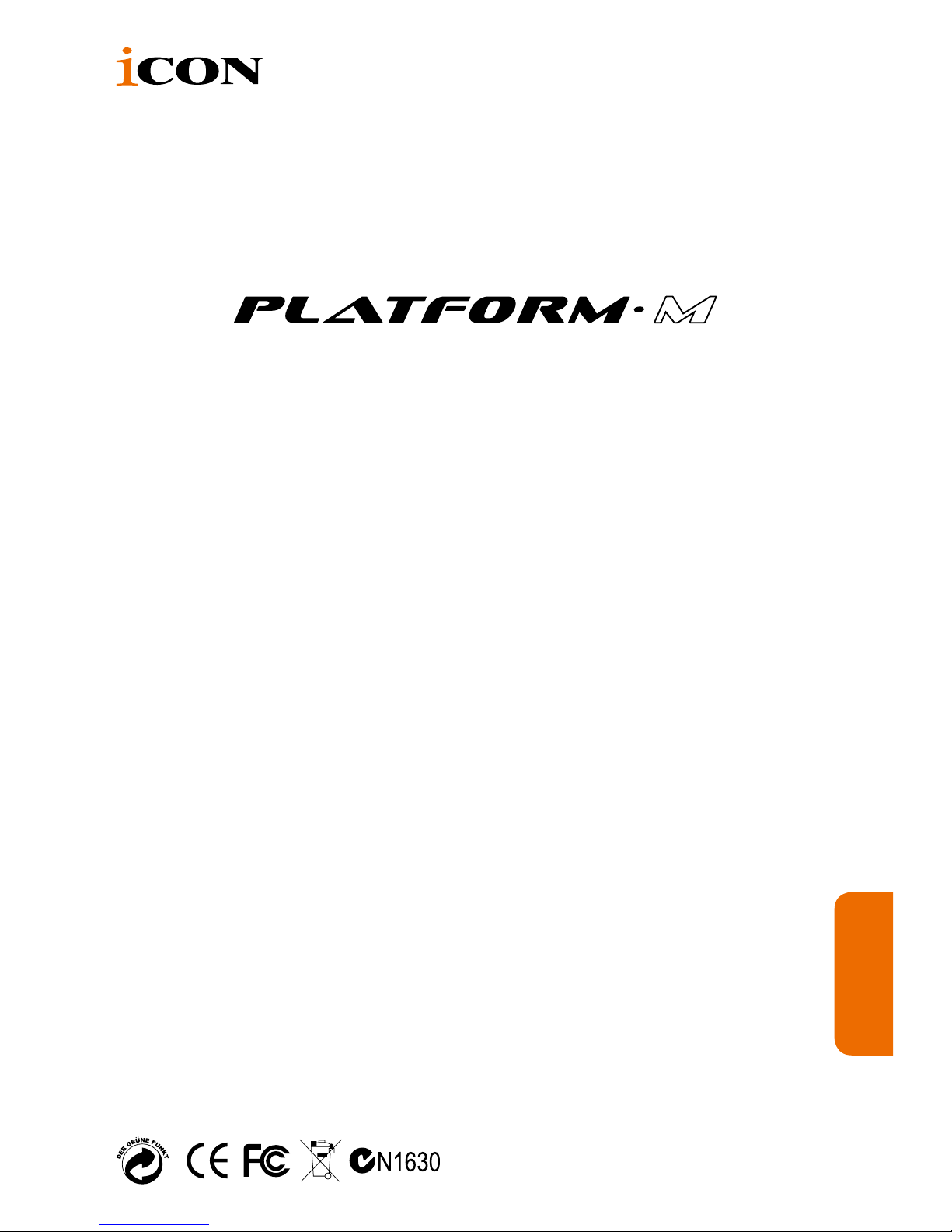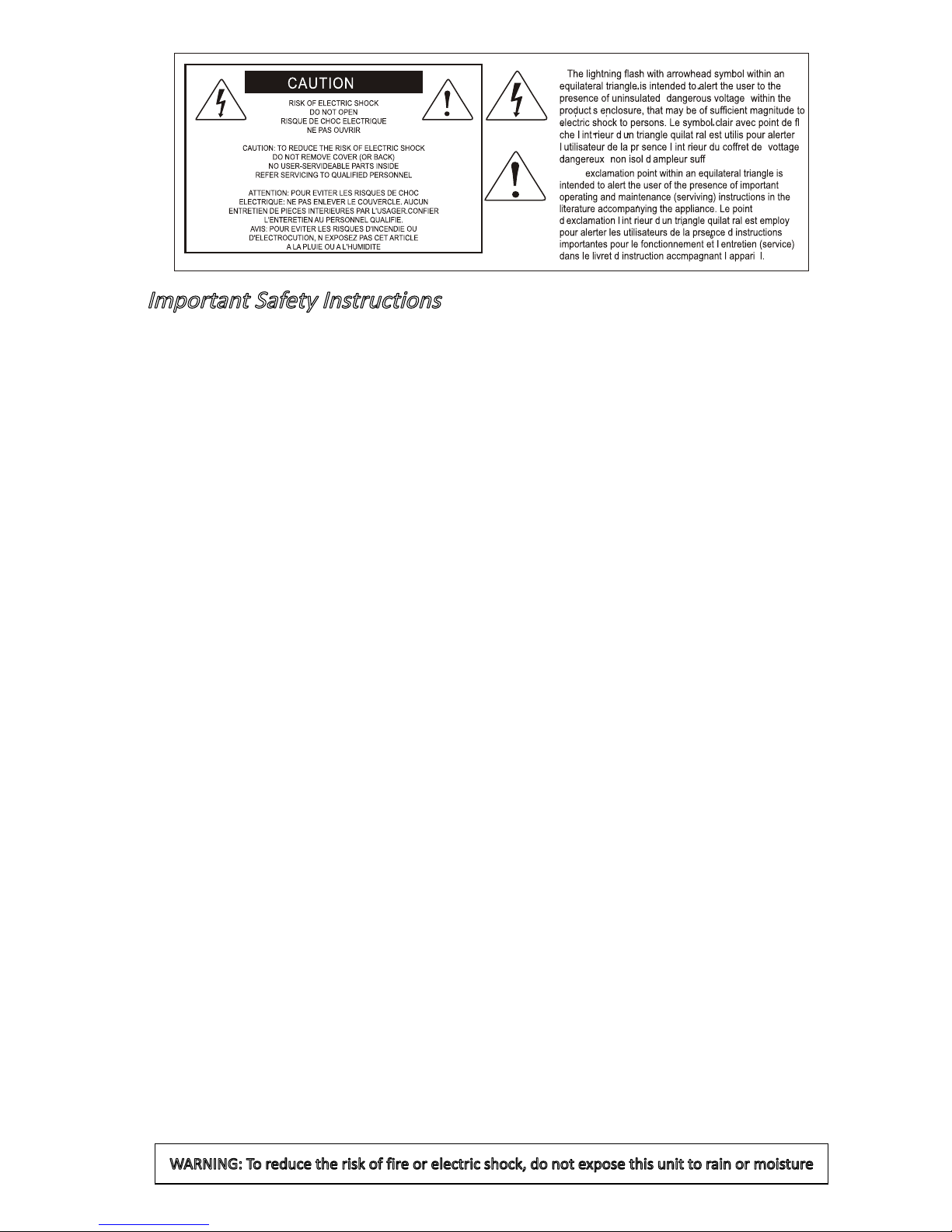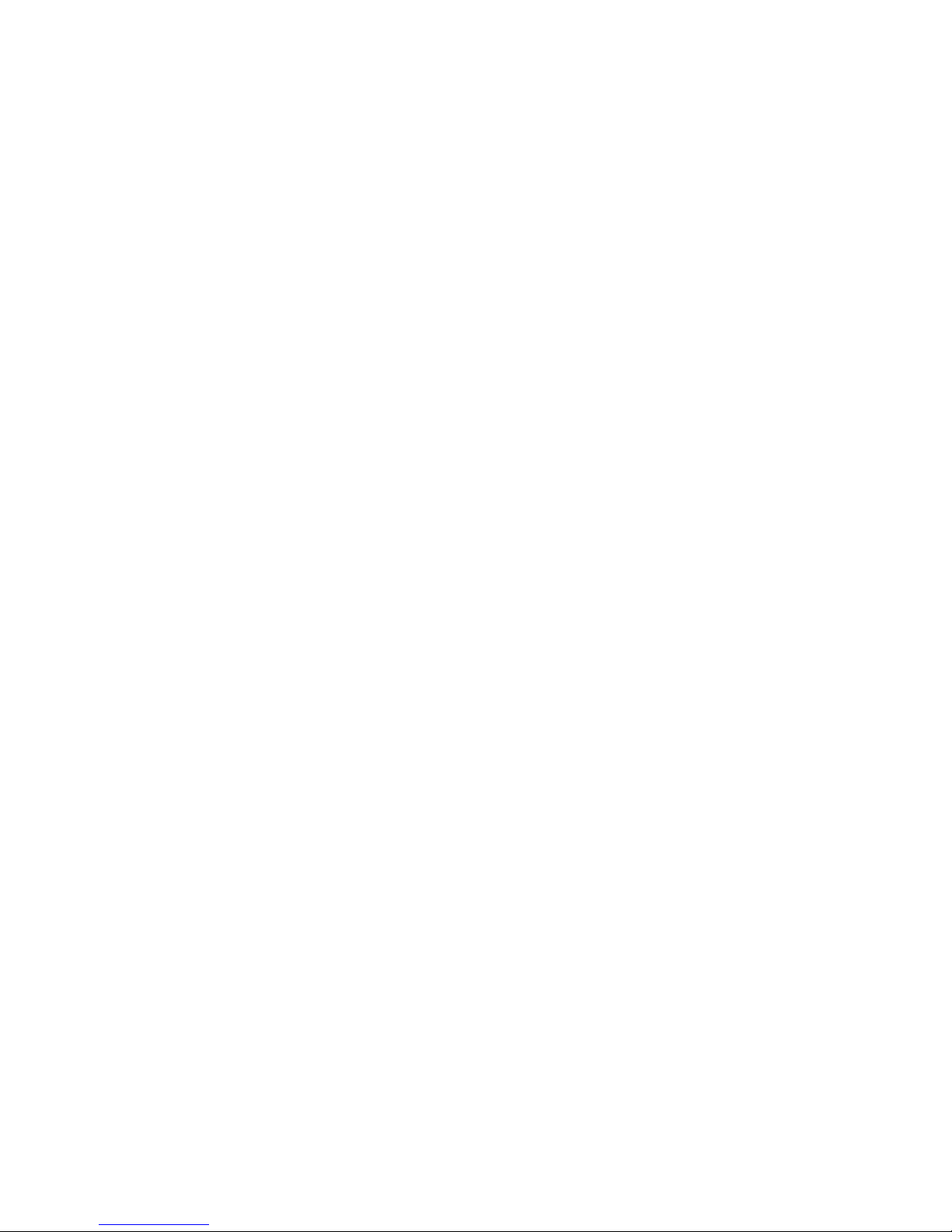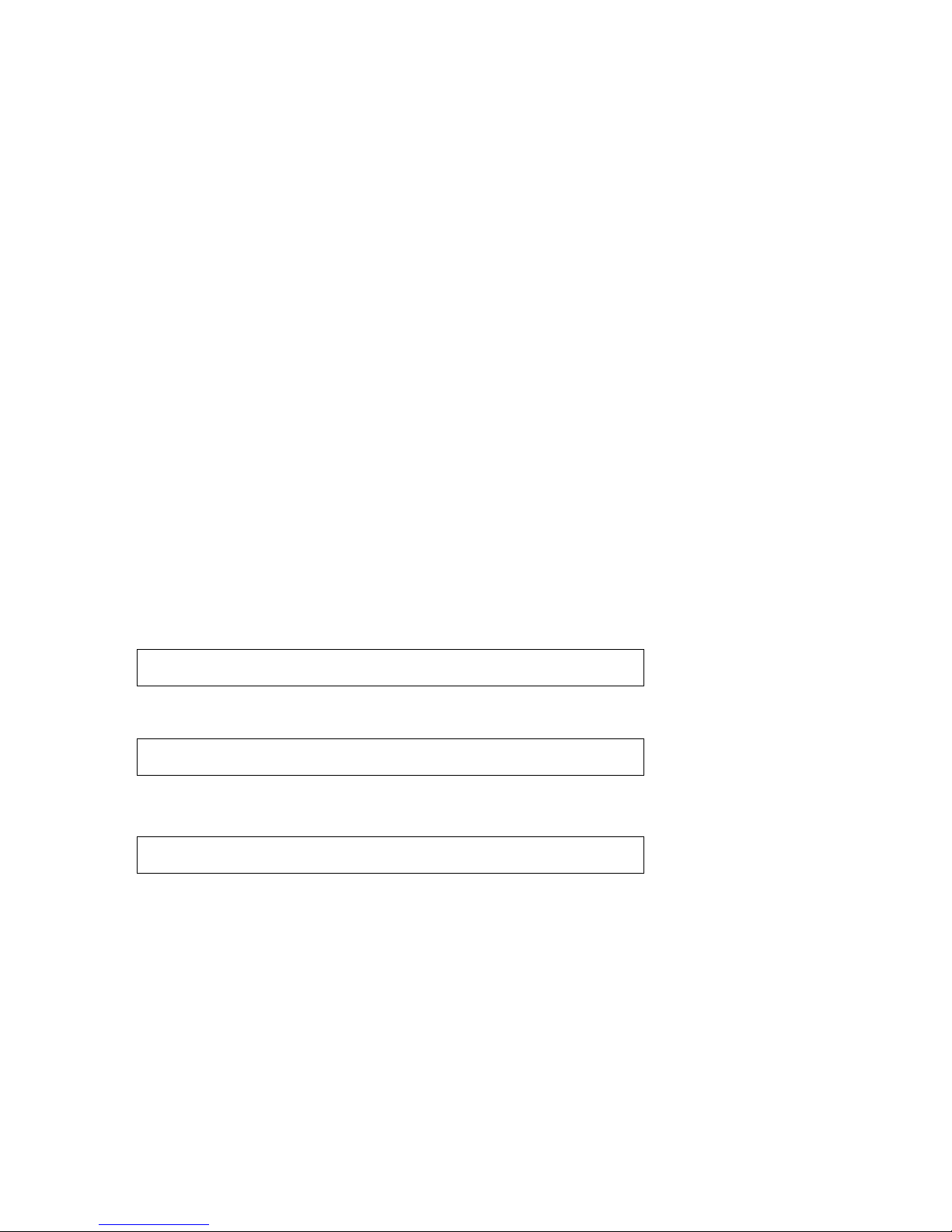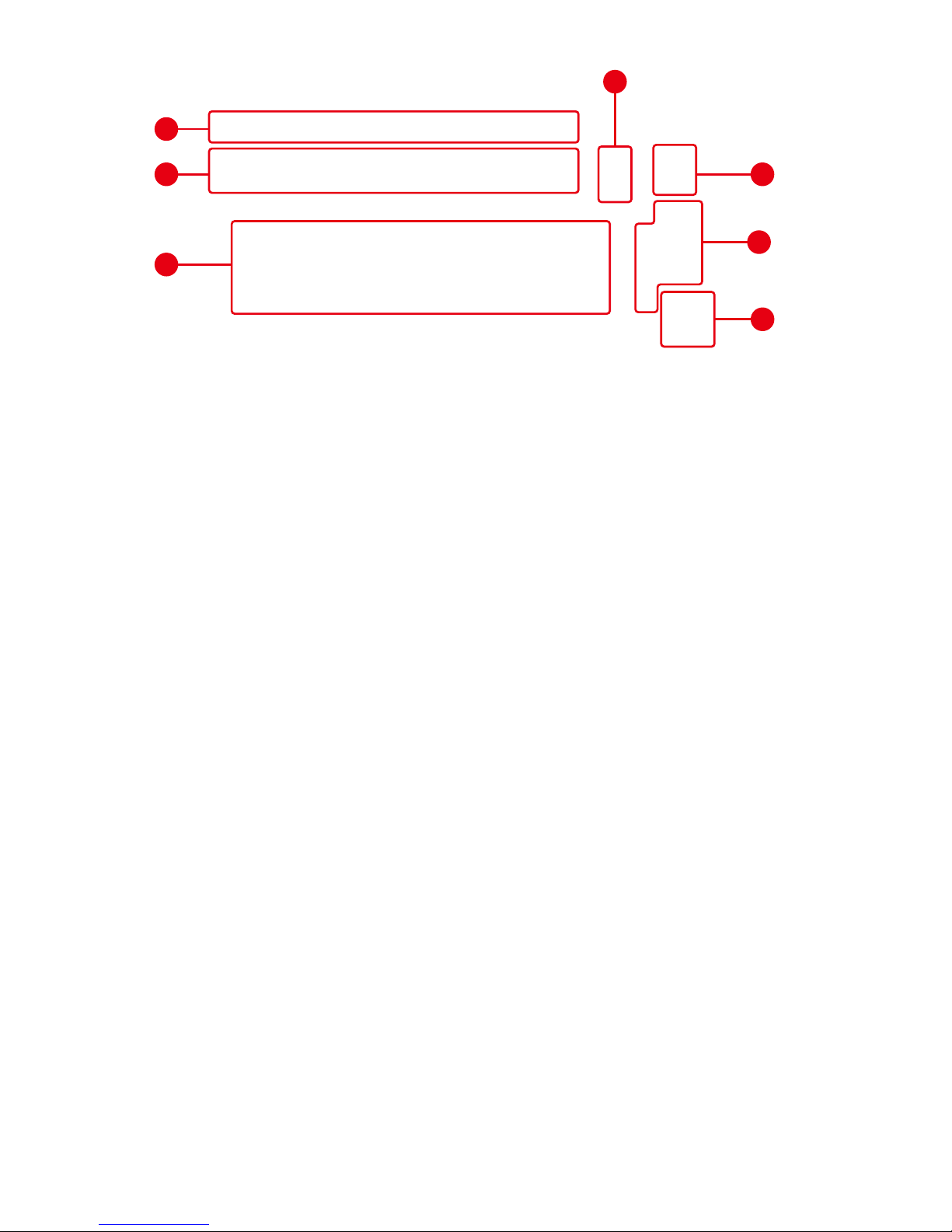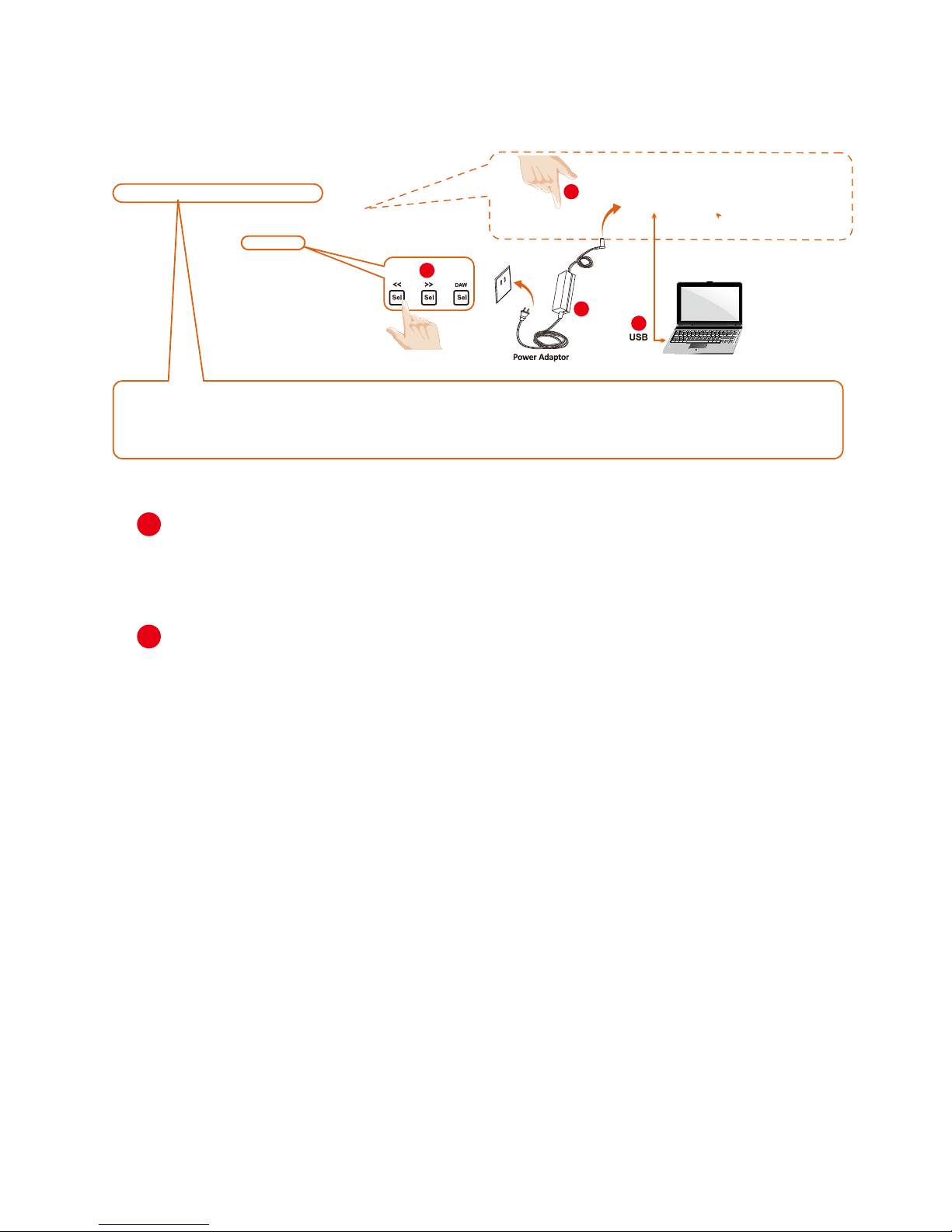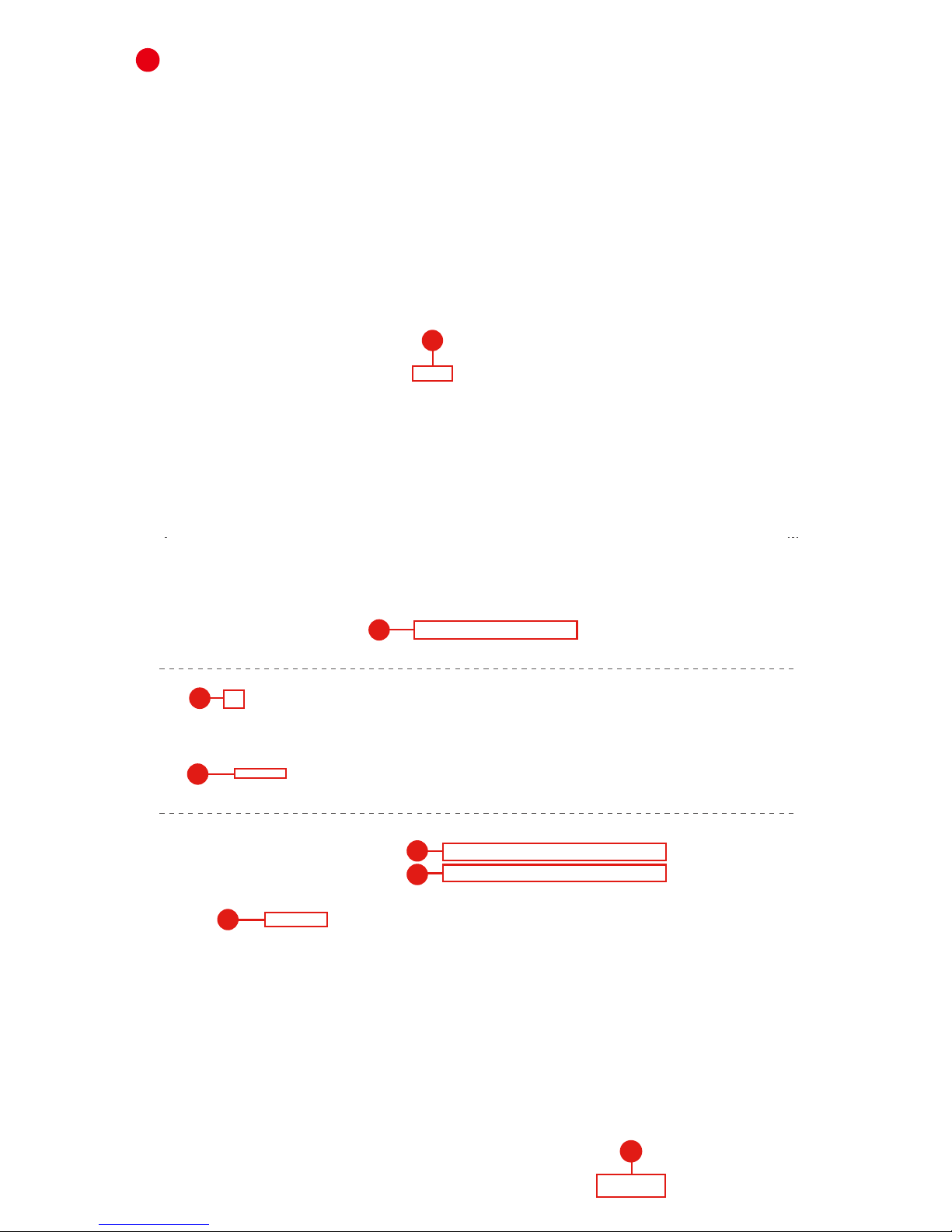Introduction............................................................................................................................4
What's in the package? .........................................................................................................4
Features ................................................................................................................................5
Front Panel Layout ................................................................................................................6
Side Panel Layout .................................................................................................................8
Getting Started .....................................................................................................................9
Connecting Your Platform M Controller .................................................................................9
Cubase ................................................................................................................................10
Nuendo................................................................................................................................ 11
Logic Pro .............................................................................................................................12
Samplitude...........................................................................................................................13
Bitwig...................................................................................................................................15
Reason ................................................................................................................................16
Reaper.................................................................................................................................17
Studio One...........................................................................................................................18
Abelton Live.........................................................................................................................19
Pro Tools..............................................................................................................................20
iMapTM Software for Mac OS X............................................................................................22
Installing iMapTM Software for Windows...............................................................................23
Assigning DAW mode (Mackie Control/HUI) or self dene MIDI functions with iMapTM ......25
Assigning DAW mode (Mackie control/HUI) with iMapTM ..............................................26
Assigning MIDI message with User Dene mode at iMapTM.........................................28
Control element setup at User denes mode ......................................................................30
iMapTM Platform M software panel......................................................................................30
Other Functions in iMap™...................................................................................................32
Firmware upgrade ...............................................................................................................33
Restore the factory default settings.....................................................................................35
Specications ......................................................................................................................36
Services...............................................................................................................................37
Contents