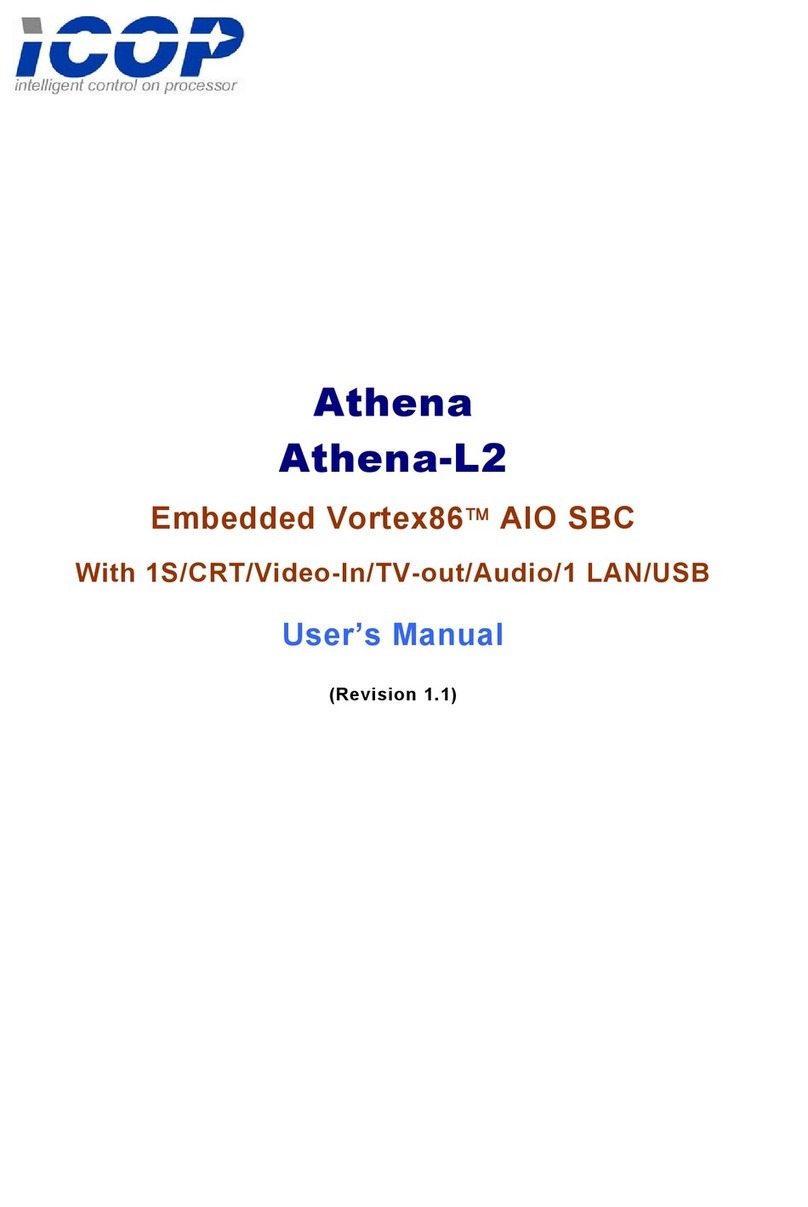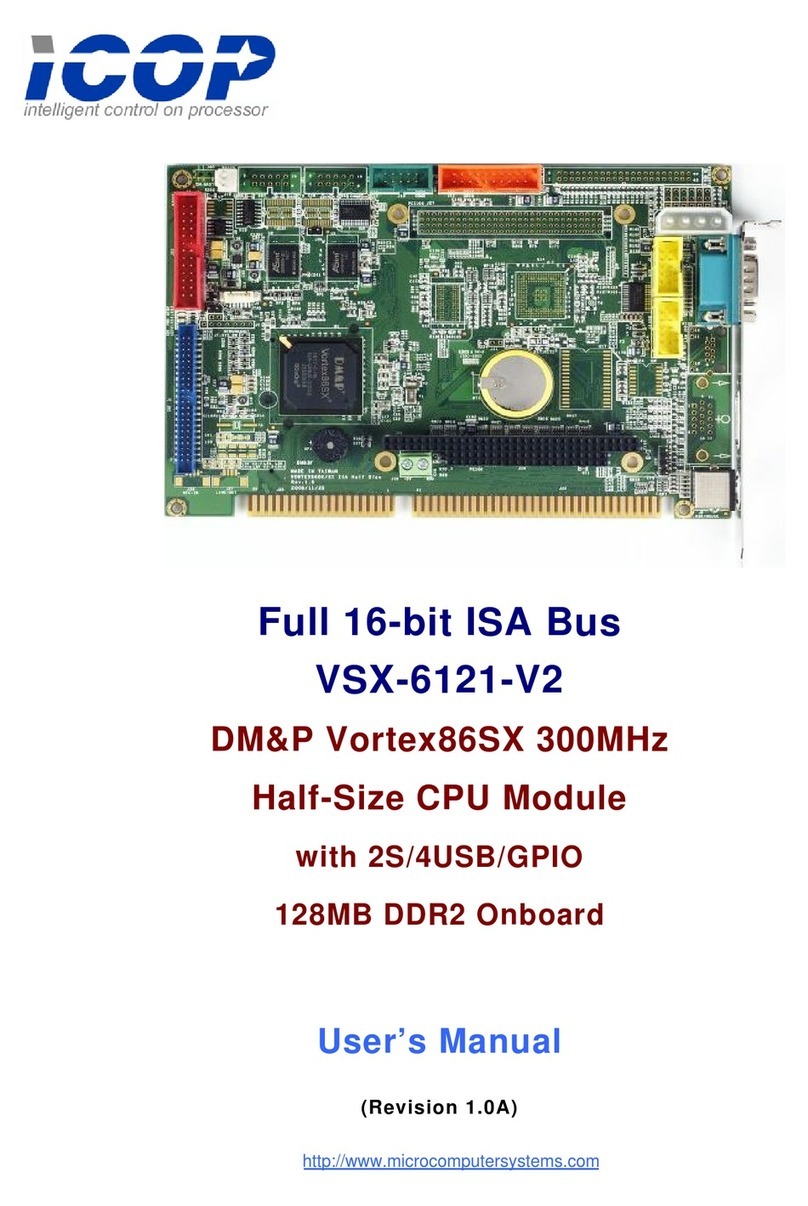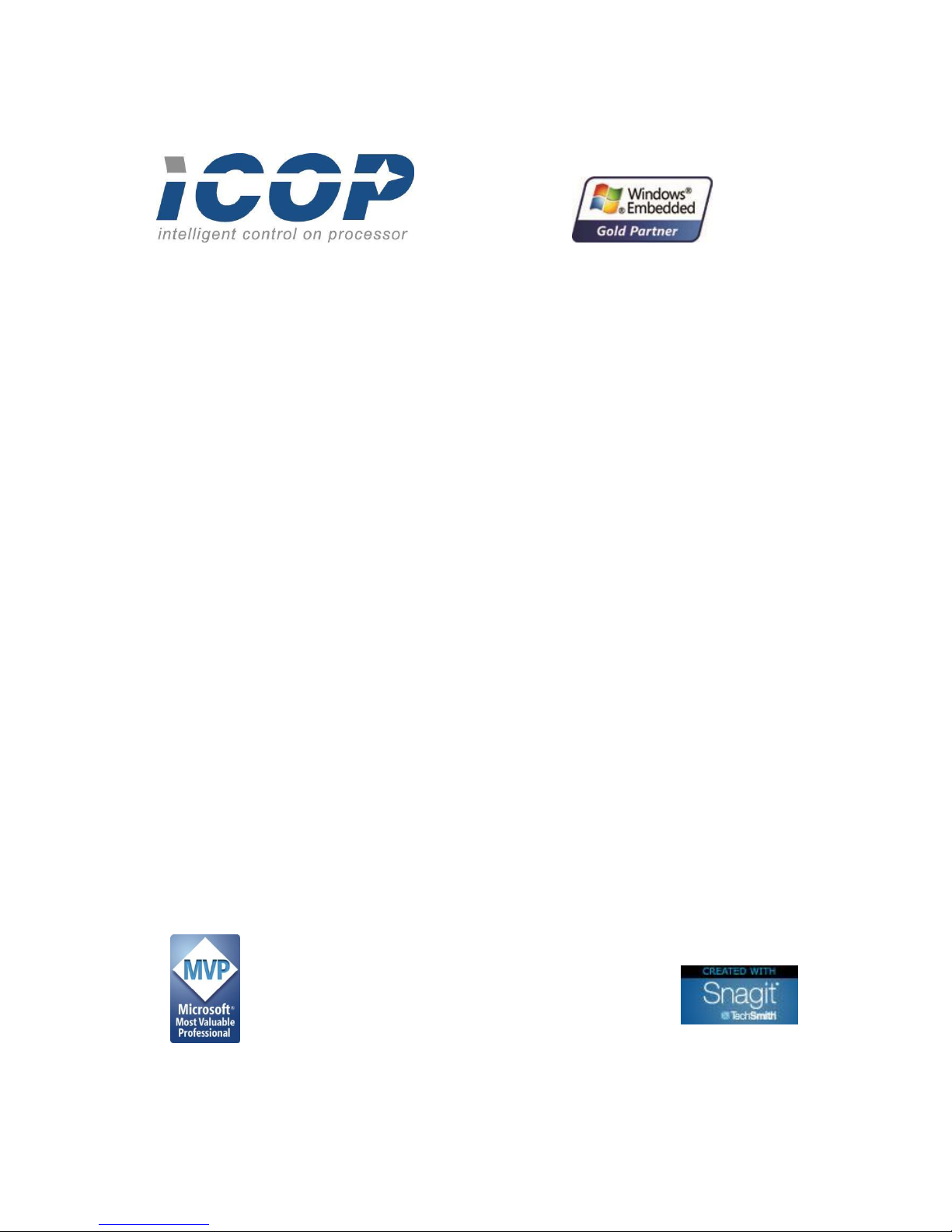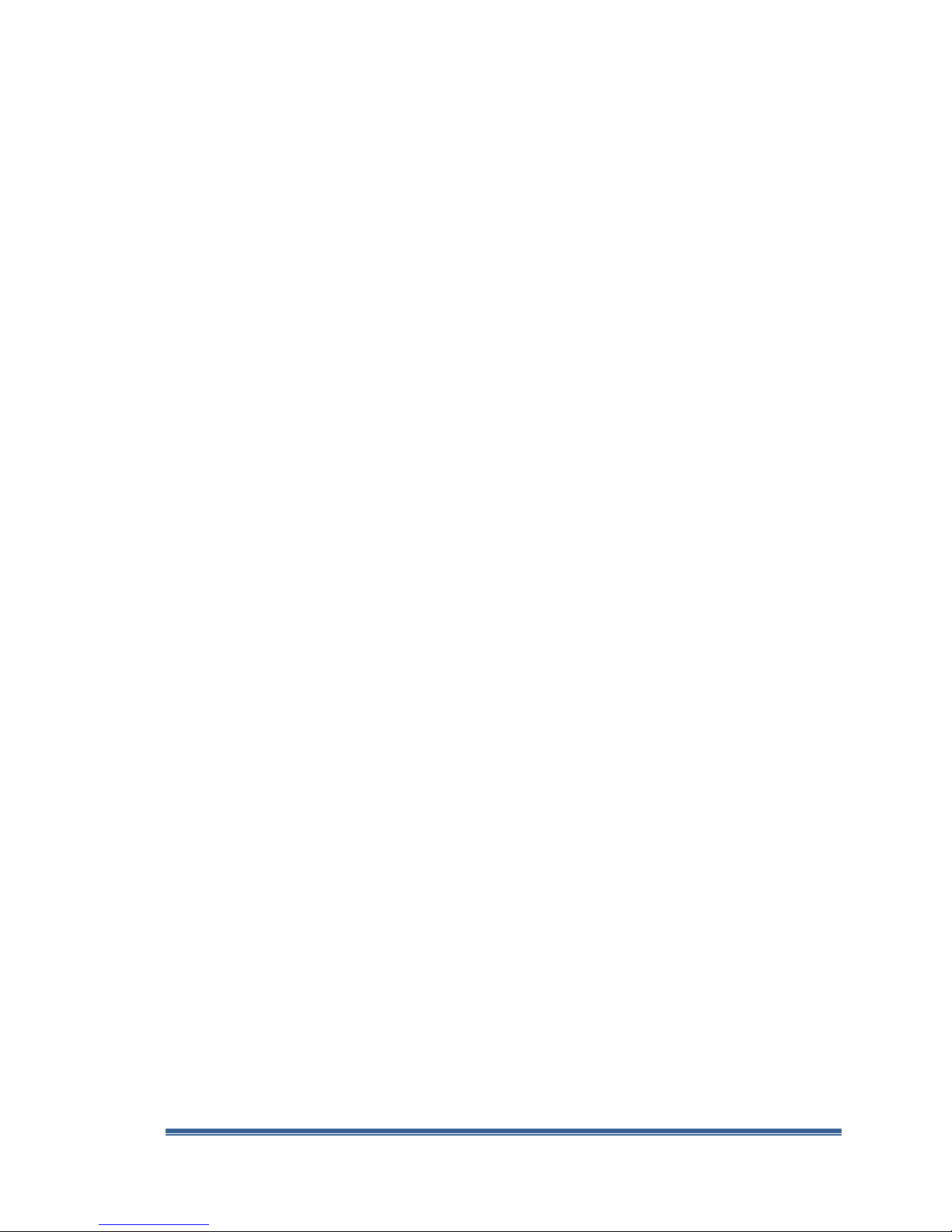VDX-6318 Windows Embedded Compact 7 - Getting Started Guide
Windows Embedded Compact 7 Getting Started Rev 2.00 Page 4
Download Application to Target Device.................................................................................................57
Part 10 –Develop Managed Code App with VS2008..................................................................................58
Create a New Managed Code Application Project .................................................................................58
Add Codes and Build the Application Project.........................................................................................60
Preparing Target Device to Connect to VS2008 IDE...............................................................................61
Establish Connectivity to Compact 7 Target Device ............................................................................... 61
Download Application to Target Device.................................................................................................62
Debug Application Running on Target Device........................................................................................64
Part 11 –Debug and Remote Tools ............................................................................................................ 67
Download KITL Enabled Compact 7 OS Image to Target Device ............................................................68
Remote Tool: Process Viewer................................................................................................................ 68
Remote Tool: Registry Editor.................................................................................................................70
Remote Tool: System Information......................................................................................................... 71
Part 12 –Silverlight for Windows Embedded .............................................................................................73
Congratulations! –You’ve completed all the steps.................................................................................... 74
Appendix A –Development station Setup with DHCP................................................................................75
Connecting to Local Area Network with DHCP.......................................................................................75
Using Wireless Access Point Router ....................................................................................................... 75
Capturing Serial Debug Messages .......................................................................................................... 76
Appendix B –Development station Setup with Static IP ............................................................................ 77
Connecting to Ethernet Hub or Switch without DHCP ...........................................................................77
Direct Connection with Cross-Over RJ-45 Ethernet Cable......................................................................77
Static IP Address ..................................................................................................................................... 77
Capturing Serial Debug Messages .......................................................................................................... 78
Appendix C –Windows Embedded Compact Resources ............................................................................ 79
Appendix D –VDX-6318-MSJK Technical Information................................................................................82
Appendix E –Startup Options..................................................................................................................... 91
Configure the SBC to boot from USB Flash Storage ............................................................................... 91
Appendix F –BIOSLoader............................................................................................................................92
Primary BIN File.................................................................................................................................. 92
Alternative BIN File ............................................................................................................................92
BIOSLoader Configuration File for VDX-6318...............................................................................93
Appendix G –Using Static IP Address ......................................................................................................... 95
Configure Static IP for Prebuilt Compact 7 OS Run-time........................................................................ 95
Configure OS Design with Static IP Address ........................................................................................... 96