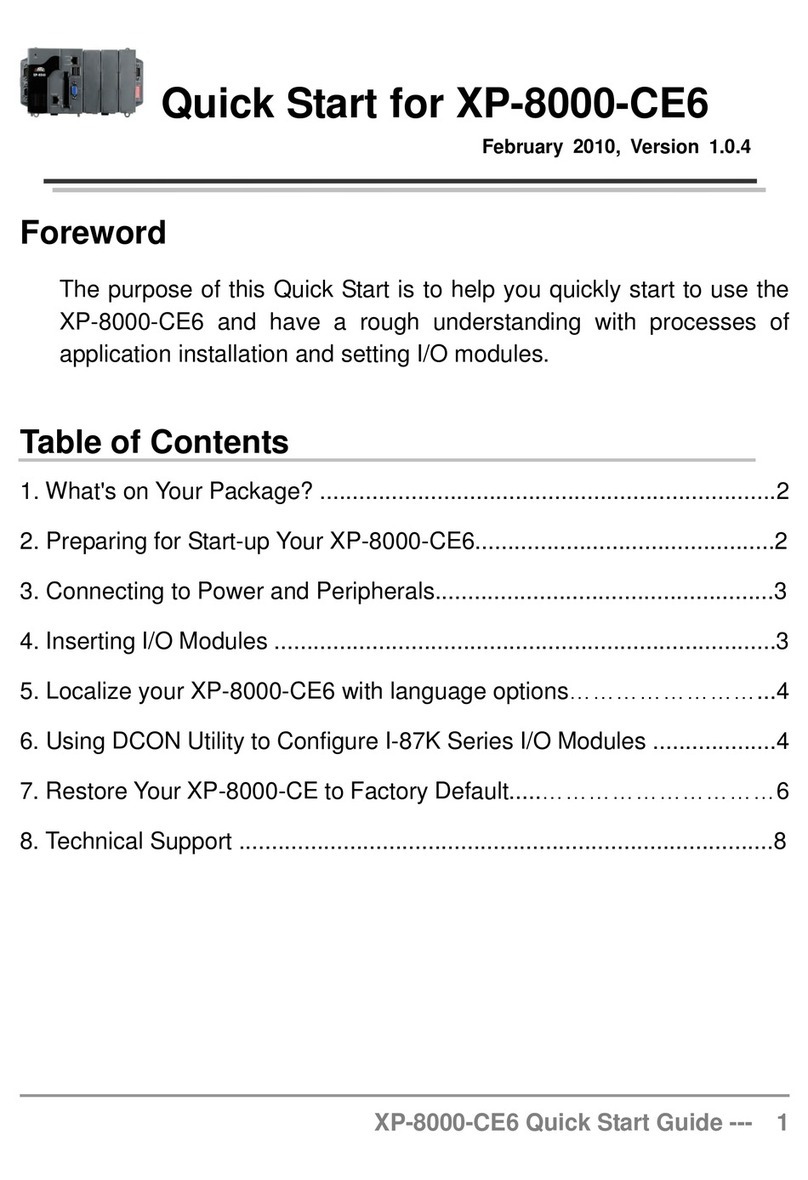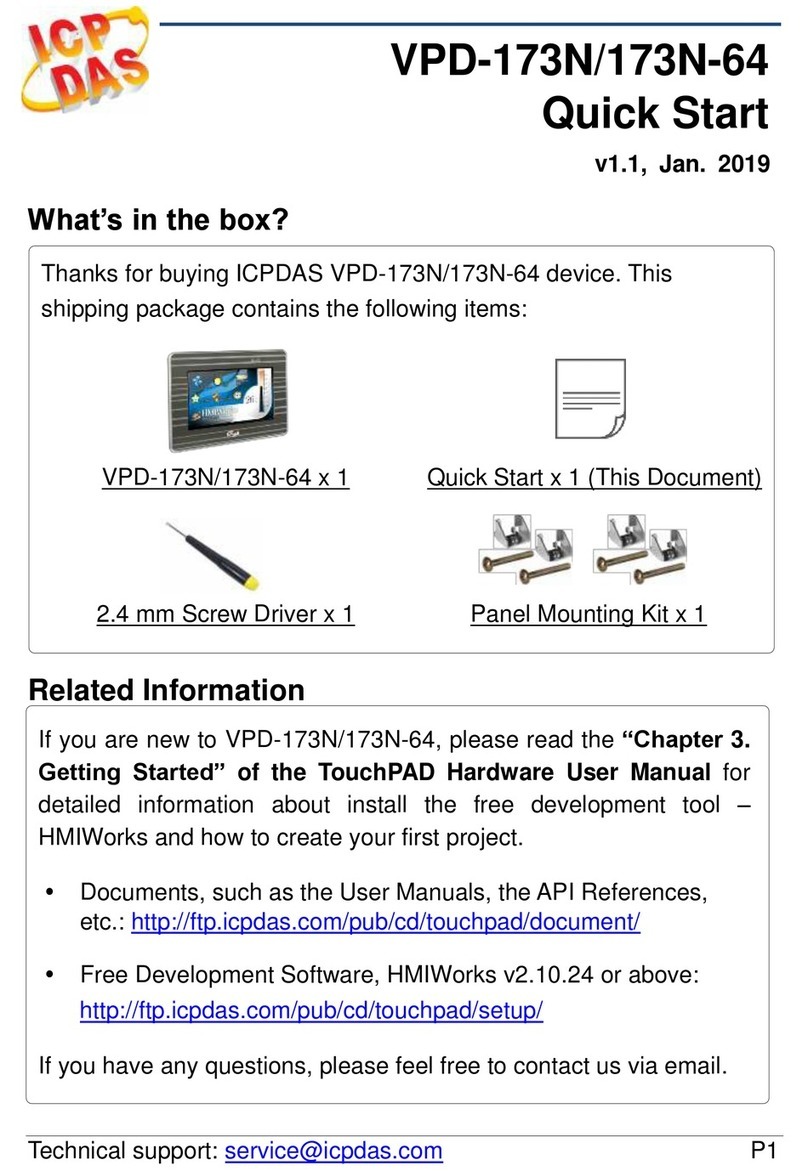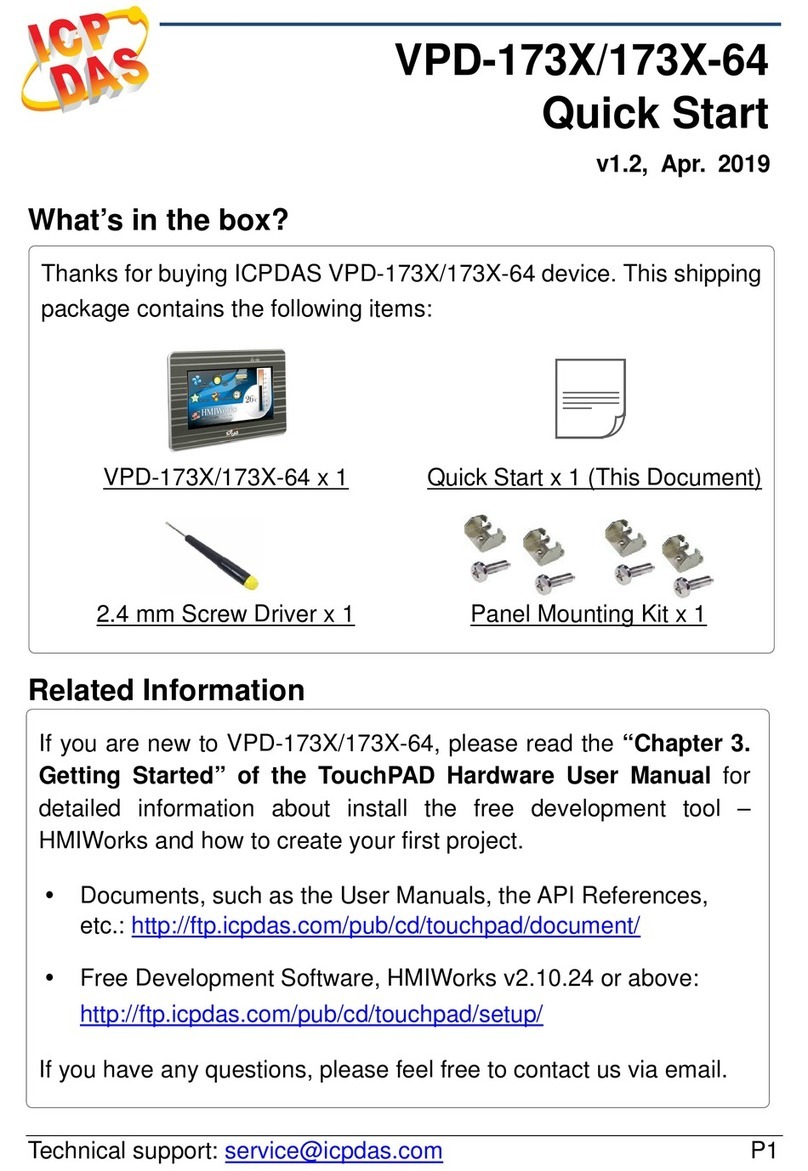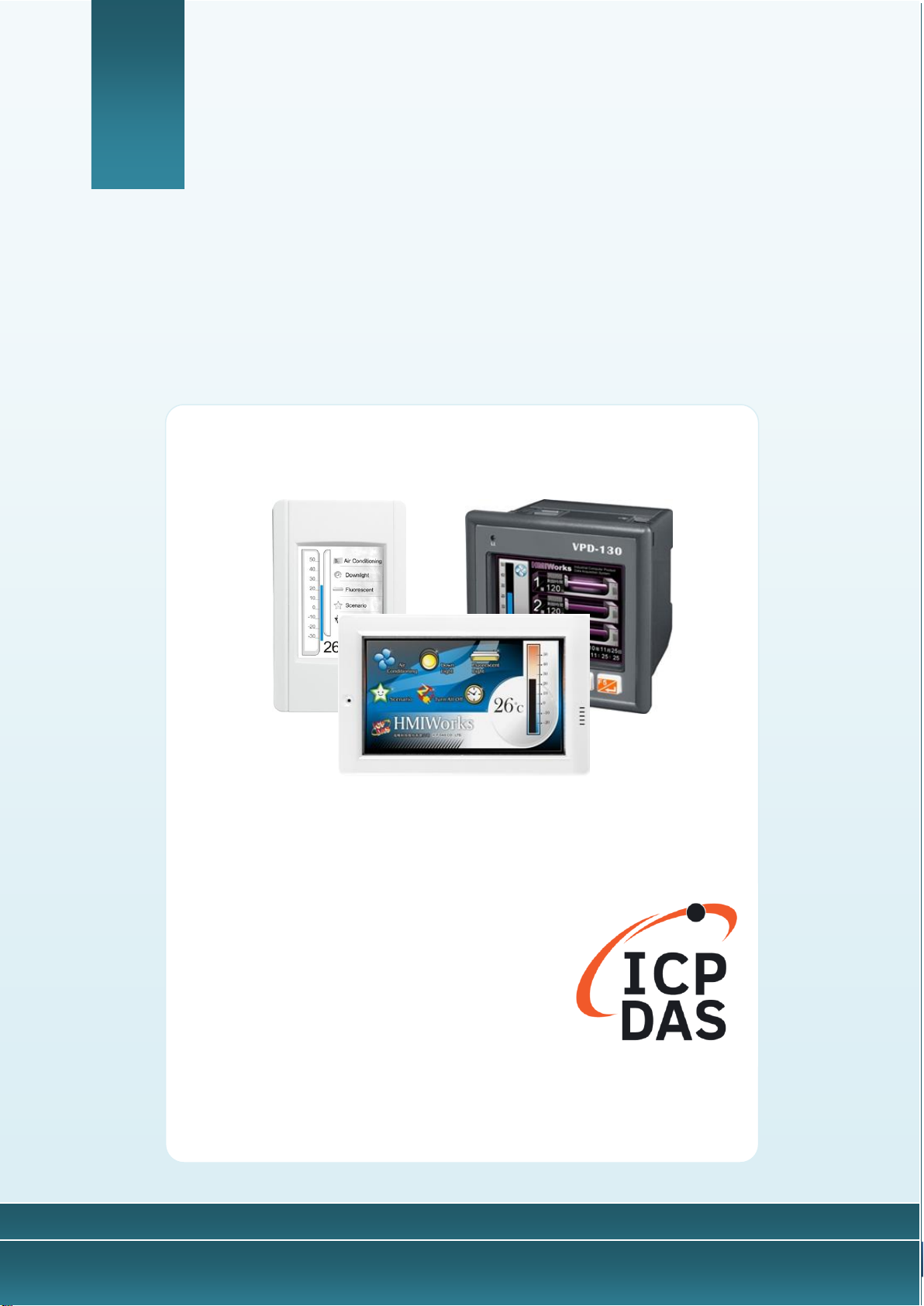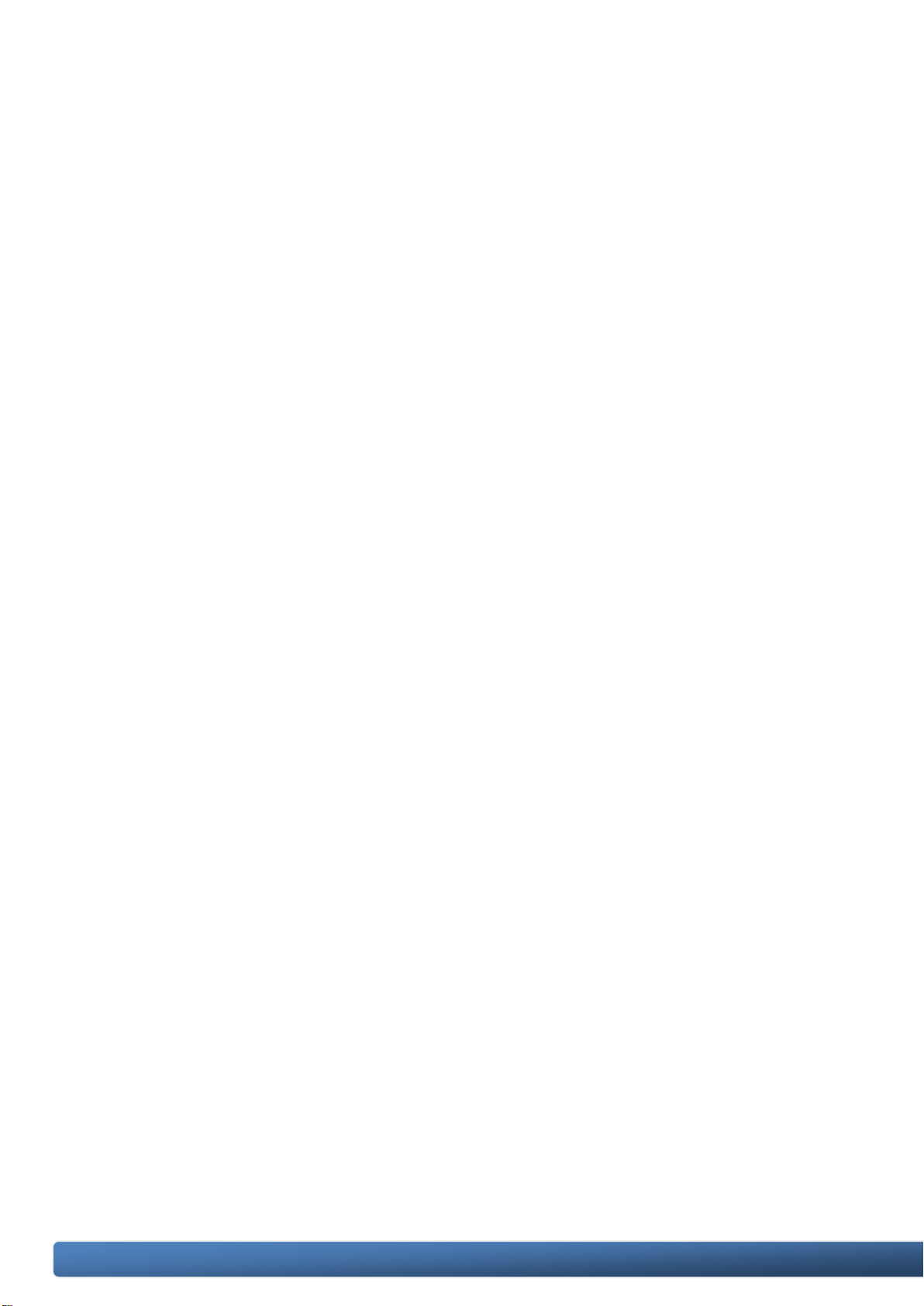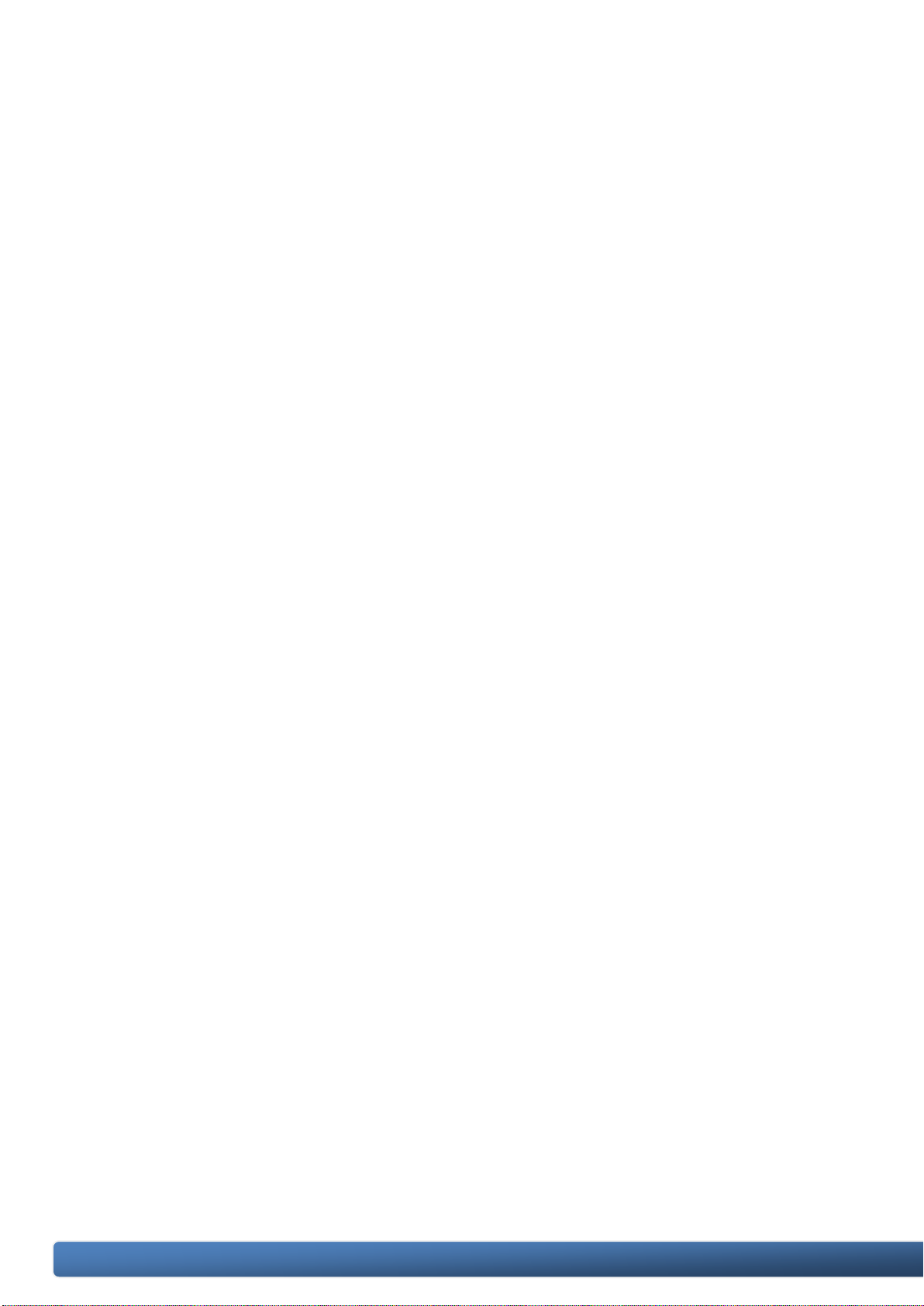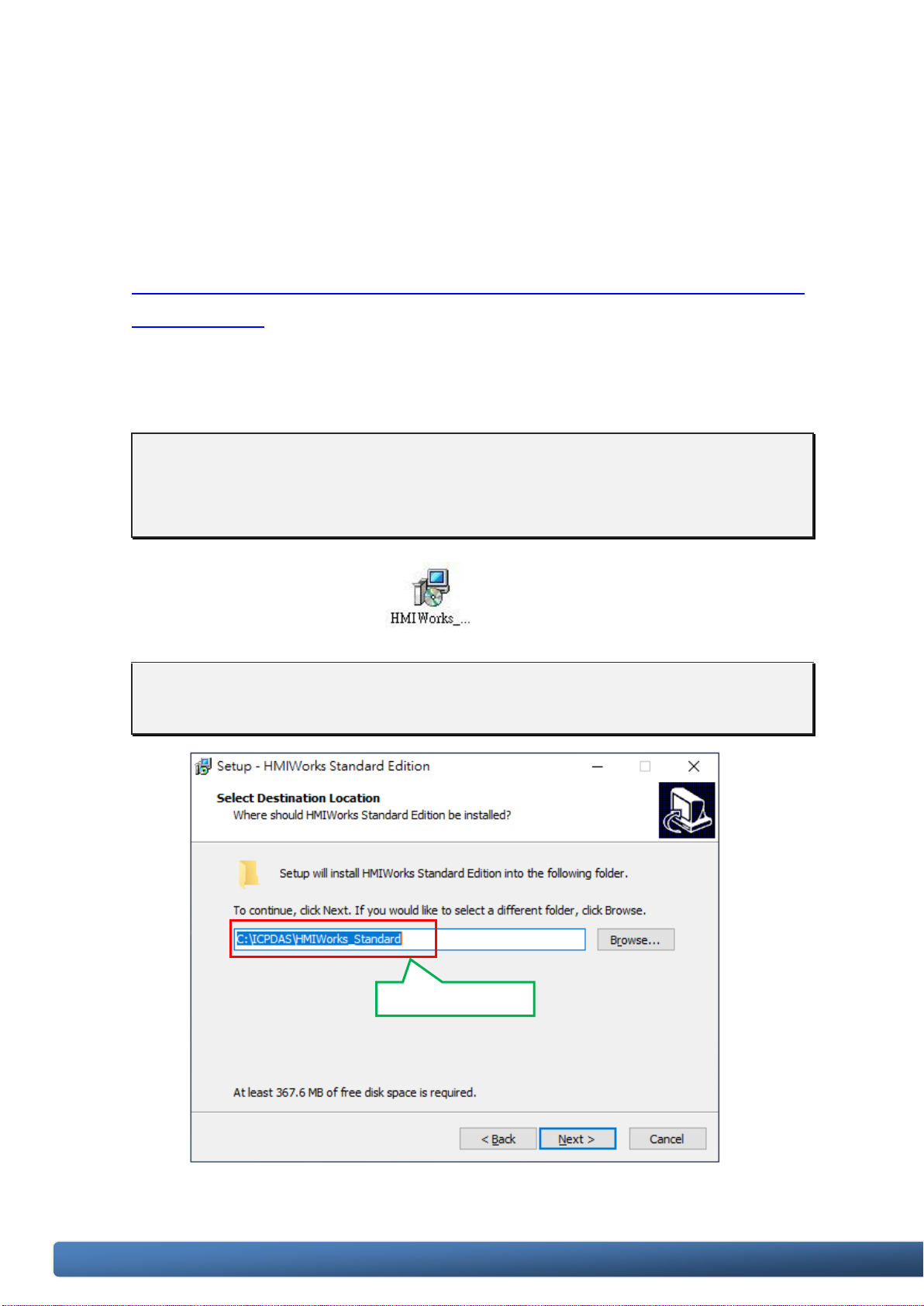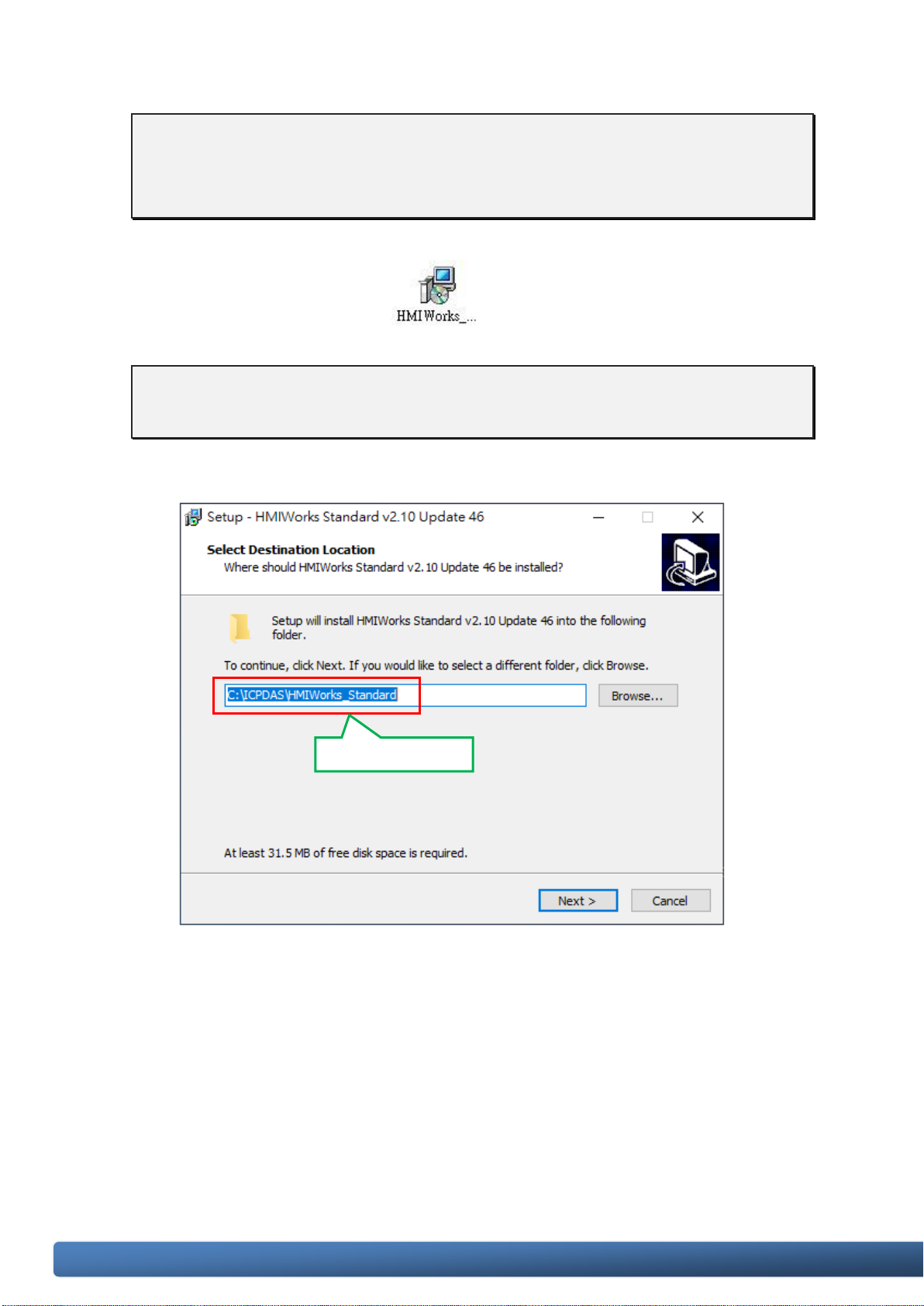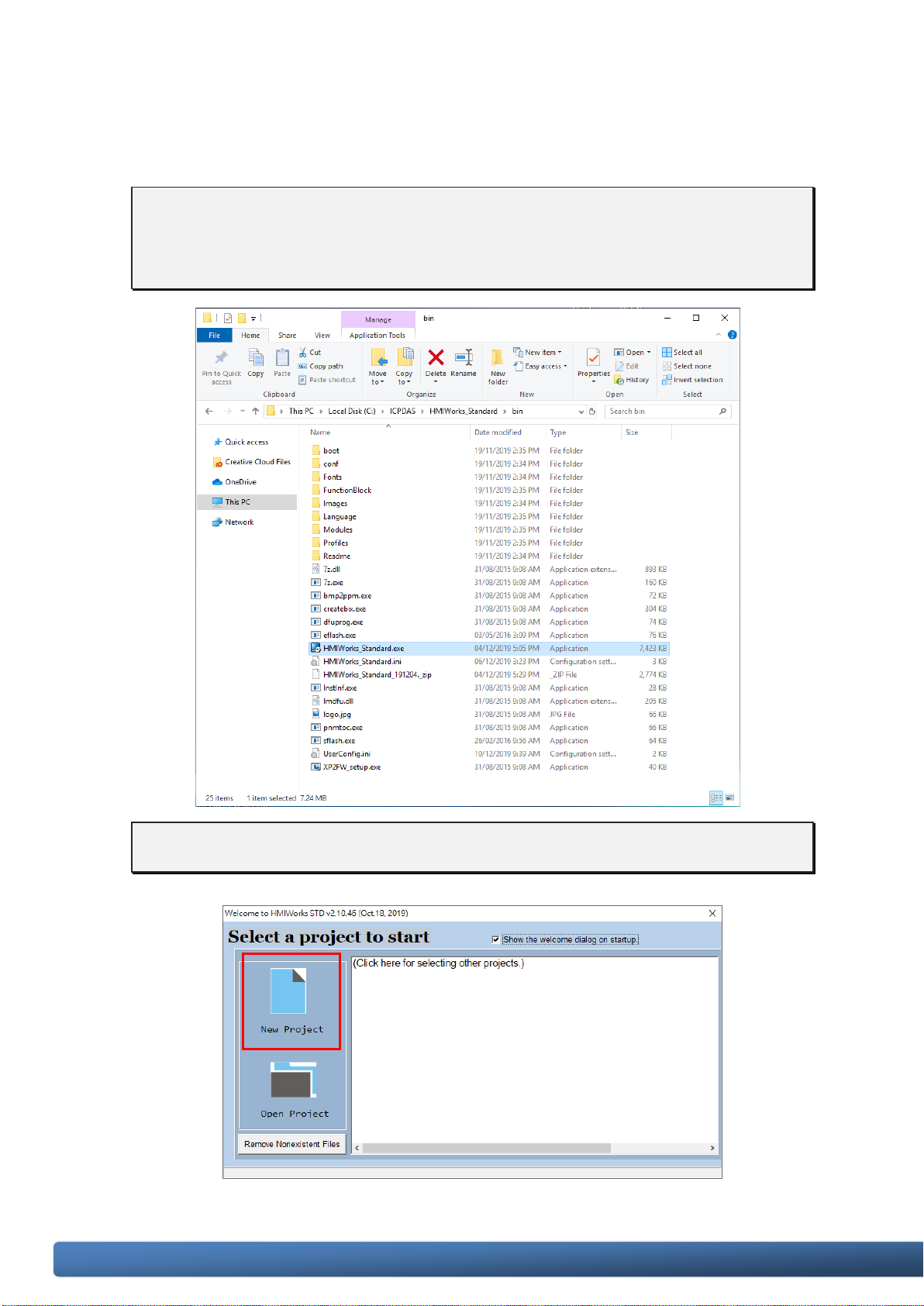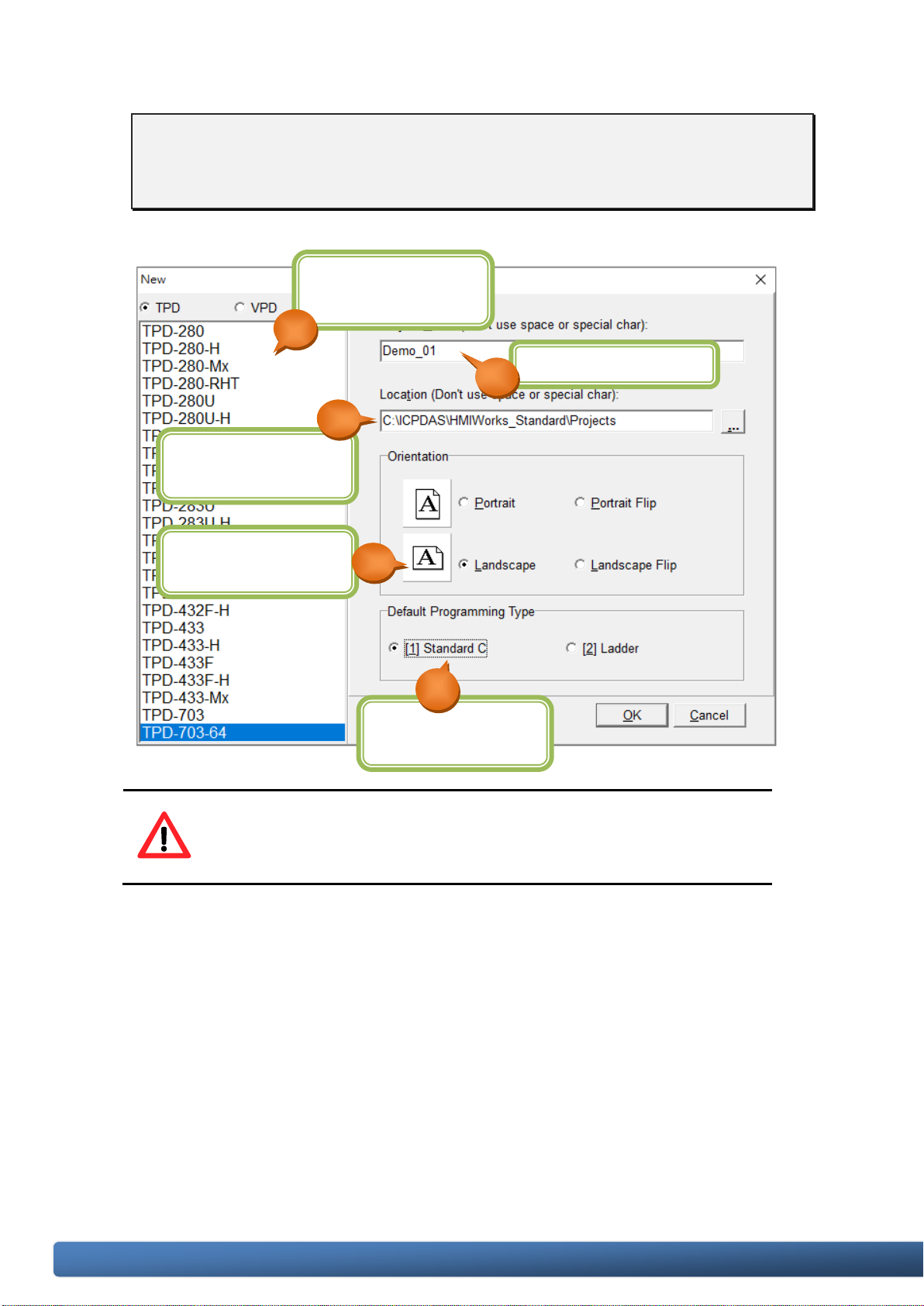TPD/VPD Series –Programming Guide v.1.0.6 Page 3
Copyright@ 2020 ICP DAS CO., LTD. All Rights Reserved. E-mail: service@icpdas.com
Table of Contents
Chapter 1. Introduction ------------------------------------------------ 5
1.1 Hardware Specifications --------------------------------------------------------6
Chapter 2. Software Installation ------------------------------------- 7
2.1 Install the HMIWorks Software------------------------------------------------7
2.2 Create a New Project-------------------------------------------------------------9
2.3 HMIWorks Working Environment-------------------------------------------11
2.4 Downloading Methods for TouchPAD -------------------------------------12
Applications are downloaded through RS-485. ----------------------------------------------- 12
Applications are downloaded through Ethernet.--------------------------------------------- 14
Applications are downloaded through USB. --------------------------------------------------- 17
Chapter 3. Demo Programs-------------------------------------------21
Chapter 3.------------------------------------------------------------------------------21
3.1 Using the standard C language ---------------------------------------------- 21
3.1.1 Demo 1 (Beep, Timer, Counter) ----------------------------------------------------------- 21
3.1.2 Demo 2 (Use Slider to control the object) ---------------------------------------------- 28
3.1.3 Demo 3 (Digital Clock) ----------------------------------------------------------------------- 33
3.1.4 Demo 4 (Remotely control the ICPDAS I/O model) ----------------------------------- 39
3.2 Using the Ladder Designer---------------------------------------------------- 47
3.2.1 Demo 1 (Beep & Count)--------------------------------------------------------------------- 47
3.2.2 Demo 2 (Displaying the Decimal Point)-------------------------------------------------- 56
3.2.3 Demo 3 (Digital Clock) ----------------------------------------------------------------------- 59
3.2.4 Demo 4 (Remotely control the ICPDAS I/O model) ----------------------------------- 66
3.3 Demo List--------------------------------------------------------------------------73