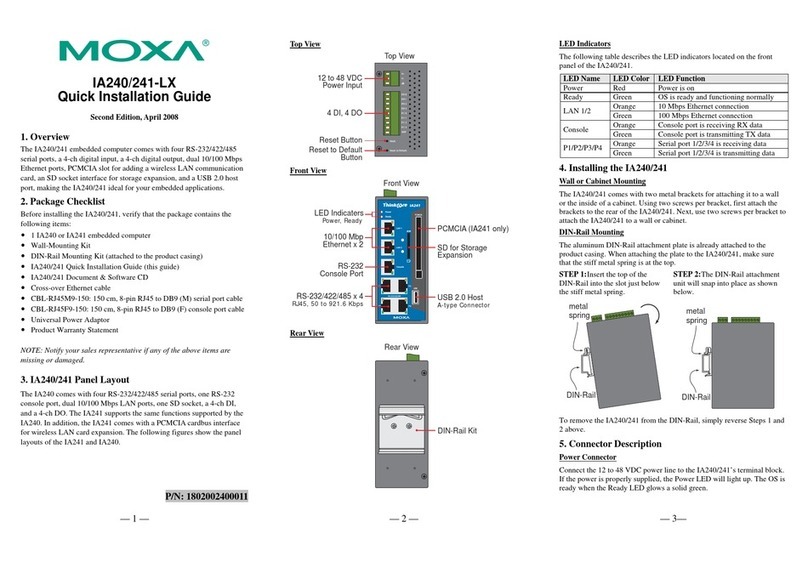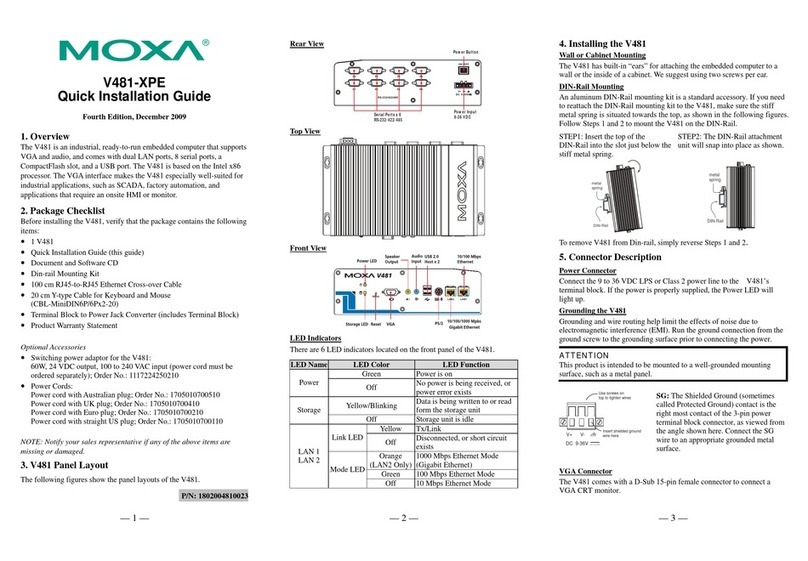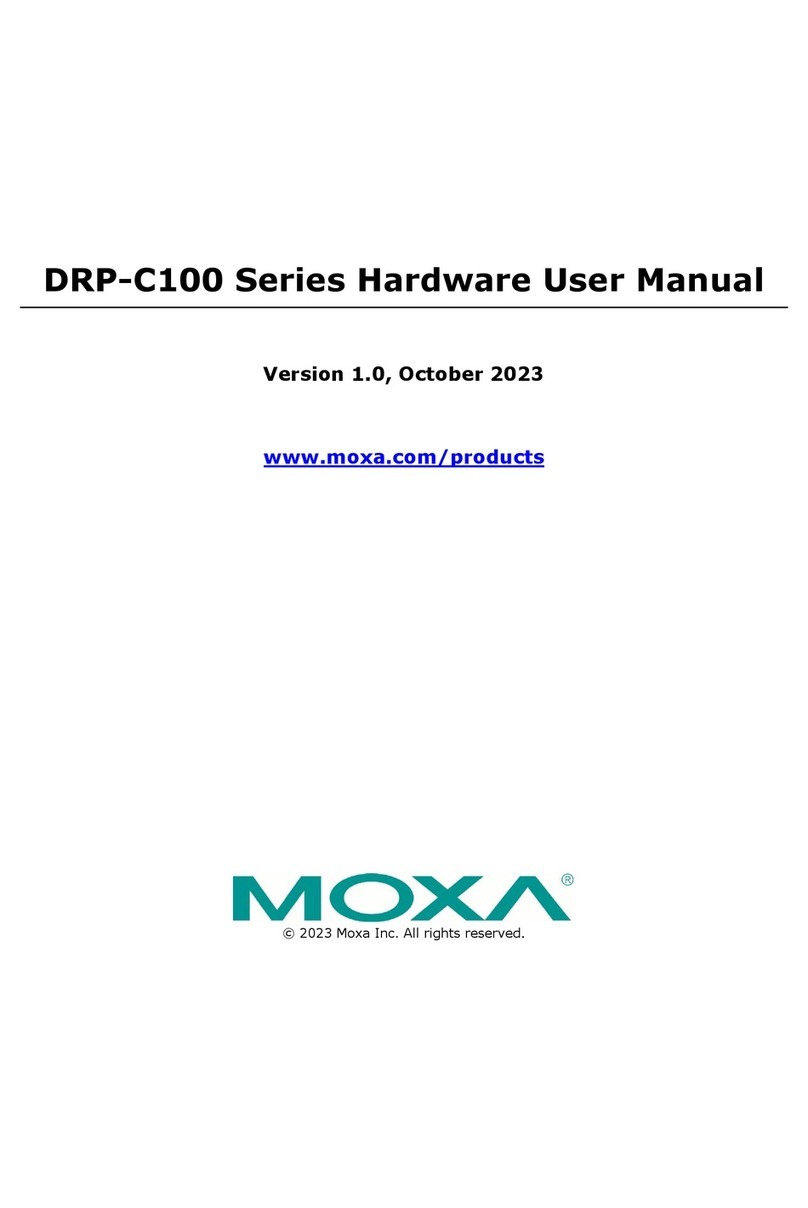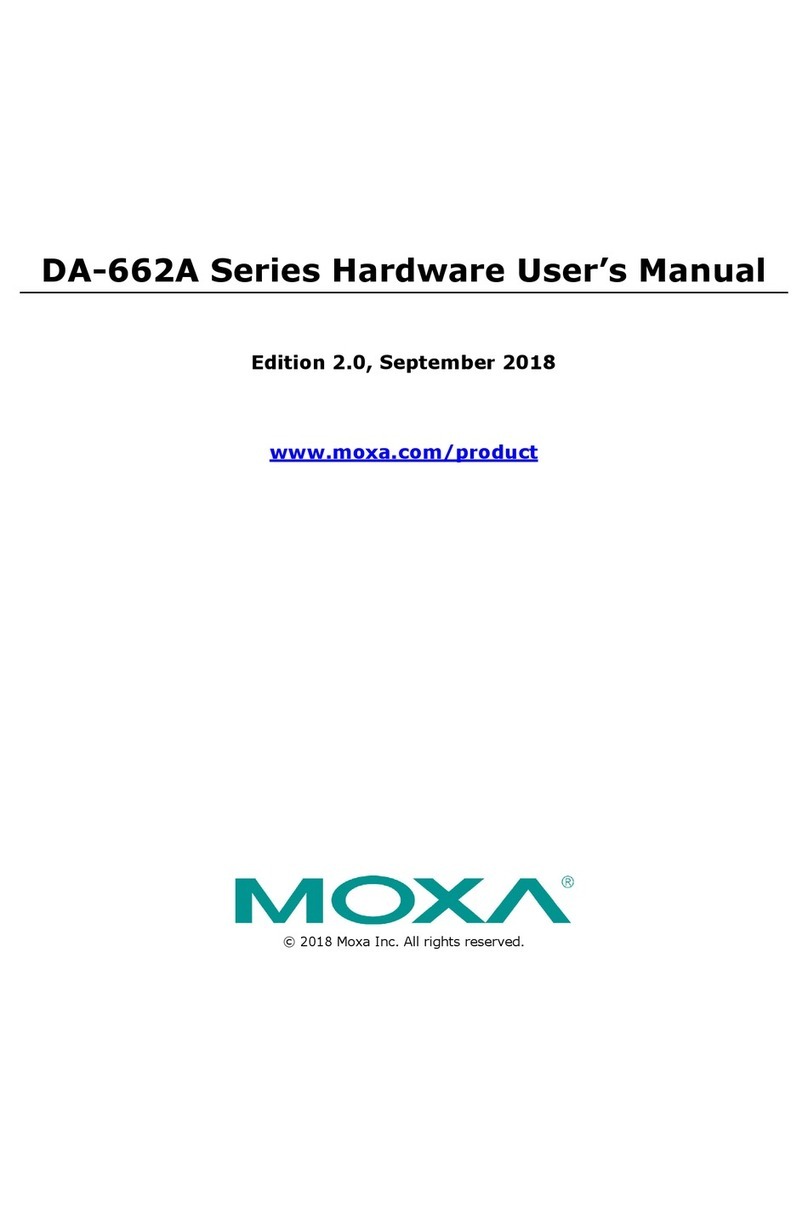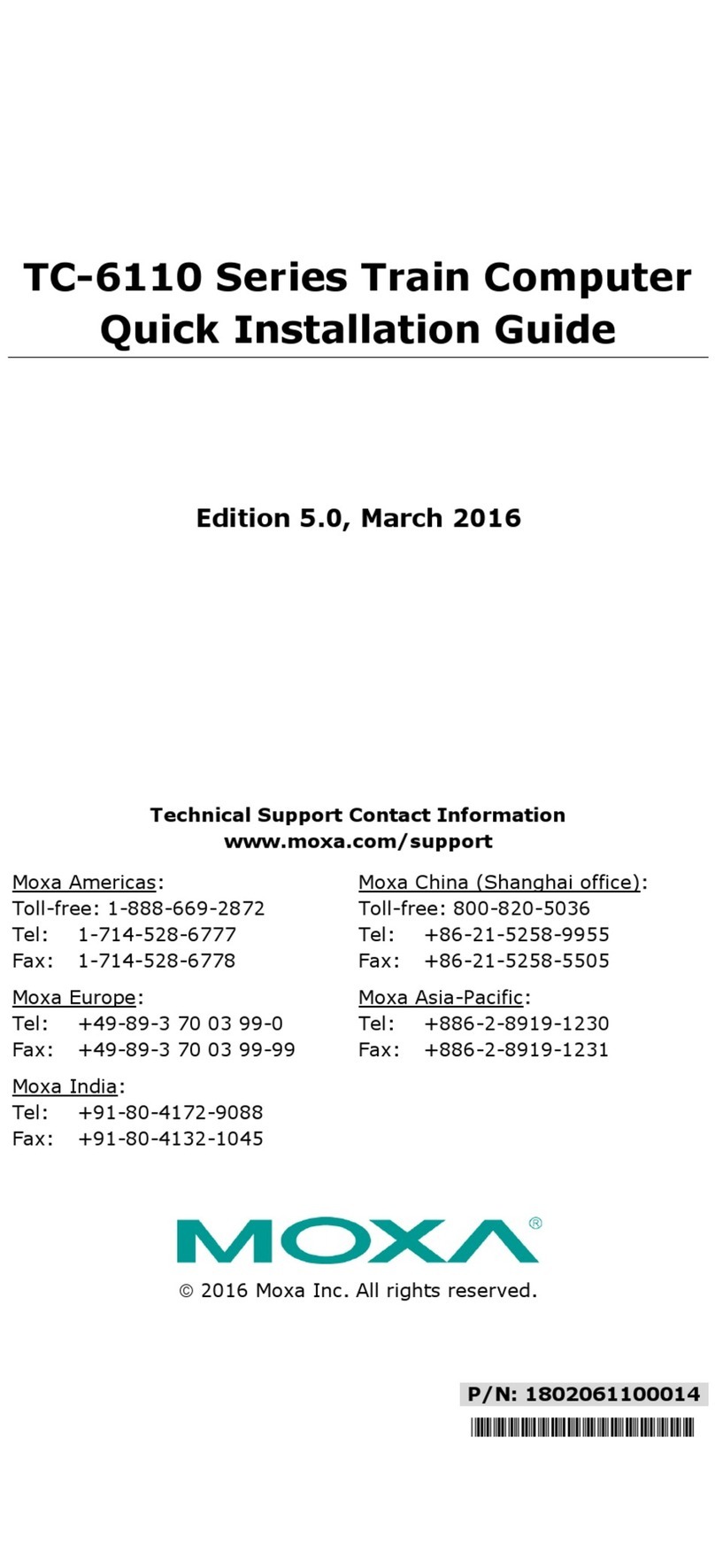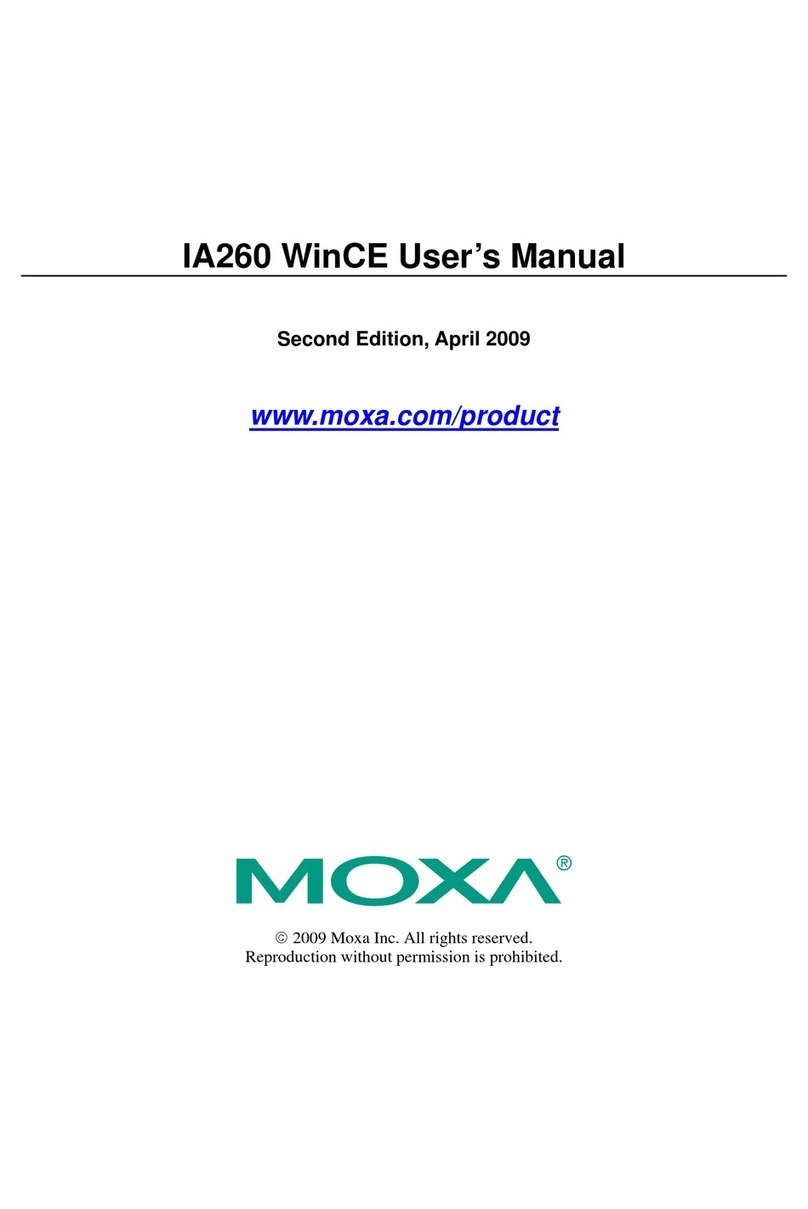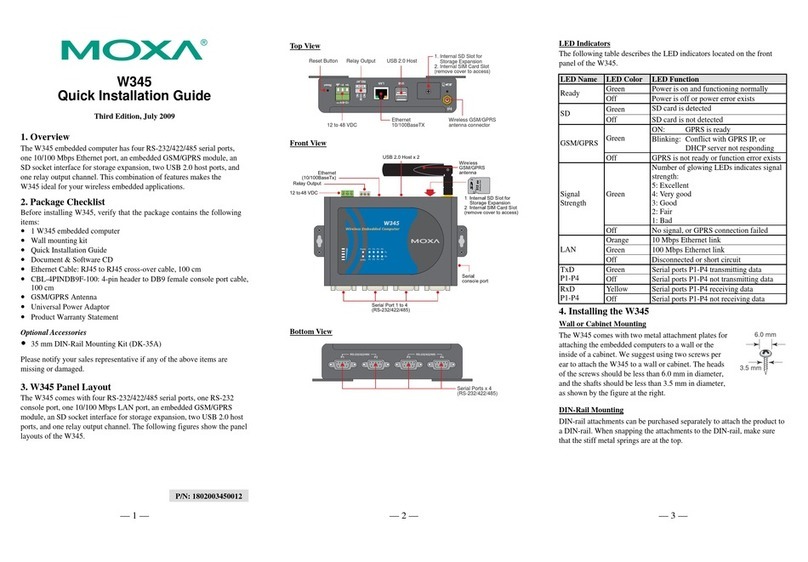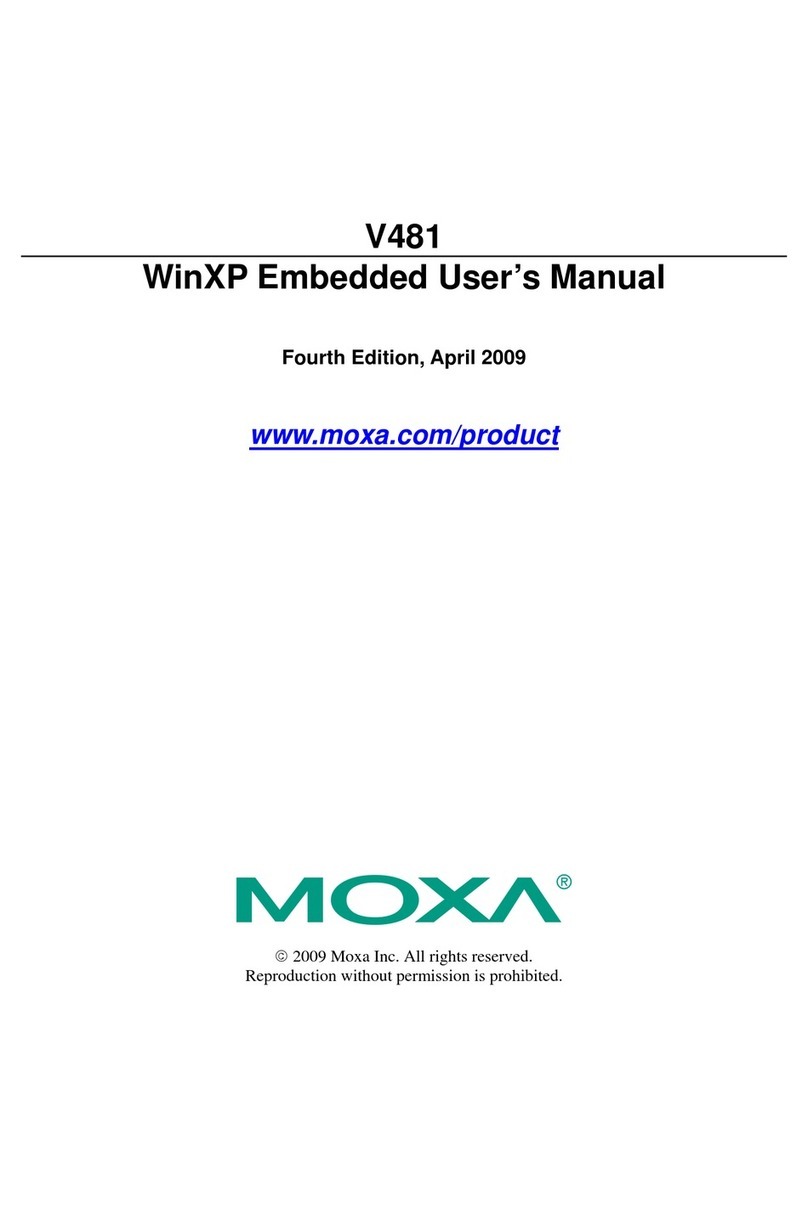www.moxa.com/support
The Americas:
+1-714-528-6777 (toll-free: 1-888-669-2872)
+86-21-5258-9955 (toll-free: 800-820-5036)
2015 Moxa Inc., All Rights Reserved
ports can be used to connect flash disks for storing large amounts
of data.
Ethernet Ports
ATTENTION
There is risk of damage to the M12 X-coded cable due to
improper installation or removal.
For detailed information on cable installation, see the
V2616A Hardware User’s Manual.
To connect an M12 X-coded cable on
the rear panel, orient the cable so
that the indicator on the M12
X-coded cable aligns with the key
notch on the port, or the notch on
the M12 X-coded cable pin core
aligns with the notch on the port
socket. Then, connect the cable to
the port and tighten the interlock
screw.
Serial Ports
The serial ports use DB9 connectors. Each port can be configured
by software for RS-232, RS-422, or RS-485. The pin assignments
for the ports are shown in the following table:
Pin RS-232 RS-422 RS-485
(4-wire)
RS-485
(2-wire)
3 TxD RxDB(+) RxDB(+) DataB(+)
4 DTR RxDA(-) RxDA(-) DataA(-)
Note: This is the pin assignment on the connectors of the V2616A
computer. If you use your own serial cable, you need to mirror the
pin assignment on the connector of the serial cable.
Audio Interface
The V2616A comes with audio input and stereo output, allowing
users to connect speakers or an earphone.
DI/DO
The V2616A comes with a 6-channel digital
input and 2-channel digital output terminal
blocks.
Hot-swappable Storage Trays
V2616A computers come with 2 hot-swappable trays for inserting
additional storage media. To insert the hard disk, simply remove
the screws from the tray disk, fasten the hard disk with the screws,
and then place the tray back in the slot. Protection keys are also
provided to protect the disk tray from being removed. Refer to the
Hardware User’s Manual for detailed storage installation
instructions.
Real-time Clock
The V2616A’s real-time clock is powered by a lithium battery. We
strongly recommend that you do not replace the lithium battery
without help from a qualified Moxa support engineer. If you need
to change the battery, contact the Moxa RMA service team.
There is a risk of explosion if the battery is replaced by one
Configuring the Ethernet Interface
Power on the V2616A computer after connecting a monitor,
keyboard, and mouse, and verify that the power source is ready.
Once the operating system boots up, the first step is to configure
the Ethernet interface. The factory default settings for the V2616A
LANs are show below. (Note that Windows models use DHCP
settings.)
Default IP Address Netmask
LAN1 192.168.3.127 255.255.255.0
LAN2 192.168.4.127 255.255.255.0
Instructions for Linux Users:
If you are configuring network settings using the console,
enter the following commands to edit the interfaces file:
Moxa~:#ifdown –a
This will disable all Ethernet interfaces, so do not use this
command if you are accessing the console over Ethernet.
Moxa~:#vi /etc/network/interfaces
The above command opens the interfaces file for editing. Below,
we show you basic interface configuration with DHCP for
LAN1/eth0, and a static configuration for LAN2/eth1. A line for
IPV6 stateless address autoconfiguration (SLAAC) is also included,
as well as standard IPV6 configuration for DHCP.
iface eth0 inet static
auto eth0
allow-hotplug eth0
iface eth0 inet dhcp
iface eth0 inet6 dhcp
# iface eth0 inet6 auto
iface eth1 inet static
address 192.168.4.127
network 192.168.4.0
netmask 255.255.255.0
Write the /etc/interfaces file to the drive by entering wq
After the network settings have been modified, use the following
command to activate the interfaces:
Moxa~:#sync; ifup –a
Instructions for W7E Users:
The Windows operating system comes with DHCP as the default
setting. Windows users who want to set up a static IP address will
need to follow the steps below.
Step 1: Go to Start > Control Panel > Network and Internet
> Network Connections.
Step 2: In the screen of Local Area Connection Properties,
click Internet Protocol (TCP/IP) and then select
Properties.
Step 3: Click OK after inputting the preferred IP address and
netmask.