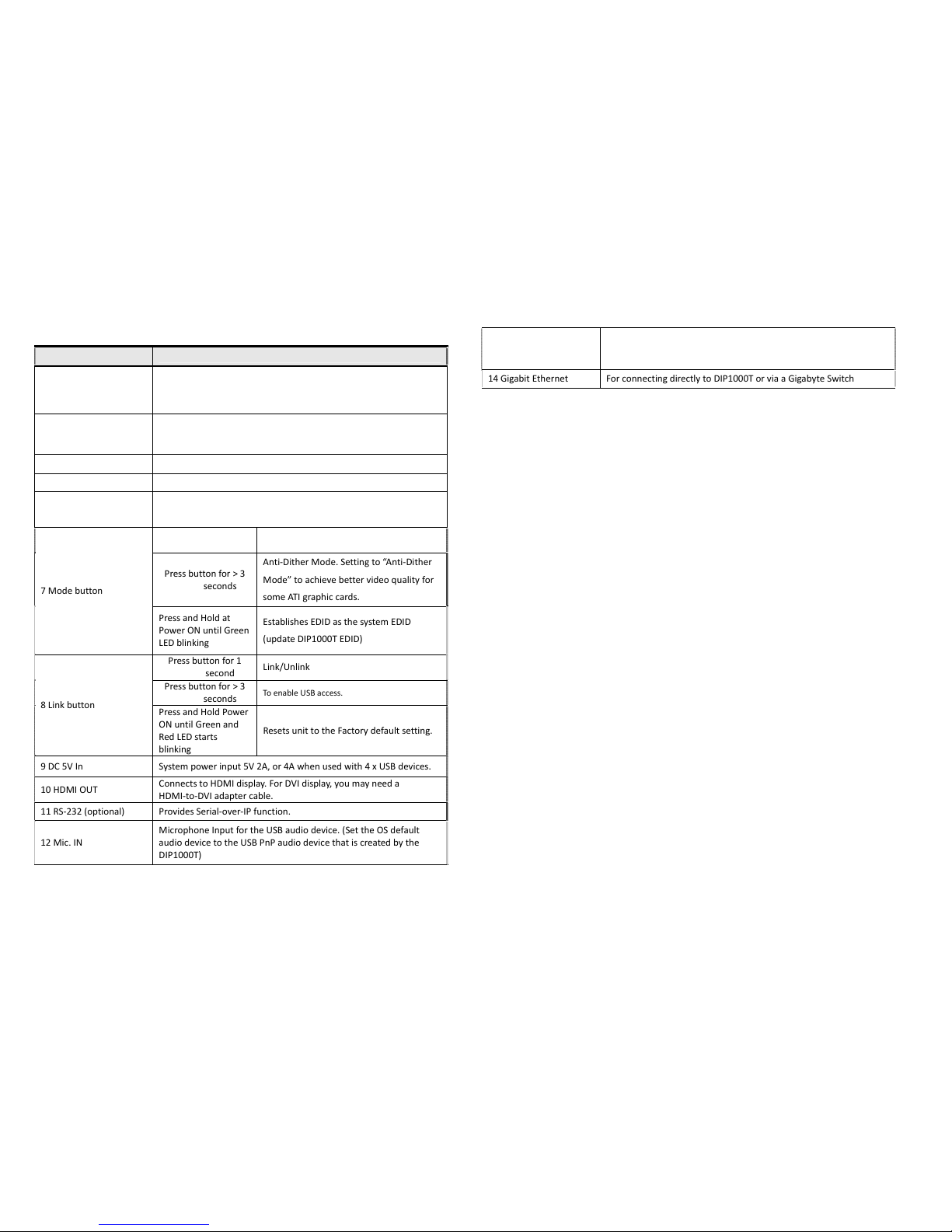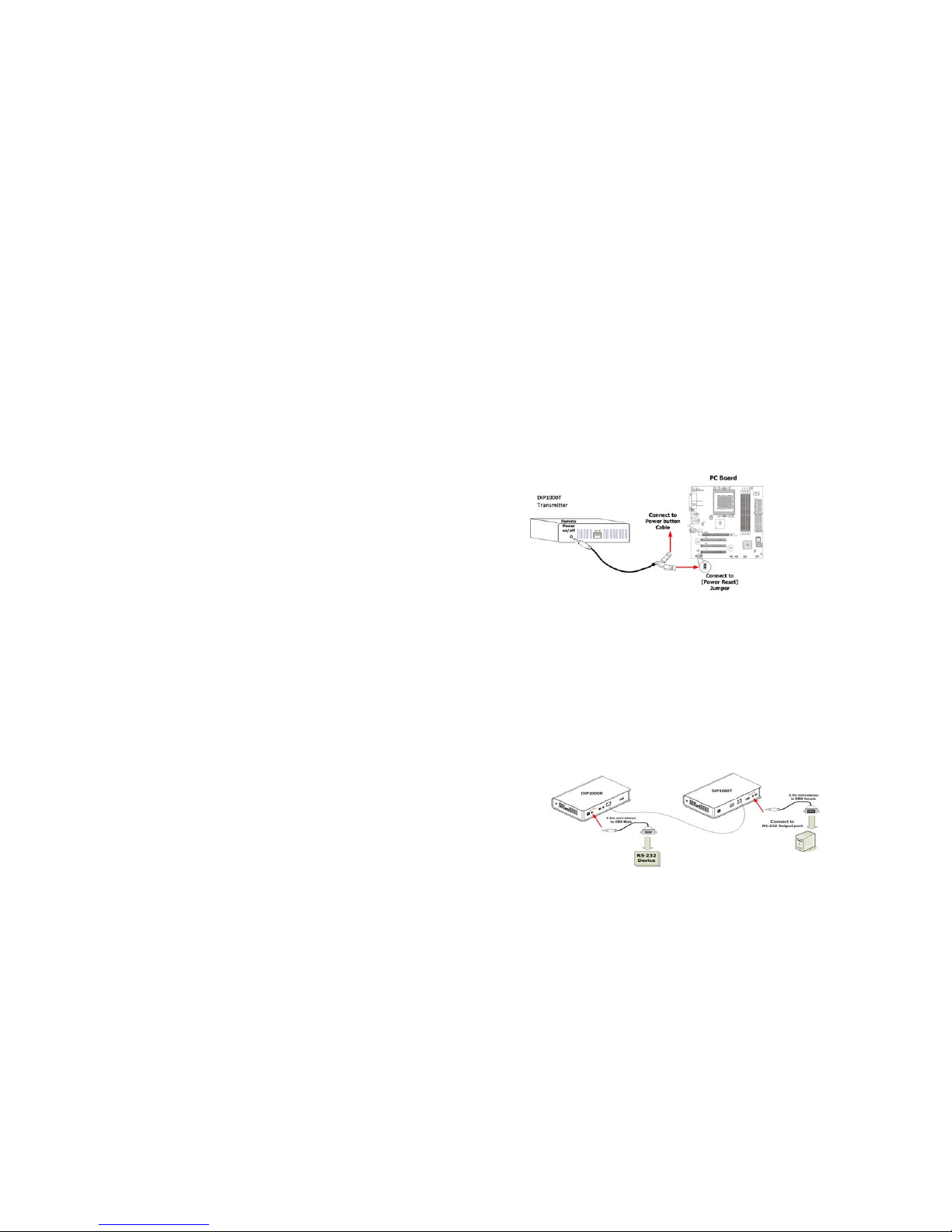7
Installation
1. EnsurethattheLink‐IDofboththeDIP1000TandDIP1000Rhavethesame
settings.
2. AttachtheHDMIdisplaytotheDIP1000RHDMI‐Outport.
3. PowerontheDIP1000R.An“AVExtender”logowillbedisplayed.Ifthisdoesnot
appearanerrorhasoccurredwitheithertheDIP1000R,HDMIcableorthe
display.
4. YoucanconnectmultipleDIP1000R’sandmultipleDIP1000TunitstoyourGigabit
Ethernetswitch.AlternativelyuseaCAT6UTPcable(straight,EIA568B)to
directlyconnectaDIP1000TwithaDIP1000Rasapair.
5. AttachtheHDMIsource(PCorBlue‐Ray)totheDIP1000THDMI‐Inportandthen
powerOntheDIP1000T.
6. ThefirstDIP1000RthatisdetectedbytheDIP1000TwillgaintheUSBaccess
right.
7. IfyouareusingyourPCasyourHDMIsource,youwillseeyourHDMIdisplay
EDIDinformationonthePCgraphiccardcontrolpanel.Ifnot,thensomethingis
wrongeitherwiththeDIP1000TorHDMIcable.
8. OutputHDMI(withaudio)fromHDMIsourceandcheckiftheyarecorrectly
displayedonyourHDMIdisplay.
USBoverIPinstallation:
9. ConnectDIP1000TUSB‐to‐PCporttoaWindowsbasedPCUSBportbyaUSB‐A‐B
cable.3deviceswillbedetected:“GenericUSBHub”,“USBCompositeDevice”,
“USBPnPSoundDevice”.
10. Select“USBPnPSoundDevice”astheWindowsdefaultsounddeviceinorderto
usethespeakerandmicrophoneontheDIP1000RLine‐Out(green)and
Microphonejack(pink).
11. AttachUSBdeviceslikekeyboard,mouse,pendrive,audiospeak/microphone…
totheAV‐DIP1000R4USB‐Aports.Note;youwillneedDC5Vwith4Apower
adapterifallDIP1000R4USBportsareused.
12. TogaintheUSBaccessrightamongmultipleDIP1000R,pressandholdformore
than3secsthe“Linkbutton”oftheDIP1000RuntilanOSDmessageof
“RequestingUSB”isdisplayed,thenrelease.AnOSDmessageof“StartingUSB”
willbedisplayedifitsuccessfully.Meanwhile,thepreviousUSBMasterunitwill
showanOSDmessage“USBStopping”.
ResettoFactorydefaultandEDIDOperation
1. ToResettheDIP1000TtotheFactorydefaultsetting:PressandHoldtheButton
1thenPowerONuntilGreenandRedLEDblinking.
8
2. ToUsetheDIP1000TLoop‐outmonitorEDID:PressandHoldtheButtonto
PowerONuntiltheGreenLEDstartsblinking.
3. ToupdatetheDIP1000REDID:PressandHoldtheModebuttontoPowerON
untilGreenLEDisblinking.
4. ToResettheDIP1000RtotheFactorydefaultsetting:PressandHoldtheLink
buttontoPowerONuntilGreenandRedLED’sareblinking.
RemotePowerOn/Off(optional)
ThisfunctionisdesignedforremotePoweron/offcontrolofyourPCthroughthe
DIP1000R[RemotePowerOn/Off]pushbutton.
1. Connectthe3.5mmplugofthesuppliedcontrolcableintotheDIP1000T
Transmitter[RemotePoweron/off]socket.
2. Attheotherendofthecontrolcable,thereare2xseparated2‐pinsholders.
ConnectanyonetoyourPCboard[PowerReset]jumper,andtheotherholder
connectstoyourPCResetbuttoncable.
3. OnthefrontpaneloftheDIP1000RReceiver,pressthe[RemotePowerOn/Off]
button.YoucanthenremotePowerOffyourPC.Bypressingthebuttonagain,it
willturnonyourPCagain.
RS‐232Control(optional)
ThisfunctionisdesignedforremoteaccessandcontrolofyourRS‐232device.