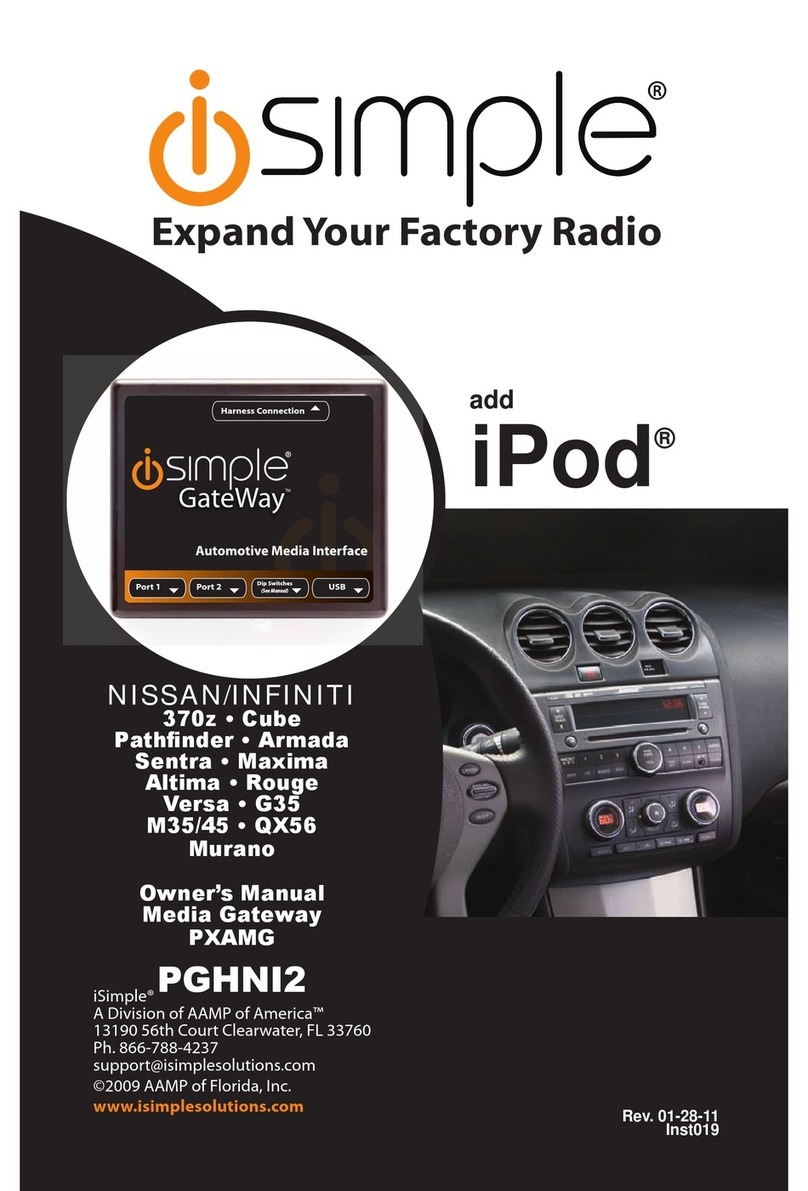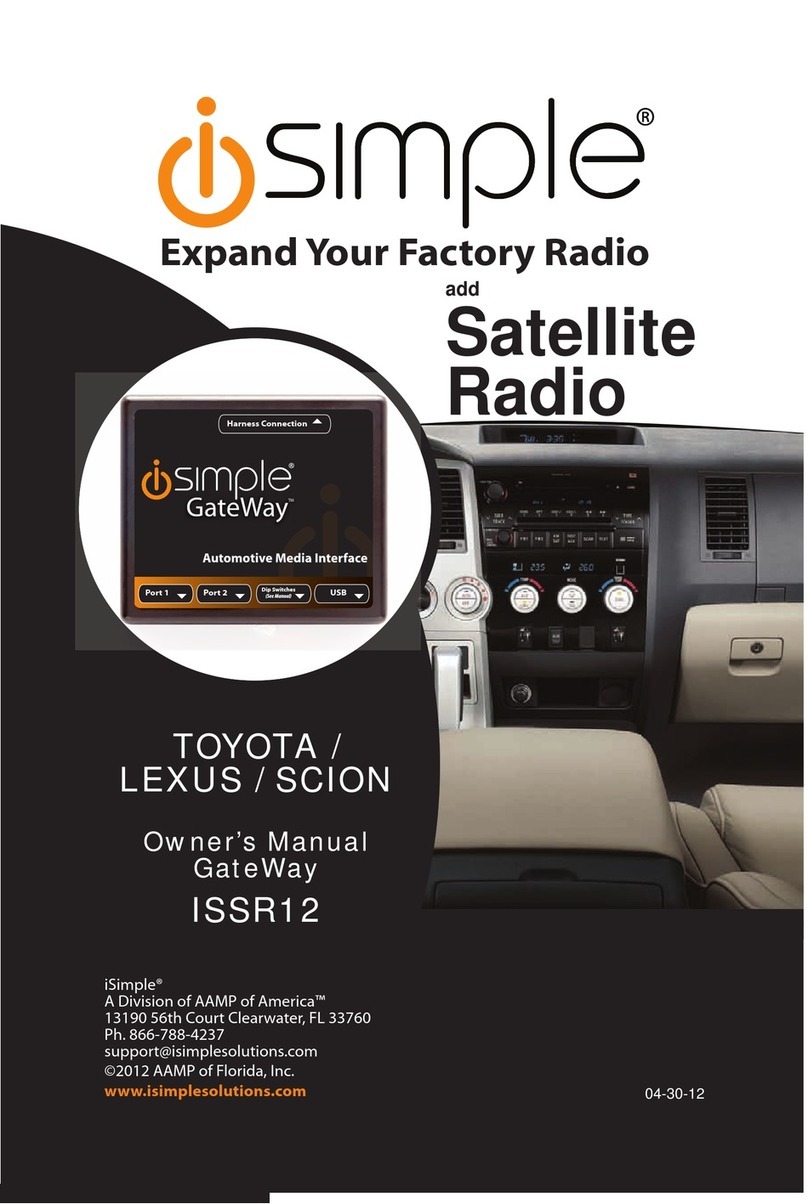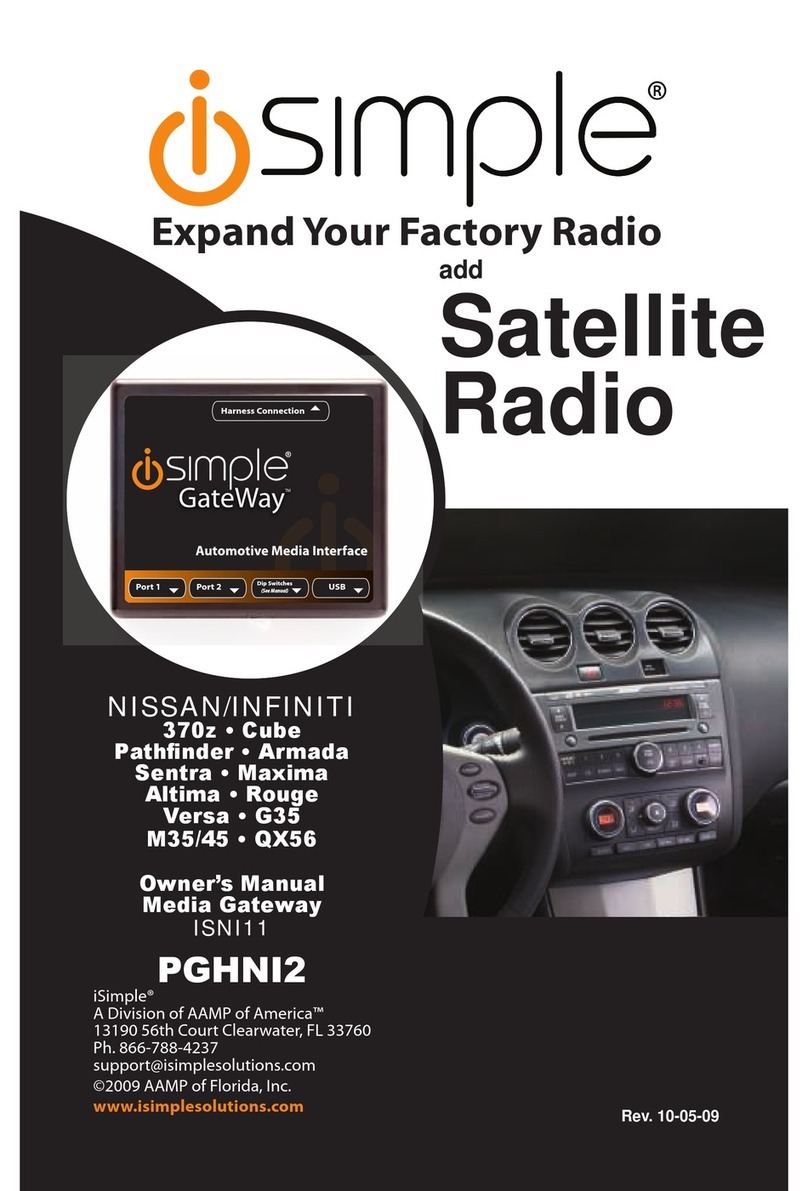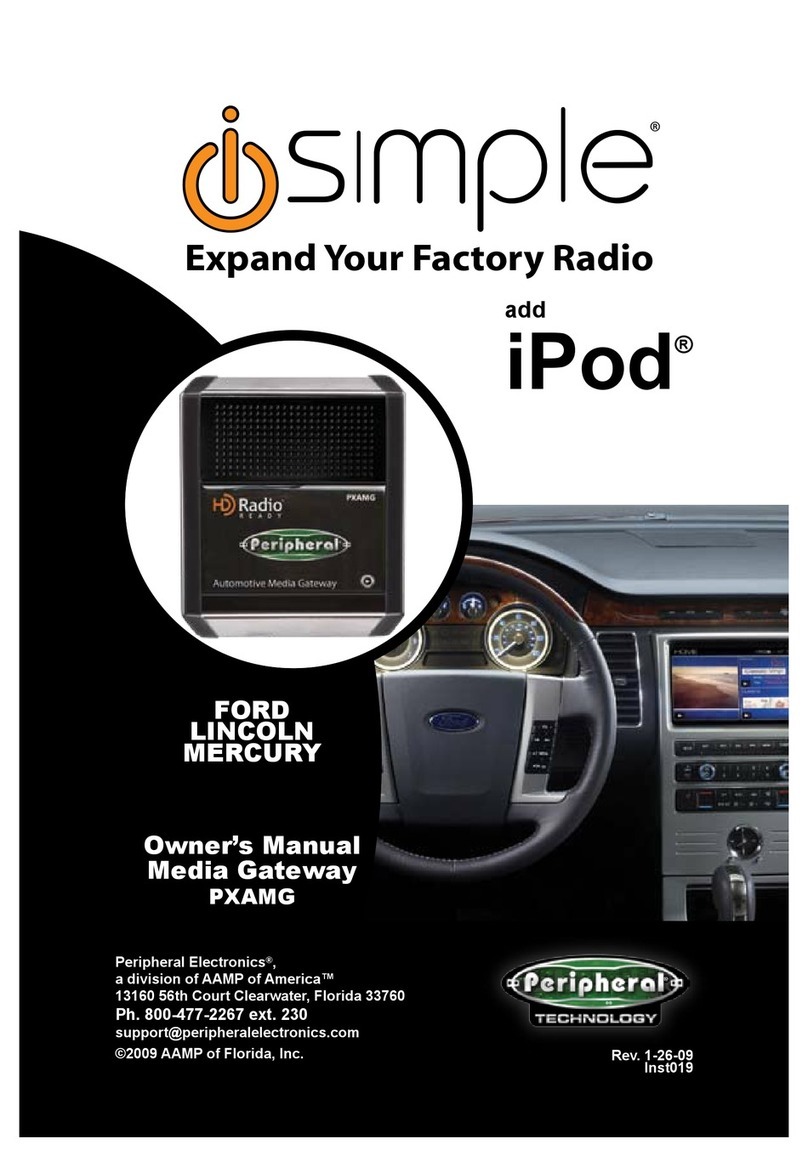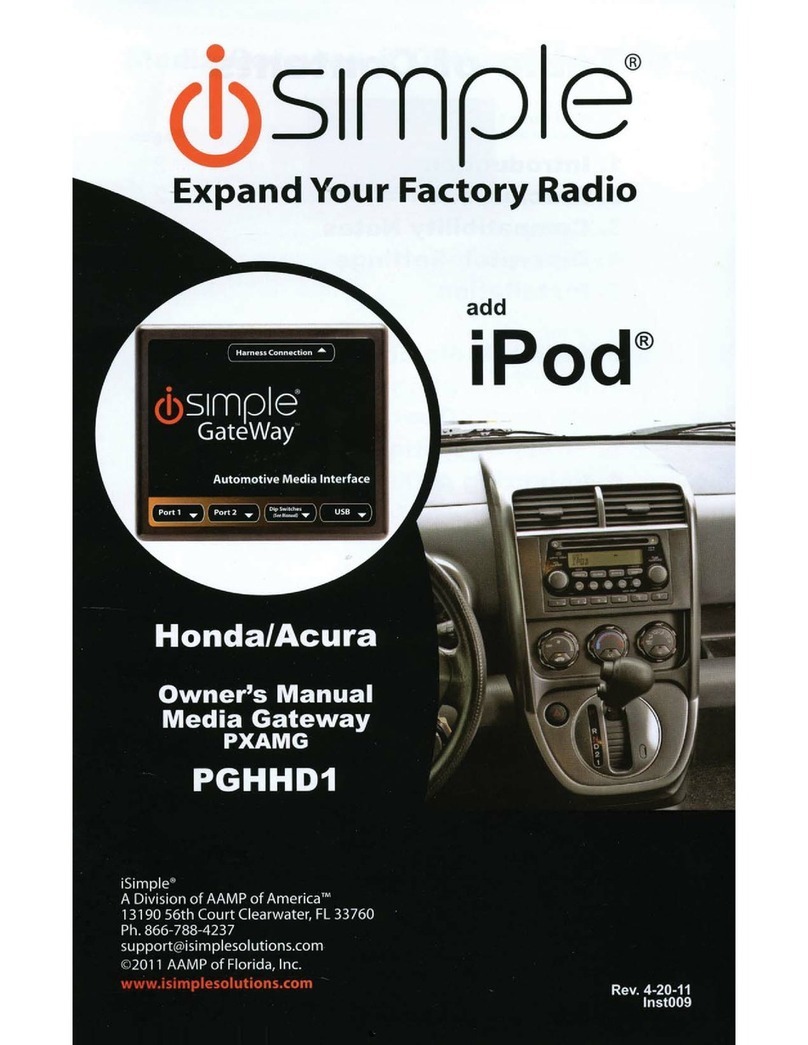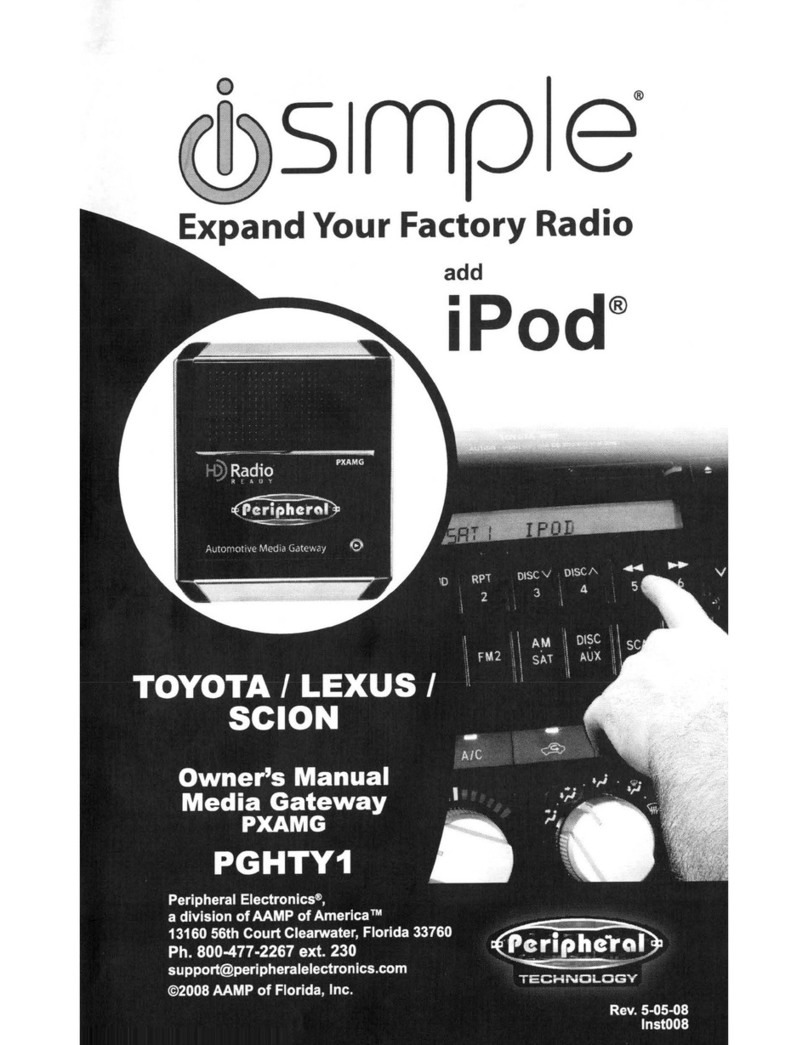5. Installation
1. When making electrical connections it is always recommended
that the vehicle’s battery be disconnected from the electrical sys-
tem before performing the installation.
2. Carefully remove the trim panels covering the 7mm bolts that secure
the radio into the dash cavity. Remove these bolts, and carefully pull the
radio from the dash of the vehicle. This will provide access to the factory
radio connectors where you will connect the Media Gateway harness.
3. Disconnect the factory 24-Pin harness and 16-Pin harness (if pres-
ent) from the back of the radio. Disconnect the antenna adaptor from
the radio.
4. Connect the 8-Pin iPod docking cable into the rst port on the Media
Gateway furthest away from dipswitches. Carefully run the 11 foot iPod
cable behind the dash to the location where the iPod will be mounted
or stored (for example; the glove box or center console). This location
will vary based on the vehicle, and customer’s perference. When run-
ning this cable through the dash, be sure to secure it away from moving
parts or sharp metal edges that may damage the cable.
5. If connecting the HD Radio tuner (HDRT sold separately) Plug the 3
foot HD Radio Cable (8-Pin mini-din to 8-Pin mini-din) cable into the
second port (closest to the dipswitches) on the Media Gateway. Con-
nect the other end of this cable into the HD Radio tuner. Connect the
factory antenna cable into the antenna connection on the HD Radio
tuner (HDRT) Using the supplied antenna adaptor if needed to make
this connection.
6. Plugin themale connectors onthe PGHFD1harness intothe 24-pinport
and16-pin porton theback oftheradio. Next,connect thefactory 24-pin
and16-pinharness(ifpresent)intothefemaleconnectorsonthePGHFD1
harness. Be sure to make a rm connection but do not force it. Plug the black
micro-t 24-pin connector on the PGHFD1 harness into the PXAMG
Media Gateway box.
7. To complete the installation secure the Media Gateway (PXAMG) and
HD Radio tuner (HDRT) into the cavity in the dash behind the radio.
Be sure that the cables and interface modules are not near moving
parts or sharp metal edges as they may damage the cables. To prevent
rattling noises inside the dash, use zip ties, or electrical tape, or other
fasteners to mount the interfaces to the factory wiring or installed audio
components (for example under the factory Satellite tuner (if present).