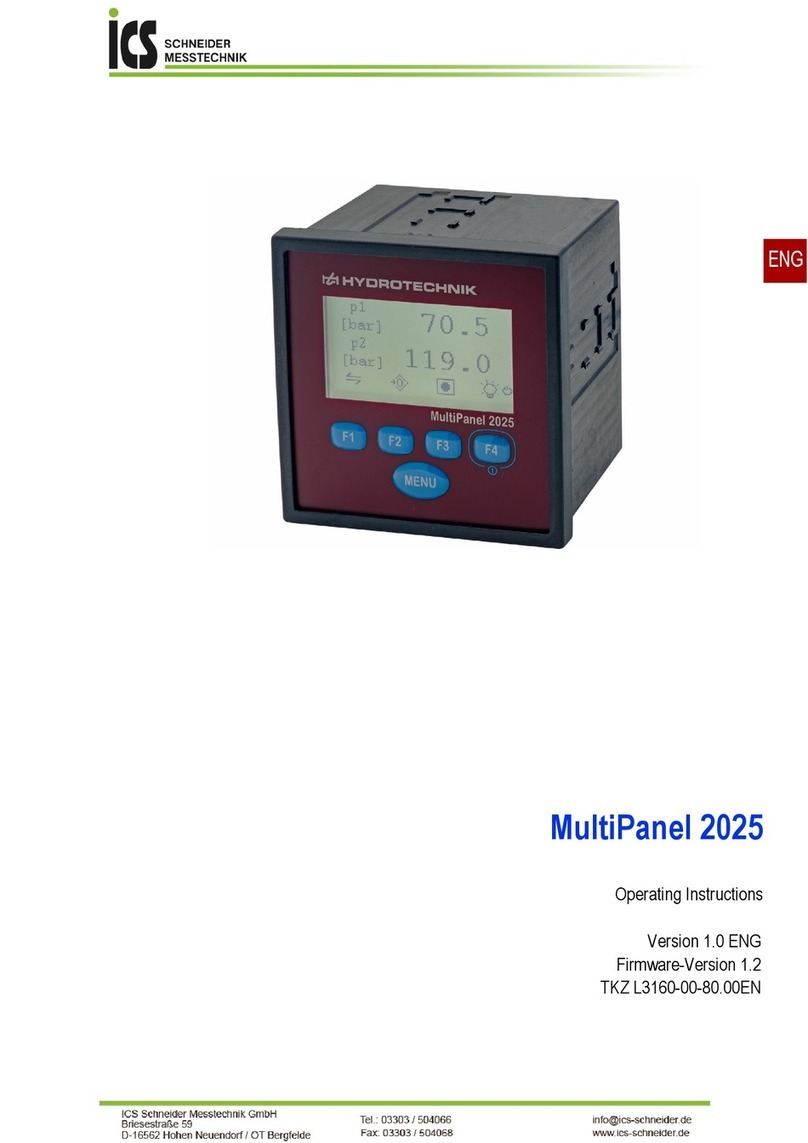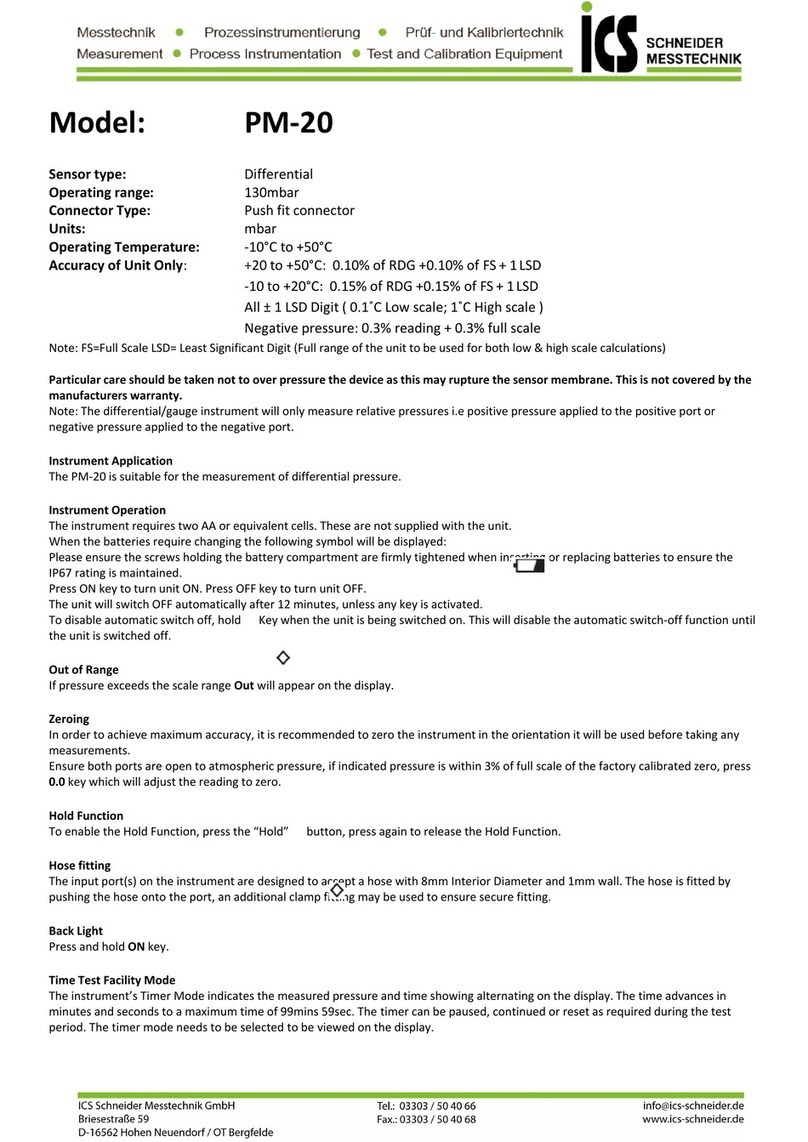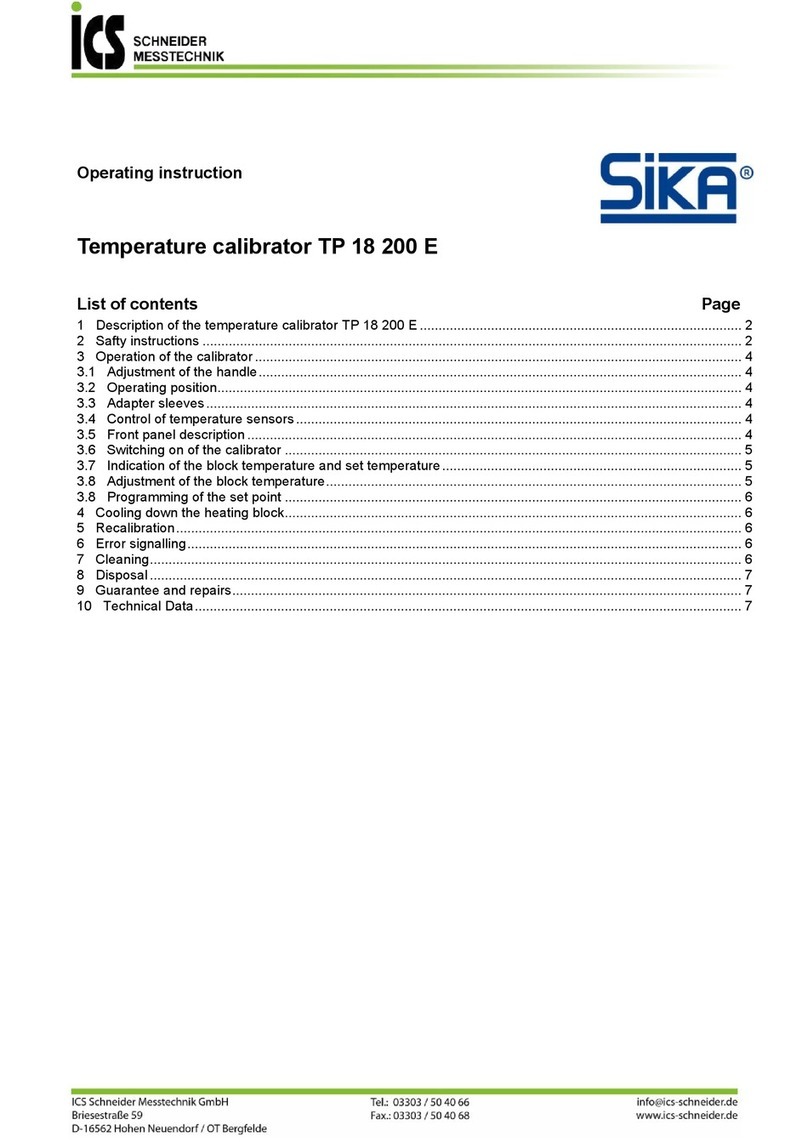EN
4 Measurement
6
4 MEASUREMENT
You can begin measurement imme iately after start-
ing up the measuring instrument.
4.1 Measurement with ISDS sensors
How to perform measurements
1Fin the MINIMESS testing point on your hy rau-
lic system.
Remove the protective caps from the MINIMESS
testing points you want to use to make measure-
ments.
2Connect the ISDS sensors to the measuring in-
strument with the instrument switche off.
3Connect the ISDS sensors with the MINIMESS i-
rect connections.
If necessary, remove the protective plastic cover-
ing from the MINIMESS irect connections.
Only tighten the threa manually. Do not use a
tool.
4Connect the MINIMESS irect connections of the
ISDS sensors to the selecte MINIMESS testing
points.
5Switch the measuring instrument on by pressing
[F4]
.
If applicable, use
[F4]
to confirm the calibration
notice.
The ISDS sensors are etecte by the measuring
instrument. The isplay shows the current meas-
urement values.
p1
isplays the measurement value of the sensor
from channel 1 (
CH1
). Measurement unit
[bar]
follows.
p2
stan s for channel 2 (
CH2
).
dp
(special channel) shows the ifference be-
tween
p1
an
p2
.
Zero a justment
Press
[F2]
to execute a zero a justment. The current
measurement values are set to zero.
Observe the following rules:
• Zero a justment is applie to all isplaye chan-
nels.
• Zero a justment cannot be un one.
• Zero a justment is only eactivate when you
switch off the measuring instrument.
• For safety reasons, a zero a justment can only be
execute up to values of 1% of the maximum
measurement range.
With larger values, the isplay shows co e
8110
an the maximum permissible values.
• A zero a justment cannot be execute for chan-
nels showing a frequency.
• Measurement values are set to zero for channels
configure as counters.