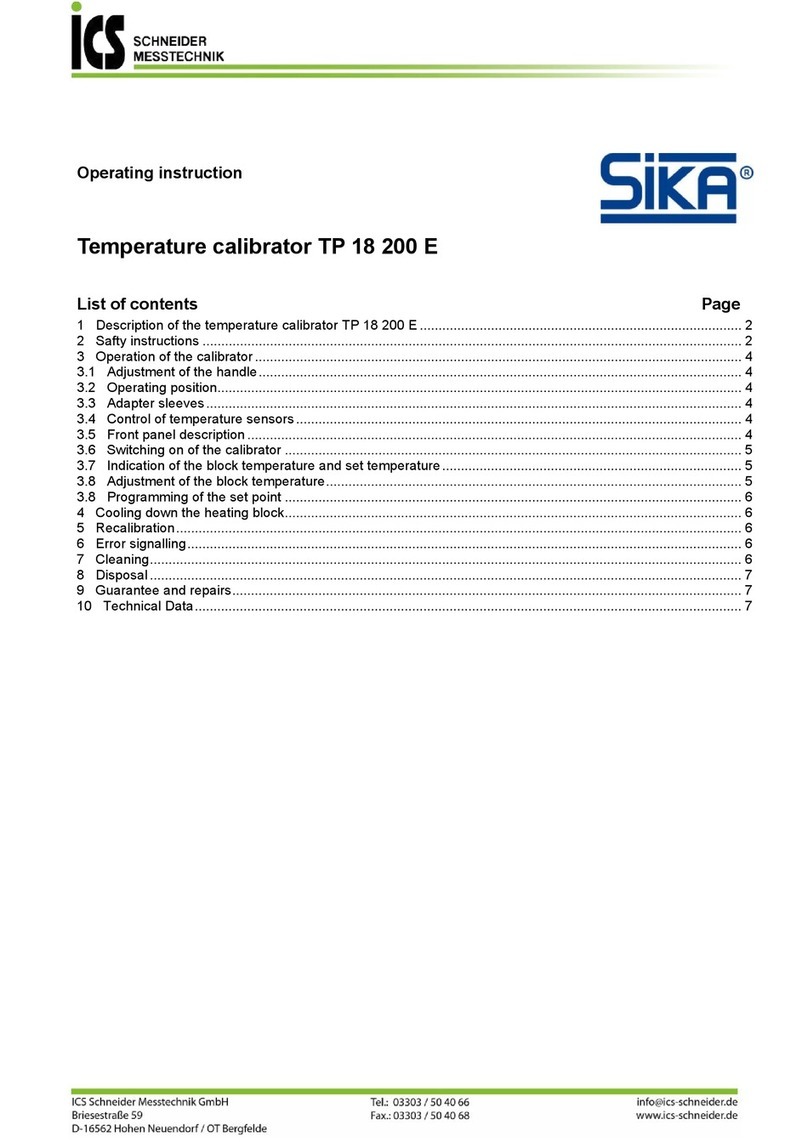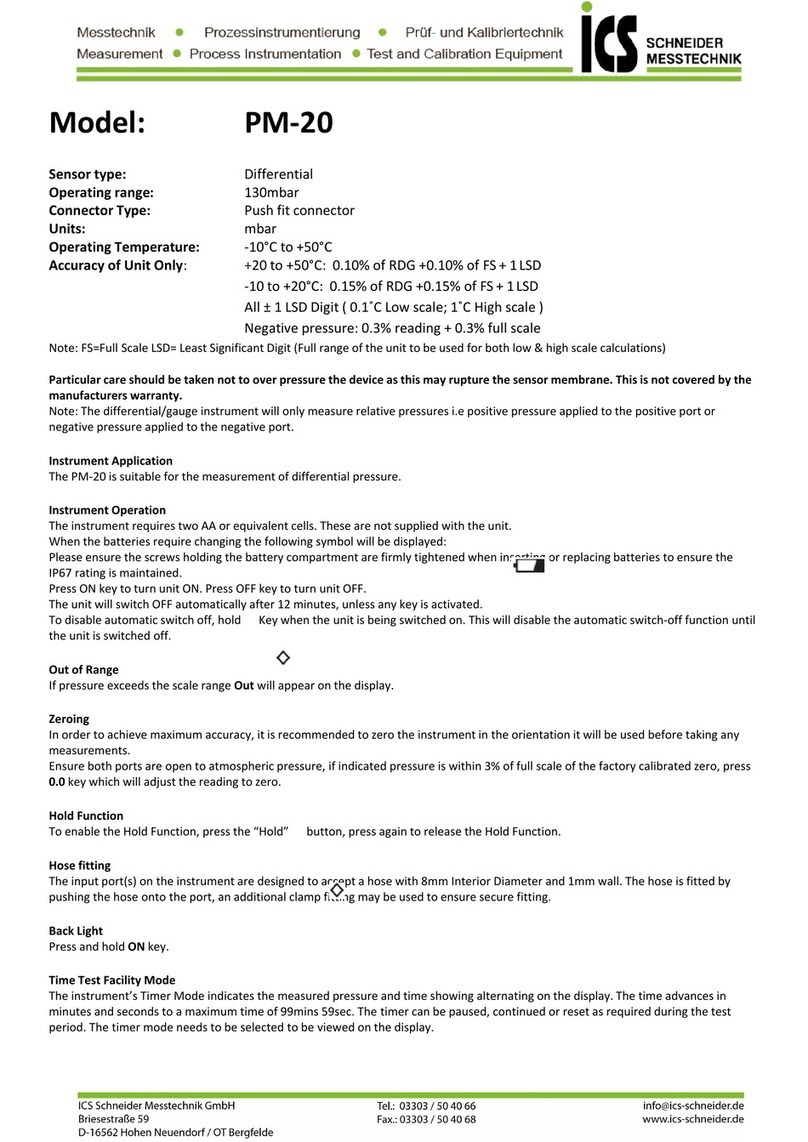OPERATING INSTRUCTIONS
Basics . . . . . . . . . . . . . . . . . . . . . . . . . . . . . . . . . . . 3
Intended use . . . . . . . . . . . . . . . . . . . . . . . . . . . 3
Description of the measuring instrument . . . . . . . . . 4
Measuring instrument. . . . . . . . . . . . . . . . . . . . . 4
Rear side . . . . . . . . . . . . . . . . . . . . . . . . . . . . . . 4
Plug connector 1 . . . . . . . . . . . . . . . . . . . . . . 5
Plug connector 2 . . . . . . . . . . . . . . . . . . . . . . 5
Power supply . . . . . . . . . . . . . . . . . . . . . . . . . 5
Operating keys. . . . . . . . . . . . . . . . . . . . . . . . . . 6
Keys, icons and functions . . . . . . . . . . . . . . . . . 6
Start-up . . . . . . . . . . . . . . . . . . . . . . . . . . . . . . . . . . 7
Basic settings. . . . . . . . . . . . . . . . . . . . . . . . . . . 7
Time and date . . . . . . . . . . . . . . . . . . . . . . . . . . 8
Calibration interval. . . . . . . . . . . . . . . . . . . . . . . . . . 9
HYDROcenter . . . . . . . . . . . . . . . . . . . . . . . . . . . . 10
Firmware update . . . . . . . . . . . . . . . . . . . . . . . 11
Measurement. . . . . . . . . . . . . . . . . . . . . . . . . . . . . 12
Measurement with ISDS sensors. . . . . . . . . . . 12
Saving and deleting measurement series . . . . 13
Channels . . . . . . . . . . . . . . . . . . . . . . . . . . . . . . . . 14
Displaying/hiding channels. . . . . . . . . . . . . . . . 14
Configuring measurement
channels C1 and C2. . . . . . . . . . . . . . . . . . . . . 15
Configuring special channel C3 . . . . . . . . . . . . 17
Configuring trigger input C4 . . . . . . . . . . . . . . . 17
Configuring trigger and
relay outputs C5 and C6 . . . . . . . . . . . . . . . . . 18
Configuring analog outputs C7 and C8 . . . . . . 19
Instrument configuration . . . . . . . . . . . . . . . . . . . . 20
Language . . . . . . . . . . . . . . . . . . . . . . . . . . . . . 20
Units. . . . . . . . . . . . . . . . . . . . . . . . . . . . . . . . . 21
Display rate . . . . . . . . . . . . . . . . . . . . . . . . . . . 21
Calibration . . . . . . . . . . . . . . . . . . . . . . . . . . . . 21
Time . . . . . . . . . . . . . . . . . . . . . . . . . . . . . . . . . 22
Date . . . . . . . . . . . . . . . . . . . . . . . . . . . . . . . . . 22
Resetting menu language . . . . . . . . . . . . . . . . . . . 23
Resetting measuring instrument . . . . . . . . . . . . . . 23
Error codes . . . . . . . . . . . . . . . . . . . . . . . . . . . . . . 24
Technical data . . . . . . . . . . . . . . . . . . . . . . . . . . . . 24