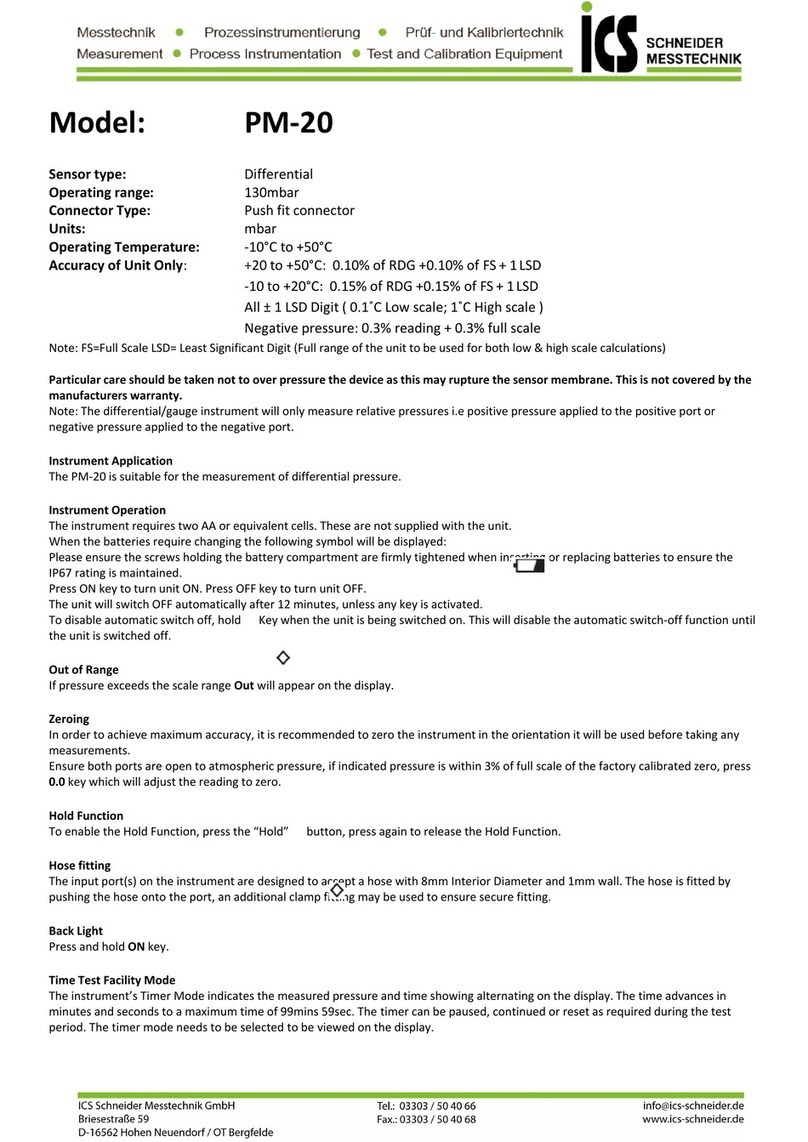ICS Pt1000 User manual
Other ICS Measuring Instrument manuals

ICS
ICS IDM-60R User manual

ICS
ICS IPM5 User manual

ICS
ICS IMB2-2F User manual
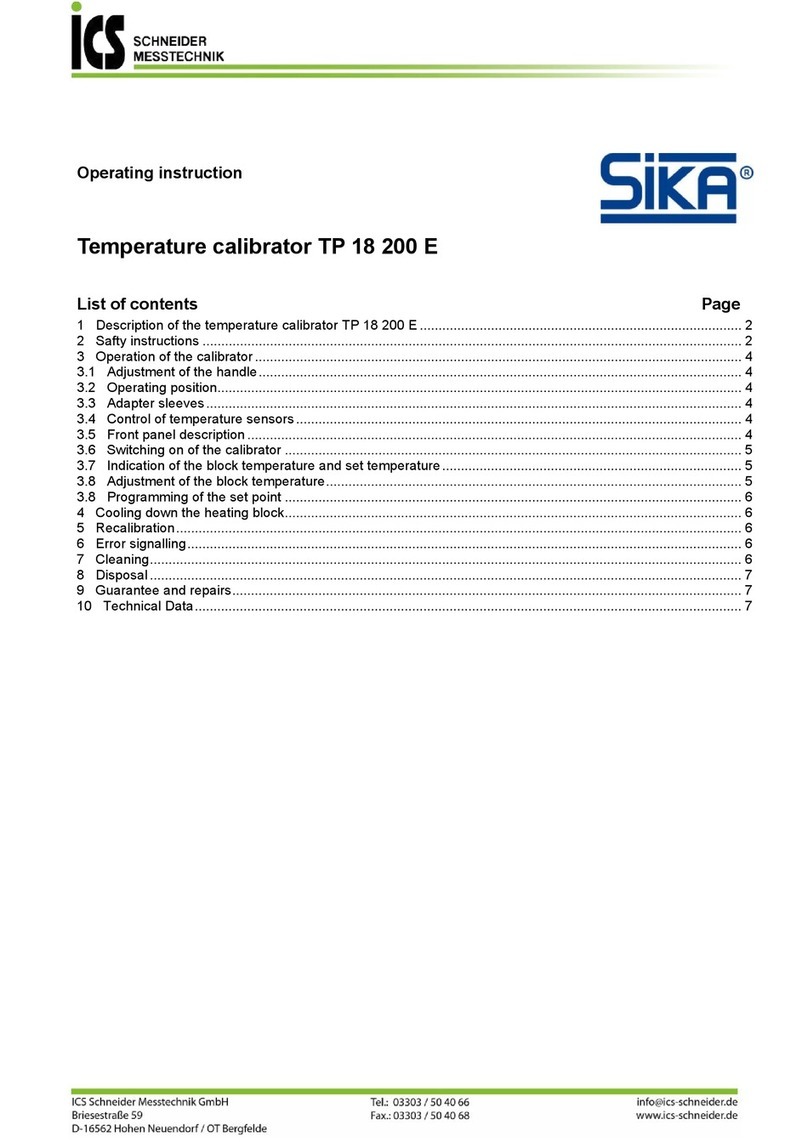
ICS
ICS SIKA TP 18 200 E User manual
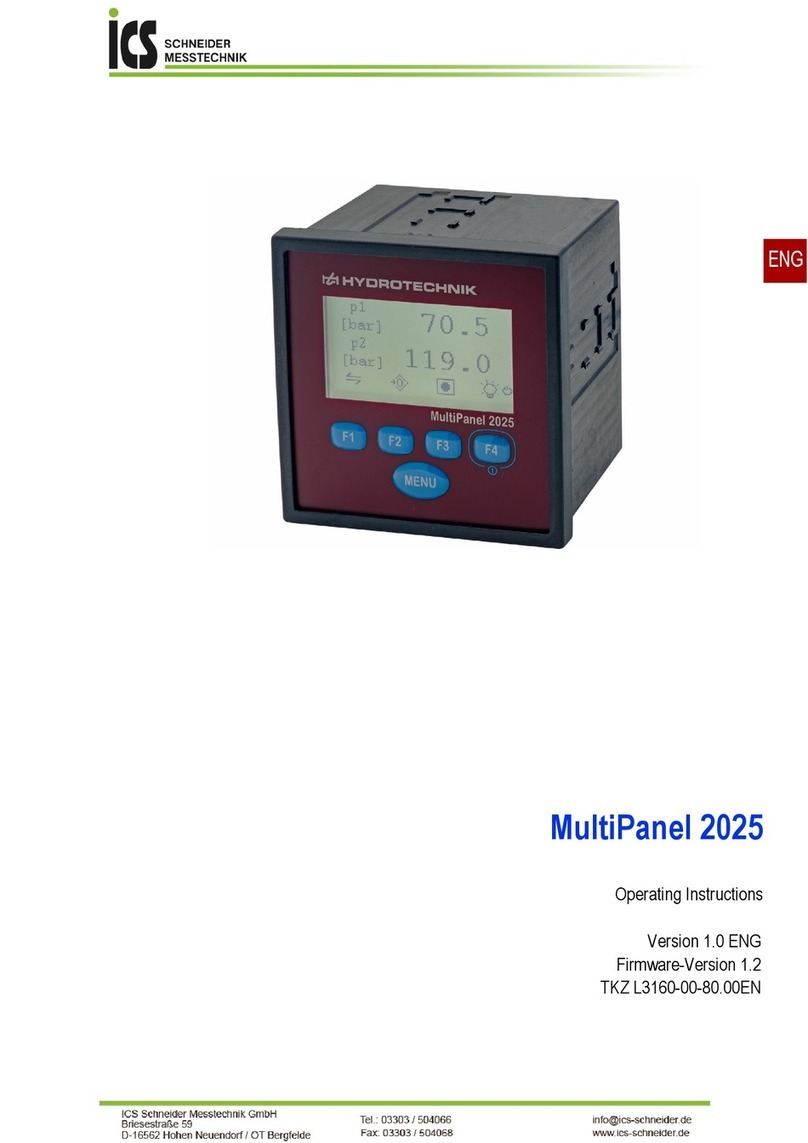
ICS
ICS MultiPanel 2025 User manual

ICS
ICS HYDROTECHNIK MultiHandy 2025 User manual

ICS
ICS HYDROTECHNIK MultiSystem 4070 User manual

ICS
ICS IDM-60A User manual

ICS
ICS HF37/1/LPT User manual

ICS
ICS 2028P7 User manual
Popular Measuring Instrument manuals by other brands

Powerfix Profi
Powerfix Profi 278296 Operation and safety notes

Test Equipment Depot
Test Equipment Depot GVT-427B user manual

Fieldpiece
Fieldpiece ACH Operator's manual

FLYSURFER
FLYSURFER VIRON3 user manual

GMW
GMW TG uni 1 operating manual

Downeaster
Downeaster Wind & Weather Medallion Series instruction manual

Hanna Instruments
Hanna Instruments HI96725C instruction manual

Nokeval
Nokeval KMR260 quick guide

HOKUYO AUTOMATIC
HOKUYO AUTOMATIC UBG-05LN instruction manual

Fluke
Fluke 96000 Series Operator's manual

Test Products International
Test Products International SP565 user manual

General Sleep
General Sleep Zmachine Insight+ DT-200 Service manual