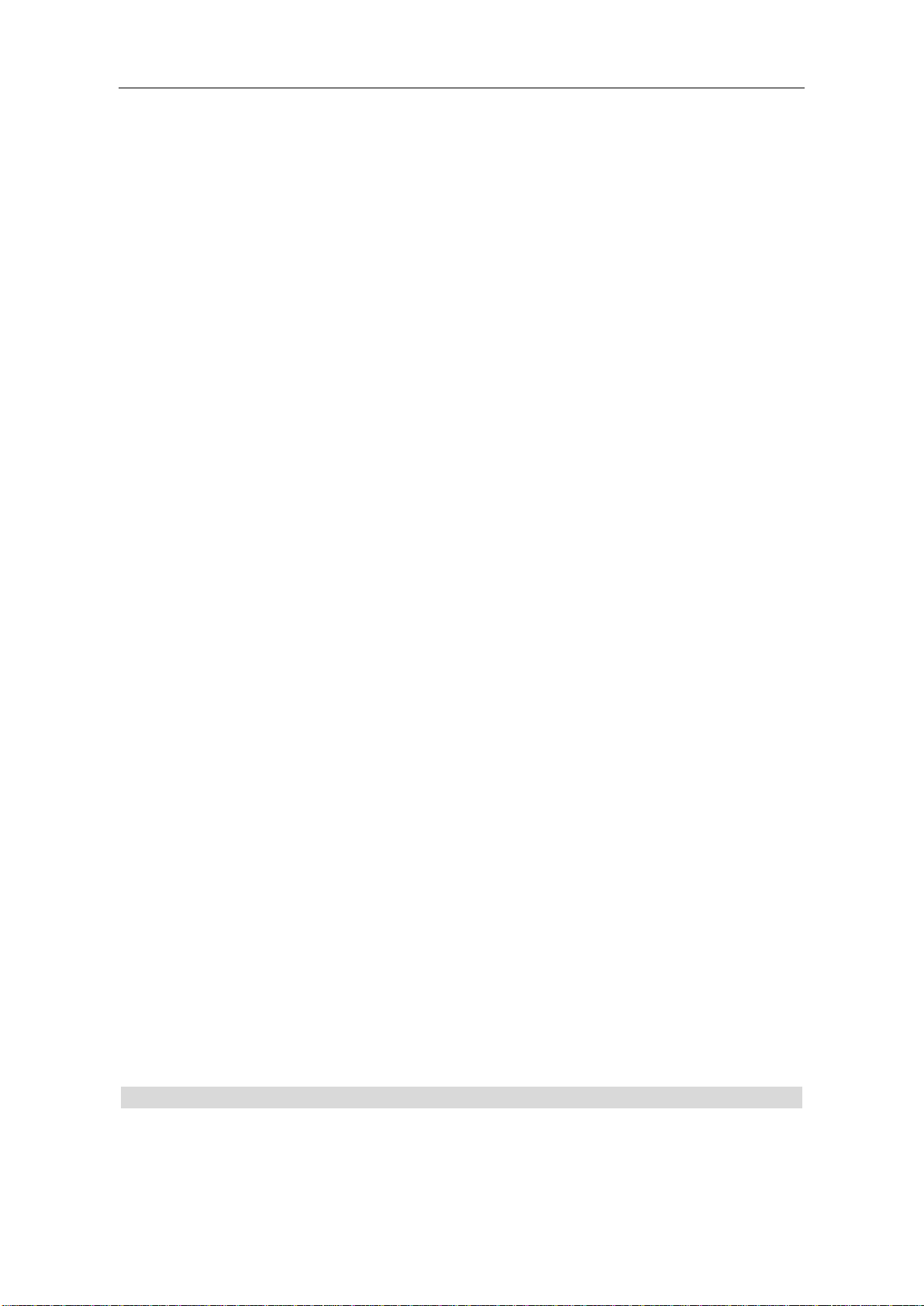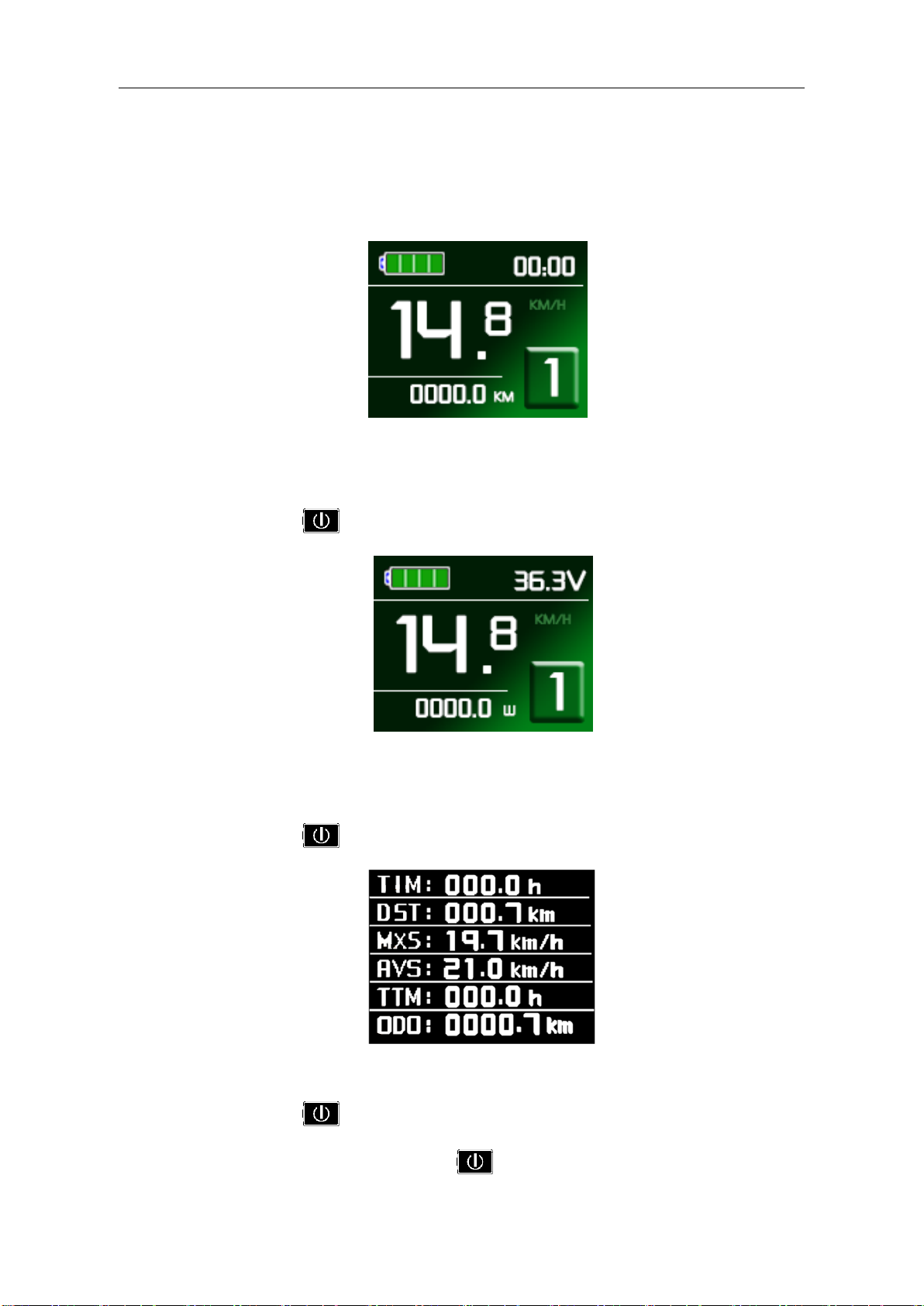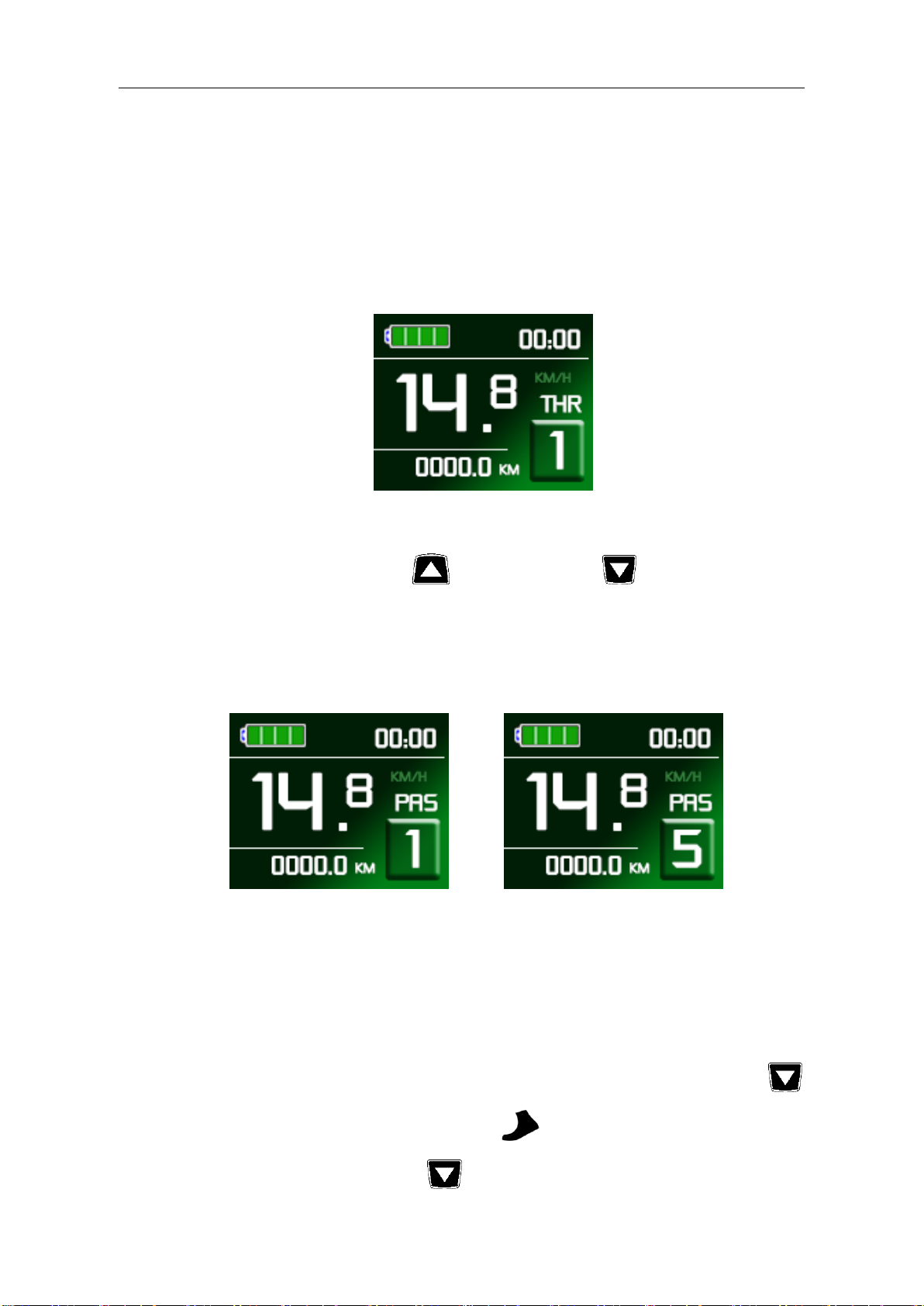ELECTRIC BICYCLE METER KT—LCD7C Product User Manual
- 2 -
Metric and Imperial Units…………………………………………………………... 14
Exit General Project Setting……………………………………………………….... 15
P Parameter Setting……………………………………………………………….…….... 15
P1 Motor Characteristic Parameter Setting ............................................................... 15
P2 Wheel Speed Pulse Signal Setting ....................................................................... 16
P3 Power Assist Control Mode Setting ...................................................................... 17
P4 Throttle Startup Setting ..................................................................................... 17
P5 Power Monitoring Setting ..................................................................................... 18
Exit P Parameter Setting ............................................................................................. 19
C Parameter Setting ............................................................................................................ 19
C1 Power-assist Sensor and Parameter Selection Setting ......................................... 19
C2 Motor Phase Classification Coding Setting .......................................................... 20
C3 Power-assist Ratio Gear Initialization Setting ..................................................... 21
C4 Throttle Function Setting .................................................................................. 21
C5 Controller Maximum Current Adjustment Setting ............................................... 23
C6 Backlight Brightness Adjustment Setting ............................................................. 24
C7 Cruise Function Setting ........................................................................................ 24
C8 Motor Operating Temperature Display Setting .................................................... 25
C9 Power-on Password Setting .................................................................................. 26
C10 Automatic Restore Default Setting ..................................................................... 27
C11 Attribute Selection Setting .................................................................................. 28
C12 Controller Minimum Voltage Adjustment Setting ............................................. 29
C13 ABS brakes of the controller and parameters of anti-charge control Setting ......30
C14 Power-assist Tuning Parameters Setting .............................................................31
C15 Push-assist Speed Parameters Setting...................................................................32
L parameters Setting. ...................................................................................................32
L1 parameters Setting. .................................................................................................32
L2 parameters Setting. .................................................................................................33
L3 parameters Setting. .................................................................................................33
L4 Parameter setting............................................................................................. 34