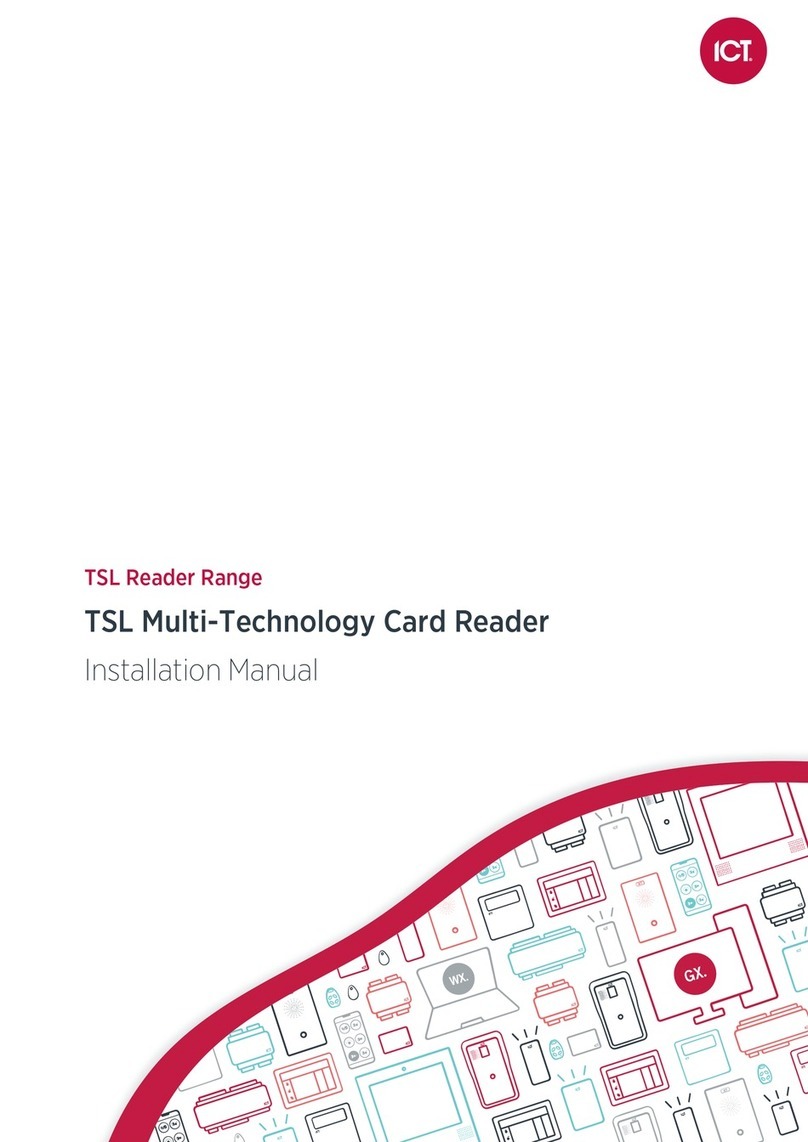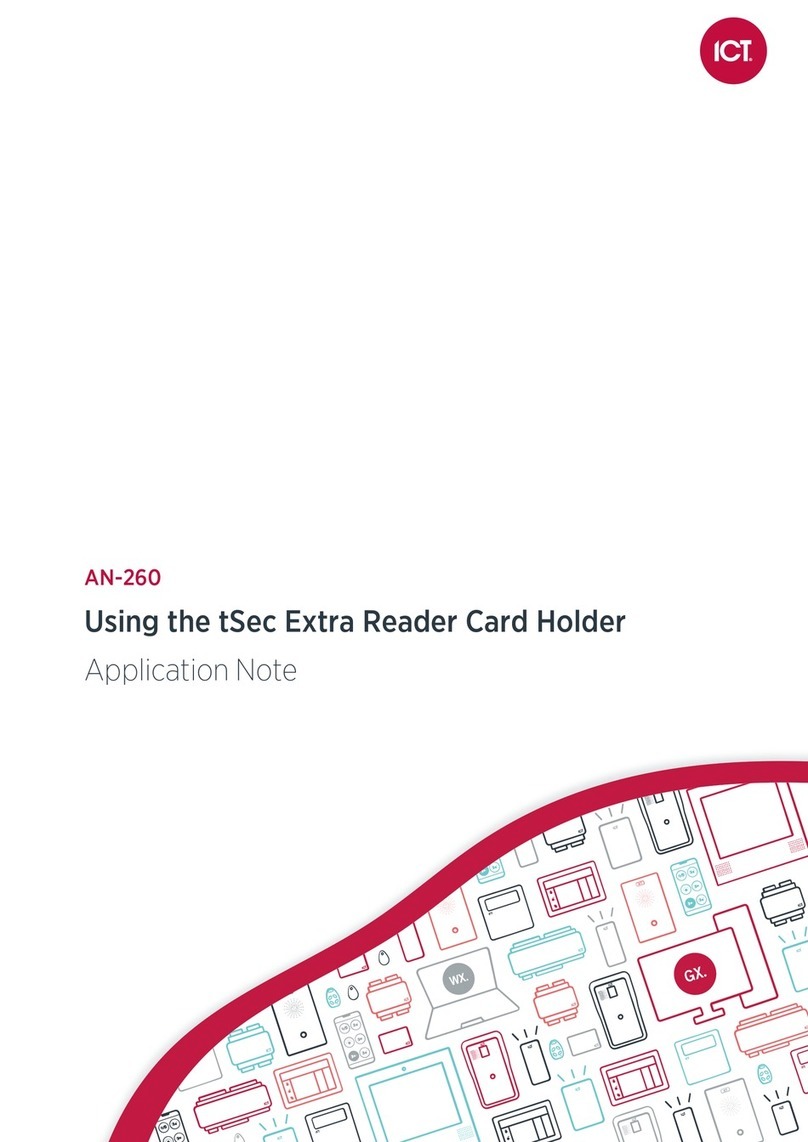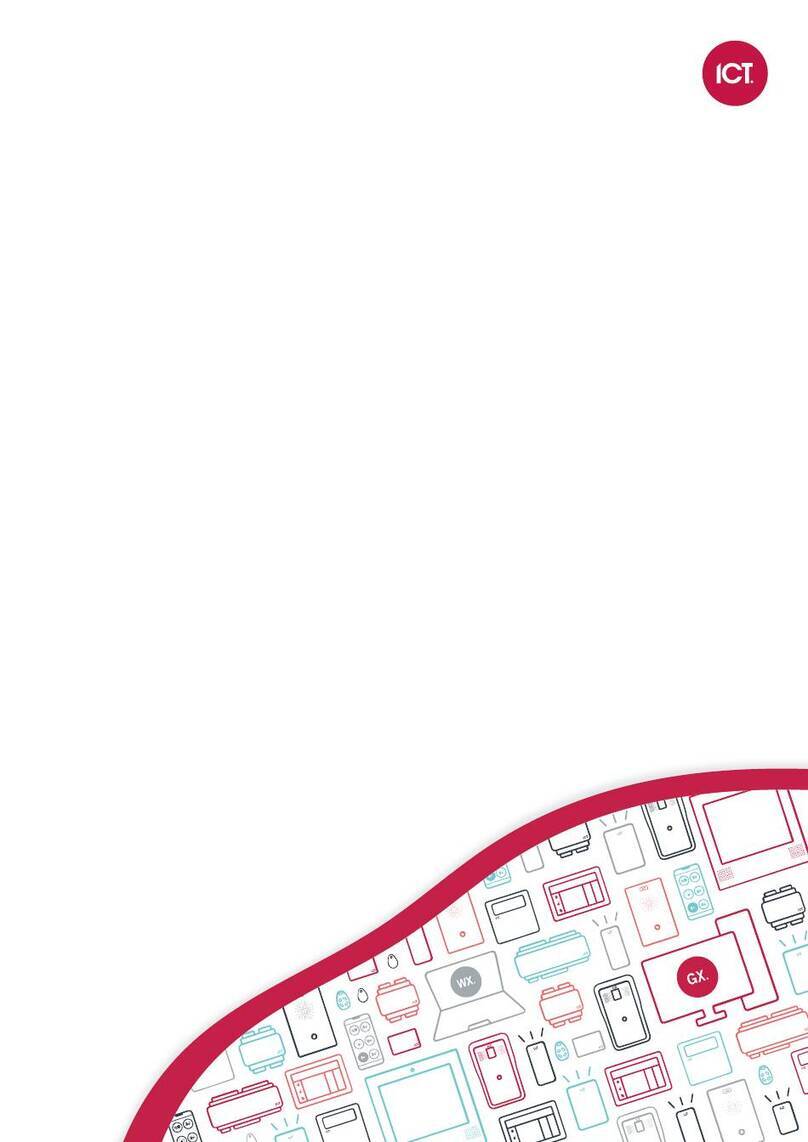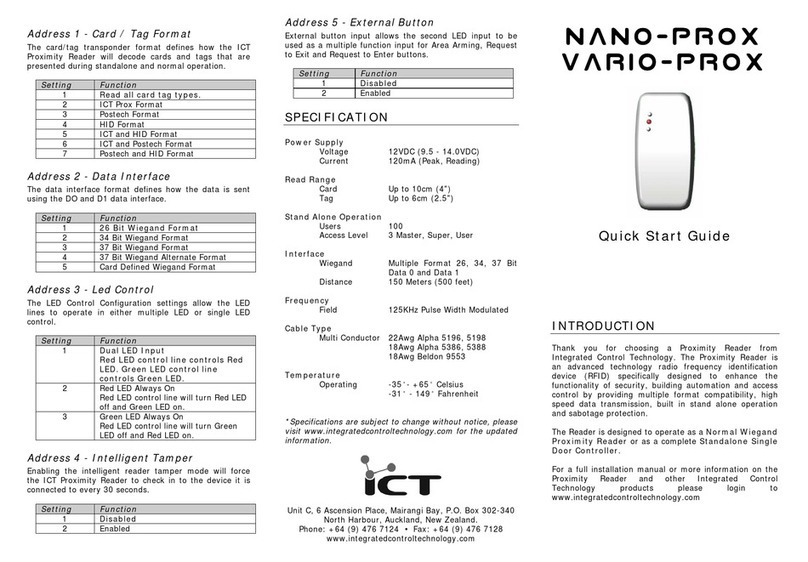PRX-SAM
Standalone Proximity Reader Interface
Installation Manual
1.0 Introduction
Thank you for choosing the Nano Prox Series of
Standalone Proximity Readers from Integrated Control
Technology. The standalone interface allows management
of the Nano Prox Series of Proximity readers using the
Nano Prox software. Connection is made with RS232 and
RS485 interfaces selectable using the on board 8 way dip
switch.
2.0 Configuration
By default the standalone interface is shipped with no
options enabled and needs to be set correctly for the
desired operation.
Configuration of the DIP switch settings MUST
BE done with the power off. Setting conflicting
switch settings may damage the PRX-SAM.
Input Mode Operation
Input Only Mode is selected by turning ON Switch 1 and 5
and turning off all other switches. This allows a standard
input configuration to be used with a Buzzer Control Input
and an Alarm Output (Open Collector)
RS232 Serial Communication Mode
RS232 Serial Communication Mode is selected by turning
ON Switch 2,3,6 and 7. This will allow the RS232
communications to be wired to the P1 (Receive Data) and
I3 (Transmit Data).
The alarm output P1 is used for the transmit
data in both the serial modes. The beeper will
still be activated to signal a forced/open door.
RS485 Serial Communication Mode
RS485 Serial Communication Mode is selected by turning
ON Switch 2,4,6 and 8. This will allow the RS485
communications to be wired to the I3 (NA) and P1 (NB).
If the PRX-SAM is located at the end of the
RS485 communication cable run ensure that
the EOL jumper is enabled.
3.0 DIP Switch Configuration
The following table shows the individual functions for the
configuration DIP Switch.
Switch Function
1 Input Only Mode
2 Serial Communication Mode
3 RS232 Mode
4 RS485 Mode
5 Input Only Mode
6 Serial Communication Mode
7 RS232 Mode
8 RS485 Mode
4.0 Card Reader Connection
The proximity reader and power supply is wired in to the
terminal block on the bottom edge as shown below.
Figure 1 – Card Reader Connection
5.0 Input Mode Wiring Connection
Input wiring allows the connection of standard inputs to
the PRX-SAM for the door contact and REX (request to
exit) button.
Figure 2 – Input Only Mode
6.0 RS232 Wiring Connection
RS232 wiring allows the connection of the Nano Prox to
the RS232 Serial port on a computer and the
programming to be completed using the Nano Prox
Software.
Figure 3 – RS232 Connection
EOL Jumper MUST be off when using RS232