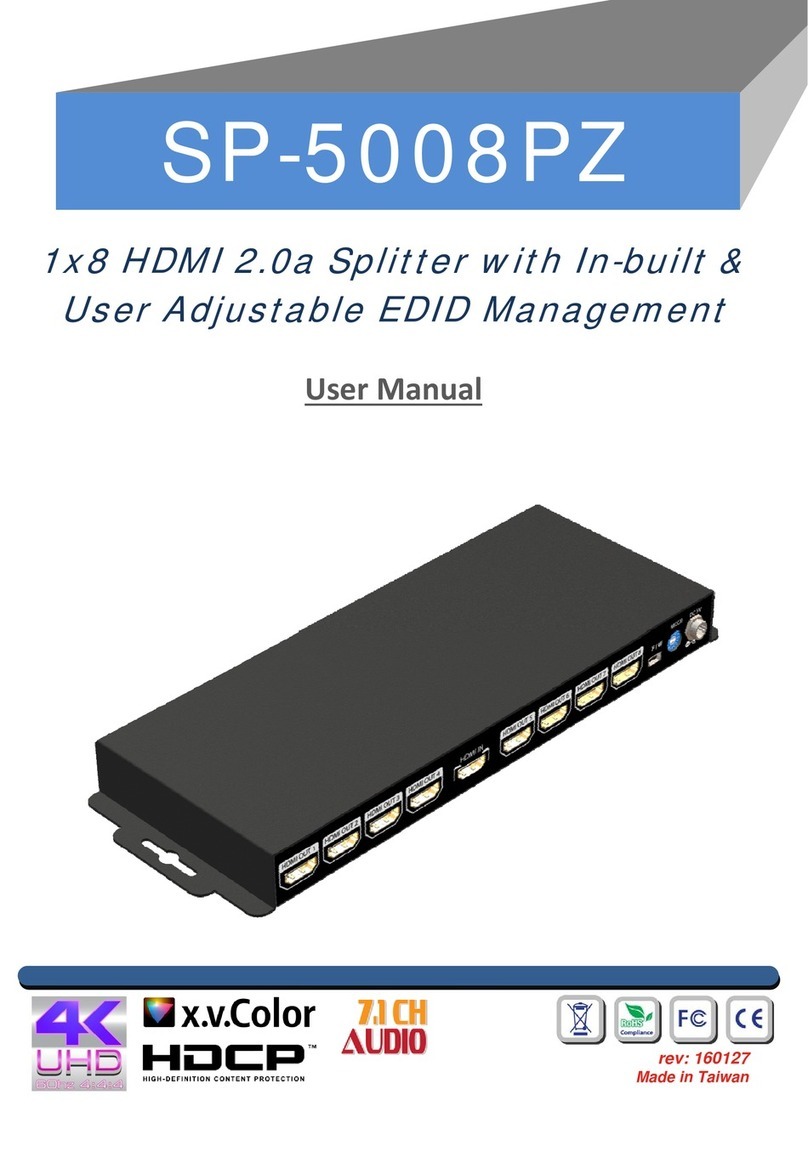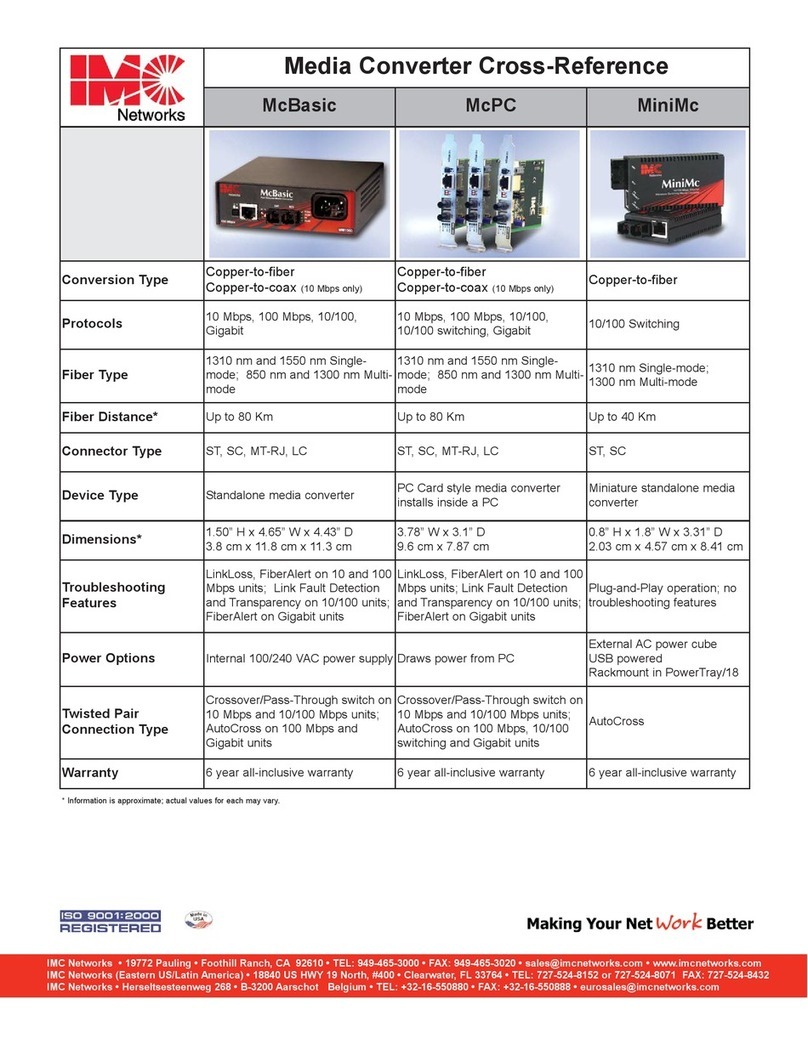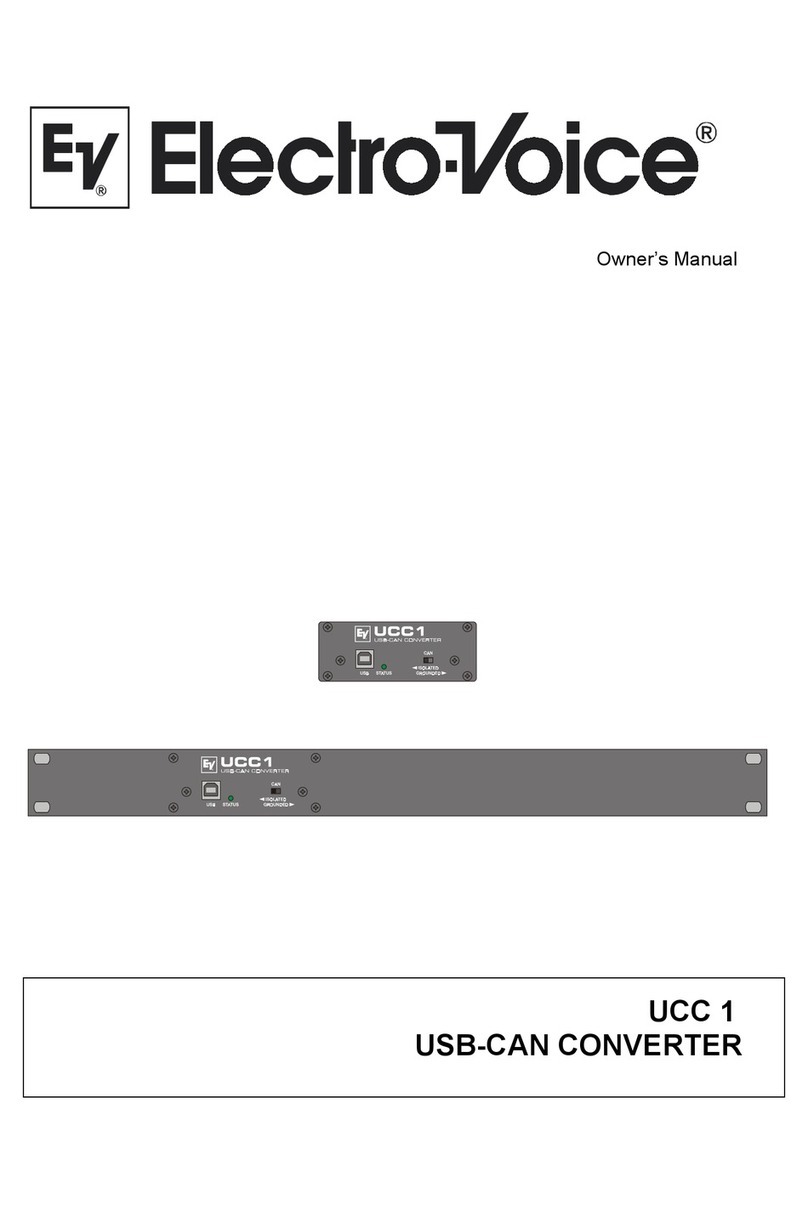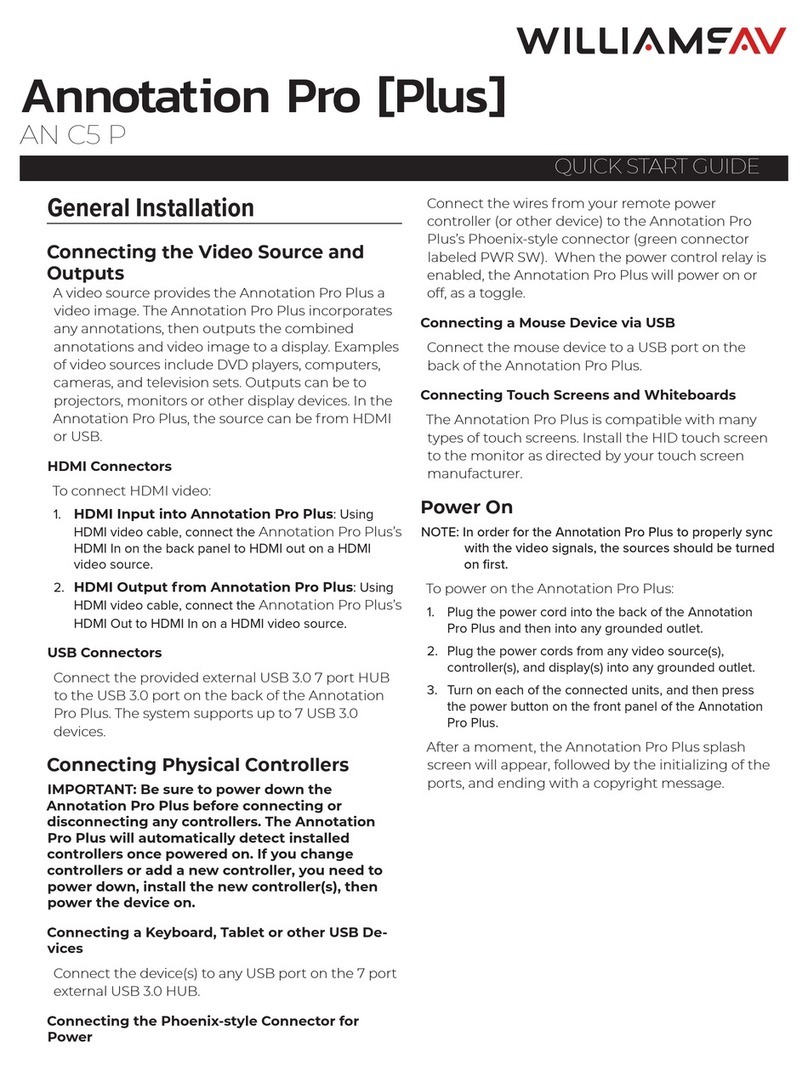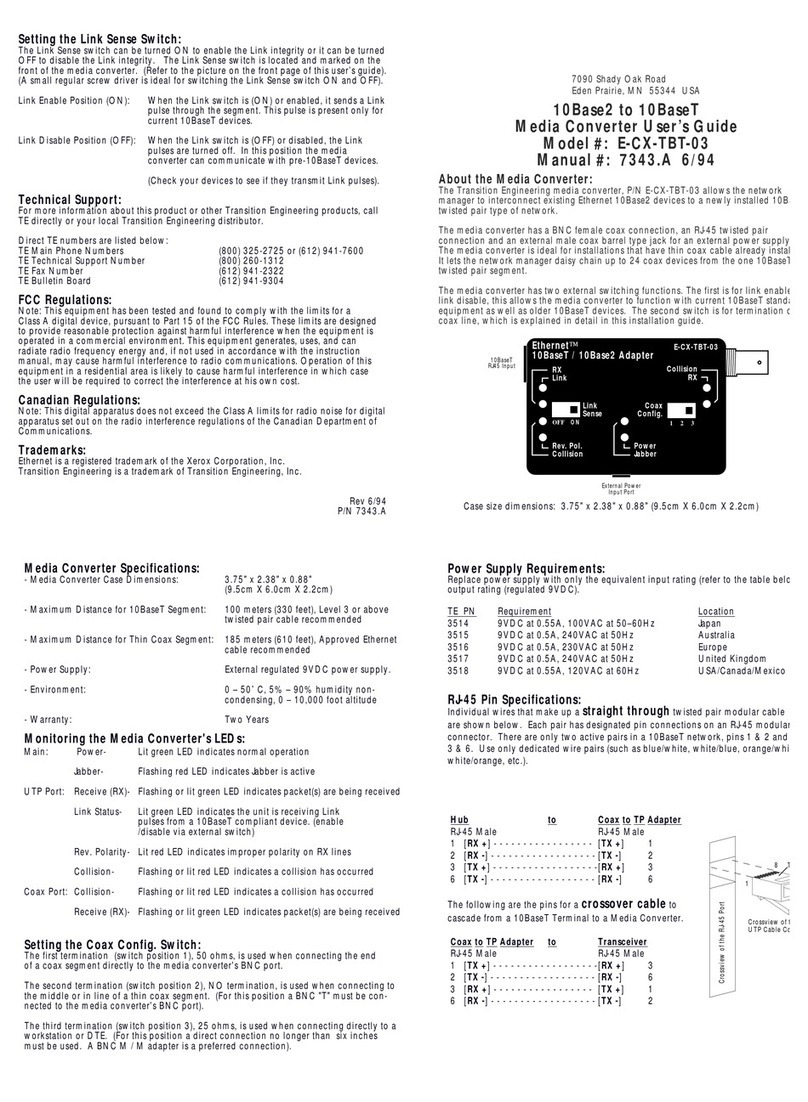Icy Box IB-SPL1025-TB3 User manual
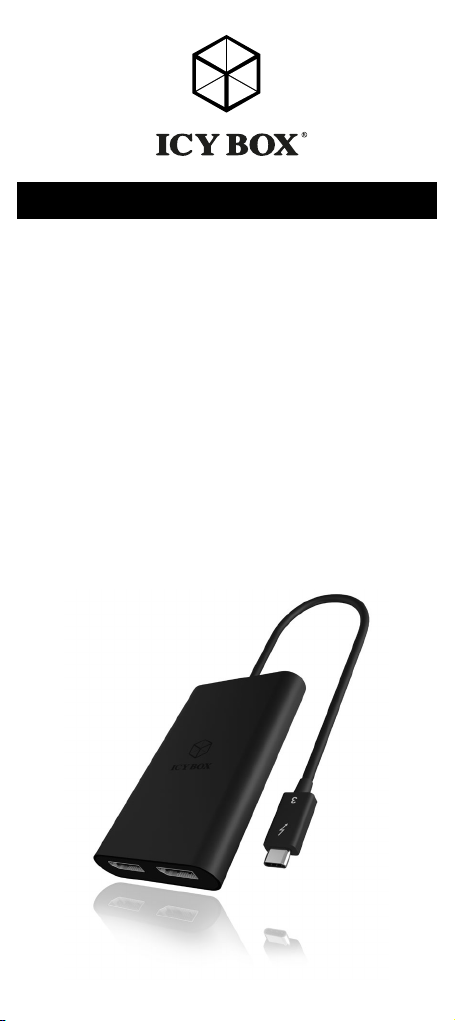
Thunderbolt™3 to Dual DisplayPort™Graphics Splitter
Benutzerhandbuch IB-SPL1025-TB3
Thunderbolt™3 zu Dual DisplayPort™Grafik-Splitter
Manuel (Français)
Manuale (Italiano)
Manual (Español)
Handleiding (Nederlands)
Podręcznik obsługi (Po Polsku)
Használati utasítás (Magyar)
Návod k použití (čeština)
Εγχειρίδιο (ελληνικά)
Manual IB-SPL1025-TB3

Please read carefully the following information to prevent in-
juries, damage to
material and device as well as data loss:
Warning levels
Signal words and safety codes indicate the warning level and provide
immediate information in terms of the probability of occurrence as well
as the type and severity of the consequences if the measures to prevent
hazards are not complied with.
Warns of a directly hazardous situation causing
death or serious injury.
Warns of a potentially hazardous situation that
may cause death or serious injury.
Warns of a potentially hazardous situation that
may cause minor injury.
Warns of a potential situation that may cause
material or environmental damage and disrupt
operative processes.
1. Risk of electrical shock
Contact with parts conducting electricity
Risk of death by electrical shock
• Read the operating instructions prior to use
• Make sure the device has been de-energised prior to working
on it
• Do not remove contact protection panels
• Avoid contact with conducting parts
• Do not bring plug contacts in contact with pointed and metal
objects
• Use in intended environments only
• Operate the device using a power unit meeting the specifications
of the type plate only!
• Keep the device/power unit away from humidity, liquid, vapour
and dust
• Do not modify the device
• Do not connect the device during thunderstorms
• Approach specialist retailers if you require repairs
2. Hazards during assembly (if intended)
Sharp components
Potential injuries to fingers or hands during assem-
bly (if intended)
• Read the operating instructions prior to assembly
• Avoid coming into contact with sharp edges or pointed compo-
nents
• Do not force components together
• Use suitable tools
• Use potentially enclosed accessories and tools only
3. Hazards caused by a development of heat
Insufficient device/power unit ventilation
Overheating and failure of the device/power unit
• Prevent externally heating up components and ensure an exch-
ange of air
• Do not cover the fan outlet and passive cooling elements
• Avoid direct sunlight on the device/power unit
• Guarantee sufficient ambient air for the device/power unit
• Do not place objects on the device/power unit
DANGER
CAUTION
IMPORTANT
WARNING
Safety information
WARNING
CAUTION
IMPORTANT
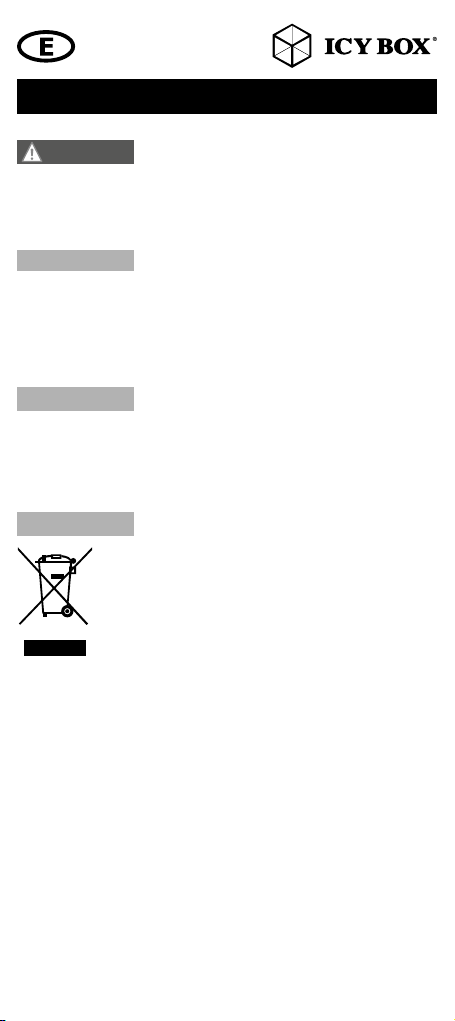
4. Hazards caused by very small parts and packaging
Risk of suffocation
Risk of death by suffocation or swallowing
• Keep small parts and accessories away from children
• Store/dispose of plastic bags and packaging in an area that is inac-
cessible to children
• Do not hand over small parts and packaging to children
5. Potential data loss
Data lost during commissioning
Potentially irreversible data loss
• Always comply with the information in the operating instructions/quick
installation guide
• Exclusively use the product once the specifications have been met
• Back up data prior to commissioning
• Back up data prior to connecting new hardware
• Use accessories enclosed with the product
6. Cleaning the device
Harmful cleaning agents
Scratches, discolouration, damage caused by mois-
ture or short circuit in the device
• Disconnect the device prior to cleaning
• Aggressive or intense cleaning agents and solvents are unsuitable
• Make sure there is no residual moisture after cleaning
• We recommend cleaning devices using a dry, anti-static cloth
7. Disposing of the device
Environmental pollution, unsuitable for recycling
Potential environmental pollution caused by
components, recycling circle interrupted
This icon on product and packaging indicates that this product
must not be disposed of as part of domestic waste. In compli-
ance with the Waste Electrical and Electronic Equipment Di-
rective (WEEE) this electrical device and potentially included
batteries must not be disposed of in conventional, domestic
waste or recycling waste. If you would like to dispose of this
product and potentially included batteries, please return it to
the retailer or your local waste disposal and recycling point.
If you have any questions, please do not hesitate to contact our support at
or visit our website at www.raidsonic.de.
WARNING
IMPORTANT
IMPORTANT
IMPORTANT
Safety information
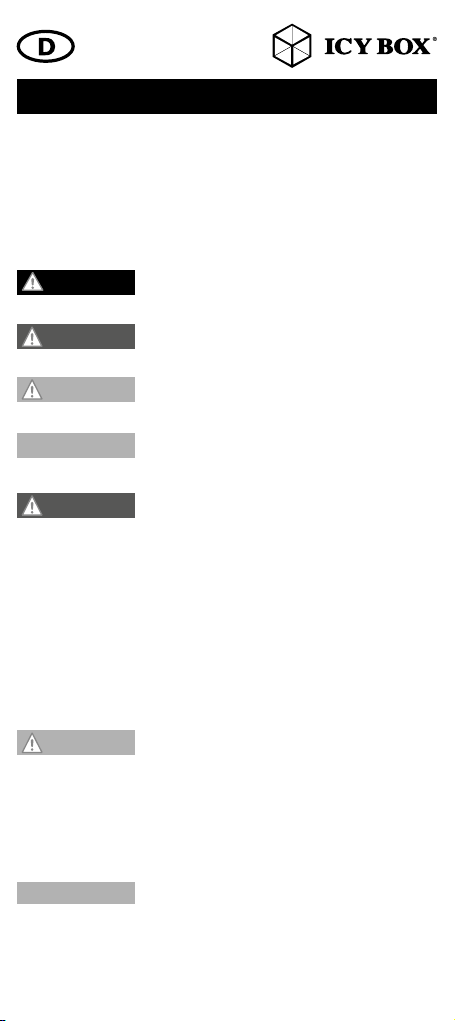
Zur Vermeidung körperlicher Schäden, sowie von Sach-,
Geräteschäden und
Datenverlust beachten Sie bitte folgende Hinweise:
Warnstufen
Signalwort und Sicherheitszeichen kennzeichnen die Warnstufe und ge-
ben einen sofortigen Hinweis auf Wahrscheinlichkeit, Art und Schwere
der Folgen, wenn die Maßnahmen zur Vermeidung der
Gefahr nicht befolgt werden.
warnt vor einer unmittelbar gefährlichen Situa-
tion, die zum Tod oder zu schweren Verletzungen
führen wird.
warnt vor einer möglicherweise gefährlichen
Situation, die zum Tod oder zu schweren Verlet-
zungen führen kann.
warnt vor einer möglicherweise gefährlichen
Situation, die zu leichten Verletzungen führen
kann.
warnt vor einer möglichen Situation, die zu
Sach- und Umweltschäden führen und den
Betriebsablauf stören kann.
1. Gefahren durch elektrische Spannung
Kontakt mit elektrisch leitenden Teilen
Lebensgefahr durch Stromschlag
• vor Benutzung Betriebsanleitung lesen
• vor Arbeiten am Gerät, Spannungsfreiheit sicherstellen
• Kontaktschutzblenden nicht entfernen
• Kontakt mit Spannungsführenden Komponenten vermeiden.
• Steckkontakte nicht mit spitzen und metallischen Gegenständen
berühren
• Verwendung nur in dafür vorgesehenen Umgebungen
• Gerät ausschließlich mit Typenschildkonformen Netzteil betreiben!
• Gerät/Netzteil fern von Feuchtigkeit, Flüssigkeit, Dampf und Staub
halten
• Eigenständige Modifikationen sind unzulässig
• Gerät nicht während eines Gewitters anschließen
• Geben Sie Ihr Gerät im Reparaturfall in den Fachhandel
2. Gefahren während Montage (wenn vorgesehen)
Scharfkantige Bauteile
Finger- oder Handverletzungen bei Zusammen-
bau (wenn vorgesehen) möglich
• vor Montage, Betriebsanleitung lesen
• Kontakt mit scharfen Kanten oder spitzen Bauteilen vermeiden
• Bauteile nicht mit Gewalt zusammensetzen
• geeignetes Werkzeug verwenden
• nur gegebenenfalls mitgeliefertes Zubehör und Werkzeug
verwenden
3. Gefahren durch Wärmeentwicklung
Mangelhafte Belüftung des Geräts/Netz-
teils
Überhitzung und Ausfall des Geräts/Netzteils
• externe Erwärmung vermeiden und Luftaustausch zulassen
• Lüfter-Auslass und passive Kühlkörper freihalten
• direkte Sonneneinstrahlung auf Gerät/Netzteil vermeiden
• ausreichend Umgebungsluft für Gerät/Netzteil sicherstellen
• keine Gegenstände auf dem Gerät/Netzteil abstellen
GEFAHR
WARNUNG
VORSICHT
WARNUNG
VORSICHT
ACHTUNG
Sicherheitshinweise
ACHTUNG

Sicherheitshinweise
4. Gefahren durch Kleinstteile und Verpackung
Erstickungsgefahr
Lebensgefahr durch Ersticken oder Verschlucken
• Kleinteile, Zubehör für Kinder unzugänglich verwahren
• Plastiktüten und Verpackung für Kinder unzugänglich verwahren/
entsorgen
• Kleinteile und Verpackungen nicht in Kinderhände geben
5. Möglicher Datenverlust
Datenverlust bei Inbetriebnahme
Unwiederbringlicher Datenverlust möglich
• Unbedingt Hinweise in der Bedienungsanleitung/Schnellinstallationsan-
leitung beachten
• Produkt nur verwenden, wenn Spezifikationen erfüllt sind
• Datensicherung vor Inbetriebnahme durchführen
• Datensicherung vor Anschluss neuer Hardware durchführen
• dem Produkt beiliegendes Zubehör verwenden
6. Reinigung des Gerätes
Schädigende Reinigungsmittel
Kratzer, Farbveränderungen, Feuchteschäden oder
Kurzschluss am Gerät
• vor Reinigung, das Gerät außer Betrieb nehmen
• aggressive bzw. scharfe Reinigungs- und Lösungsmittel sind
ungeeignet
• nach der Reinigung sicherstellen, dass keine Restfeuchtigkeit
vorhanden ist
• Reinigung der Geräte am besten mit trockenem Antistatiktuch
durchführen
7. Entsorgung des Gerätes
Umweltverschmutzung, Wiederverwertung nicht möglich
Mögliche Umweltbelastung durch Bestandteile,
Recyclingkreislauf unterbrochen
Dieses auf dem Produkt und der Verpackung ange-
brachte Symbol zeigt an, dass dieses Produkt nicht mit
dem Hausmüll entsorgt werden darf. In Übereinstim-
mung mit der Richtlinie über Elektro- und Elektronik-Alt-
geräte (WEEE) darf dieses Elektrogerät und ggf. ent-
haltene Batterien nicht im normalen Hausmüll oder dem
Gelben Sack entsorgt werden. Wenn Sie dieses Pro-
dukt und ggf. enthaltene Batterien entsorgen möchten,
bringen Sie diese bitte zur Verkaufsstelle zurück oder
zum Recycling-Sammelpunkt Ihrer Gemeinde.
Bei Fragen kontaktieren Sie gerne unseren Support unter
www.raidsonic.de.
WARNUNG
ACHTUNG
ACHTUNG
ACHTUNG

Manual IB-SPL1025-TB3
Package content
IB-SPL1025-TB3 with integrated Thunderbolt™3 cable (260 mm),
manual
Introduction
The IB-SPL1025-TB3 DisplayPort™splitter is an innovative, external
multi-display adapter that allows end users to enjoy multiple
monitors from single a Thunderbolt™3 source for each application,
such as gaming, graphics design or spreadsheet analysis. Users can
choose to dedicate each monitor to a separate application.
ICY BOX DisplayPort™graphics splitter clones your primary display
and functions as a 2-port DisplayPort™video splitter. The ICY BOX
IB-SPL1025-TB3 DisplayPort™graphics splitter requires no software
installation for multi-display applications, plug&play, simplifying
configuration and saving time. It works for any Computer with
Thunderbolt™3 connectivity.
Overview
1) Integrated Thunderbolt™3 connector cable (260 mm)
2) DisplayPort™port 1
3) DisplayPort™port 2
System requirements
• 1x Thunderbolt™3 enabled Windows®/MAC computer
• 2x DisplayPort™enabled monitors with cabling
or
1x DisplayPort™enabled 5k monitor with cabling
Important: Your computer must support Thunderbolt™3 in order
to work with this adapter. While Thunderbolt™3 utilizes the USB
Type-C™connector, not all USB Type-C™connectors support Thun-
derbolt 3™. Please check the specifications of your computer system
to confirm which USB Type-C™ports on your computer support
Thunderbolt 3™.
3)
2)
1)

Manual IB-SPL1025-TB3
Installation
Follow the steps to install the DisplayPort™graphics splitter.
4k monitor installation
Step 1: Connecting graphics splitter Thunderbolt™3 cable to
graphics source, such as a Desktop or Notebook PC Thunderbolt™3
output interface.
Step 2: Connecting graphics splitter DisplayPort™output to monitor.
Maximum connection: 2 different types of DisplayPort™monitors.
Step 3: Power on PC and monitors. Select monitors to correct input
source.
Step 4: Change the display to clone mode, change the output
display resolution on your computer.It is recommended to use the
same size, type and resolution monitors for connecting. Same type
monitor means the monitors have the same native resolution and dis-
play refresh rate. After installation, you will see the same image on
all monitors (clone mode) or a single image spread across multiple
monitors. To change the display setting, simply change the graphic
card output resolution via the display properties page.
NOTE:
Display resolution with 2 connected 4k monitors
up to 4096x2160@60 Hz /each
5k monitor installation
Step 1: Connect the integrated Thunderbolt 3 cable to the
Thunderbolt™3 enabled USB Type-C™port on your computer.
Step 2: Connect a DisplayPort™cable (not included) to each of
the adapter’s DisplayPort™output ports and to your 5K monitor’s
DisplayPort™input ports.
Step 3: Your computer will detect the newly connected 5k monitor
and interact with it as if it were connected directly to your compu-
ter’s native video card.
NOTE:
Display resolution with 1 connected 5k monitor
up to 5120x2880@60 Hz
TB DP
DP

Handbuch IB-SPL1025-TB3
Verpackungsinhalt
IB-SPL1025-TB3 mit integriertem Thunderbolt™3 Kabel (260 mm),
Handbuch
Einleitung
Der IB-SPL1025-TB3 DisplayPort™Videosplitter ist ein innovativer,
externer Mehrfach-Videoadapter, der es dem Nutzer ermöglicht,
die Hauptanzeige auf zwei Monitore zu spiegeln, oder auf zwei
Monitore zu erweitern. Somit sind Sie in der Lage verschiedene
Anwendungen auch auf unterschiedlichen Monitoren auszuführen.
Es wird keine zusätzliche Softwareinstallation für die Nutzung der
Mehrfachanzeige benötigt. Kurz gesagt „Plug&Play“, einfache
Konfiguration über die Betriebssystemoberfläche spart Zeit und
Nerven und funktioniert an jedem Standardrechner mit DisplayPort
Funktionalität.
Übersicht
1) Integriertes Thunderbolt™3 Anschlusskabel (260 mm)
2) DisplayPort™Schnittstelle 1
3) DisplayPort™Schnittstelle 2
Systemanforderungen
• - 1x Windows®/MAC Computer mit zertifizierter
Thunderbolt™3 Schnittstelle.
• 2x DisplayPort™4k Monitore mit entsprechenden Kabeln
oder
1x DisplayPort™5k Monitor mit entsprechenden Kabeln.
Wichtig: Ihr Computer muss zwingend mit einer zertifizierten
Thunderbolt™3 Schnittstelle ausgestattet sein. Während Thunder-
bolt™3 die Type-C™Schnittstelle verwendet, heißt es nicht, dass
alle Type-C™Schnittstellen am Computer auch Thunderbolt™3
unterstützen. Überprüfen Sie bitte die Computerspezifikationen um
festzustellen welcher USB Type-C™das Thunderbolt™3 Protokoll
unterstützt.
3)
2)
1)
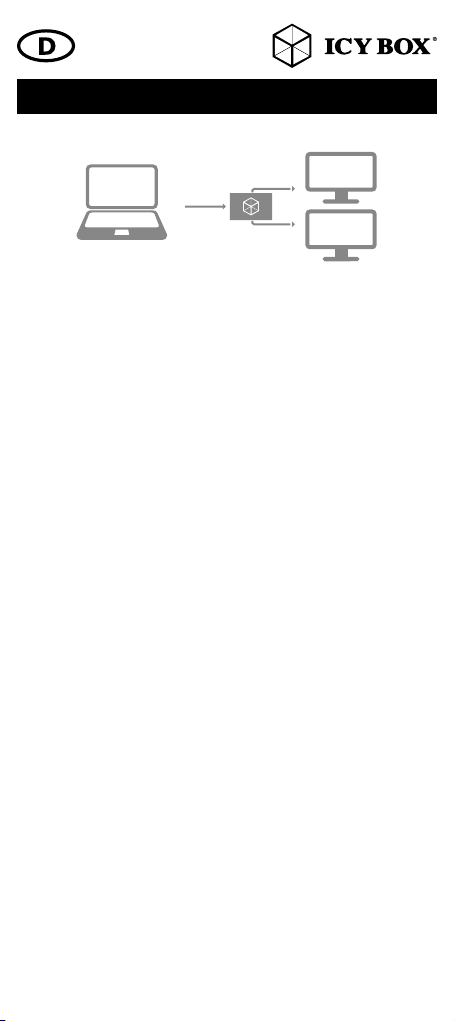
Handbuch IB-SPL1025-TB3
Inbetriebnahme
Folgen Sie der Beschreibung um den Splitter in Betrieb zu nehmen.
5k Monitor Installation
Schritt 1: Verbinden Sie das Thunderbolt™3 Kabel des Splitters mit
dem Thunderbolt™3 Ausgang Ihres Computers.
Schritt 2: Verbinden Sie die zwei DP Ausgänge des Splitters mittels
geeignetem DP Kabeln (nicht enthalten) mit den DP Eingängen Ihrer
Monitore.
Maximale Verbindungen: Zwei Monitore mit DisplayPort™
Unterstützung.
Schritt 3: Schalten Sie den verbundenen Rechner und die ent-
sprechenden Monitore an. Wählen Sie am Monitor die korrekte DP
Eingangsschnittstelle aus.
Schritt 4: Durch das Einstellen, der Anzeige im “Spiegel-Modus”,
verändert sich die Ausgabeauflösung an Ihrem Computer/Haupt-
bildschirm.
Es wird empfohlen Monitore der gleichen Größe, Auflösung und
des gleichen Typs zu verwenden. Gleicher Typ bedeutet, dass die
Geräte über die gleiche native Auflösung und Bildwiederholrate
verfügen.
Nach der Installation sehen Sie das gleiche Bild auf beiden Mo-
nitoren (Spiegelmodus) oder ein Bild über beide Monitore verteilt.
Um die Anzeigeeinstellungen zu verändern, passen Sie einfach die
Einstellungen unter „Auflösung anpassen“ Ihres Betriebssystems an.
Hinweis:
Anzeigeauflösung bei 2 angeschlossenen Monitoren
bis zu 3840 x 2160@60 Hz/je Monitor
5k Monitor Installation
Schritt 1: Verbinden Sie das Thunderbolt™3 Kabel des Splitters mit
dem Thunderbolt™3 Ausgang Ihres Computers.
Schritt 2: Verbinden Sie die zwei DP Ausgänge des Splitters mittels
geeignetem DP Kabeln (nicht enthalten) mit den DP Eingängen des
5k fähigen Monitors.
Schritt 3: Ihr Computer erkennt den gerade verbundenen 5k Mo-
nitor und kann entsprechen verwendet werden, als wäre er direkt
mit der entsprechenden Grafikkarte Ihres Computers verbunden.
Hinweis:
Anzeigeauflösung bei 1 angeschlossenen 5k Monitor
bis zu 5120x2880@60 Hz
TB DP
DP

FR
Diviseur graphique Thunderbolt™3 vers Dual DisplayPort™
Installation
Procédez comme suit pour installer le diviseur graphique Display-
Port.
Étape 1 : Branchement du diviseur graphique, entrée Thunderbolt™
3 avec câble vers source graphique, comme le connecteur de sortie
graphique Thunderbolt™3 du bureau ou d‘un Notebook.
Étape 2 : Branchement de la sortie DisplayPort du diviseur gra-
phique au moniteur.
Branchement maximal :
2 différents types de moniteurs DisplayPort.
Étape 3 : Mettez le PC et les monitors sous tension. Sélectionnez
les moniteurs pour obtenir la bonne source d‘entrée.
Étape 4 : Faire passer l‘affichage en mode clonage a pour effet de
modifier la résolution d‘affichage de sortie sur votre ordinateur.
Il est recommandé d‘utiliser la même taille, le même type et la même
résolution pour le branchement. Le fait que le moniteur soit du même
type signifie que les moniteurs ont la même résolution native et le
même taux de rafraîchissement.
Après l‘installation, vous verrez la même image sur tous les moni-
teurs (mode clonage) ou une image unique répartie sur plusieurs
moniteurs. Pour modifier l‘affichage, changez simplement la
résolution de sortie de la carte graphique via la page des Propriétés
d‘affichage.
IT
Splitter Thunderbolt™3 per grafica Dual DisplayPort™
Installazione
Seguire le seguenti fasi per installare lo splitter grafico DisplayPort.
Fase 1: Mediante apposito cavo, collegare l’ingresso Thunderbolt™
3 dello splitter a un PC o a un notebook dotato di un connettore
uscita grafica Thunderbolt 3™.
Fase 2: Collegare al monitor l’uscita DisplayPort dello splitter.
Max numero di connessioni:
2 tipi differenti di monitor DisplayPort.
Fase 3: Accendere il PC e i monitor. Impostare i monitor sulla
corrette origine di input.
Fase 4: Portare il display in modalità clone, adattare la risoluzione
di visualizzazione in uscita del computer.
Si consiglia di utilizzare monitor di dimensioni, tipo e risoluzione
uguali. In questo modo i monitor hanno la stessa risoluzione nativa
e la stessa frequenza di aggiornamento della visualizzazione.
A installazione completata, la stessa immagine appare sui due
monitor (modalità clone) o appare una singola immagine distribuita
nei due monitor. Per modificare l’impostazione di visualizzazione,
basta modificare la risoluzione in uscita della scheda grafica, nella
pagina Proprietà di visualizzazione.
Manuel/Manuale

ES
Repartidor (splitter) gráfico Thunderbolt™3 a Dual Dis-
playPort™
Instalación
Siga los pasos para instalar el repartidor gráfico DisplayPort.
Paso 1: Conectar el repartidor gráfico, la entrada de Thunderbolt™
3 con cable a la fuente de gráficos, como un conector de salida
de gráficos Thunderbolt™3 de un ordenador de sobremesa o
Notebook PC.
Paso 2: Conectar la salida DisplayPort del repartidor gráfico al
monitor.
Conexiones máximas:
Dos tipos de distintos de monitores DisplayPort.
Paso 3: Conectar el PC y los monitores. Seleccionar los monitores
para la fuente de entrada correcta.
Paso 4: Cambiar la pantalla al modo de clonación, cambiar la
resolución de pantalla de salida.
Se recomienda conectar monitores del mismo tamaño, tipo y reso-
lución. Esto quiere decir que los monitores tiene que tener la misma
resolución nativa y frecuencia de actualización.
Tras la instalación, se verá la misma imagen en todos los monitores
(modo de clonación) o bien, una sola imagen distribuida en
múltiples monitores. Para cambiar la configuración de la pantalla,
basta con cambiar la resolución de salida de la tarjeta de gráficos
a través de la página Propiedades de pantalla.
NL
Thunderbolt™3 naar Dual DisplayPort™Graphics Splitter
Installatie
Volg onderstaande stappen om de DisplayPort Graphics Splitter te
installeren.
Stap 1: Sluit de graphics splitter aan. Hierbij wordt de Thunderbolt
3™-input via een kabel verbonden met de weergavebron, zoals een
desktop of een notebook-pc- Thunderbolt™3 Graphics uitgangs-
connector.
Stap 2: Verbind de DisplayPort-output via de graphics splitter met
de monitor.
Maximale verbinding:
Twee verschillende types DisplayPort-monitors.
Stap 3: Schakel de pc en de monitors in. Kies de juiste monitors bij
de juiste ingangsbron.
Stap 4: Als u het beeldscherm wijzigt in de kloonmodus, moet u de
outputresolutie van het beeldscherm op uw computer veranderen.
Wij raden u aan om voor de verbinding monitors te gebruiken die
qua formaat, type en resolutie identiek zijn. Daardoor zullen de
monitors dezelfde originele resolutie en snelheid van beeldverver-
sing hebben.
Als u de graphics splitter hebt geïnstalleerd, ziet u op alle monitors
hetzelfde beeld (kloonmodus) of er wordt één enkel beeld verde-
eld over meerdere monitors. Om de beeldscherminstellingen te
wijzigen, hoeft u alleen maar via de pagina ‘Display Properties’ de
outputresolutie van de grafische kaart aan te passen.
Manual/Handleiding
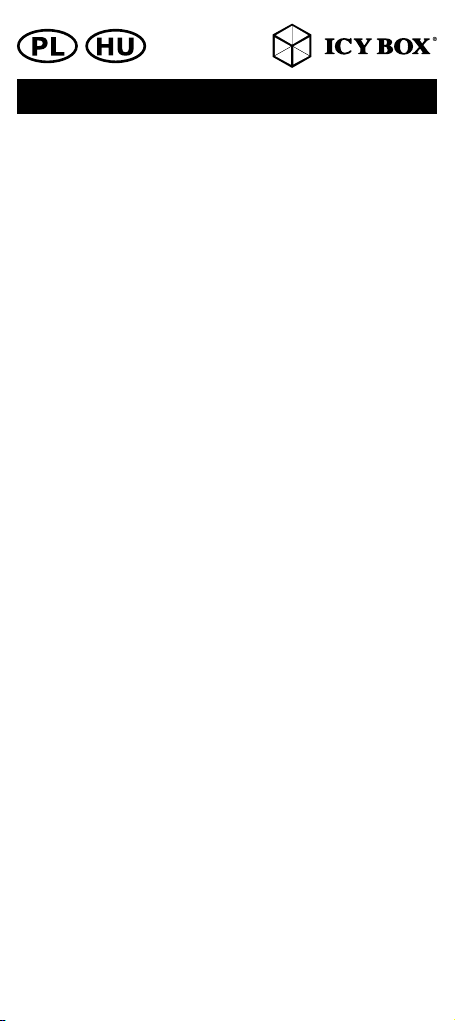
PL
Rozdzielacz interfejsu Thunderbolt™3 na Dual Display-
Port™
Instalacja
Wykonaj poniższe kroki, żeby zainstalować rozdzielacz graficzny
DisplayPort.
Krok 1: za pomocą kabla podłącz wejście Thunderbolt™3
rozdzielacza graficznego do źródła sygnału graficznego, np.
wyjścia graficznego Thunderbolt™3 komputera stacjonarnego lub
notebooka.
Krok 2: podłącz wyjście DisplayPort rozdzielacza graficznego do
monitora.
Limit połączeń: 2 różne typy monitorów z interfejsem DisplayPort.
Krok 3: włącz komputer i monitory. Ustaw w monitorach właściwe
źródła sygnału wejściowego.
Krok 4: zmień tryb wyświetlania na klonowanie oraz rozdzielc-
zość wyświetlania komputera.
Zaleca się podłączanie monitorów identycznych rozmiarów, typów
i rozdzielczości. Identyczny typ oznacza takie same parametry
rozdzielczości natywnej oraz częstotliwości odświeżania.
Po zakończeniu instalacji na wszystkich monitorach pojawi się ten
sam obraz (tryb klonowania) lub obraz zostanie podzielony na
poszczególne monitory. Żeby zmienić ustawienie wyświetlania,
wystarczy zmienić rozdzielczość wyjściową karty graficznej za
pomocą strony Właściwości wyświetlania.
HU
Thunderbolt™3 – Dual DisplayPort™képernyő elosztó
Telepítés
Kövesse a lépéseket a DisplayPort képernyő elosztó telepítéséhez.
1. lépés: A képernyő elosztó csatlakoztatásához csatlakoztassa
a Thunderbolt™3 bemenetet a jelforráshoz, például asztali vagy
notebook számítógép grafikus kimeneti csatlakozójához.
2. lépés: Csatlakoztassa a képernyő elosztót képernyő DisplayPort
kimenetéhez.
Maximális csatlakozás:
2 különböző típusú DisplayPort képernyő.
3. lépés: Kapcsolja be a számítógépet és a képernyőket. Válassza
ki a képernyőkön a megfelelő jelforrást.
4. lépés: A képernyő klónozási üzemmódra történő átállításával a
kimeneti képernyő felbontása a számítógép felbontására áll át.
Javasoljuk, hogy ugyanolyan méretű, típusú és felbontású képer-
nyőket csatlakoztasson. Az ugyanolyan típusú képernyő alatt
azt értjük, hogy a képernyők ugyanazzal a natív felbontással és
ugyanazzal a képernyő frissítési frekvenciával rendelkezzenek.
A telepítést követően az összes képernyőn ugyanaz a kép jelenik
meg (klónozási üzemmód) vagy a kép elnyújtásra kerül több képer-
nyőn. A képernyő beállítás módosításához egyszerűen módosítsa
a grafikus kártya kimeneti felbontását a Képernyő tulajdonságok
alatt.
Podręcznik obsługi/Használati utasítás

CZ
Grafický rozdělovač Thunderbolt™3 – Dual DisplayPort™
Instalace
Na základě tohoto postupu si nainstalujete grafický rozdělovač
DisplayPort.
Krok č. 1: Připojte grafický rozdělovač, vstup Thunderbolt™3 s
kabelem ke grafickému zdroji, jako je výstupní konektor grafiky
stolního počítače nebo notebooku.
Krok č. 2: Připojte výstup grafického rozdělovače DisplayPort k
monitoru.
Maximální připojení: 2 různé typy monitorů DisplayPort.
Krok č. 3: Zapněte počítač a monitory. Vyberte monitory pro
správný vstupní zdroj.
Krok č. 4: Změnou zobrazení na režim klonu změníte výstupní
rozlišení zobrazení na svém počítači.
Doporučujeme použít stejnou velikost, typ a rozlišení monitorů pro
připojování. Stejný typ monitoru znamená, že monitory mají stejné
nativní rozlišení a obnovovací frekvenci zobrazení.
Po instalaci uvidíte na všech monitorech stejný obraz (režim klonu)
nebo jeden obraz rozdělený napříč několika monitory. Chcete-li
změnit nastavení zobrazení, stačí pouze změnit rozlišení výstupu
grafické karty na stránce Vlastnosti zobrazení.
GR
Διαχωριστής γραφικών Thunderbolt™ 3 σε Dual Dis-
playPort™
Εγκατάσταση
Ακολουθήστε τις οδηγίες για εγκατάσταση του διαχωριστή
γραφικών DisplayPort.
Βήμα 1: Συνδέστε τη μια πλευρά ενός καλωδίου στην
είσοδο Thunderbolt™ 3 του διαχωριστή γραφικών και
την άλλη πλευρά του καλωδίου στην υποδοχή εξόδου
γραφικών Thunderbolt™ 3 της πηγής γραφικών, όπως π.χ.
σε επιτραπέζιο υπολογιστή ή notebook.
Βήμα 2: Συνδέστε τη μια πλευρά ενός καλωδίου στην
έξοδο DisplayPort του διαχωριστή γραφικών και την άλλη
πλευρά του καλωδίου στην υποδοχή της οθόνης.
Μέγιστη σύνδεση: 2 υποδοχές για οθόνες DisplayPort
διαφορετικού τύπου.
Βήμα 3: Ενεργοποιήστε τον υπολογιστή και τις οθόνες.
Επιλέξτε οθόνες για διόρθωση της πηγής εισόδου.
Βήμα 4: Αλλάξτε τη ρύθμιση της οθόνης σε λειτουργία
κλωνοποίησης και την ανάλυση της οθόνης εξόδου στον
υπολογιστή.
Συνιστάται η χρήση οθονών ίδιου μεγέθους, τύπου και
ανάλυσης για τη σύνδεση. Η χρήση οθονών ίδιου τύπου
συνεπάγεται ότι οι οθόνες θα έχουν την ίδια εγγενή
ανάλυση και ρυθμό ανανέωσης οθόνης.
Μετά την εγκατάσταση, θα εμφανίζεται η ίδια εικόνα σε
όλες τις οθόνες (λειτουργία κλωνοποίησης) ή μία εικόνα
επεκταμένη σε πολλές οθόνες. Για αλλαγή της ρύθμισης
εμφάνισης, απλώς αλλάξτε την ανάλυση εξόδου της κάρτας
γραφικών στη σελίδα «Ιδιότητες οθόνης».
Návod k použití/Εγχειρίδιο
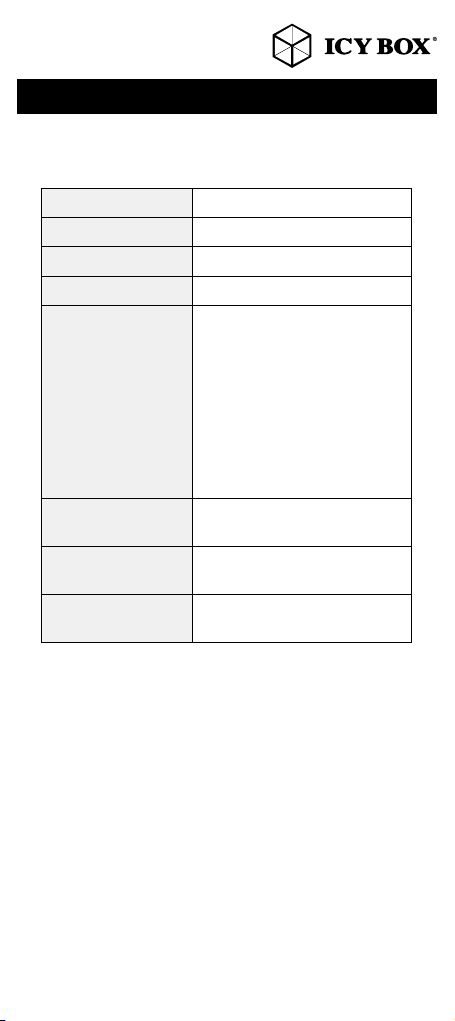
Additional information
Input signal Thunderbolt™3
Output signal DisplayPort™
Maximum resolution 4k@60 Hz/each monitor
Maximum bandwidth 40 Gbit/s
Supported resolutions 4096x2160 (4k)
3840x2160
2560x1600
1920x1200
1920x1080 (1080p)
1280x720 (720p)
Note: The adapter can support
5120×2880@60 Hz (5K) when
both DP outputs are connected to
single monitor that supports 5k.
Input connectors 1 x Thunderbolt™3 USB Type-C™
24-pin) male input
Output connectors 2 x DisplayPort™(20-pin) female
output
Supported operating
systems
Microsoft®Windows 10, macOS®
X 10.12.2 or higher
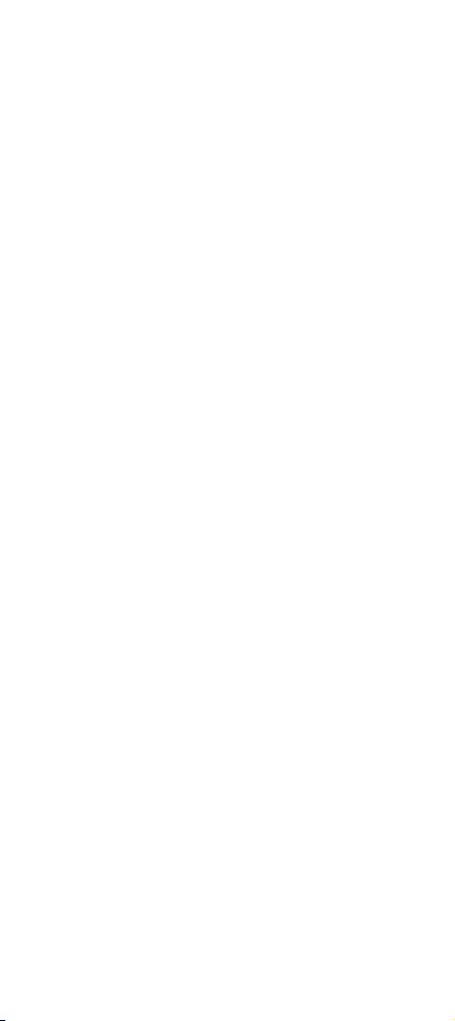
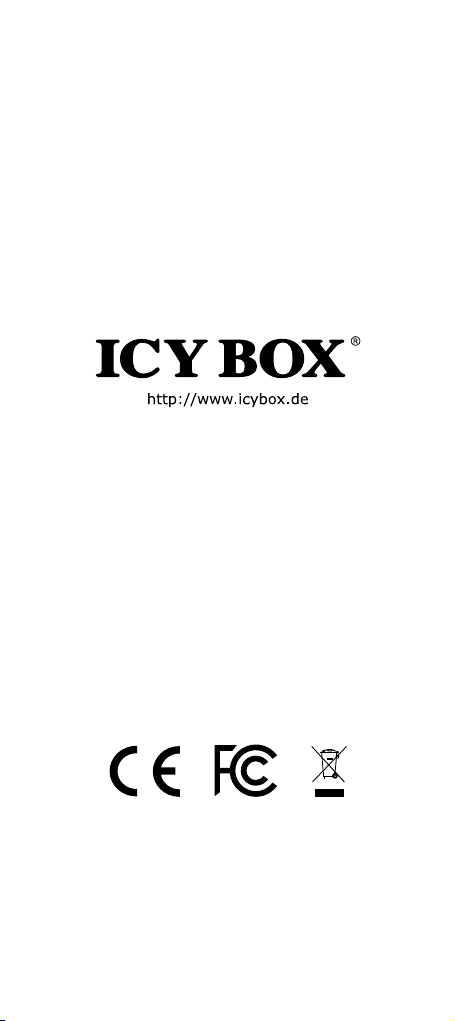
© Copyright 2017 by RaidSonic Technology GmbH. All Rights Reserved
The information contained in this manual is believed to be accurate and reliable. RaidSonic
Technology GmbH assumes no responsibility for any errors contained in this manual. Raid-
Sonic Technology GmbH reserves the right to make changes in the specifications and/
or design of the above mentioned product without prior notice. The diagrams contained
in this manual may also not fully represent the product that you are using and are there
for illustration purposes only. RaidSonic Technology GmbH assumes no responsibility for
any differences between the product mentioned in this manual and the product you may
have. DisplayPort
™
and the DisplayPort
™
logo are trademarks owned by the Video Elec-
tronics Standards Association (VESA
®
) in the United States and other countries. Microsoft,
Windows and the Windows logo are registered trademarks of Microsoft Corporation,
Apple and macOS, MAC,iTunes and Macintosh are registered trademarks of Apple Com-
puter Inc., „Thunderbolt and the Thunderbolt logo are trademarks of Intel Corporation in
the U.S. and/or other countries.“ All other trademarks and brand names are the Property
of their respective owners.
Table of contents
Other Icy Box Media Converter manuals

Icy Box
Icy Box IB-RD2121StS User manual

Icy Box
Icy Box IB-CVB513 User manual

Icy Box
Icy Box IB-2536 User manual

Icy Box
Icy Box IB-2537StS User manual

Icy Box
Icy Box Thunderbolt IB-SPL1026-TB3 User manual
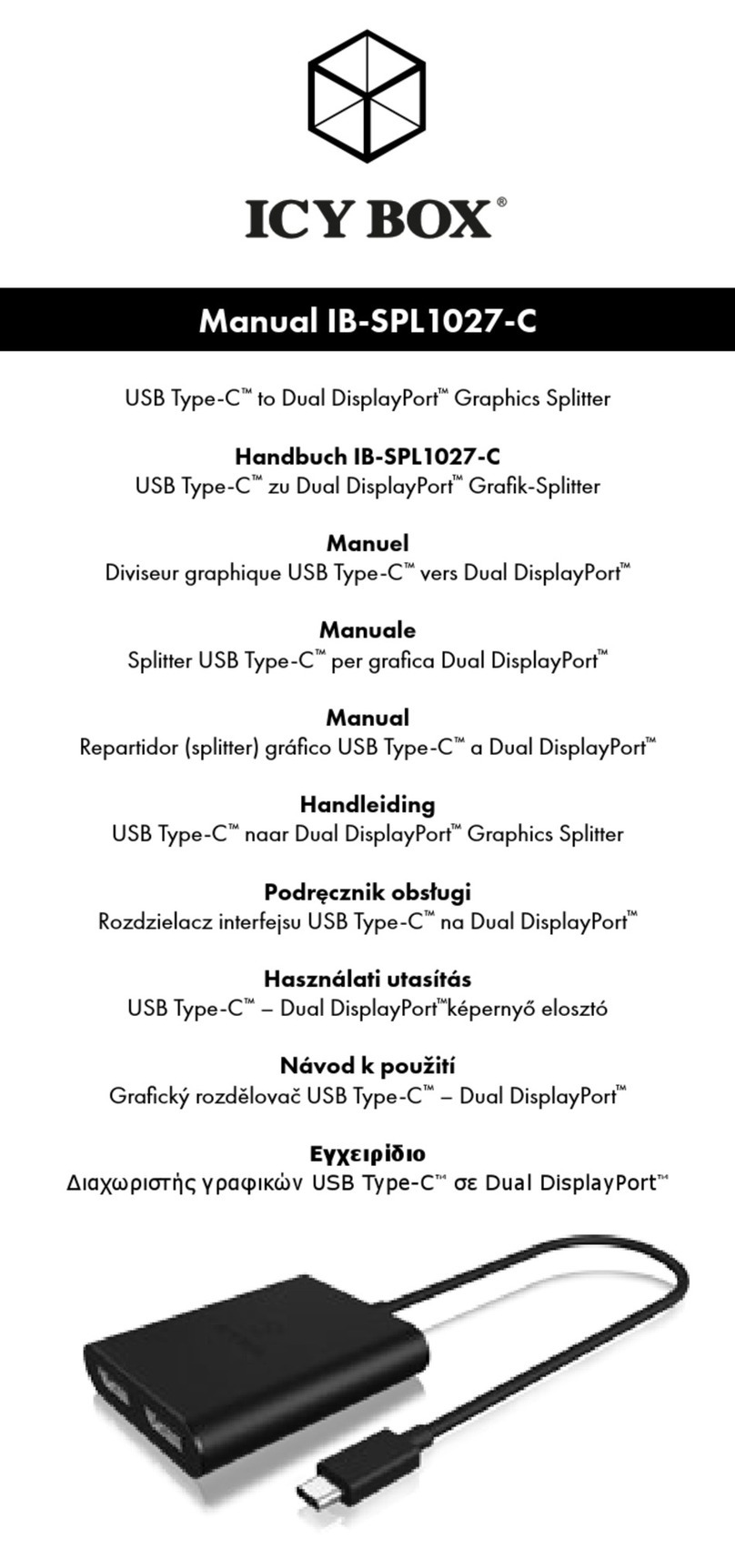
Icy Box
Icy Box IB-SPL1027-C User manual

Icy Box
Icy Box IB-SPL1041 User manual
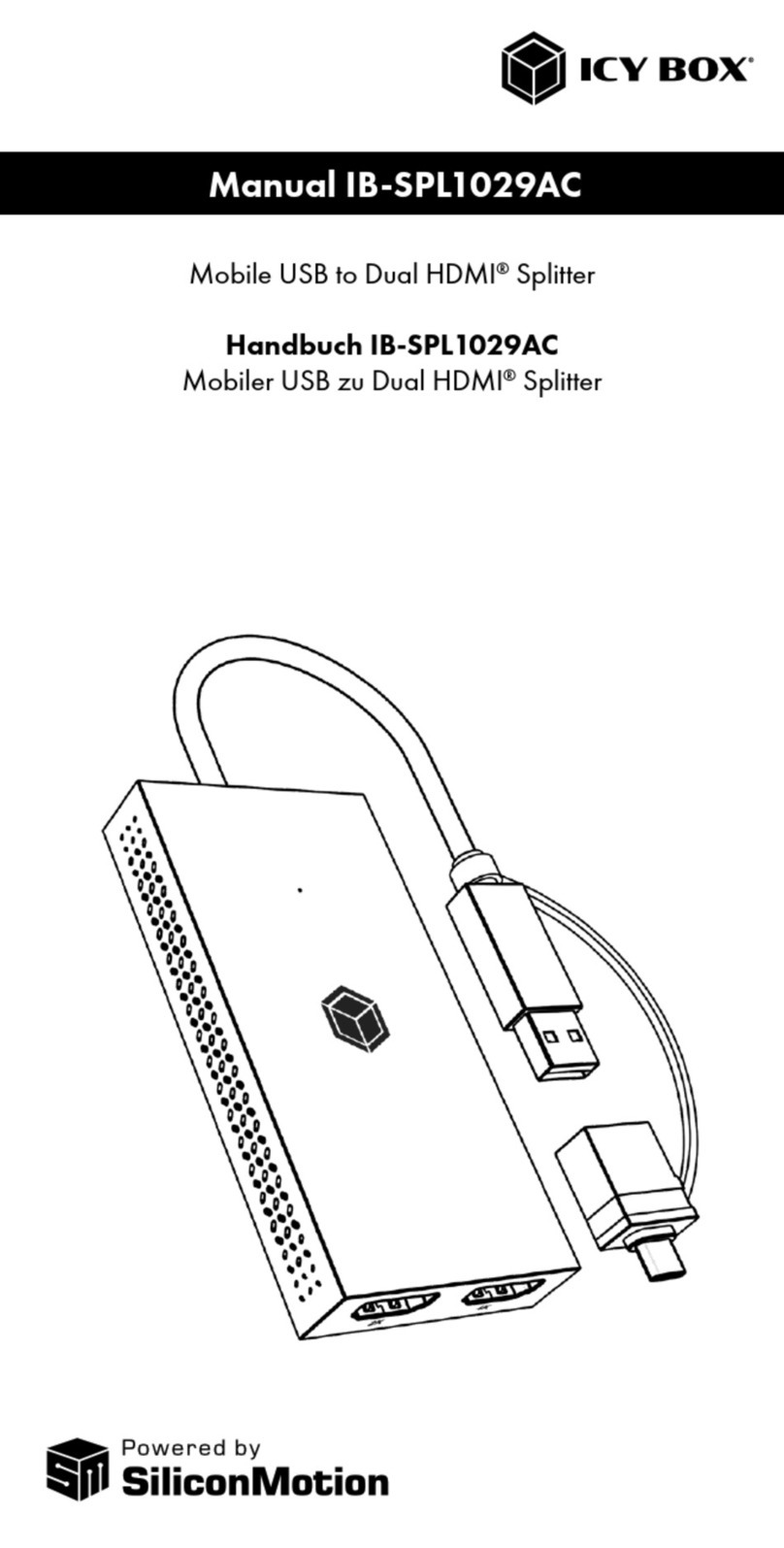
Icy Box
Icy Box IB-SPL1029AC User manual
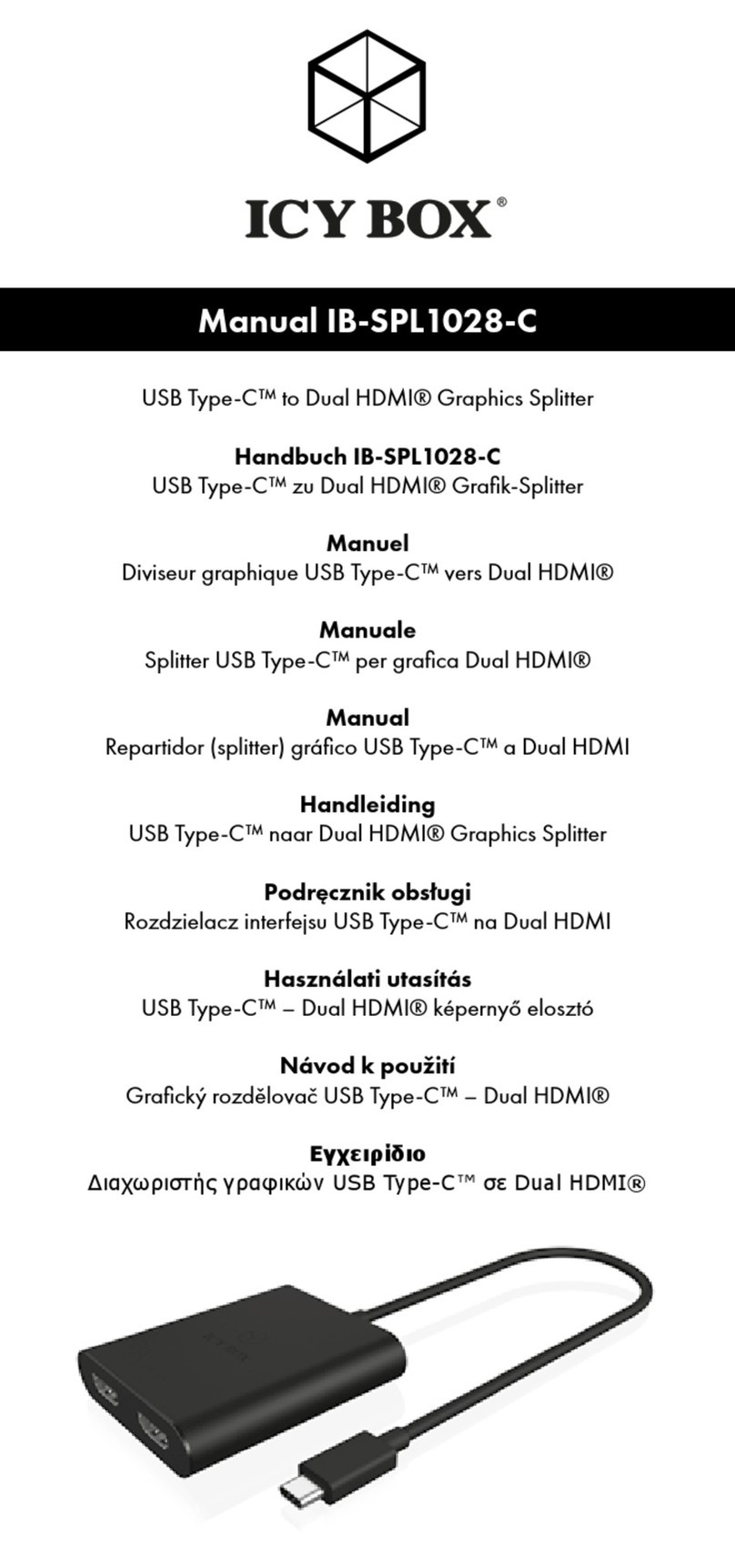
Icy Box
Icy Box IB-SPL1028-C User manual
Popular Media Converter manuals by other brands
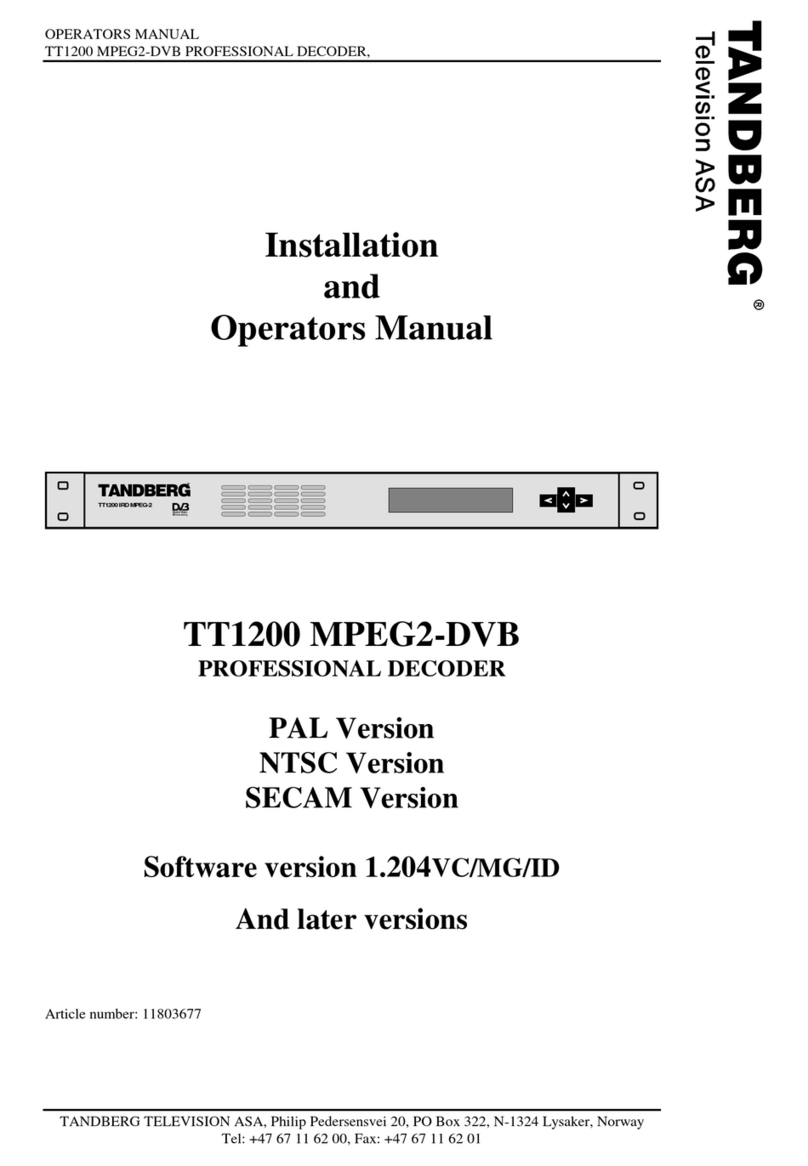
TANDBERG
TANDBERG TT1200 MPEG2-DVB Installation and operator's manual
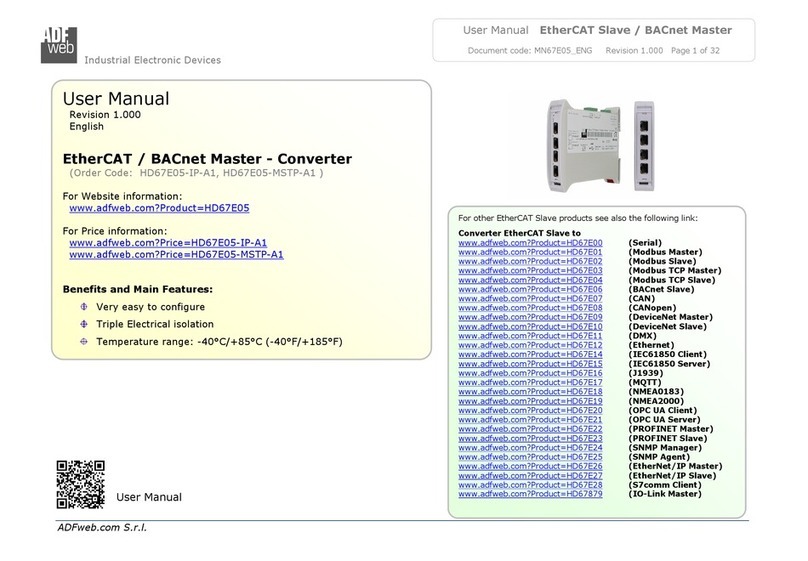
ADF Web
ADF Web HD67E05-IP-A1 user manual

Blankom
Blankom ADE-264B Quick start manual

Extron electronics
Extron electronics DSC 301 HD Setup guide
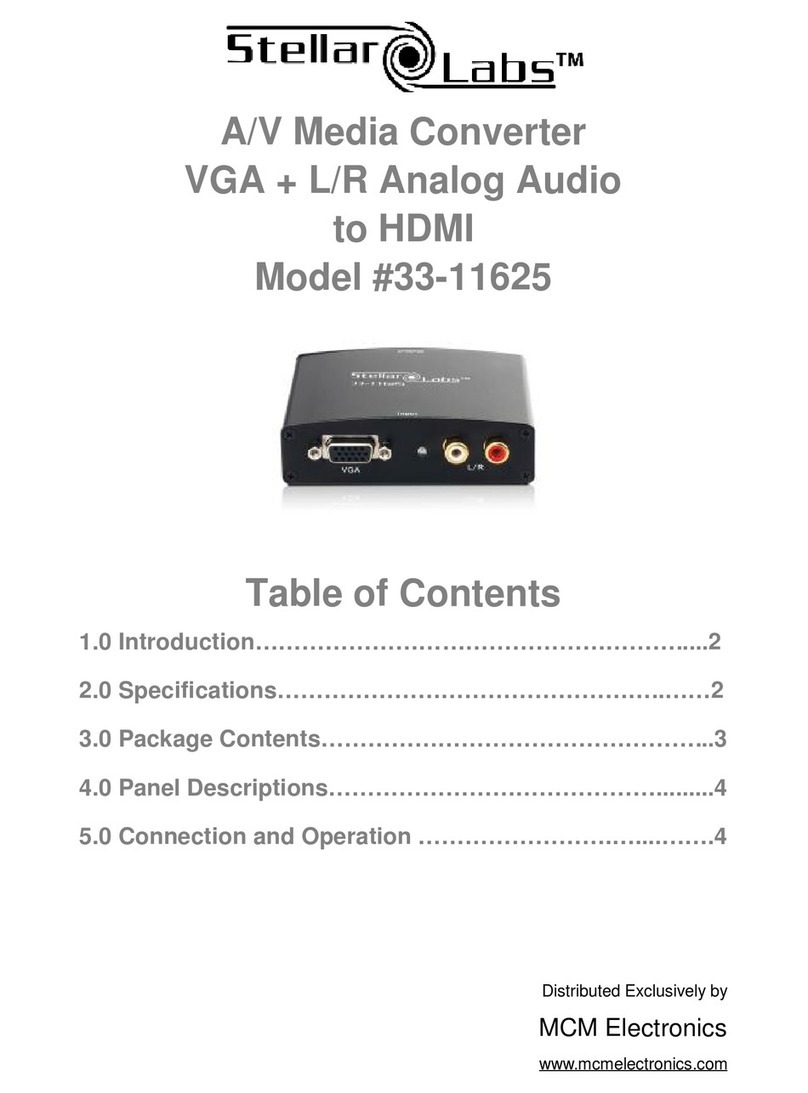
stellar labs
stellar labs 33-11625 instructions

TaKo Electronics
TaKo Electronics EBi Direct Interpolation DAC user manual