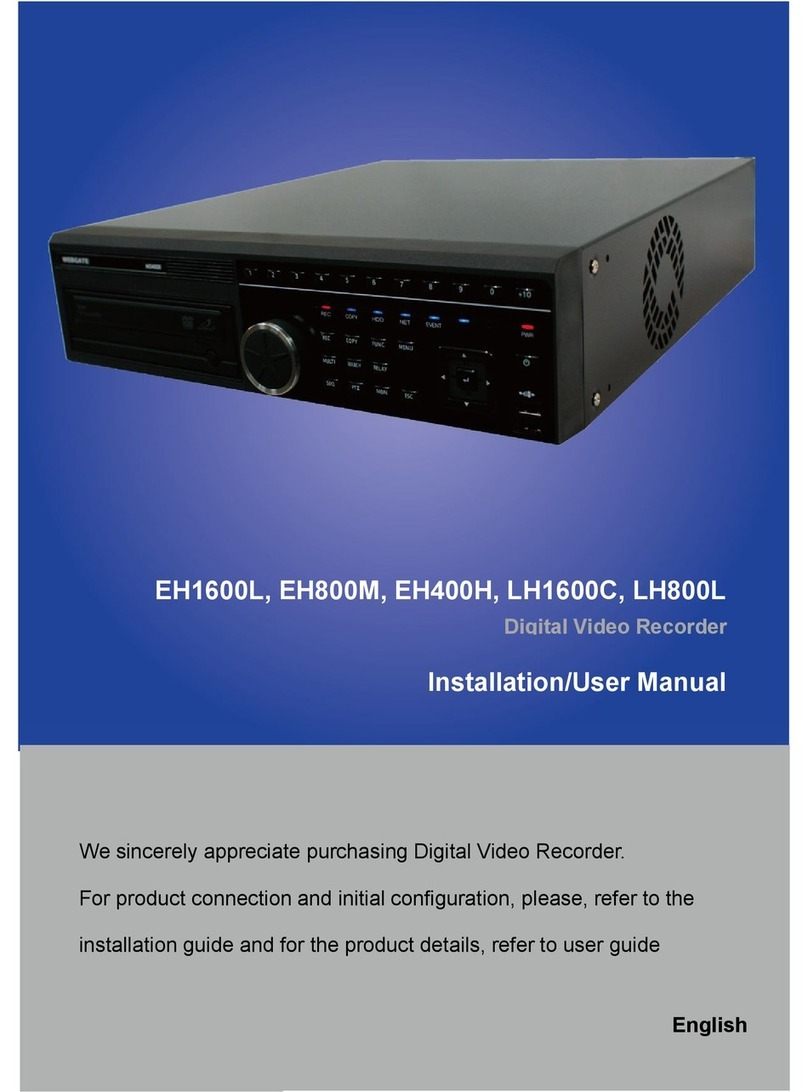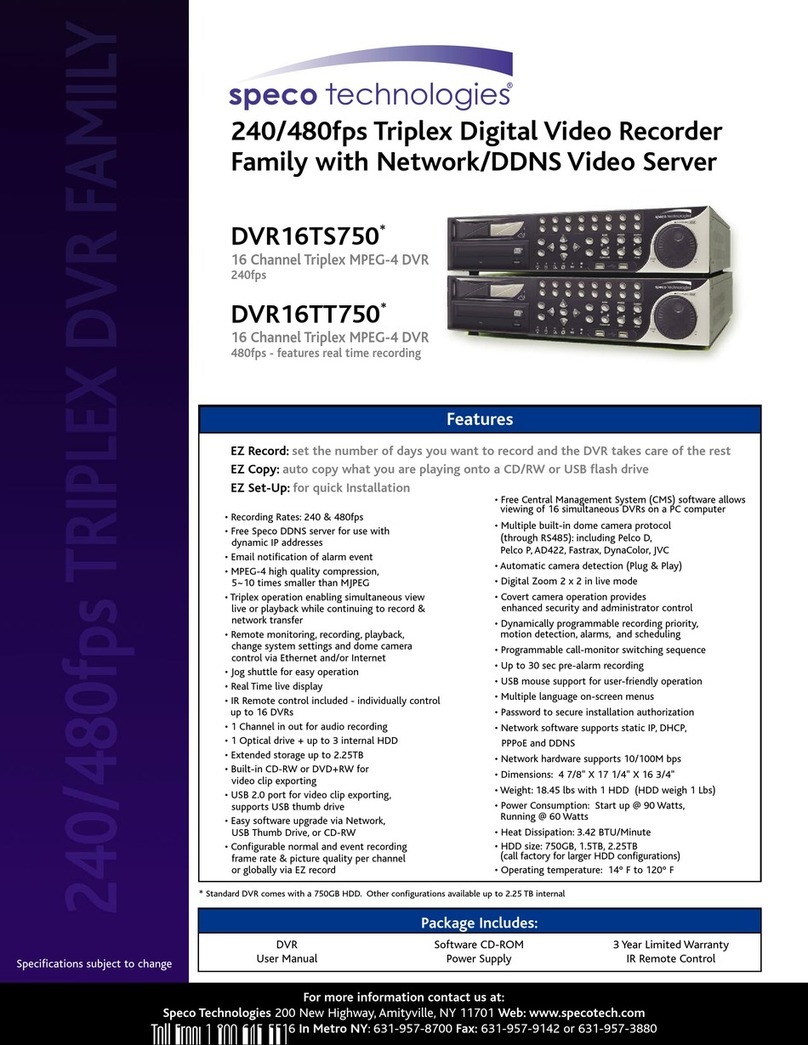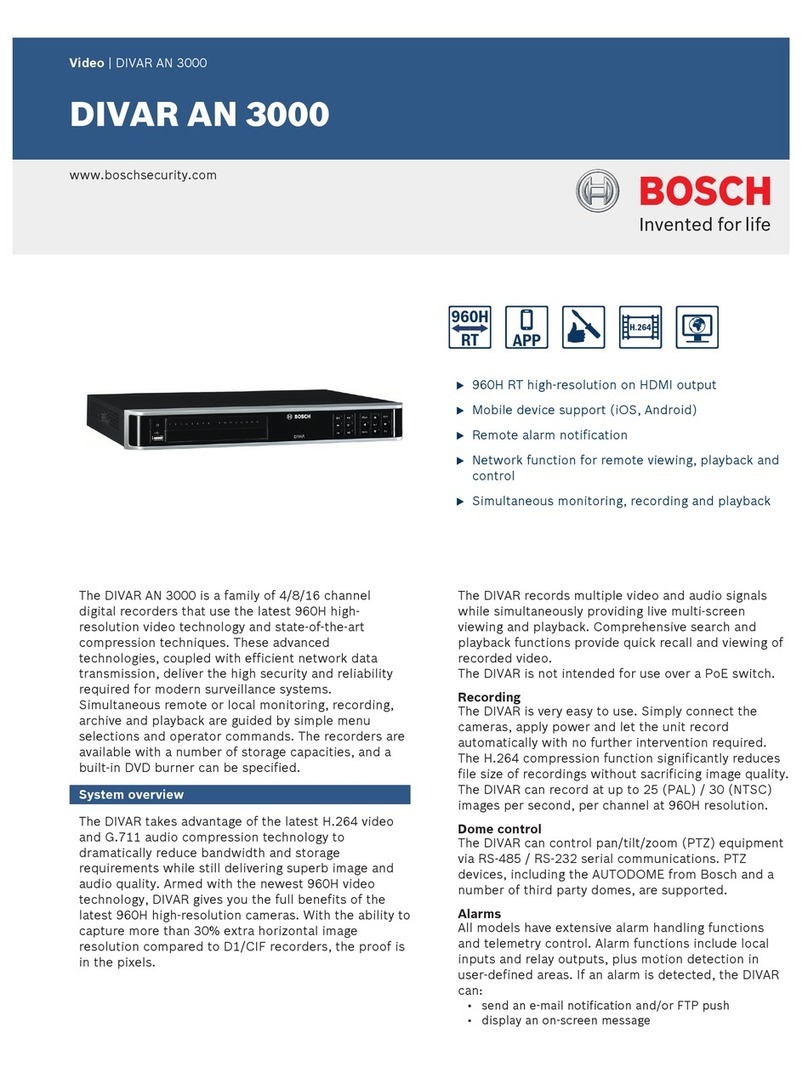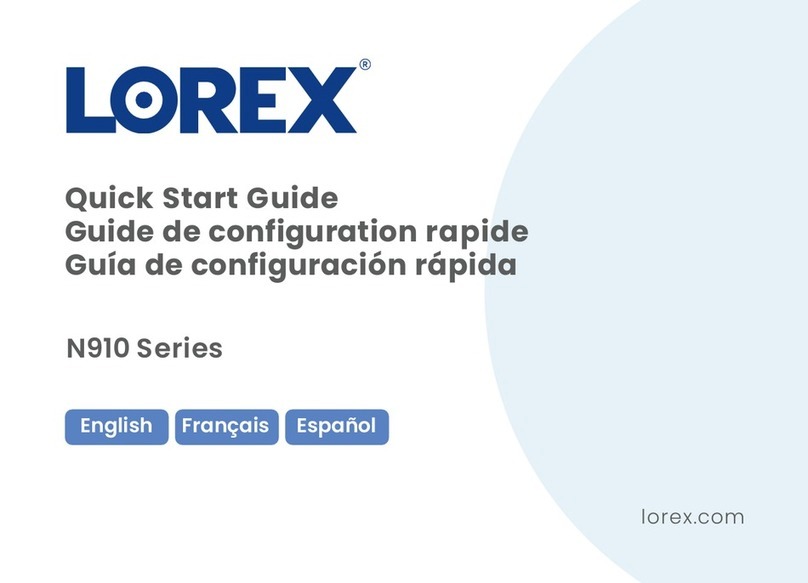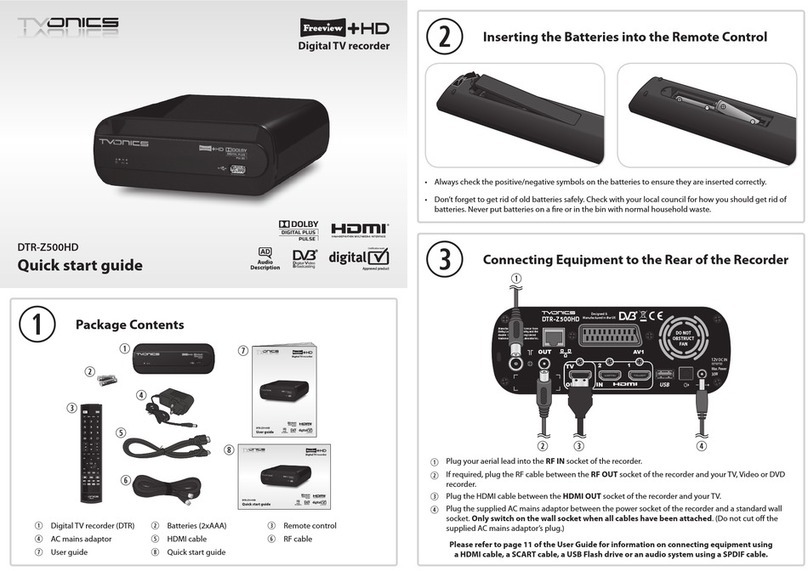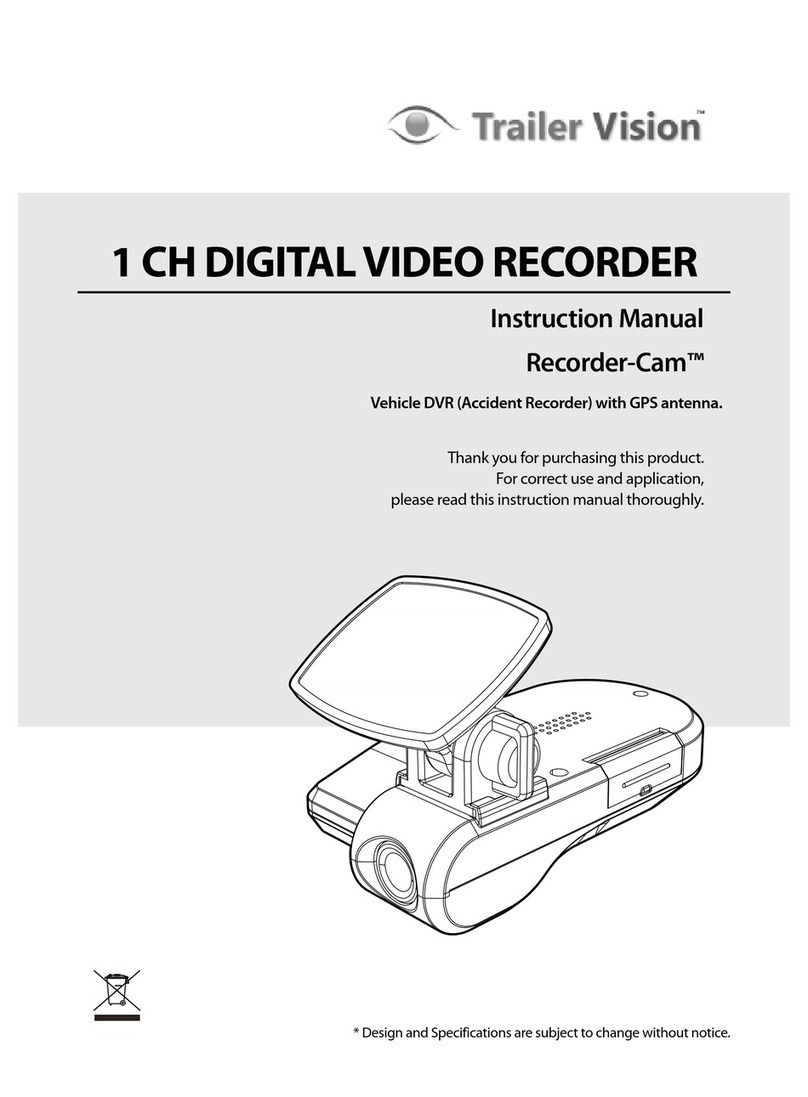TBK vision TBK-DVR1200 Series User manual

User Manual
Digital Video Recorder
TBK-DVR1200 and TBK-DVR1300
series

TBK-DVR1200 & TBK-DVR1300 Digital Video Recorder User Manual
www.tbkvision.com 2
User Manual
About this Manual
This Manual is applicable to Digital Video Recorders (DVR).
The Manual includes instructions for using and managing the product. Pictures, charts, images and
all other information hereinafter are for description and explanation only. The information
contained in the Manual is subject to change, without notice, due to firmware updates or other
reasons. Please find the latest version in the company website.
Please use this user manual under the guidance of professionals.
Legal Disclaimer
REGARDING TO THE PRODUCT WITH INTERNET ACCESS, THE USE OF PRODUCT SHALL BE WHOLLY
AT YOUR OWN RISKS. OUR COMPANY SHALL NOT TAKE ANY RESPONSIBILITES FOR ABNORMAL
OPERATION, PRIVACY LEAKAGE OR OTHER DAMAGES RESULTING FROM CYBER ATTACK, HACKER
ATTACK, VIRUS INSPECTION, OR OTHER INTERNET SECURITY RISKS; HOWEVER, OUR COMPANY
WILL PROVIDE TIMELY TECHNICAL SUPPORT IF REQUIRED.
SURVEILLANCE LAWS VARY BY JURISDICTION. PLEASE CHECK ALL RELEVANT LAWS IN YOUR
JURISDICTION BEFORE USING THIS PRODUCT IN ORDER TO ENSURE THAT YOUR USE CONFORMS
THE APPLICABLE LAW. OUR COMPANY SHALL NOT BE LIABLE IN THE EVENT THAT THIS PRODUCT IS
USED WITH ILLEGITIMATE PURPOSES.
IN THE EVENT OF ANY CONFLICTS BETWEEN THIS MANUAL AND THE APPLICABLE LAW, THE LATER
PREVAILS.

TBK-DVR1200 & TBK-DVR1300 Digital Video Recorder User Manual
www.tbkvision.com 3
Regulatory Information
FCC Information
Please take attention that changes or modification not expressly approved by the party
responsible for compliance could void the user’s authority to operate the equipment.
FCC compliance: This equipment has been tested and found to comply with the limits for a Class A
digital device, pursuant to part 15 of the FCC Rules. These limits are designed to provide
reasonable protection against harmful interference when the equipment is operated in a
commercial environment. This equipment generates, uses, and can radiate radio frequency energy
and, if not installed and used in accordance with the instruction manual, may cause harmful
interference to radio communications. Operation of this equipment in a residential area is likely to
cause harmful interference in which case the user will be required to correct the interference at
his own expense.
FCC Conditions
This device complies with part 15 of the FCC Rules. Operation is subject to the following two
conditions:
1. This device may not cause harmful interference.
2. This device must accept any interference received, including interference that may cause
undesired operation.
EU Conformity Statement
This product and - if applicable - the supplied accessories too are marked with "CE" and
comply therefore with the applicable harmonized European standards listed under the
EMC Directive 2014/30/EU, the LVD Directive 2014/35/EU, the RoHS Directive 2011/65/EU.
2012/19/EU (WEEE directive): Products marked with this symbol cannot be disposed of
as unsorted municipal waste in the European Union. For proper recycling, return this
product to your local supplier upon the purchase of equivalent new equipment, or
dispose of it at designated collection points. For more information see: www.recyclethis.info
2006/66/EC (battery directive): This product contains a battery that cannot be disposed
of as unsorted municipal waste in the European Union. See the product documentation
for specific battery information. The battery is marked with this symbol, which may
include lettering to indicate cadmium (Cd), lead (Pb), or mercury (Hg). For proper recycling, return
the battery to your supplier or to a designated collection point. For more information see:
www.recyclethis.info
Industry Canada ICES-003 Compliance
This device meets the CAN ICES-3 (A)/NMB-3(A) standards requirements.

TBK-DVR1200 & TBK-DVR1300 Digital Video Recorder User Manual
www.tbkvision.com 4
Applicable Models
This manual is applicable to the models listed in the following table.
Series Model
TBK-DVR1200
TBK-DVR1204
TBK-DVR1204-2S
TBK-DVR1208
TBK-DVR1216
TBK-DVR1300
TBK-DVR1304
TBK-DVR1308
TBK-DVR1316
Symbol Conventions
The symbols that may be found in this document are defined as follows.
Symbol
Description
Provides additional information to emphasize or supplement
important points of the main text.
Indicates a potentially hazardous situation, which if not avoided,
could result in equipment damage, data loss, performance
degradation, or unexpected results.
Indicates a hazard with a high level of risk, which if not avoided, will
result in death or serious injury.

TBK-DVR1200 & TBK-DVR1300 Digital Video Recorder User Manual
www.tbkvision.com 5
Safety Instructions
Proper configuration of all passwords and other security settings is the responsibility of the
installer and/or end-u s e r.
In the use of the product, you must be in strict compliance with the electrical safety
regulations of the nation and region. Please refer to technical specifications for detailed
information.
Input voltage should meet both the SELV (Safety Extra Low Voltage) and the Limited Power
Source with 100~240 VAC or 12 VDC according to the IEC60950-1 standard. Please refer to
technical specifications for detailed information.
Do not connect several devices to one power adapter as adapter overload may cause
overheating or a fire hazard.
Please make sure that the plug is firmly connected to the power socket.
If smoke, odor or noise rise from the device, turn off the power at once and unplug the power
cable, and then please contact the service center.
Preventive and Cautionary Tips
Before connecting and operating your device, please be advised of the following tips:
Ensure unit is installed in a well-ventilated, dust-free environment.
Unit is designed for indoor use only.
Keep all liquids away from the device.
Ensure environmental conditions meet factory specifications.
Ensure unit is properly secured to a rack or shelf. Major shocks or jolts to the unit as a result of
dropping it may cause damage to the sensitive electronics within the unit.
Use the device in conjunction with an UPS if possible.
Power down the unit before connecting and disconnecting accessories and peripherals.
A factory recommended HDD should be used for this device.
Improper use or replacement of the battery may result in hazard of explosion. Replace with
the same or equivalent type only. Dispose of used batteries according to the instructions
provided by the battery manufacturer.
The USB interface can only connect to mouse, keyboard or USB flash drive.
Use only power adaptors listed in the user instructions.

TBK-DVR1200 & TBK-DVR1300 Digital Video Recorder User Manual
www.tbkvision.com 6
Product Key Features
General
Connectable to HD-TVI and analog cameras;
Supports UTC (Coaxitron) protocol for connecting camera over coax;
Connectable to AHD cameras;
Connectable to HDCVI cameras;
Connectable to IP cameras;
The analog signal inputs including HD-TVI, AHD, HDCVI, and CVBS can be automatically
recognized without configuration;
Each channel supports dual-stream. And sub-stream supports up to WD1 resolution;
TBK-DVR1200 series DVR support up to 4 MP lite resolution of all the channels;
TBK-DVR1308 and TBK-DVR1316 support up to 8 MP resolution of all the channels;
TBK-DVR1304 support up to 5 MP resolution of all the channels;
For TBK-DVR1300 series DVR, 5 MP long distance transmission can be enabled for the analog
cameras;
Independent configuration for each channel, including resolution, frame rate, bit rate, image
quality, etc.;
The minimum frame rate for main stream and sub-stream is 1 fps;
Encoding for both video stream and video & audio stream; audio and video synchronization
during composite stream encoding;
Supports enabling H.265+/H.264+ to ensure high video quality with lowered bit rate;
H.265 Pro+/H.265 Pro/H.265+/H.265/H.264+/H.264 encoding for the main stream, and
H.265/H.264 encoding for the sub-stream of analog cameras;
Connectable to H.265 and H.264 IP cameras;
For TBK-DVR1308 and TBK-DVR1316, if the video encoding is H.264 or H.265, when 8 MP
signal input is connected, H.264+ or H.265+ is disabled. If the video encoding is H.264+ or
H.265+, when 8 MP signal input is connected, the video encoding will change to H.264 or
H.265 automatically, and H.264+ or H.265+ is disabled;
Defog level, night to day sensitivity, day to night sensitivity, IR light brightness, day/night
mode, and WDR switch configurable for the connected analog cameras supporting these
parameters;
4 MP/5 MP signal switch for the supported analog cameras;
Watermark technology.

TBK-DVR1200 & TBK-DVR1300 Digital Video Recorder User Manual
www.tbkvision.com 7
Local Monitoring
1/4/6/8/9/16 screen live view is supported, and the display sequence of screens is adjustable;
Live view screen can be switched in group and manual switch and automatic cycle live view
are also provided, the interval of automatic cycle can be adjusted;
CVBS output only serves as the aux output or live view output.
Quick setting menu is provided for live view;
The selected live view channel can be shielded;
Except for TBK-DVR1204-2S, for TBK-DVR1300 series DVR, VCA information overlay in live view
for the supported analog cameras and in smart playback for the supported analog and IP
cameras;
Motion detection, video-tampering detection, video exception alarm, video loss alarm and
VCA alarm functions;
TBK-DVR1204-2S support deep learning-based analysis: recognition of the human body or
vehicle target in behavior detection to filter false alarm, supports 2-ch detection;
For TBK-DVR1300 series DVR, if enhanced VCA mode is enabled, full-channel line crossing
detection and intrusion detection, and 2-ch sudden scene change detection are supported,
but 2K/4K output and 4 MP/5 MP/8 MP signal input are not supported; if enhanced VCA mode
is disabled, 2-ch line crossing detection and intrusion detection, and 2-ch sudden scene
change detection are supported, and 2K/4K output and 4 MP/5 MP/8 MP signal input are also
supported. TBK-DVR1200 series support up to 4-ch line crossing detection and intrusion
detection if enhanced VCA mode is enabled. And TBK-DVR1216 also support 1-ch sudden
scene change detection. For TBK-DVR1200 series DVR, the enhanced VCA mode also conflicts
with the 2K/4K output and 4 MP/5 MP/8 MP signal input. For the analog channels, the line
crossing detection and intrusion detection conflict with other VCA detection such as sudden
scene change detection, face detection and vehicle detection. You can only enable one
function;
Privacy mask;
Zooming in/out by clicking the mouse and PTZ tracing by dragging mouse;
When specified CVBS camera is connected, you can control PTZ via Coaxitron and call the OSD
of the camera.

TBK-DVR1200 & TBK-DVR1300 Digital Video Recorder User Manual
www.tbkvision.com 8
HDD Management
Each disk with a maximum of 10 TB storage capacity;
8 network disks (8 NAS disks, 8 IP SAN disks or n NAS disks + m IP SAN disks (n+m ≤ 8)) can be
connected;
Remaining recording time of the HDD can be viewed;
Supports cloud storage;
S.M.A.R.T. and bad sector detection;
HDD sleeping function;
HDD property: redundancy, read-only, read/write (R/W);
HDD group management;
HDD quota management; different capacity can be assigned to different channels.
Recording, Capture and Playback
Holiday recording schedule configuration;
Cycle and non-cycle recording modes;
Normal and event video encoding parameters;
Multiple recording types: manual, continuous, alarm, motion, motion | alarm, motion & alarm
and event;
The device will note that the exported AVI video may have problems if the frame rates of the
continuous and event recording are different;
8 recording time periods with separated recording types; Supports
Channel-Zero encoding;
Main stream and sub-stream configurable for simultaneous recording;
Pre-record and post-record for motion detection triggered recording, and pre-record time for
schedule and manual recording;
Searching record files and captured pictures by events (alarm input/motion detection);
Customization of tags, searching and playing back by tags;
Locking and unlocking of record files;
Local redundant recording and capture;
When Turbo HD, AHD, or HDCVI input is connected, the information including the resolution
and frame rate will be overlaid on the bottom right corner of the live view for 5 seconds.

TBK-DVR1200 & TBK-DVR1300 Digital Video Recorder User Manual
www.tbkvision.com 9
When CVBS input is connected, the information such as NTSC or PAL will be overlaid on the
bottom right corner of the live view for 5 seconds.
Searching and playing back record files by camera number, recording type, start time, end
time, etc.;
Smart playback to go through less effective information;
Zooming in for any area when playback;
Multi-channel reverse playback;
Supports pause, fast forward, slow forward, skip forward, and skip backward when playback,
locating by dragging the mouse on the progress bar;
4/8/16-ch synchronous playback;
Manual capture, continuous capture of video images and playback of captured pictures.
Backup
Exports data by a USB, and SATA device;
Exports video clips when playback;
Video and Log and Player are selectable to export for backup;
Management and maintenance of backup devices.
Alarm and Exception
Configurable arming time of alarm input/output;
Alarms for video loss, motion detection, video tampering, illegal login, network disconnected,
IP confliction, record/capture exception, HDD error, and HDD full, etc.;
Alarm triggers full screen monitoring, audio alarm, notifying surveillance center, sending email
and alarm output;
One-key disarms the linkage actions of the alarm input;
PTZ linking for the VCA alarm;
VCA detection alarm is supported;
Supports POS triggered alarm;
Supports coaxial alarm;
System will automatically reboot when a problem is detected in an attempt to restore normal
functionality;

TBK-DVR1200 & TBK-DVR1300 Digital Video Recorder User Manual
www.tbkvision.com 10
You can enable false alarm filer for the motion detection of the PIR cameras. Then only when
the motion detection events and PIR events are both triggered, the motion detection alarm
will be triggered.
Other Local Functions
Operable by mouse and remote control;
Three-level user management; admin user can create many operating account and define
their operating permission, which includes the permission to access any channel;
Completeness of operation, alarm, exceptions and log writing and searching;
Manually triggering and clearing alarms;
Importing and exporting of configuration file of devices;
Getting cameras type information automatically;
Unlock pattern for device login for the admin;
Clear-text password available;
GUID file can be exported for password resetting;
Security question can be configured for password resetting;
Multiple connected analog cameras supporting Turbo HD or AHD signal can be upgraded
simultaneously via DVR.
Network Functions
Self-adaptive 100M or 1000M network interface;
IPv6 is supported;
TCP/IP protocol, PPPoE, DHCP, DNS, DDNS, NTP, SADP, SMTP, NFS, iSCSI, UPnP™ and HTTPS are
supported;
Supports access byP2P. If you enable P2P, the device will remind you the internet access risk
and ask you to confirm the “Terms of Service” and “Privacy Statement” before enabling the
service. You should create a verification code to connect to the P2P cloud;
TCP, UDP and RTP for unicast;
Auto/Manual port mapping by UPnPTM;
Remote search, playback, download, locking and unlocking the record files, and downloading
files broken transfer resume;
Remote parameters setup; remote import/export of device parameters;
Remote viewing of the device status, system logs and alarm status;

TBK-DVR1200 & TBK-DVR1300 Digital Video Recorder User Manual
www.tbkvision.com 11
Remote keyboard operation;
Remote HDD formatting and program upgrading;
Remote system restart and shutdown;
Supports upgrading via remote FTP server;
RS-485 transparent channel transmission;
Alarm and exception information can be sent to the remote host;
Remotely start/stop recording;
Remotely start/stop alarm output;
Remote PTZ control;
Two-way audio and voice broadcasting;
Output bandwidth limit configurable;
Embedded WEB server;
If DHCP is enabled, you can enable DNS DHCP or disable it and edit the Preferred DNS Server
and Alternate DNS Server.
Development Scalability
SDK for Windows and Linux system;
Source code of application software for demo;
Development support and training for application system.

TBK-DVR1200 & TBK-DVR1300 Digital Video Recorder User Manual
www.tbkvision.com 12
TABLE OF CONTENTS
Product Key Features ...................................................................................................................... 6
Chapter 1 Introduction ................................................................................................................... 16
1.1 Front Panel ....................................................................................................................... 16
1.2 IR Remote Control Operations ......................................................................................... 17
1.3 USB Mouse Operation ..................................................................................................... 23
1.4 Rear Panel ....................................................................................................................... 24
Chapter 2 Getting Started .............................................................................................................. 26
2.1 Start up the Device ...................................................................................................... 26
2.2 Activate the Device ........................................................................................................ 26
2.3 Configure Unlock Pattern for Login ................................................................................ 28
2.4 Login to the Device ........................................................................................................ 29
2.5 Enter Wizard to Configure Quick Basic Settings ............................................................ 30
2.6 Enter Main Menu .......................................................................................................... 33
2.7 System Operation .......................................................................................................... 34
Chapter 3 Camera Management ................................................................................................. 36
3.1 Add the IP Cameras ....................................................................................................... 36
3.2 Enable the H.265 Stream Access ................................................................................... 39
3.3 Upgrade the IP Camera ................................................................................................. 39
Chapter 4 Camera Settings ........................................................................................................... 41
4.1 Configure OSD Settings ................................................................................................ 41
4.2 Configure Privacy Mask ................................................................................................. 42
4.3 Configure the Video Parameters ................................................................................... 43
4.4 Configure the Day/Night Switch .................................................................................... 44
4.5 Configure Other Camera Parameters ............................................................................ 44
Chapter 5 Live View ......................................................................................................................46
5.1 Start Live View ............................................................................................................... 46
5.2 Target Detection ............................................................................................................ 47
5.3 Configure Live View Settings ......................................................................................... 47
5.4 Configure Live View Layout ........................................................................................... 49
5.5 Configure Auto-Switch of Cameras ............................................................................... 50
5.6 Configure Channel-zero Encoding ................................................................................. 50
5.7 Using an Auxiliary onitor.................................................................................................51
Chapter 6 PTZ Control ................................................................................................................. 52

TBK-DVR1200 & TBK-DVR1300 Digital Video Recorder User Manual
www.tbkvision.com 13
6.1 PTZ Contro Wizard ........................................................................................................ 52
6.2 Configure PTZ Parameters ............................................................................................. 52
6.3 Set PTZ Presets, Patrols & Patterns ............................................................................... 53
6.4 Auxiliary Functions ........................................................................................................ 60
Chapter 7 Storage .......................................................................................................................... 61
7.1 Storage Device Management ........................................................................................ 61
7.2 Storage Mode ............................................................................................................... 64
7.3 Recording Parameters .................................................................................................. 67
7.4 Configure Recording Schedule ..................................................................................... 69
7.5 Configure Continuous Recording .................................................................................. 71
7.6 Configure Motion Detection Triggered Recording ........................................................ 71
7.7 Configure Event Triggered Recording ........................................................................... 71
7.8 Configure Alarm Triggered Recording ........................................................................... 72
7.9 Configure Picture Capture ............................................................................................ 72
7.10 Configure Holiday Recording and Capture .................................................................. 73
7.11 Configure Redundant Recording and Capture .............................................................74
7.12 Configure 1080p Lite .................................................................................................. 76
Chapter 8 File Management ........................................................................................................ 77
8.1 Search and Export All Files ........................................................................................... 77
8.2 Search and Export Human Files ................................................................................... 78
8.3 Search and Export Vehicle Files.................................................................................... 79
8.4 Search History Operation ............................................................................................. 80
Chapter 9 Playback ....................................................................................................................... 81
9.1 Play Video Files ............................................................................................................ 81
9.2 Playback Operations .................................................................................................... 89
Chapter 10 Event and Alarm Settings ....................................................................................... 92
10.1 Configure Arming Schedule....................................................................................... 92
10.2 Configure Alarm Linkage Actions .............................................................................. 92
10.3 Configure Motion Detection Alarm........................................................................... 95
10.4 Configure Video Loss Alarm ...................................................................................... 97
10.5 Configure Video Tampering Alarm ............................................................................ 98
10.6 Configure Sensor Alarms ........................................................................................... 99
10.7 Configure Exceptions Alarm ..................................................................................... 103
10.8 Trigger or Clear Alarm Output Manually .................................................................. 104
Chapter 11 VCA Event Alarm ....................................................................................................... 106
11.1 Human Body Detection .............................................................................................106

TBK-DVR1200 & TBK-DVR1300 Digital Video Recorder User Manual
www.tbkvision.com 14
11.2 Face Detection........................................................................................................... 107
11.3 Vehicle Detection ...................................................................................................... 108
11.4 Line Crossing Detection ............................................................................................ 110
11.5 Intrusion Detection ................................................................................................... 112
11.6 Region Entrance Detection ....................................................................................... 113
11.7 Region Exiting Detection ........................................................................................... 115
11.8 Unattended Baggage Detection ................................................................................ 116
11.9 Object Removal Detection ........................................................................................ 118
11.10 Audio Exception Detection ...................................................................................... 120
11.11 Sudden Scene Change Detection ............................................................................. 121
11.12 Defocus Detection .................................................................................................... 122
11.13 PIR Alarm ................................................................................................................. 123
Chapter 12 Smart Analysis ........................................................................................................ 125
12.1 Face Search................................................................................................................. 125
12.2 Human Body Search .................................................................................................. 126
12.3 Vehicle Search ........................................................................................................... 126
12.4 People Counting ........................................................................................................ 127
12.5 Heat Map ................................................................................................................... 128
Chapter 13 Network Settings ..................................................................................................... 129
13.1 Configure TCP/IP Settings .......................................................................................... 129
13.2 Configure P2P ............................................................................................................ 130
13.3 Configure DDNS ......................................................................................................... 131
13.4 Configure PPPoE ....................................................................................................... 132
13.5 Configure NTP ........................................................................................................... 132
13.6 Configure SNMP ........................................................................................................ 133
13.7 Configure Email ......................................................................................................... 134
13.8 Configure Ports ...........................................................................................................135
Chapter 14 System Maintenance ............................................................................................... 137
14.1 Storage Device Maintenance ..................................................................................... 137
14.2 Search & Export Log Files .......................................................................................... 141
14.3 Import/Export IP Camera Configuration Files ........................................................... 143
14.4 Import/Export Device Configuration Files ................................................................ 144
14.5 Upgrade System ........................................................................................................ 145
14.6 Upgrade Camera ....................................................................................................... 147
14.7 Restore Default Settings ............................................................................................ 147
14.8 System Service........................................................................................................... 148

TBK-DVR1200 & TBK-DVR1300 Digital Video Recorder User Manual
www.tbkvision.com 15
Chapter 15 General System Settings......................................................................................... 152
15.1 Configure General Settings ....................................................................................... 152
15.2 Configure Date & Time ............................................................................................. 153
15.3 Configure DST Settings ............................................................................................. 154
15.4 Configure Enhanced IP Mode ................................................................................... 154
15.5 Manage User Accounts ............................................................................................. 154
15.6 Configure Password Security .................................................................................... 162
15.7 Reset Password ........................................................................................................ 164
Chapter 16 Appendix ................................................................................................................. 166
List of Applicable Power Adapter ............................................................................... 166

TBK-DVR1200 & TBK-DVR1300 Digital Video Recorder User Manual
www.tbkvision.com 16
Chapter 1 Introduction
Front Panel
Table 1-2 Description of Front Panel
No.
Name Function Description
1
POWER
Turns green when the power switch on the rear panel is
turned on.
STATUS
Flickers red when data is being read from or written to
HDD.
Tx/Rx
Flickers green when network connection is functioning
properly.
2
MENU Accesses the main menu interface.
ESC Exits and back to the previous menu.
3 IR Receiver Receiver for IR remote
4 USB Interface
Universal Serial Bus (USB) port for additional devices
such as USB mouse and USB Hard Disk Drive (HDD).

TBK-DVR1200 & TBK-DVR1300 Digital Video Recorder User Manual
www.tbkvision.com 17
IR Remote Control Operations
The device may also be controlled with the included IR remote control, shown in Figure 1-6.
Batteries (2×AAA) must be installed before operation.
The IR remote is set at the factory to control the device (using default Device ID# 255) without any
additional steps. Device ID# 255 is the default universal device identification number shared by the
devices. You may also pair an IR Remote to a specific device by changing the Device ID#, as follows:
Pairing (Enabling) the IR Remote to a Specific Device
(optional)
You can pair an IR Remote to a specific device by creating a user-defined Device ID#. This feature is
useful when using multiple IR Remotes and devices.
On the device:
Go to System > General.
Type a number (255 digits maximum) into Device No.
On the IR Remote:
Press DEV.
Use the Number buttons to enter the Device ID# that was entered into the device.
Press Enter to accept the new Device ID#.

TBK-DVR1200 & TBK-DVR1300 Digital Video Recorder User Manual
www.tbkvision.com 18
Unpair (Disable) an IR Remote from a Device
To unpair an IR Remote from a device so that the unit cannot control any device functions, proceed
as follows:
Press the DEV key on the IR Remote. Any existing Device ID# will be erased from the unit’s memory
and it will no longer function with the device.
(Re)-enabling the IR Remote requires pairing to a device. See “Pairing the IR Remote to a Specific
device (optional),” above.
The keys on the remote control closely resemble the ones on the front panel. See the table 1.4.
IR Remote Functions
No.
Name
Function Description
Remote Control

TBK-DVR1200 & TBK-DVR1300 Digital Video Recorder User Manual
www.tbkvision.com 19
1
POWER
ON/OFF
•To Turn Power On:
-If User Has Not Changed the Default device ID# (255):
1.Press Power On/Off button (1).
-If User Has Changed the device ID#:
1.Press DEV button.
2.Press Number buttons to enter user-defined Device ID#.
3.Press Enter button.
4.Press Power button to start device.
•To Turn Device Off:
-If User Is Logged On:
1.Hold Power On/Off button (1) down for five seconds to display the
“Yes/No” verification prompt.
2.Use Up/Down Arrow buttons (12) to highlight desired selection.
3.Press Enter button (12) to accept selection.
-If User Is Not Logged On:
1.Hold Power On/Off button (1) down for five seconds to display the
user name/password prompt.
2.Press the Enter button (12) to display the on-screen keyboard.
3.Input the user name.
4.Press the Enter button (12) to accept input and dismiss the
onscreen keyboard.
5.Use the Down Arrow button (12) to move to the “Password”
field.
6.Input password (use on-
screen keyboard or numeric buttons (3)
for numbers).
7.Press the Enter button (12) to accept input and dismiss the
onscreen keyboard.
8.Press the OK button on the screen to accept input and display the
Yes/No”
verification prompt (use Up/Down Arrow buttons (12) to
move between fields)
9.Press Enter button (12) to accept selection.
User name/password prompt depends on device is configuration.
See “System Configuration” section.

TBK-DVR1200 & TBK-DVR1300 Digital Video Recorder User Manual
www.tbkvision.com 20
2
DEV
Enable IR Remote: Press DEV button, enter device ID# with number
keys, press Enter to pair unit with the device
Disable IR Remote: Press DEV button to clear Device ID#; unit will no
longer be paired with the device
3
Numerals
Switch to the corresponding channel in Live View or PTZ Control
mode
Input numbers in Edit mode
4
EDIT
Delete characters before cursor
Check the checkbox and select the ON/OFF switch
5
A
Adjust focus in the PTZ Control menu
Switch on-screen keyboards (upper and lower case alphabet,
symbols, and numerals)
6
REC
Enter Manual Record setting menu
Call a PTZ preset by using the numeric buttons in PTZ control
settings
Turn audio on/off in Playback mode
7
PLAY
Go to Playback mode
Auto scan in the PTZ Control menu
8
INFO
Reserved
9
VOIP
Switches between main and spot output
Zooms out the image in PTZ control mode
10
MENU
Return to Main menu (after successful login)
N/A
Show/hide full screen in Playback mode
This manual suits for next models
8
Table of contents
Other TBK vision DVR manuals

TBK vision
TBK vision NVR5016P8 User manual
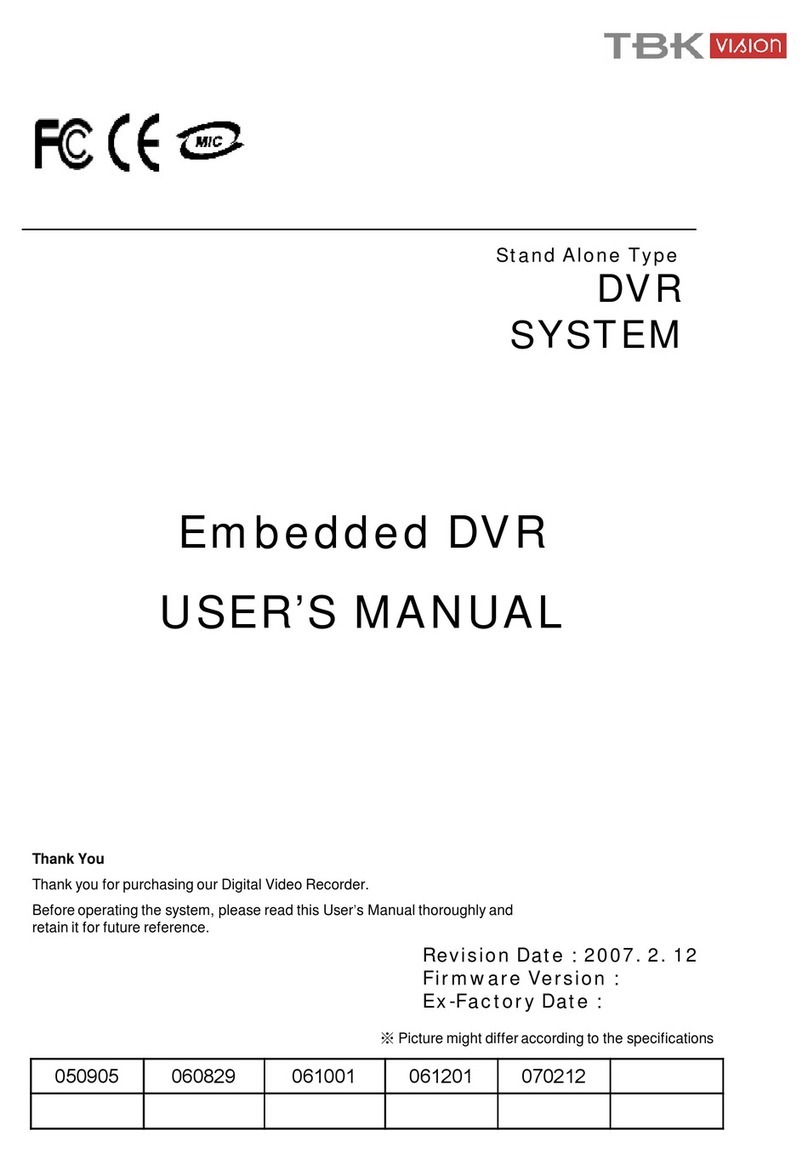
TBK vision
TBK vision 7000 SERIES User manual

TBK vision
TBK vision TBK-DVR1104 User manual
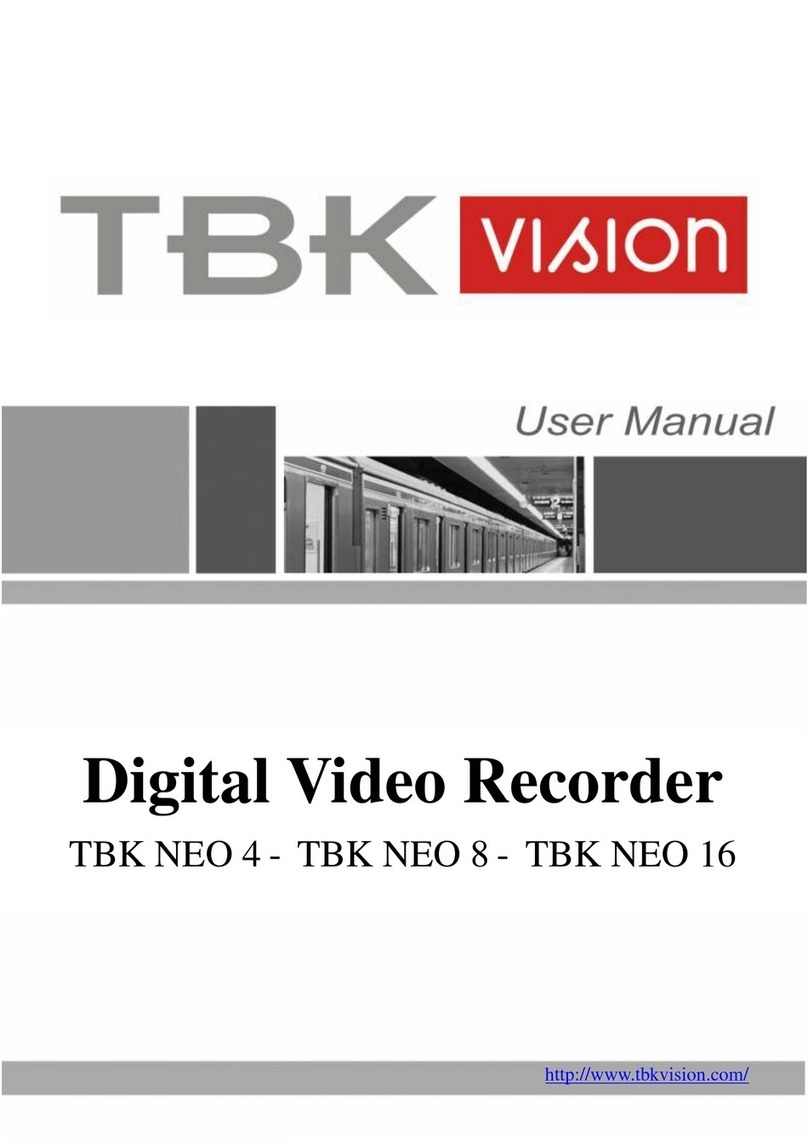
TBK vision
TBK vision NEO 4 User manual

TBK vision
TBK vision TBK-NVR2100 Series User manual

TBK vision
TBK vision TBK-DVR1100 Series User manual

TBK vision
TBK vision NVR5004 User manual