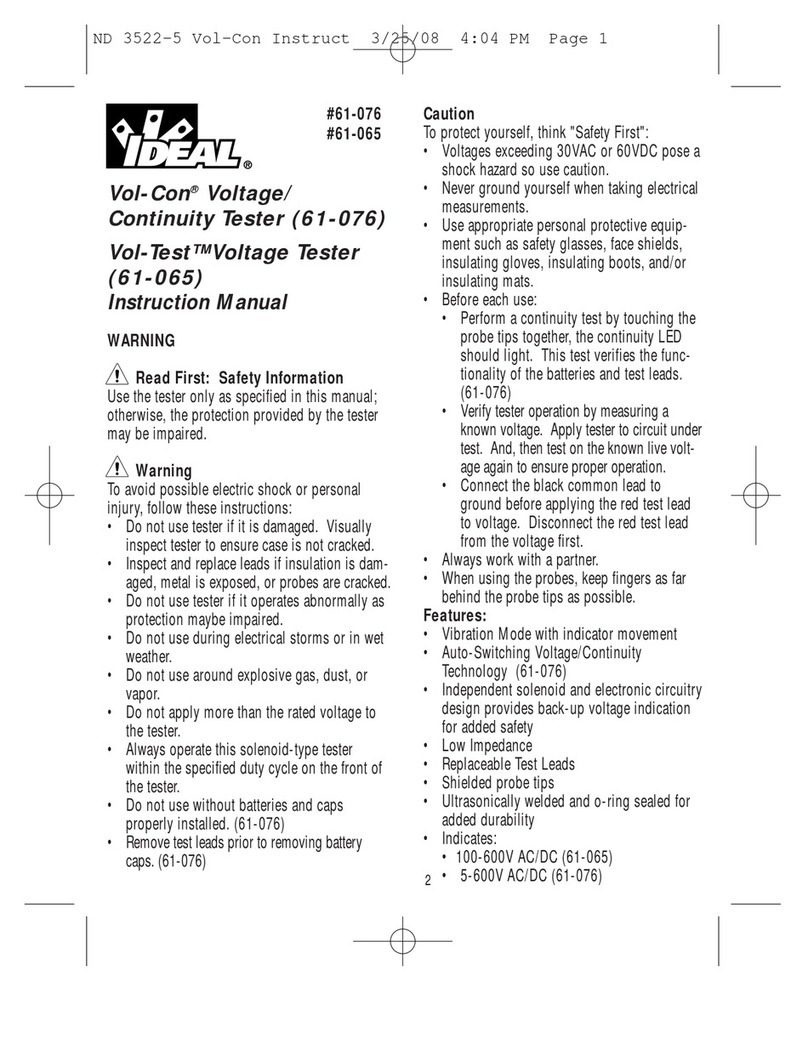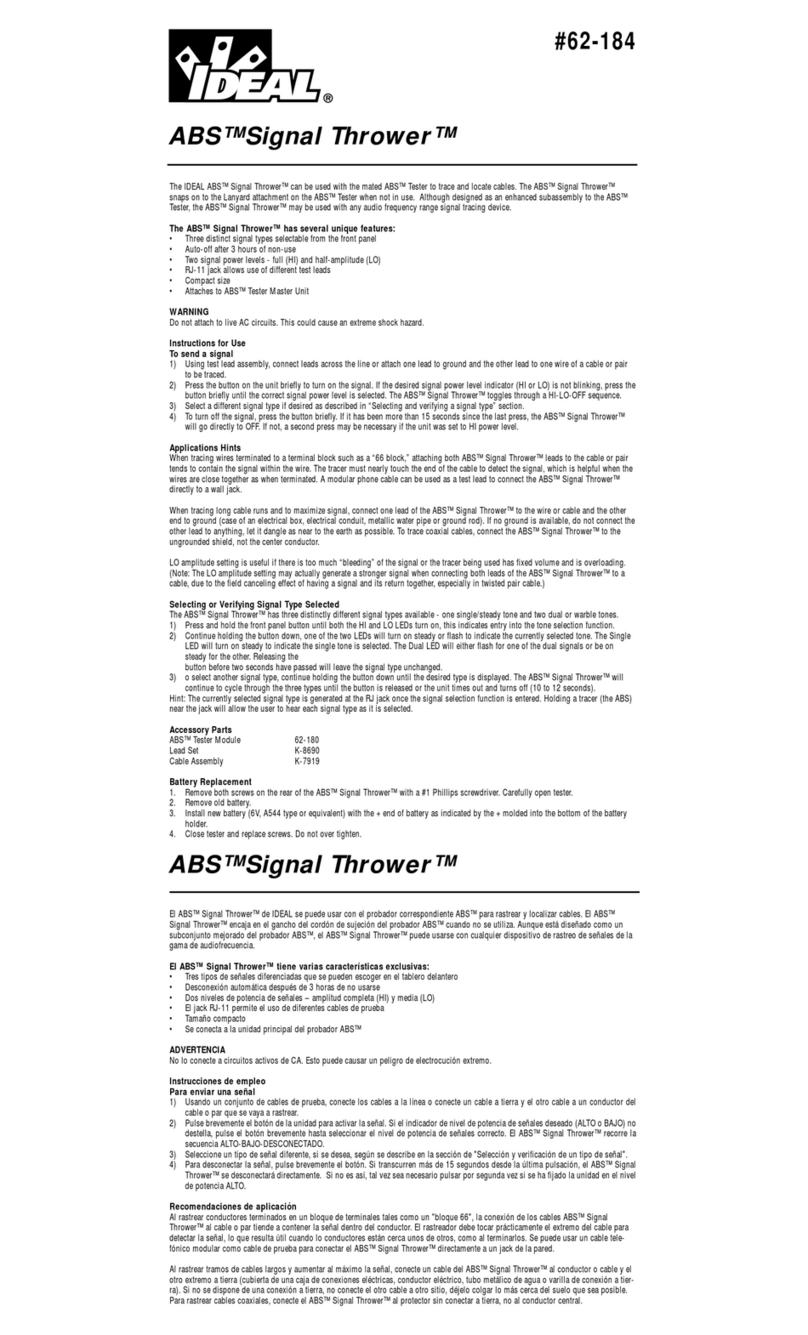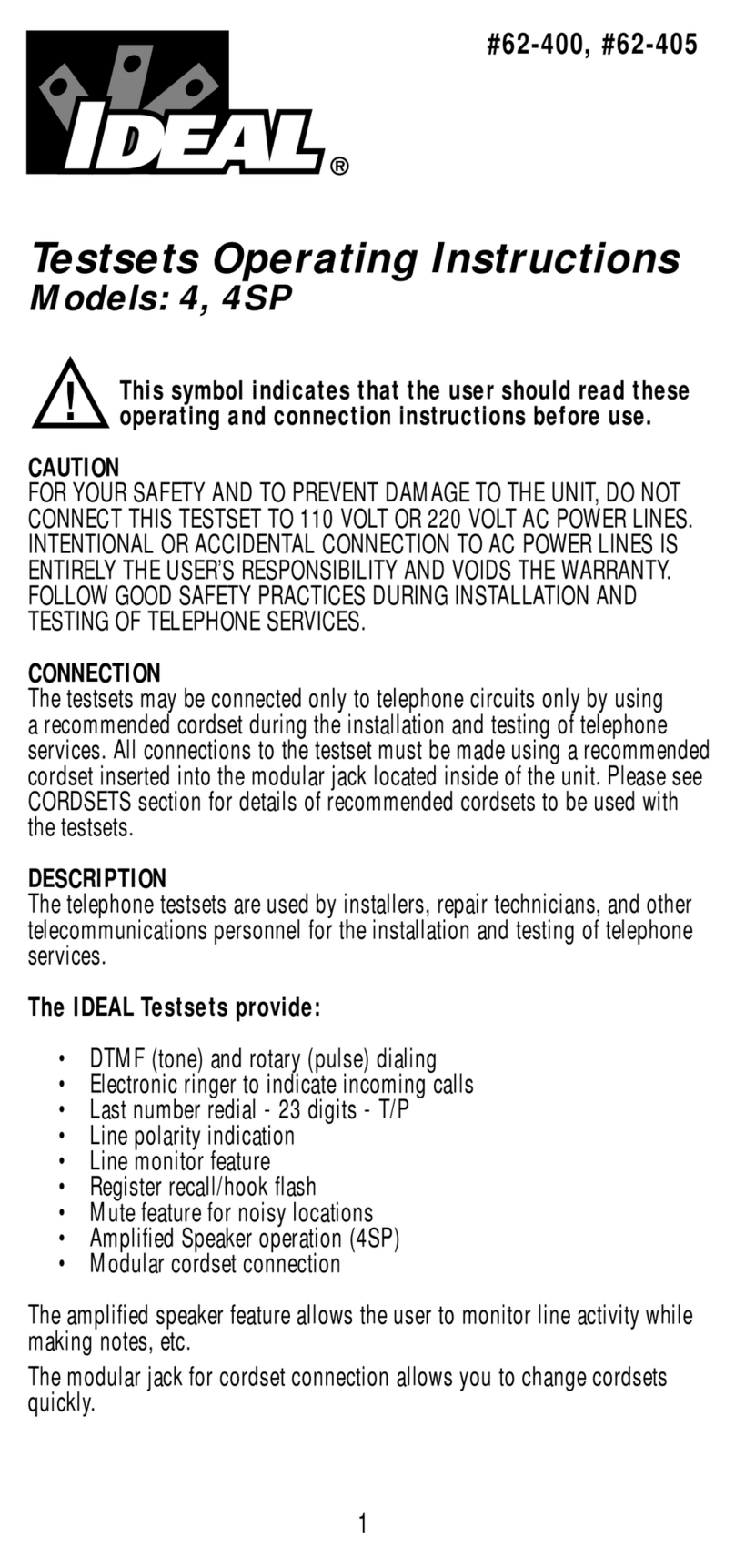e
Viewing Results
There are many ways to view the results:
³Summary pane is displayed once the test is complete. You can also select Summary (F1/F2 keys).
Tested wavelengths
Pass/Fail status of
fiber under test
Length of
fiber under test
Information on detected
macrobends
³Trace pane. You can select Trace (F1/F2 keys). Zoom functions are available via Zoom (F1/F2 keys).
Events (use up/down
arrows to view them in turn)
Reflectance value
(appears in red when it exceeds
the defined threshold)
Distance between span start and markers A and B
Relative power at markers A and B (use left/right
arrows to move markers)
Distance between markers A and B
Loss difference between markers A and B
Wavelength of the displayed trace
³Events pane. You can select Events (F1/F2 keys). Values appearing in red exceed the defined thresholds.
Wavelength of the displayed trace
4
7
Configure other test parameters.
A longer pulse travels farther
down the fiber, but provides less
resolution.
8
Press Auto Test to start
the acquisition.
During acquisition, the trace is displayed.
You can view sudden changes in the fiber link. In this mode, the trace is refreshed instead of averaged.
When you have finished, press
Auto Test to stop the acquisition.
9
Select Real time.
You can select an item and
press Select to switch to
Trace pane.
4Select Manual.
7Configure other test parameters.
To set period over which results are averaged.
Generally, the longer the time, the cleaner the trace.
Default value is 30 seconds.
8Press Auto Test to start the acquisition.
You can stop the acquisition at any time by
pressing Auto Test one more time.
During acquisition, the trace is displayed.
Once all selected wavelengths have been
tested, the unit switches to Summary pane
automatically
(some models only).
If not, see Displaying Summary pane
Automatically.
A longer pulse travels farther down the fiber, but
provides less resolution.
1Connect as shown.
2
Press Pwr to turn unit on.
Clean launch fiber Device under test
Bulkhead adapter 1Connect as shown.
2
Press Pwr to turn unit
on.
Clean launch fiber Device under test
Bulkhead adapter
Loss value (appears in red when it exceeds
the defined threshold)
3Select Menu > OTDR > Parameters.
Select Menu > OTDR > Parameters.
Use left/right arrows to
switch between the different
wavelengths You can select an item and
press Select to switch to
Trace pane.
5
Select test
wavelength.
If your unit supports
singlemode and
multimode wavelengths,
select fiber type
(C fiber: 50 µm;
D fiber: 62.5 µm).
6
5
Select test wavelengths.
If your unit supports
singlemode and
multimode
wavelengths, select
fiber type
(C fiber: 50 µm;
D fiber: 62.5 µm).
6
3