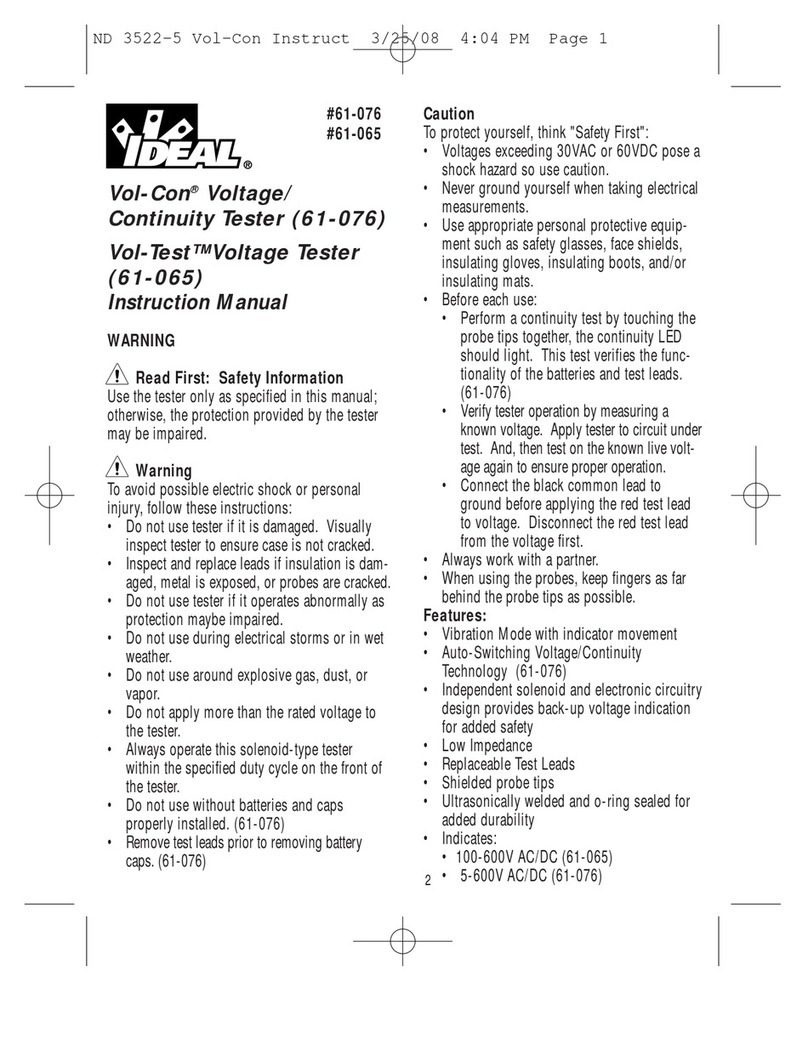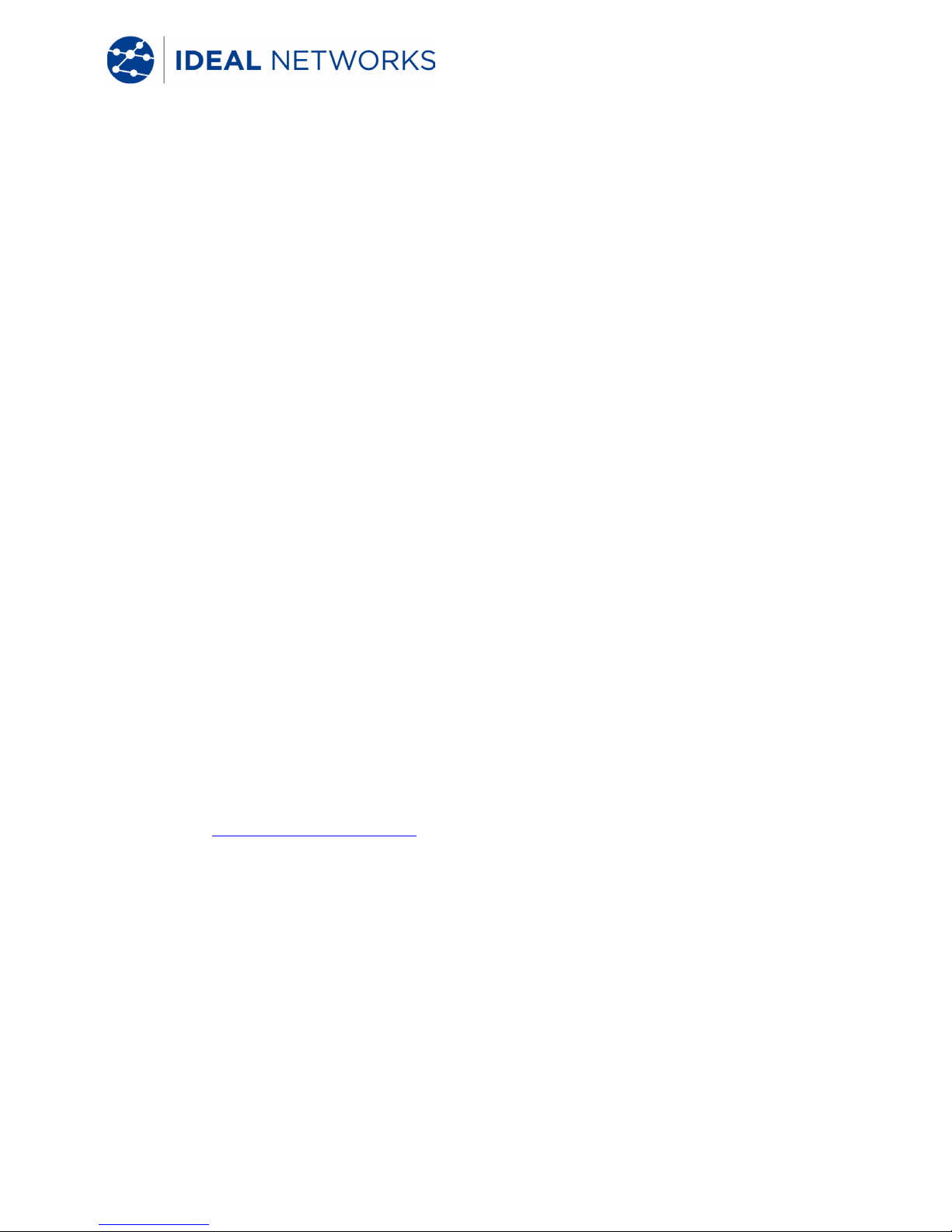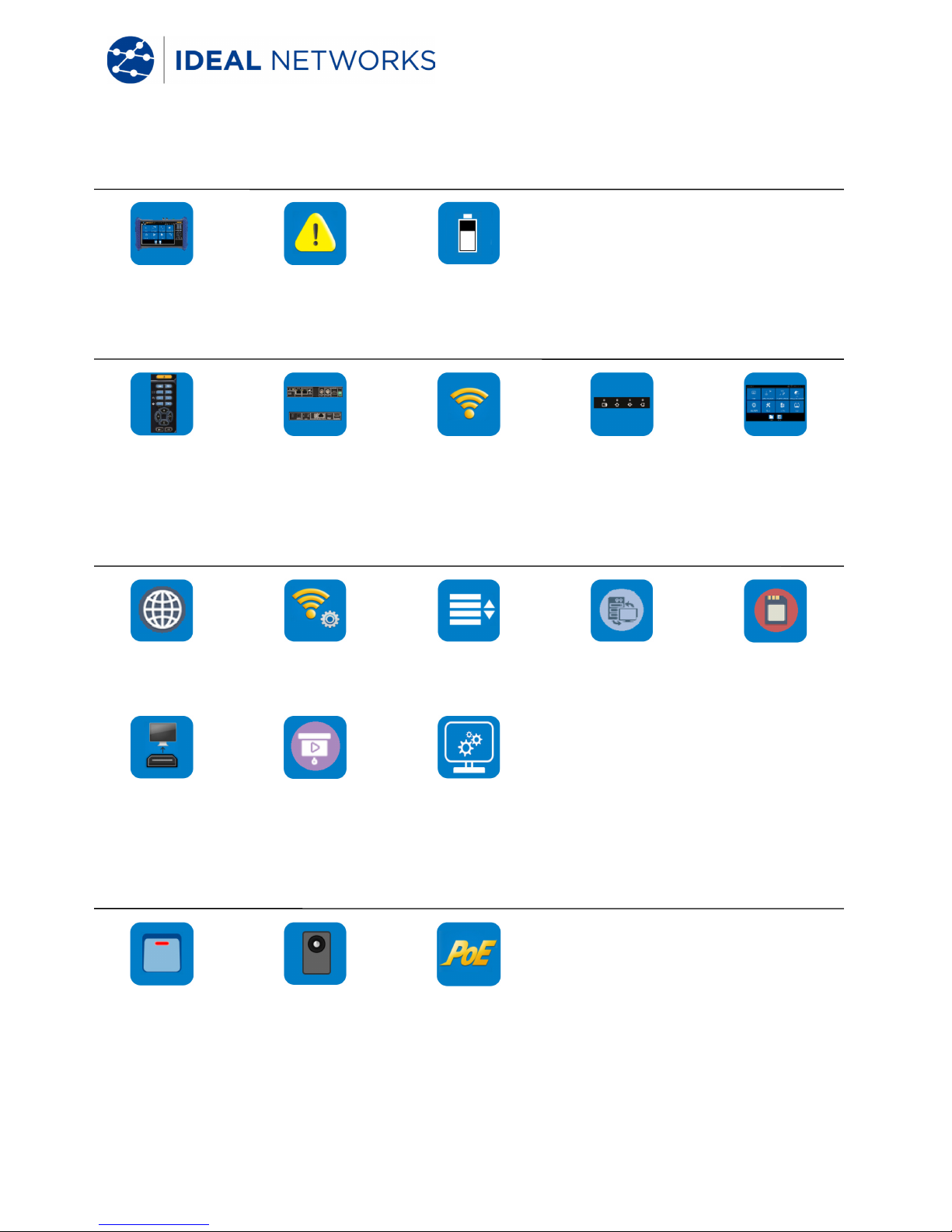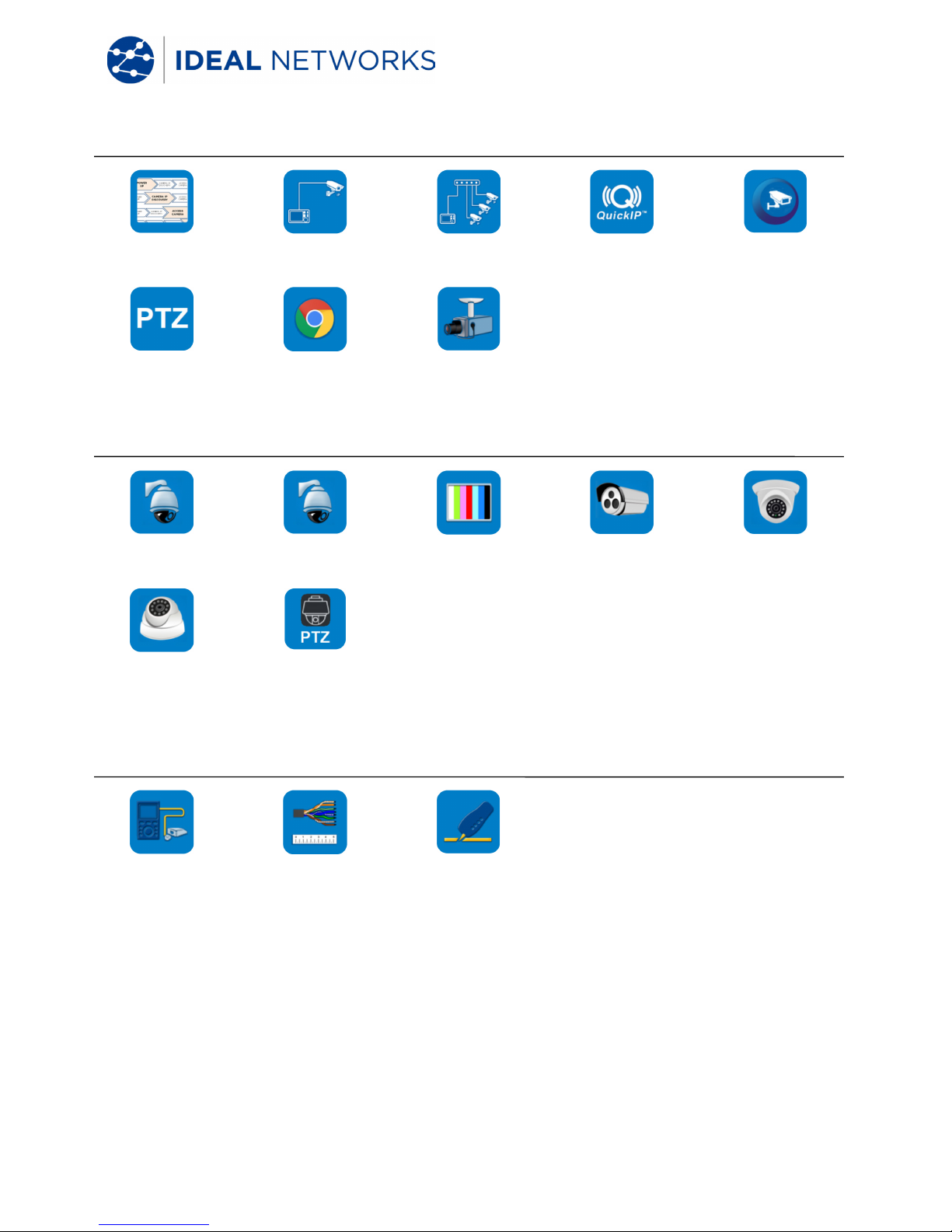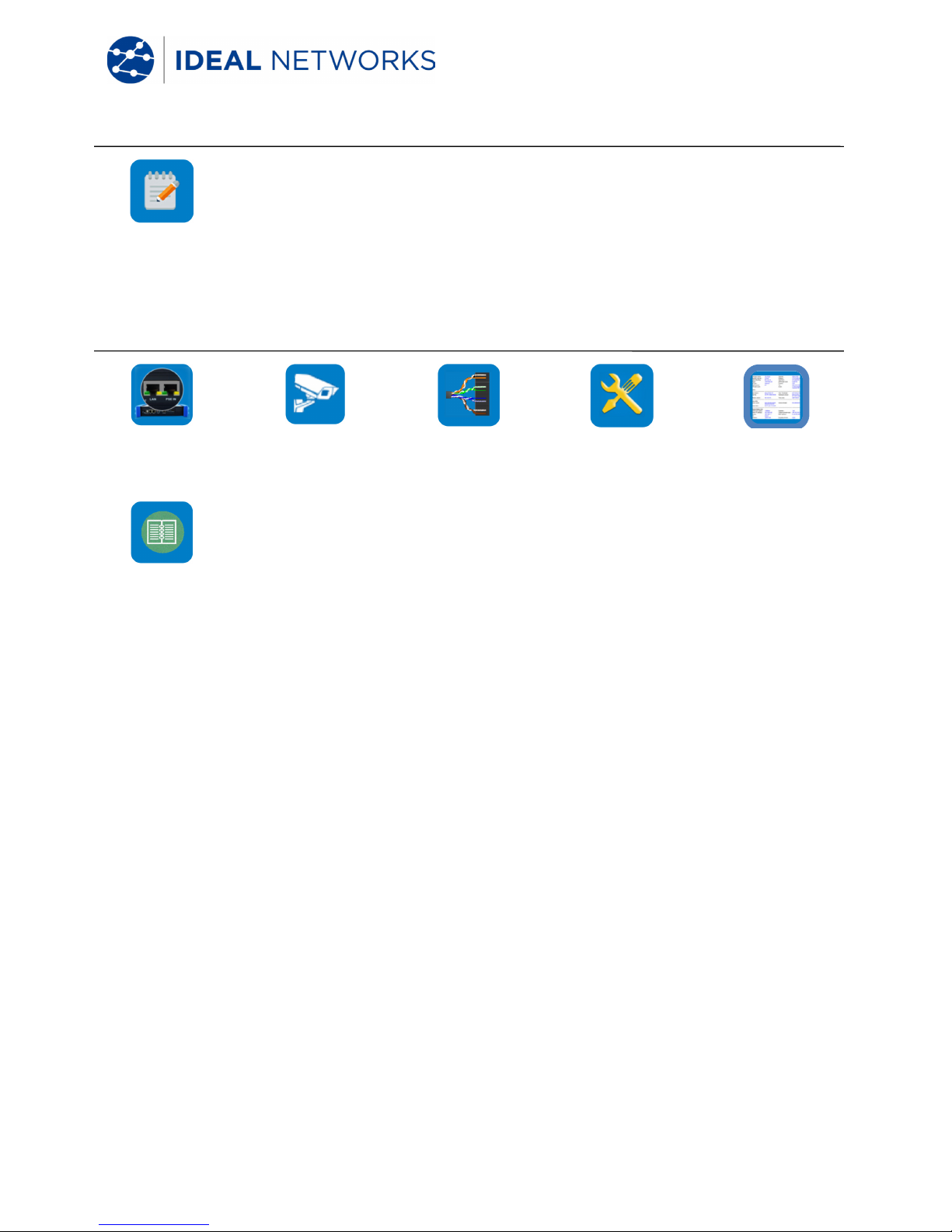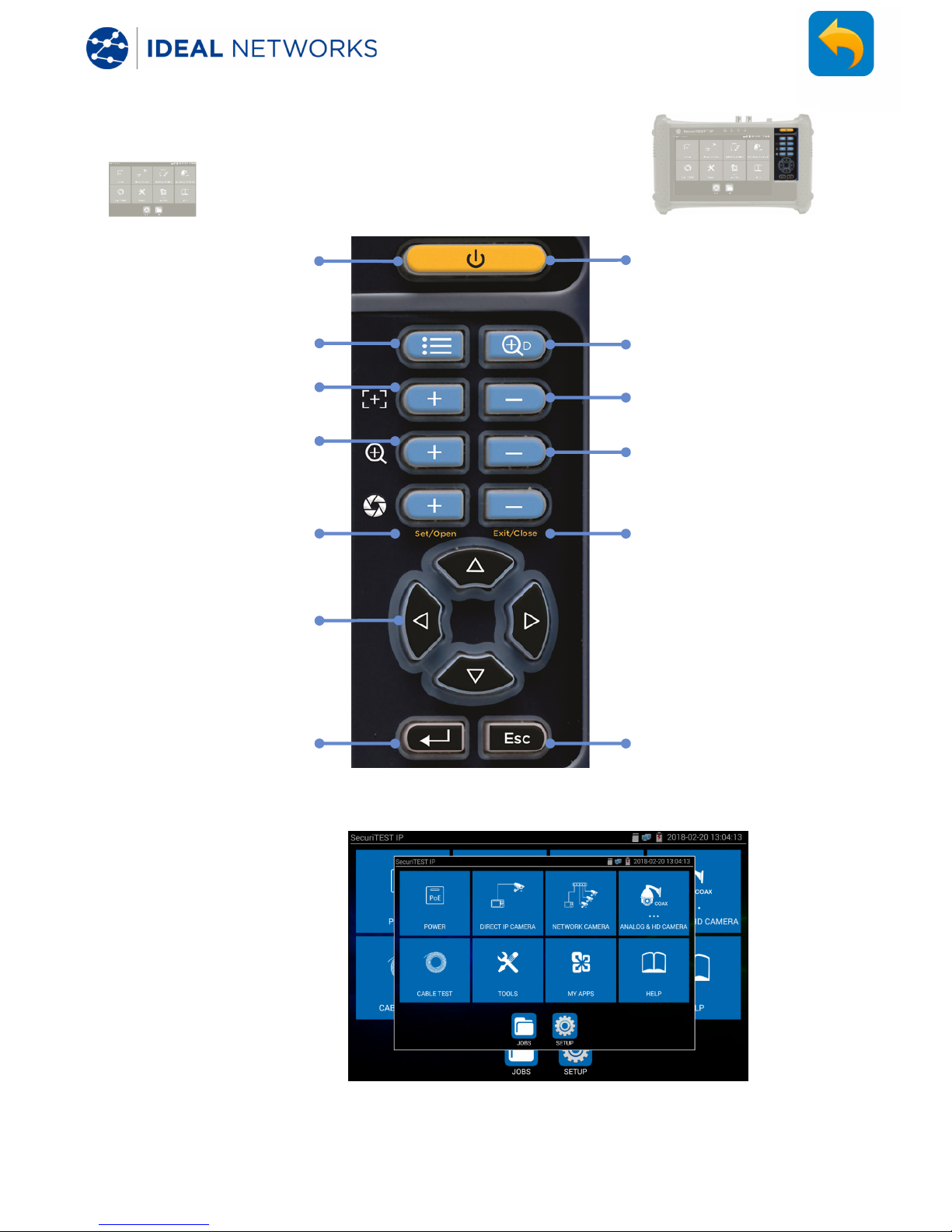IDEAL SecuriTest IP User manual
Other IDEAL Test Equipment manuals

IDEAL
IDEAL Volt Sensor 61-063 User manual

IDEAL
IDEAL SecuriTEST PRO Configuration guide

IDEAL
IDEAL 61-085 User manual
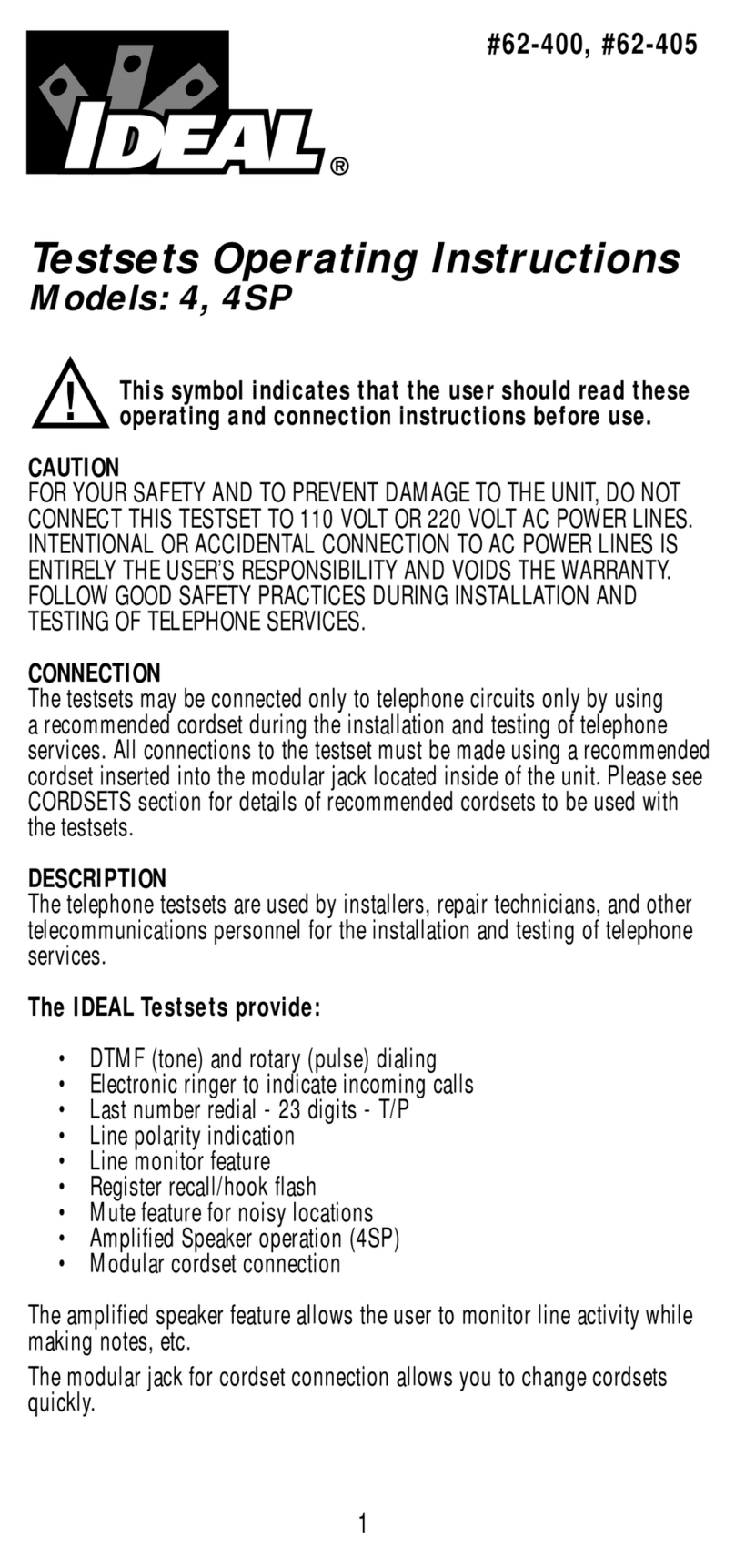
IDEAL
IDEAL Super Series 4 User manual

IDEAL
IDEAL Vol-Con 61-076 User manual

IDEAL
IDEAL Vol-Con Elite User manual

IDEAL
IDEAL 61-521 User manual

IDEAL
IDEAL Vol-Con 61-076 User manual

IDEAL
IDEAL 61-520 User manual

IDEAL
IDEAL 61-830 User manual

IDEAL
IDEAL 61-954 User manual
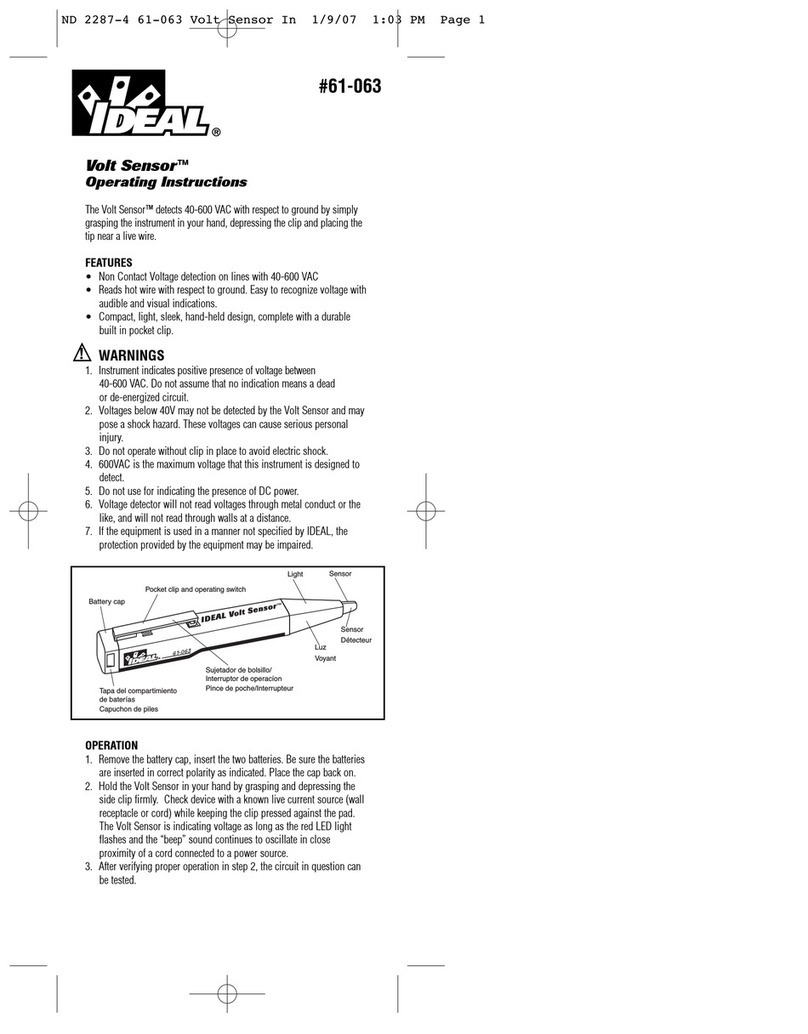
IDEAL
IDEAL Volt Sensor 61-063 User manual

IDEAL
IDEAL 61-521 User manual

IDEAL
IDEAL 61-534 User manual

IDEAL
IDEAL 61-795 User manual

IDEAL
IDEAL SIGNALTEK Installation manual

IDEAL
IDEAL SecuriTEST User manual
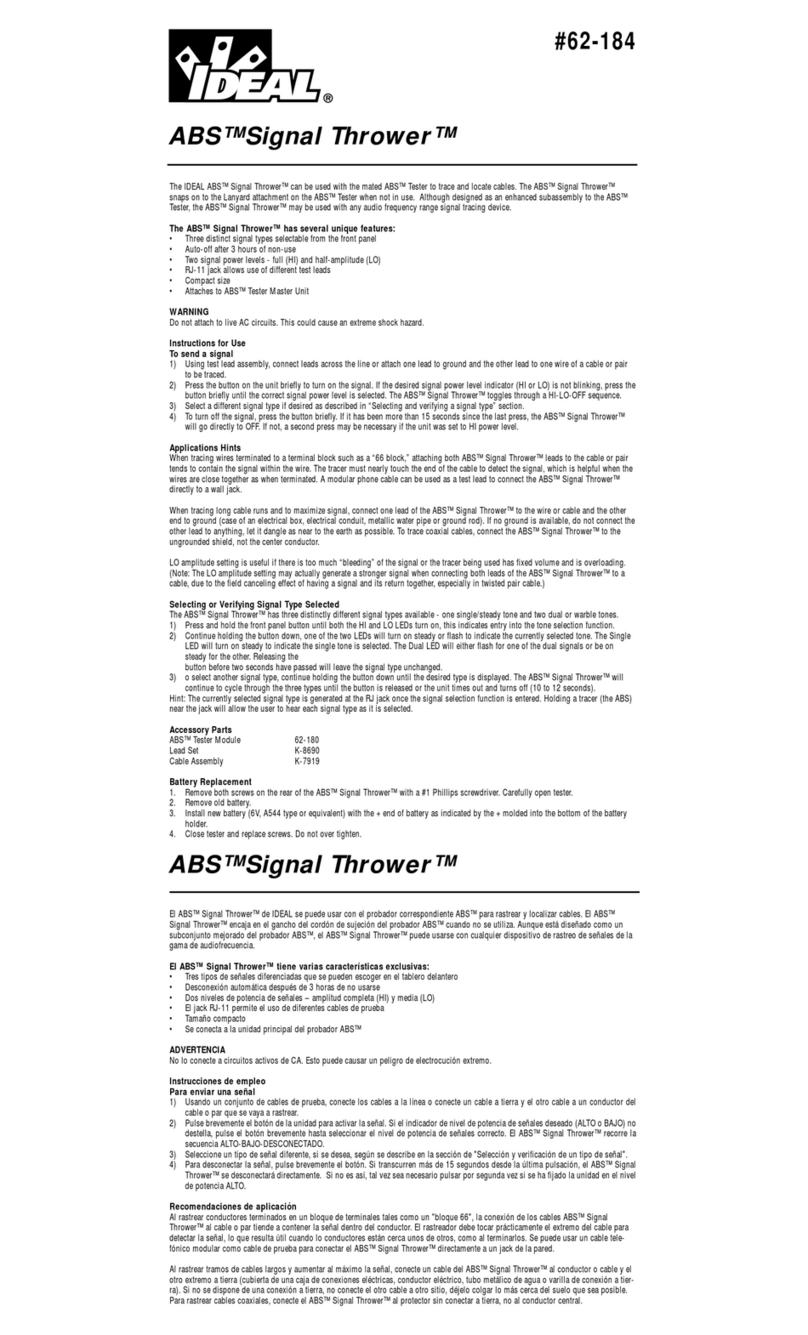
IDEAL
IDEAL ABS Signal Thrower 62-184 User manual

IDEAL
IDEAL VoltAware NCV User manual

IDEAL
IDEAL VDV PRO 33-771 User manual
Popular Test Equipment manuals by other brands

Redtech
Redtech TRAILERteck T05 user manual

Venmar
Venmar AVS Constructo 1.0 HRV user guide

Test Instrument Solutions
Test Instrument Solutions SafetyPAT operating manual

Hanna Instruments
Hanna Instruments HI 38078 instruction manual

Kistler
Kistler 5495C Series instruction manual

Waygate Technologies
Waygate Technologies DM5E Basic quick start guide

StoneL
StoneL DeviceNet CK464002A manual

Seica
Seica RAPID 220 Site preparation guide

Kingfisher
Kingfisher KI7400 Series Training manual

Kurth Electronic
Kurth Electronic CCTS-03 operating manual

SMART
SMART KANAAD SBT XTREME 3G Series user manual

Agilent Technologies
Agilent Technologies BERT Serial Getting started