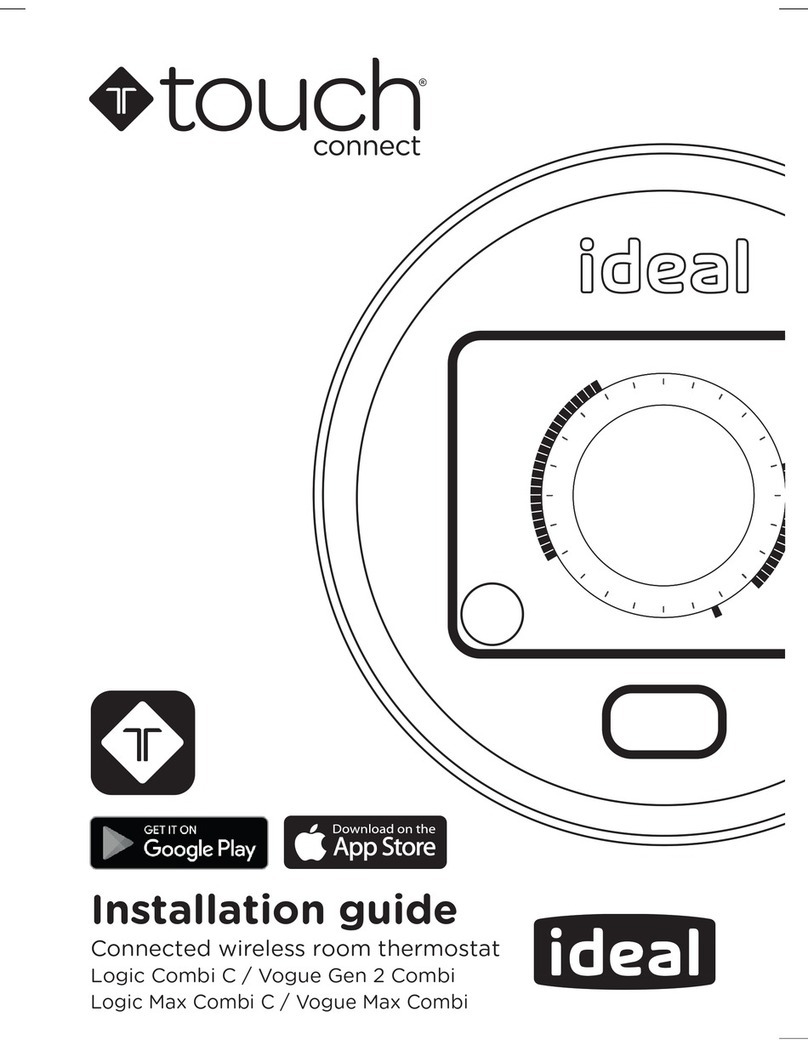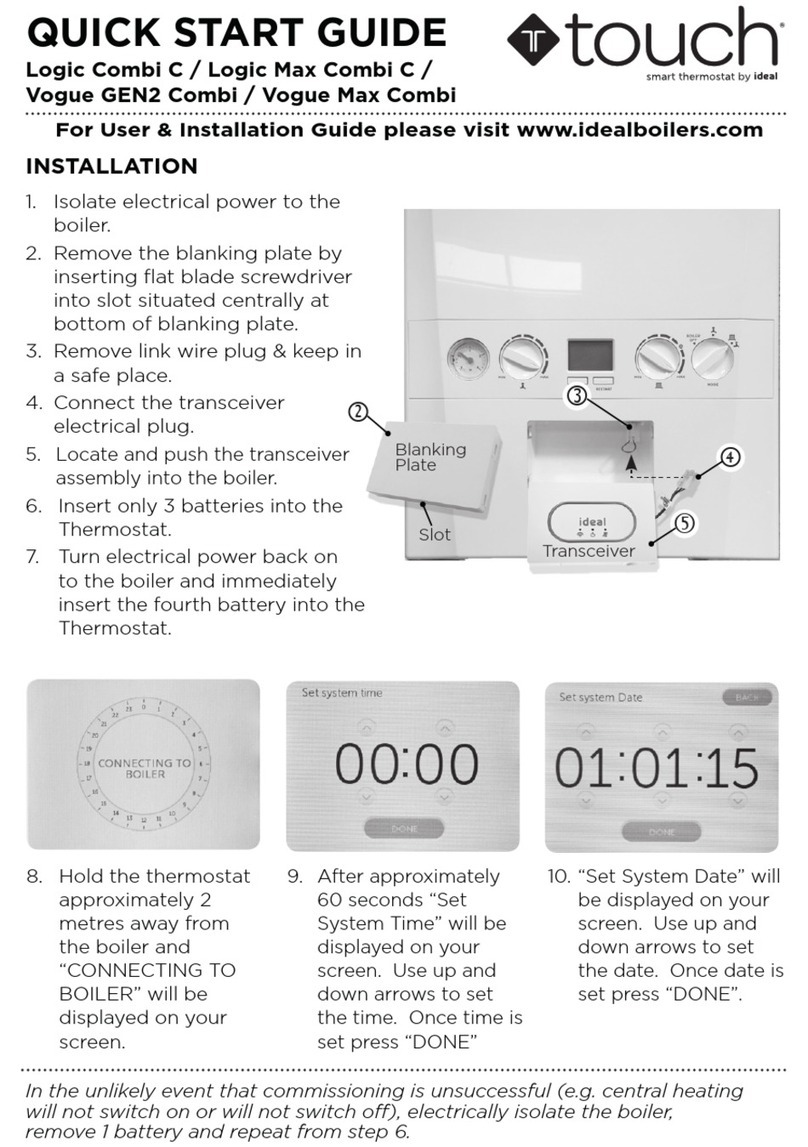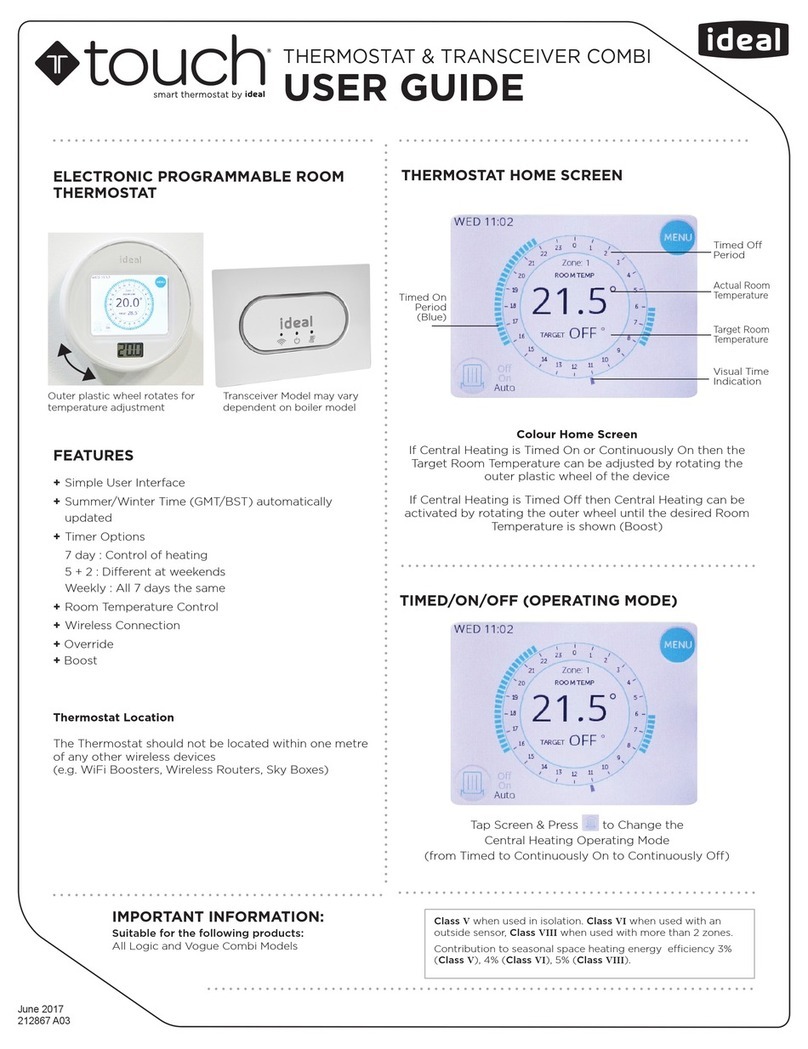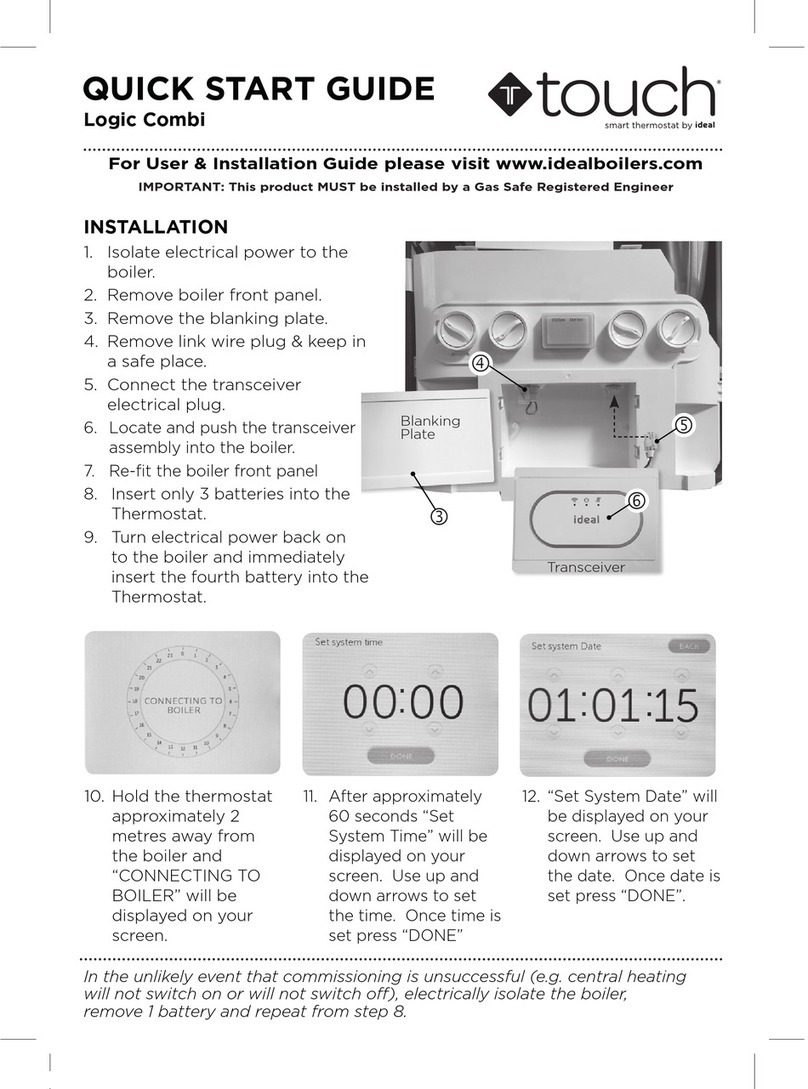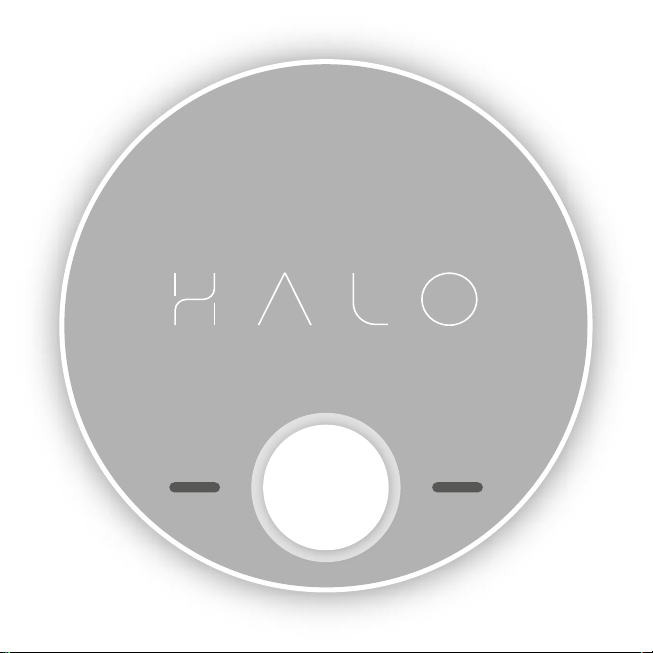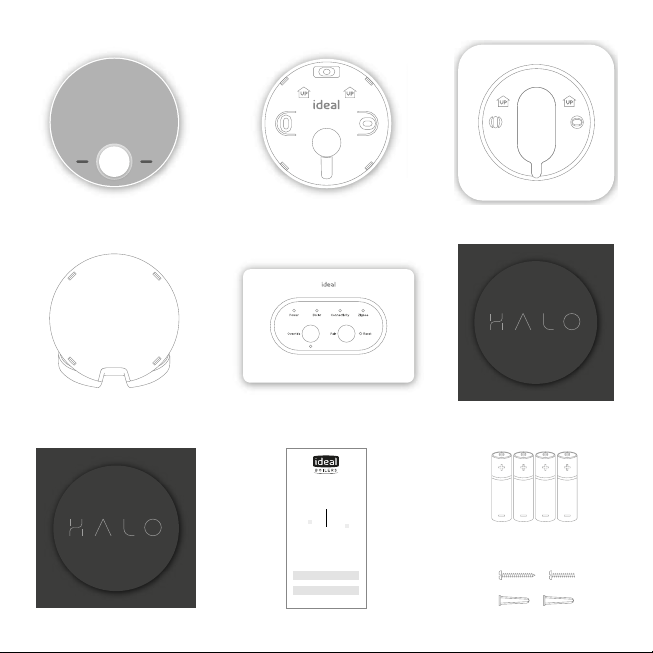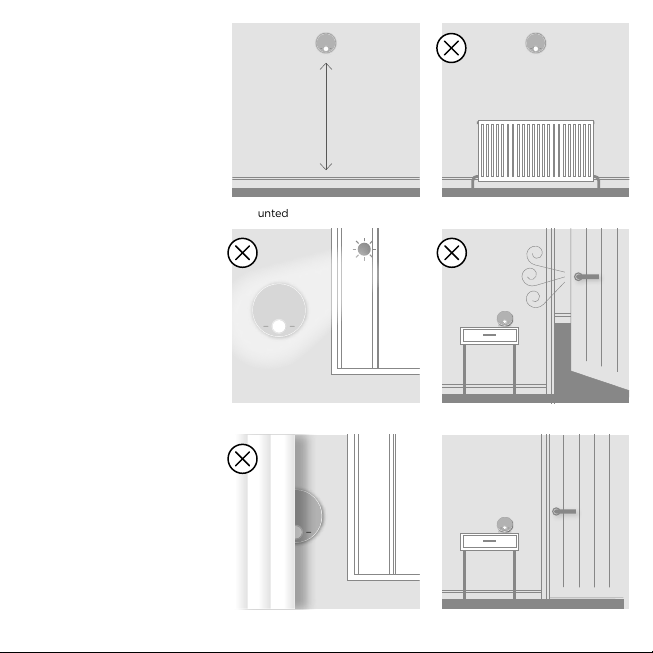IDEAL Halo Combi RF User manual
Other IDEAL Thermostat manuals
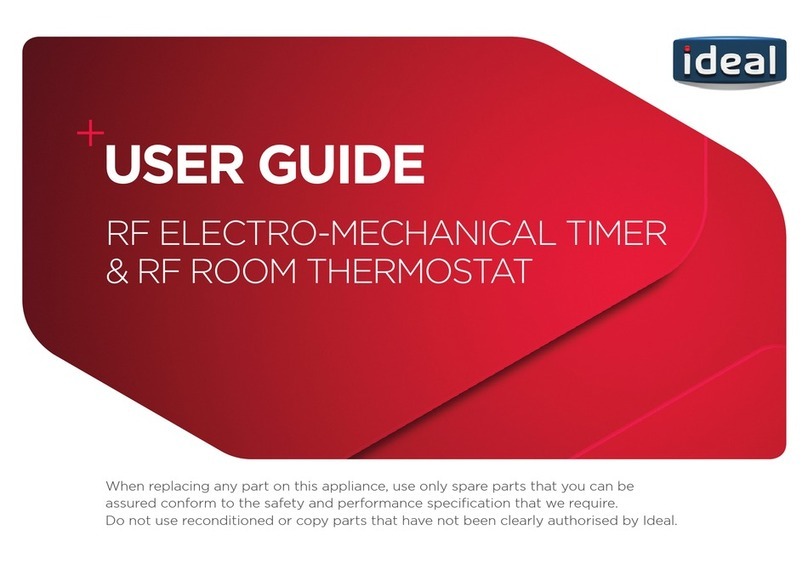
IDEAL
IDEAL RF Electronic User manual

IDEAL
IDEAL Halo Combi RF User manual

IDEAL
IDEAL Touch User manual

IDEAL
IDEAL Vogue Combi c26 User manual

IDEAL
IDEAL Touch User manual

IDEAL
IDEAL Halo Combi Wi-Fi User manual
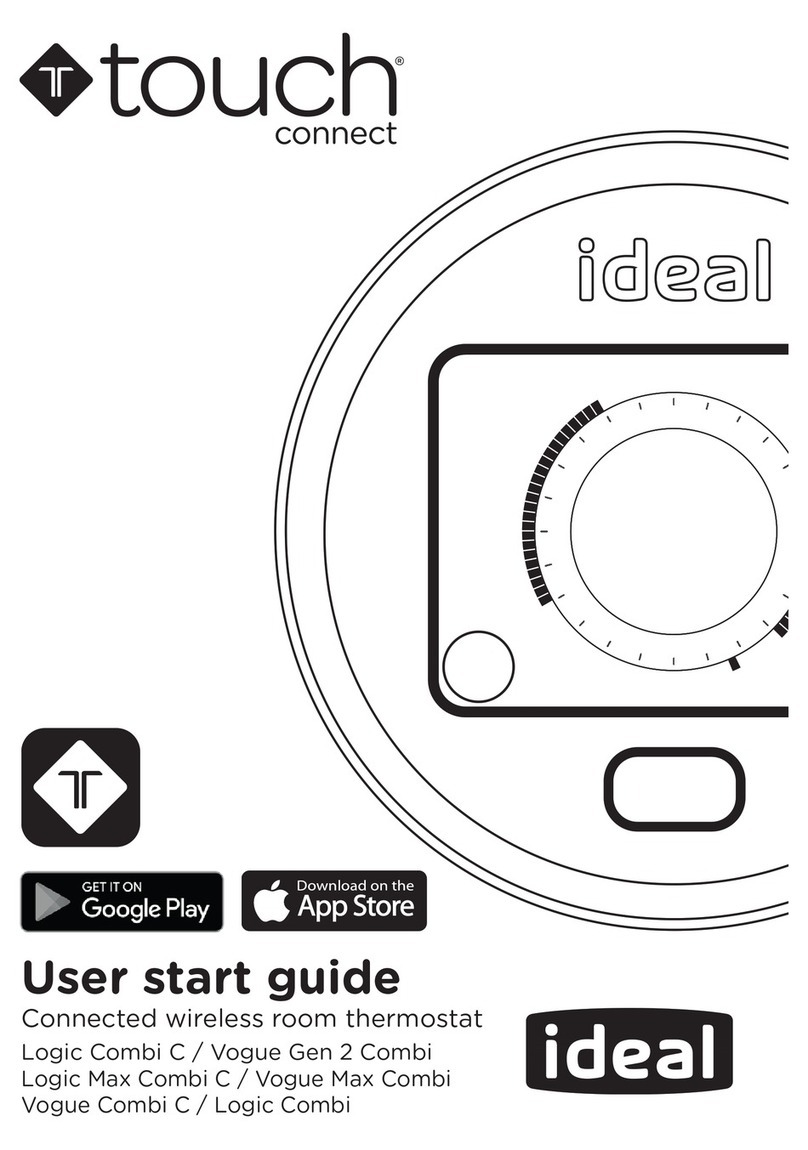
IDEAL
IDEAL Touch User manual

IDEAL
IDEAL LOGIC COMBI User manual

IDEAL
IDEAL RF Electronic User manual
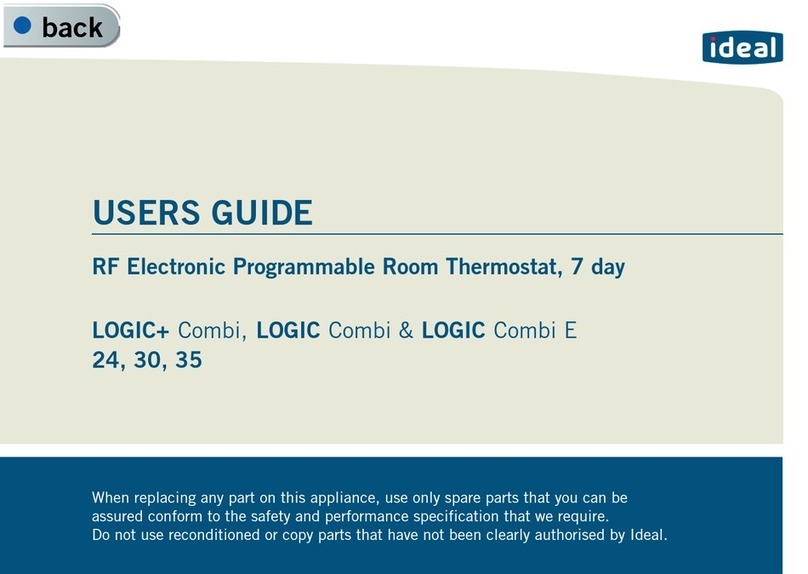
IDEAL
IDEAL LOGIC+ Combi 24 User manual
Popular Thermostat manuals by other brands

Charmeg
Charmeg MP-R user manual

dixell
dixell WING XW40LS Installing and operating instructions

Network Thermostat
Network Thermostat NetX X7C-WIFI Installation and programming manual

Radio Thermostat
Radio Thermostat CT80 Operation guide

HAI
HAI Omnistat RC-120 installation manual

Lennox
Lennox iComfort E30 Installation and setup guide

Lux Products
Lux Products PSD011Ba Installation and operating instructions

Computherm
Computherm Q20 operating instructions

Heatmiser
Heatmiser neoStat user manual

Mars
Mars HEAT CONTROLLER IR Wireless Thermostat user manual

LUX
LUX LP0511D user manual

Saswell
Saswell SAS920XWHB-7-S-RF User manual and warranty card