Huawei TE30 User guide
Other Huawei Conference System manuals

Huawei
Huawei V600R019C00 User manual
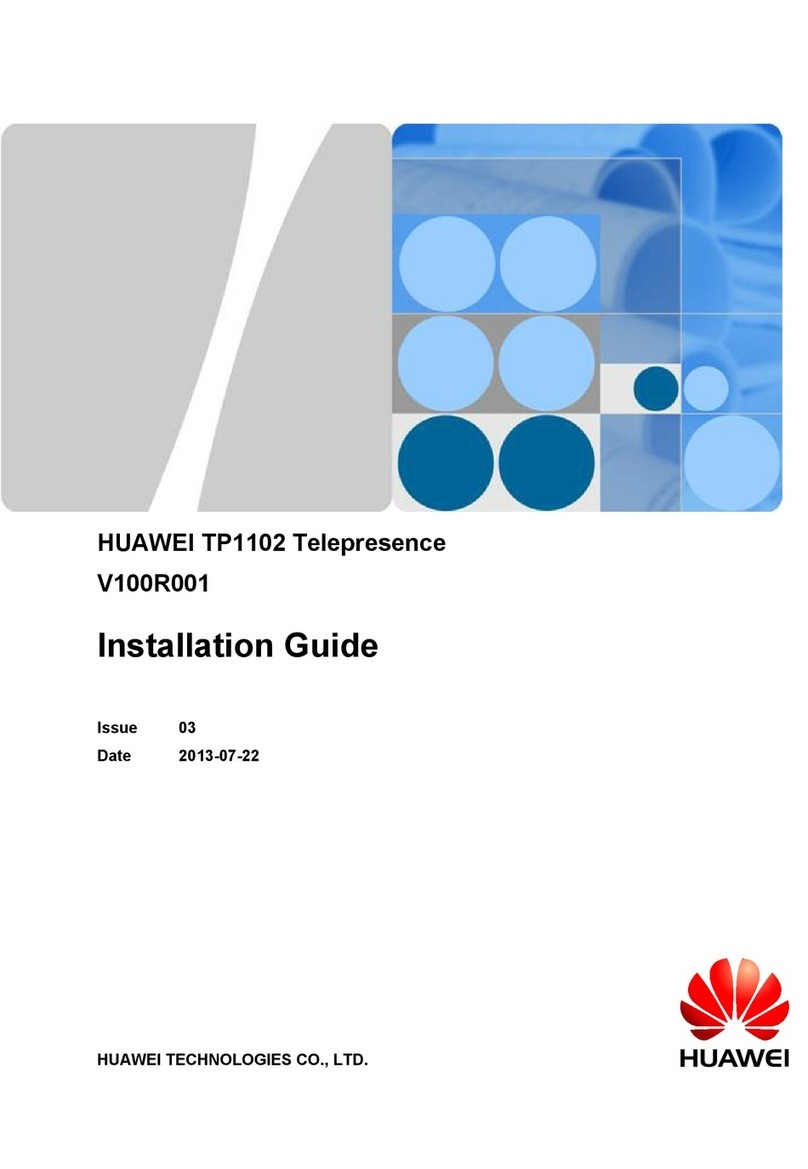
Huawei
Huawei TP1102 Telepresence V100R001 User manual
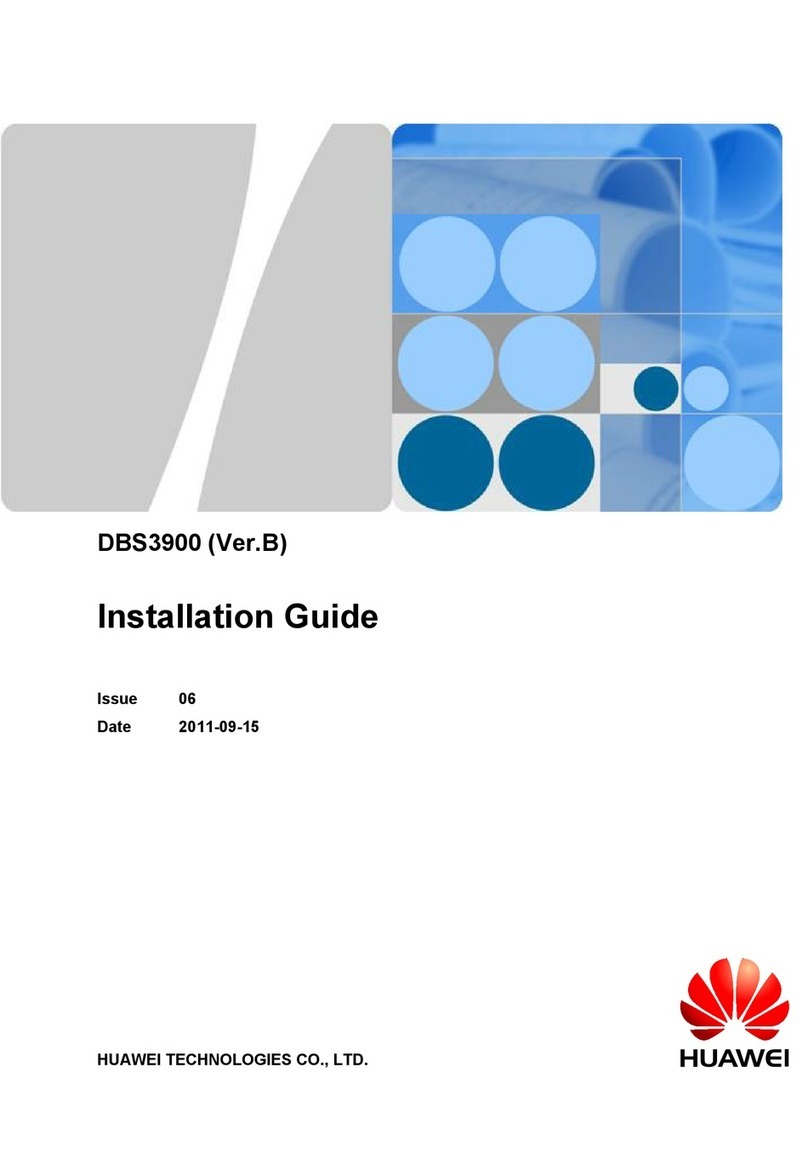
Huawei
Huawei Airbridge DBS3900 User manual

Huawei
Huawei TE50 Operating and safety instructions

Huawei
Huawei V100R001 User manual
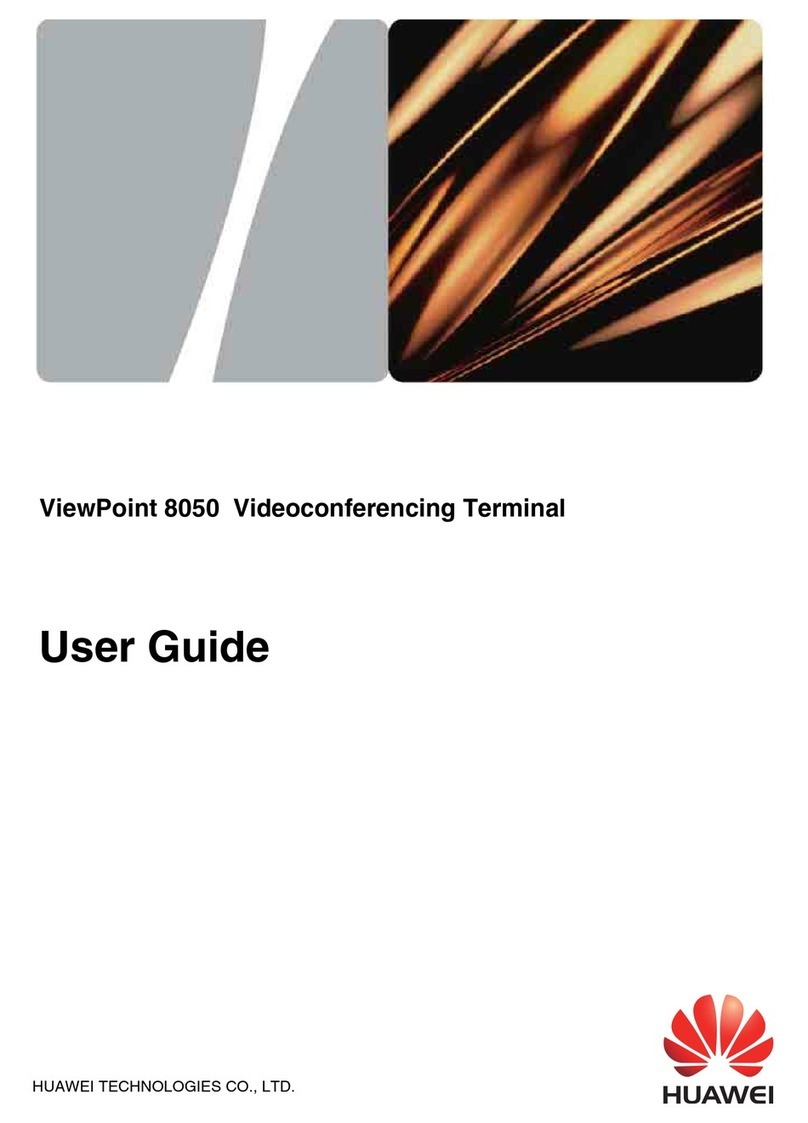
Huawei
Huawei ViewPoint 8050 User manual

Huawei
Huawei TE30 User manual

Huawei
Huawei Mic 500 User manual

Huawei
Huawei TE10 Operating and safety instructions

Huawei
Huawei TP3106-70 Operating and safety instructions

Huawei
Huawei RP100 User manual

Huawei
Huawei TE20 Service manual

Huawei
Huawei TP3206 User manual
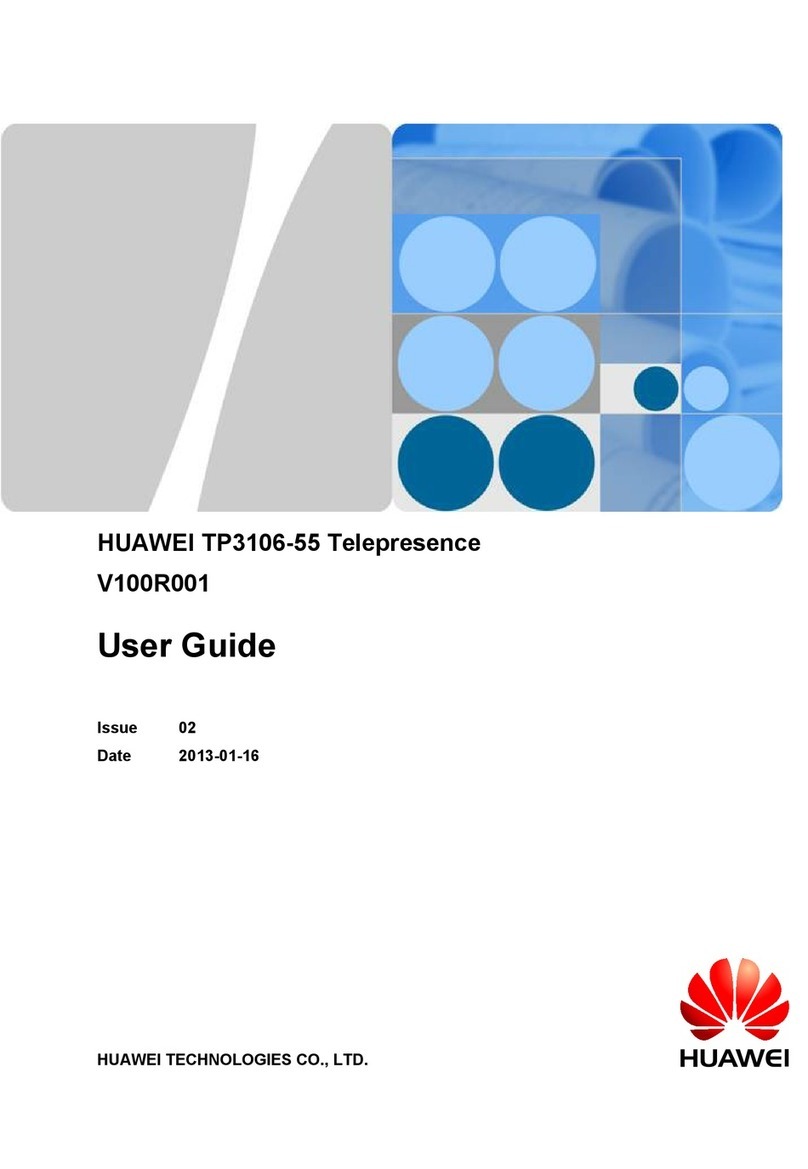
Huawei
Huawei TP3106-55 User manual

Huawei
Huawei TE30 User manual

Huawei
Huawei TP3106-70 User manual
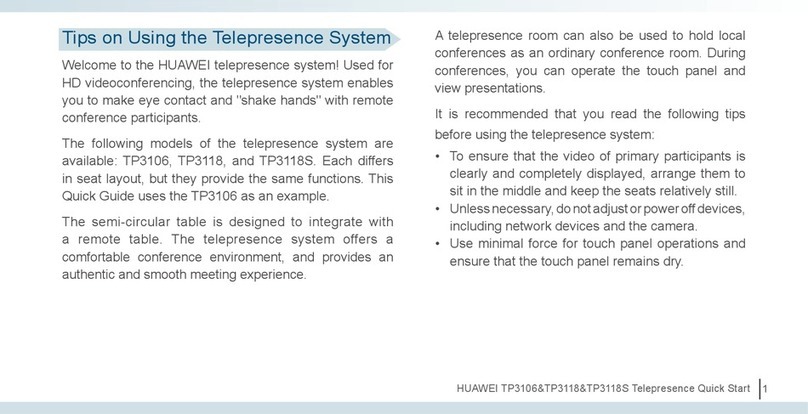
Huawei
Huawei TP3106 User manual
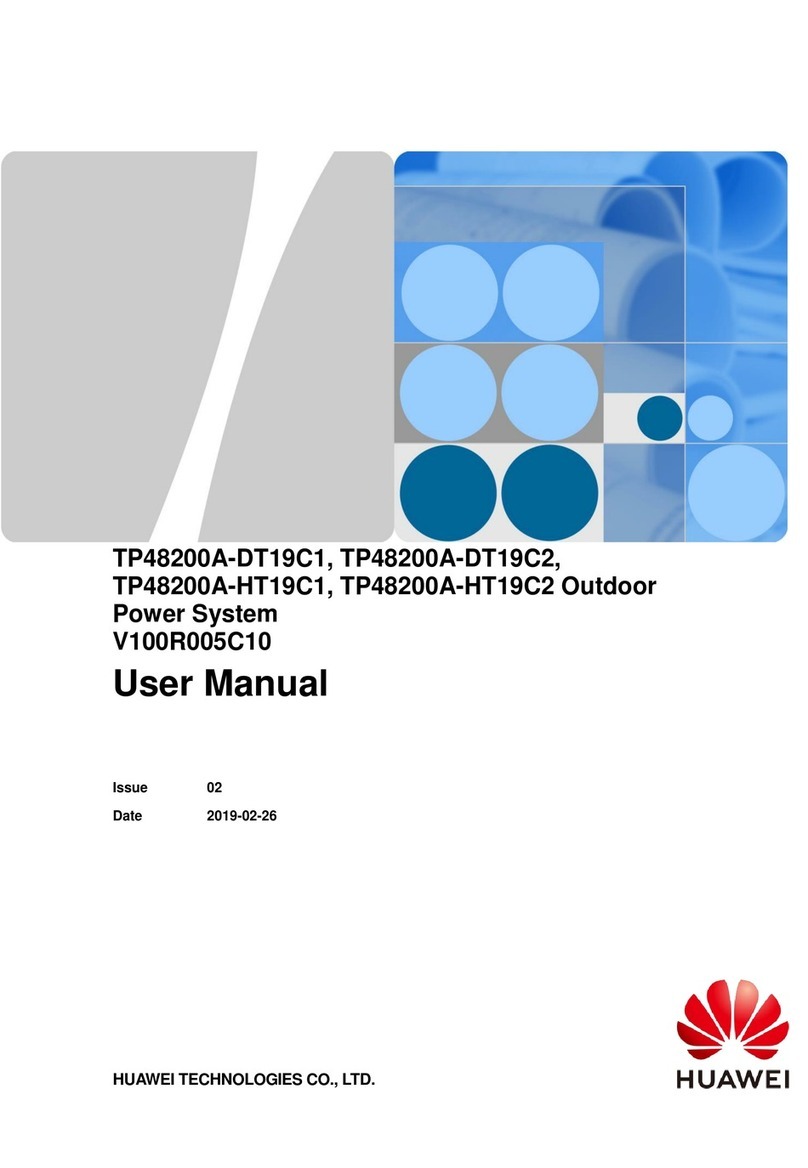
Huawei
Huawei Telecom Power TP48200A-DT19C1 User manual

Huawei
Huawei MA5833-BS60 User manual

Huawei
Huawei TE30 Operating and safety instructions
Popular Conference System manuals by other brands

Jabbla
Jabbla Tellus 6 operating instructions

LY International Electronics
LY International Electronics H-9500 Series Installation and operating manual

RADVision
RADVision Scopia XT1000 user guide

AT&T
AT&T MERLIN LEGEND Reference

Polycom
Polycom RealPresence Group Series setup sheet

ProSoft Technology
ProSoft Technology AN-X4-AB-DHRIO user manual

Sony
Sony PCS-I150 Operation guide

Middle Atlantic Products
Middle Atlantic Products VTC Series instruction sheet

AVT
AVT MAGIC AC1 Go Configuration guide

Prentke Romich Company
Prentke Romich Company Vanguard Plus Setting up and using

Speakerbus
Speakerbus iD 712 user guide

Trelleborg
Trelleborg SafePilot CAT PRO user guide











