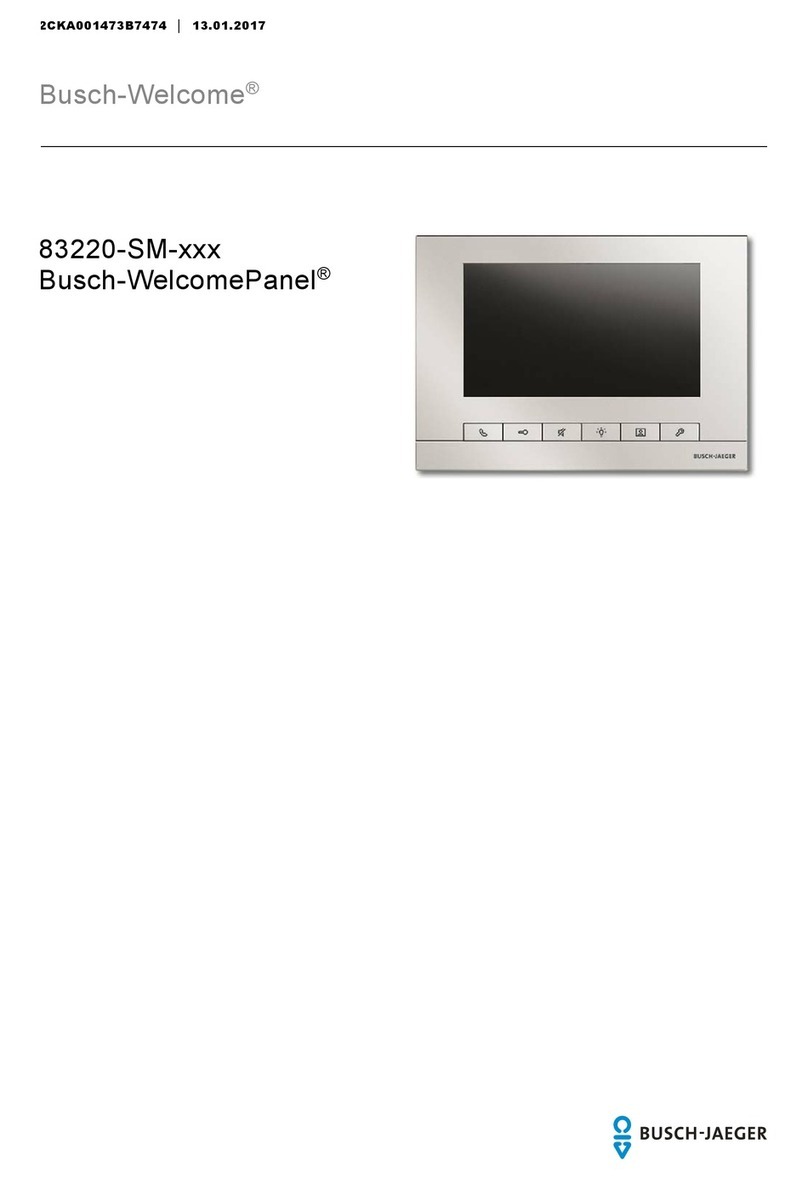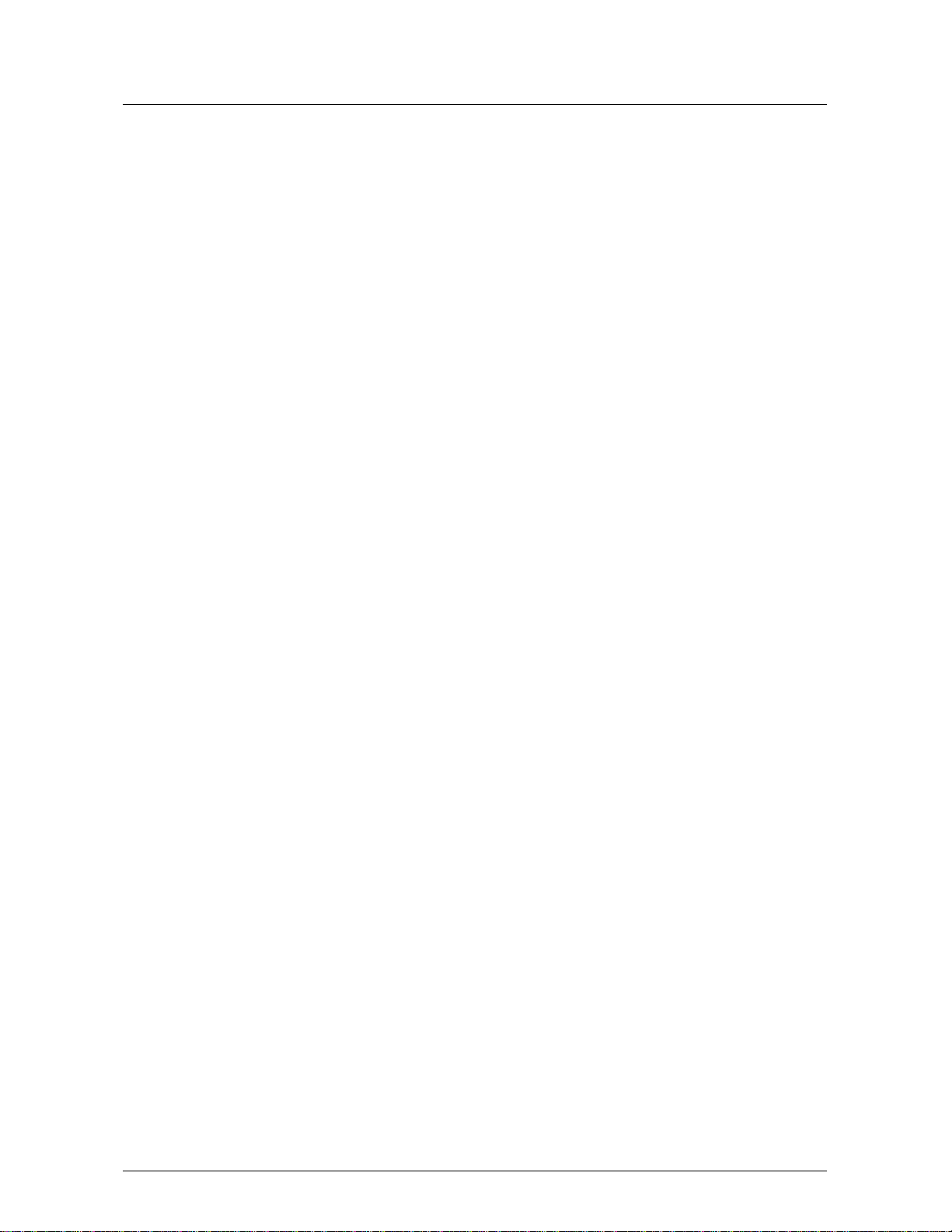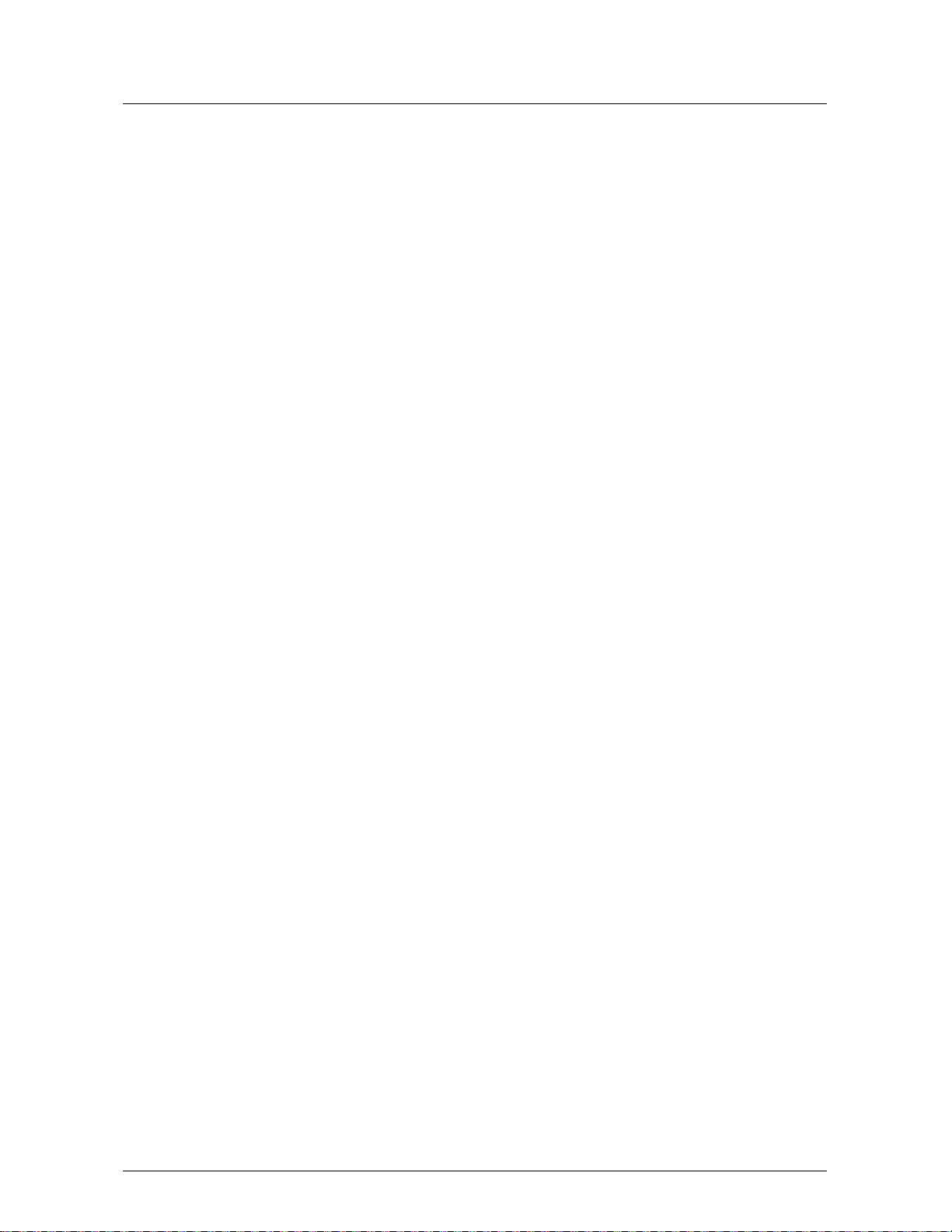Table of c ontents
1Notes on the instruction manual............................................................................................................4
2Safety..................................................................................................................................................4
3Intended use........................................................................................................................................4
4Environment.........................................................................................................................................5
4.1 Busch-Jaeger devices................................................................................................................5
5Product description...............................................................................................................................6
5.1 Device type ...............................................................................................................................6
5.2 Control elements........................................................................................................................7
5.3 Terminal description.................................................................................................................11
6Technical data....................................................................................................................................12
7Mounting/Installation...........................................................................................................................13
7.1 Requirement for the electrician.................................................................................................13
7.2 Product dimensions .................................................................................................................14
7.3 Installation height.....................................................................................................................14
7.4 Surface-mounted installation....................................................................................................15
8Commissioning...................................................................................................................................16
8.1 Setting on "Smart Access Point"...............................................................................................16
8.1.1 Adding Audio IP via "Smart Access Point".............................................................................. 16
8.1.2 Adding Audio IP via App....................................................................................................... 18
8.1.3 Importing a building structure via App.................................................................................... 20
8.1.4 Accessing the setting screen................................................................................................. 23
8.1.5 Basic information.................................................................................................................. 24
8.1.6 Call button setting................................................................................................................. 25
8.1.7 Unlock button setting............................................................................................................ 27
8.1.8 Light button setting............................................................................................................... 29
8.1.9 Programmed button setting................................................................................................... 30
8.1.10 Guard unit setting................................................................................................................. 34
8.1.11 Physical address & IP address setting................................................................................... 35
8.1.12 Logical address setting......................................................................................................... 39
8.1.13 Ringtone setting................................................................................................................... 40
8.1.14 Renaming the device............................................................................................................ 41
8.1.15 Local Firmware update ......................................................................................................... 43
8.1.16 Online firmware update......................................................................................................... 46
8.1.17 Multiple devices setting......................................................................................................... 47
8.2 Setting on local device.............................................................................................................49
8.2.1 Ring volume setting.............................................................................................................. 49
8.2.2 Ringtone setting................................................................................................................... 50
8.2.3 Talking volume setting.......................................................................................................... 52
8.2.4 Auto unlock setting............................................................................................................... 53
8.2.5 Resetting the device............................................................................................................. 54
9Operation...........................................................................................................................................55
9.1.1 Incoming call........................................................................................................................ 55