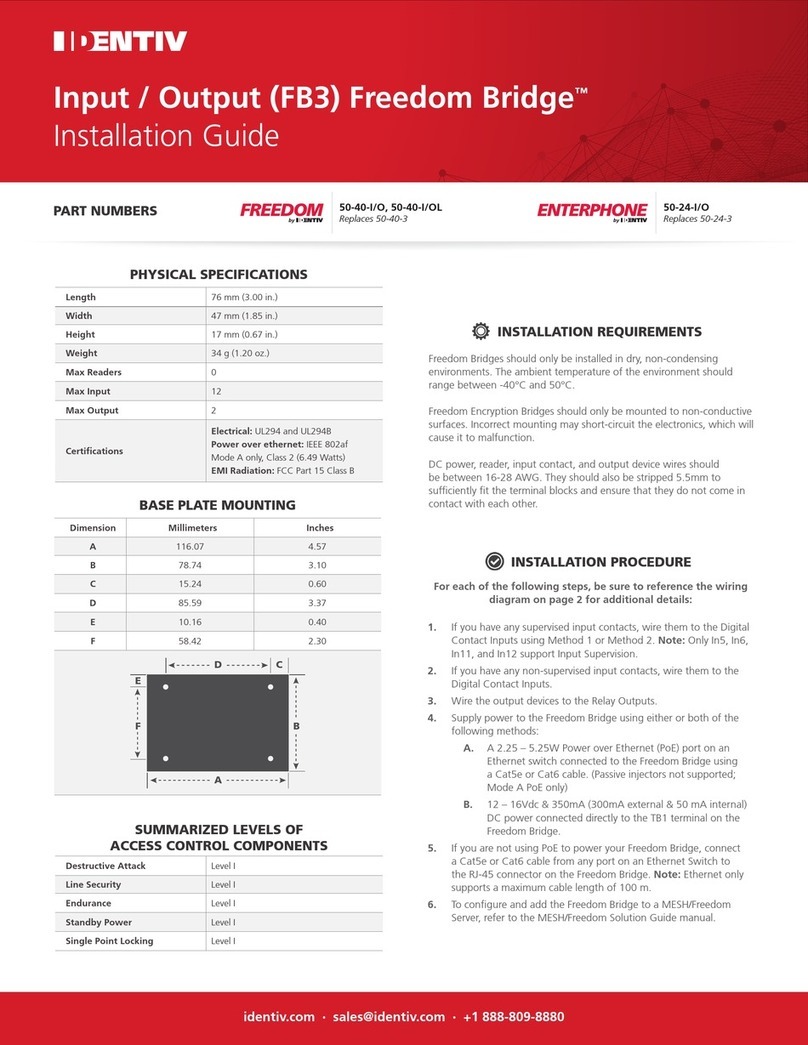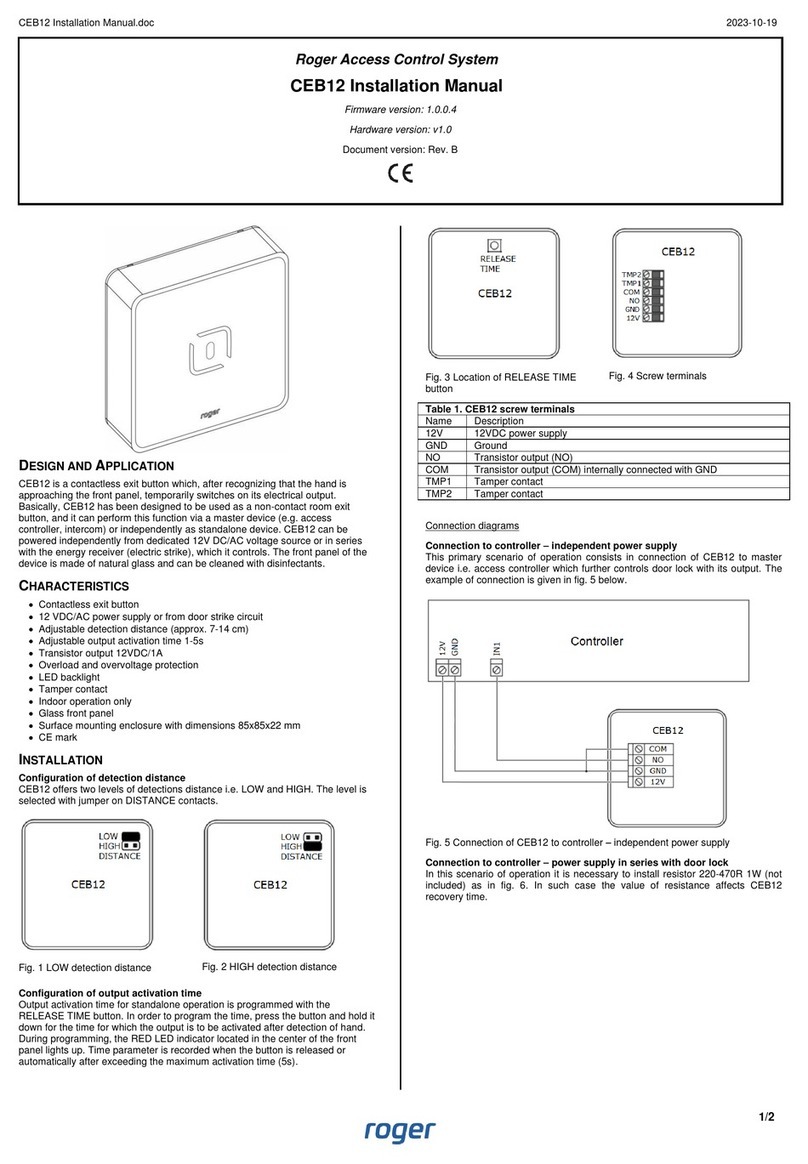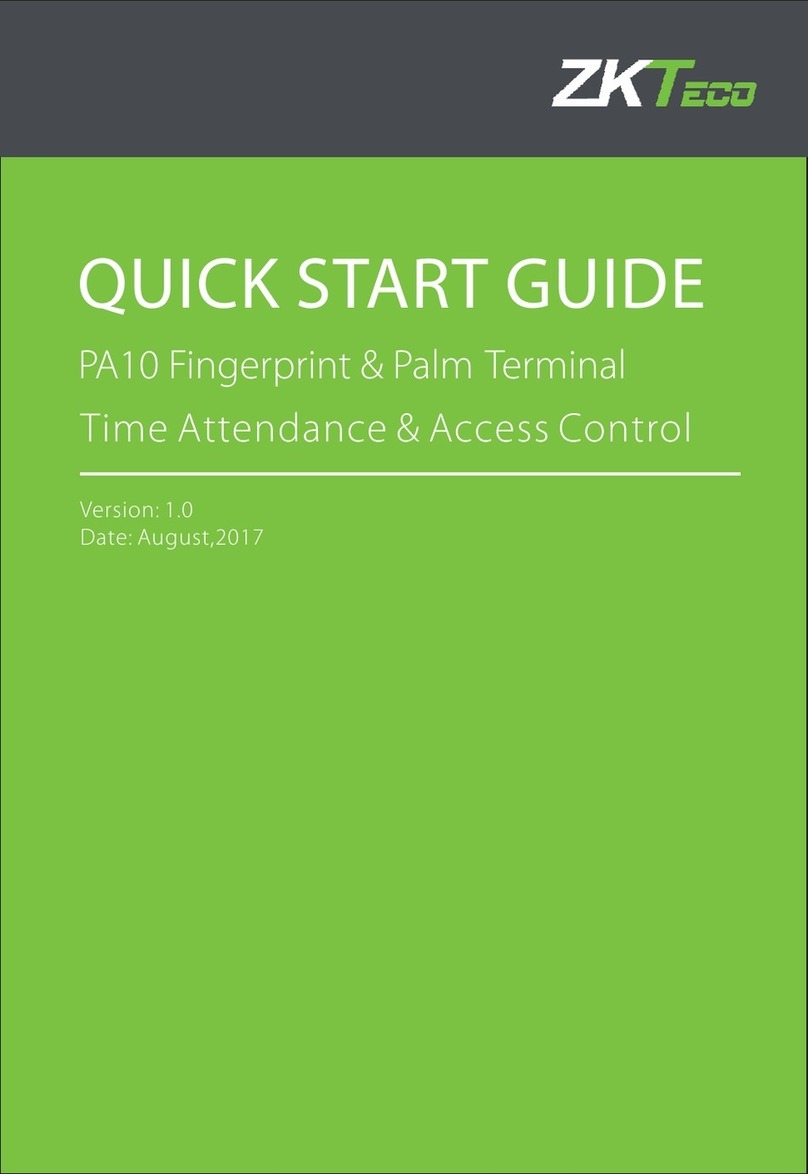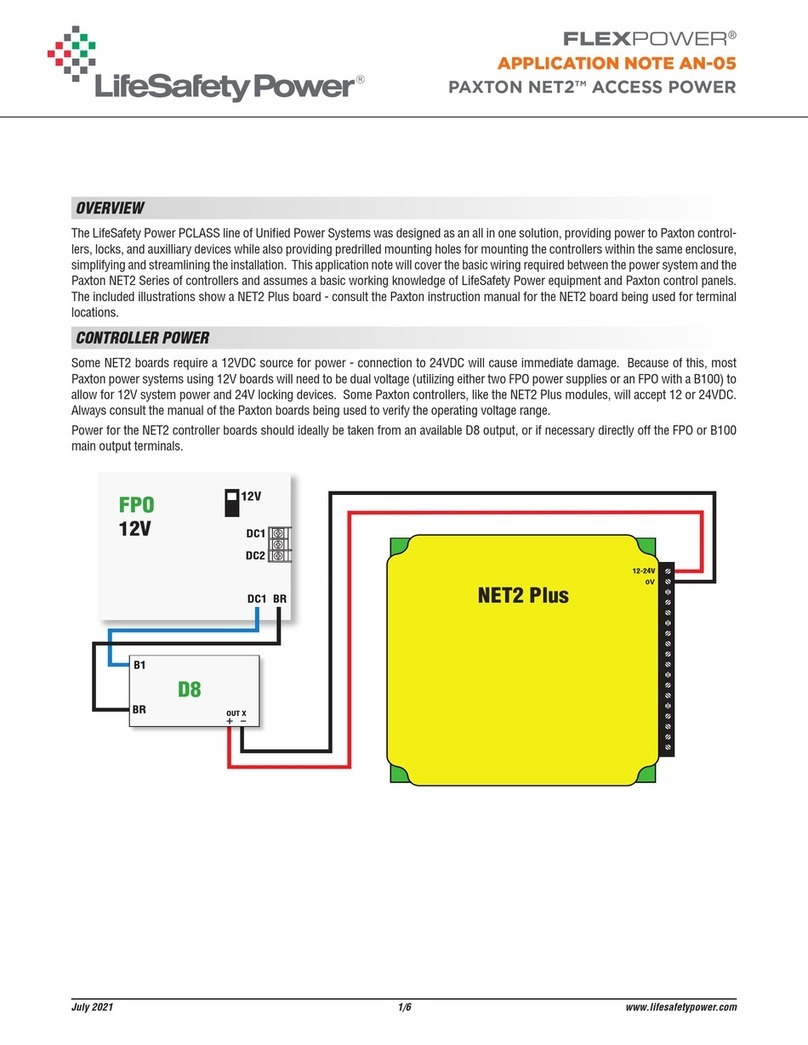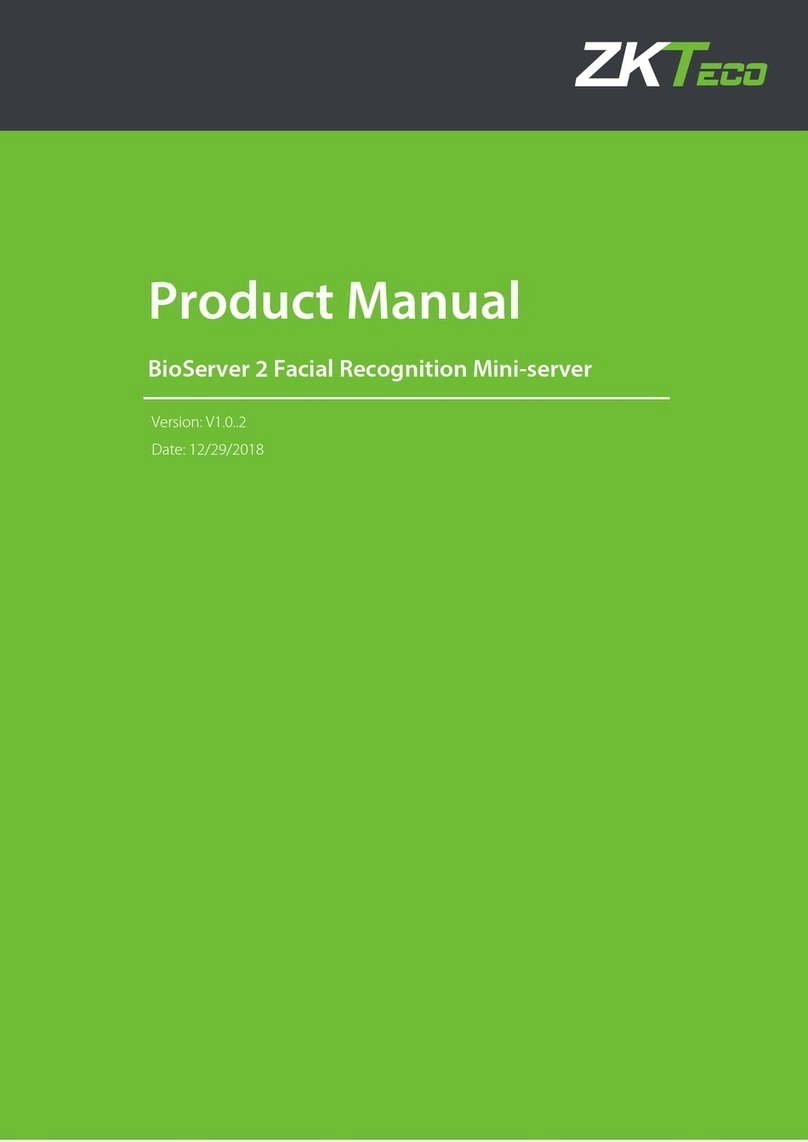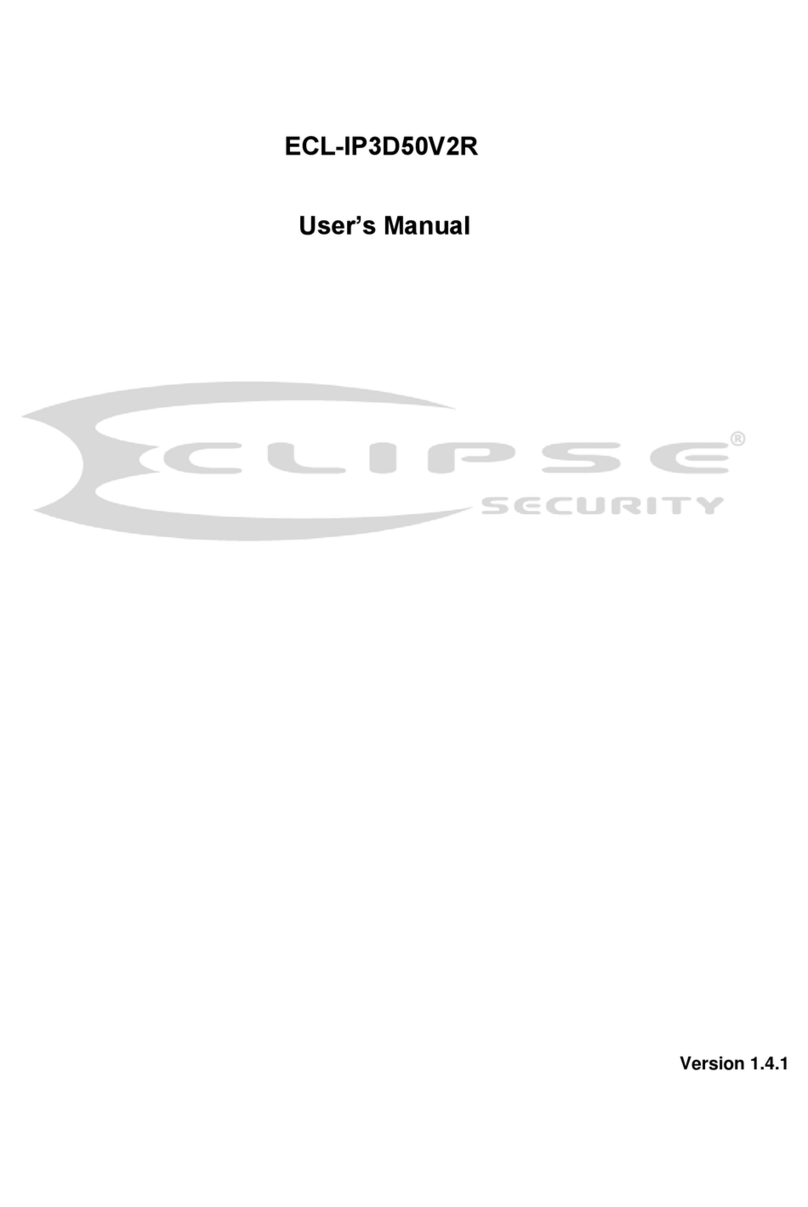Identiv MobilisID Assembly instructions

Installation Guide and User Manual
MobilisID
Identiv’s Bluetooth and
Proximity Reader
YOUR WORLD, VERIFIED.

MobilisID Installation Guide & User Manual
Copyright ©2023 Identiv Inc. All rights reserved. Identiv Inc. Revised 3/2023
1
Table of Contents
MobilisID Overview................................................................................................................2
MobilisID Installation Guide ...................................................................................................3
Introduction...................................................................................................................................3
Grounding......................................................................................................................................3
Power............................................................................................................................................3
Voltage..........................................................................................................................................3
Connection.....................................................................................................................................3
Mounting the Reader .....................................................................................................................4
Reader Wiring - Wiegand................................................................................................................4
Current Draw: 100mA (typical @ 12VDC).........................................................................................5
UL 294 Performance Levels.............................................................................................................5
Additional Troubleshooting ....................................................................................................6
MobilisID Reader LED Animations...........................................................................................8
MobilisID Reader –Soft Reset.................................................................................................9
MobilisID Reader –Full Factory Reset................................................................................... 10
MobilisID Mobile Credentials................................................................................................
11
Mobile Device and Software.........................................................................................................
11
Definitions ...................................................................................................................................11
MobilisID Management
Portal
.............................................................................................. 12
MobilisID Mobile App...........................................................................................................
17
Certifications........................................................................................................................ 20
FCC ..............................................................................................................................................20
ISED.............................................................................................................................................21
UL................................................................................................................................................21

MobilisID Installation Guide & User Manual
Copyright ©2023 Identiv Inc. All rights reserved. Identiv Inc. Revised 3/2023
2
MobilisID
Overview
MobilisID is a Bluetooth Low Energy (BLE) and 125kHz proximity all-in one mobile credential solution for
access control systems. MobilisID is designed to retrofit legacy PACS systems using proximity, otherwise
known as Prox, and easily implement mobile devices to replace traditional physical credentials to
enhanced user experience at the door. The MobilisID system is cost-effective, easy to install and does
not require any rewiring or paneling.
The MobilisID reader is intended to be used in conjunction with an access controller as part of the
access control system to provide secure access to buildings or areas. The reader is installed and
communicates an access request to the controller using the standard Wiegand protocol. This request is
made by the end user presenting a Bluetooth-enabled device storing a MobilisID mobile credential or
by presenting a prox credential.

MobilisID Installation Guide & User Manual
Copyright ©2023 Identiv Inc. All rights reserved. Identiv Inc. Revised 3/2023
3
MobilisID
Installation
Guide
Introduction
This guide defines the steps and processes to install the MobilisID reader to an access control
panel. The MobilisID reader supports 125 KHz Prox cards as well as MobilisID mobile
credentials. Please review the information below to ensure the reader is installed quickly and
properly.
Grounding
•
Shield must run continuously from the reader to the panel. At the panel, the reader ground,
shield line, and earth ground must be connected together at a single point.
•
Do not ground the shield line at the reader end as this will create a potential ground loop.
Power
•
Please be aware that when searching for the power source or controller, this may not be readily
accessible depending on the building or door you are installing the MobilisID reader to. We
recommend contacting your building tenant or owner for access to the power source or
controller to ensure proper installation. If access to the controller is not possible, do not
proceed with removing the previous reader.
•
It is recommended to find the data sheet for the currently installed reader to better understand
the current reader to ensure proper connection for the MobilisID reader.
•
A non-switching power supply at the panel is recommended to power the reader for the highest
noise immunity and best performance.
•
For UL 294 Compliance, the readers shall be connected to a class two power limited power
supply or control panel output.
•
The minimum wire gauge is 24 AWG with a maximum length of 500ft (150m).
Note: Performance will likely be unreliable if these standards are not met.
Voltage
•
The minimum reader voltage required is +6 VDC to a maximum of +16.0 VDC, and 12.0 VDC is
recommended.
•
The reader will require 100 mA (typical @ 12 VDC)
Connection
•
Connections must be in accordance with NFPA 70. DO NOT connect to a receptacle controlled by
a switch.

MobilisID Installation Guide & User Manual
Copyright ©2023 Identiv Inc. All rights reserved. Identiv Inc. Revised 3/2023
4
Mounting
the
Reader
•
Prior to installation, a voltage meter is recommended to check the input voltage of the reader.
Connect the meter to the power and ground lines to verify that at least 6 volts is supplied by the
controller.
•
DO NOT remove an existing reader before matching up function/purpose of each wire
(regardless of wire color) so that in the event that the wires do not match, functionality is still
clear.
•
If the unit is used to control a door or pedestrian gate, locate the unit as near as practical to the
entry point. If the unit is mounted on or in a wall adjacent to the entry point, be sure the wall is
sturdy. The repeated shock and vibration from a slamming access door or spring- loaded
pedestrian gate must be isolated from the unit.
•
Never mount the reader directly on a moving door or gate.
Mounting Instructions
Note: Ensure power supply is not energized until all wires are properly connected and terminated.
1. Identify and mark location on wall for mounting screws approximately 3 inches apart. Before
drilling, confirm that the power supply wires are in the center.
2. Drill two holes and install wall anchors to support mounting screws.
3. Feed power cable through mounting bracket’s center opening.
4. Place mounting bracket on wall, aligning screw mounting positions with wall anchors and
inserting screws.
5. Connect reader wires to corresponding Wiegand wiring on panel.
6. Connect the power supply wires to reader and feed excess cable back into wall.
7. Mount reader into upper and lower mounting points.
Reader Wiring - Wiegand
Be advised that the colors for MobilisID readers and the colors for the connections to the controller may
not be the same. Please be sure to obtain the proper information regarding the connections from the
building’s controller.
Conductor
RED
BLACK
GREEN
WHITE
PURPLE
ORANGE
YELLOW
BLUE
DRAIN
Purpose
DC +6-
16 VDC
Ground
Data 0
Data 1
Red LED
Beeper
Card
Present
Green
LED
Shield
Ground

MobilisID Installation Guide & User Manual
Copyright ©2023 Identiv Inc. All rights reserved. Identiv Inc. Revised 3/2023
5
Current Draw: 100mA (typical @ 12VDC)
UL 294 Performance Levels
MODEL #
ACCESS CONTROL
LINE SECURITY
LEVEL
DESTRUCTIVE
ATTACK LEVEL
ENDURANCE
LEVEL
STANDBY
POWER LEVEL
CONDITION
MobilisID Reader
9020BBP0000
Level I
Level I
Level III
Level I
N/A

MobilisID Installation Guide & User Manual
Copyright ©2023 Identiv Inc. All rights reserved. Identiv Inc. Revised 3/2023
6
Additional
Troubleshooting
Reader Behavior
Root Cause
The reader is flashing orange
and/or flashing white and
beeping repeatedly
ï
Enough voltage is present but not enough current.
Apply additional power from the controller or external
power supply. Check condition of wiring.
Reader boots but does not beep
after presenting prox card
ï
The prox card may not be a supported format, or the
reader is likely getting >5V but <6V
Power is present, but no
response occurs when a card is
presented
ï
Recommended voltage for the MobilisID reader is 12V,
but 6-16V is supported. Verify that the voltage
between the red and black wires is greater than 6V
under all conditions.
Reader beeps after presenting
mobile credential but doesn’t
open the door
ï
The card number may not be enrolled in the controller
database. Verify the card number that was issued to
the mobile credential.
ï
If the reader did not flash green, check that the white
and green wires are connected correctly.
Power is 12V and reader beeps
when a card is presented but
door does not open
ï
The green and white Wiegand lines might be not
connected to the controller or are connected
backwards, or the reader may not be Weigand at all
(this should be verified).
ï
The cable may be longer than 500ft

MobilisID Installation Guide & User Manual
Copyright ©2023 Identiv Inc. All rights reserved. Identiv Inc. Revised 3/2023
7
Power is 12V and door opens
when a card/mobile credential
is presented but reader does
not display green animation
ï
LED line (Blue wire) from controller may not be
connected to the reader.
ï
If it is connected, try disconnecting the blue wire and
touching it to the black wire while the reader is
powered up. Does the line turn green? If so that means
the reader hardware is functioning properly.
ï
Check the configuration on the controller, it may be in
a mode that operates the Blue line differently than is
expected. For the Green LED to operate correctly, the
Blue line needs to be pulled down to 0V when access is
granted.
The reader is not getting any
power at all
ï
The wires may have not been connected properly. The
installer needs to verify that each wire is coming from
the MobilisID reader and coming from the controller.
ï
The power from the controller is not sufficient. Please
use a voltage meter to verify a minimum voltage of +6
VDC coming from the controller. This is the minimum
proper power rating for the reader.

MobilisID Installation Guide & User Manual
Copyright ©2023 Identiv Inc. All rights reserved. Identiv Inc. Revised 3/2023
8
MobilisID
Reader
LED
Animations
Each animation corresponds with a specific response from the MobilisID reader.
Blue Idle:
The reader is
properly
enrolled
and is idly
waiting for an
access attempt.
Amber Idle:
The reader is
connected to
power but not
enrolled to an
organization.
Green Flash:
The reader has
granted entry to
the access
attempt.
Red Flash:
The reader has
denied entry to
the access
attempt.
Blue Spin:
An access
attempt has
been made and
the reader is
processing.
Amber Spin:
The reader is
going through
the booting
process of
powering on.
White Spin:
The reader is
going through
the reboot
process of a
factory reset.

MobilisID Installation Guide & User Manual
Copyright ©2023 Identiv Inc. All rights reserved. Identiv Inc. Revised 3/2023
9
MobilisID
Reader
–
Soft
Reset
A reset is performed in order to clear the reader of existing organizations and corresponding
end user credentials. Access to any specified organization will need to be re-established before
continuing reader use.
1.
To locate the reset button on the reader, dismount from the installation points. The reset button
is located on the back of the reader, as depicted in Figure 1.
2.
Confirm that the reader is still connected to power source; The LED ring should display a solid
blue animation.
3.
Hold down the reset button for a minimum of 5 seconds.
4.
After the reader has successfully completed the reset, the LED ring will momentarily flash a
series of red, white, and amber blinking. Once the amber is solid, the reset is complete.
5.
The reader’s enrollment has now been cleared and is ready to be enrolled at a specified
organization.
Buzzer
Cable
Reset Button
Figure 1: Reset button is located on the back of the reader between the buzzer and cable.

MobilisID Installation Guide & User Manual
Copyright ©2023 Identiv Inc. All rights reserved. Identiv Inc. Revised 3/2023
10
MobilisID
Reader
–
Full
Factory
Reset
A factory reset is performed in order to clear the reader of existing organizations and
corresponding end-user credentials, as well as to clear any firmware updates initiated on the
reader since manufactured. Access to any specified organization will need to be re-established,
and firmware will need to be reinstalled to the latest version before using the reader.
1.
To locate the reset button on the reader, dismount from the installation points. The reset button
is located on the back of the reader, as depicted in Figure 1 on Page 9.
2.
Disconnect the reader from the power source.
3.
Begin holding down the reset button; while holding the reset button, reconnect the reader to
the power source. 1
4.
Give the reader a minimum of 10 seconds to reset and release the reset button.
5.
The LED on the front of the reader will momentarily be off while the reader reconfigures.
6.
After the reader has completed the factory reset, the LED ring will momentarily flash white, then
change to amber.
7.
The reader’s enrollment has now been cleared, along with any firmware updates that have been
initiated since manufactured.
1It is important to be sure the reader is re-connected to power while simultaneously holding the reset button; not
before or after.

MobilisID Installation Guide & User Manual
Copyright ©2023 Identiv Inc. All rights reserved. Identiv Inc. Revised 3/2023
11
MobilisID
Mobile
Credentials
The purpose of this section is to provide an overview of mobile credentials within the MobilisID
platform. The various actors in a typical deployment will be defined as well as a review of the typical
lifecycle of the mobile credential. The end customer consumes a credential code in the portal. Once
the process is completed, the credential code used will no longer be valid and the end customer will
have a balance of credential credits within the portal. This process is outlined in the screenshots below
from the perspective of the end customer.
Mobile
Device
and
Software
•The MobilisID utilizes BLE version 5.0 or greater.
•The MobilisID reader is it to be used in conjunction with the MobilisID Mobile App (Version 1.0
or higher).
•It’s recommended that the mobile device has the latest version of the operating system for
optimal performance with the MobilisID reader. The MobilisID app supports the following
Apple® and Google® operating systems.
oiOS Devices: iOS 11.0 or higher
oAndroid Devices: v5.0 (Lollipop) or higher and peripheral mode supported.
Definitions
Term
Definition
Credential
Credit
A mobile credential that has not yet been assigned to a mobile device
Mobile
Credential
A digital key that contains card ID and facility code information that is transmitted
from a mobile device to a reader for the purpose of entering a protected area

MobilisID Installation Guide & User Manual
Copyright ©2023 Identiv Inc. All rights reserved. Identiv Inc. Revised 3/2023
12
MobilisID
Management
Portal
Once an order is processed, Identiv creates your Organization and an email invitation to create an Administrator
account is sent. Complete the steps in the portal form and you be able to manage credentials and readers.
Step 1: Enter your Email, First Name, Last Name, Password and Confirm Password to create your account. Click
the arrow on the right.

MobilisID Installation Guide & User Manual
Copyright ©2023 Identiv Inc. All rights reserved. Identiv Inc. Revised 3/2023
13
Step 2: Enter your Email/Username and Password. Check “I’m not a robot”. Click the arrow on the right.
Step 3: Click on Organization name (Reaganite in this example).
Step 4: Click on round button to the right of Manage Organization Credentials.

MobilisID Installation Guide & User Manual
Copyright ©2023 Identiv Inc. All rights reserved. Identiv Inc. Revised 3/2023
14
Step 5: Click on + Credential.
Step 6: Select Single Credential or, optionally, select Bulk Credential Upload to upload a CVS file with a high
volume of users at once. Formatting requirements are specified within.
Enter employee Email, Facility Code and Card Number. Select Yes to give Installer Permissions (optional). Click
the arrow on the right.

MobilisID Installation Guide & User Manual
Copyright ©2023 Identiv Inc. All rights reserved. Identiv Inc. Revised 3/2023
15
Step 7: Review and click Save button on the right.
The Available Credits will decrease by one and the Credentials Issued will be increased by one waiting for the
employee to accept the invite and make it Enabled.

MobilisID Installation Guide & User Manual
Copyright ©2023 Identiv Inc. All rights reserved. Identiv Inc. Revised 3/2023
16
To manage a credential, click on the three red dotes under Action for an employee. For an Enabled credential
there are these options:
•
View to see the details and status
•
Copy to copy the card data to a new credential (consumes one credit)
•
Reissue to send the email invite to an employee that had the credential Disabled
•
Disable to disable an employee credential temporarily
•
Revoke to remove the credential from the employee (this will decrease the Credentials Issued by one
and increase the Available Credits by one for reuse, such as with a visitor or temporary employee)
From the Organization page, click on Manage Organization Readers to view enrolled readers with status and
Proceed to the MobilisID Mobile App section for instructions on downloading the mobile app and registering
your readers.

MobilisID Installation Guide & User Manual
Copyright ©2023 Identiv Inc. All rights reserved. Identiv Inc. Revised 3/2023
17
MobilisID
Mobile
App
The portal is now configured and some credential invitations may have been sent. The readers can now
be enrolled using the MobilisID mobile app.
Step 1: The administrator and installers should have downloaded the mobile app through the
credential email received. The readers can be added to the organization.

MobilisID Installation Guide & User Manual
Copyright ©2023 Identiv Inc. All rights reserved. Identiv Inc. Revised 3/2023
18
Step 2: Enroll the reader through the installer’s mobile device.

MobilisID Installation Guide & User Manual
Copyright ©2023 Identiv Inc. All rights reserved. Identiv Inc. Revised 3/2023
19
Note: If a firmware update is available, a red icon will appear next to the reader name. Follow the steps illustrated
below. Once the update is complete, the red icon will disappear and the reader details screen will confirm that the
reader’s software version is up to date.
Table of contents
Other Identiv IP Access Controllers manuals
Popular IP Access Controllers manuals by other brands

Digiplex
Digiplex Paradox ACM12 Installation instructions and instructions for use
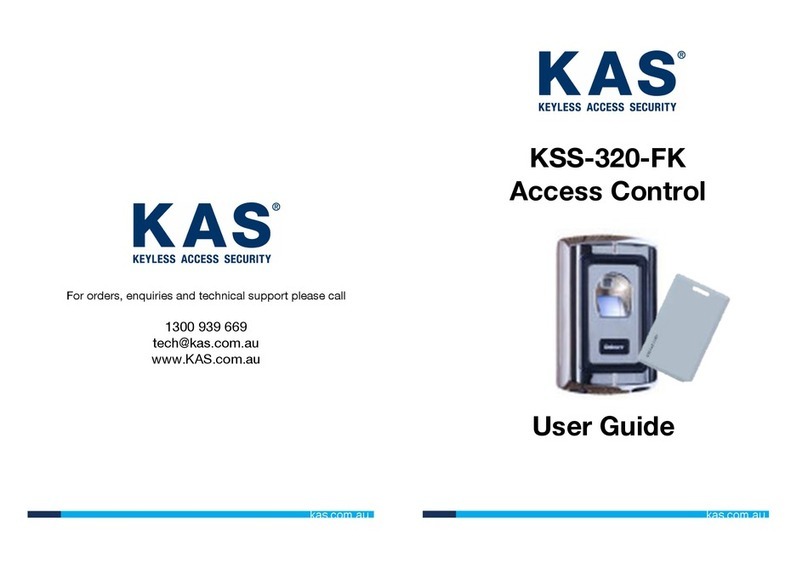
KAS
KAS KSS-320-FK user guide

Stanley
Stanley PAC iPAC quick start guide
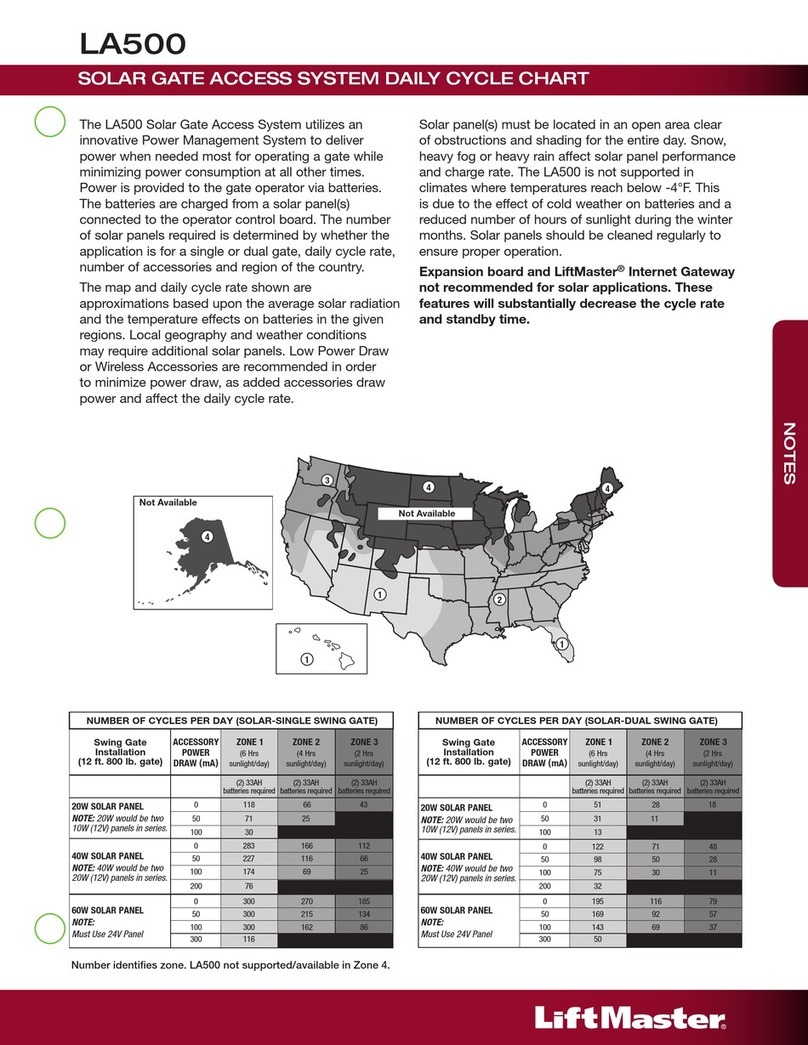
Chamberlain
Chamberlain Liftmaster Elite LA500 technical information
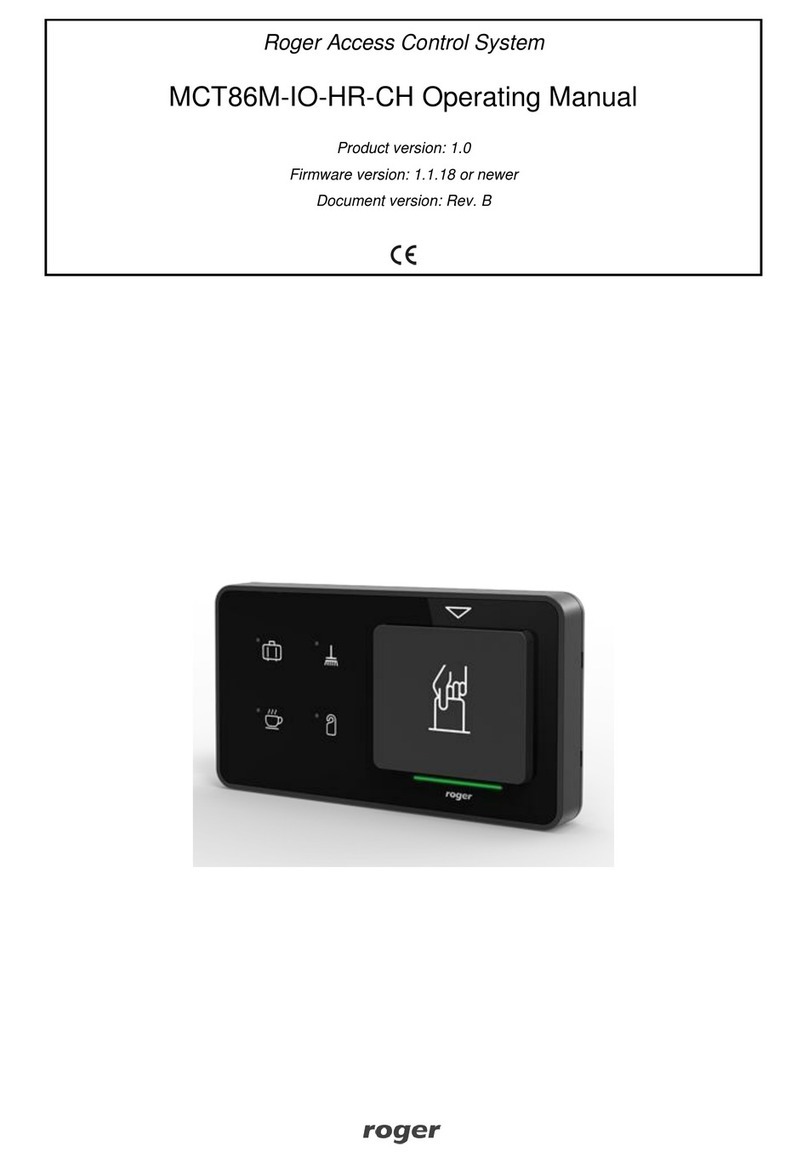
Roger
Roger MCT86M-IO-HR-CH operating manual

Coppernic
Coppernic C-0ne e-ID MR2 Series user manual