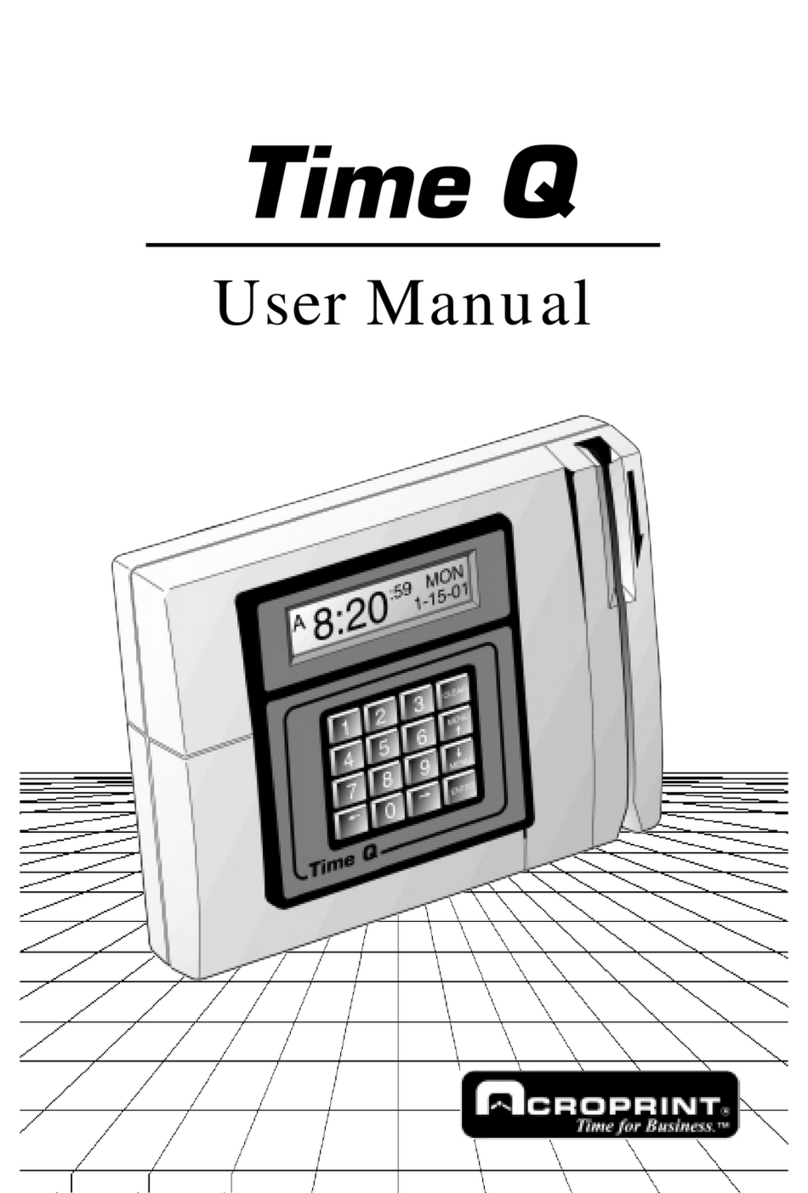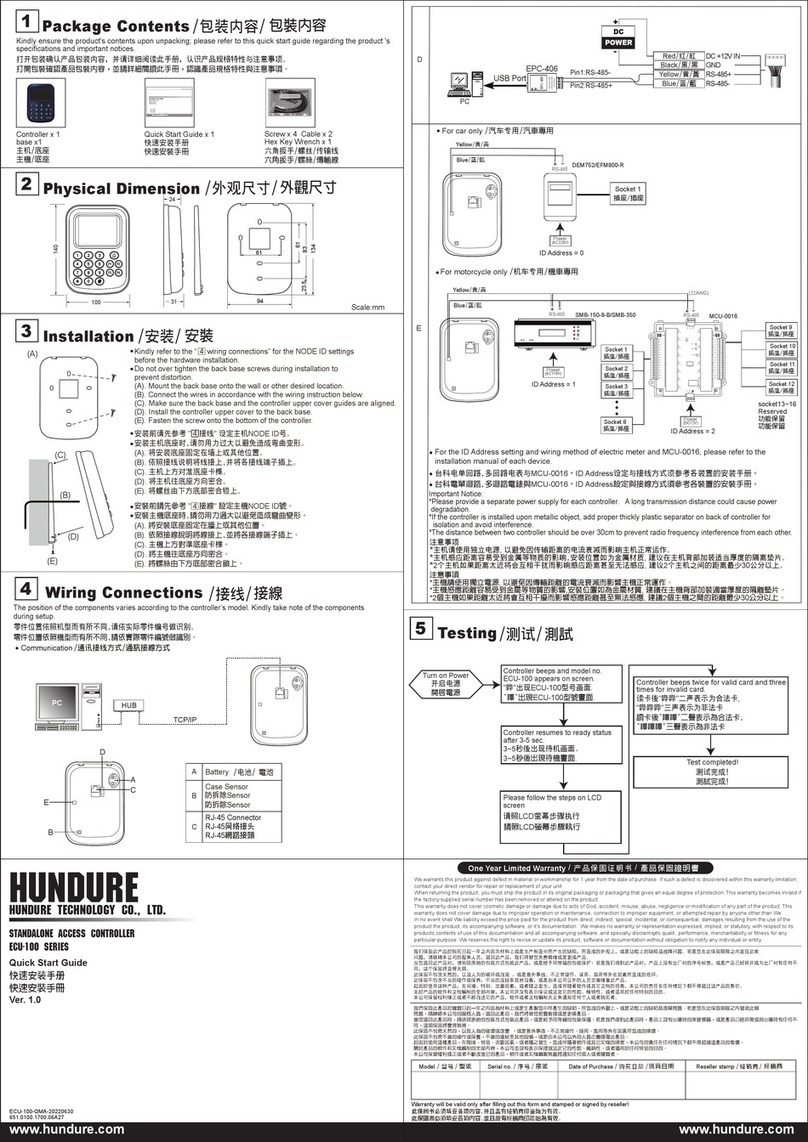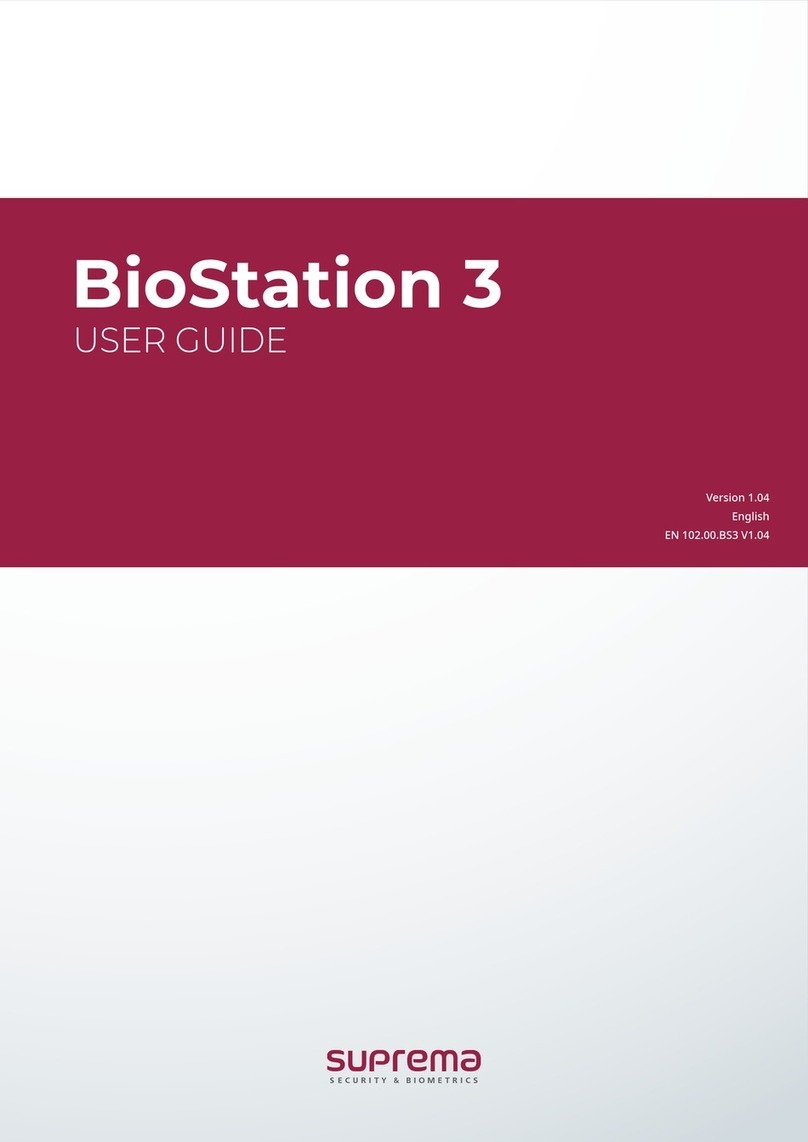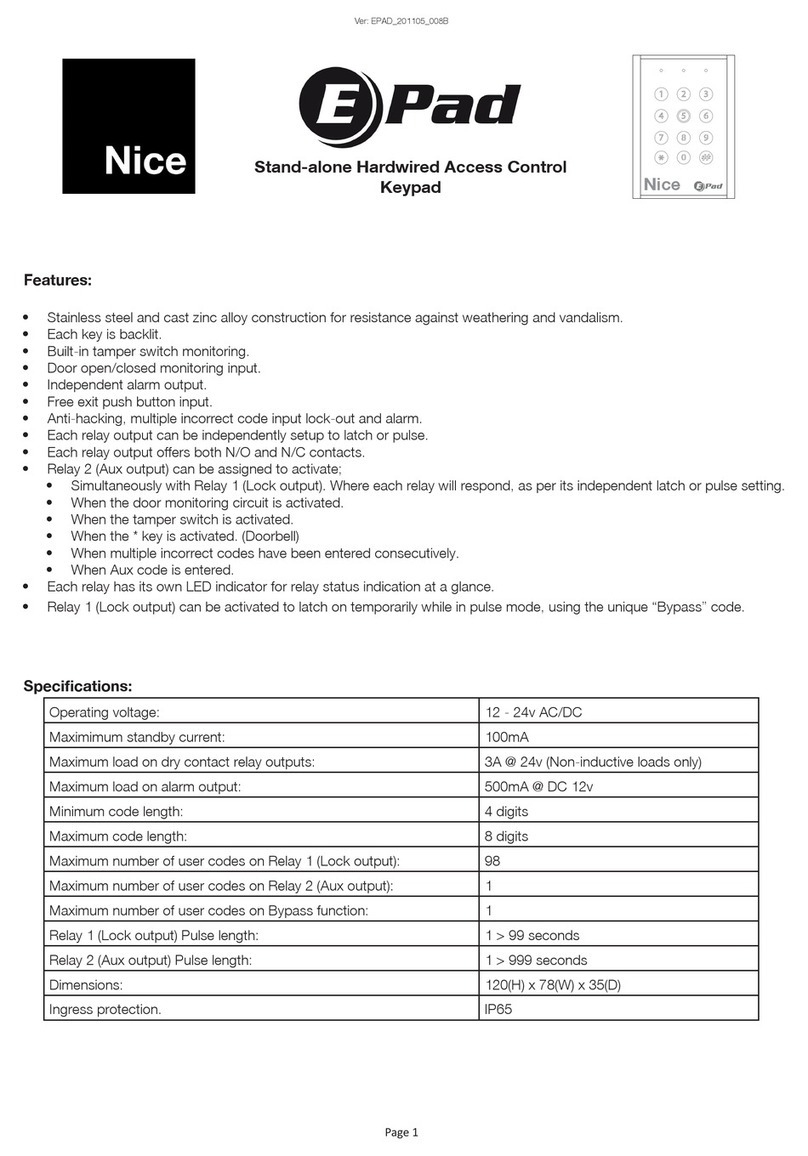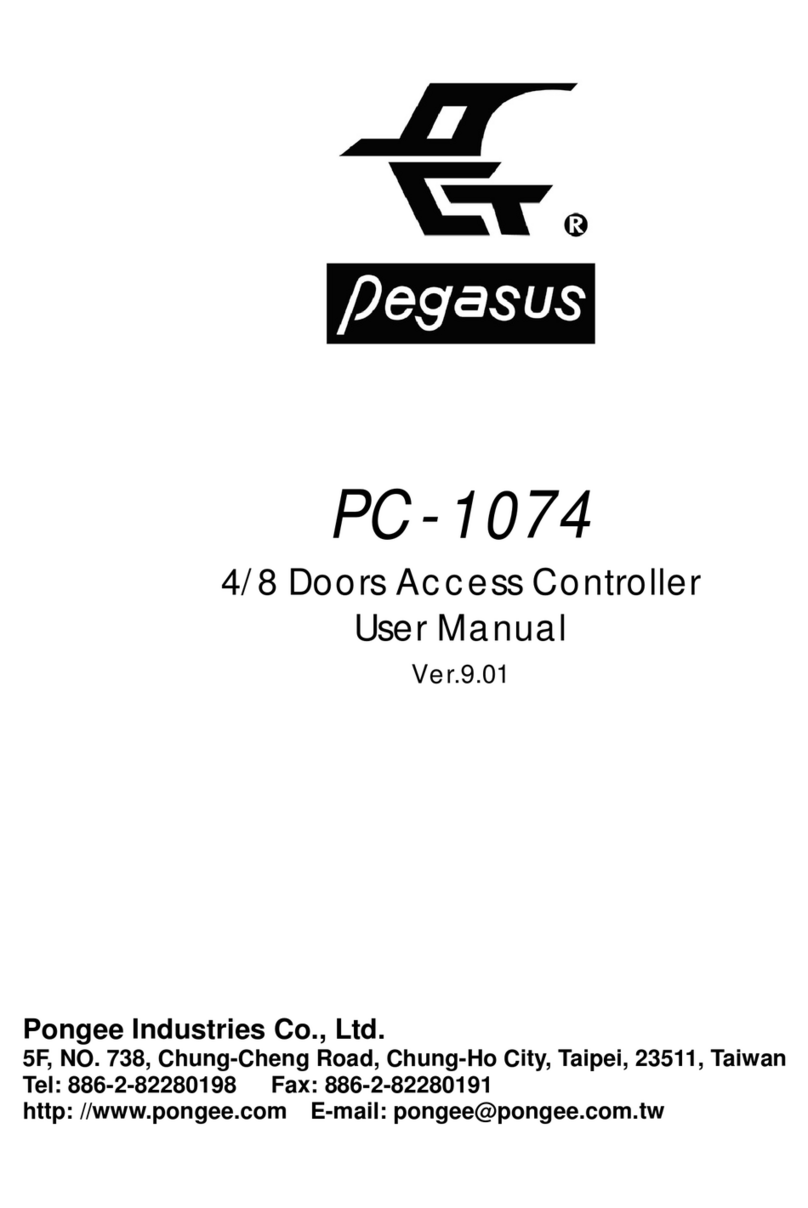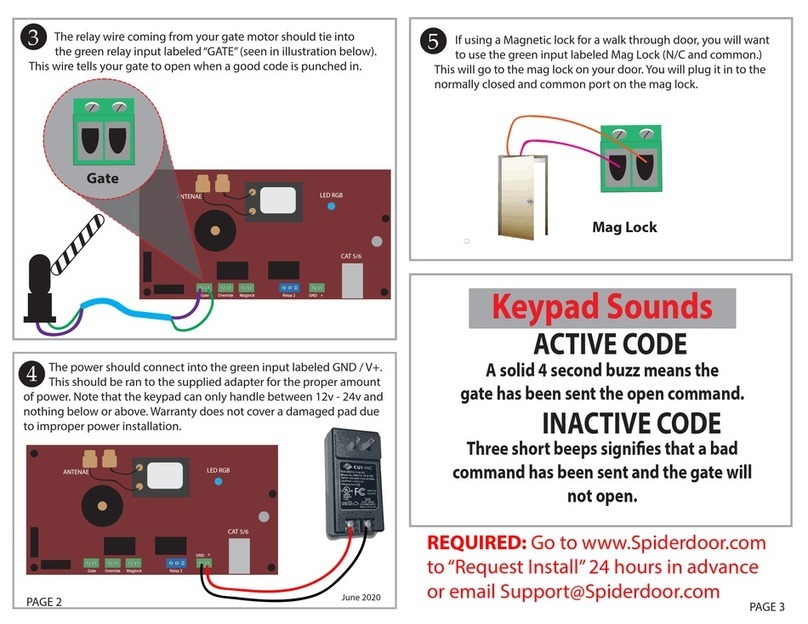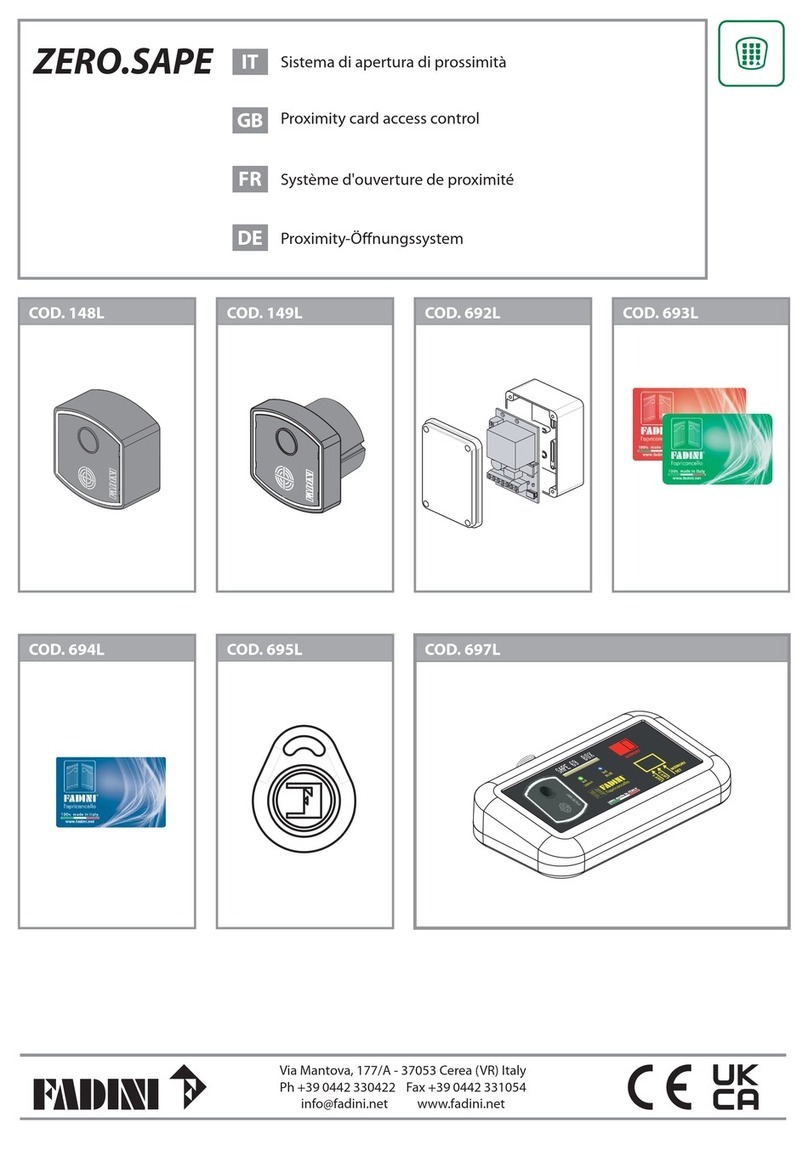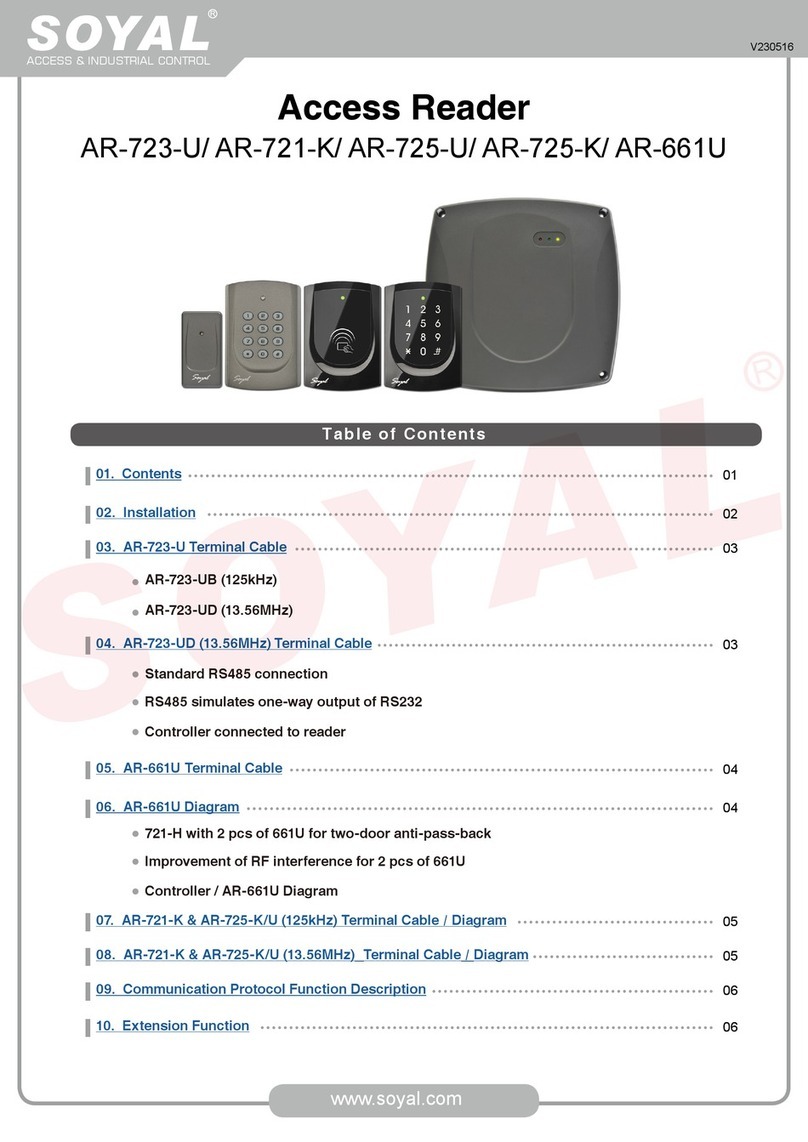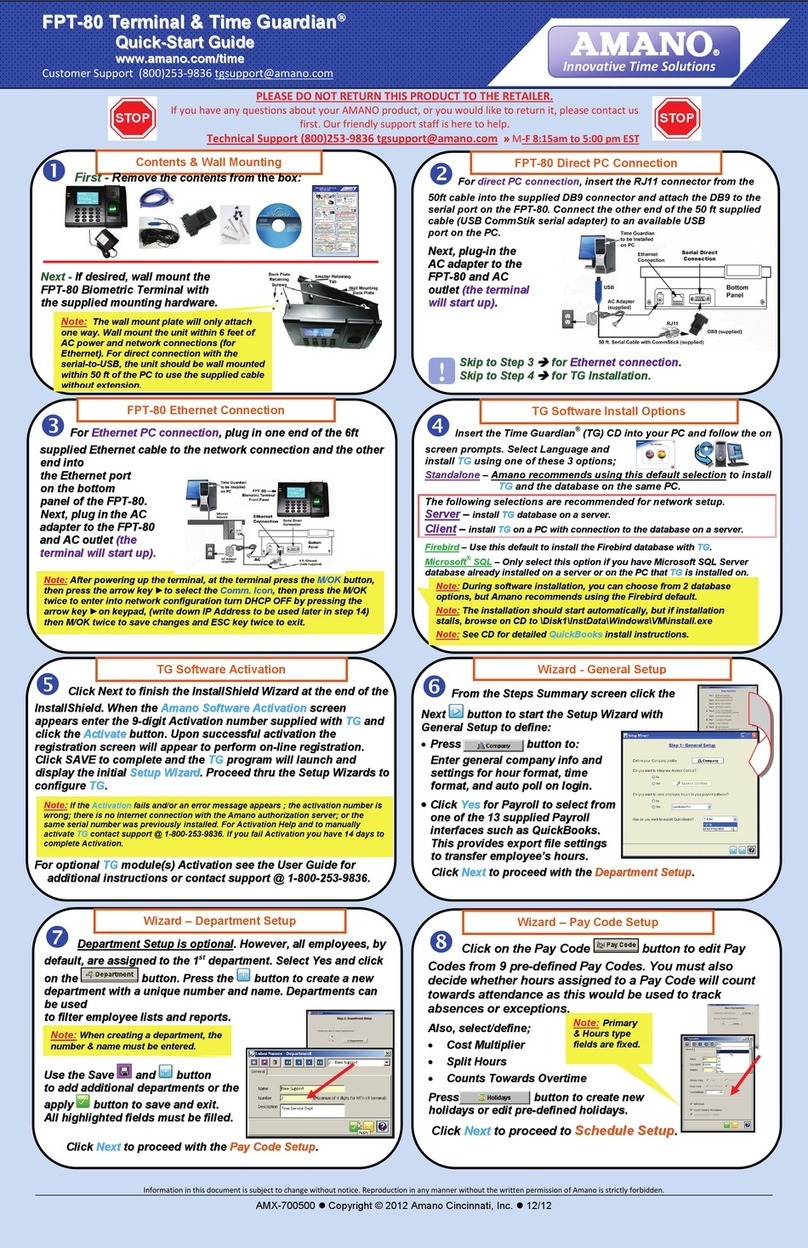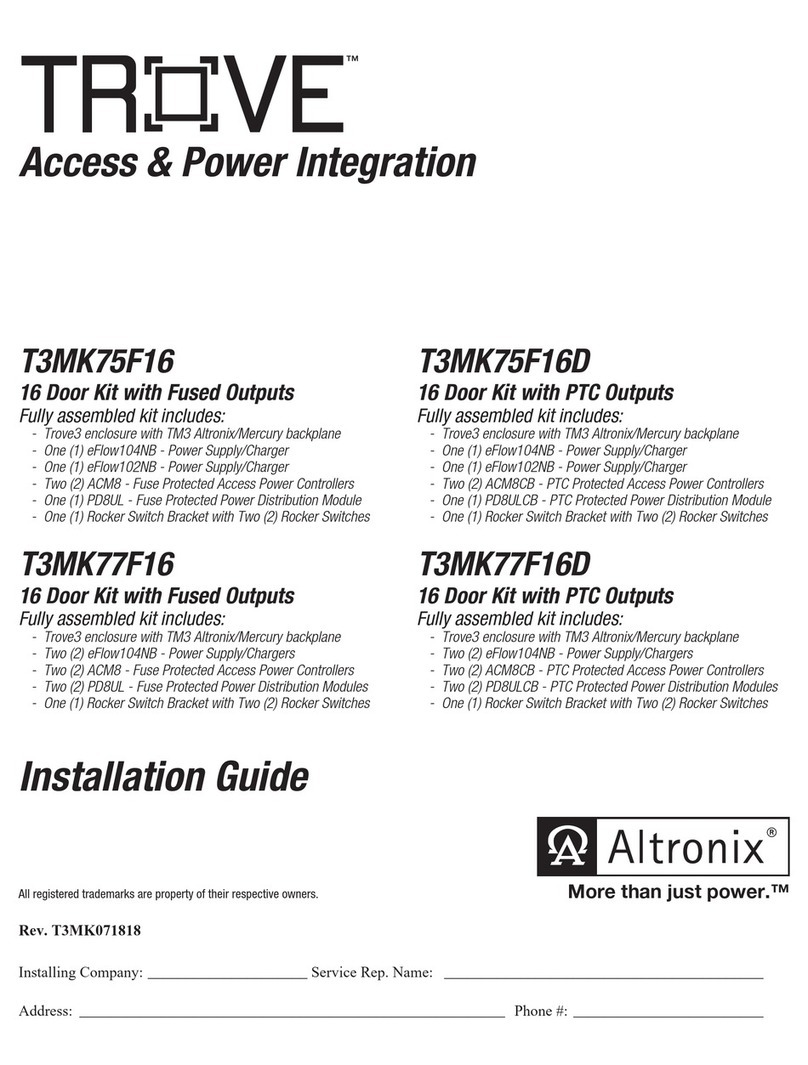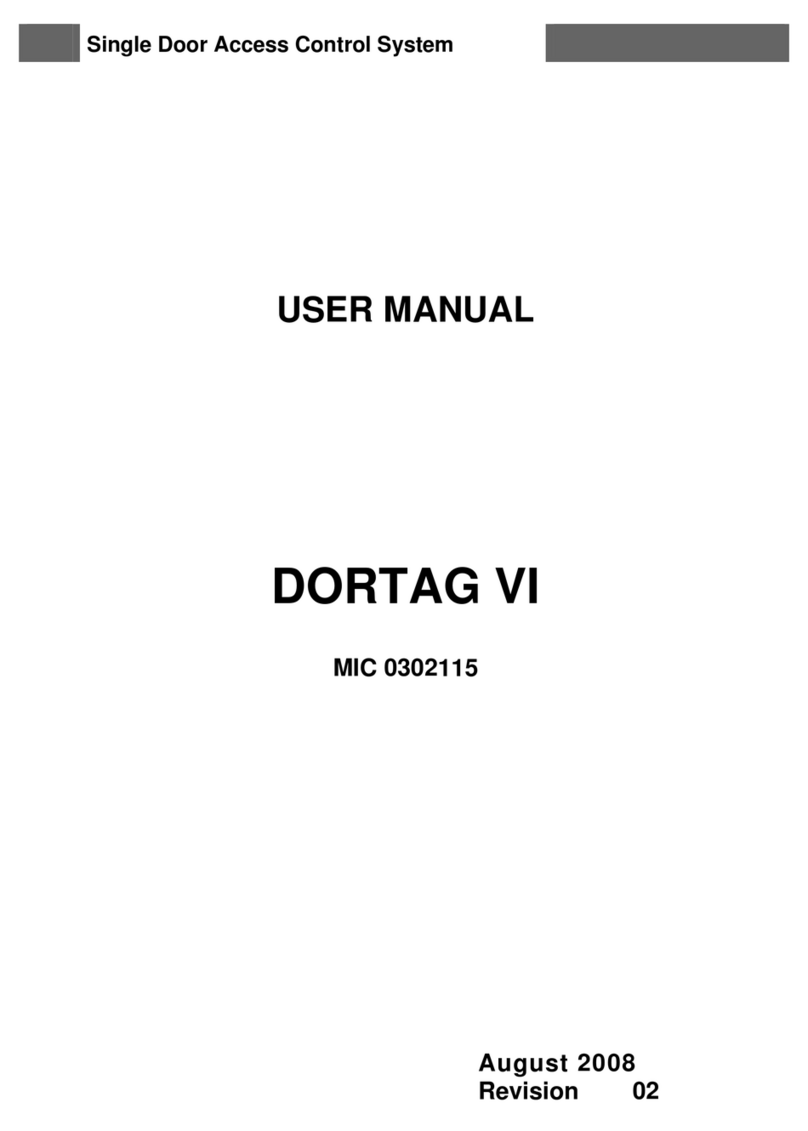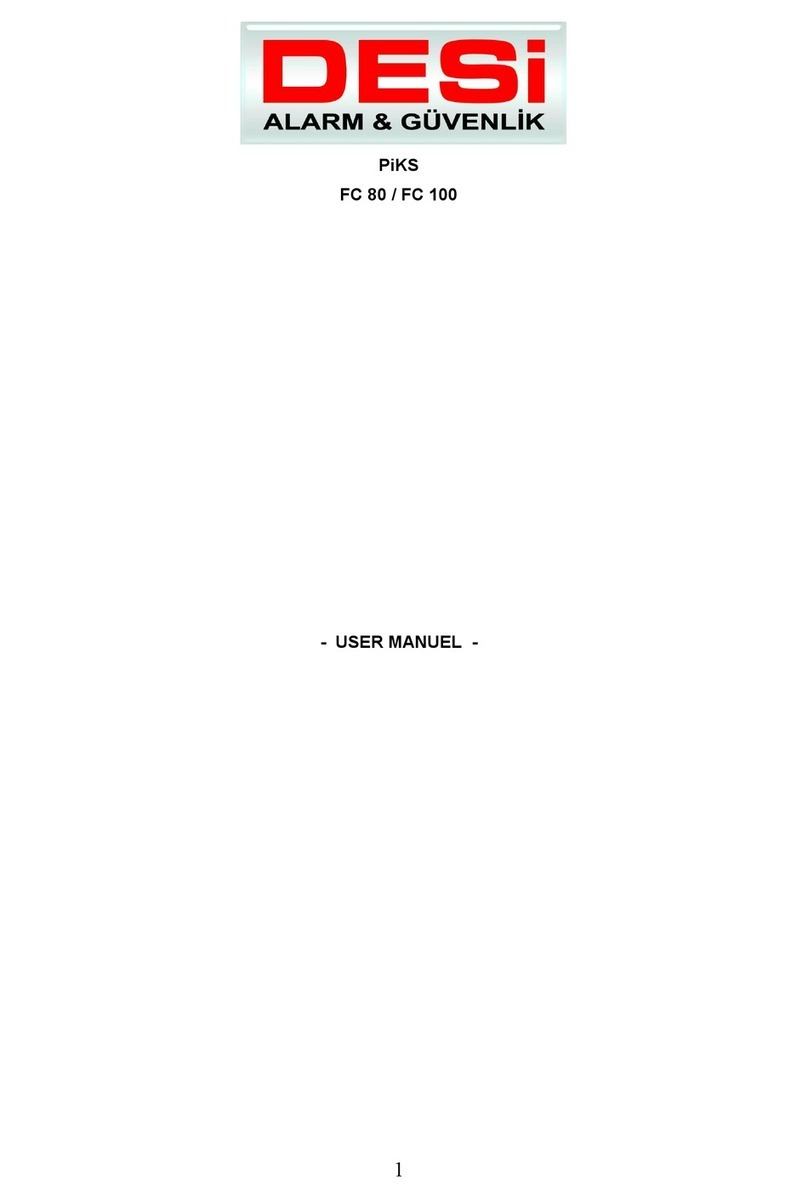Sebury BC-2000 User manual


Figure 1
NC
NO
COM
RELAY
Figure 2
1.Programmable Functions
Relay momentary
Relay strike time
Change Codes 1 master, 1000 users
2.Programmable Timers
Door relay time 1-99 seconds
Alarm time 1-3 minutes
3.Pulse Mode
Toggle Mode
4.12V DC
Metal shell keypad
12 keys with backlight
5.
Electric lock
External bell
External Push Switch
Magnetic Contacts
Alarm
Wiring Connections
2. Specifications
3. Important Information
If holes are to be drilled before mounting onto a
wall, check for hidden cables and/or pipes before
drilling. Use safety goggles when drilling or ham
mering in cable clips.
Every effort has been made to provide accurate
information, however slight variations can occur.
We also reserve the right to make changes for
product improvement at any time
NOTE: please read these instructions carefully
before attempting to install the BC-2000/K2
Internal Interface Circuit
1. Alarm output interface (See Figure 1)
2. Electric lock interface (See Figure 2)
1. Introduction
ALARM
2K
GND
RQ
The BC-2000/K2 is a standalone access control,
they use the latest microprocessor technology to
operate door strikes and security systems that
require a momentary (timed) or latching dry
contact closure.
All programming is done through the keypad.
Codes and operating parameters are stored
within the microprocessor and can not be lost
due to power failure.
The BC-2000/K2 can store 1000 users with card
and 4-6 digits password codes.It has one relay
output with 3 Amp changeover contacts.

1. Attach the rear plate to a single or double gang
electrical box or secure to the wall firmly with at
least three flat head screws.
2. When wiring has been completed, attach the
front cover to the rear plate.
4. Mounting Terminal Wire Connector Function
5. Wiring
1.Unplug the cable harness and connect the
necessary cables(See Figure 3).
2.Tape any wires that are unused.
3.Plug in the cable harness on the PCB (See
Figure 3)
4.attach the front cover(See Figure 4)
Figure 4
BC-2000
1
2
3
4
5
6
7
8
9
0
#
K2
Door Strike Relay NC
Door Strike Relay NO
Door Strike Relay Com
Alarm Switched negative when active
To Door EXIT Request Button Then Negative
To Door Contact Then To Negative
(+) 12VDC Positive Regulated Power Input
(-) Negative Regulated Power Input
3
2
1
NO
COM
NC
Blue
Purple
Orange
8
7
6
5
4
OPEN
D_IN
12V
ALARM
Yellow
Brown
Red
Black
Grey
GND
Figure 3
NO
NC
COM
GND
12V
D_IN
OPEN
ALAR M-
K13
J3
Special Power Supply
Yellow
Brown
Grey
Red
Black
Blue
Purple
Orange
Exi t butto n
Door detecting switch
ALARM-
OPEN
D_IN
DC /3A12V
BC2000/K2
--
++
Electric bolt
-
+
POWER
+12V
GND
NC
COM
NO NO
NC COM NO +12V GND PUSH
COM
NC
Alarm
Electric strike
ALARM-
OPEN
D_IN
BC2000/K2
-
+
Lock
+12V
GND
NC
COM
NO
In4004
Electric bolt NC
Electric strike: NO
:
DC /3A12V
-
+
Common Power Supply
Current≥200mA
+-
Yellow
Brown
Grey
Red
Black
Blue
Purple
Orange
Exit button
Door detecting switch
NO
COM
NC
Alarm
POWER
Do not plug the power supply or transformer into
the mains until all wiring has been completed
and the front cover secured.

To enter the programming mode
Note that to undertake the following programming the master user must be logged in
To change the master code
To exit from the programming mode
Setting the working mode:
Set valid card only users
Set valid card and PIN users
Set valid card or PIN users
To set a user in either card or PIN mode ( 3 2 # ) (Default setting)
To add a PIN user
To delete a PIN user
To change the PIN of a PIN user
(This step must be done out of programming mode)
To add a card user (Method 1)
This is the fastest way to enter cards
using ID number auto generation.
To add a card user (Method 2)
This is the alternative way to enter cards
using User ID Allocation. In this method a
User ID is allocated to a card. Only one user
ID can be allocated to a single card.
To delete a card user by card number.
Note users can be deleted continuously
without exiting programming mode
6. Detailed Programming Guide
6.1. User Settings
* Master code #
9999 is the default factory master code
0 New code # New code #
The master code is any 4-6 digits
*
1 User ID number # PIN #
The ID number is any number between 000-999. The PIN
is any 4-6 digits between 0000-999999 with the exception
of 1234 which is reserved. Users can be added continuously
without exiting from programming mode as follows:
1 User ID no 1 # PIN # User ID no 2 # PIN #
2 User ID number #
Users can be deleted continuously without exiting
programming mode
* ID number # Old PIN # New PIN # New PIN #
1 Read card #
Cards can be added continuously without exiting
programming mode
1 ID number # ReadCard #
2 Read Card #
3 0 # by card only
3 1 # by card and PIN together
3 2 # by either card or PIN (default)

6.2. Relay Setting (Pulse mode, Toggle mode)
Pulse mode (Factory default)
Pulse mode - Door relay time setting
To delete a card user by user ID. This option can be used
when a user has lost their card 2 User ID #
To set a card and PIN user in card and PIN mode ( 3 1 # )
To Add a card and PIN user(The PIN is any 4-6digits
between 0000 & 999999 with the exception of 1234
which is reserved.)
Add the card as for a card user
Press * to exit from the programming mode
Then allocate the card a PIN as follows:
* Read card 1234 # PIN # PIN #
To change a PIN in card and PIN mode (Method 1)
Note that this is done outside programming mode so the
user can undertake this themselves
To change a PIN in card and PIN mode (Method 2)
Note that this is done outside programming mode so the
user can undertake this themselves
To delete a Card and PIN user just delete the card 2 User ID #
To set a card user in card mode ( 3 0 # )
To Add and Delete a card user The operating is the same as adding
and deleting a card user in 3 2 #
To delete All users
To delete ALL users. (Note that this is a dangerous option
so use with care) 2 0000 #
To unlock the door
For a PIN user
For a card User
For a card and PIN user
Enter the PIN then press #
Read card
Read card then enter PIN #
* Read Card Old PIN # New PIN # New PIN #
* Old PIN # New PIN # New PIN #ID number #
4 1~99 #
The door relay time is between 1~99 seconds, the factory
default setting is 5 seconds.
1 second actually represents 50 ms.
Every time a valid tag/card or PIN is read/input in Pulse
Mode, the relay will operate, for the pre-set relay pulse
time.

Toggle mode
Toggle mode
6.3. Alarm Settings, Door Detecting
Alarm output time
To set the alarm output time (1~3 minutes)
Factory default is 1 minute
Door Open Detection
Door Open Too Long (DOTL) warning.
When used with an optional magnetic contact or built-in magnetic contact of the lock, if the door is opened normally, but not
closed after 1 minute, the inside buzzer will beep automatically to remind people to close the door and continue for 1 minute
before switching off automatically.
Door Forced Open warning.
When used with an optional magnetic contact or built-in magnetic contact of the lock, if the door is opened by force, or if the
door is opened after 120 seconds of the electro-mechanical lock not closed properly, the inside buzzer and alarm output will
both operate. The Alarm Output time is adjustable between 1~3 minutes with the default being 1 minute.
To disable door open detection(Factory default)
To enable door open detection
Keypad Lockout & Alarm Output options. If there are 10 invalid cards or 10 incorrect PIN numbers in succession either
the keypad will lockout for 10 minutes or the alarm will operate, depending on the option selected below.
Normal status: No keypad lockout or alarm (factory default)
Keypad Lockout
Alarm Output
4 0 #
Every time a valid tag/card or PIN is read/input in Toggle
Mode, the relay changes state, which will not turn back
until read card or input PIN again.
5 1~3 #
6 0 #
6 1 #
7 1 #
7 2 #
7 0 # (Factory default setting)
7. To remove the alarm
To reset the Door Forced Open warning
To reset the Door Open Too Long warning
Read valid card or Master Code #
Close the door or Read valid card or Master Code #

9. Technical Specification
Supply Voltage
Current Consumption
Door Relay
Alarm output load
Memory
Codes
Keypad
Card Types
Induction Distance
Wiring Connections
Tamper Protection
Keypad Housing
Operating Temperature
Dimensions
Weight
BC-2000/K2
BC-2000/K2
1N4004
Φ6mm×27 mm
Φ4mm×27 mm
10. Package Listing
Name
Digital Keypad
User Manual
Diode
Wall Fixing Plug
Self TapPINg Screws
Qnty
1
1
1
4
4
Remark
Used for fixing
Used for fixing
Model no.
To reset to factory default, power off, press , hold it and power on, release it until hear three beeps(two short, one long),
means reset to factory default successfully.
Remarks: Reset to factory default, the user's information is still retained.
*
8. Resetting To Factory Default Setting
12V DC
<20mA
3A
3A
Non volatile EPROM memory
1000 Users
12 keys, 3 LED status indicators
EM or EM compatible
2-6cm
Electric lock
Remote Request to Exit
Door open detection
External Alarm
Negative loop, normally closed
Metal
L128 ×82 ×28mm
L135 mm×W58 mm×H26 mm (K2)
mm W mm H (BC-2000)
500g
o o
-40℃ to 60℃ (-40 F to 140 F)

BC-2000/K2 Quick Reference Programming Guide
To enter the programming mode
To exit from the programming mode
Note that to undertake the following programming the master user must be logged in
To change the master code
To add a PIN user
To add a card user
1 Read Card #
Cards can be added continuously without exiting from
programming mode
To delete a PIN or a card user.
2 User ID number # for a PIN user or
2 Read Card # for a card user
Users can be deleted continuously without exiting from
programming mode
To unlock the door
To unlock the door for a PIN user
To unlock the door for a card user
Enter the PIN then press #
Present the card
* Master code #
9999 is the default factory master code
*
0 New code # New code #
The master code can be 4-6 digits long
1 User ID number # PIN #
The ID number is any number between 000 ~ 999.The PIN
is any 4-6 digits between 0000 ~ 999999 with the
exception of 1234 which is reserved. Users can be added
continuously without exiting programming mode
Other manuals for BC-2000
1
This manual suits for next models
1
Table of contents
Other Sebury IP Access Controllers manuals

Sebury
Sebury F1 User manual
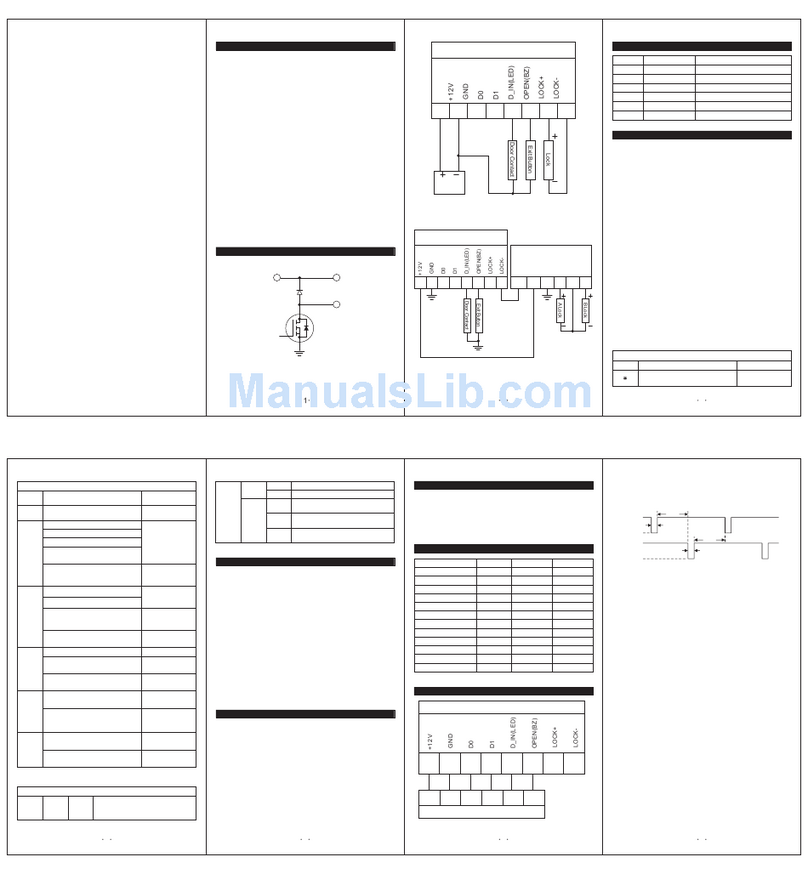
Sebury
Sebury K3-3 User manual
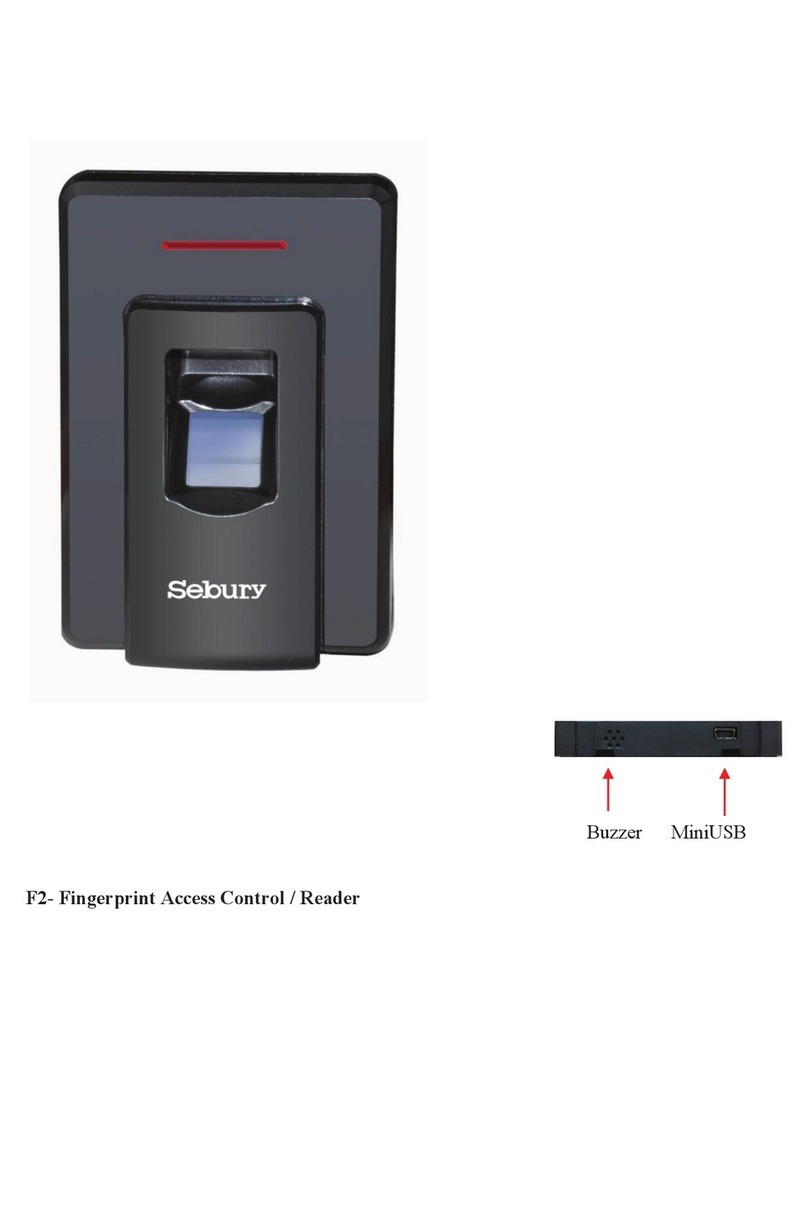
Sebury
Sebury F2 User manual

Sebury
Sebury Q3 User manual

Sebury
Sebury F007-EM User manual
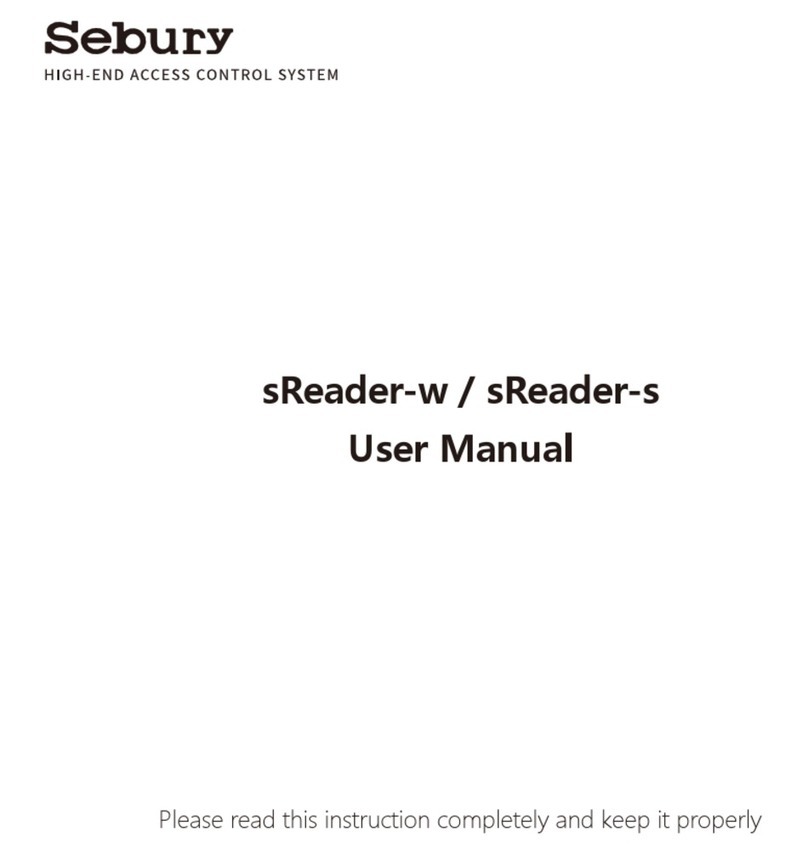
Sebury
Sebury sReader-w User manual

Sebury
Sebury sTouch2 User manual

Sebury
Sebury B6-EH Plus User manual

Sebury
Sebury sKey2 User manual

Sebury
Sebury sPress2 User manual