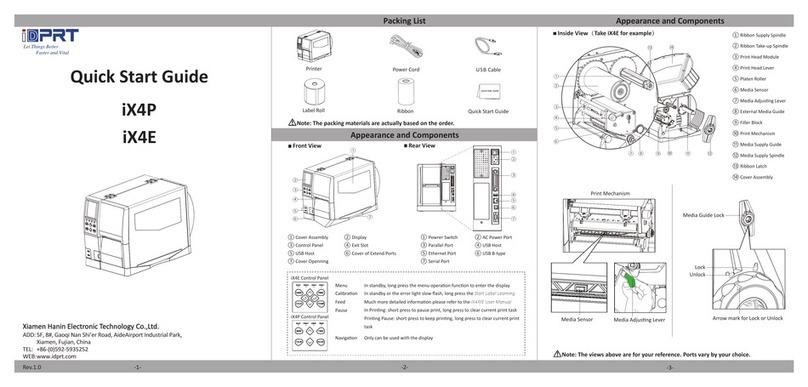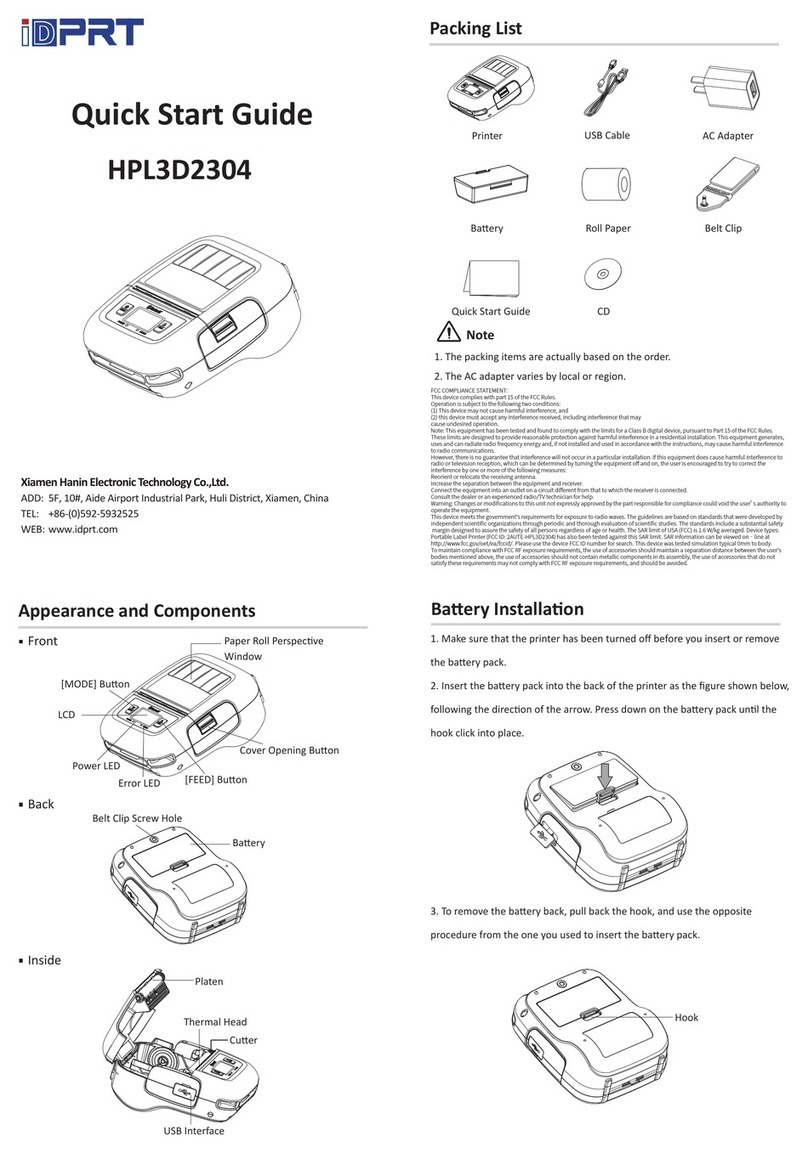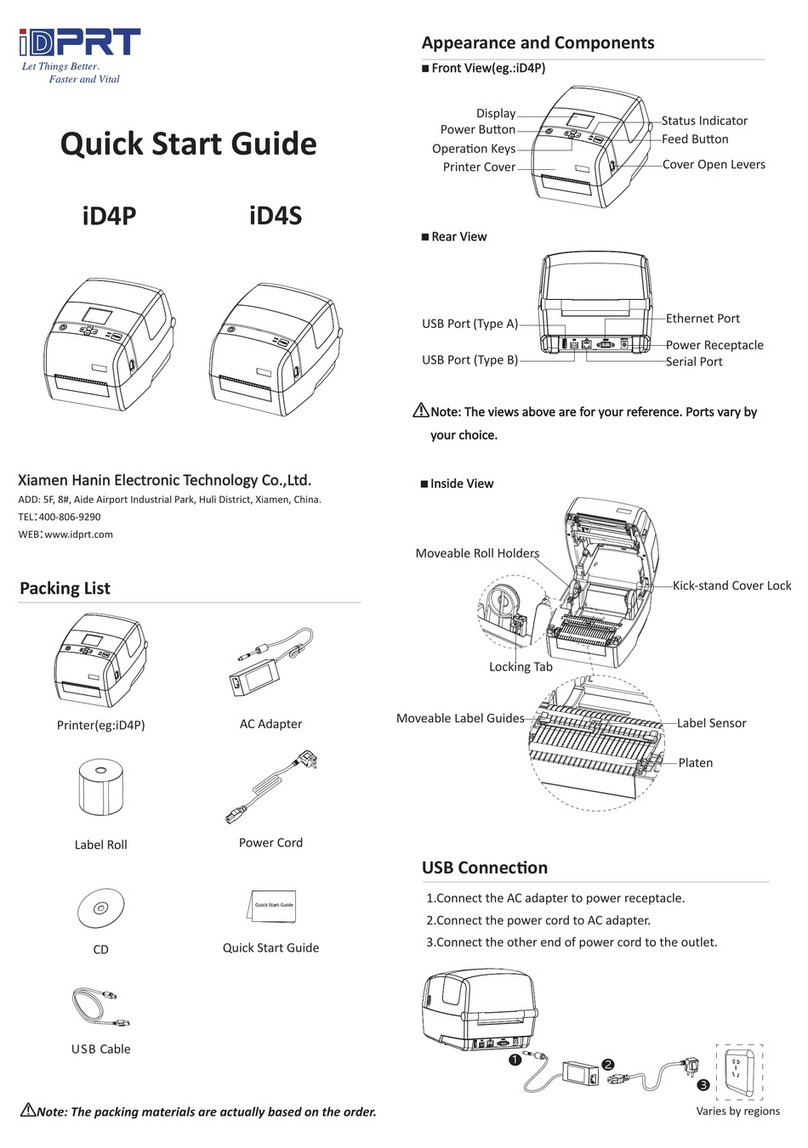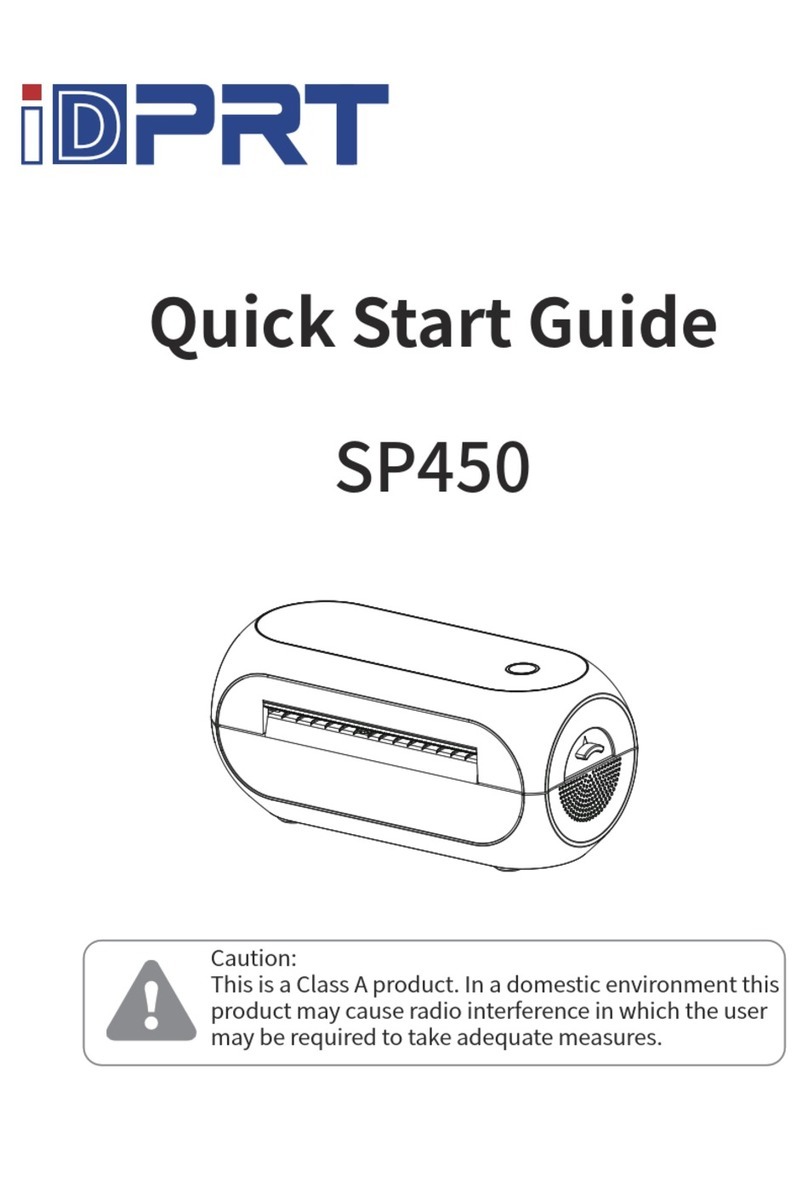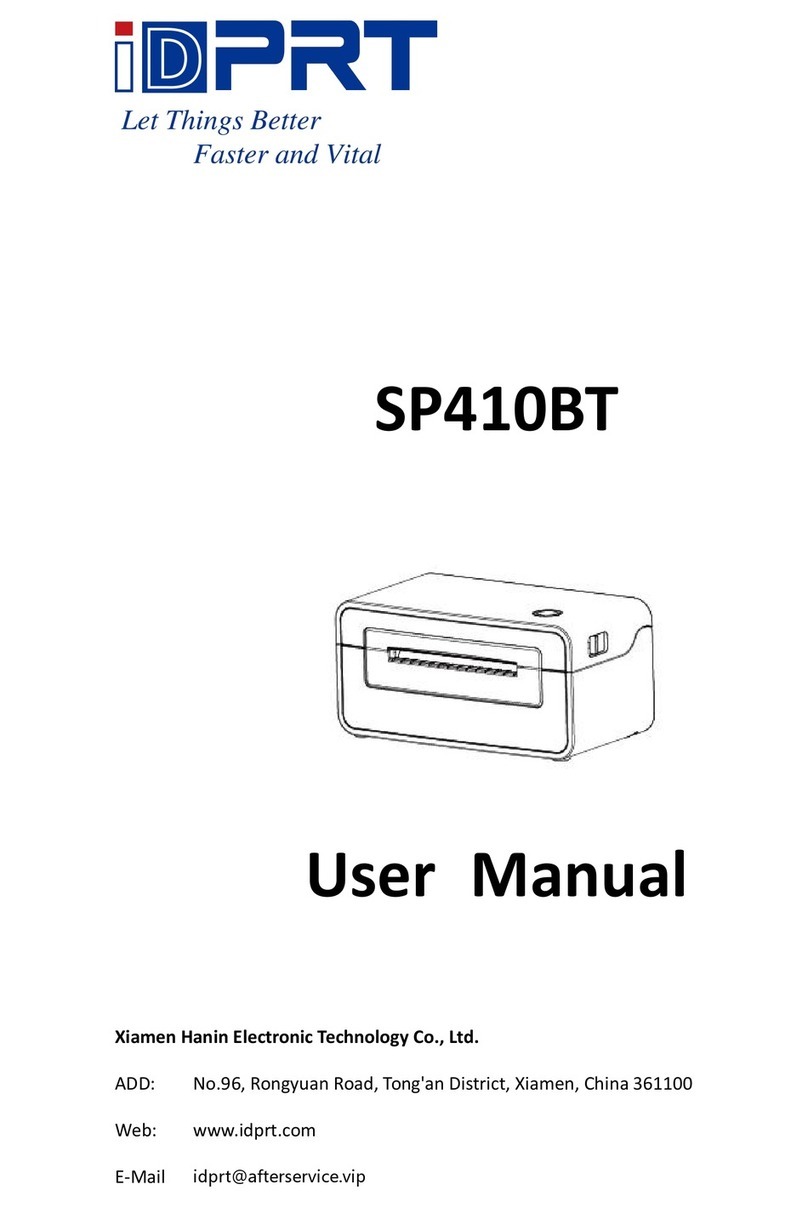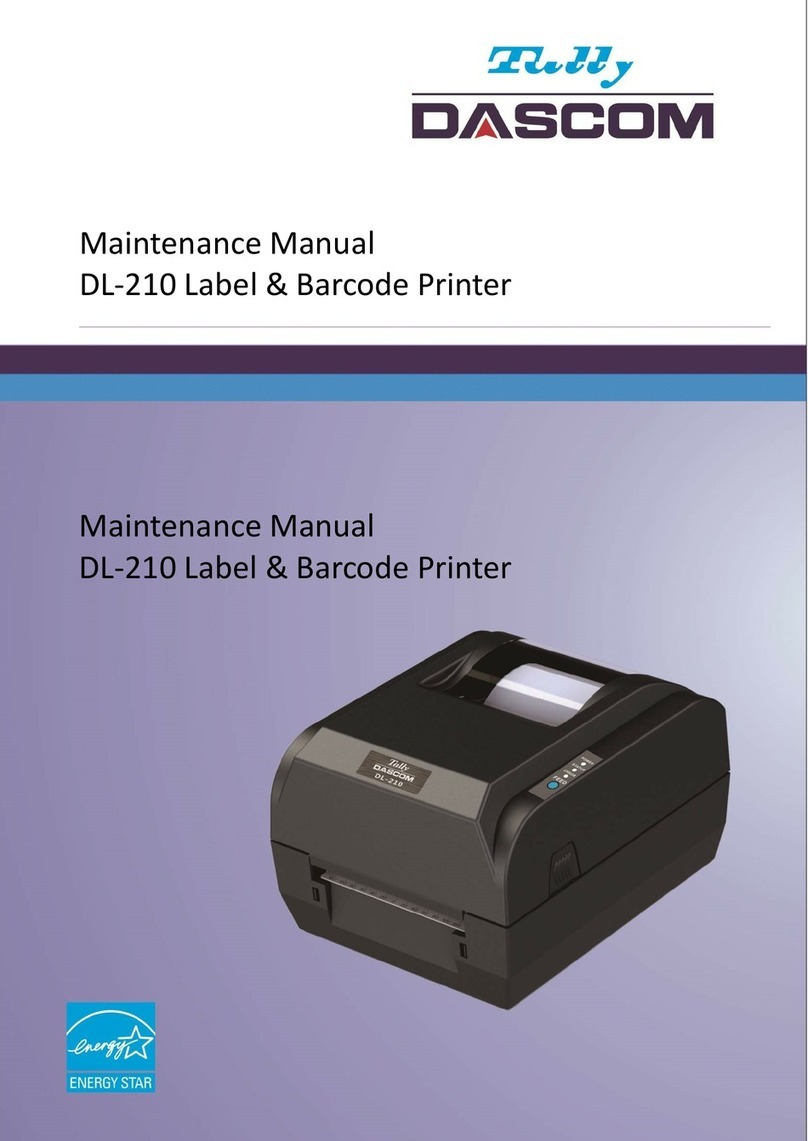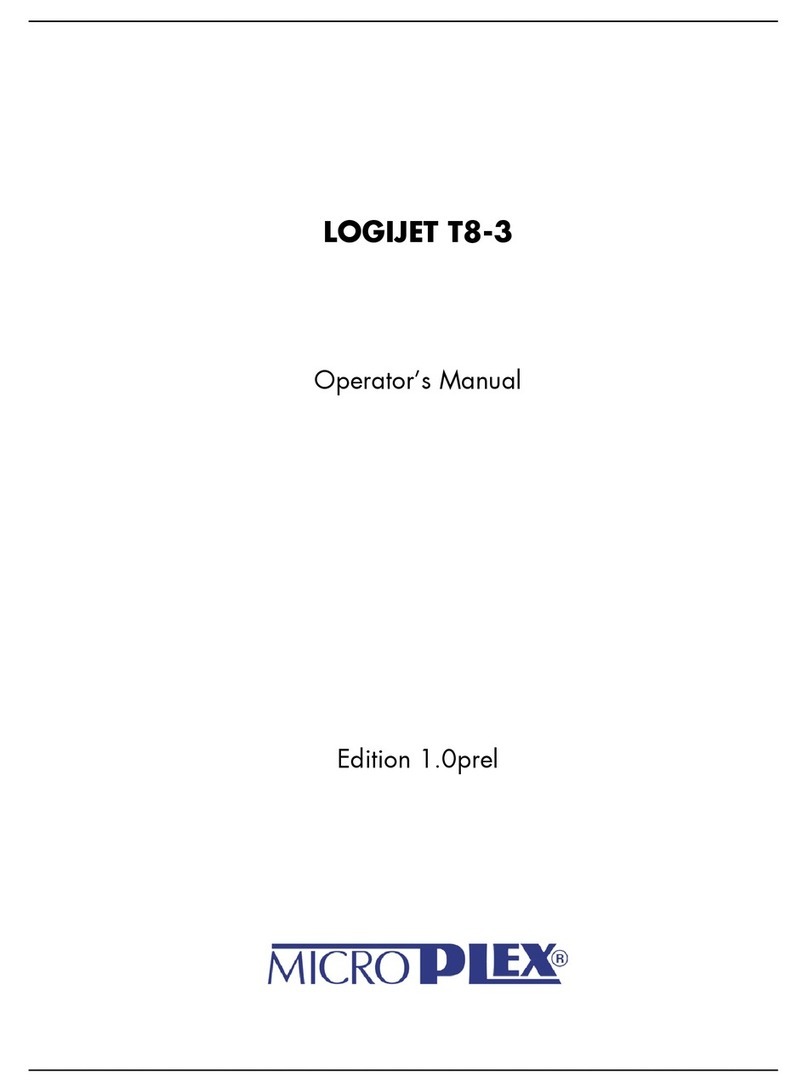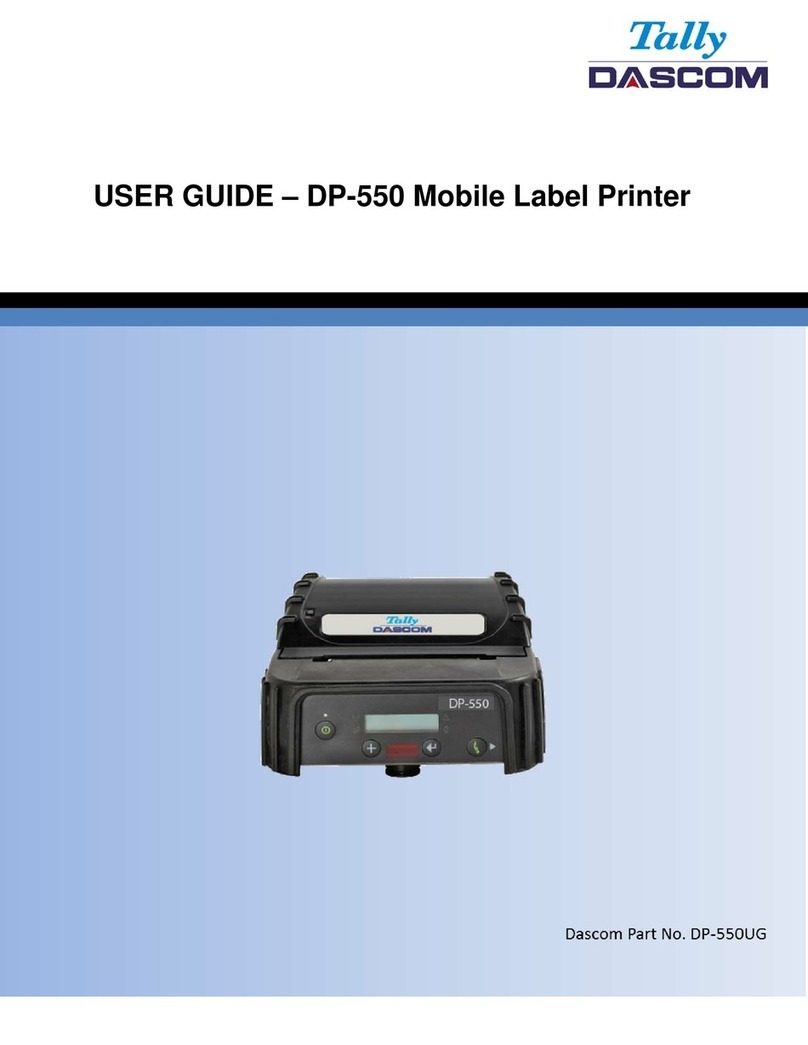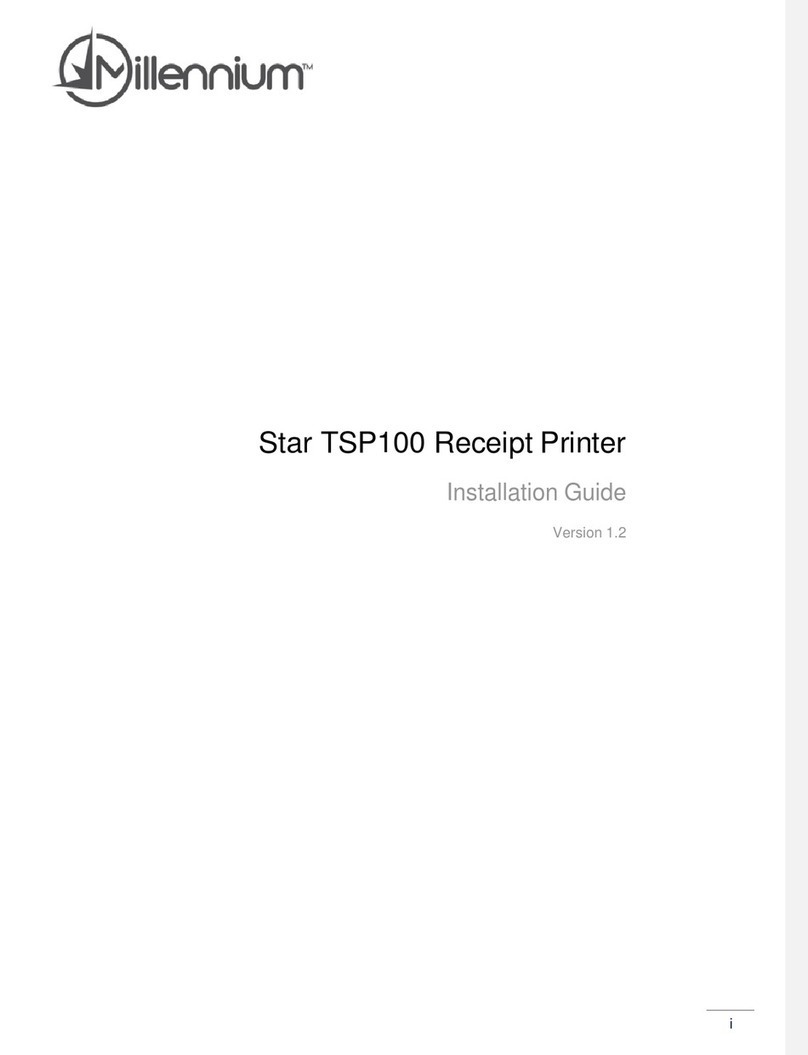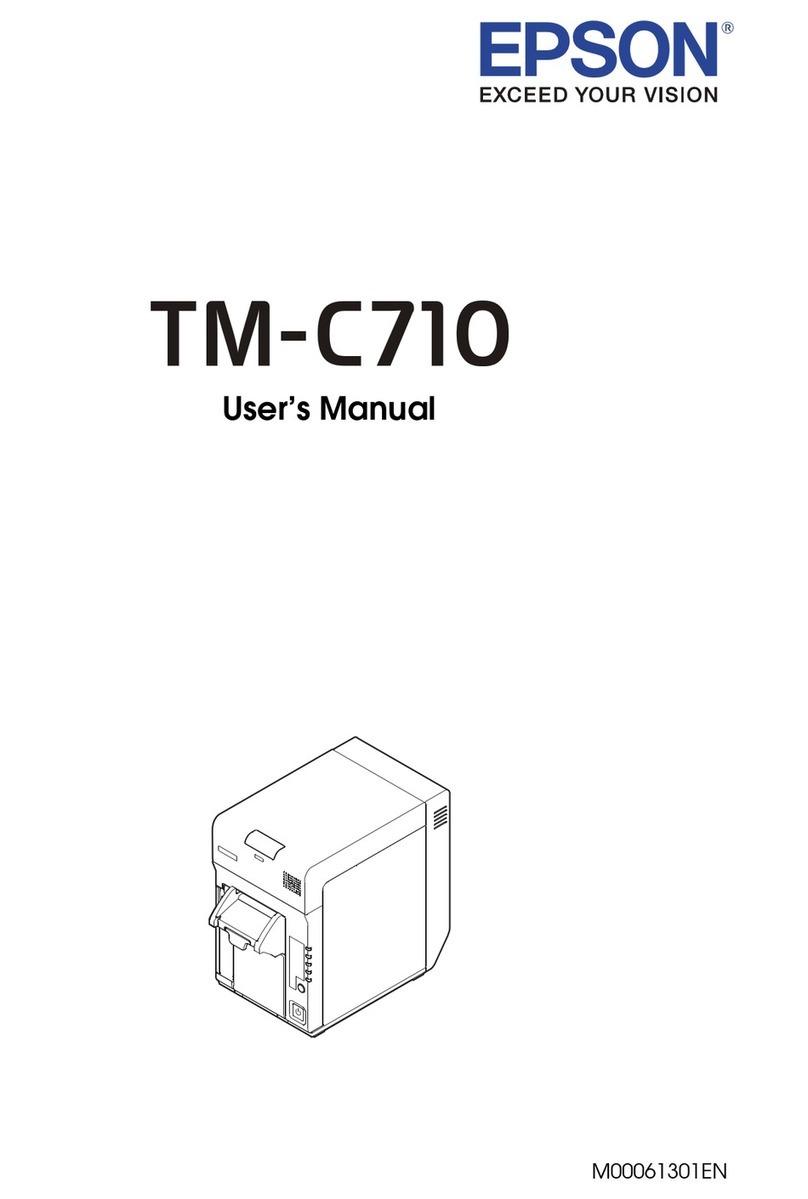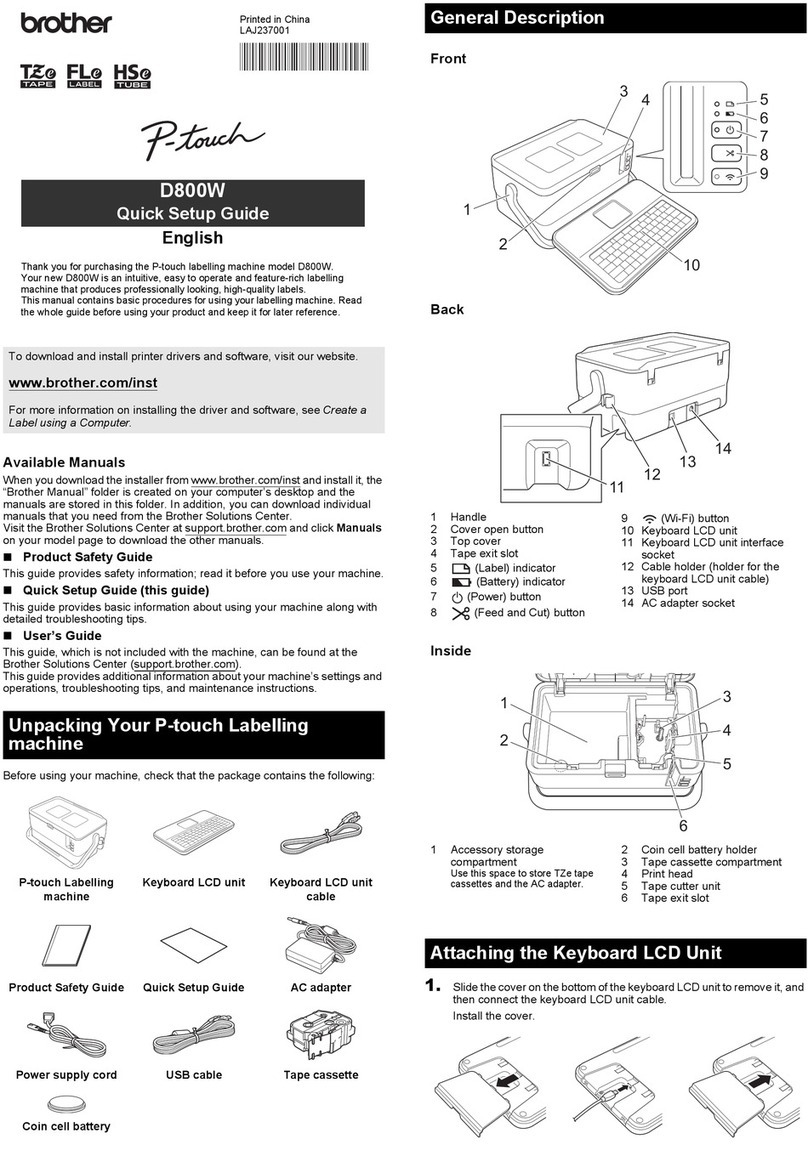iDPRT iE2P User manual

Rev.1.0
User Manual
iE2P iE2X
Xiamen Hanin Electronic Technology Co., Ltd.
ADD: 5F, 10#, Aide Airport Industrial Park, Huli District, Xiamen, China
WEB: www.idprt.com

iE2P_iE2X User Manual
Contents
Important Safety Instructions..........................................................................................................1
Chapter 1 Introduction....................................................................................................................4
1.1 Packing List........................................................................................................................4
1.2 Appearance and Components...........................................................................................5
1.3 Dimension..........................................................................................................................7
Chapter 2 Specifications..................................................................................................................8
Chapter 3 Installation & Usage......................................................................................................10
3.1 Media Loading.................................................................................................................10
3.1.1 Loading the Roll....................................................................................................10
3.1.2 Loading the Ribbon ..............................................................................................12
3.2 Power Connection...........................................................................................................14
3.3 Peripherals Connection ...................................................................................................15
3.3.1 Interface Cable Connection..................................................................................15
3.3.2 Bluetooth Connection ..........................................................................................15
3.4 Detection.........................................................................................................................16
3.4.1 Continuous Paper.................................................................................................16
3.4.2 Labels....................................................................................................................18
3.4.3 Punched Hole Label..............................................................................................20
3.4.4 Blackmark Paper...................................................................................................21
3.5 Operation Panel...............................................................................................................22
3.5.1 Panel Introduction................................................................................................22
3.5.2 Display Operation.................................................................................................25
3.5.3 Indicator Instructions ...........................................................................................27
3.6 Buzzer..............................................................................................................................27
3.7 Basic Function..................................................................................................................28
3.7.1 Power On/ Power Off ...........................................................................................28
3.7.2 FEED Button..........................................................................................................28
3.7.3 Quick Calibration..................................................................................................29
3.7.4 Print Self-test Page ...............................................................................................30
Chapter 4 Interface........................................................................................................................31
4.1 USB Interface...................................................................................................................31
4.2 Other Optional Interfaces................................................................................................32
Chapter 5 Maintenance & Adjustment ..........................................................................................33
5.1 Cleaning Media Sensor....................................................................................................33
5.2 Cleaning Thermal Print Head ..........................................................................................33
5.3 Cleaning Roller and/or Paper Path..................................................................................34
Chapter 6 Printer Utility Tool Instructions.....................................................................................35
6.1 Installation Preparation...................................................................................................35
6.2 Usage...............................................................................................................................35
Chapter 7 Seagull Windows Driver Instructions............................................................................53
7.1 Introduction.....................................................................................................................53

iE2P_iE2X User Manual
7.2 Installation Preparation...................................................................................................53
7.3 Installation.......................................................................................................................54
7.4 Usage...............................................................................................................................60
7.4.1 Printing Preferences .............................................................................................60
7.4.2 Printer Properties.................................................................................................74
Chapter 8 BarTender Ultralite Instructions ...................................................................................79
8.1 Introduction.....................................................................................................................79
8.2 Installation Preparation...................................................................................................79
8.3 Installation.......................................................................................................................80
8.4 Usage...............................................................................................................................84
8.4.1 Page Settings ........................................................................................................84
8.4.2 label Edit...............................................................................................................93
Appendix I Display Operation........................................................................................................98
Appendix II Warning....................................................................................................................104
Appendix III Trouble Shooting.....................................................................................................105
Appendix IV Download Path for Utility and Driver......................................................................106

iE2P_iE2X User Manual
Changes Record
Rev.
Date
Description
1.0
2019.12.24
--

iE2P_iE2X User Manual
◼ Statement
This manual content may be altered without permission, and our company reserves the rights
to make changes without notice in technology, spare parts, hardware and software of the
products. If more information is needed about the products, please contact our company.
Without any written permission from our company, any section of this manual is prohibited to
be copied or transferred in any form.
◼ Copyright
This manual is printed in 2019, the copyright belongs to Xiamen Hanin Electronic Technology
Co.,Ltd.
Printed in China
1.0 Version
◼ Warnings
This must be complied with in order to avoid any damage to the human body and the
equipment.
This is showing the important information and tips for the printer operation.
Note: Due to continuous update of our product, the description of printer specification,
accessories, design in this manual may be slightly different. Please keep in kind prevail.

iE2P_iE2X User Manual
1
Important Safety Instructions
Before using the appliance, please carefully read the following safety regulations in order to
prevent any hazard or material damage.
1. Safety warning
Warnings: The print head will become very hot during printing; avoid contact with the
print head after printing has finished.
Warnings: Do not touch the printer head and connector in case static damage the printer
head.
2. Instructions
Warnings: Violating following instructions can cause serious injury or death.
1) Do not plug several products in one multiperture outlet.
• This can provoke over-heating and a fire.
• If the plug is wet or dirty, dry or wipe it before usage.
• If the plug does not fit perfectly with the outlet, do not plug in.
• Be sure to use only standardized multiperture outlet.
2) You must use the supplied adapter.
• It is dangerous to use other adapters.
3) Do not pull the cable to unplug.
• This can damage the cable, which is the origin of a fire or a breakdown of the printer.
4) Do not plug in or unplug with your wet hands.
• You can be electrocuted.
5) Do not bend the cable by force or leave it under any heavy object.
• A damaged cable can cause a fire.

iE2P_iE2X User Manual
2
Note: Violating following instructions may cause slight damage of the appliance.
1) If you observe a strange smoke, odour or noise from the printer, unplug it before taking
following measures.
• Switch off the printer and unplug the set from the mains.
• After the disappearance of the smoke, call your dealer to repair it.
2) Install the printer on the stable surface.
• If the printer falls, it can be broken and you can hurt yourself.
3) Use the approved accessories only and do not try to disassemble, repair or remodel it by
yourself.
• Call your dealer when you need these services.
• Do not touch the blade of auto cutter.
4) Do not let water or other foreign objects drop into the printer.
• If this happened, switch off and unplug the printer before calling your dealer.
5) Do not use the printer when it is out of order. This can cause a fire or an electrocution.
• Switch off and unplug the printer before calling your dealer.
6) Other considerations:
• Place the printer on a solid and even base so that it cannot fall.
• Leave enough space around printer for operation and maintenance.
• Keep all liquids away from the printer.
• Do not expose the printer to high temperatures, direct sunlight or dust.
• Ensure the printer is connected to a socket with the correct mains voltage.
• Switch off the printer POWER supply when it’s not in use for a long time.
• To ensure the printing quality and reliability, suggest use the same quality or recommend
paper supplier.
• Pls. switch off the POWER supply when connect/disconnect all the ports or it will cause
damage to the printer control circuit.
• Never carry out maintenance or repair work yourself. Always contact a qualified service
Technician.
• Keep this User Manual in a place which is always easily accessible.

iE2P_iE2X User Manual
3
3. Other Precautions
The copyright for this user manual and various other manuals is property of our company. Any
copying or conversion into electronic form and saving of this material without the express
written permission is strictly prohibited. Use of the information contained in this manual is not
subject to any patent liability. This manual has been prepared with utmost care and attention to
detail but may contain certain errors and/or omissions. Our company is not legally liable for any
damages resulting from the use of the information in this manual. Our company and its
affiliates are not legally liable (United States excluded) for any damages, loss, costs, and/or
expenses that result from the breakdown, malfunction, and/or misuse of the product due to
violation or neglect of the operation and maintenance information and instructions provided by
our company, as well as from the unauthorized alteration, repair, and/or modification of the
product by the user and/or third party. We are not legally liable for any damages and/or issues
resulting from the use of options and/or parts that are not authentic or authorized products.
4. WEEE (Waste Electrical and Electric Equipment)
This mark shown on the product or its literature indicates that the corresponding
item should not be discarded at the end of its working life with other household
waste. To prevent possible harm to the environment or human health from
uncontrolled waste disposal, please separate marked items from other types of
waste and recycle them responsibly to promote the sustained reuse of material resources.
Household users should contact either the retailer where they purchased this product, or their
local government office for details of where and how they can conduct environmentally safe
recycling of such items. Commercial users should contact their suppliers and check the terms
and conditions of purchase contracts. This product should not be combined with other
commercial waste for disposal.
Caution: This is a Class A product. In a domestic environment this product may cause
radio interference in which the user may be required to take adequate measures.

iE2P_iE2X User Manual
4
Chapter 1 Introduction
1.1 Packing List
1. Unpack the printer and keep the packing material in case you need to ship the printer in
the future.
2. Any damages exist, please contact the local dealer.
Printer (e.g. iE2P) AC Adapter Power Cord
USB Cable Label Roll CD
Quick Start Guide
Note: The packing materials are based on the order.

iE2P_iE2X User Manual
5
1.2 Appearance and Components
■Front View
■Rear View

iE2P_iE2X User Manual
6
■Inside View
Note: The views above are for your reference. Ports vary by your choice.

iE2P_iE2X User Manual
7
1.3 Dimension
Take printer iE2P as example.
Unit: mm

iE2P_iE2X User Manual
8
Chapter 2 Specifications
(2/1)
Item
Parameter
Type
iE2X
iE2P
Printing
Printing Method
Direct thermal
Resolution
STD 203dpi, OPT 300dpi
Max.Printing Speed
8 ips203dpi/6 ips300dpi
Max.Printing Width
54 mm(203dpi),56.9 mm(300dpi)
Max.Pringting Length
2,286mm(203dpi),1,524mm(300dpi)
Memory
RAM
32MB
Flash
16MB
Programming Language
ZPL-II,EPL-II,DPL
Sensor
Gap Detection
2 intermediate transmissive detection
Black Mark Detection
1 reflective detection, full move
Other Detection
Paper out detect, cover open detection, thermal
head over heating detect
Media
Types
Continuous paper, gap label, black mark label,
punched hole label
Width
20-60mm, include the liner
Thickness
0.002''(60um)-0.01''(250um)
Label Roll Diameter
5''(127mm) Max
Software
Label Design Software
iDPRT Bartender Ultralite
Driver
Windows 7,8,10, Server 2008,2012
Linux and MAC OS
Fonts
Resident Fonts
Alphanumeric, Simplified Chinese, Traditional
Chinese,
29 international character sets
User defined Fonts
Support

iE2P_iE2X User Manual
9
(2/2)
Item
Parameter
Barcodes
1D
Code 39, Code 93, EAN 8/13 (add on 2 & 5), UPC A/E (add
on 2 & 5), I 2 of 5, Codabar, Code 128 (subset A, B, C),
UCC/EAN 128, MSI, Plessey, Telepen, GS1 DataBar,
Standard 2 of 5, Industrial 2 of 5, Code 11, Code 49,
POSTNET, ITF14, HIBC, FIM, German Post Code, Planet
11&13, Japanese Postnet, Interleaved 2 of 5, Logmars,
Code 11
2D
Code 49, Codablock, PDF417, Data matrix code,
Maxicode, QR code, Micro PDF417, Aztec code
Interfaces
Standard
USB Type-B
USB Type-B, USB HOST,
RS232, Ethernet
Optional
Wi-Fi, Bluetooth
Control Panel
Power switch button, FEED button
LCD Display
None
3.5" TFT LCD with
Navigation Button
RTC Function
None
Standard
Power Supply
AC 100V-240V/DC, 24V/2.5A
Environment
Operation
5 to 50℃@ humidity 25% to 85% non-condensing
Storage
-40 to 60℃@ humidity 10% to 90% non-condensing
Physical
Characteristic
Dimension
249*142.2*181.5mm (L*H*W)
Weight
About 1.5 kg
About 1.6 kg
Options & Accessory
Cutter Module, External Label Roll Holder
Agency Approval
CE EMC (EN 55022 Class B), FCC EMC (Class A), CCC, RoHS

iE2P_iE2X User Manual
10
Chapter 3 Installation & Usage
3.1 Media Loading
3.1.1 Loading the Roll
1.Pull and lift the cover. (e.g. iE2P)
Note: After lifting the top cover, the locking tab will hold the top cover to prevent the
top from falling and hurting hands.
2. Put the paper roll into the axis according to the inner diameter of the paper roll.
Note: When using 1-inch paper roll, the font of "1 CORE" should be upward; when using
1.5-inch paper roll, the axis should be turned 180 degrees and the font of "1.5 CORE" should
be upward.

iE2P_iE2X User Manual
11
3. Place the roll into the printer.
4. Pass the label through the label guides, then adjust guides to adapt to the label width.
5. Press the cover lock and close the cover slightly.

iE2P_iE2X User Manual
12
3.1.2 Loading the Ribbon
1. Insert the right part of supply spindle, then the left part.
Note: Please follow the figure above to ensure that the ribbon is loaded in the right
direction. When the ribbon is installed, the smooth face should be toward the print head and
the fog face should be toward the platen.
2. Loosen the upper sensor bracket and put it back after the ribbon supply part is installed.

iE2P_iE2X User Manual
13
3. Hold the handle of the lower bracket and push the top cover upward.
4. Ring the ribbon up. Then embed the right side of the ribbon rewind shaft in the ribbon
rewind pin, and embed the left side of the ribbon rewind shaft in the ribbon rewind wheel.
5. Rotate the ribbon rewind wheel until ribbon is pulled rightly.

iE2P_iE2X User Manual
14
6. Press the cover lock and close the cover slightly.
3.2 Power Connection
1.Connect the AC adapter to power receptacle.
2.Connect the power cord to AC adapter.
3.Connect the other end of power cord to the outlet.
Caution:
⚫Use the original power adapter only. Avoid the damage caused by charging improperly.
⚫Please unplug the printer power cord if it is not in use for a long time.

iE2P_iE2X User Manual
15
3.3 Peripherals Connection
3.3.1 Interface Cable Connection
1.The standard for the printer’s interface cable shows as follows:
- USB A-Type cable
- USB B-Type cable
- RS-232C cable
- RJ45 cable
2.Based on your own need, follow the instructions to connect the cable.
1) Make sure the printer’s power is off.
2) Please plug in the cables.
-Insert the USB A-Type cable into the USB (type A) interface.
-Insert the USB B-Type cable into the USB (type B) interface.
-Insert the RS-232C cable into the serial interface.
-Insert the RJ45 cable into the ethernet interface.
3.3.2 Bluetooth Connection
PDA with Bluetooth interface, laptop and other information terminals can drive the printer.
Instructions show as follows:
1. Power on the printer.
2. Primary device searches for outer Bluetooth devices.
3. If there are other Bluetooth devices, select printer’s name.
4. Finish pairing.
If you need more detailed information of pairing methods, please refer to the instructions of
Bluetooth device.
After pairing, primary devices with virtual Bluetooth interface (smart phone, tablet, pocket PC,
palm, notebook) can drive the printer iE2P or iE2X to print labels through virtual Bluetooth
interface.
Note: The original code is 0000.
This manual suits for next models
1
Table of contents
Other iDPRT Label Maker manuals
Popular Label Maker manuals by other brands

CTM
CTM 360a series Maintenance and service manual

Brother
Brother P-Touch PT-D210 user guide
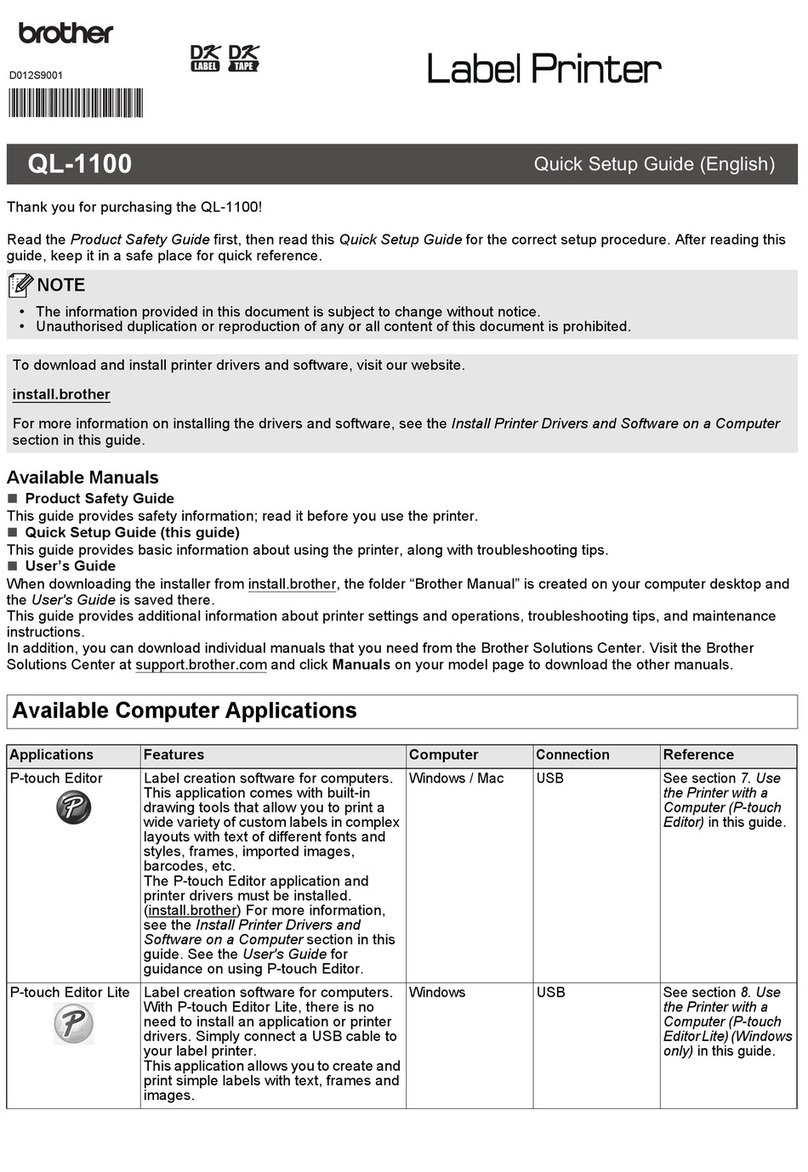
Brother
Brother QL-1100 Quick setup guide

Brother
Brother P-touch PT-2030 user guide

Dymo
Dymo LabelWriter 450 Duo Label Printer quick start guide

Brother
Brother QL 570 - P-Touch B/W Direct Thermal Printer Setup & operation guide