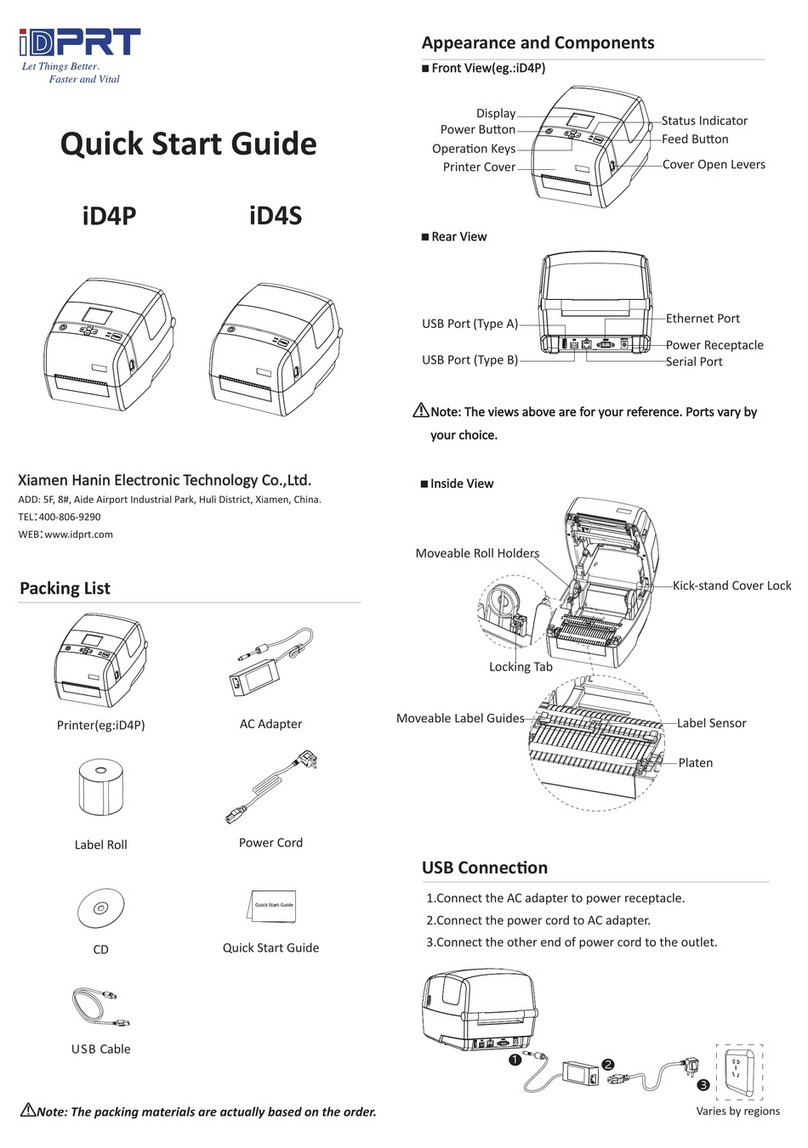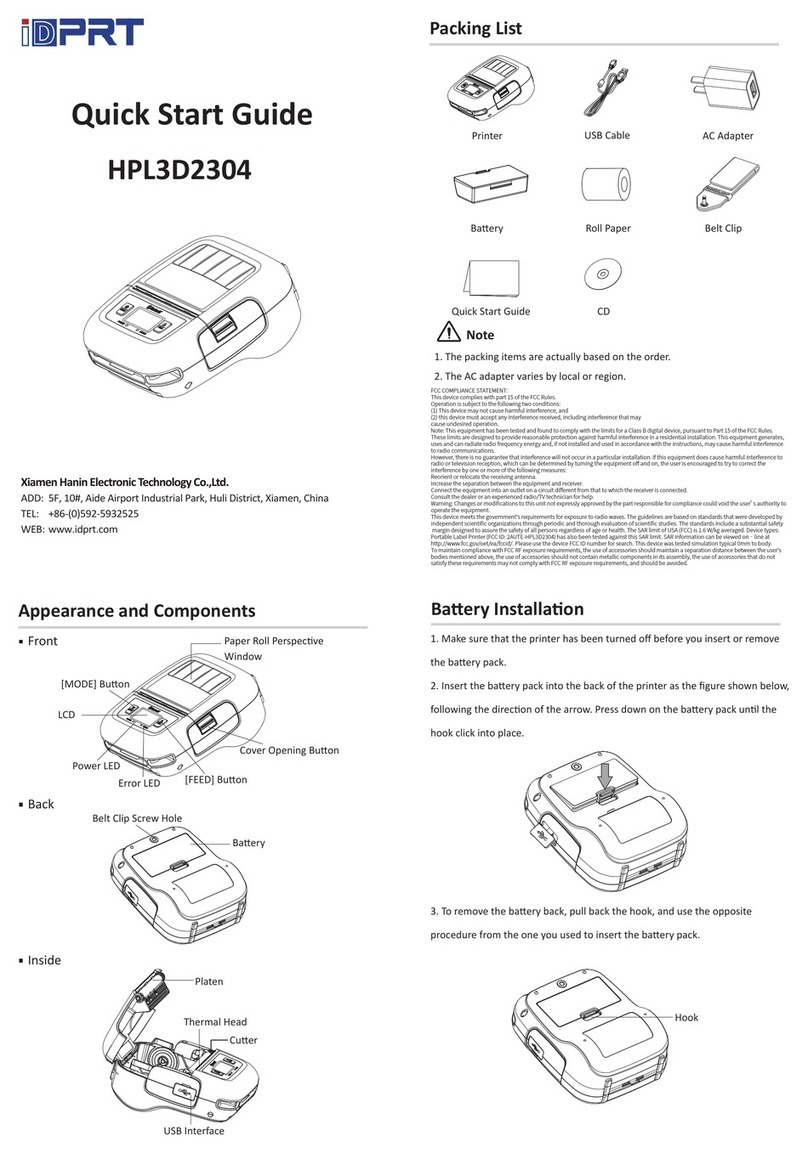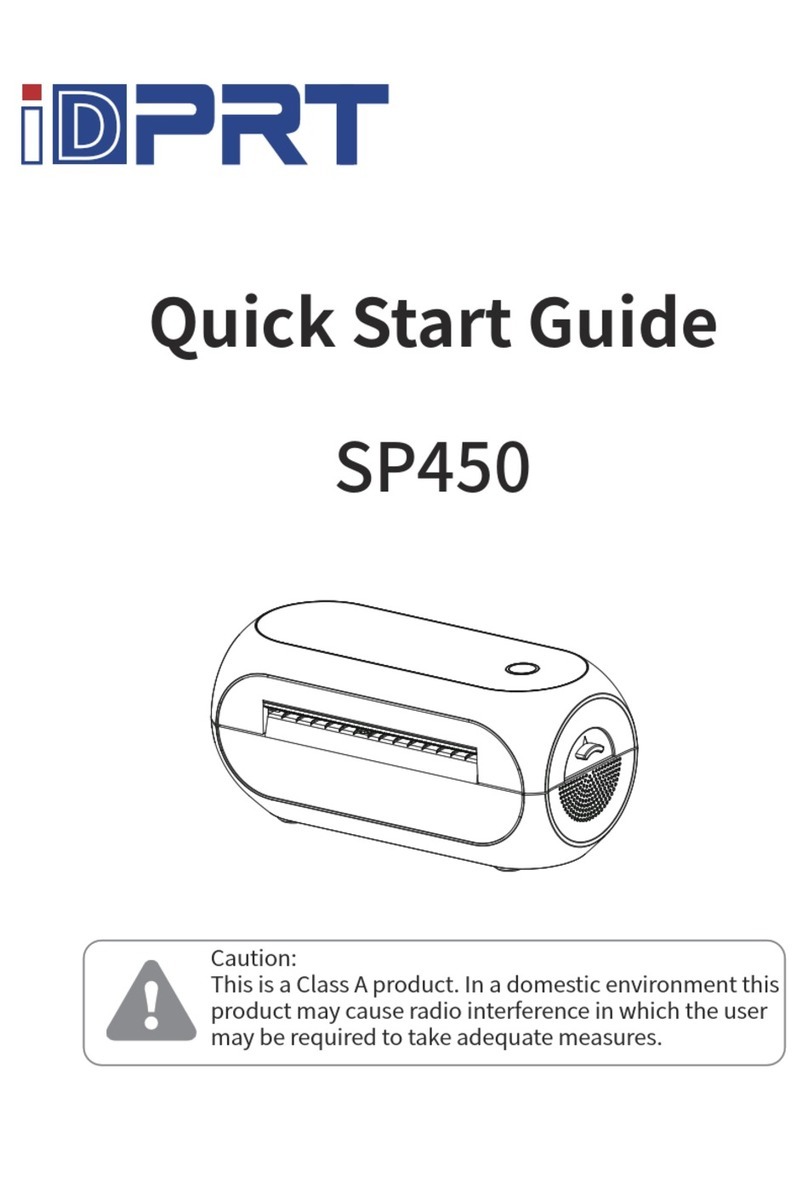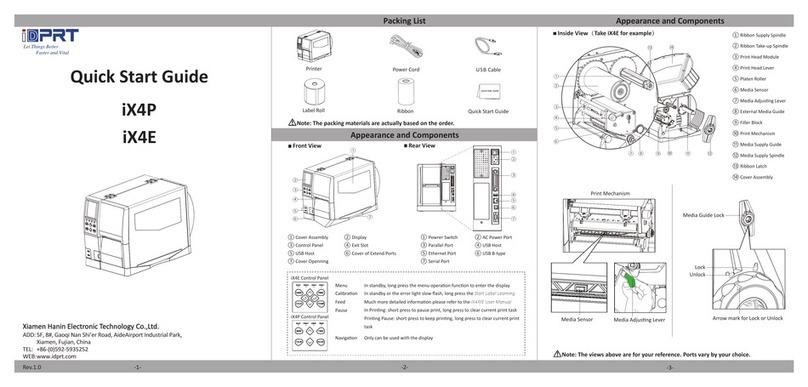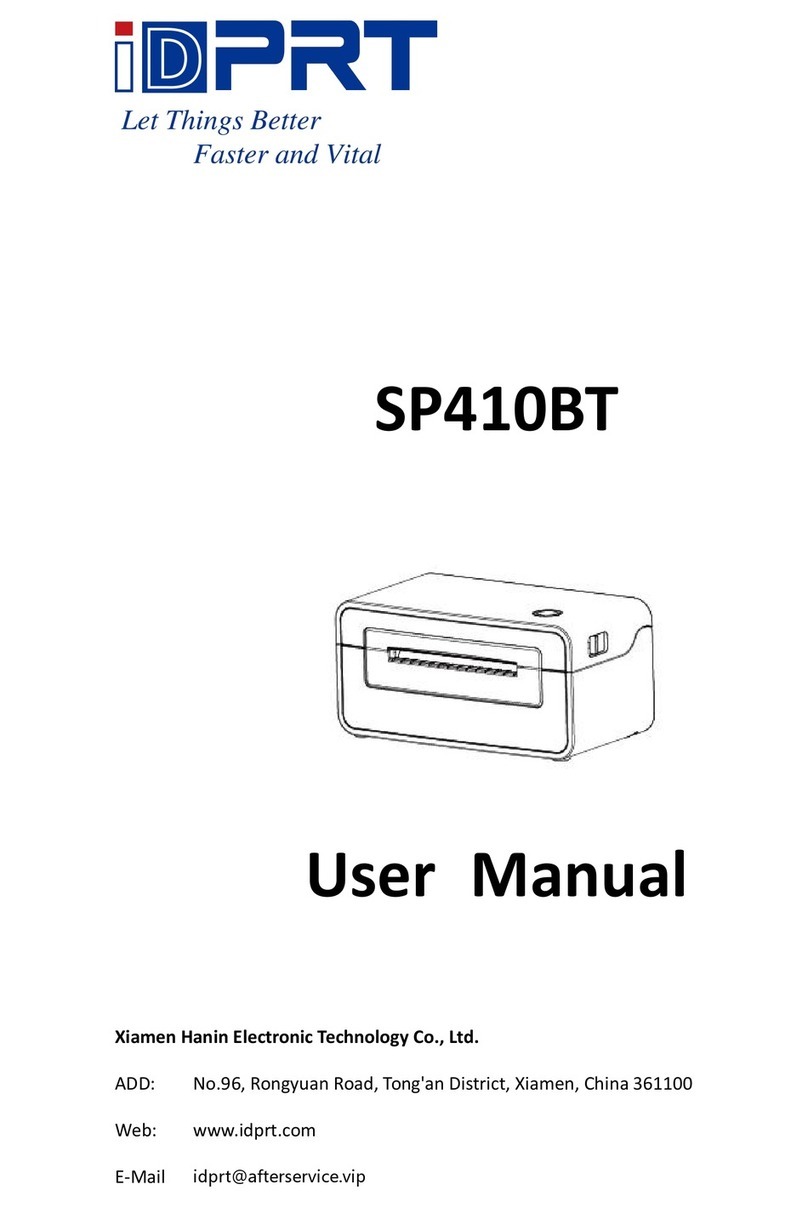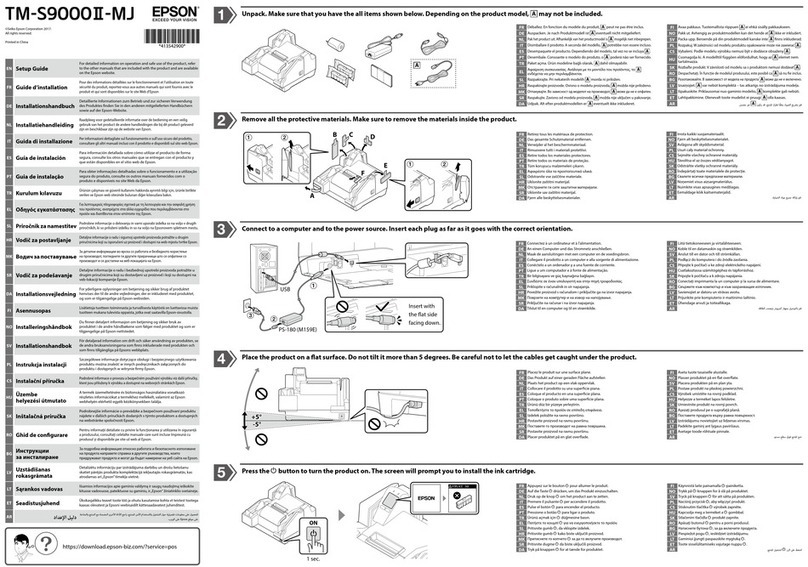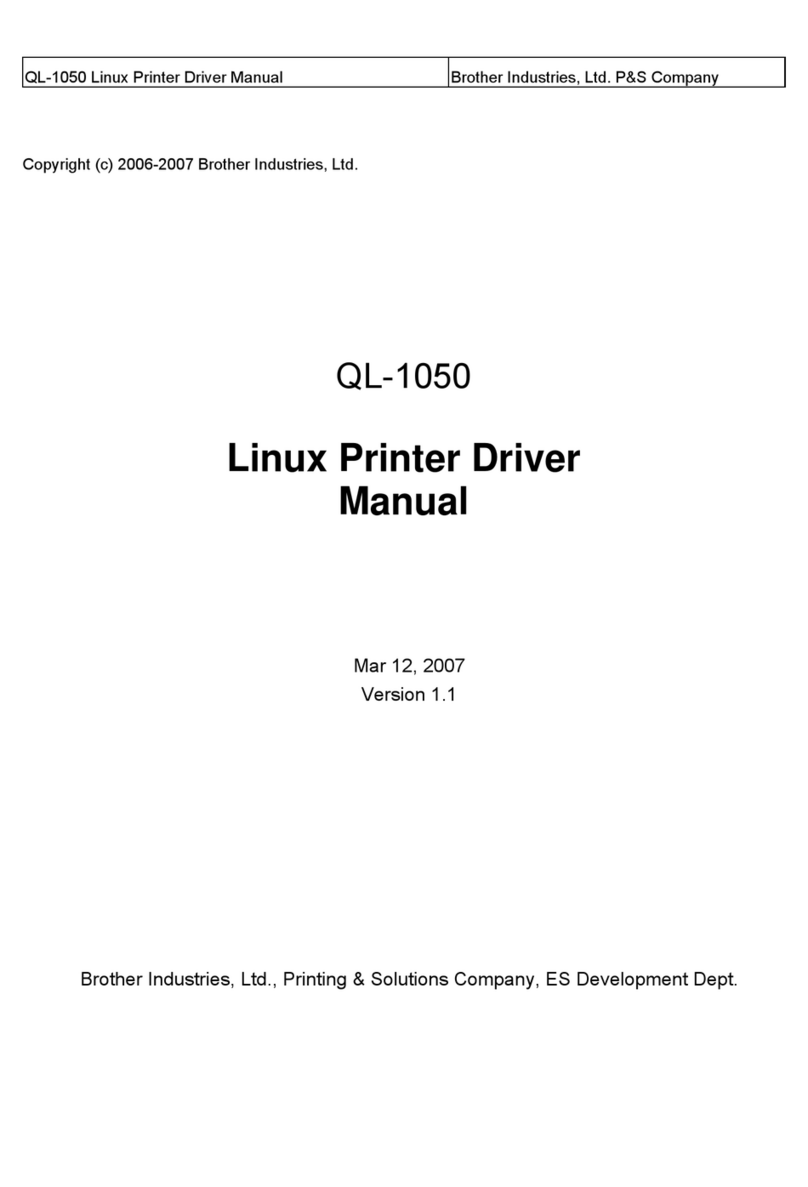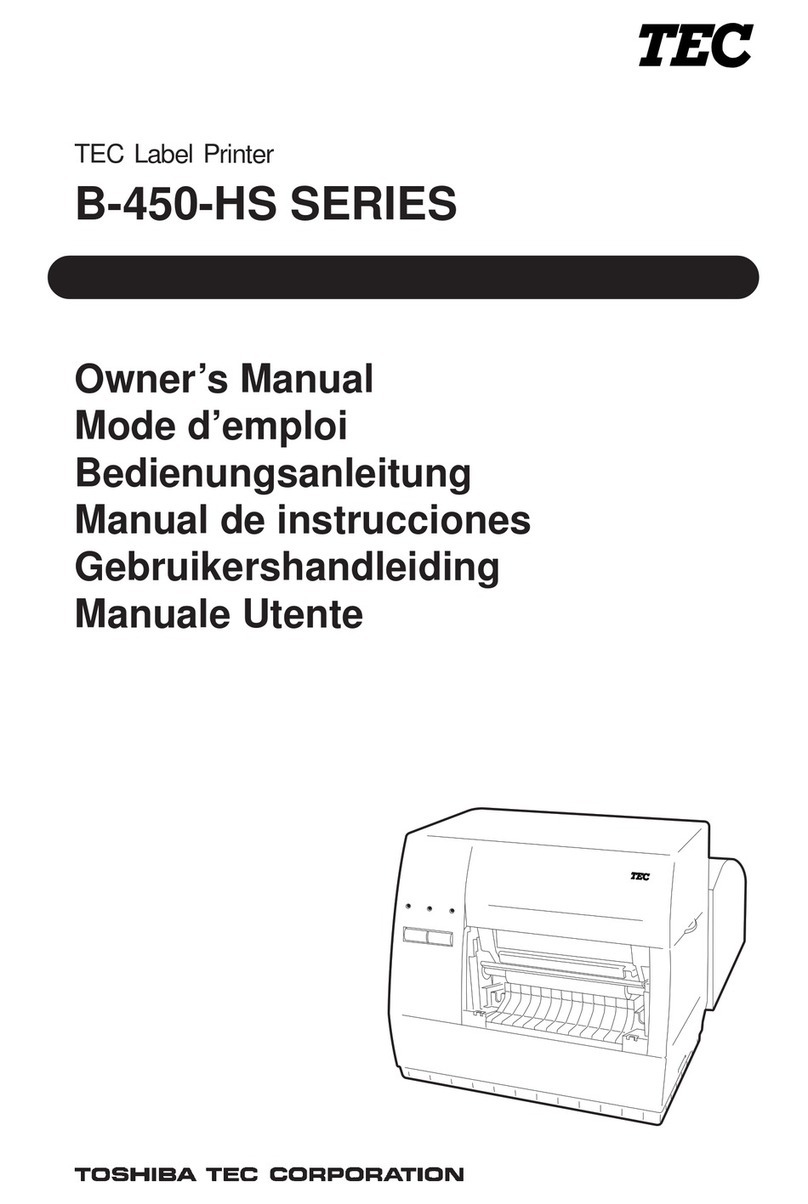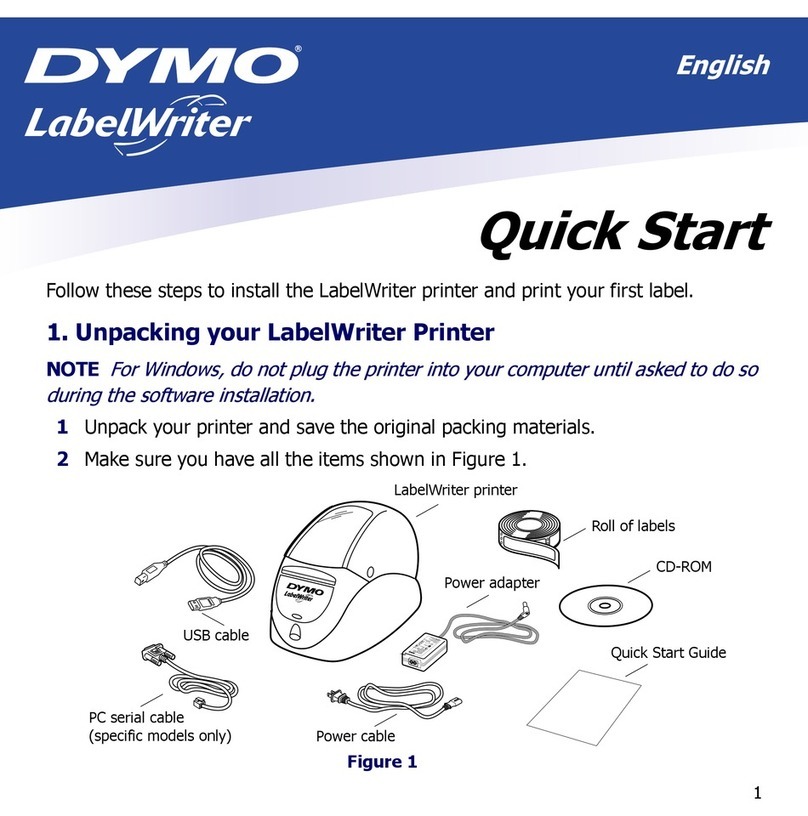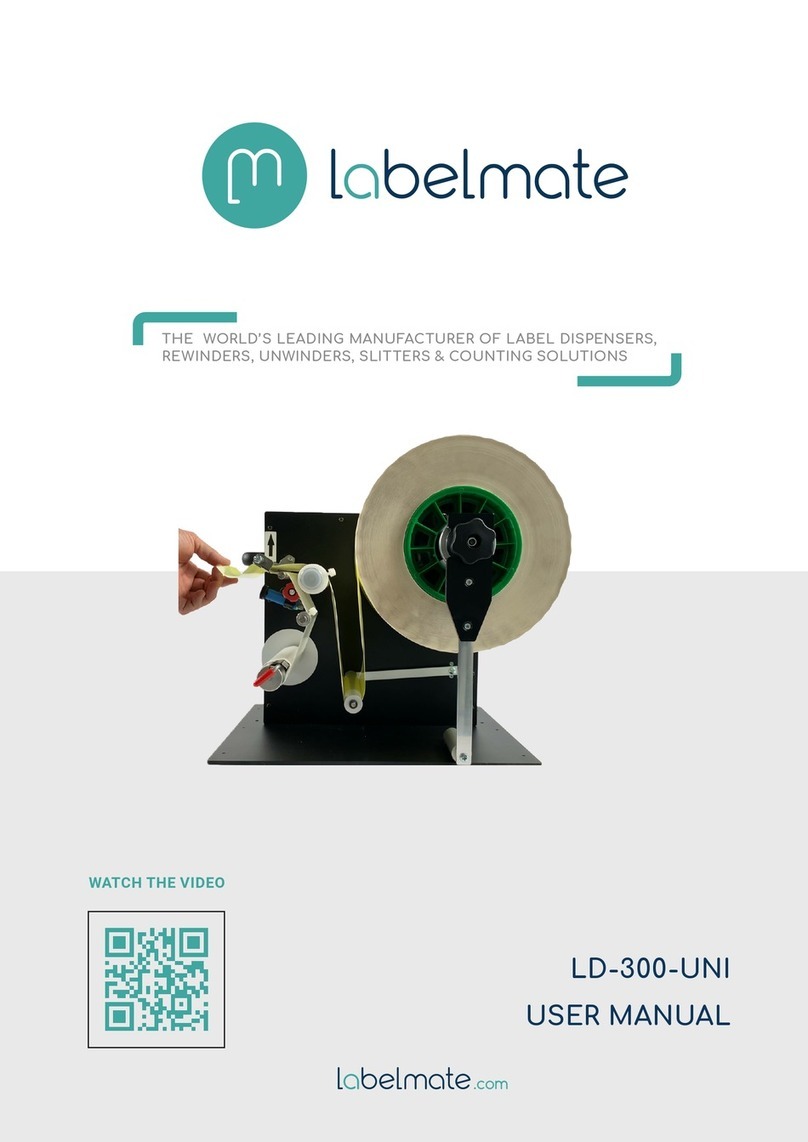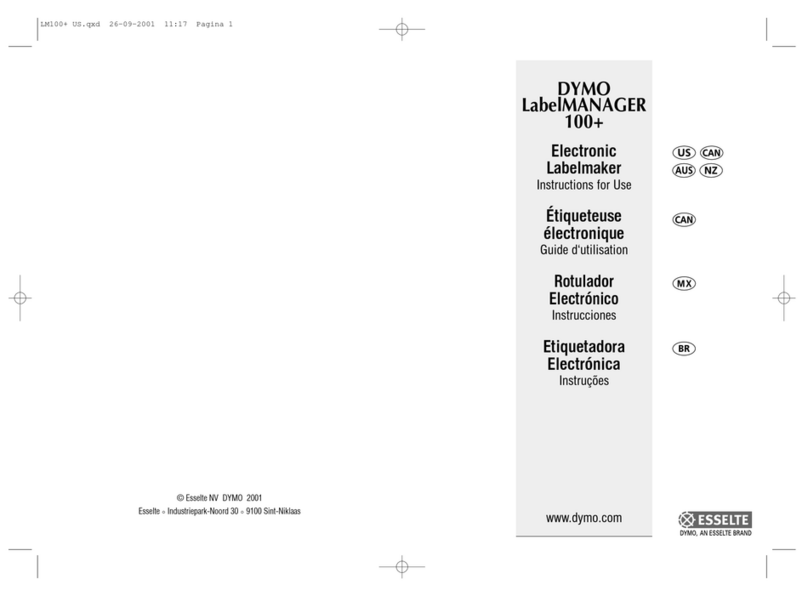iDPRT SP310 User manual

SP310
User Manual
Website: www.idprt.com
Call Center: 18554983499
After Service: https://idprt.afterservice.vip

Contents
Important Safety Instructions.................................................................................................4
Chapter1 Introduction............................................................................................................8
1.1 Packing List ............................................................................................................................8
1.2 Appearances and Components .............................................................................................9
1.3 Dimension............................................................................................................................10
Chapter 2 Specification ........................................................................................................11
Chapter 3 Installation & Usage .............................................................................................13
3.1 Media Loading.....................................................................................................................13
3.2 Power/USB Connection.......................................................................................................15
3.3 Operation Panel...................................................................................................................16
3.4 LED indicators:.....................................................................................................................17
Chapter 4 Interface ..............................................................................................................18
4.1 USB Interface.......................................................................................................................18
4.2 Cashdrawer..........................................................................................................................18
4.3 Serial Interface.....................................................................................................................19
Chapter 5 Cleaning...............................................................................................................20
5.1 Cleaning Media Sensor........................................................................................................20
5.2 Cleaning Thermal Print Head...............................................................................................20
5.3 Cleaning Roller or Paper path..............................................................................................20
Chapter 6 Label Printer Utility Installation............................................................................21
6.1 Installation Preparation.......................................................................................................21
6.2 Usage...................................................................................................................................21
Chapter 7 Windows Driver Installation .................................................................................27
7.1 Introduction.........................................................................................................................27
7.2 Installation...........................................................................................................................27
7.4 Usage...................................................................................................................................30
7.5 Removing.............................................................................................................................42
Chapter 8 Mac Driver Installation.........................................................................................44
8.1 Manual Information ............................................................................................................44
8.2 Driver Preparation for macOS .............................................................................................44
8.3 Driver Installation for macOS ..............................................................................................44
Chapter 9 Linux Driver Installation .......................................................................................49
9.1 Manual Information ............................................................................................................49
9.2 Operating System (OS) Environment...................................................................................49
9.3 Linux Driver Installation.......................................................................................................49
9.4 Detailed Linux Driver Settings .............................................................................................53

Chapter 10 BarTender Ultralite Installation...........................................................................60
10.1 Introduction.......................................................................................................................60
10.2 Installation Preparation.....................................................................................................60
10.3 Installation.........................................................................................................................61
10.4 Usage.................................................................................................................................65
Chapter 11 iDPRT Label Designer Installation........................................................................73
11.1 Installation Preparation.....................................................................................................73
11.2 Installation.........................................................................................................................73
11.3 Label Edit ...........................................................................................................................76

SP310 User Manual
Rev.1.2
4
Important Safety Instructions
Before using the present appliance, please carefully read the following safety regulations in
order to prevent any hazard or material damage.
1. Safety Warning
Warning: The print head will become very hot during printing, avoid contact with the
print head after printing has finished.
Warning: Do not touch the printer head and connector in case static damage the printer
head.
2. Instructions
Warnings: Violating following instructions can cause serious injury or death.
1) Do not plug several products in one multi-outlet.
• This can provoke over-heating and fire.
• If the plug is wet or dirty, dry or wipe it before usage.
• If the plug does not fit perfectly with the outlet, do not plug in.
• Be sure to use only standardized multi-outlets.
2) You must use only the supplied adapter.
• It is dangerous to use other adapters.
3) Do not pull the cable to unplug.
• This can damage the cable, which is the origin of a fire or a breakdown of the printer.
4) Do not plug in or unplug with your wet hands.
• You can be electrocuted.
5) Do not bend the cable by force or leave it under any heavy object.
• A damaged cable can cause a fire.

SP310 User Manual
Rev.1.0
5
Caution: Violating following instructions can cause aslight wound or damage to the
appliance.
1) If you observe a strange smoke, odour or noise from the printer, unplug it before taking
following measures.
• Switch off the printer and unplug the set from the mains.
•After the disappearance of the smoke, call your dealer to repair it.
2) Install the printer on the stable surface.
• If the printer falls down, it can be broken and you can hurt yourself.
3) Use only approved accessories and do not try to disassemble, repair or remodel them for
yourself.
• Call your dealer when you need these services.
• Do not touch the blade of auto cutter.
4) Do not let water or other foreign objects drop into the printer.
• If this happened, switch off and unplug the printer before calling your dealer.
5) Do not use the printer when it is out of order. This can cause a fire or electrocution.
• Switch off and unplug the printer before calling your dealer.
6) Other considerations:
• Place the printer on a solid and even base so that it cannot fall.
• Leave enough space around the printer for operation and maintenance.
• Keep all liquids away from the printer.
• Do not expose the printer to high temperatures, direct sunlight or dust.
• Ensure the printer is connected to a socket with the correct mains voltage.
• Switch off the printer POWER supply when it’s not in use for a long time.
• To ensure the printing quality and reliability, suggest use the same quality or recommend
paper supplier.
• Pls. switch off the POWER supply when connect/disconnect all the ports or it will cause
damage to the printer control circuit.
• Never carry out maintenance or repair work yourself. Always contact a qualified service
technician.
• Keep this User Manual in a place which is easily accessible at all times.

SP310 User Manual
Rev.1.0
6
3. Other Precautions
The copyright for this user manual and various other manuals is the property of the Corporation.
Any copying or conversion into an electronic firm and saving of this material without the
express written permission of iDPRT Corporation. is strictly prohibited. Use of the information
contained in this manual is not subject to any patent liability. This manual has been prepared
with utmost care and attention to detail but may contain certain errors and/or omissions. Our
Corporation. is not legally liable for any damages resulting from the use of the information in
this manual. Our Corporation. and its affiliates are not legally liable (the United States excluded)
for any damages, loss, costs, and/or expenses that result from the breakdown, malfunction,
and/or misuse of the product due to violation or neglect of the operation and maintenance
information and instructions provided by the iDPRT Corporation., as well as from the
unauthorized alteration, repair, and/or modification of the product by the user and/or the third
party. iDPRT Corporation. is not legally liable for any damages and/or issues resulting from the
use of options and/or parts that are not authentic iDPRT products or authorized products.
Due to continuous update of our product, the description of printer specification, accessories,
design in this manual may slightly different, please in kind prevail.
4. WEEE (Waste Electrical and Electric Equipment)
This mark shown on the product or its literature indicates that the corresponding
item should not be discarded at the end of its working life with other household
waste. To prevent possible harm to the environment or human health from
uncontrolled waste disposal, please separate marked items from other types of
waste and recycle them responsibly to promote the sustained reuse of material
resources. Household users should contact either the retailer where they purchased this
product, or their local government office for details of where and how they can conduct
environmentally safe recycling of such items. Commercial users should contact their suppliers
and check the terms and conditions of purchase contracts. This product should not be
combined with other commercial waste for disposal.
Caution: This is a Class A product. In a domestic environment, this product may cause
radio interference in which case the user may be required to take adequate measures.

SP310 User Manual
Rev.1.0
7
5. FCC
This device complies with part 15 of the FCC Rules. Operation is subject to the following two
conditions: (1) this device may not cause harmful interference, and (2) this device must accept
any interference received, including interference that may cause undesired operation.
Any changes or modifications not expressly approved by the party responsible for compliance
could void the user's authority to operate the equipment.
NOTE: This equipment has been tested and found to comply with the limits for a Class A digital
device, pursuant to part 15 of the FCC Rules. These limits are designed to provide reasonable
protection against harmful interference when the equipment is operated in a commercial
environment. This equipment generates, uses, and can radiate radio frequency energy and, if
not installed and used in accordance with the instruction manual, may cause harmful
interference to radio communications. Operation of this equipment in a residential area is likely
to cause harmful interference in which case the user will be required to correct the interference
at his own expense.
-- Reorient or relocate the receiving antenna.
-- Increase the separation between the equipment and receiver.
-- Connect the equipment into an outlet on a circuit different from that to which the receiver is
connected.
-- Consult the dealer or an experienced radio/TV technician for help.
To maintain compliance with FCC's RF Exposure guidelines, This equipment should be installed
and operated with minimum distance between 20cm the radiator your body: Use only the
supplied antenna.

SP310 User Manual
Rev.1.0
8
Chapter1 Introduction
1.1 Packing List
Notes:
1. Unpack the printer and keep the packing material in case you need to ship the printer in
the future.
2. Make sure you own all parts as follows, if not, do contact the seller.
◼Standard Accessories
Printer Power Adapter Power cord
Cables fastener CD User Guide
◼Optional Accessories
USB Cable Serial Cable Paper Roll
Note: The type of power cord varies by local or region.

SP310 User Manual
Rev.1.0
9
1.2 Appearances and Components

SP310 User Manual
Rev.1.0
10
1.3 Dimension

SP310 User Manual
Rev.1.0
11
Chapter 2 Specification
Table 2-1 General Specifications
(1/2)
Items
Parameters
Printing
Printing method
Direct Thermal Line Printing
Resolution
203dpi(8dots/mm)
Printing width
Max. 3.54 inches (80mm)
Printing speed
75mm/s
Printing Length
0.59 inch (15mm) ~ 11.8 inches (300mm)
Interface
USB, Serial
Page mode
Support
Memory
RAM
2M Byte
Flash
2M Byte
Character
Chinese
GB1803016x16,24×24dots
Alphanumeric
ASCII 8×16dots,12×24dots
User-defined
Yes
Codepage
CP437, KataKan, aCP850, CP860, CP863, CP865,
WCP1251, CP866, MIK, CP755, Iran, CP862, WCP1252,
WCP1253, CP852, CP858, ranII, Latvian, CP864,
ISO-8859-1, CP737, WCP1257, Thai, CP720, CP855,
CP857, WCP1250, CP775, WCP1254, WCP1255,
WCP1256, WCP1258, ISO-8859-2, ISO-8859-3,
ISO-8859-4, ISO-8859-5, ISO-8859-6, ISO-8859-7,
ISO-8859-8, ISO-8859-9, ISO-8859-15, Thai2, CP856,
CP874
Barcode
1D
UPC-A,UPC-E,EAN8,EAN13,CODE39,ITF,CODEBAR,CODE
128,CODE93
2D
PDF417,QR code
Software
Driver
Windows 2000/XP/Vista/7/8/8.1/10, Linux, macOS

SP310 User Manual
Rev.1.0
12
Table 2-1 General Specifications (Continued)
(2/2)
Items
Parameter
Detection
Sensors
Cover open detection,out of paper detection, label
gap detection and black mark detection
LED
indicator
[POWER] indicator
Blue
Normal working
indicator
Green
No paper/Error
indicator
Red
[POWER]supply
Input
AC 100~240V, 50/60Hz, 1.5A
Output
DC 12V, 2A
Media
Paper type
Receipt, Label (Folded paper or roll paper, die-cut)
Paper width
1 inch (25 mm) ~ 3.35 inches (85 mm)
Paper thickness
0.06~ 0.25mm
Outside Diameter
3.54 inches (90 mm)
Core Diameter
0.5 inch (12.7 mm) / 1 inch (25.4 mm) / 1.5 inches
(38.1 mm)
Command
TSPL, ESC/POS (optional)
Physical
characteristics
Working condition
5~50℃/25%~85%RH (No-condensing)
Storage condition
-40℃~60℃/10%~90%RH (No-condensing)
Dimension
188(L)*150(W)*134(H)mm
Weight
1.94 lbs (880 grams)
Reliability
TPH
30km
Driver
Win7/Win8/Win10/Windows Vista/XP

SP310 User Manual
Rev.1.0
13
Chapter 3 Installation & Usage
3.1 Media Loading
3.1.1 Paper Roll Loading
1. Use fingers to push the buttons towards front to open the top cover.
2. Pull out the paper roll holder, 0.5/1.0/1.5 inch of core is accessible.
3. Insert the paper roll into the holder, and then lock the holder.

SP310 User Manual
Rev.1.0
14
4. Pull some paper out, adjust the paper guide to fix the paper.
5. Close the cover and tear off the excess paper.
Note: When the printer is not printing on black mark label, please position the sensor in the
middle.
3.1.2 External Paper Roll
When you use fanfold paper or big roll paper, please refer to the graph below to assemble the
external roll mount and adjust the paper guide to fix the paper.

SP310 User Manual
Rev.1.0
15
3.2 Power/USB Connection
1. Make sure the printer is in the “Off”.
2. Connect the AC adapter to the cable connector.
3. Connect the AC power cord to the outlet.
4. Connect the other end of the AC power cord into the socket outlet.
5. Connect the USB cable to the printer and PC.

SP310 User Manual
Rev.1.0
16
3.3 Operation Panel
● Power Button
This button is used to turn the printer on/off.
If you want to power on the printer, please hold and press the power button for approx. 1.25s
and the LED indicator turns blue. If you want to power off the printer, please press and hold the
power button for approx. 1.25s. When the printer works normally, the LED indicator is green.
When paper out or abnormal working, the LED indicator is red.
● Feed Button
This button is used to feed paper manually and self-test printing.
When the printer is ready, press the feed button to send the paper out to the exit according to
the type of paper used. When using continuous paper, press the feed button once to send out
the paper with a fixed length; when using label paper, press the feed button once to send out a
whole label.
Print Self-test Page:
1) Make sure the paper is loading properly.
2) Make sure the printer is power off and the top cover closes properly.
3) Press the feed button and power on the printer simultaneously, the printer will print the
self-test page.
● Settings Button
1) Finish the following two steps within 2s after power on, it will put the printer into Setting
Mode.
①Press the power button three times.
②Press the feed button once.
2) In setting mode, press the feed button to switch the setting item, then press the feed button
to confirm the change and enter to next setting item.

SP310 User Manual
Rev.1.0
17
3.4 LED indicators:
LED Indicators
Remarks
Color
Status
BLUE
ON
The printer is ready
FLASH
Do not pass the RAM test
GREEN
ON
The paper is feeding/under printing
RED
ON
Limit switch not in place
CYAN
ON
The printer is ready to print with continuous media
FLASH
Out of paper
YELLOW
ON
The printer is ready to print with continuous paper
PURPLR
ON
The thermal printer head is overheated
WHITE
ON
The printer is ready to print with black mark label

SP310 User Manual
Rev.1.0
18
Chapter 4 Interface
4.1 USB Interface
Figure 4-1
PIN No.
Signal name
1
VBUS
2
D-
3
D+
4
GND
4.2 Cashdrawer
Pin No.
Signal
Function
1
FG
Frame Ground
2
DRAWER1
Drawer kick-out drive signal 1
3
DRSW
Drawer open/close signal
4
VDR
Drawer driving source
5
DRAWER2
Drawer kick-out drive signal 2
6
GND
GND
Voltage: 9V DC
Current:2A max.
Signal:“L”= 0~0.5 V ;“H”= 2.4~3.3 V

SP310 User Manual
Rev.1.0
19
4.3 Serial Interface
PIN No.
Signal name
1
RTS
2
RXD
3
GND
4
TXD

SP310 User Manual
Rev.1.0
20
Chapter 5 Cleaning
Adhesives and coatings of the media can transfer onto the printer parts over time along the
media path including the thermal print head and media sensor. This build-up can accumulate
dust and debris. Failure to clean the print head, media path, and media sensor could result in
print quality, worst more of inadvertent loss of labels, label jams and possible damage to the
printer.
※CAUTION
⚫Make sure to turn the printer off prior to cleaning.
⚫As the print head gets very hot during printing, if intending to clean the print head, turn the
printer off and wait approximately 2~3 minutes before commencement.
⚫When cleaning the print head, take care not to touch the heated portion of the print head.
→ The printer head is susceptible to damage from static electricity, etc.
⚫Take care not to allow the print head to become scratched and/or damaged in any way.
5.1 Cleaning Media Sensor
Debris or dirt on the paper sensor can cause a miss-read or unstable detection of the label gap.
Clean with a cotton bud dampened with alcohol.
5.2 Cleaning Thermal Print Head
Thermal Paper stock on the print head, which degrades print quality. Clean the print head with
methanol or isopropyl alcohol and a cotton bud. Do not touch the heating elements with your
fingers.
1) Open the Printer Cover and then use the cleaning pen to clean the head in the direction from
the center of the head to two sides.
2) After cleaning the head, do not use the printer until the alcohol used for cleaning evaporates
completely (1~2 min) and the printer has completely dried.
※Perform the cleaning process each time the paper roll is replaced to prevent print quality
deterioration.
5.3 Cleaning Roller or Paper path
1) Open the printer cover and then remove the paper.
2) Remove any dust or foreign substance-using a dry cloth or cotton swab.
3) Soak the cloth or cotton swab in alcohol for medical use and use it to remove adhesive
foreign substances or other pollution materials.
4) After cleaning the parts, do not use the printer until the alcohol evaporates completely (1~2
min) and the printer has completely dried
※Clean the parts when there is a degradation of print quality or paper detection.
Other manuals for SP310
1
Table of contents
Other iDPRT Label Maker manuals