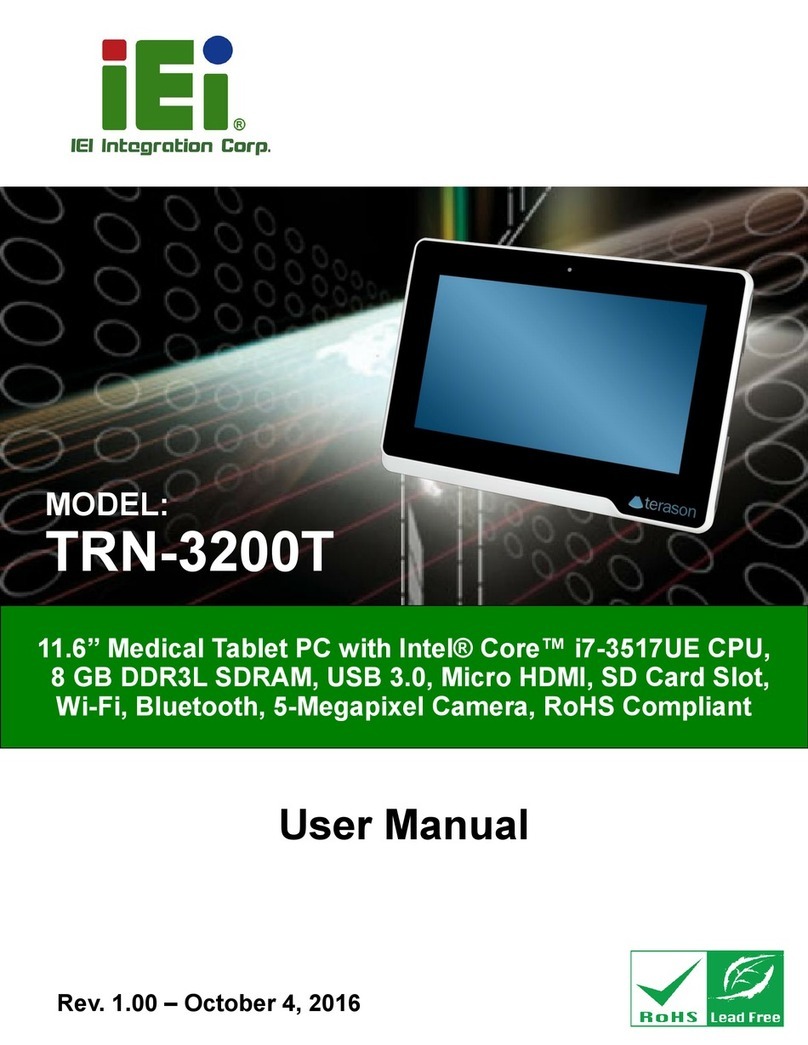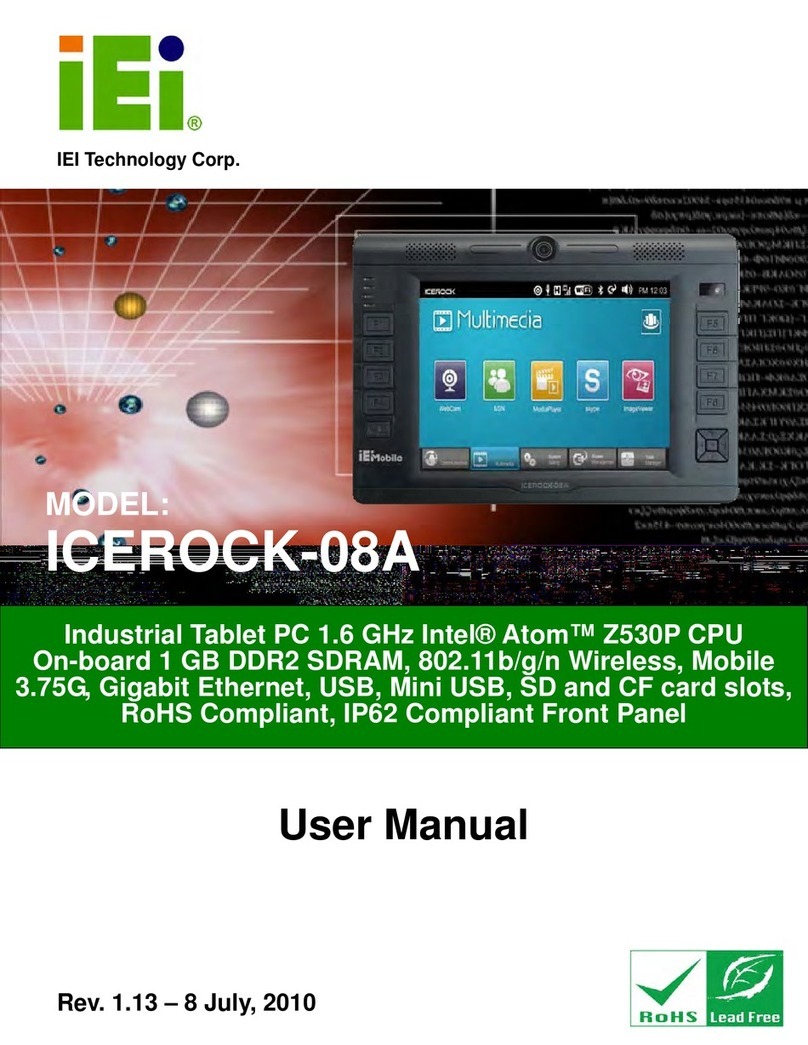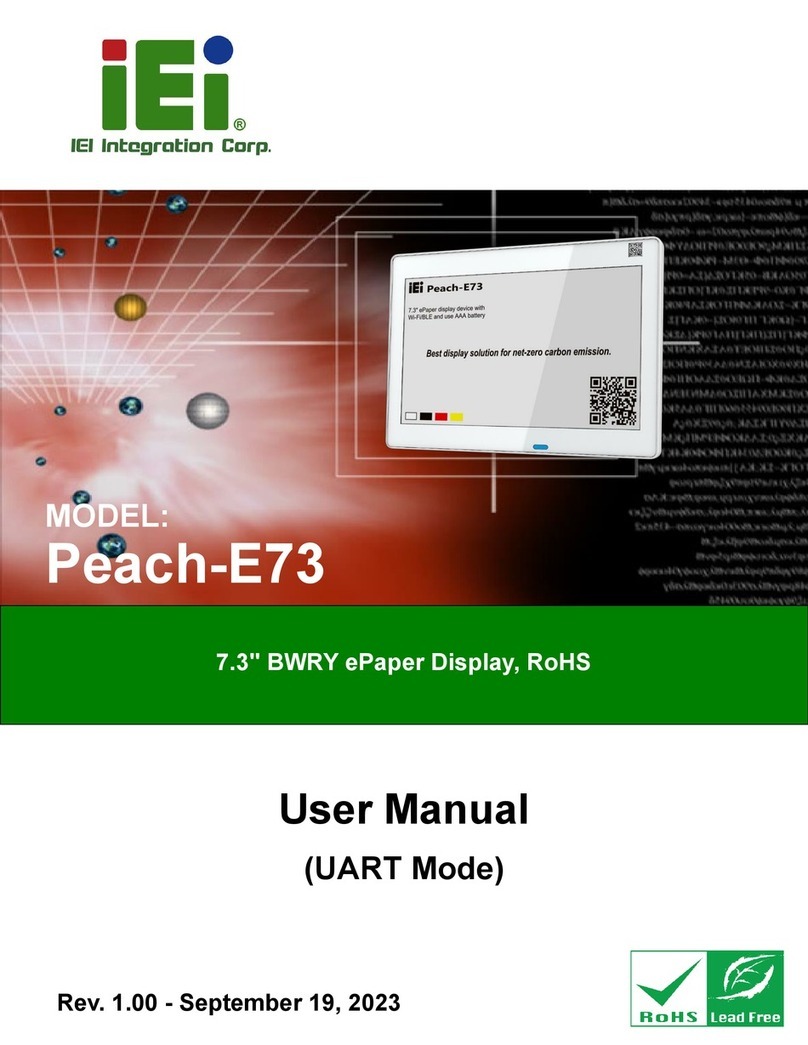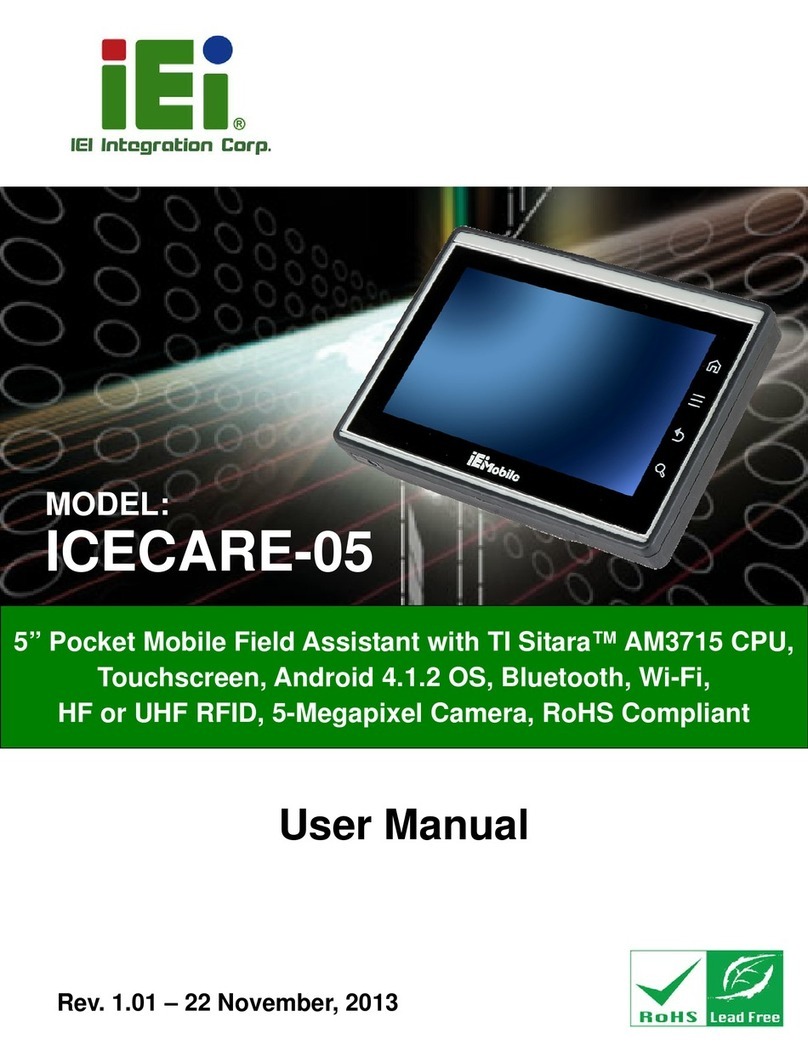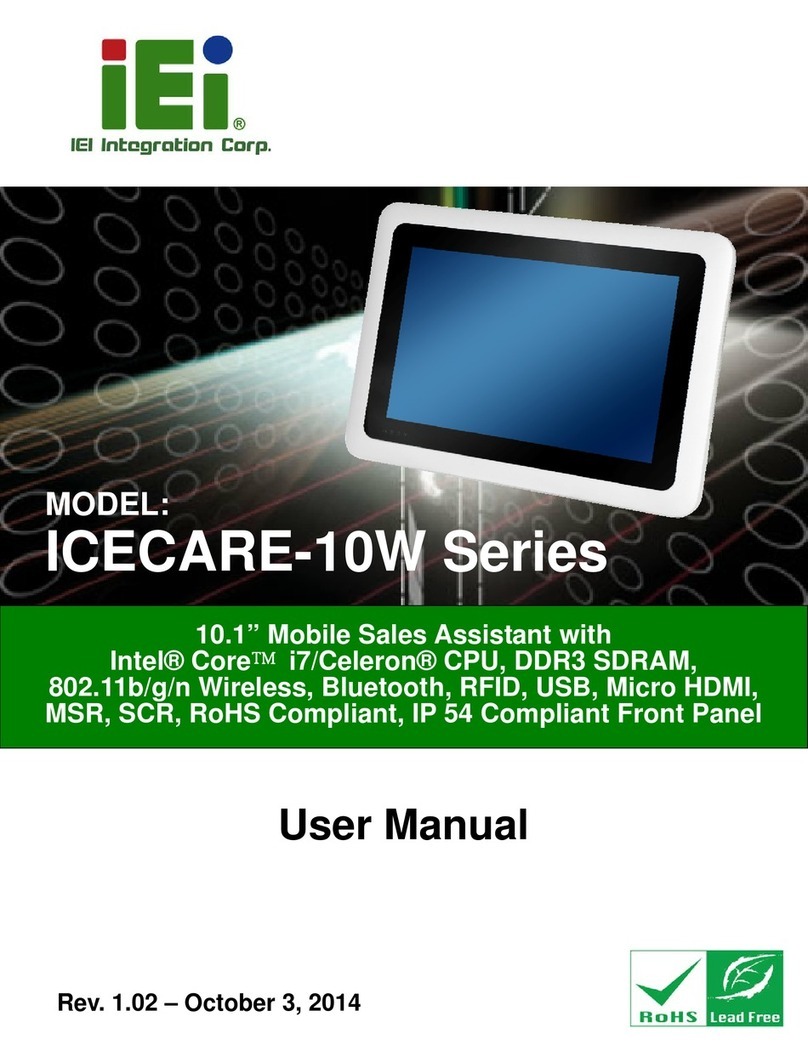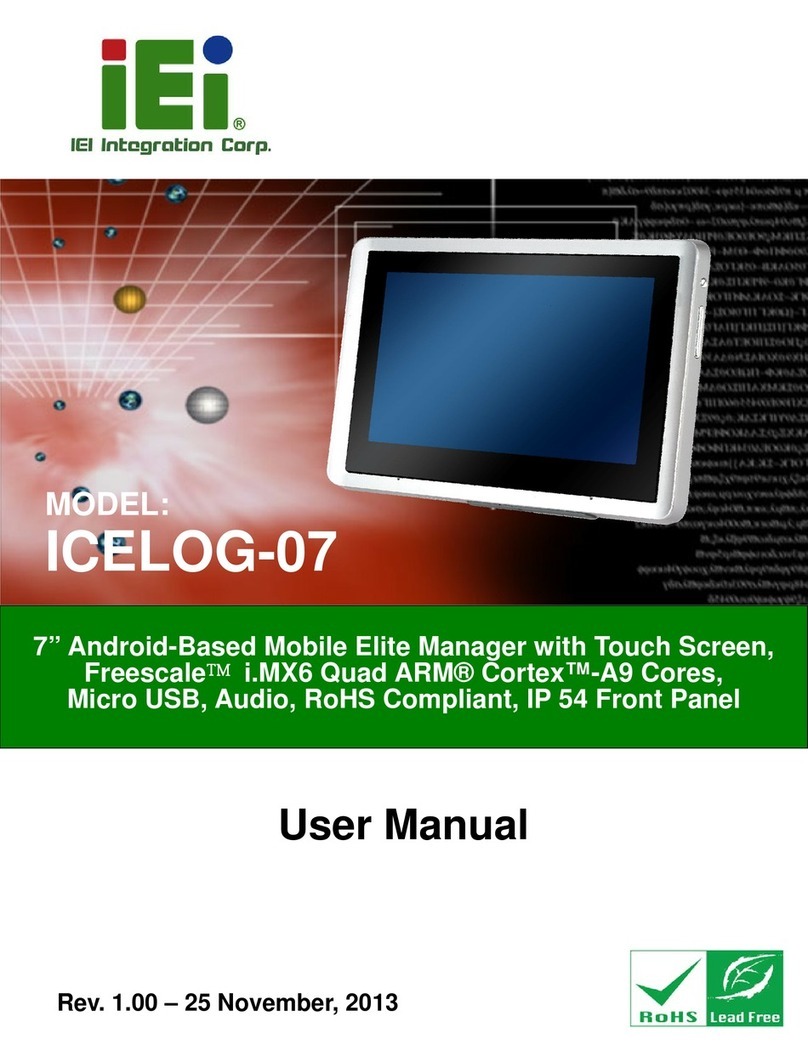ICEFIRE-T10A Mobile Clinic Assistant
Page ix
Figure 3-23: VGA Connector .......................................................................................................33
Figure 3-24: Power-up the System..............................................................................................34
Figure 3-25: RFID Reader On/Off Button....................................................................................35
Figure 3-26: IRFR-110 Icon ..........................................................................................................36
Figure 3-27: IRFR – Device Type.................................................................................................36
Figure 3-28: Ser Device Type Button Grayed Out.....................................................................37
Figure 3-29: IRFR – Find Tags.....................................................................................................37
Figure 3-30: IRFR – UIDs..............................................................................................................38
Figure 3-31: Barcode scanner On/Off Button............................................................................38
Figure 3-32: EasySet Window .....................................................................................................39
Figure 3-33: EasySet – Communication.....................................................................................39
Figure 3-34: Connection Parameters Window...........................................................................40
Figure 3-35: Communication – Disconnect ...............................................................................40
Figure 3-36: Barcode Information Display Area........................................................................41
Figure 3-37: Barcode Parameters...............................................................................................42
Figure 3-38: Symbologies............................................................................................................43
Figure 3-39: Operating Settings..................................................................................................43
Figure 3-40: Scanning/Triggering...............................................................................................44
Figure 3-41: Beeps/Green Indicator LED ...................................................................................44
Figure 4-1: Graphics Driver Location.........................................................................................48
Figure 4-2: Graphics Media Accelerator Driver.........................................................................48
Figure 4-3: Realtek LAN Driver Location ...................................................................................49
Figure 4-4: Realtek LAN InstallShield Wizard............................................................................50
Figure 4-5: Gobi™ 2000 Module Driver Location......................................................................51
Figure 4-6: Gobi™ 2000 Connection Manager Driver Location...............................................51
Figure 4-7: Speaker and Microphone Driver Location..............................................................52
Figure 4-8: Realtek HD Audio Driver InstallShield Wizard .......................................................53
Figure 4-9: Fingerprint Reader Driver Location ........................................................................54
Figure 4-10: Fingerprint Reader InstallShield Wizard...............................................................54
Figure 4-11: Barcode Scanner Driver Location.........................................................................55
Figure 4-12: Bluetooth Driver Location......................................................................................56
Figure 5-1: Control Center...........................................................................................................58
Figure 5-2: Module Status............................................................................................................60
Figure 5-3: Calibration .................................................................................................................60
Figure 5-4: Tablet PC Settings ....................................................................................................61