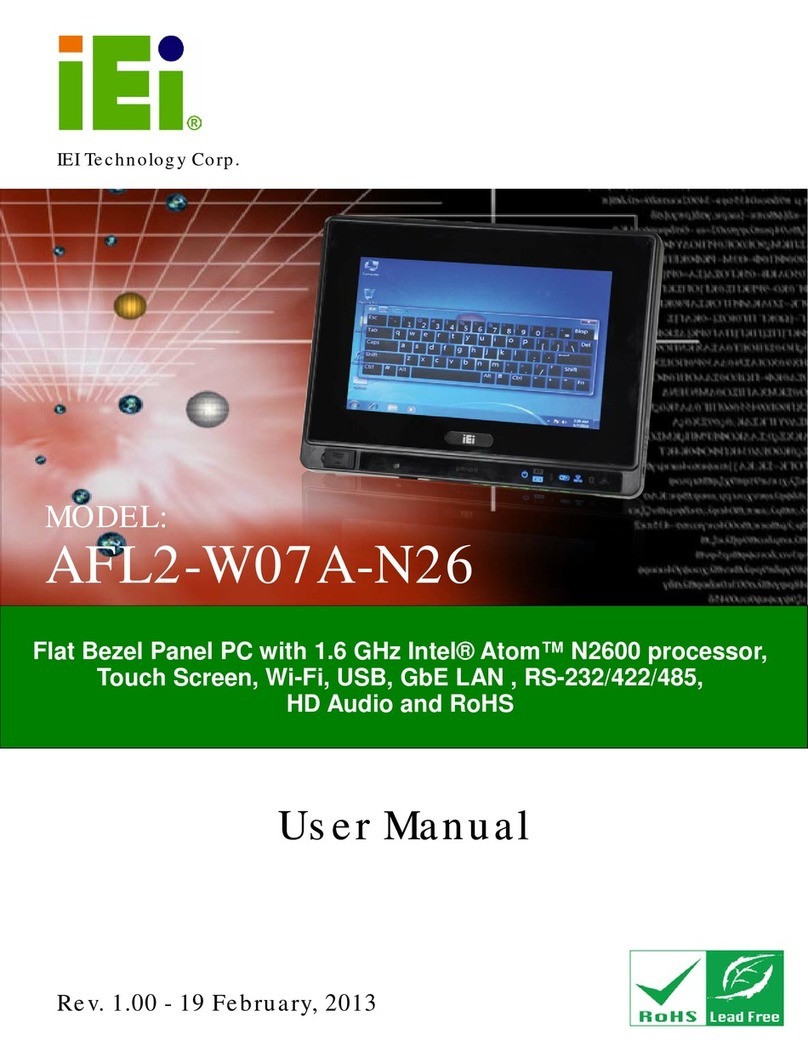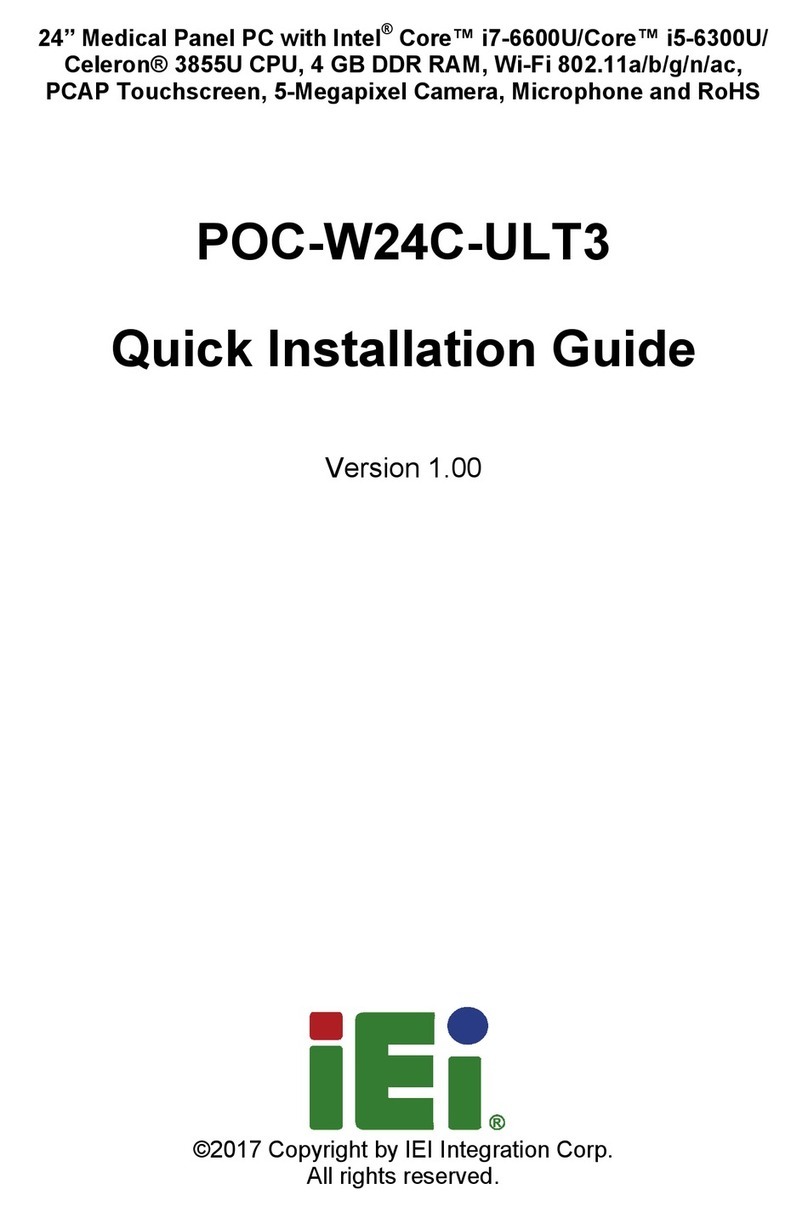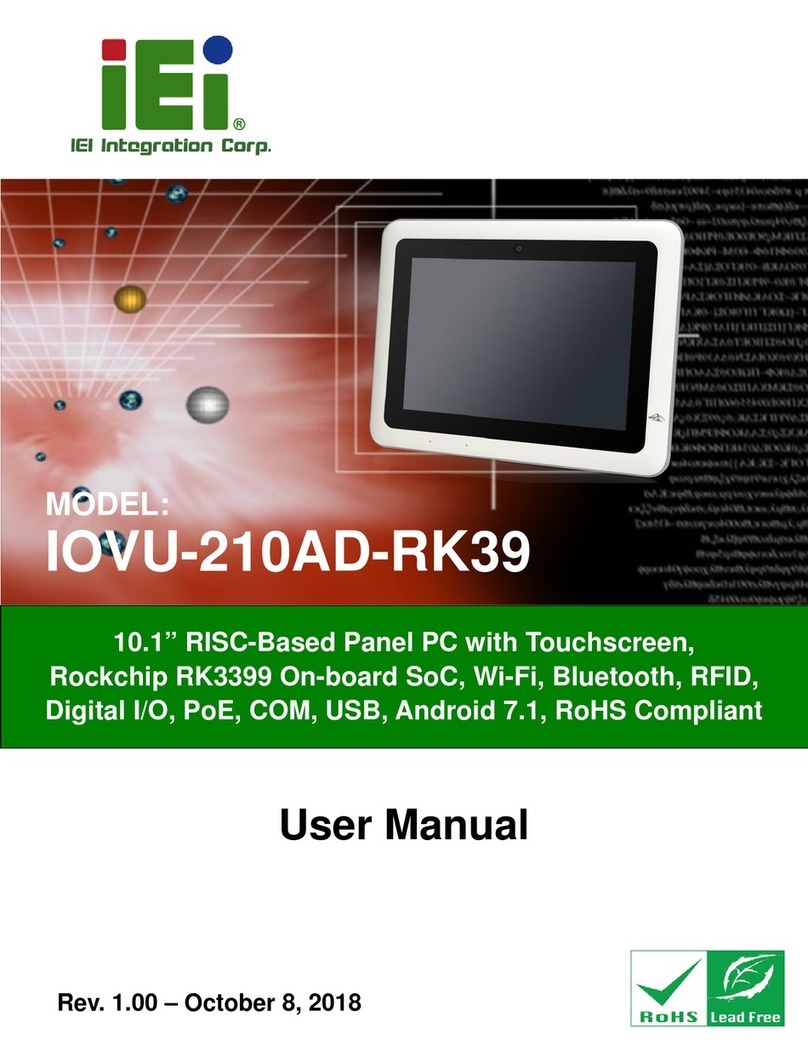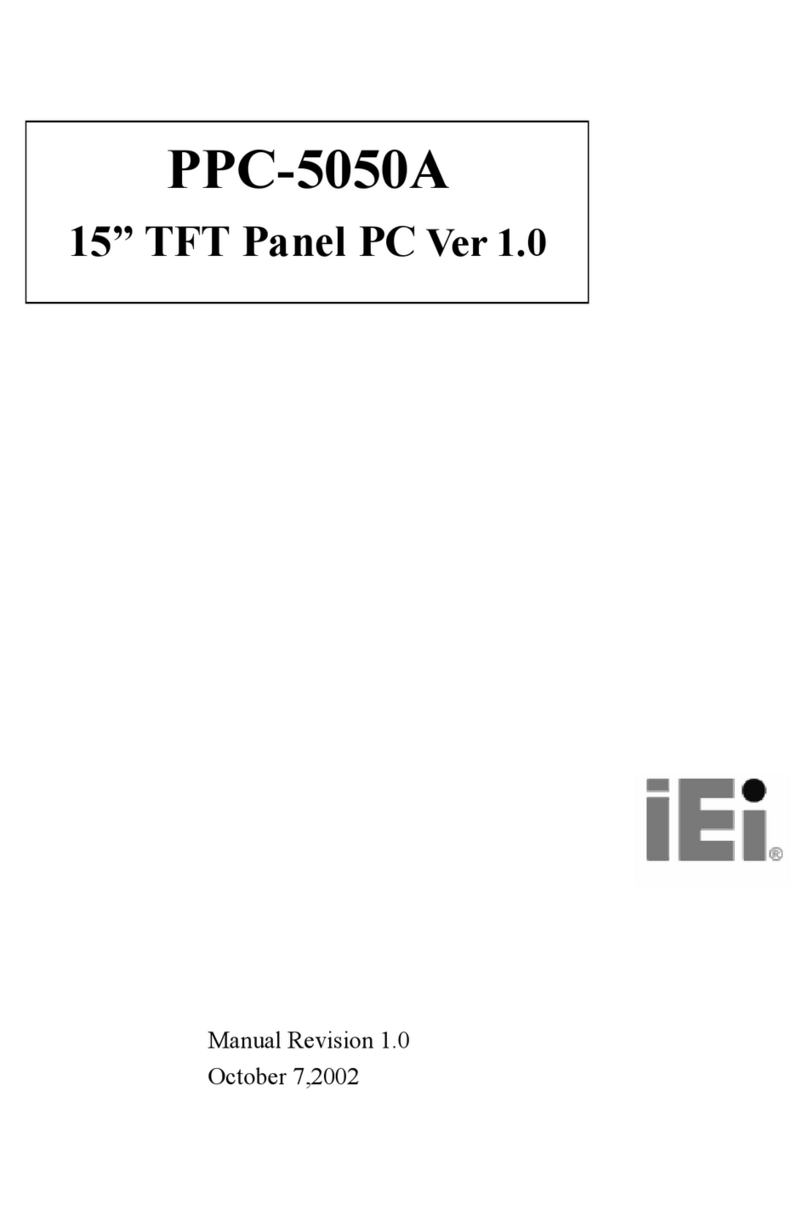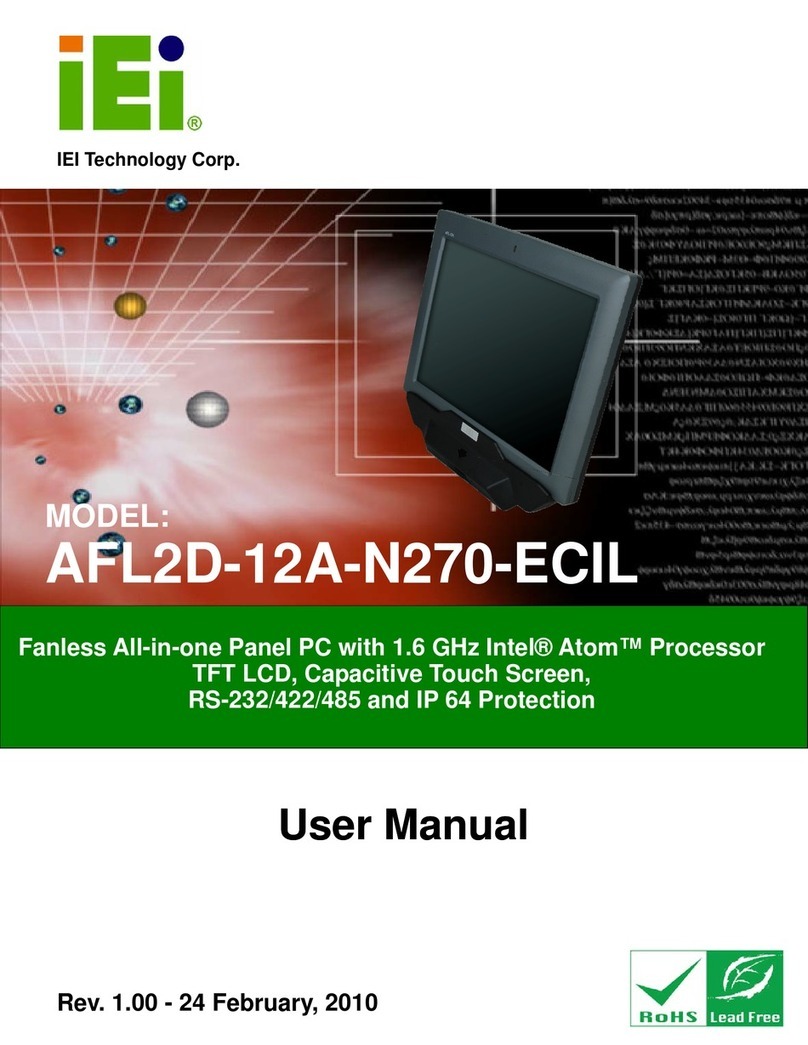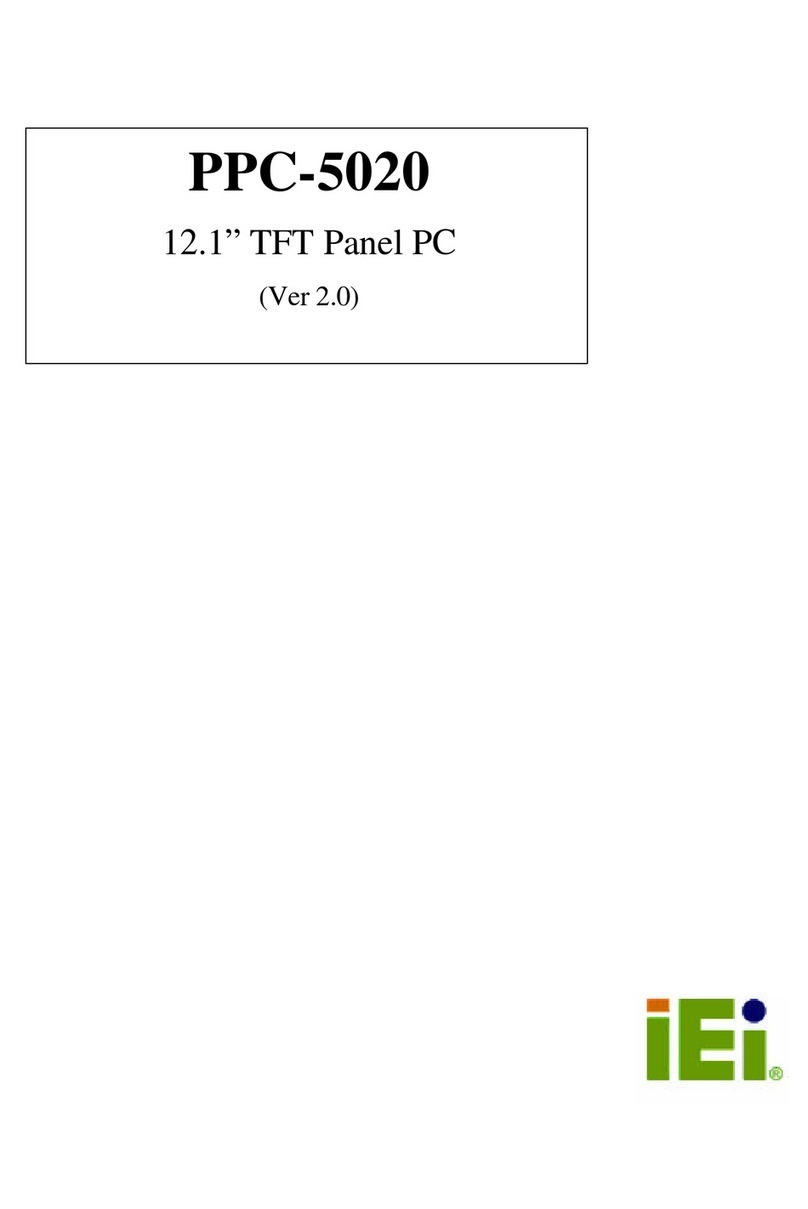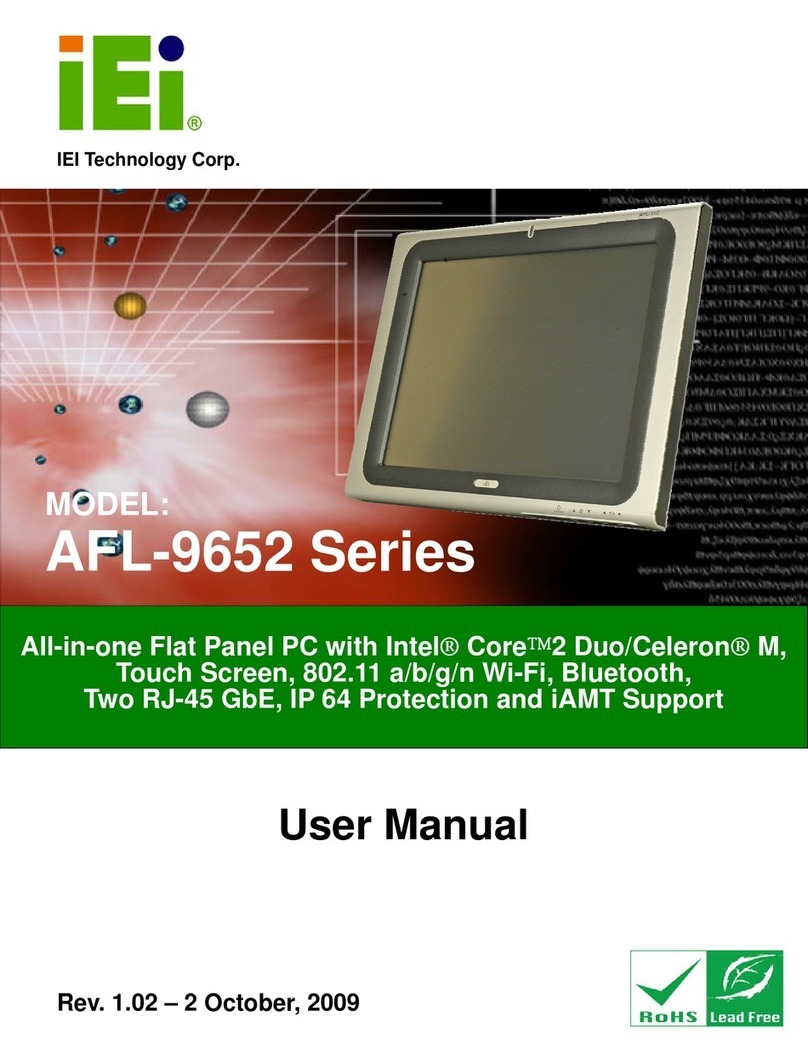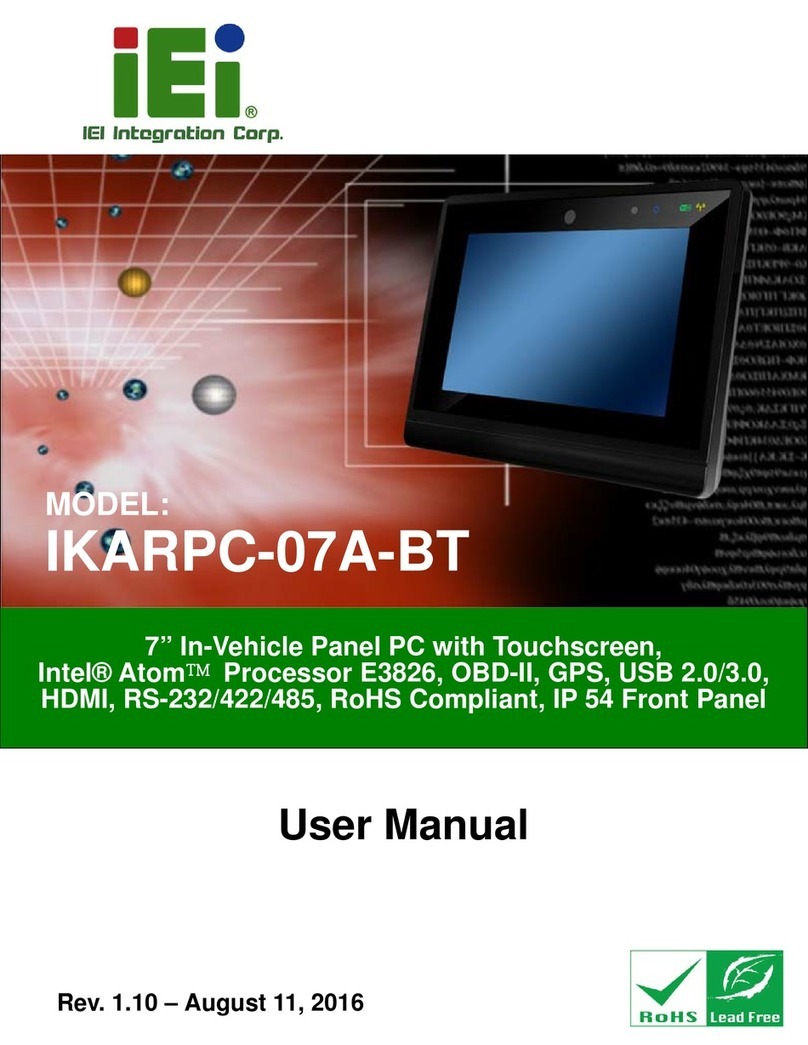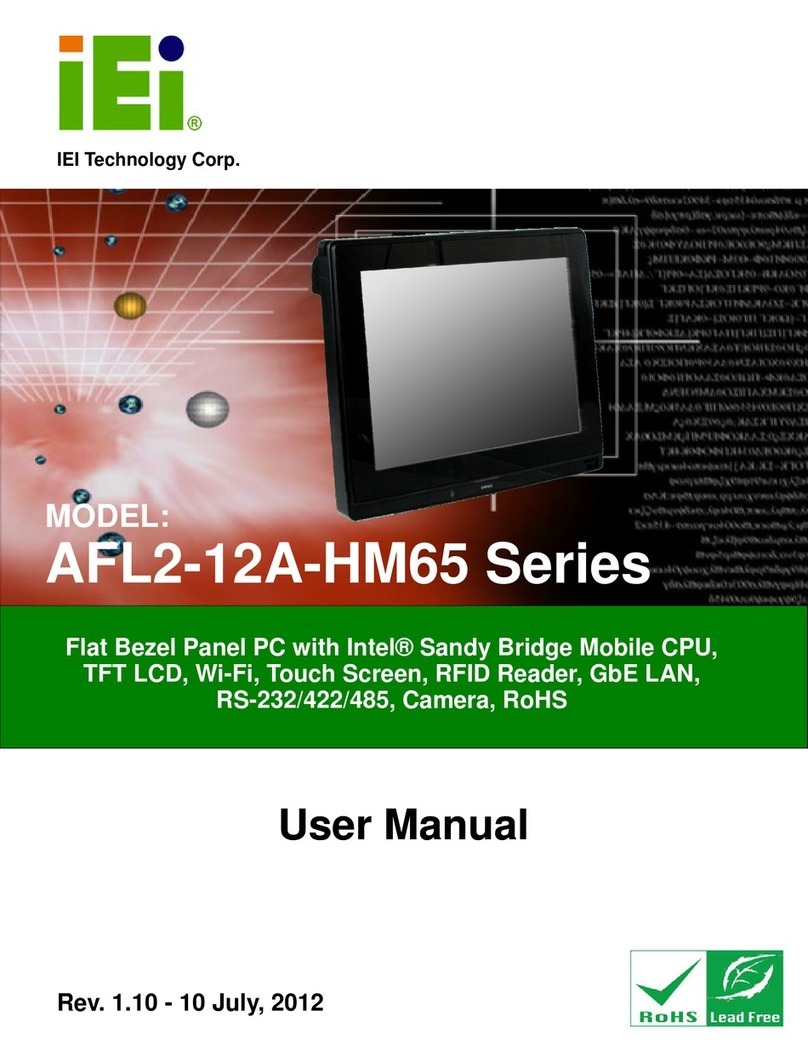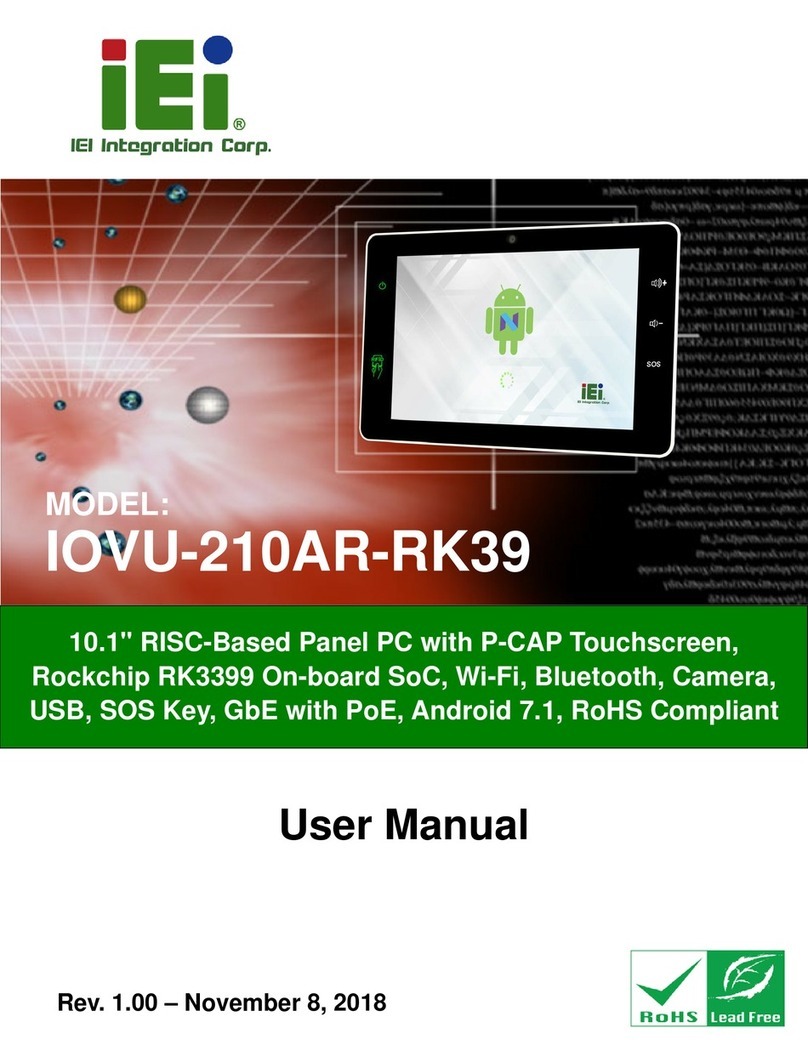PPC-37xxA-N26 Panel PC
Page vi
5.1 INTRODUCTION......................................................................................................... 60
5.1.1 Starting Setup................................................................................................... 60
5.1.2 Using Setup...................................................................................................... 60
5.1.3 Getting Help..................................................................................................... 61
5.1.4 Unable to Reboot after Configuration Changes.............................................. 61
5.1.5 BIOS Menu Bar................................................................................................ 61
5.2 MAIN........................................................................................................................ 62
5.3ADVANCED............................................................................................................... 63
5.3.1 ACPI Settings................................................................................................... 63
5.3.2 RTC Wake Settings........................................................................................... 64
5.3.3 CPU Configuration.......................................................................................... 66
5.3.4 IDE Configuration........................................................................................... 67
5.3.5 USB Configuration........................................................................................... 68
5.3.6 F81866 Super IO Configuration...................................................................... 71
5.3.6.1 Serial Port n Configuration....................................................................... 71
5.3.7 F81866 H/W Monitor....................................................................................... 75
5.3.7.1 Smart Fan Mode Configuration................................................................ 77
5.3.8 Serial Port Console Redirection...................................................................... 78
5.3.8.1 Console Redirection Settings.................................................................... 78
5.3.9 iEi Feature ....................................................................................................... 81
5.4 CHIPSET ................................................................................................................... 82
5.4.1 Host Bridge Configuration .............................................................................. 83
5.4.1.1 Intel IGD Configuration............................................................................ 83
5.4.2 South Bridge Configuration............................................................................. 84
5.5 BOOT........................................................................................................................ 85
5.6 SECURITY................................................................................................................. 87
5.7 SAVE &EXIT............................................................................................................ 87
6 DRIVER INSTALLATION......................................................................................... 89
6.1AVAILABLE SOFTWARE DRIVERS .............................................................................. 90
6.2 STARTING THE DRIVER PROGRAM ............................................................................ 90
6.3 CHIPSET DRIVER INSTALLATION............................................................................... 91
6.4 VGADRIVER INSTALLATION.................................................................................... 95
6.5 LAN DRIVER INSTALLATION.................................................................................... 99
6.6AUDIO DRIVER INSTALLATION ............................................................................... 101