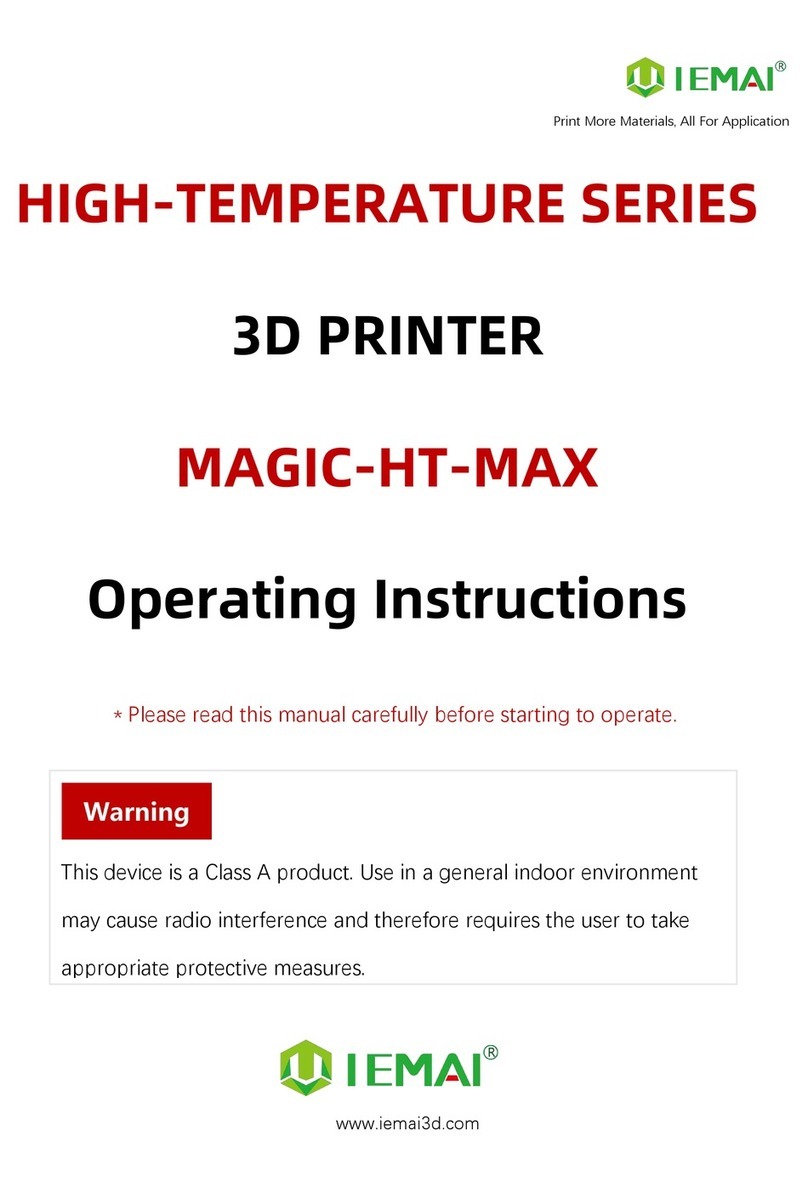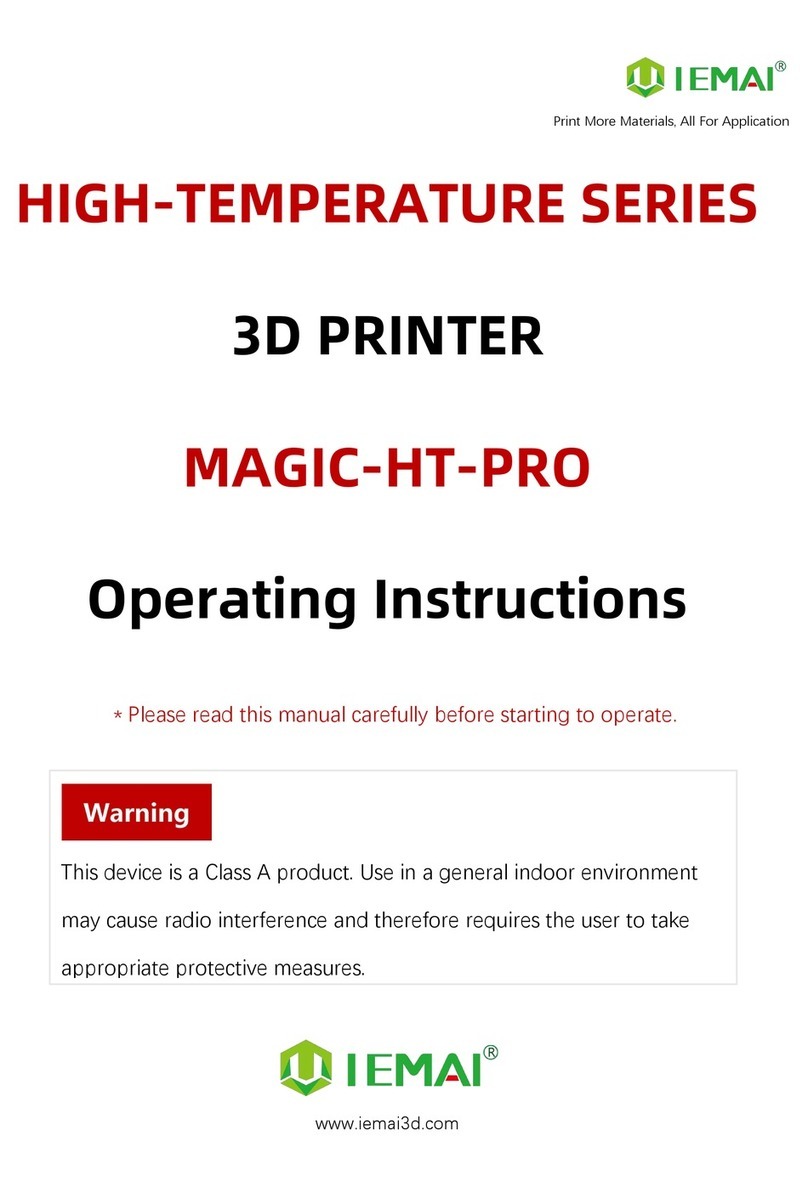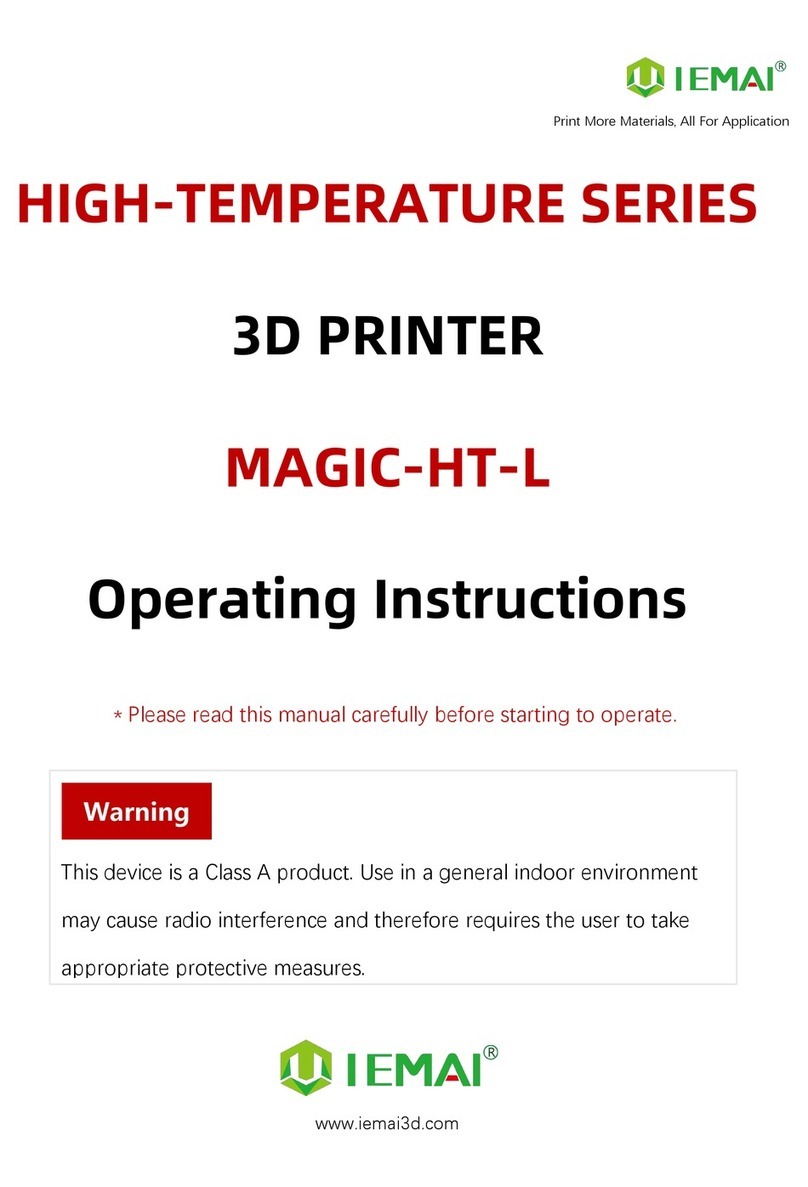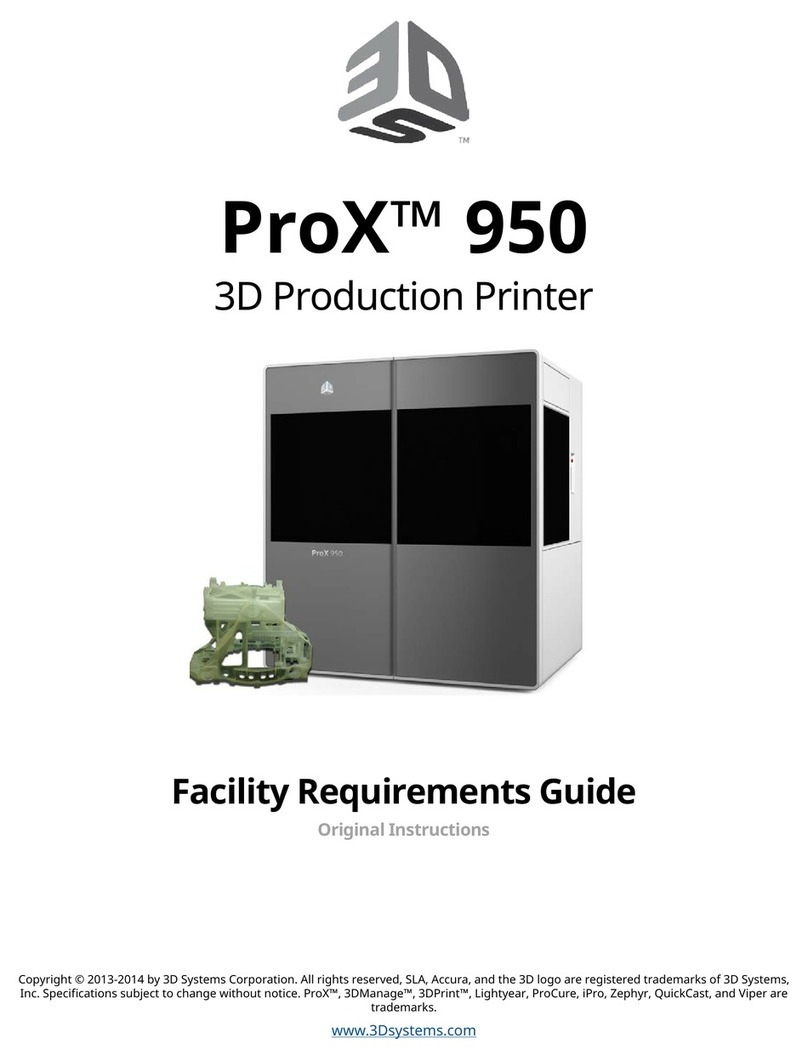IEMAI Large Scale User manual
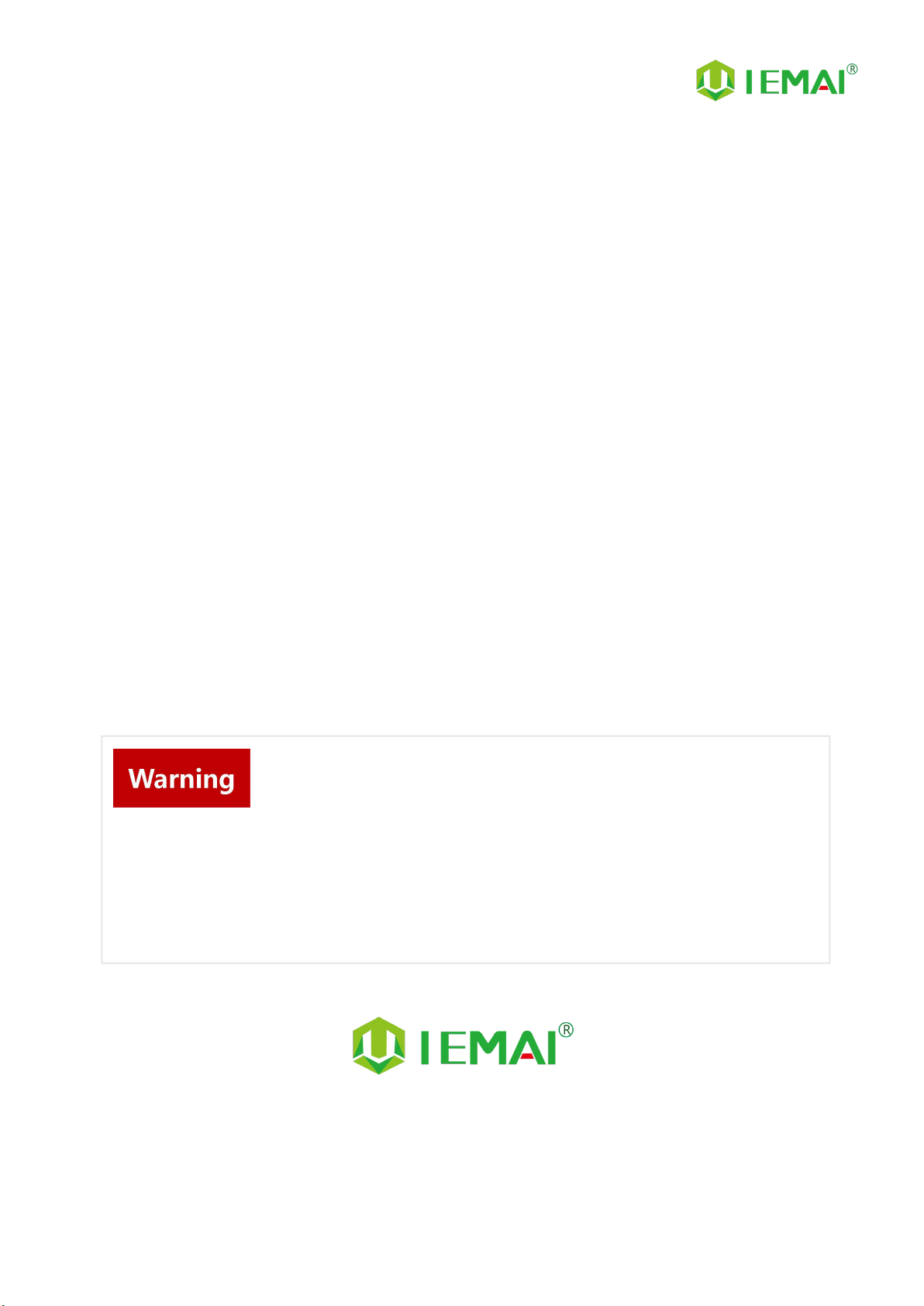
Print More Materials, All For Application
Large Scale 3D Printer
YM-NT-750
Operating Instructions
www.iemai3d.com
* Please read this manual carefully before starting to operate.
This device is a Class A product. Use in a general indoor environment may
cause radio interference and therefore requires the user to take appropriate
protective measures.
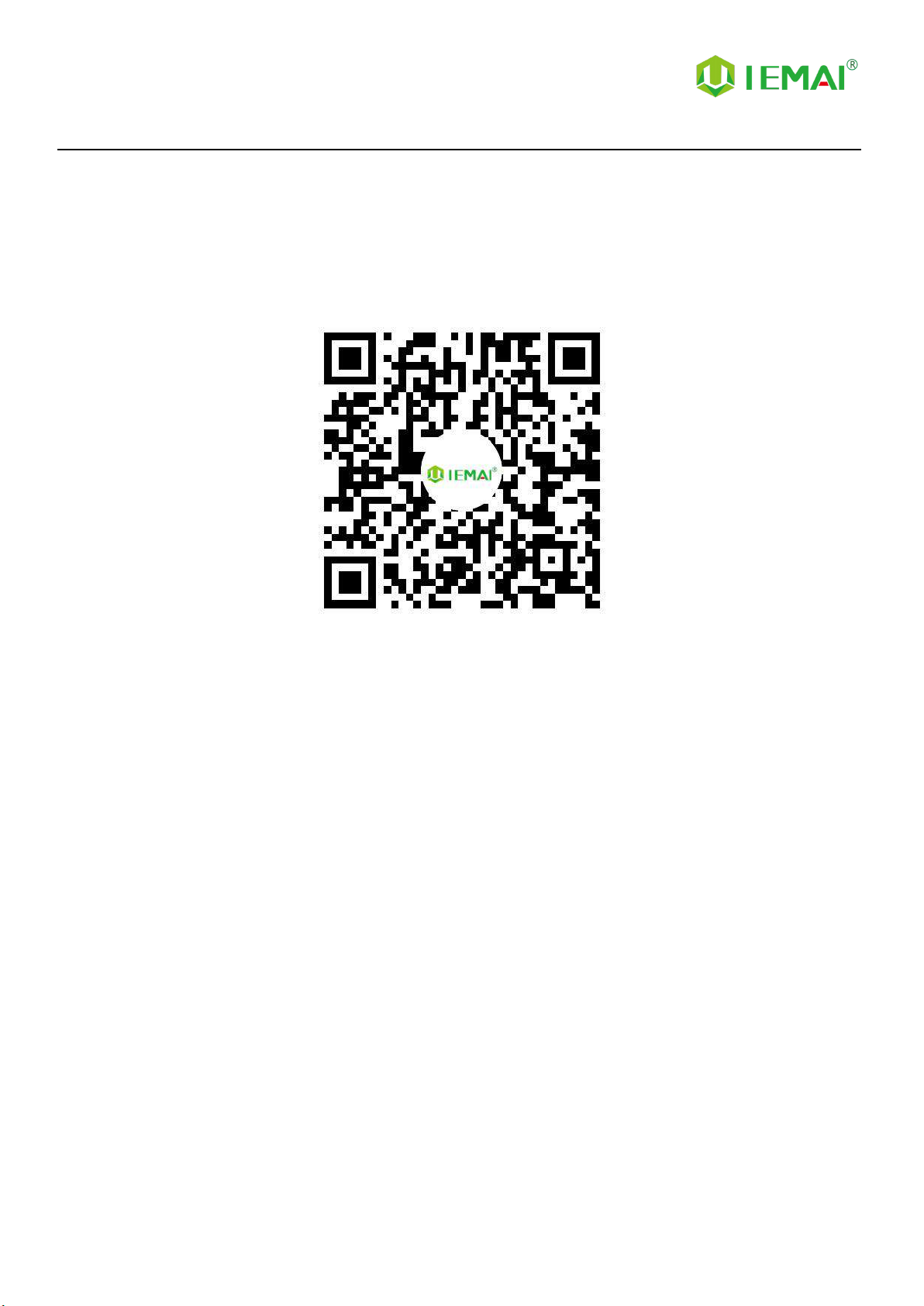
Print More Materials, All For Application
The contents of this operating instructions may be updated periodically. Scan the QR
code or visit the link below to get the latest version.
www.iemai3d.com/index.php/download/

Print More Materials, All For Application
Content
1.Overview..................................................................................................................................................................... 1
1.1 Machine Overview.............................................................................................................................................1
1.2 Precautions........................................................................................................................................................ 2
1.3 Safety.................................................................................................................................................................. 3
2. Detailed Parameter...................................................................................................................................................... 4
2.1. Specification......................................................................................................................................................4
2.2 Device Layout.................................................................................................................................................... 6
2.3 Interactive Interface...........................................................................................................................................9
3.Device Usage............................................................................................................................................................... 14
3.1 Unboxing for The First Time...........................................................................................................................14
3.2 Power Installation............................................................................................................................................ 16
3.3 Hardware Checking.........................................................................................................................................17
4. Print Operation...........................................................................................................................................................19
4.1 Installation of The Printing Platform and Auto-Calibration........................................................................ 19
4.3 Start Printing.................................................................................................................................................... 24
4.4 Model Removal............................................................................................................................................... 25
4.5 PC-based WIFI LAN Control.......................................................................................................................... 26
5. Function Introduction................................................................................................................................................ 27
5.1 Power Failure Recovery...................................................................................................................................27
5.2 Filament Absent Warning............................................................................................................................... 27
6. Maintenance and Care.............................................................................................................................................. 28
6.1 Maintenance of Linear Guide and Ball Screw............................................................................................... 28
6.2 Dust Removal from Fans.................................................................................................................................29
6.3 Nozzle Maintenance....................................................................................................................................... 30
6.4 Dual Print Head Nozzle Spacing Adjustment Method................................................................................ 32
6.5 Print Head Disassembly and Maintenance................................................................................................... 33
7. Common Problems and Their Solutions..................................................................................................................39
7.1 Movement........................................................................................................................................................39
7.2 Temperature.................................................................................................................................................... 40
7.3 Print.................................................................................................................................................................. 40
8. Appendix A................................................................................................................................................................. 43
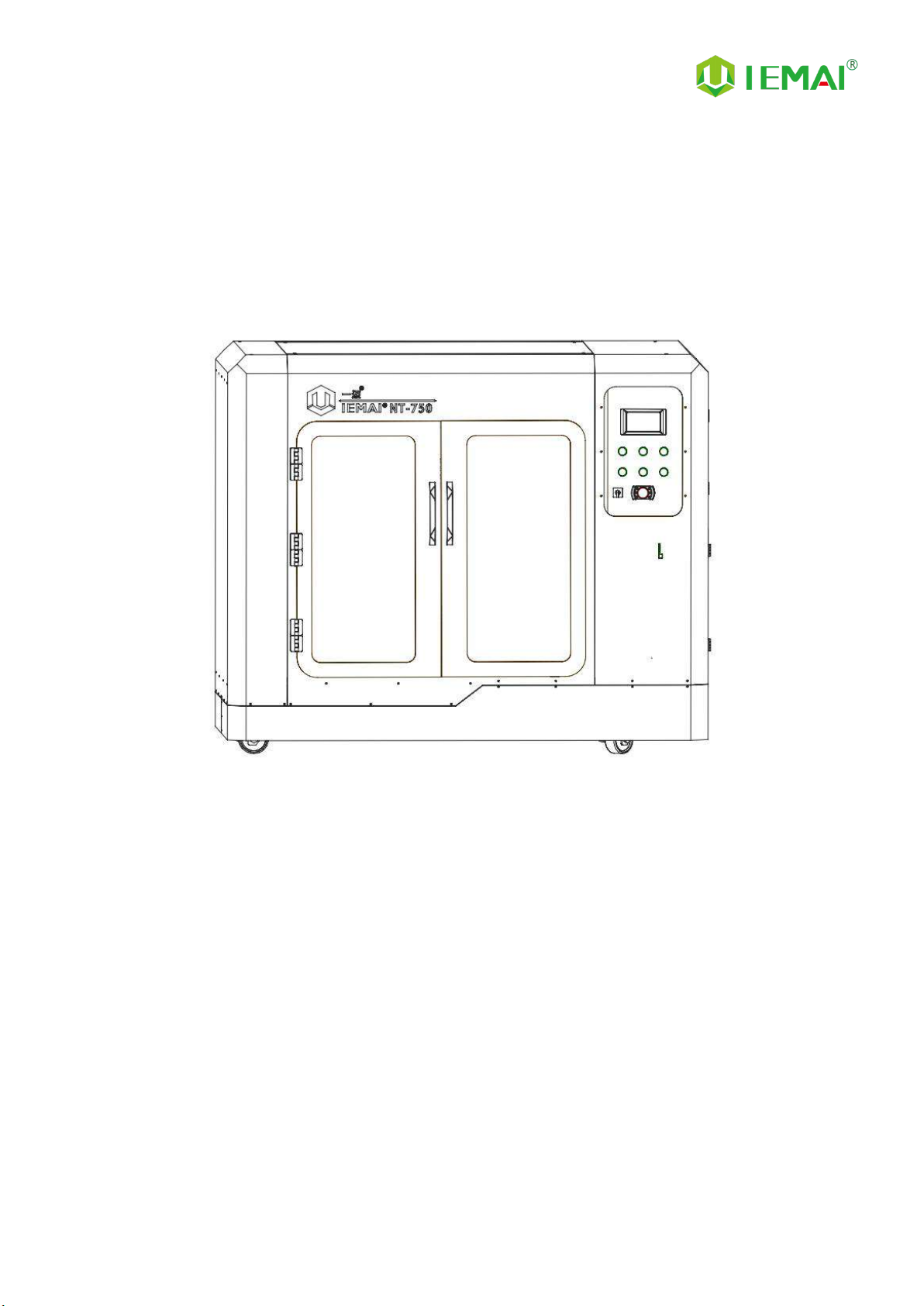
Print More Materials, All For Application
— 1 —
1.Overview
1.1 Machine Overview
IEMAI’s Large Scale 3D printer YM-NT-750 based on the principle of fused filament deposition
(FFF) technology, with a printing temperature of up to 275 ℃ printing temperature , a hot bed
temperature of 120℃,It supports most polymer 3D printing materials on the market, including ASA,
ABS, PC, PA, CF-ABS, PETG, HIPS, TPU, PLA, CF-PLA, PVA.
YM-NT-750 Print Head can adopt Dual Print Heads(1.75mm Filament)or Single Print Head
(2.85/3.0mm filament),these print heads are modular and can be quickly replaced by the user.
When you use dual print heads, it can support using support materials, including water-soluble
material PVA, limonene soluble material HIPS, and when you use separate high flow print heads, you
can use large layer thickness fast printing mode.

Print More Materials, All For Application
— 2 —
1.2 Precautions
First of all, thank you for choosing IEMAI 3D Printer!
This Printer is a Professional equipment, please read this manual carefully before starting to use,
this manual contains important information about the installation, operation, maintenance, and
common problems of the 3D printer, the company is not responsible for all losses caused by violation
of the cautions and operating procedures given in this manual。
Materials: Please use the filament provided by our company or the third-party filament of official
authorized brand or choose the high-quality filament provided by other regular filament
manufacturers, and users should be responsible for the loss caused by using low-quality filament.
Please keep the consumables sealed and moisture-proof if not in use for a long time; please bake and
dry them in advance before using them again.
Software: Please use a 64-bit system with Windows 7 or above to run the software, more than
4G of RAM and more than 1G of GPU, please use a computer with a higher configuration if possible.
Installation Site Requirements: Installation Site≥2300*1900*1400mm (L*W*H).
Installation Power Requirements:200~250 V, 50~60 Hz,4500w,Electric cable 4 m2or more.
Operating Environment: 15-30°C, 10-90% Relative Humidity, non-condensation.
Storage Environment: 25-55°C, 10-90% Relative Humidity, non-condensation.

Print More Materials, All For Application
— 3 —
1.3 Safety
The printer has a specialized motion structure, control system and electrical control parts, users
need to pay careful attention to the safety label when using it to prevent burns, pinching, electric
shock, or other safety problems.
The maximum temperature of the print head of this equipment can reach 275°
C, its heating is strictly prohibited to touch.
The maximum temperature of the printing platform of this equipment can
reach 120 °C, its heating is strictly prohibited to touch.
Ensure that the power supply grounding terminal is well grounded to prevent
the printer from not working properly or posing a risk of electric shock.
Do not disassemble the case without permission, be careful of electric shock.
When the printer is working, it is forbidden to move in the printing area to
prevent collision, belt turning in, etc.
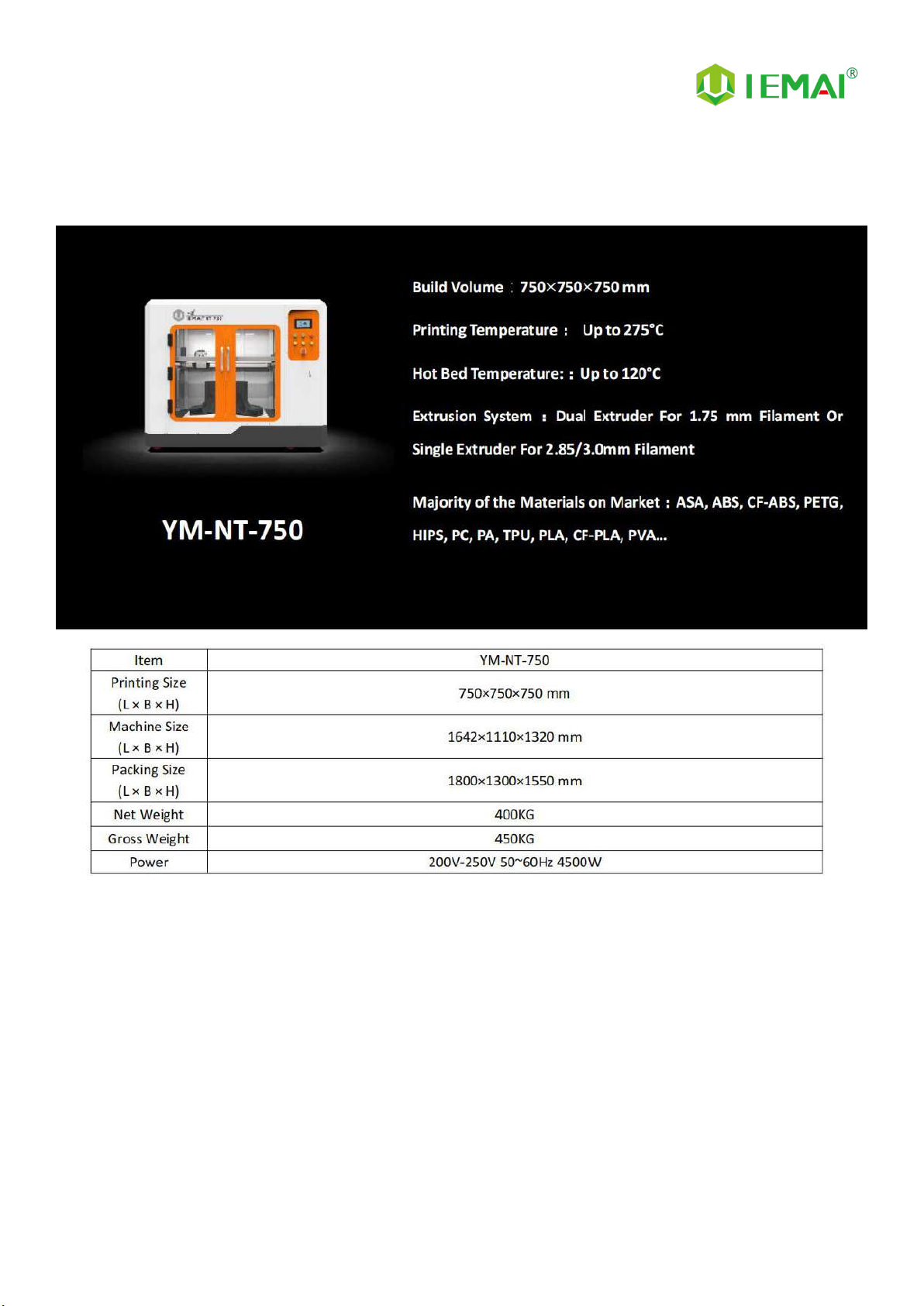
Print More Materials, All For Application
— 4 —
2. Detailed Parameter
2.1. Specification
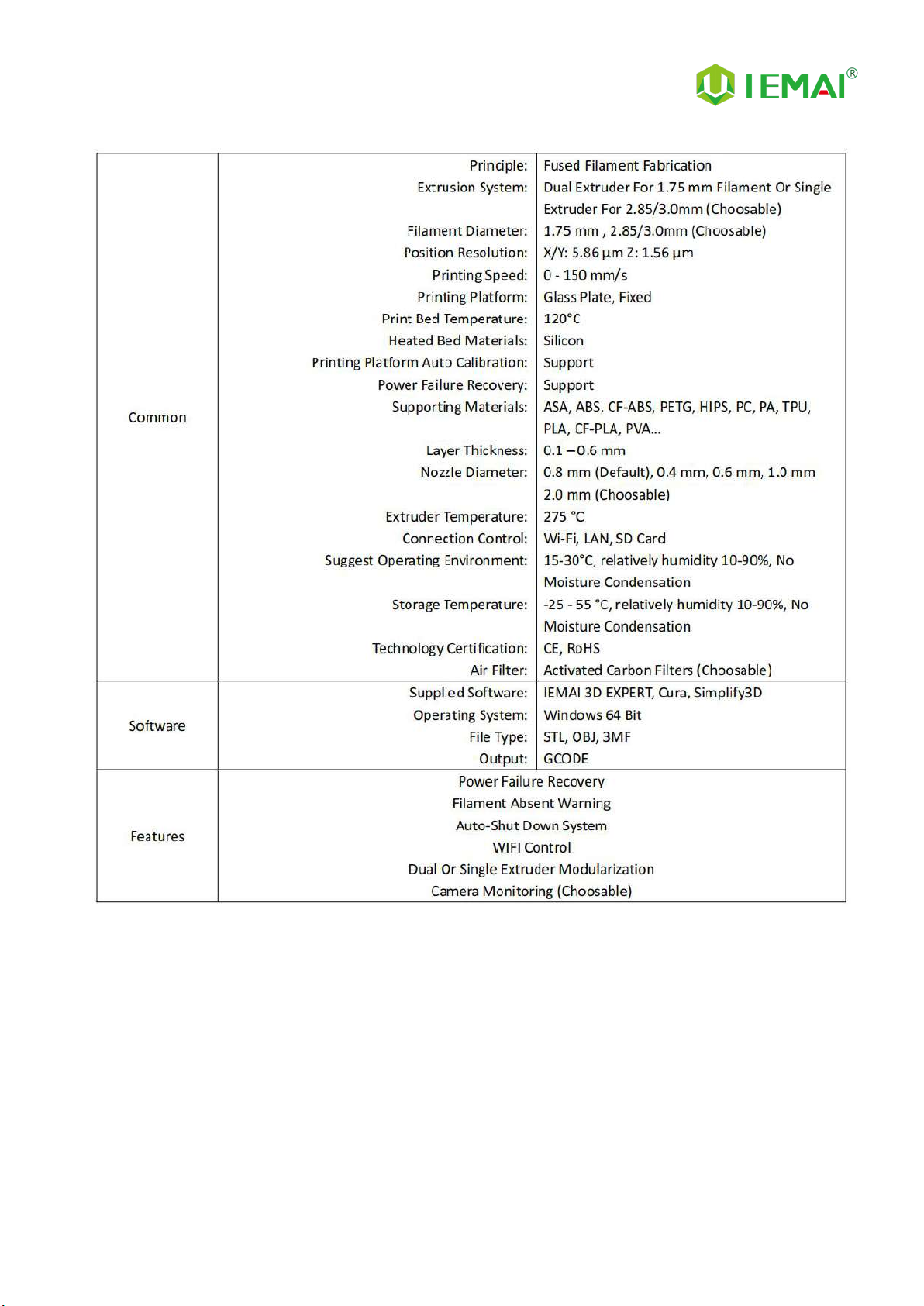
Print More Materials, All For Application
— 5 —
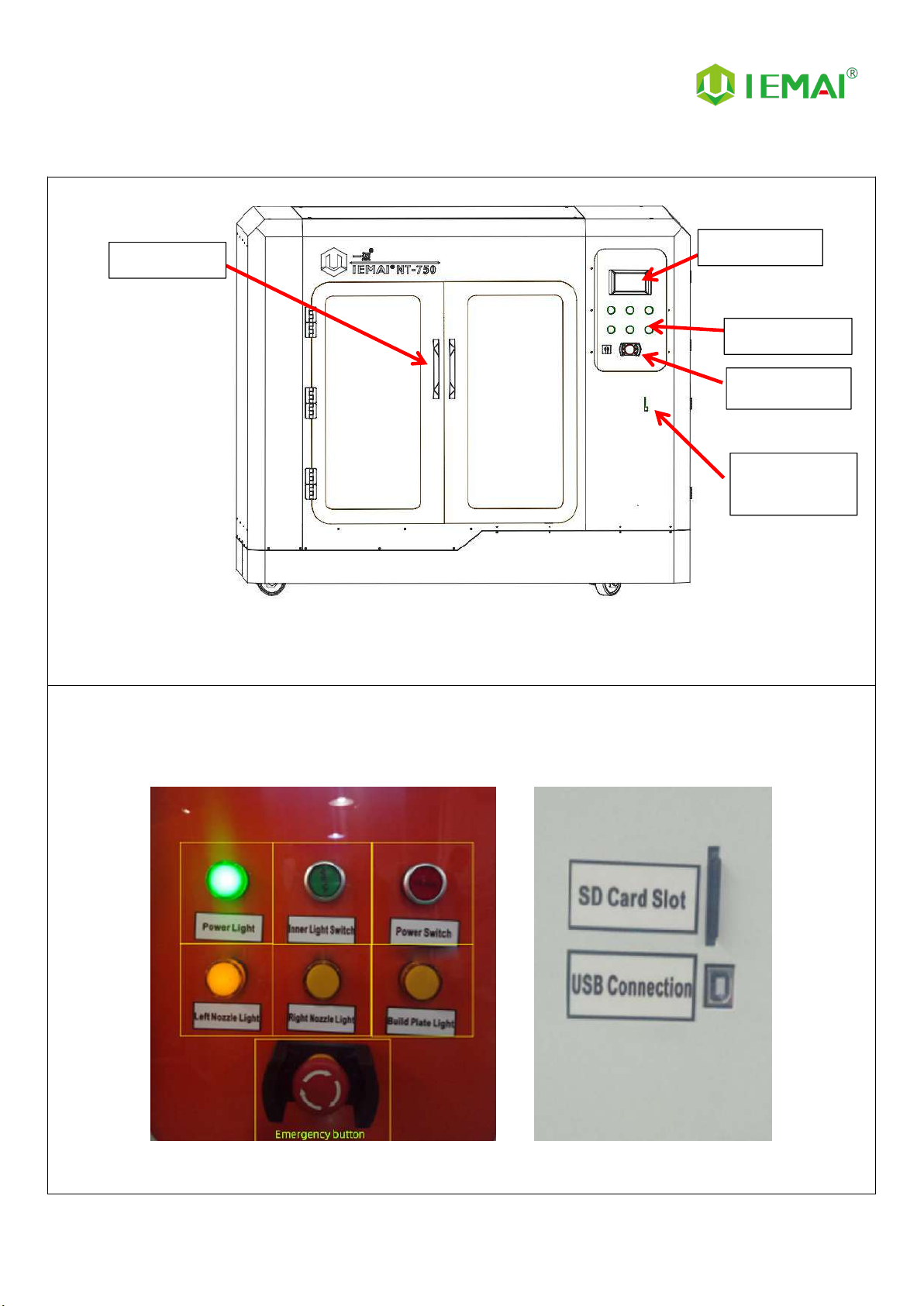
Print More Materials, All For Application
— 6 —
2.2 Device Layout
Front
Control Panel SD Card Slot and USB Connection
Single Door
Touch screen
Control Panel
Main Switch
SD Card Slot
USB Port
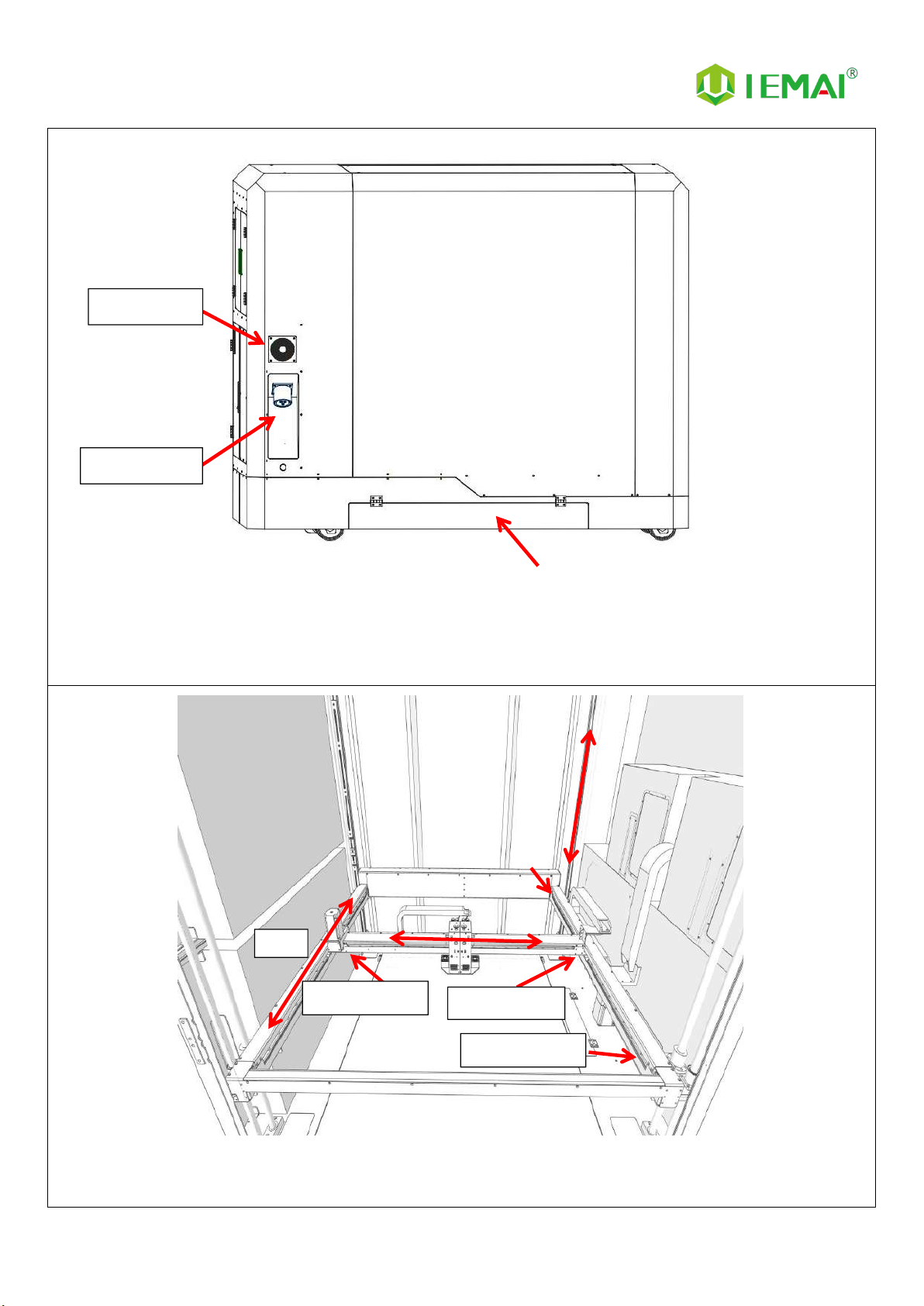
Print More Materials, All For Application
— 7 —
Back
Printer (Internal)
Cooling Fan
Power Port
Y-Axis
Positive X-Axis Limit
Negative X-Axis Limit
Negative Y-Axis Limit
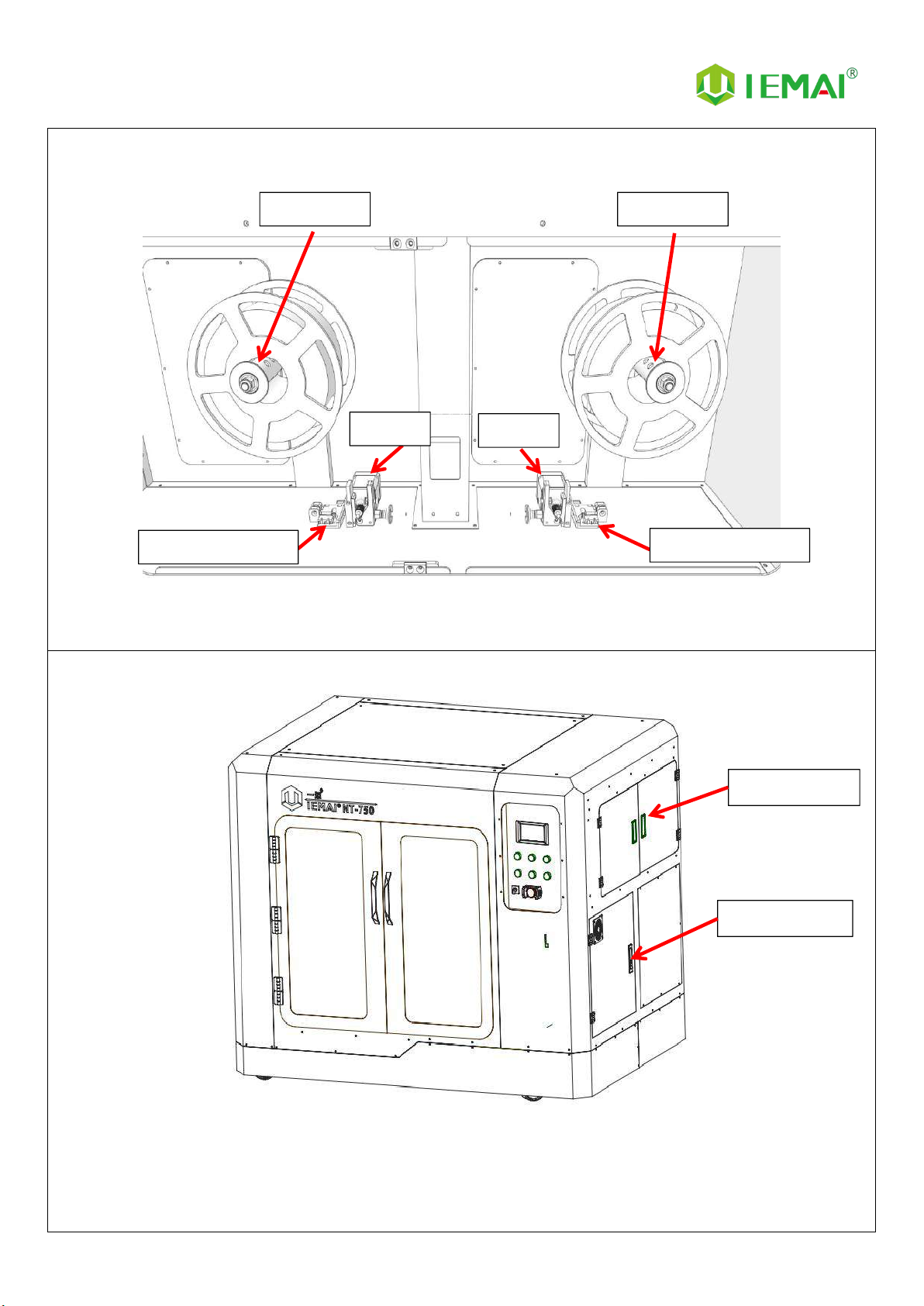
Print More Materials, All For Application
— 8 —
Filament Box (Internal)
Side
Filament Box
Electric Box
E1 Fixed Roller
E2 Fixed Roller
E1 Extruder
E2 Extruder
E1 Filament Absent Warning
E2 Filament Absent Warning

Print More Materials, All For Application
— 9 —
2.3 Interactive Interface
The interactive Interface of this device adopts a 5-inch Color Touch Screen (Resistive), please
read the following instructions carefully before first use
Logic diagram of interactive interface

Print More Materials, All For Application
— 10 —
2.3.1 System Interface
Figure 1: Main interface
Click "System" to go to Figure 2
Figure 2: System interface
1. Click "Info" to go to Figure 3
2. Click "About" to go to
Figure 4
3. Click "English" to switch to other
Language
4. Click "Default" to restore the
original factory settings
5. Tap TPAAdjustment to correct
the touch offset
6. Click "WIFI" to go to Figure 5
Figure 3: Info interface
1. This interface allows you to view
the current coordinates of the
XYZ axis
2. The current temperature of the
left nozzle, and right nozzle, and
hot bed
Figure 4: About interface
This interface allows you to view the
name, ID, system version, UI version,
and Power On/Off sounds
Figure 5: WiFi Setup Interface
This interface allows you to view
information about Wi-Fi

Print More Materials, All For Application
— 11 —
2.3.2 Tool interface
Figure 1: Main interface
Click "Tool" to go to Figure 2
Figure 2: Tool Interface
1. Click "Manual" to go to Figure 3
2. Click "Preheat" to go to Figure 4
3. Click "Filament” to go to Figure
5
4. Click "Level" to perform
automatic leveling
5. Click "Fan" to go to Figure 6
6. Click "Stop" to stop all execution
commands
7. Click "Support" to view the
after-sales contact information
Figure 3:Manual
Here can do the following
1. Select the moving unit of
0.1-10mm
2. Controls the XYZ axis for unit
movement
3. Click “ ” to go back to the
original point"
4. Select E1 or E2 for unit extrusion
Figure 4: Pre-Heat interface
1. This interface allows you to set
the preheat temperature of the
hot bed, left nozzle and Right
nozzle
Figure 5: Filament interface
1. Loading material “ ”
2. Unload material “ ”
3. E1- Left Nozzle,E2-Right Nozzle
4. “ ”Stop Loading Command
Figure 6: Fan Interface
1. This interface allows you to set
the nozzle cooling fan E1,
nozzle cooling fan E2 and the
fan rate of the motherboard fan

Print More Materials, All For Application
— 12 —
2.3.3 Print Interface
Figure 1: Main Interface
Click "Print" to go to Figure 2
Figure 2: File Interface
Check Specify G-code file to print or
delete the file
Figure 3: Print Interface
1. This interface is the main
interface in print You can view
thumbnails
2. Hot bed, Nozzle Temperature of
1 and 2
3. Elapsed time, Time remaining、
Current speed
4. File name, Print Progress Bar,
and more
5. You can control pause (resume)
and stop printing
6. Press " " to reset during the
printing process

Print More Materials, All For Application
— 13 —
Figure 4:Print Setting Interface
1. This interface can be adjusted
during the printing process
2. Print Speed Ratio, Printing
Temperature of Hot Bed, Nozzle
3. Fan Rate of Nozzle Fan E1 and
Nozzle Fan E2
4. Extrusion flow
5. As well as setting power off after
printing
Figure 5: Emergency Stop
1. For emergencies, the air switch
tripped X, Y, Z, E axis motor and
hot bed high-power equipment
power supply shut down the
machine to stop the movement,
you need to turn on and then
turn the air switch on the
electrical box to restore the
power supply of high-power
equipment.

Print More Materials, All For Application
— 14 —
3.Device Usage
3.1 Unboxing for The First Time
Step 1
1. Check if the packaging is
complete
2. If there is a damage, please
feedback by taking photos in
time
3. If serious damage, please refuse
to receive
Step 2
1. The equipment is tightly packed
and protected
2. Please be patient in removing
the package
3. If you need to use tools, such as
knives, scissors
4. Please be cautioned to avoid
scratching the device
Step 3
1. Check The Door Glass, Whether
the Control Panel is
Segmentation
2. Remove the starter kit from the
printer

Print More Materials, All For Application
— 15 —
Step 4
1. Cut the tie on the XY axis to
release
2. There are four paper boxes
pressed under the Z axis
3. The equipment can be removed
by rising the Z-axis after power
is applied
Step 5
1. After removing all packaging
2. The equipment is shown in the
picture
Step 6
Toolbox Items
Subject to delivery
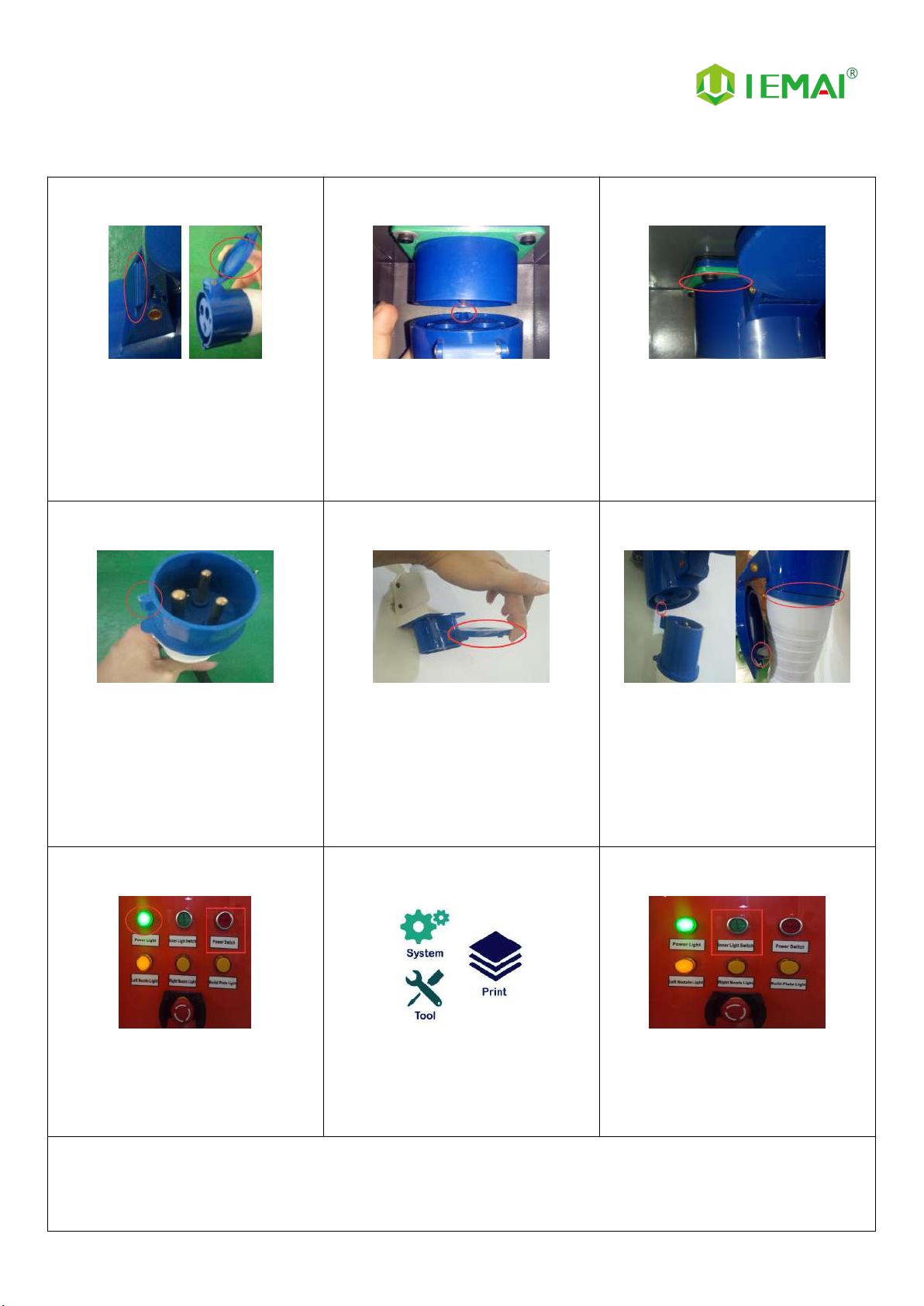
Print More Materials, All For Application
— 16 —
3.2 Power Installation
Step 1
(Steps 1 to 3 connect the machine)
1. Open the A end of the power
cord to the position in the
middle as shown
Step 2
1. Align the A positioning point
with the B positioning point on
the machine and insert it to
complete the power connection.
Step 3
1. Insert A to the bottom, make
sure it is in tight contact
Step 4
1. (Step four to step six to connect
the main switch) to get the
power cord B, find the
positioning point
Step 5
1. Open the cover of the installed
matching power A connector
(do not insert your hand or
other metal objects into the
connector)
Step 6
1. The positioning point is facing
the A positioning hole, insert the
common connector of the
power cord
Step 7
1. Click the main power switch.
Power indicator lights up
Step 8
1. The screen lights up normally.
Then the device is successfully
powered on
Step 9
1. Press the internal light switch
Internal lights will on
Note: 1. Please operate carefully in the process of connecting electricity, to prevent electric shock.
2. Please use self-contained power cord, so as not to cause electric shock and fire and other adverse
consequences.
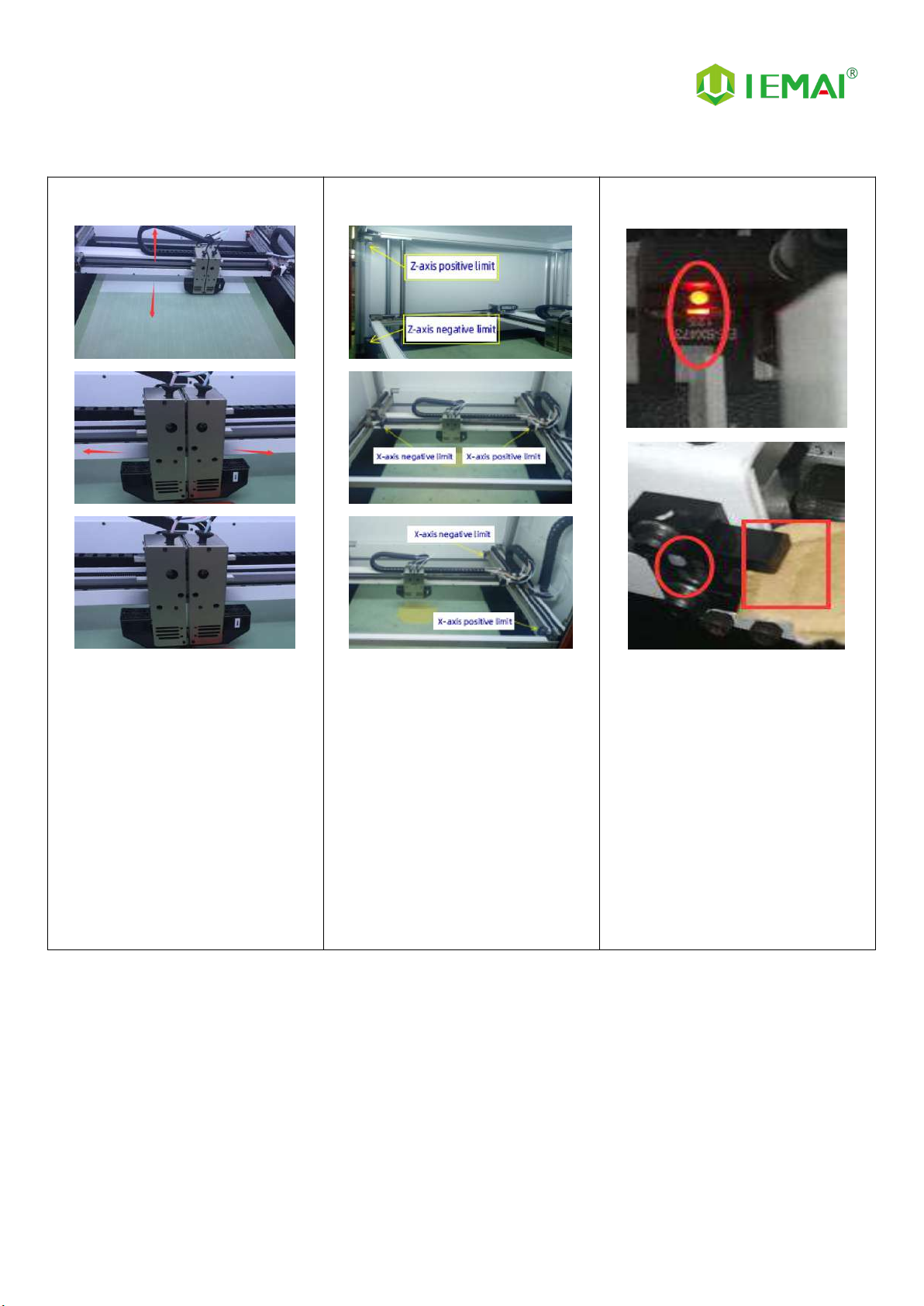
Print More Materials, All For Application
— 17 —
3.3 Hardware Checking
Step 1
1. Manually control the XYZ axis
movement through the touch
screen
2. Observe whether the normal
movement as shown
Step 2
1. Find the positive and negative
limits of XYZ axis respectively
Step 3
1. Place a sheet in the Z-axis
negative limit slot to make the
limit red light go out.
2. Moving the Z-axis upward and
hearing a beep and no
movement of the Z-axis
indicates that the Z-positive
limit switch is normal.
3. Remove the sheet
Other manuals for Large Scale
1
This manual suits for next models
1
Table of contents
Other IEMAI 3D Printer manuals