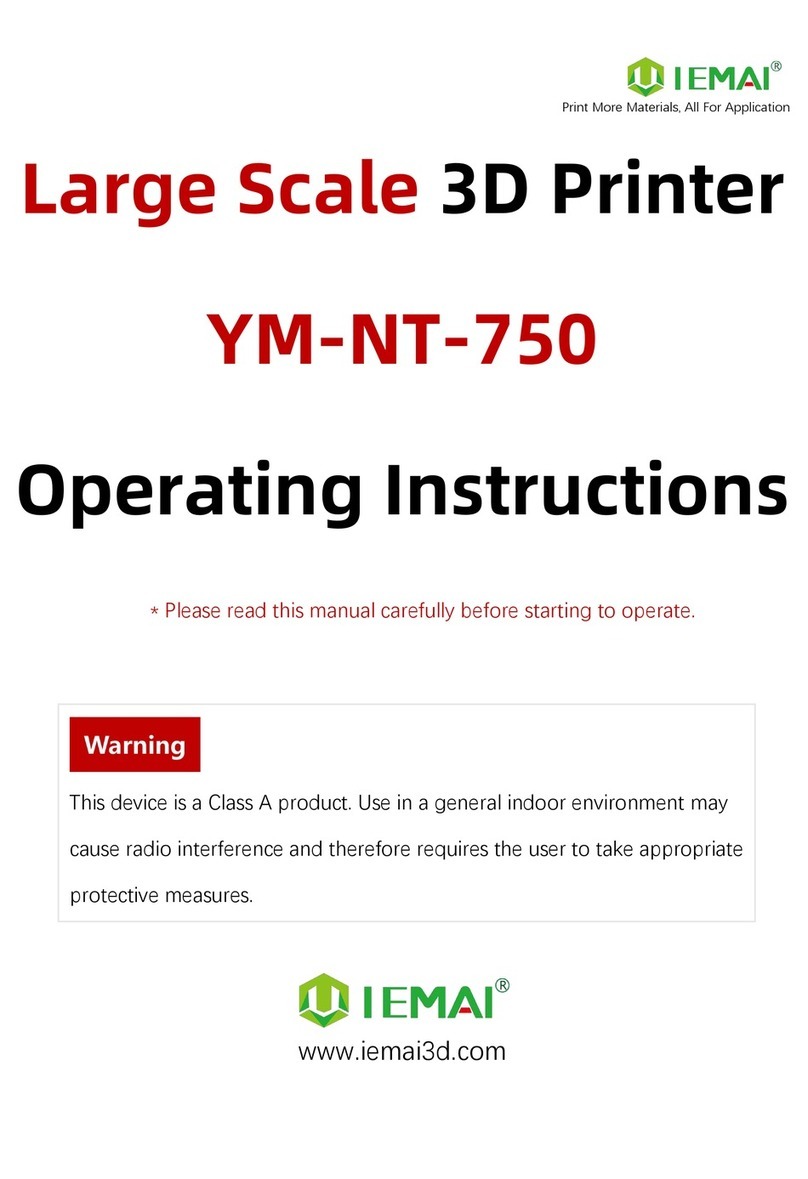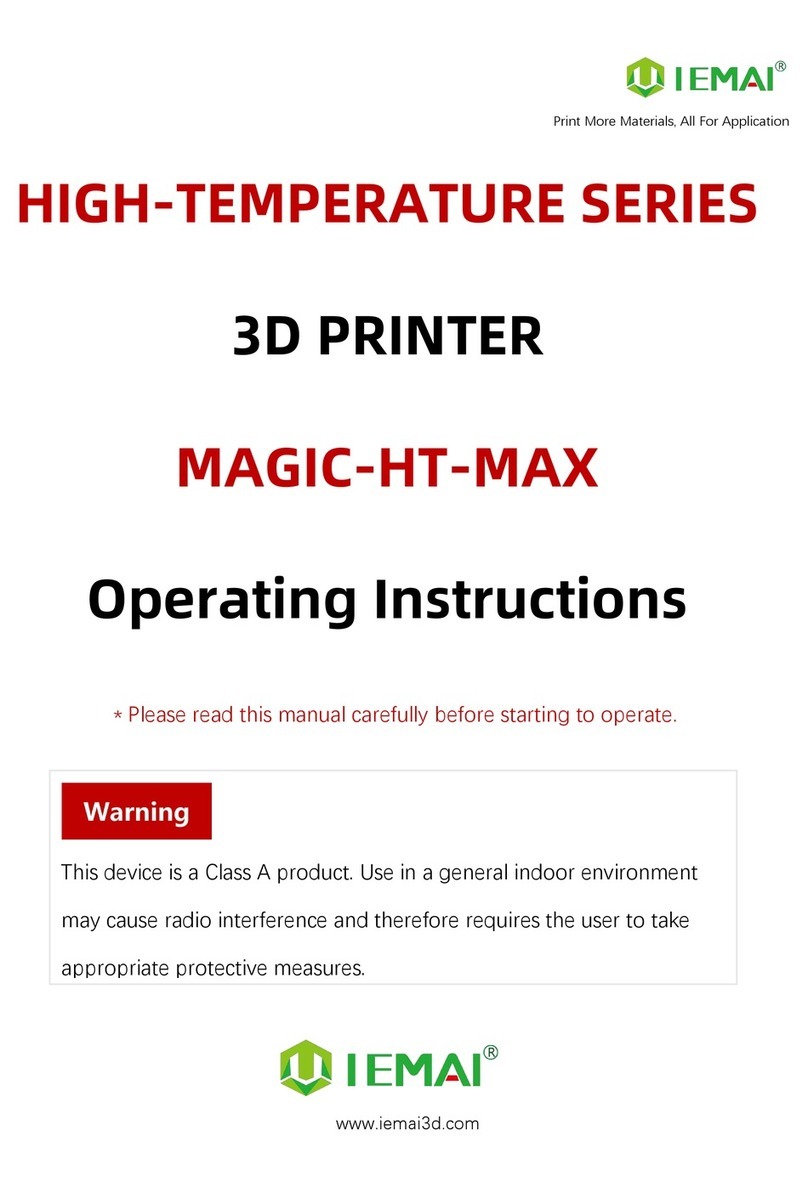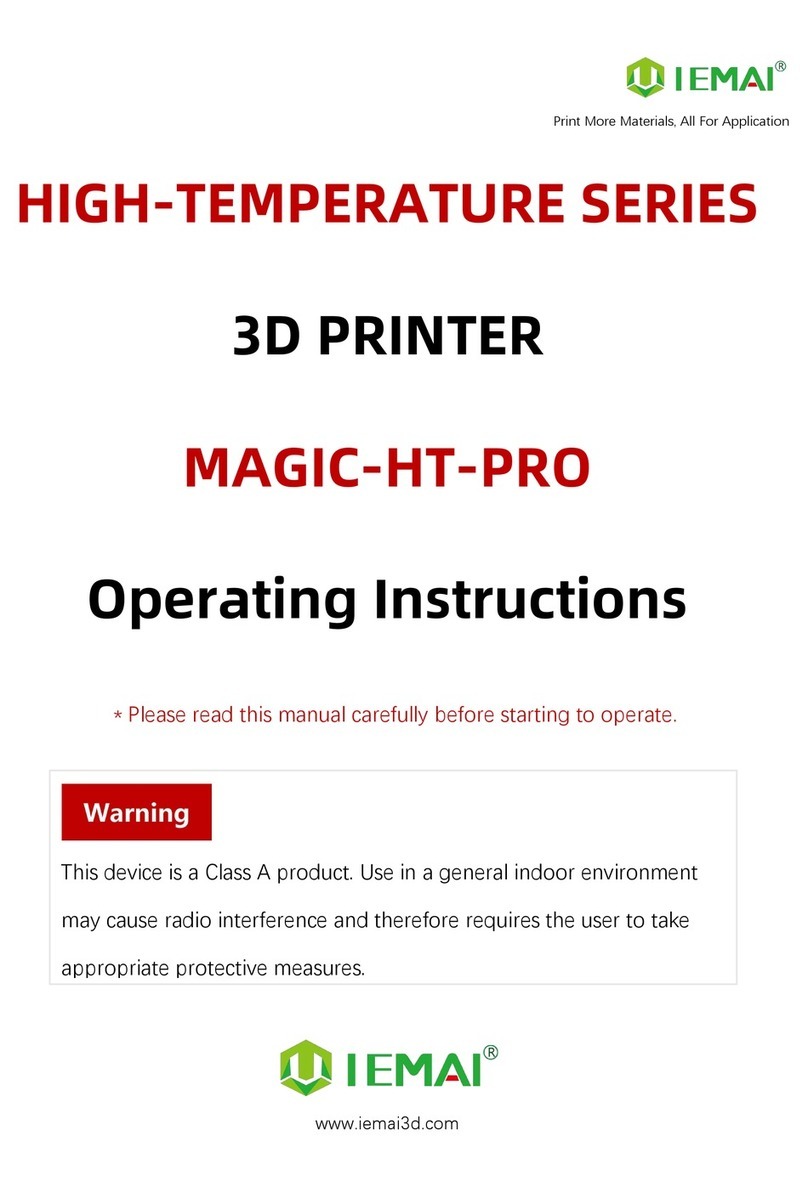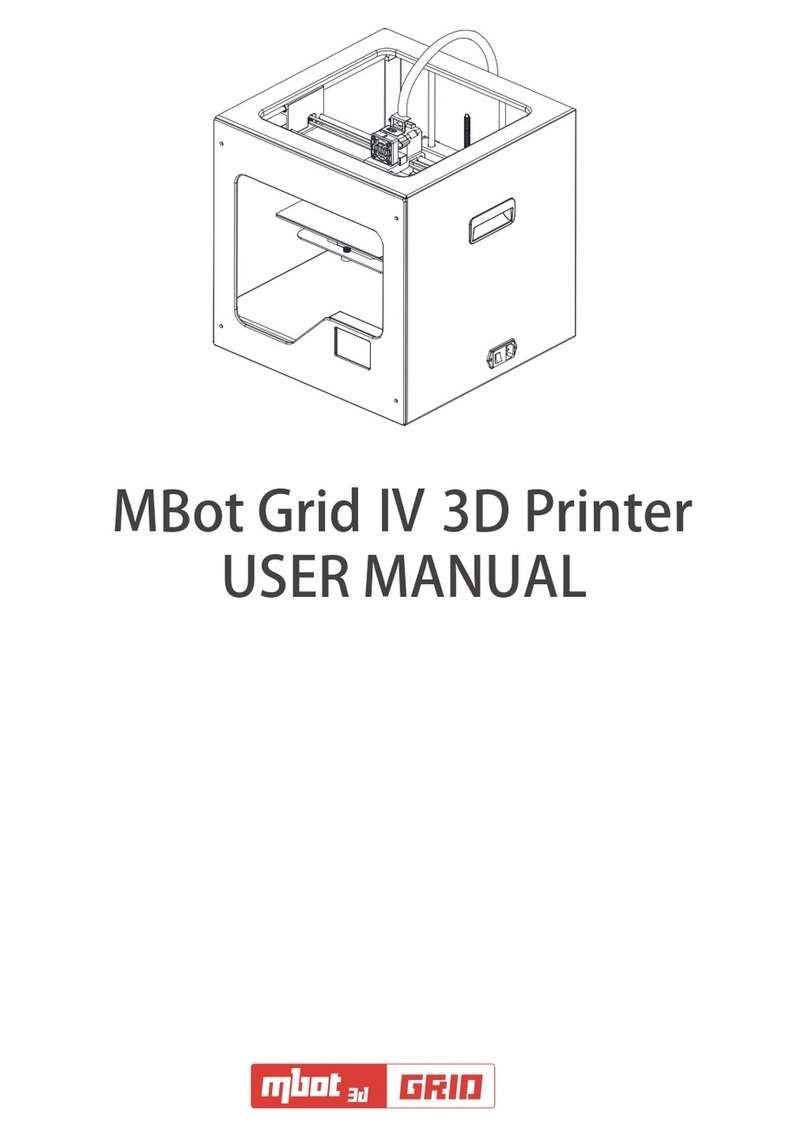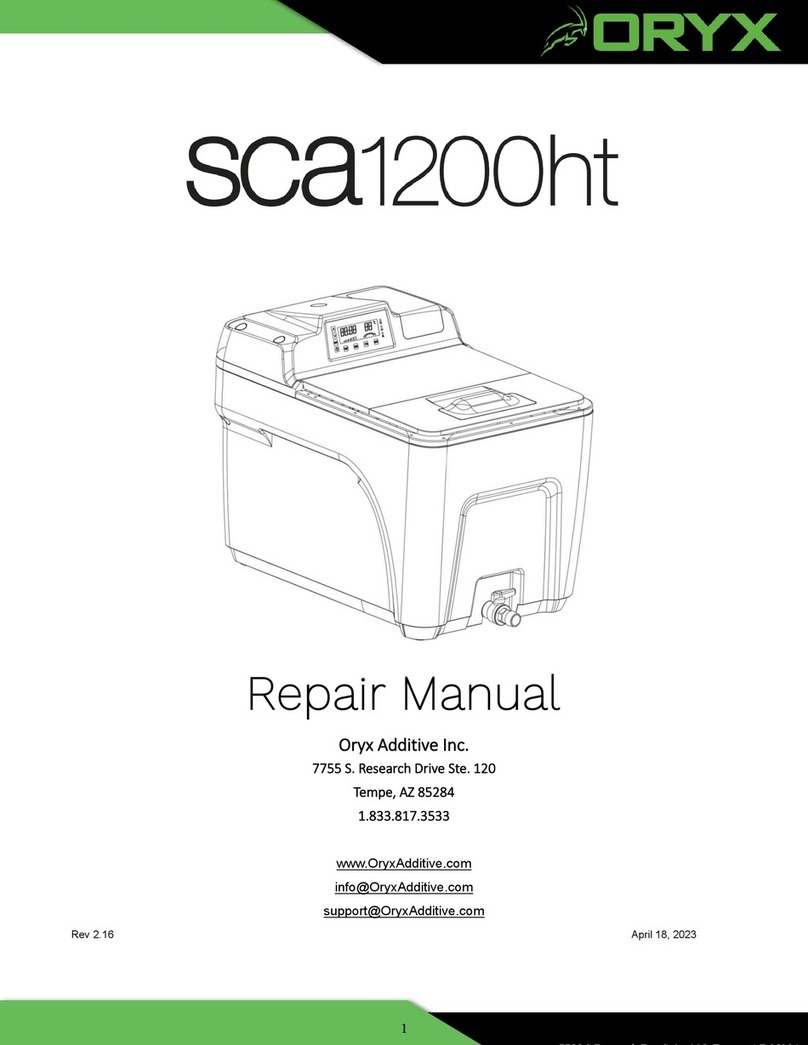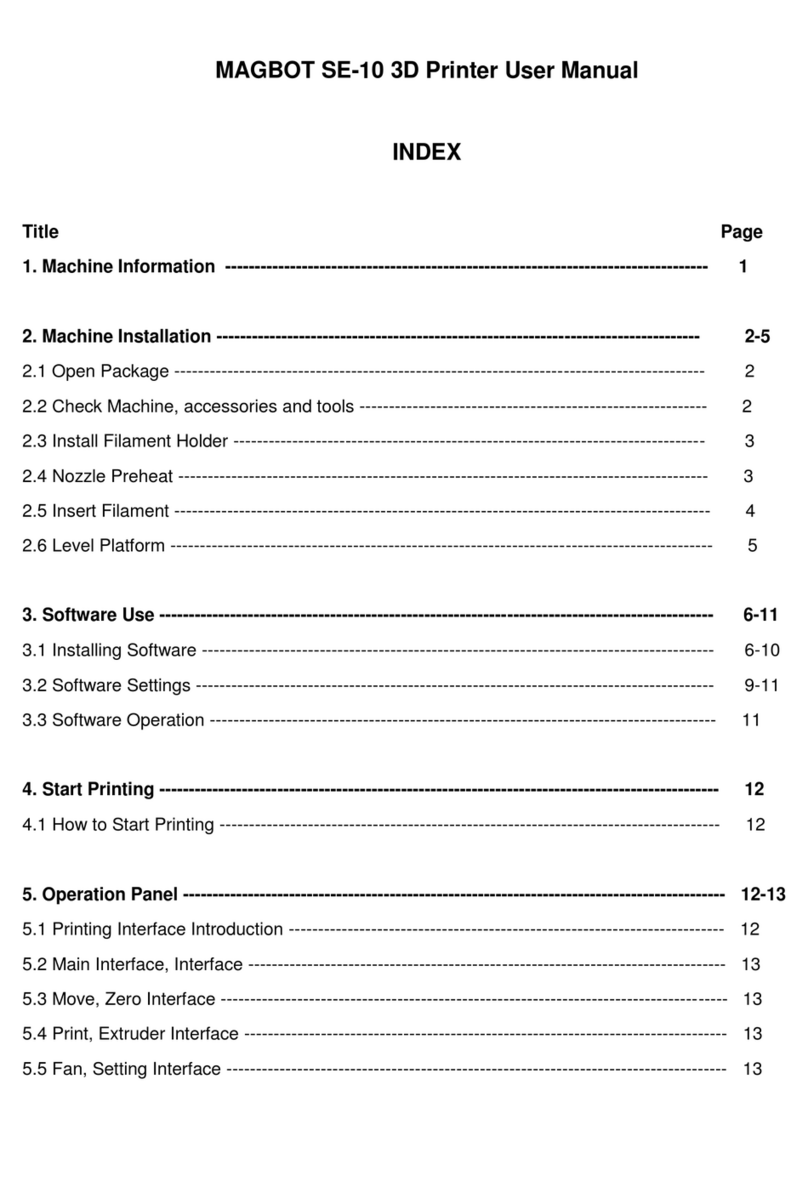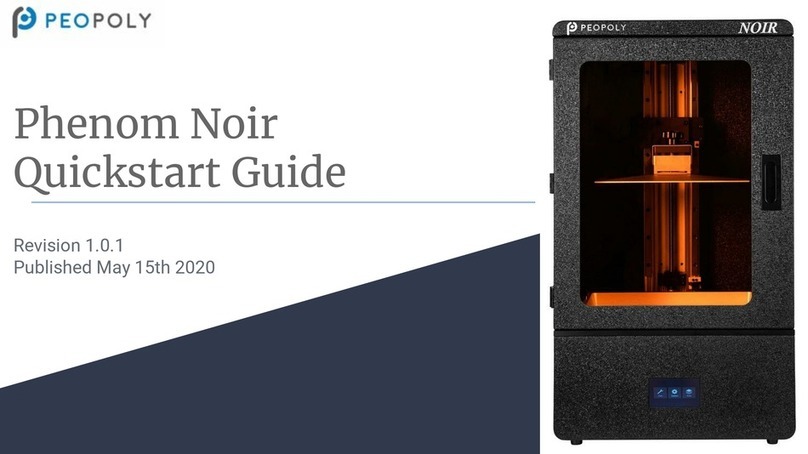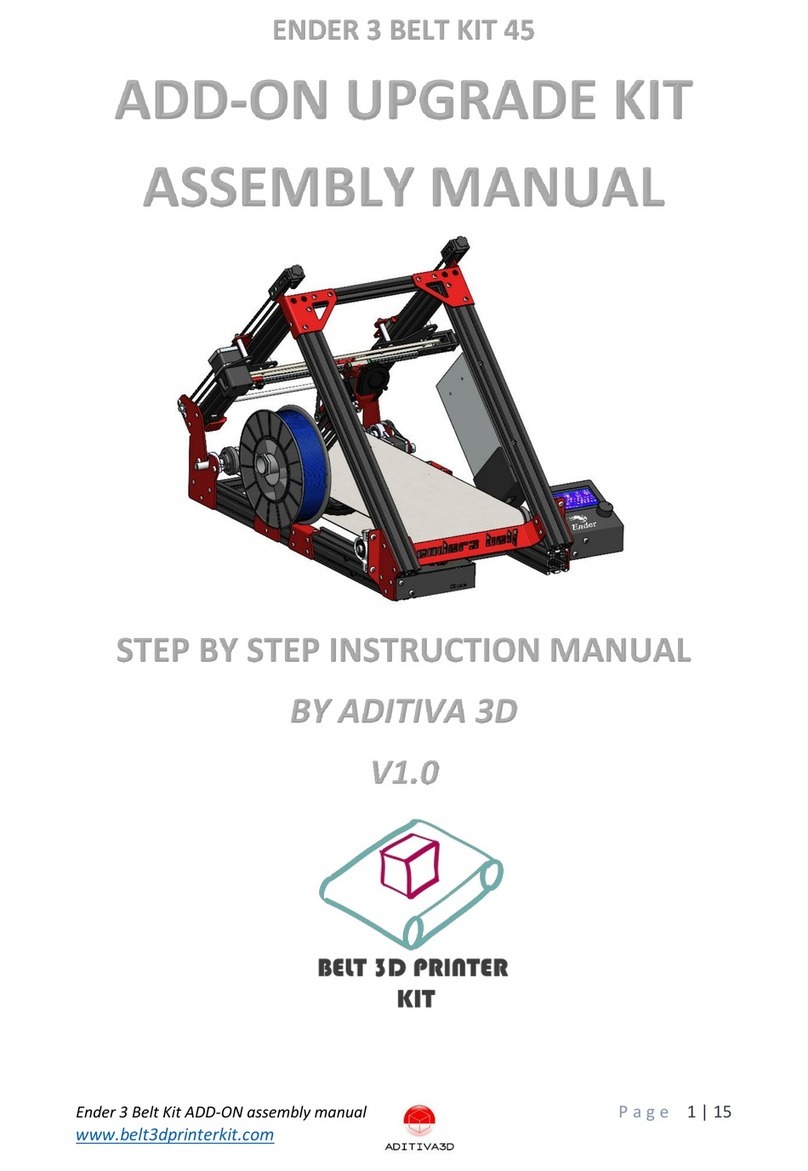IEMAI MAGIC-HT-L User manual

Print More Materials, All For Application
HIGH-TEMPERATURE SERIES
3D PRINTER
MAGIC-HT-L
Operating Instructions
www.iemai3d.com
* Please read this manual carefully before starting to operate.
This device is a Class A product. Use in a general indoor environment
may cause radio interference and therefore requires the user to take
appropriate protective measures.

Print More Materials, All For Application
The contents of this operating instructions may be updated periodically. Scan the QR code or visit the
link below to get the latest version.
www.iemai3d.com/index.php/download/

Print More Materials, All For Application
Content
1.Overview..................................................................................................................................................................... 1
1.1 Machine Overview..............................................................................................................................................1
1.2 Precautions..........................................................................................................................................................2
1.3 Safety................................................................................................................................................................... 3
2. Detailed Parameter...................................................................................................................................................... 4
2.1. Specification.......................................................................................................................................................4
2.2 Device Layout..................................................................................................................................................... 6
2.3 Interactive Interface............................................................................................................................................8
3.Device Usage............................................................................................................................................................... 12
3.1 Unboxing for The First Time ............................................................................................................................12
3.2 Hardware Check............................................................................................................................................... 13
4. Print Operation...........................................................................................................................................................14
4.1 Use of The Printing Platform........................................................................................................................... 14
4.2 How to Calibrate...............................................................................................................................................15
4.3 Unload Filament............................................................................................................................................... 16
4.4 Start Printing..................................................................................................................................................... 18
5. Function Introduction ................................................................................................................................................ 19
5.1 Power Failure Recovery....................................................................................................................................19
5.2 Filament Absent Warning................................................................................................................................ 19
5.3 Temperature Setting of The Constant Temperature Chamber....................................................................20
5.3 Model Removal .................................................................................................................................................21
5.5 PEEK Material Printing Precautions.................................................................................................................22
5.6 PC-based WIFI LAN Control............................................................................................................................23
6. Maintenance and Care.............................................................................................................................................. 24
6.1 Maintenance of Linear Guide and Ball Screw ................................................................................................ 24
6.2 Adjustment of Belt Looseness.........................................................................................................................25
6.3 Dust Removal from Electrical Box Fans.......................................................................................................... 26
6.4 Nozzle Maintenance ........................................................................................................................................ 27
6.5 Equal Height Adjustment for Dual Print Heads.............................................................................................29
6.6 Dual Print Head Nozzle Spacing Adjustment Method................................................................................. 30
6.7 Print Head Disassembly and Maintenance.................................................................................................... 31
6.8 Steps to Disassemble The Nozzle ...................................................................................................................32
7. Common Problems and Their Solutions..................................................................................................................33
7.1 Movement.........................................................................................................................................................33
7.2 Temperature..................................................................................................................................................... 33
7.3 Print....................................................................................................................................................................34
7.4 Clean Up Carbon Blockage ............................................................................................................................. 34
8. Appendix:.................................................................................................................................................................36
Appendix A..............................................................................................................................................................36
Appendix B..............................................................................................................................................................37

Print More Materials, All For Application
1
1.Overview
1.1 Machine Overview
IEMAI high-performance 3D printer MAGIC-HT-L is a 3D printing device based on the principle
of fused filament deposition (FFF) technology, with a printing temperature of up to 450°C, a hot bed
temperature of 150°C, and a chamber temperature of 90°C. It supports most polymer 3D printing
materials on the market, including PEEK, PEKK, PPSU, PEI 1010/ 9085 and other high-performance
materials, nylon, PC, ABS, PETG, ASA, TPU and other engineering materials, PLA class of
general-purpose materials, as well as composite reinforcement materials of the above materials
(carbon fiber, glass fiber, flame retardant, anti-static, etc.).
MAGIC-H- L is equipped with dual print heads that can support the printing of support materials,
including water-soluble material PVA, limonene-soluble material HIPS, easy-peel support material
and high-temperature resistant support material. Our modular design, such as the printhead and the
platform, can be disassembled easily, creating conditions for easy maintenance.

Print More Materials, All For Application
2
1.2 Precautions
First of all, thank you for choosing IEMAI 3D Printer!
This device is a Professional equipment, please read this manual carefully before starting to use,
this manual contains important information about the installation, operation, maintenance, and
common problems of the 3D printer, the company is not responsible for all losses caused by violation
of the cautions and operating procedures given in this manual。
Consumables: Please use the filament provided by our company or the third-party filament of
official authorized brand or choose the high-quality filament provided by other regular filament
manufacturers, and users should be responsible for the loss caused by using low-quality filament.
Please keep the consumables sealed and moisture-proof if not in use for a long time; please bake and
dry them in advance before using them again.
Software: Please use a 64-bit system with Windows 7 or above to run the software, more than 4G
of RAM and more than 1G of GPU, please use a computer with a higher configuration if possible.
Installation Site Requirements: Installation Site≥1200*1300*1200mm (L*W*H)。
Installation Power Requirements:200~250 V, 50~60 Hz, 2500w,Electric cable 1.5 m2 or more.
Operating Environment: 15-30°C, 10-90% Relative Humidity, non-condensation
Storage Environment: 25-55°C, 10-90% Relative Humidity, non-condensation

Print More Materials, All For Application
3
1.3 Safety
The device has a specialized motion structure, control system and electrical control parts, users
need to pay careful attention to the safety label when using it to prevent burns, pinching, electric
shock, or other safety problems.
The maximum temperature of the print head of this equipment can reach 450°C,
its heating is strictly prohibited to touch
The maximum temperature of the printing platform of this equipment can reach
150 °C, its heating is strictly prohibited to touch
The maximum temperature of the chamber of this equipment can reach 90°C,
and it is strictly forbidden to touch it when it is heated.
Ensure that the power supply grounding terminal is well grounded to prevent the
printer from not working properly or posing a risk of electric shock
Do not disassemble the case without permission, be careful of electric shock
When the printer is working, it is forbidden to move in the printing area to
prevent collision, belt turning in, etc.

Print More Materials, All For Application
4
2. Detailed Parameter
2.1. Specification

Print More Materials, All For Application
5

Print More Materials, All For Application
6
2.2 Device Layout
Switch
Control Panel
Left Chamber
Temperature
Controller
Door Handle
Left Chamber
Left Filament Box
Right Chamber
Temperature
Controller

Print More Materials, All For Application
7
Right Chamber
SD Card
USB Port
Right Filament
Box
Motherboard Window
Power Input
Switch
Top Window

Print More Materials, All For Application
8
2.3 Interactive Interface
The interactive Interface of this device adopts a 5-inch Color Touch Screen (Resistive), please
read the following instructions carefully before first use
Logic diagram of interactive interface

Print More Materials, All For Application
9
2.3.1 System Interface
Figure 1: Main interface
Click "System" to go to Figure 2
Figure 2: System interface
1. Click "Info" to go to Figure 3
2. Click "About" to go to Figure
4
3. Click "English" to switch to other
Language
4. Click "Default" to restore the
original factory settings
5. Tap TPAAdjustment to correct
the touch offset
6. Click "WIFI" to go to Figure 5
Figure 3: Info interface
1. This interface allows you to
view the current coordinates of
the XYZ axis
2. The current temperature of the
left nozzle, and right nozzle,
and hot bed
Figure 4: About interface
This interface allows you to view the
name, ID, system version, UI
version, and Power On/Off sounds
Figure 5: WiFi Setup Interface
This interface allows you to view
information about Wi-Fi

Print More Materials, All For Application
10
2.3.2 Tool interface
Figure 1: Main interface
Click "Tool" to go to Figure 2
Figure 2: Tool Interface
1. Click "Manual" to go to Figure 3
2. Click "Preheat" to go to Figure 4
3. Click "Filament” to go to Figure 5
4. Click "Level" to perform
automatic leveling
5. Click "Fan" to go to Figure 6
6. Click "Stop" to stop all execution
commands
7. Click "Support" to view the
after-sales contact information
Figure 3:Manual
Here can do the following
1. Select the moving unit of
0.1-10mm
2. Controls the XYZ axis for unit
movement
3. Click “ ” to go back to the
original point"
4. Select E1 or E2 for unit
extrusion
Figure 4: Pre-Heat interface
1. This interface allows you to
set the preheat temperature
of the hot bed, left nozzle
and Right nozzle
Figure 5: Filament interface
1. Loading material “ ”
2. Unload material “ ”
3. E1- Left Nozzle,E2-Right Nozzle
4. “ ”Stop Loading Command
Figure 6: Fan Interface
1. This interface allows you to set
the nozzle cooling fan E1,
nozzle cooling fan E2 and the
fan rate of the motherboard
fan

Print More Materials, All For Application
11
2.3.3 Print Interface
Figure 1: Main Interface
Click "Print" to go to Figure 2
Figure 2: File Interface
Check Specify G-code file to print or
delete the file
Figure 3: Print Interface
1. This interface is the main
interface in print You can view
thumbnails
2.Hot bed, Nozzle Temperature
and chamber temperature
3.Elapsed time, Time remaining 、
Current speed
4.File name, Print Progress Bar
4.You can control pause (resume)
and stop printing
5.Press " " to reset during the
printing process
Figure 4:Print Setting Interface
1.This interface can be adjusted
during the printing process
2.Print Speed Ratio, Temperature of
Hot Bed, Nozzle
3.Fan Rate of E1/E2 and Chamber
4.Extrusion flow
5.Setting power off after printing

Print More Materials, All For Application
12
3.Device Usage
3.1 Unboxing for The First Time
Step 1
1. Check if the packaging is
complete
2. If there is a damage, please
feedback by taking photos in
time
3. If serious damage, please
refuse to receive
Step 2
1. The equipment is tightly packed
and protected
2. Please be patient in removing
the package
3. If you need to use tools, such as
knives, scissors
4. Please be cautioned to avoid
scratching the device
Step 3
1. Check The Door Glass,
Whether the Control Panel is
Segmentation
2. Notice the starter kit and
material package are placed
under the platform
3. Please connect the power to
start the equipment and then
move up the platform to take
out
Step 4
1. XY axis is fixed and protected
by ties when it is shipped
2. Please cut it off when using it
for the first timePlease cut it off
when using it for the first time
Step 5
1. Remove the power cord from
the left material box
2. Cut the XY axis fixing strap with
scissors
3. The tool kit under the Z axis
needs to start the machine
4. Lift up the Z-axis and take it out
Step 6
1. Remove the door handle from
the tool kit
2. Install the door handle as
shown in the figure

Print More Materials, All For Application
13
3.2 Hardware Check
Step 1
As shown in the diagram
1. Connect the device power to
the bench power
Step 2
1. Under normal condition, all
lights of the device are lit as
shown in the figure
Step 3
1. Click Manual
2. Set the unit to 10mm
3. Click the Z-axis up and down
respectively
Step 4
1. Set the unit to 10mm
2. Manually control the XYZ axis
movement through the touch
screen
3. Observe if it moves normally as
shown
Step 5
1. Set movement unit 10mm
2. Control E1 and E2 extrusion by
touch screen
3. Observe the left and right print
head gear extrusion teeth to see
if they are turning clockwise and
counterclockwise
Step 6
1.Through pre-heat via touchscreen
2.The temperature can be set for the
hot bed, left nozzle, and right nozzle
3.The temperature on the right
represents the set temperature
4.The temperature on the left
represents the actual temperature
5.The recommended hot bed temp
for the first warm-up:50℃±2℃
6.Left and Right Nozzle temp:210℃
±2℃
7.Please be careful of high
temperatures and handle with
caution

Print More Materials, All For Application
14
4. Print Operation
4.1 Use of The Printing Platform
Step 1
1.The picture shows 4 fixing clips for
fixing the building platform
2.Platform is initially leveled before
shipment
3.If nozzle is at the right distance
from platform when it first returns
to zero,A4 paper distance.
4.If first layer is printed successfully,
subsequent leveling steps will not
be necessary.
Step 2
1.If the first time to return to zero
2.The nozzle is found to be close to
or remote from the platform
3.By adjusting the four butterfly nuts
below the platform to build the
platform initially level.
Step 3
1.Manually control the Z axis to
make the platform rise, when the
nozzle and platform spacing is
0.3-0.5mm, stop rising
2.Double-headed nozzle and
platform spacing should be the
same, if the spacing is not consistent
3.Please refer to step 6.5 for nozzle
height adjustment
Step 4
1.Turn the top screw clockwise
2.The top wire moves upward and
touches the limit stop
3.When you hear the machine "drop"
beep
4.It means the limit is working, stop
the rotation
Step 5
1.Move the print head by pushing it
with your hand
2.So that the print head does not
touch the platform on all sides
3.and leave a gap of 0.3-0.5 mm
4.Ensure that the nozzle is at the
same distance from the front and
rear of the platform

Print More Materials, All For Application
15
4.2 How to Calibrate
Step 1
1. After completing the basic
leveling in step 4.1
2. You need to click Leveling
Step 2
1. Click on the arrow
Step 3
1. The system automatically moves
to the last point.
2. After stopping the movement
3. Use the stopper to adjust the
distance between the platform
and the nozzle to 0.1mm by
rotating the butterfly nut at the
bottom of the platform.
Step 4
1. Click on the arrow
Step 5
1. The system automatically
moves to the next point
2. Refer to "Step 3" for operation
Step 6
1. Click the arrow to complete the
leveling of the remaining 3 points
in turn. (When the first leveling
distance is too large, it is
recommended to perform
second leveling operations)

Print More Materials, All For Application
16
4.3 Unload Filament
Step 1
1. Print temperature according to
the material to be loaded
2. Preheat
3. Refer to Step 10 for the
preheating temperature of
different materials
Step 2
1. Straighten the material
2. Cut the material to the tip
Step 3
1. Load the material through the
break test port
2. Manually feed it to the gears
Step 4
1. Click to load material “ ”
2. E1 for the left nozzle, E2 for the
right nozzle
Step 5
1. Till the nozzle appears fine
filament
2. Click “ ” Stop loading
command
Step 6
1. When unloading materials
2. Pull material in advance by hand
3. and apply a certain amount of
tension

Print More Materials, All For Application
17
Step 7
1. Click to uninstall material
“ ”
2. E1 for the left nozzle, E2 for the
right nozzle
Step 8
1. After the material exits the gear
2. Manually ripping it out
3. And fix the threads
4. Do a good moisture
preservation
Step 9: Recommended preheating nozzle temperature for commonly used materials
Special Engineering Plastics
PEEK:430℃
PEKK:430℃
PEI 1010:360℃
PEI 9085:360℃
PPSU:360℃
PPS:300℃
Reinforced Composites Material
CF-PEEK/GF-PEEK:450℃
CF-PEKK/ESD-PEKK:430℃
GF-PA/CF-PA:300℃
CF-PC/PC-FR/PC-ABS:270℃
CF-ABS:260℃
ESD-PETG:260℃
CF-PLA:220℃
Common engineering
materials
PA:260℃
PC:260℃
ABS:240℃
PETG:230℃
PLA:200℃
TPU:230℃
Table of contents
Other IEMAI 3D Printer manuals