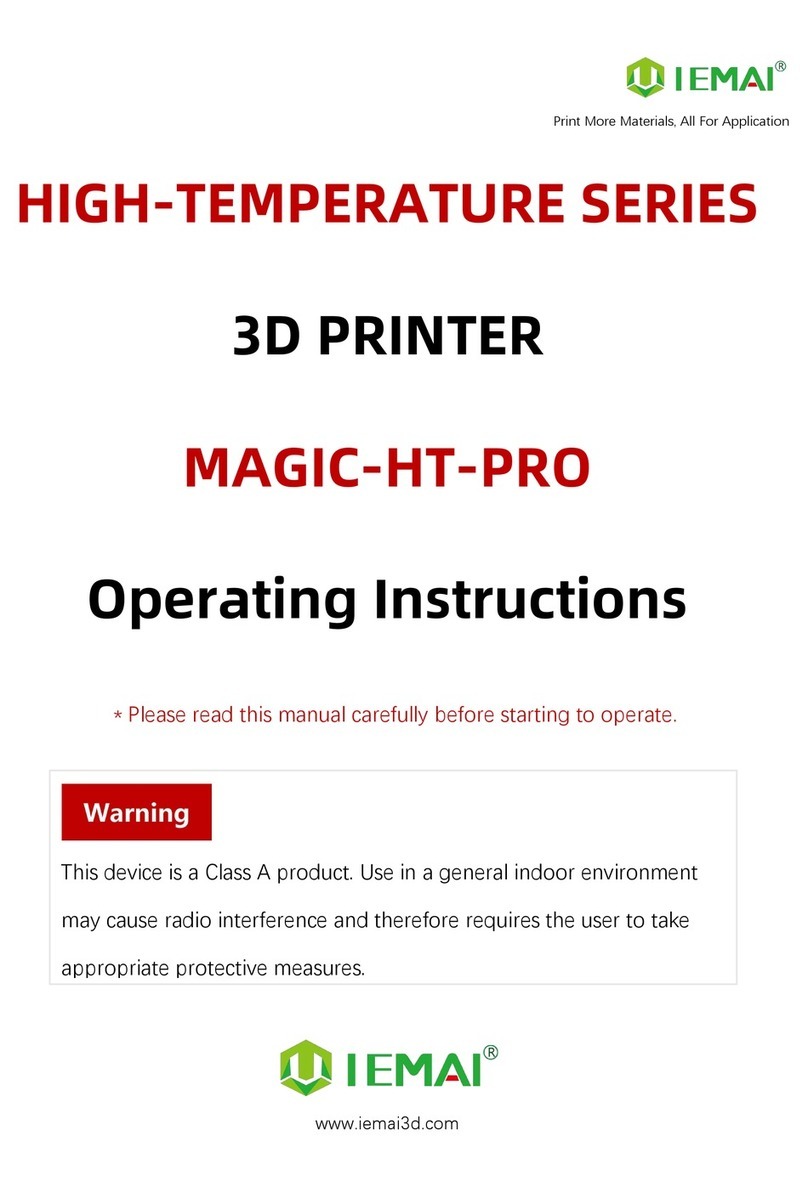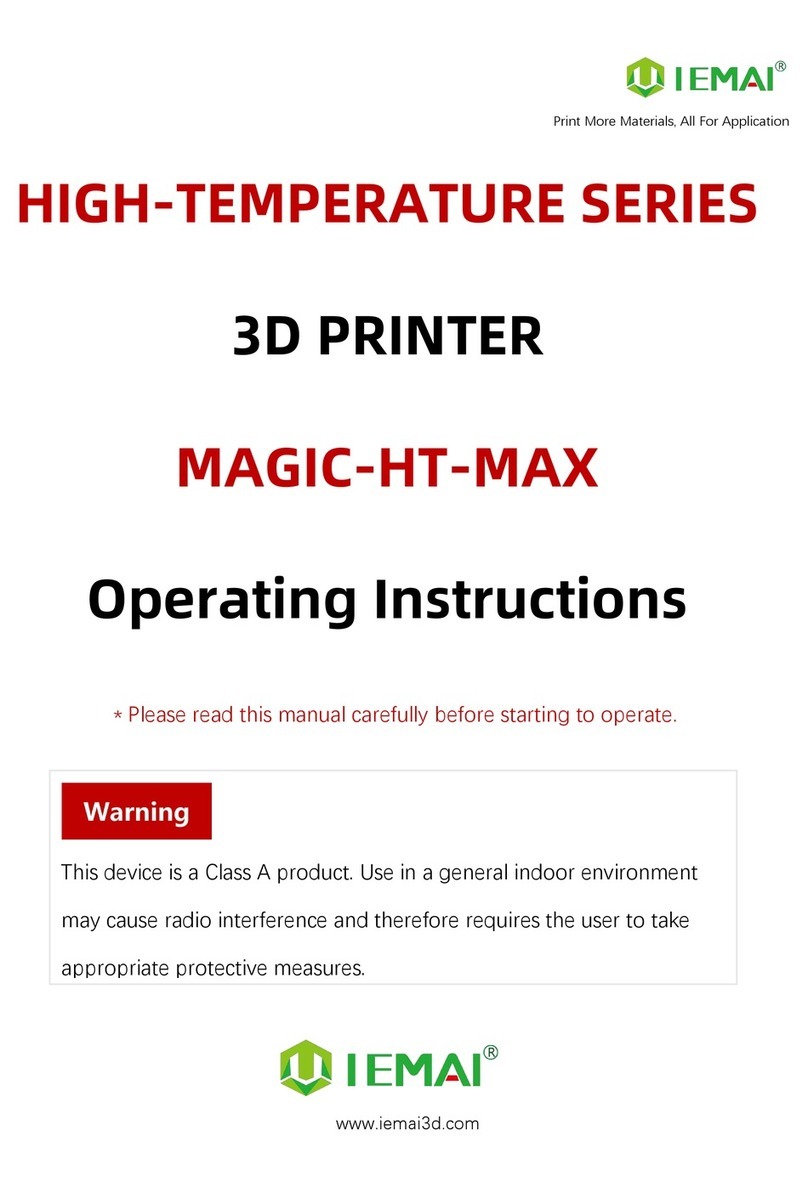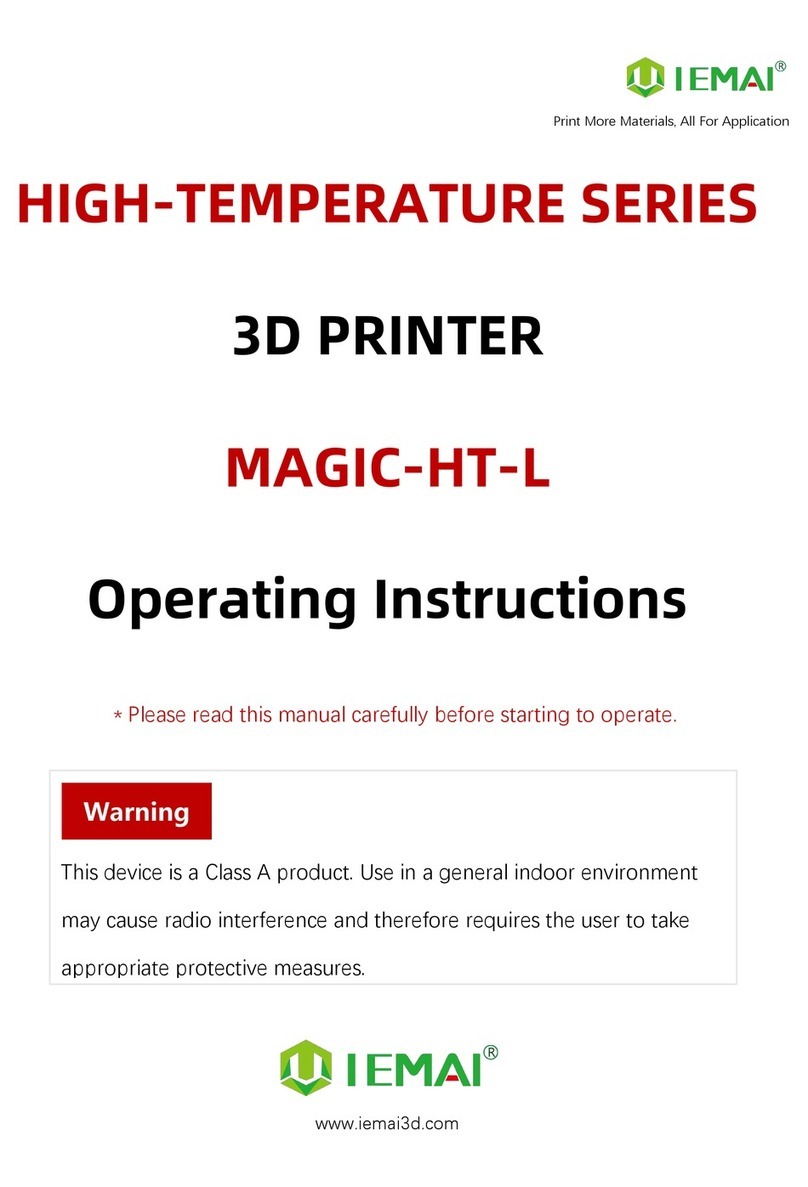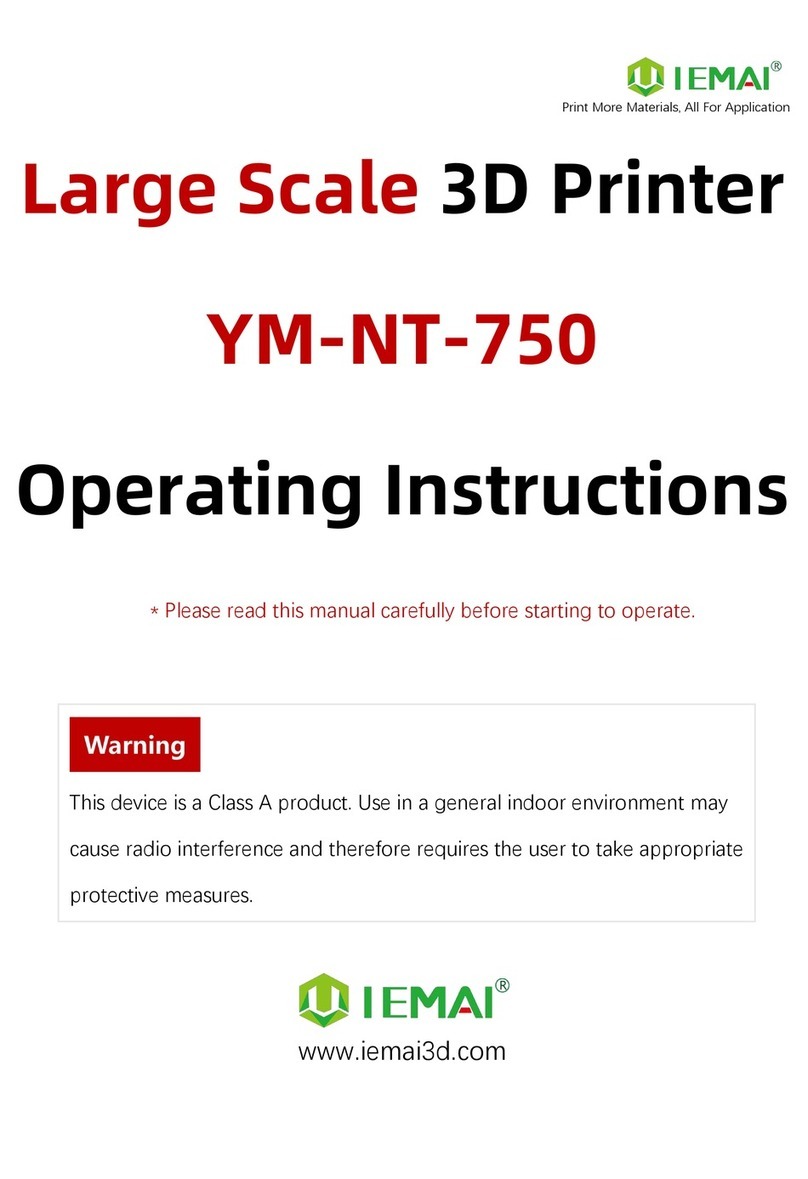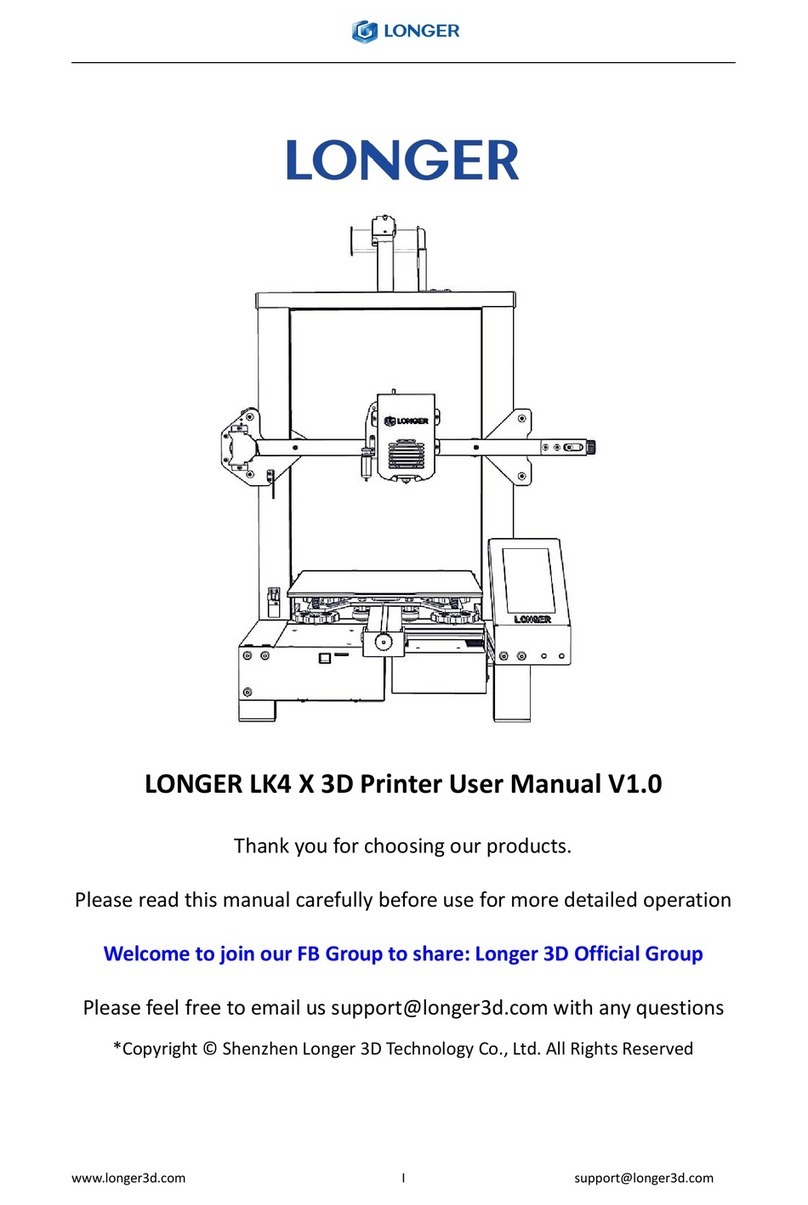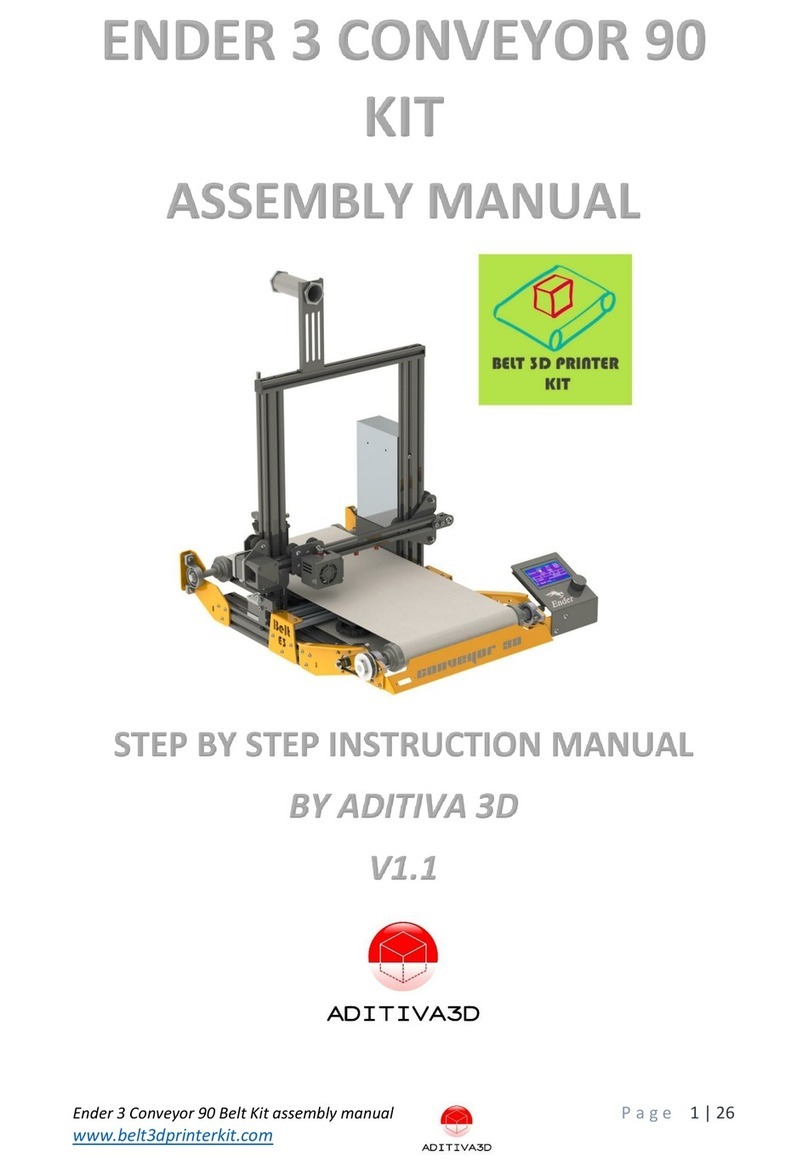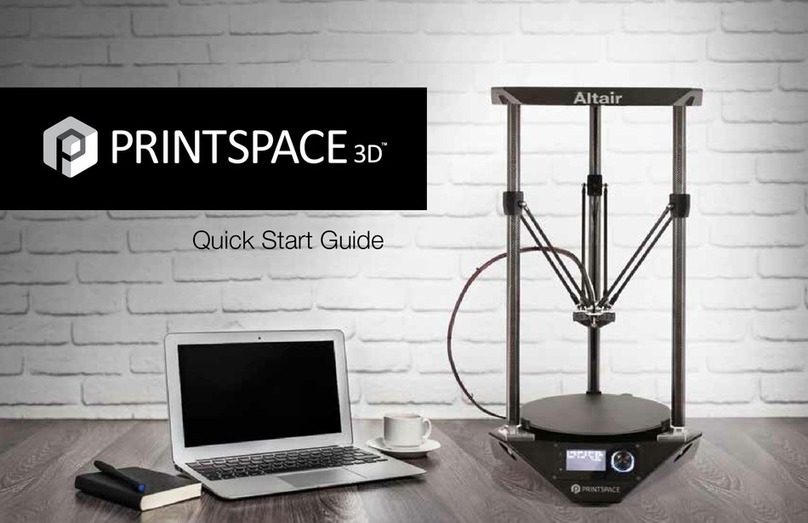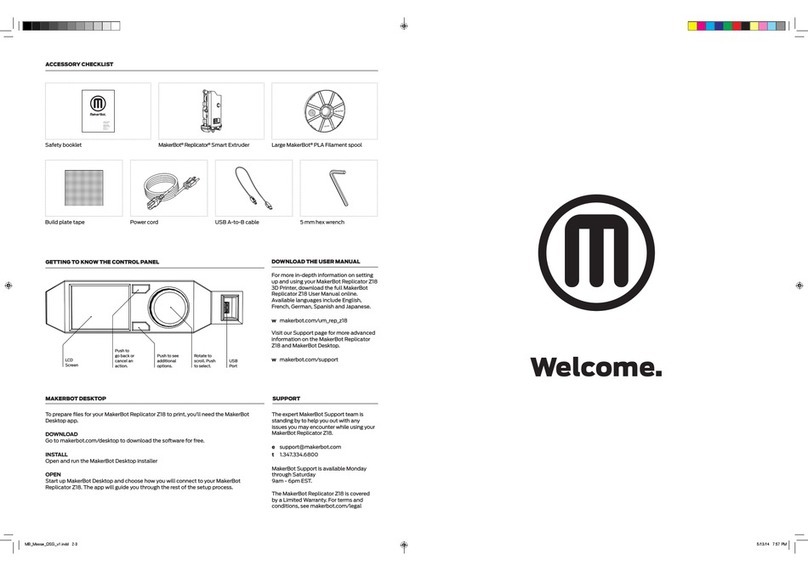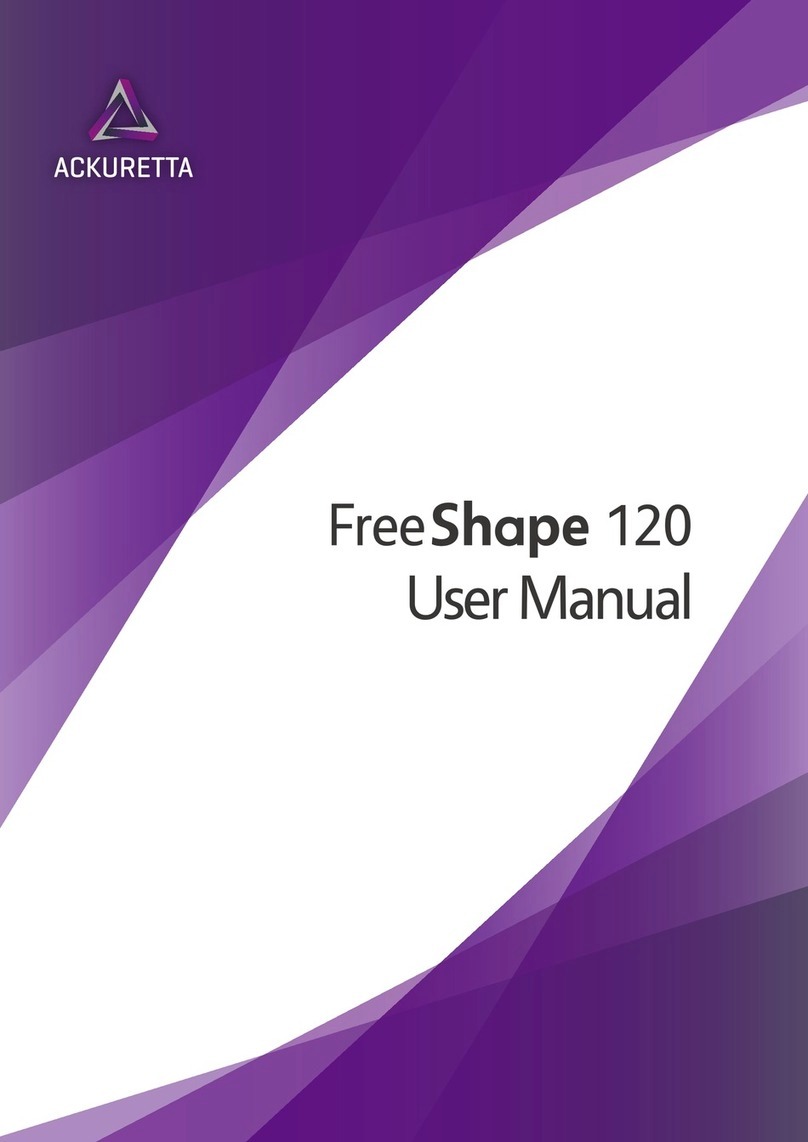IEMAI MAGIC-HT-M User manual

Print More Materials, All For Application
HIGH TEMPERATURE SERIES
3D PRINTER
MAGIC-HT-M
Operating Instructions
www.iemai3d.com
* Please read this manual carefully before starting to operate.
This device is a Class A product. Use in a general indoor environment
may cause radio interference and therefore requires the user to take
appropriate protective measures.
Warning

Print More Materials, All For Application
The contents of this operating instructions may be updated periodically. Scan the QR code or visit the
link below to get the latest version.
www.iemai3d.com/index.php/download/

Print More Materials, All For Application
Content
1.Overview............................................................................................................................................................................................. 1
1.1 Machine Overview.................................................................................................................................................................. 1
1.2 Precautions................................................................................................................................................................................2
1.3 Safety...........................................................................................................................................................................................3
2. Detailed Parameter............................................................................................................................................................................4
2.1. Specification.............................................................................................................................................................................4
2.2 Device Layout...........................................................................................................................................................................6
2.3 Interactive Interface................................................................................................................................................................8
3.Device Usage......................................................................................................................................................................................12
3.1 Unboxing for The First Time..............................................................................................................................................12
3.2 Device Movement Check...................................................................................................................................................13
4. Print Operation.................................................................................................................................................................................14
4.1 Operation of Auto-Calibration.........................................................................................................................................14
4.2.1 Unload Filament.................................................................................................................................................................16
4.3 Start Printing...........................................................................................................................................................................18
4.4 Model Removal..................................................................................................................................................................... 19
4.5 PEEK Material Printing Precautions.................................................................................................................................20
4.6 PC-based WIFI LAN Control............................................................................................................................................. 21
5. Function Introduction.....................................................................................................................................................................22
5.1 Power Failure Recovery.......................................................................................................................................................22
5.2 Filament Absent Warning.................................................................................................................................................. 22
5.3 Temperature Setting of The Constant Temperature Chamber............................................................................. 23
6. Maintenance and Care...............................................................................................................................................................24
6.1 Maintenance of Linear Guide and Ball Screw..............................................................................................................24
6.2 Adjustment of Belt Looseness.......................................................................................................................................... 25
6.3 Dust Removal from Electrical Box Fans......................................................................................................................... 26
6.4 Nozzle Maintenance............................................................................................................................................................27
6.5 Print Head Disassembly and Maintenance...................................................................................................................29
6.6 Steps to Disassemble The Nozzle................................................................................................................................... 30
7. Common Problems and Their Solutions.............................................................................................................................. 31
7.1 Movement...............................................................................................................................................................................31
7.2 Temperature...........................................................................................................................................................................32
7.3 Print........................................................................................................................................................................................... 32
7.4 Clean Up Carbon Blockage............................................................................................................................................... 33
8. Appendix:....................................................................................................................................................................................34
Appendix A.................................................................................................................................................................................... 34
Appendix B.....................................................................................................................................................................................35

Print More Materials, All For Application
第1页 共 32 页
1.Overview
1.1 Machine Overview
IEMAI's High-Performance 3D printer MAGIC-HT-M is a 3D printing device based on the
principle of fused filament deposition (FFF) technology, with a printing temperature of up to 450°C, a
hot bed temperature of 150 ° C, and a cavity temperature of 90 ° C. It supports most polymer 3D
printing materials on the market, including PEEK, PEKK, PPSU, ULTEM etc., creating excellent
temperature conditions to do great printing.. We have adopted a modular design, for example, both
the print head and the platform can be quickly disassembled, thus creating conditions for easy
maintenance.

Print More Materials, All For Application
2
1.2 Precautions
First of all, thank you for choosing IEMAI 3D Printer!
This device is a Professional equipment, please read this manual carefully before starting to use,
this manual contains important information about the installation, operation, maintenance, and
common problems of the 3D printer, the company is not responsible for all losses caused by violation
of the cautions and operating procedures given in this manual。
Consumables: Please use the filament provided by our company or the third-party filament of
official authorized brand or choose the high-quality filament provided by other regular filament
manufacturers, and users should be responsible for the loss caused by using low-quality filament.
Please keep the consumables sealed and moisture-proof if not in use for a long time; please bake and
dry them in advance before using them again.
Software: Please use a 64-bit system with Windows 7 or above to run the software, more than 4G
of RAM and more than 1G of GPU, please use a computer with a higher configuration if possible.
Installation Site Requirements: Installation Site≥600*1000*900mm (L*W*H).
Installation Power Requirements:200~250 V, 50~60 Hz, 950w,Electric cable 1.5 m2or more.
Operating Environment: 15-30°C, 10-90% Relative Humidity, non-condensation
Storage Environment: 25-55°C, 10-90% Relative Humidity, non-condensation

Print More Materials, All For Application
3
1.3 Safety
The device has a specialized motion structure, control system and electrical control parts, users
need to pay careful attention to the safety label when using it to prevent burns, pinching, electric
shock, or other safety problems.
The maximum temperature of the print head of this equipment can reach 450°
C, its heating is strictly prohibited to touch
The maximum temperature of the printing platform of this equipment can
reach 150 °C, its heating is strictly prohibited to touch
The maximum temperature of the chamber of this equipment can reach 90°C,
and it is strictly forbidden to touch it when it is heated.
Ensure that the power supply grounding terminal is well grounded to prevent
the printer from not working properly or posing a risk of electric shock
Do not disassemble the case without permission, be careful of electric shock
When the printer is working, it is forbidden to move in the printing area to
prevent collision, belt turning in, etc.

Print More Materials, All For Application
4
2. Detailed Parameter
2.1. Specification

Print More Materials, All For Application
5

Print More Materials, All For Application
6
2.2 Device Layout
Control Panel
Switch
Handle(Carry Machine)
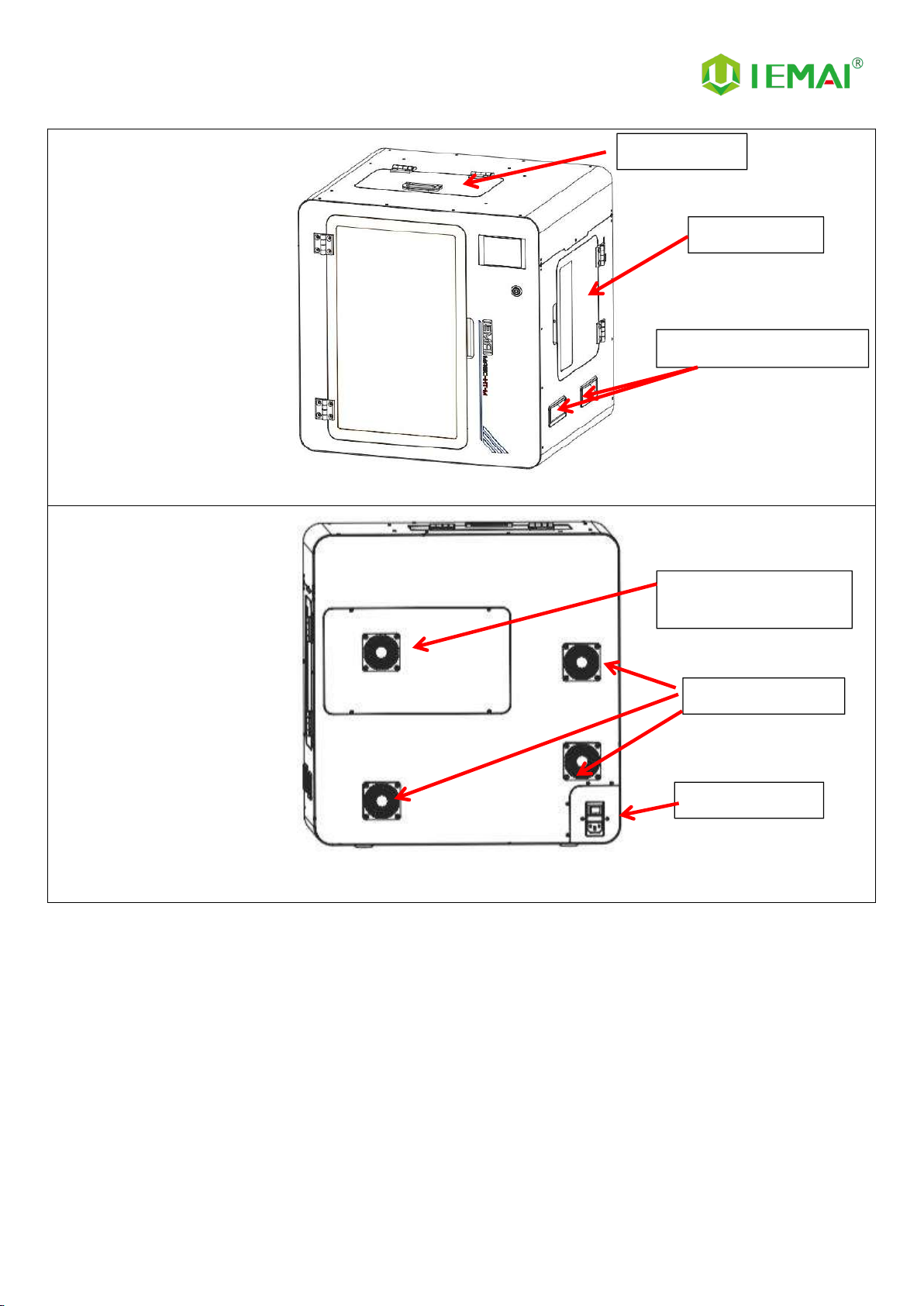
Print More Materials, All For Application
7
Top Window
Filament Box
Handle(Carry Machine)
Motherboard Cooling
Fan
Cooling Fan
Main Switch

Print More Materials, All For Application
8
2.3 Interactive Interface
The interactive Interface of this device adopts a 3.5-inch Color Touch Screen (Resistive), please
read the following instructions carefully before first use
Logic diagram of interactive interface
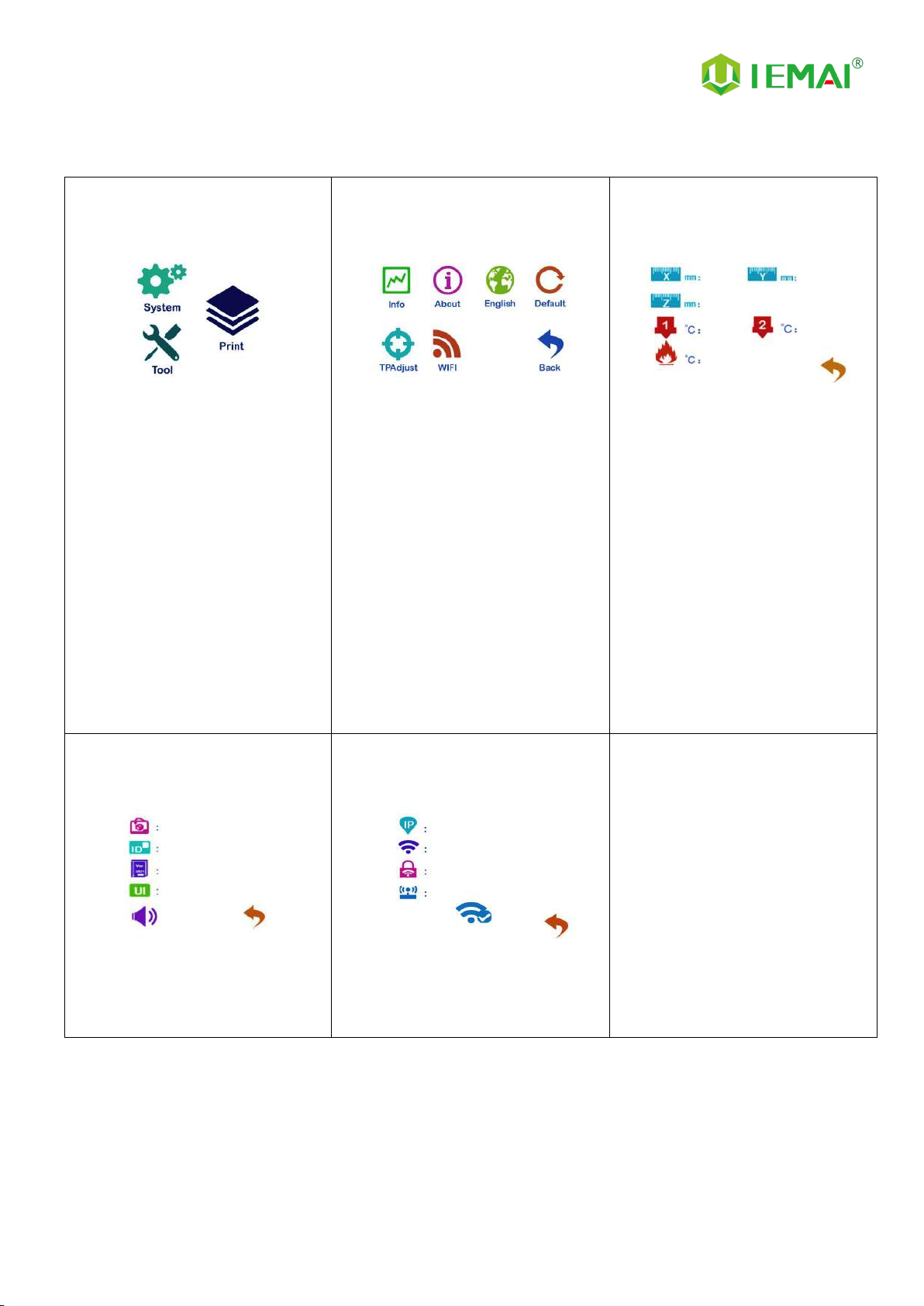
Print More Materials, All For Application
9
2.3.1 System Interface
Figure 1: Main interface
Click "System" to go to Figure 2
Figure 2: System interface
1. Click "Info" to go to Figure 3
2. Click "About" to go to Figure 4
3. Click "English" to switch to other
Language
4. Click "Default" to restore the
original factory settings
5. Tap TPAAdjustment to correct the
touch offset
6. Click "WIFI" to go to Figure 5
Figure 3: Info interface
1. This interface allows you to view
the current coordinates of the
XYZ axis
2. The current temperature of the
left nozzle, and right nozzle, and
hot bed
Figure 4: About interface
This interface allows you to view the
name, ID, system version, UI version,
and Power On/Off sounds
Figure 5: WiFi Setup Interface
This interface allows you to view
information about Wi-Fi
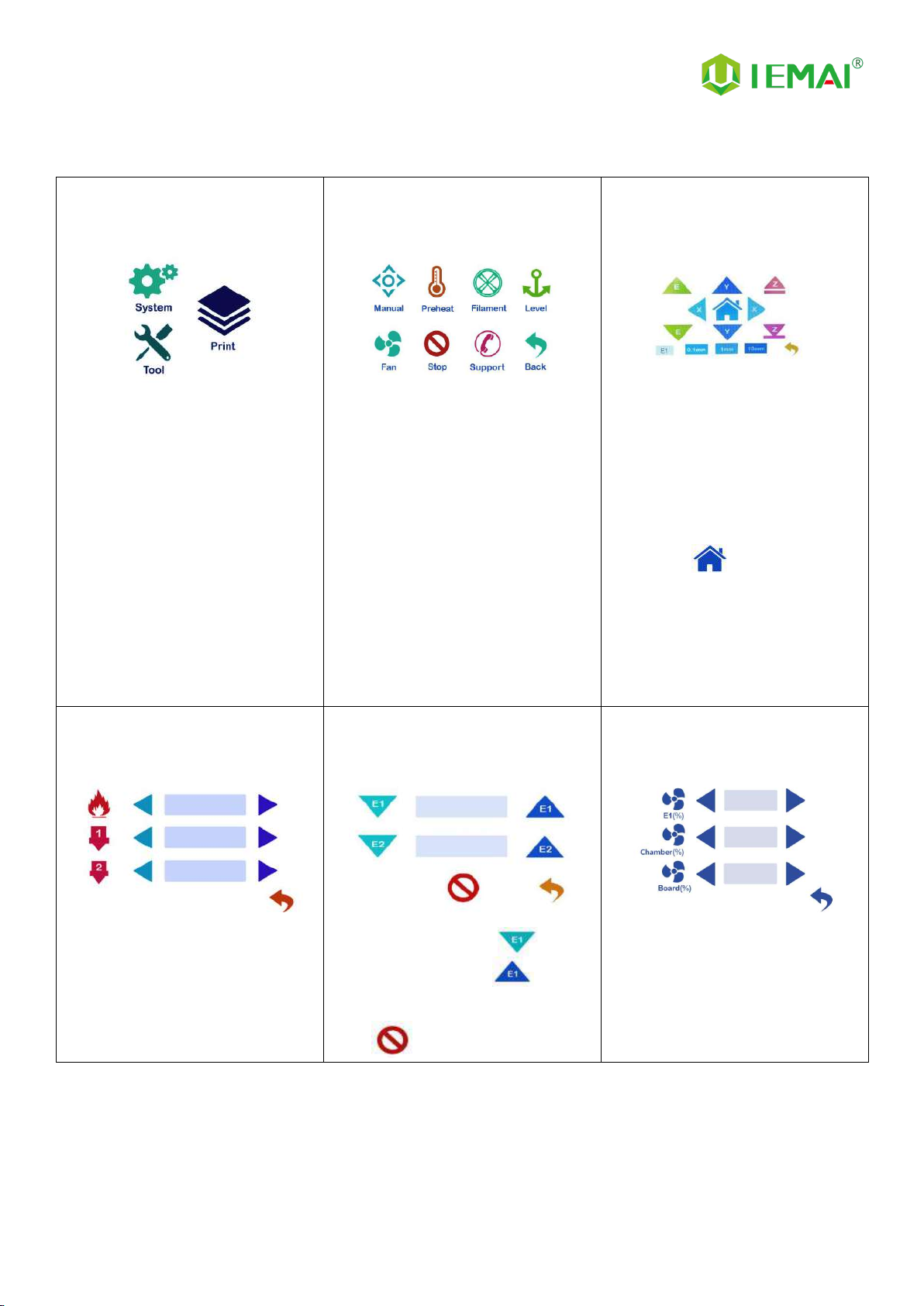
Print More Materials, All For Application
10
2.3.2 Tool interface
Figure 1: Main interface
Click "Tool" to go to Figure 2
Figure 2: Tool Interface
1. Click "Manual" to go to Figure 3
2. Click "Preheat" to go to Figure 4
3. Click "Filament” to go to Figure 5
4. Click "Level" to perform
automatic leveling
5. Click "Fan" to go to Figure 6
6. Click "Stop" to stop all execution
commands
7. Click "Support" to view the
after-sales contact information
Figure 3:Manual
Here can do the following
1. Select the moving unit of
0.1-10mm
2. Controls the XYZ axis for unit
movement
3. Click “ ” to go back to the
original point"
4. Select E1 or E2 for unit
extrusion
Figure 4: Pre-Heat interface
1. This interface allows you to
set the preheat temperature
of the hot bed, left nozzle
and Right nozzle
Figure 5: Filament interface
1. Loading material “ ”
2. Unload material “ ”
3. E1- Left Nozzle,E2-Right Nozzle
4. “ ”Stop Loading Command
Figure 6: Fan Interface
1. This interface allows you to set
the nozzle cooling fan E1 and
the fan rate of the Chamber
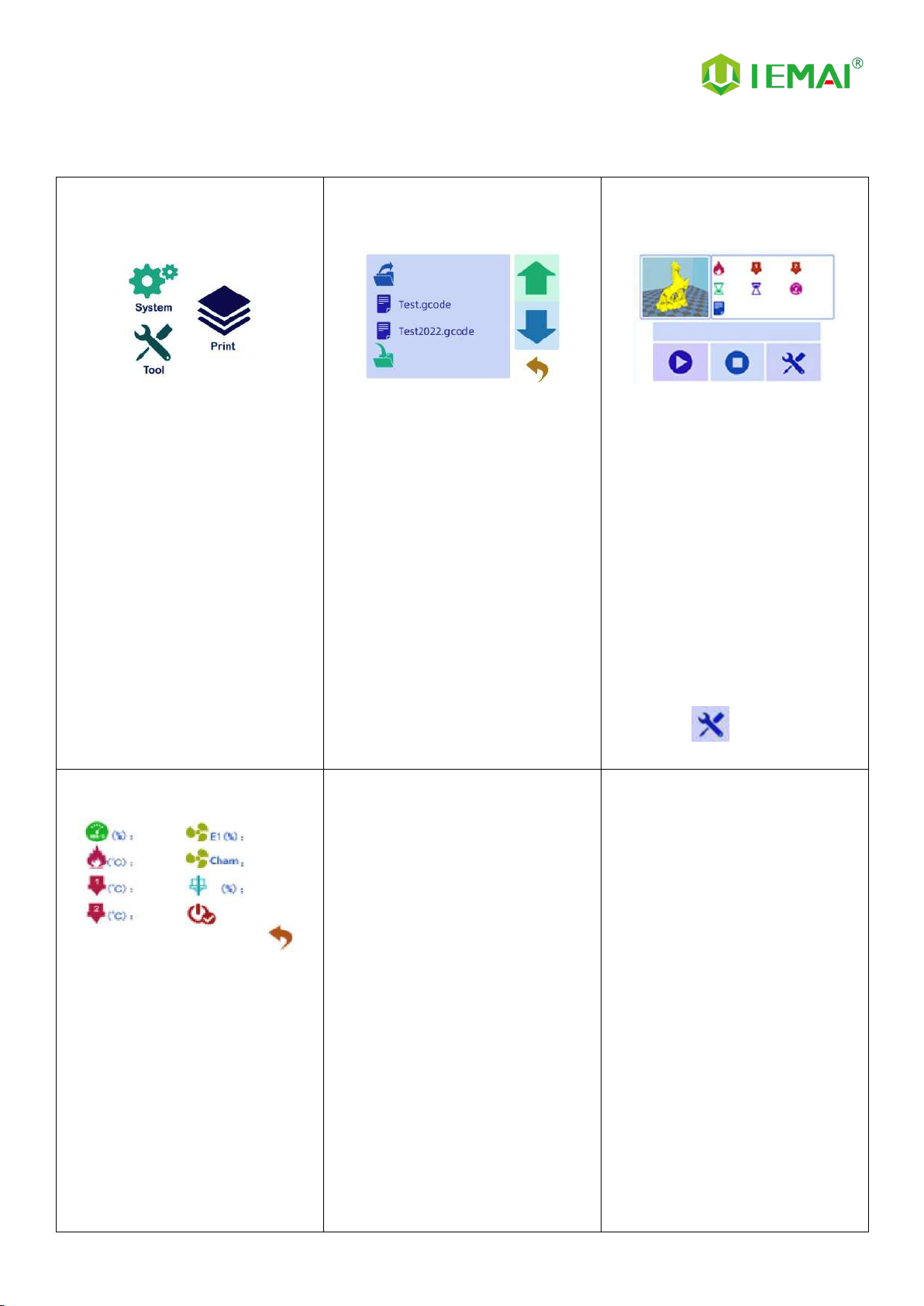
Print More Materials, All For Application
11
2.3.3 Print Interface
Figure 1: Main Interface
Click "Print" to go to Figure 2
Figure 2: File Interface
Check Specify G-code file to print or
delete the file
Figure 3: Print Interface
1. This interface is the main
interface in print You can view
thumbnails
2. Hot bed, Nozzle Temperature
and chamber temperature
3. Elapsed time, Time remaining、
Current speed
4. File name, Print Progress Bar,
and more
5. You can control pause
(resume) and stop printing
6. Press " " to reset during
the printing process
Figure 4:Print Setting Interface
1. This interface can be adjusted
during the printing process
2. Print Speed Ratio, Temperature
of Hot Bed, Nozzle
3. Fan Rate of Nozzle Fan E1 and
Chamber Fan
4. Extrusion flow
5. As well as setting power off
after printing

Print More Materials, All For Application
12
3.Device Usage
3.1 Unboxing for The First Time
Step 1
1. Check if the packaging is
complete
2. If there is a damage, please
feedback by taking photos in
time
3. If serious damage, please refuse
to receive
Step 2
1. The equipment is tightly packed
and protected
2. Please be patient in removing
the package
3. If you need to use tools, such as
knives, scissors
4. Please be cautioned to avoid
scratching the device
Step 3
1. Check The Door Glass, Whether
the Control Panel is
Segmentation
2. Notice the starter kit and
material package are placed
under the platform
3. Please connect the power to
start the equipment and then
move up the platform to take
out
Step 4
Remove the power cord from the left material box, use the cutter to cut the XY axis fixing tie,
wrong operation may damage the belt.
The kit under the Z-axis needs to be removed after turning on the machine to rise the Z-axis

Print More Materials, All For Application
13
3.2 Device Movement Check
Step 1
1. As shown in the diagram
2. Connect the device power to
the cradle power
Step 2
1. Under normal condition, all
lights of the device are lit as
shown in the figure
Step 3
1. Click the Z-axis up and down
respectively.
2. Observe if it moves normally as
shown
Step 4
1. Manually control the XY axis
movement through the touch
screen
2. Observe if it moves normally as
shown
Step 5
1.Through pre-heat via the
touchscreen.
2.The temperature can be set for the
hot bed, left nozzle, and chamber.
3.The temperature on the right
represents the set temperature.
4.The temperature on the left
represents the actual temperature.
5.The recommended bed temp for
the first warm-up:50℃±2℃.
6.Nozzle temperature:210℃±2℃.
7.Please be careful of high temps
and handle with caution.
Attention: The chamber fan needs to
be turned on before the inner
chamber warms up, it is
recommended to use 100% of the air
volume used, and the temperature
chamber only supports a maximum
of 90 ℃ stable printing.

Print More Materials, All For Application
14
4. Print Operation
4.1 Operation of Auto-Calibration
1. Carry out the basic leveling of the
platform to ensure that the basic
leveling of the platform will not be
excessively inclined
Step 1
1. Press the spring firmly
2. Ensure that the platform does
not shake
Step 2
1. Raise z-axis platform
Step 3
1. Use fixed height objects as
shown
2. Positioning platform with
nozzle height
Step 4
1. Adjust the nut
2. So that the platform and nozzle
just pass through the object
Step 5
1. Push the print head to the inner
corner by hand
2. Adjust again
Step 6
1. Hand push to the last corner
of the adjustment, after the
completion of the platform
four points from the nozzle
distance are the same height.

Print More Materials, All For Application
15
2. Click the leveling button to use automatic leveling to
get the platform data. Wait for the printer to
automatically measure the platform 49 each test point.
3. Start printing and Z-axis compensation
After testing the printing platform, you can start printing.
If you find that the nozzle and platform spacing is not
ideal during the printing process, you can open and
change the data in the file of "Automatic leveling
compensation parameters" through Notepad, put the
changed file into the SD card, and use the 3D printer to
print this TXT file once, the compensation parameters are
changed.

Print More Materials, All For Application
16
4.2.1 Unload Filament
Step 1
1. Pre-heataccording to the
material to be loaded
2. Refer to Step 10 for the
preheating temperature of
different materials
Step 2
1. Straighten the material
2. Cut the material to the tip
Step 3
1. Load the material through the
break test port
2. Manually feed it to the gears
Step 4
1. Click to load material “ ”
2. E1 for the nozzle
Step 5
1. Till the nozzle appears fine
filament
2. Click “ ” Stop loading
command
Step 6
3. When unloading materials
4. Pull material in advance by hand
5. and apply a certain amount of
tension
Step 7
1. Click to uninstall material
“ ”
2. E1 for the nozzle
Step 8
1. After the material exits the gear
2. Manually ripping it out
3. And fix the threads
4. Do good moisture preservation

Print More Materials, All For Application
17
Step 10: Recommended preheating nozzle temperature for commonly used materials
Super Performence
PEEK:430℃
PEKK:430℃
PEI 1010:360℃
PEI 9085:360℃
PPSU:360℃
PPS:300℃
Reinforced Composites
CF-PEEK/GF-PEEK:450℃
CF-PEKK/ESD-PEKK:430℃
GF-PA/CF-PA:300℃
CF-PC/PC-FR/PC-ABS:270℃
CF-ABS:260℃
ESD-PETG:260℃
CF-PLA:220℃
General engineering materials
PA:260℃
PC:260℃
ABS:240℃
PETG:230℃
PLA:200℃
TPU:230℃
Table of contents
Other IEMAI 3D Printer manuals