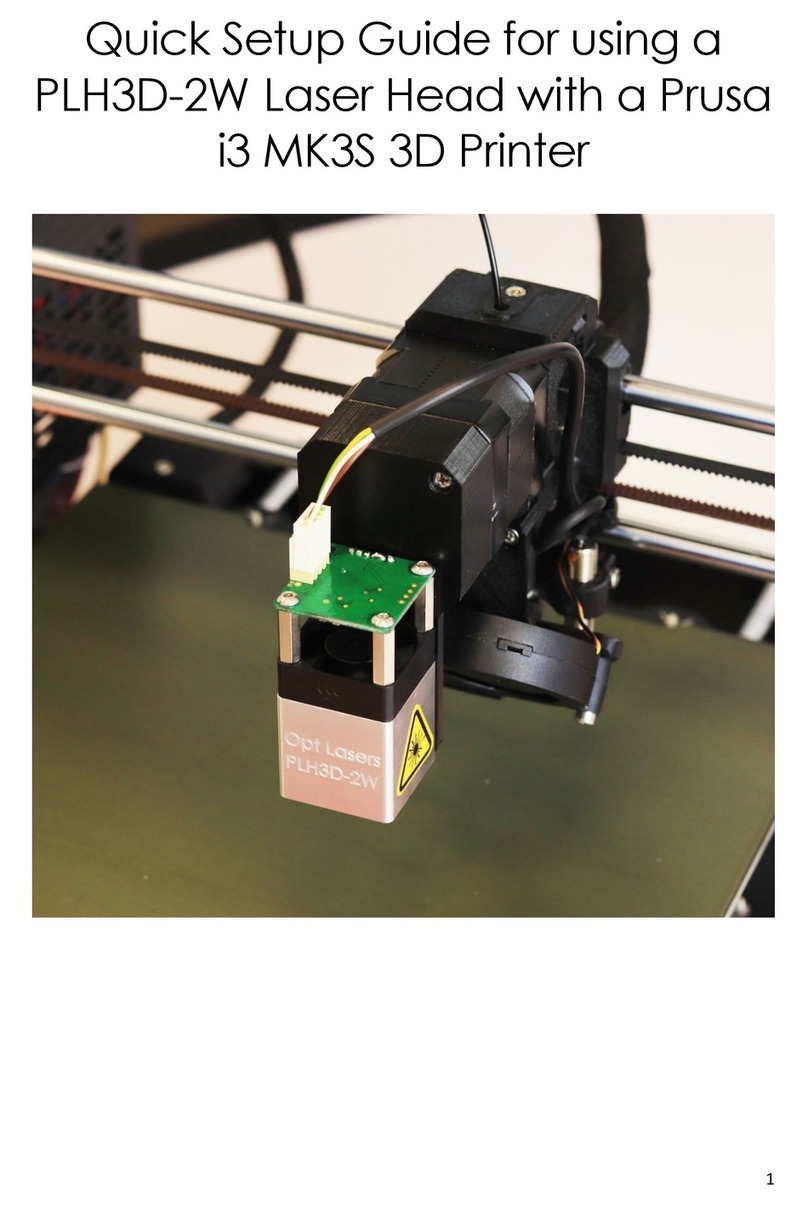5
Controls and Indicators
1. LASER HEAD TERMINAL BLOCK
Attach the laser head cable here.
2. EXTERNAL SWITCH TERMINAL BLOCK
Up to two external switches (e.g. limit switch, key switch, e-stop) that arm/disarm the laser head can be connected
to the PLH3D-CNC Adapter. When not using a switch, replace it with a jumper wire.
Opening any external switch disarms the laser head immediately.
Then, even if the switch has been closed again, the system will stay disarmed. The mode button must be pressed
to rearm the laser head.
3. EXTENSIONS TERMINAL BLOCK
Intended for future use.
4. POWER SUPPLY CONNECTOR
Plug in an external 15-24V DC power supply here. We strongly recommend using a dedicated power supply unit
exclusively for the PLH3D-CNC Adapter.
5. CONTROL TERMINAL BLOCK
Controlling inputs and outputs are attached here.
6. MODE BUTTON
a. Pressing the mode button once will arm the laser head. Doing so will cause the ARMED LED indicator to light up
showing the laser head is in the armed state; the fan in the laser head starts to work as well. To disarm the laser
head press and release the button again.
b. A test laser pulse can be generated in the armed state by pressing and holding the mode button for at least 1.5
seconds. An approximately one-second-long pulse at 100% power is then issued on the laser head control line. The
LASER LED lights up confirming the appearance of the pulse. A single pulse will be generated even if the button is
held for longer.
c. Holding the mode button while turning the power on activates the configuration mode where the “enable option”
may be viewed and/or changed. Details can be found in the section For Advanced Users.
7. LED STATUS INDICATORS
The POWER LED shows the presence of power and also signals supply errors.
The ARMED LED shows the arming state and also signals both disarming by an external switch and disconnecting
the laser head.
The LASER LED shows the presence of the laser head controlling signal (a steady one or a pulse-like). Note that
controlling the laser head is disabled in the disarmed state.
In configuration mode, the LEDs show the current “enable option”. Refer to section For Advanced Users.
8. KEY SWITCH
Turn the key switch clockwise to the upper position to switch the PLH3D-CNC Adapter on.
Turn the key switch counterclockwise to the left position to switch the PLH3D-CNC Adapter off.