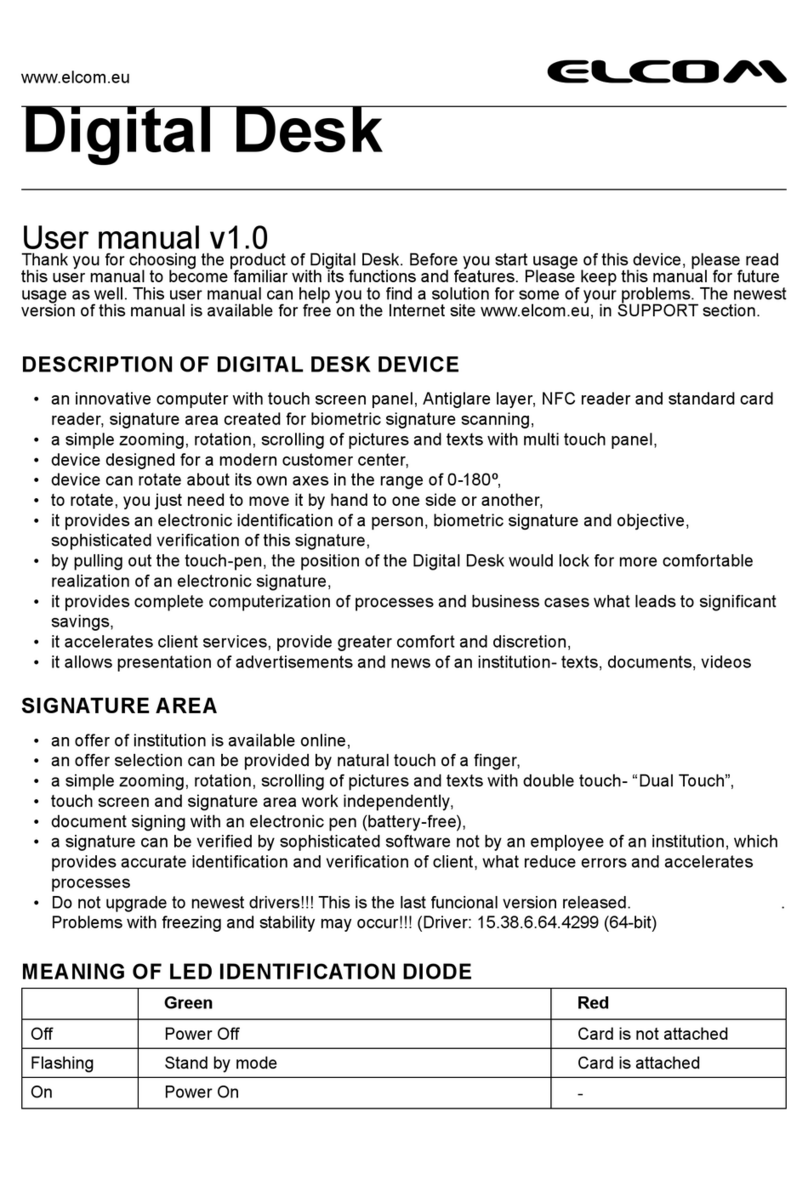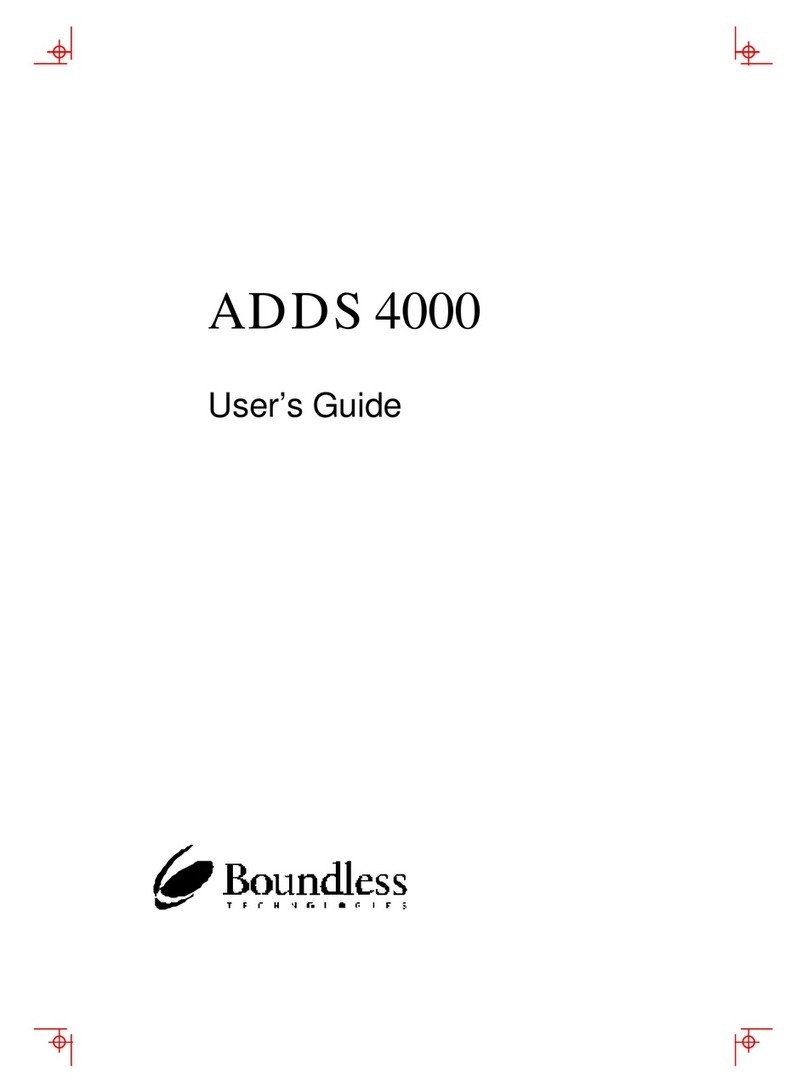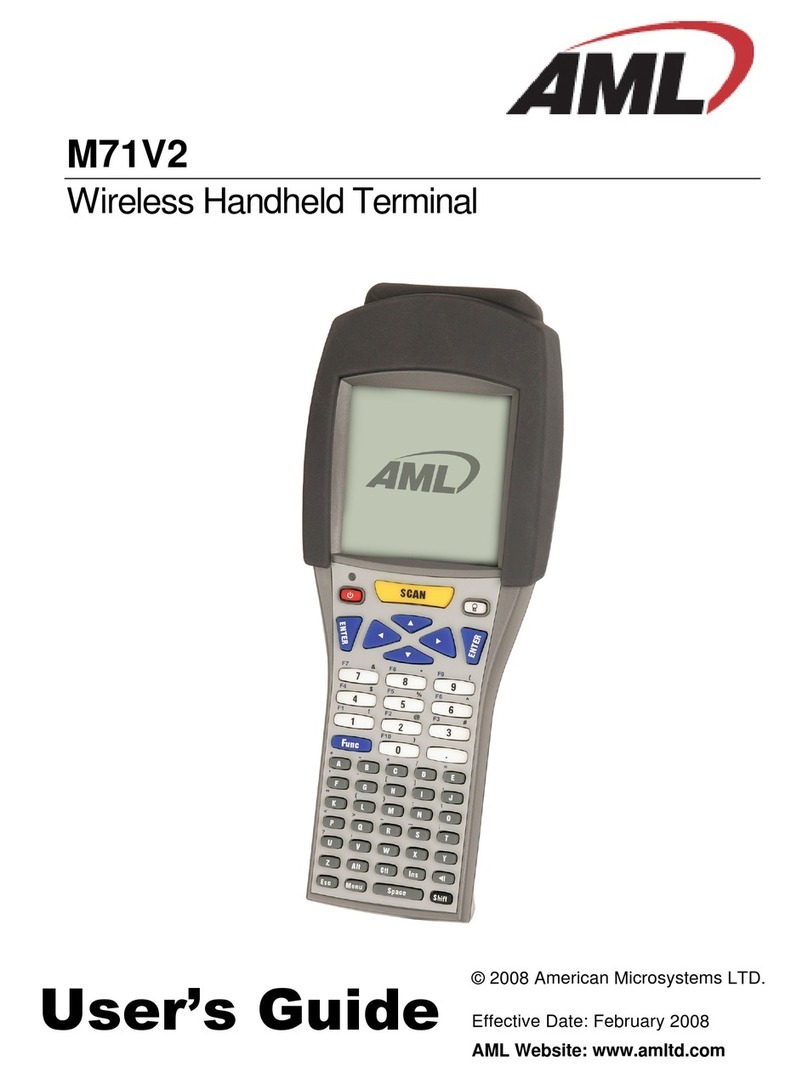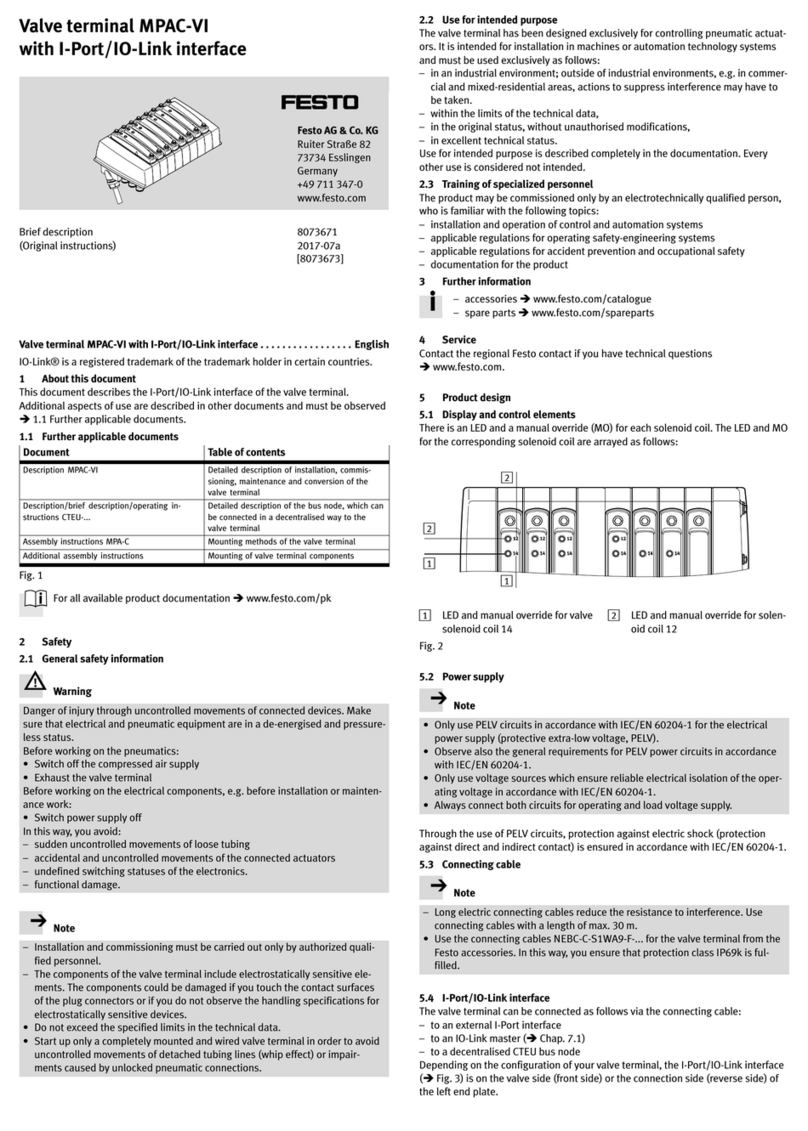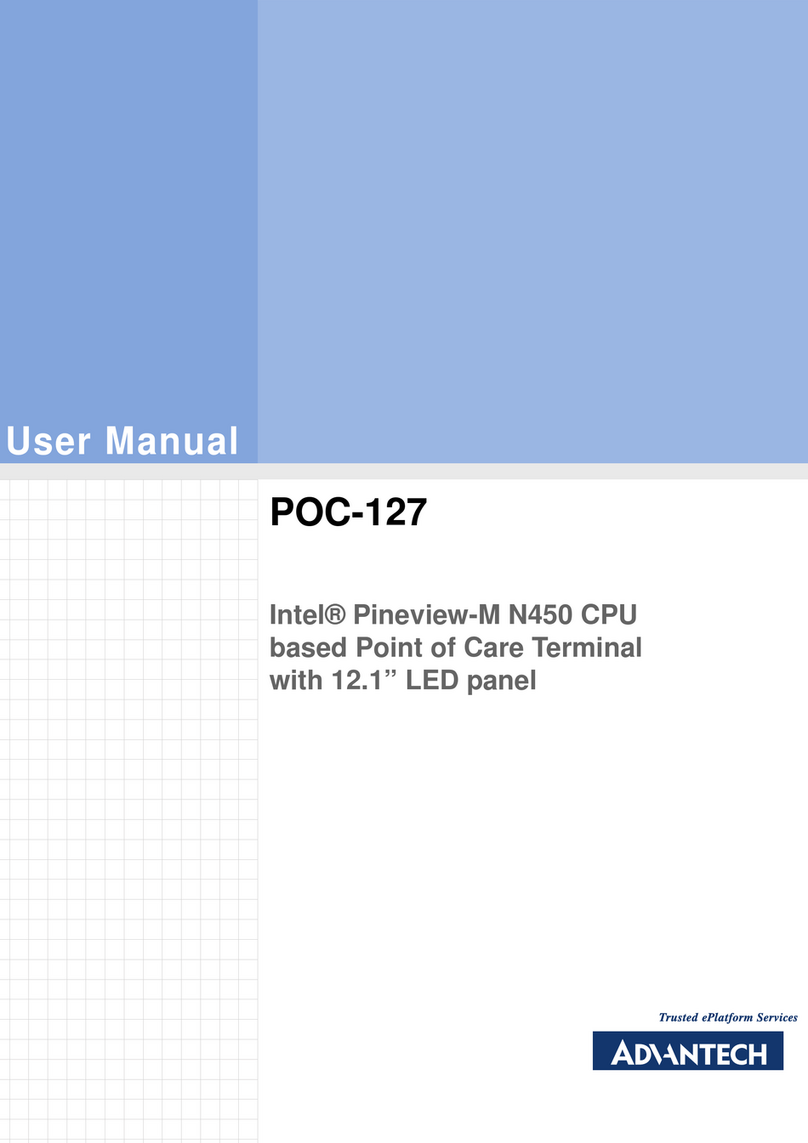IFLYTEK EasyTrans 800 User manual

User Manual
product description
Device Name: TD-LTE wireless data terminal
Device Model: easytrans 800
Appearance
Power button
·On: press and hold the power button for over 2 seconds to turn on the device
·Off: press and hold the power button for over 2 seconds to turn off the device
·Locking: press the power button when the screen is turned on to turn off and lock the
screen
·Unlocking: press the power button when the screen is turned off to turn on the screen and
prepare to unlock it
Foreign language input button
Press and hold the red button to input foreign language and Chinese translation will be
played after releasing the button.
Chinese input button
Press and hold the blue button to input Chinese and foreign language translation will be
played after releasing the button.
AIUI interaction button
Press and hold the AIUI button to input your instructions and interaction results will be

played after releasing the button.
Volume buttons
Press “+” to turn up the volume and press “-” to turn down the volume.
3.5mm earphone jack
Earphones and other audio devices of 3.5mm jack are supported.
SIM card slot
Insert a SIM card into the card slot.
SOS button
Press and hold the SOS button to contact our staff at the SOS platform. Then our staff will
provide help according to the user’s information and the user’s location.
Operation Manual
Setup Guide
The device will enter setup guide in the first boot phase. Users can read User Agreement,
switch system language, setup WIFI (skipped if the device has been connected to
a 4G network) and complete device legitimacy verification and system authorization.
Note:
·There are 3 main screens on the desktop and the first is translation screen. Users can go
to the next screen and enter desktop applications by swiping the screen.
·Users can go to the next menu by clicking the menu and go back to the previous page by
swiping the screen (from left to right).
Application Introduction
Multiple-language translation
On the translation screen (the main screen), press and hold the Chinese input button to
speak in Chinese and press and hold the foreign language input button to speak in foreign
languages. Translation results will be broadcasted and the source text and the translated
text will be displayed after releasing the button.
·Switch language: click the top left corner to enter language list and select languages.
·Recent records: swipe up on translation screen to enter histories and then swipe the page
to look up recent records.
·Replay: click the blue speaker icon on translation screen to play the translated text.
Note:
·Supports online translation between Chinese and English/ Japanese/Korean/French/Spanish.
·Supports offline translation between Chinese and English.
AIUI intelligent interaction
Press and hold AIUI interaction button on any page and speak your question or
instruction,and then AIUI intelligent interaction page will appear automatically to display
recognized text and returned results.Press and hold the AIUI interaction button again to
continue chat function.AIUI intelligent interaction supports search of weather, stock,time,
encyclopedia and arithmetic. For example, if you ask“how’s the weather like in Hefei”,
the device will broadcast Hefei’s weather, temperature and wind force scale.Furthermore,
AIUI intelligent interaction also supportslanguage switch, volume and brightness adjustment,
turningon a function or opening an application through voicecontrol. For example, if you ask
“switch to Chinese-English translation”, the device will
jump to the translation screen and switch to CN-EN translation. Note: this function only
supports Chinese.
Exit AIUI intelligent interaction
·Click the top left corner to return;

·Automatic exit if there’s no operation for 5s.
Image translation
Enter image translation through clicking image translation application or pressing and
holding the AIUI interaction button and speak “image translation”. Press the AIUI button
to take a photo of the text and then translation results will be displayed. Press the AIUI
button again to take another photo.
Note:
·Image translation only supports translation from English to Chinese now. Translations for
other languages will be upgraded in the future.
·Please make sure that the photo is clear.
Language study
Enter language study through clicking language study application or pressing and holding the
AIUI interaction button and speak “language study ”.Enter “Situational dialogue ”and
select the sentences you ’d like to learn. Then the device will broadcast the English
sentence automatically. Press and hold the AIUI interaction button while reading the
sentence and the device will record your reading and give you a mark on this sentence. You
can check the details of the
mark and play the recording. You can also record your reading for multiple times.Enter
“Dictionary”and enter the words you want to look up.
Human translation
Enter human translation through clicking human translation application or pressing and
holding the AIUI interaction button and speak “human translation”. Use your mobile to scan
the QR code to enter the login page. After login, the device will display the account
balance and functional buttons. Select language and click “call ”button, then you will
connect to human translation service.
SOS emergency contact
Press and hold the SOS button on the back. For the indicator lights, constant white
indicates that the translator is calling out; constant green indicates that you have been
connected to our staff at the emergency contact platform and they will contact your
emergency contact person (your device is in mute mode by default and you can press the
volume “+”button to start communication with the staff); and blinking white returning to
the original status indicates that the call failed. End the call: press and hold the SOS
button again to end the call.
Note: if the indicator lights have been in constant white for a long time, it indicates that
the staff is busy now.
iFLYTEK roaming
Enter iFLYTEK roaming through clicking iFLYTEK roaming application or pressing and holding
the AIUI interaction button and speak “iFLYTEK roaming”. In “Data store”, you can choose
corresponding country and purchase packages according to your requirements. WeChat and
Alipay are supported as payment methods. You can check the details of your package in “My
package ”. When you arrive at the destination, start using corresponding package and then
the device will be connected to the Internet automatically. The duration of use starts from
the first successful network connection.
Note:
·The package can be refunded within 30 days from the day of purchase if it has not been
used.
·You should first use your package within 30 days from the day of purchase; otherwise the
package will expire and cannot be refunded.
·Each device can collect 100M data for free (valid for 24h). You can choose corresponding

country.
Internet Setting:
·Enter WLAN setting through clicking WLAN application
on the desktop or pressing and holding the AIUI interaction button and speak “WLAN”. WLAN
is off by default. After WLAN is turned on, select the WIFI in the list and enter the
password. The device can access the Internet when it shows that it is connected.
By clicking “i”on the right of the WIFI that the device is connected to, you can check
the information of the WIFI and disconnect the device.
·Enter hotspot setting through clicking hotspot setting application on the desktop or
pressing and holding the AIUI interaction button and speak “hotspot setting ”. This
function enables the translator to share its own mobile network as a hotspot with other
devices.
In order to build a hotspot, you need to ensure that the translator has been connected to a
mobile network, e.g., 4G.
System Setting
Click Settings on the desktop to enter system setting.
About XiaoYi
It displays information about the device itself, such as the device ’s QR code, name,
version of the hardware and software, storage space, legal information and factory data
reset.
Airplane mode
It is off by default.
Bluetooth
It is off by default. The device can discover nearby Bluetooth devices and choose devices to
pair with when Bluetooth is on. Sounds
It includes speech rate (moderate by default), volume (50% by default) and play voice
(female by default).
Screen Setting
It includes locking time, brightness and lock screen password.
Time and Language
It includes network time synchronization (it is on by default; user-defined system time is
enabled after it is off), time zone and system language.
Privacy
Location service is off by default. Users can use services related to location such as
emergency contact when it is turned on.
Safety, Operation and Support
Important Safety Information [Warning]
By not following these safety instructions, it may cause fire, electric shocks, and injuries
or may damage the translation machine or other properties. Please read all the following
safety instructions before using the translation machine.
Battery
The battery of the translation machine can only be changed by iFLYTEK or the authorized
vendors by iFLYTEK. Do not change the battery privately.
Operation
This product is made of metal and plastic. There are sensitive electronic components inside.
Throwing, burning, impaling and squeezing of the machine, or contacting with liquid may

cause damage to the machine.
Maintenance
Do not disassemble the translation machine or try to repair it privately as it may cause
damages to the machine or personal injuries. If damage, breakdown or contacting with liquid
happens, please contact the after-sales service department.
Distraction
Under some circumstances, the translation machine may distract you, which may cause injuries
(For example, do not use the translation machine while driving). Please follow the rules of
banning or restrictions of mobile phones and earphones usage.
Using Environment
Avoid using the translation machine in too high or too low temperature. Avoid long time
exposal to strong sunlight or damp environment. Do not sleep on the device or power adapter
when connected to power, and do not put it under a blanket, a pillow or your body. While
using or charging the translation machine, please use the machine and the power adapter in a
well-ventilated area.
Volume
Do not use high volume for a long time to prevent hearing loss.
USB
The product shall only be connected to a USB interface of version USB2.0
Charging
5V--1.5A
To charge the translation machine, please use the attached cable and power adapter or
standard power adapter that meets the national 3c certificate. Please contact the power
adapter and cable manufacturer to check whether your power adapter meets these standards.
Important Processing Information
If the translation machine comes into contact with any contaminants that may cause stains,
like dirt, ink, cosmetics detergent, please clean it immediately. Before you clean it,
finish the following steps first:
•Unplug all cables and turn off the translation machine (press the turn off button for over
2 seconds).
•Use soft wiping cloth that is not fluffy
•Avoid dampness
•Do not use cleansers or compressed air.
The front and back cover plate of the translation machine
are made of plastic and are coated with oleophobic layer that is fingerprint proof. Under
normal usage, this coating may be abrased over time. Cleansers and corrosive materials may
further weaken its function and may scratch the plastic.
When using the plug, port or button, do not insert the plug into the port forcibly or press
the button too hard, because it may cause damage to the plug, port or button. This kind of
damage is not included in the repair guarantees. If the plug cannot be easily inserted to
the port, it means that they are not matched. Please check if there is a barrier and make
sure the plug is matched with the port, also the direction of the plug corresponds to the
direction of the port.
It is a normal phenomenon that the USB will change color under normal usage. Dust, debris
and exposure to moisture may also cause color change. If the data cable or the USB generate
heat while using, or the translation machine cannot be charged or synchronized, please
disconnect them from the computer or the power adapter, and use soft dry cloth that is not
fluffy to clean the USB. Do not use liquid or cleansers to clean it.
Operation Temperature
The translation machine works better in environment with temperature between -10 degree
centigrade and 50 degree centigrade. If the working temperature is out of this range, the

translation machine may be damaged, and it will shorten the battery life. Avoid putting the
translation machine in environment with high temperature and big humidity differences. It is
normal that the translation machine will generate heat while using it and charging the
battery.
[Attention]
If the temperature is too high, you may not be able to use the translation machine. If
the translation machine cannot adjust its inner temperature, it will turn into deep
sleep mode until it is cooled. Move the translation machine to a cooler place and avoid
direct sunlight, wait for a few minutes and then try to us
has to turn off the 5GHz WiFi in outdoor environment
Avoid useing in a closed, humid, corrosive atmosphere indoor environment
After-Sales Service
Website: http://fanyi.xunfei.cn
Customer service hotline: 400-019-9199
Address: No. 666, West Wangjiang Road, Hefei City, China
RF information
Network: GSM850MHz GSM900MHz Maximum FACH Power:32.1dBm
GSM1800MHz, GSM1900MHz Maximum FACH Power:29dBm
WCDMA Band 1/2/3/4/5/8 21.54dBm
CDMA2000 1X/EVDO BC0/BC1 Maximum FACH Power:23dBm
TDD-LTE:B41(2545MHz-2655MHz)
FDD LTE:Band 2/3/4/5/8/12/13/17/25/26/66 Maximum FACH Power:23dBm
RF distance:Body(5mm)
WIFI2412MHz-2472MHZ Maximum FACH Power:20dBm
5.15GHz-5.25GHZ Maximum FACH Power:14dBm
BT 2402MHz-2480MHZ Maximum FACH Power:20dBm

EU Declaration of Conformity (DoC)
Hereby we,
Name of manufacturer:
IFLYTEK CO.,LTD.
Address:
National Intelligent Speech High-tech Industrialization Base, No.
666, Wangjiang Road West
Zip code & City:
Hefei City
Country:
China
Telephone number:
18019939577
declare that this DoC is issued under our sole responsibility and that this product:
Product description:
TD-LTE Wireless Data Terminal
Type designation(s):
easytrans 800
Trademark:
iFLYTEK
Batch / Serial number:
Object of the declaration (further identification of the radio equipment allowing
traceability; it may include a color image for the identification of the radio equipment):
……[
]…
…
is in conformity with the relevant Union harmonization legislation:
Radio Equipment directive: 2014 / 53 / EU
and other Union harmonization legislation where applicable:
with reference to the following standards applied:
EN 60950-1:2006+A11:2009+A1:2010+A12:2011+A2:2013
EN 50566:2017
EN 50663:2017
EN 62209-2:2010
EN 62479:2010

Draft EN 301 489-1 V2.2.0
Draft EN 301 489-17 V3.2.0
Draft EN 301 489-52 V1.1.0
Draft EN 301 489-19 V2.1.0
EN 301 511 V12.5.1
EN 301 908-1 V11.1.1
EN 301 908-2 V11.1.2
EN 301 908-13 V11.1.2
EN 300 328 V2.1.1
EN 303 413 V1.1.1
EN 301 893 V2.1.1
EN 300 440 V2.2.0
The Notified Body Telefication B.V., with Notified Body number 0560 performed:
[choose applicable Modules: B+C or H ]
Where applicable:
The issued EU-type examination certificate: [note certificate number]
Description of accessories and components, including software, which allow the radio
equipment to operate as intended and covered by the DoC:
.………………………………………………………………………………………………………
…
Signed for and on behalf of:
_________________________
______________________________
Place and date of issue Name, Function, signature

Information Table for the Product’s RoHS Certification
Name and Content of Hazardous Substances in the Product
Part Name
Lead
Mercury
Cadmium
Hexavalent
chromium
PBB
PBDE
Circuit
board
o
o
o
o
o
o
Metal shell
o
o
o
o
o
o
SIM card
slot
o
o
o
o
o
o
Metal
connector
o
o
o
o
o
o
Antenna
o
o
o
o
o
o
o: hazardous content in all the homogeneous materials of the part falls below the standard
threshold of GB/T 26572-2011.
X: The hazardous content of at least one material is above the relevant standard threshold
of the GB/T26572-2011, with no alternatives currently available in the industry to meet the
EU ROHS environmental directives.
Table of contents