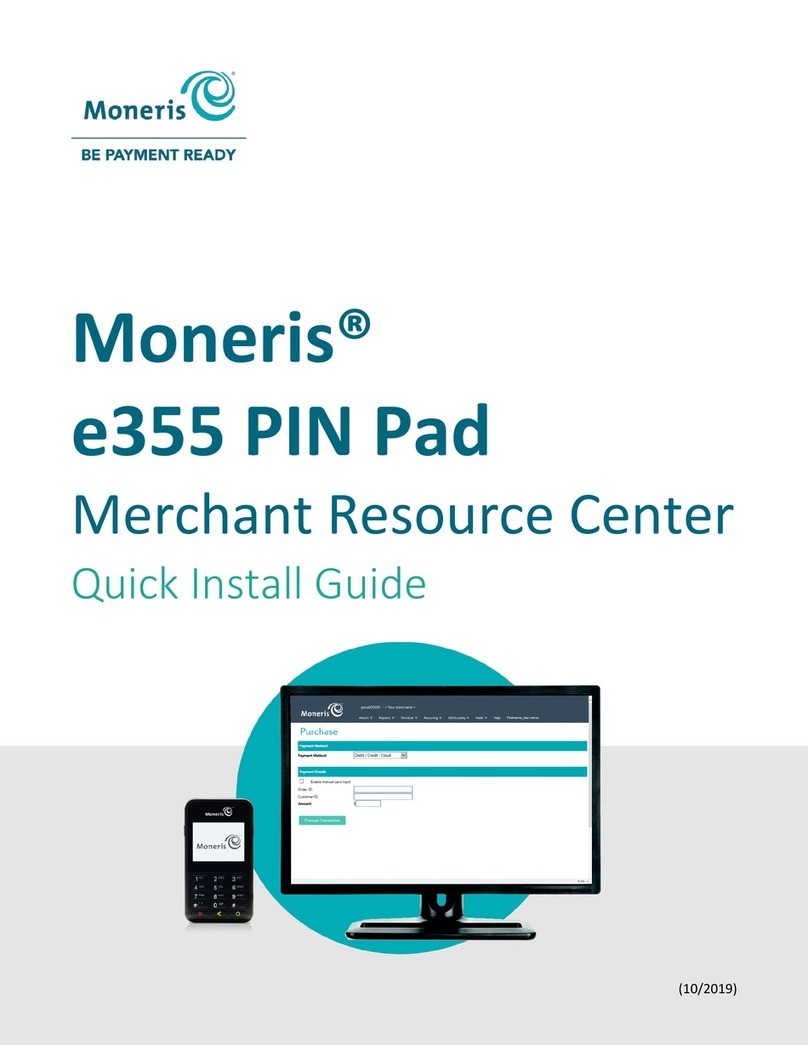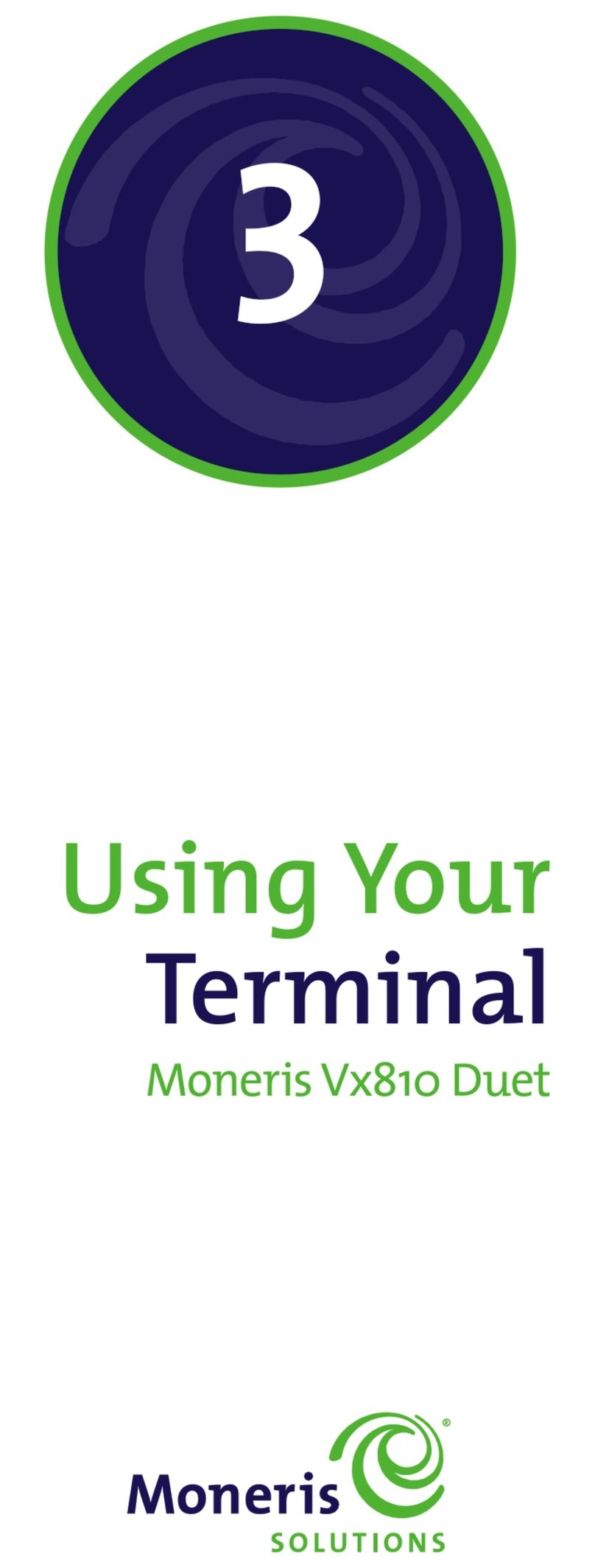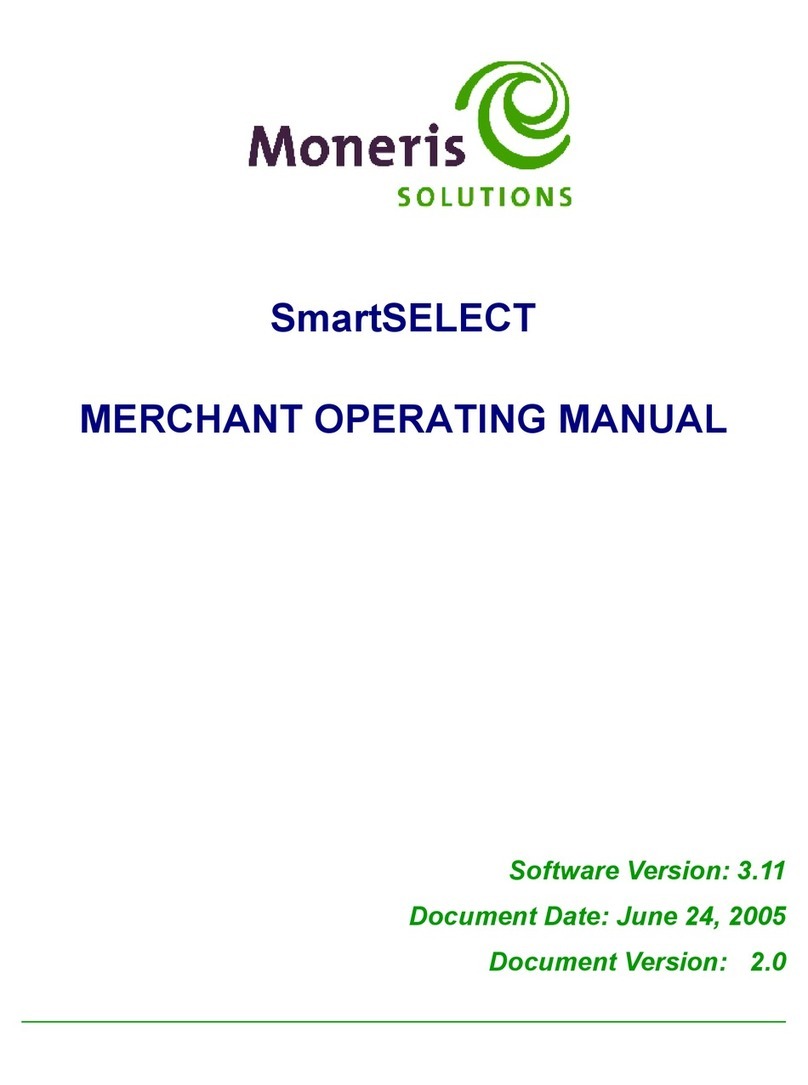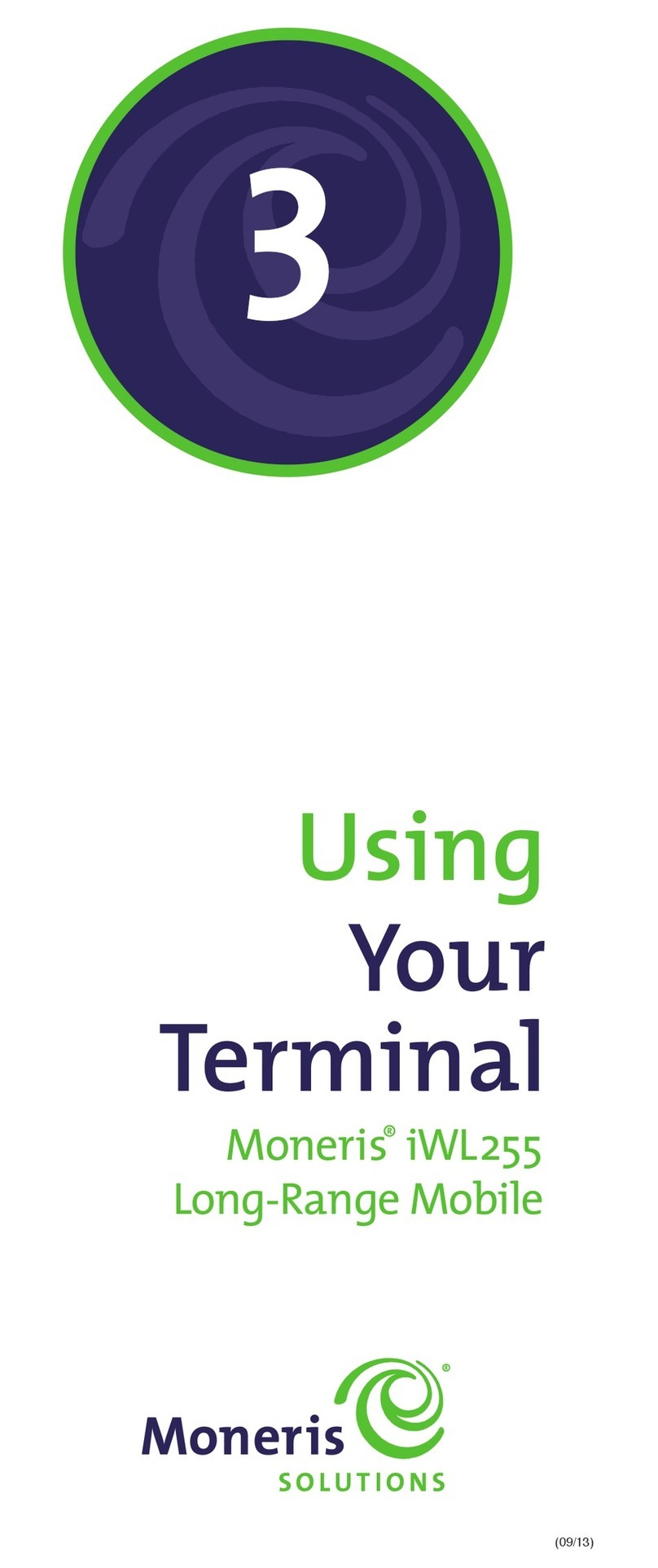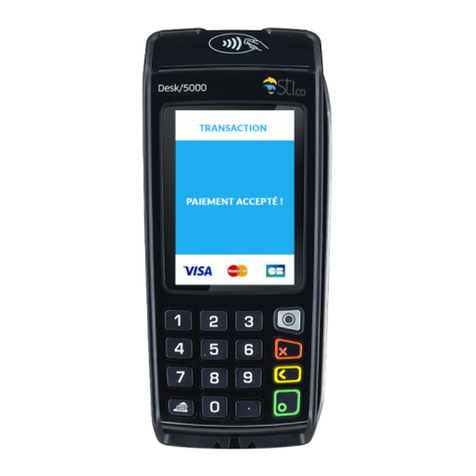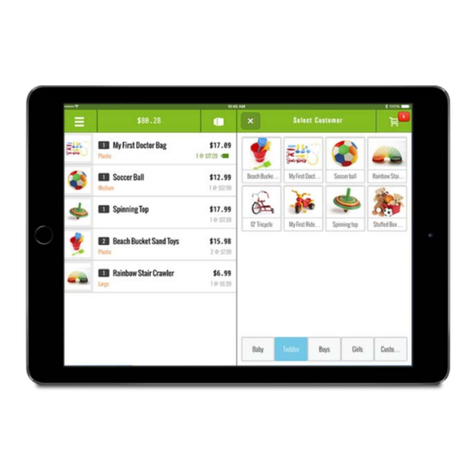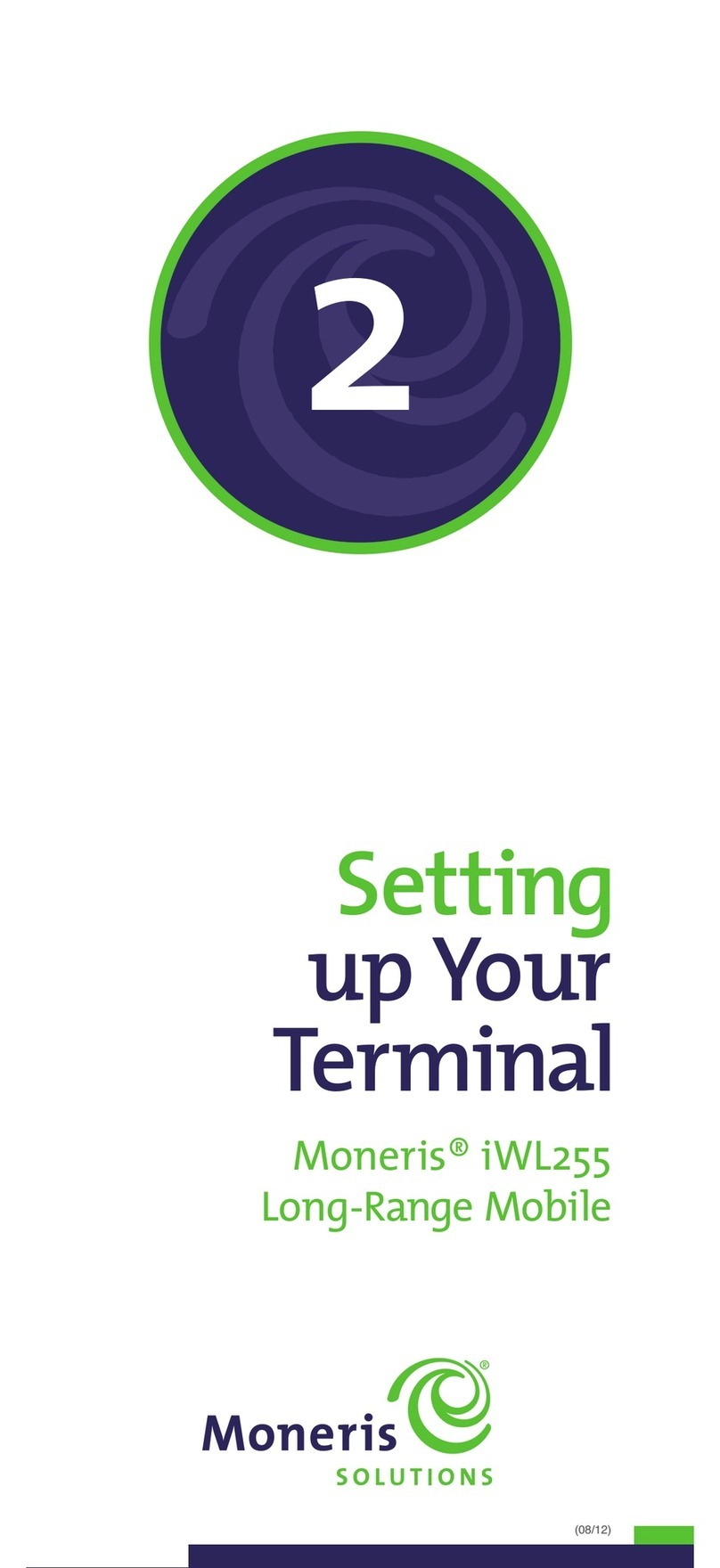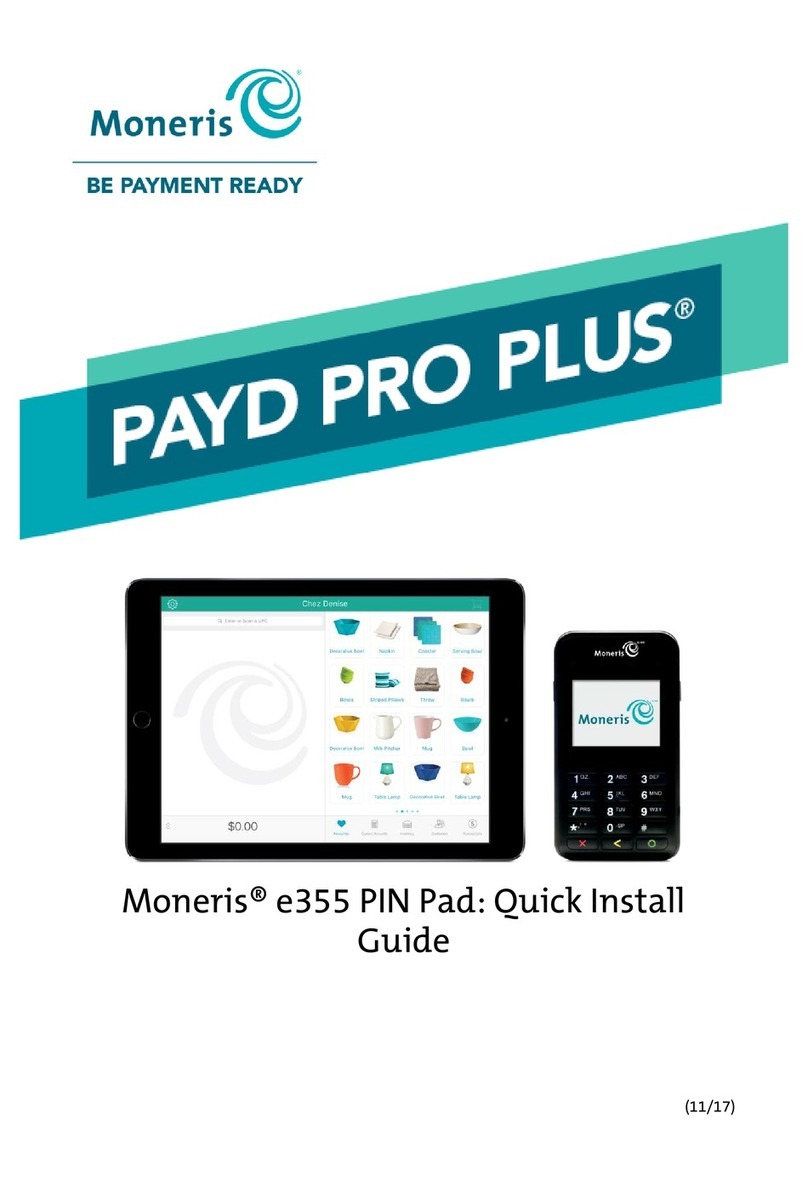6
4. Insert card (if chip card), or swipe card, or manually
key in the card number.
5. Key in the amount, press OK, then follow the prompts.
Refer to the Merchant prompts table (see page 8).
6. Process receipts (see page 10).
Note: When the final amount of the purchase is
known, you must perform a Pre-Auth Completion
(see below) for the final amount using the same
card number.
Pre-Auth Completion
Used to finish a Pre-Authorization once the final
amount is known.
IMPORTANT: The Completion must be performed
on the same terminal using the same card as the
Pre-Authorization.
1. Make sure the terminal is at either the “MAIN MENU”
or idle “SWIPE / INSERT CARD” screen. Press the
“CANCEL” at any screen to return to the MAIN MENU.
2. From the MAIN MENU screen:
a) Scroll to FINANCIAL and press OK, or just press 1.
Or from idle “SWIPE / INSERT CARD” screen:
b) Press to select “Fn” for FINANCIAL.
3. Scroll to COMPLETION and press OK, or just press 6.
4. Key in the invoice number of the Pre-Auth to be
completed and press OK.
5. Verify the correct Pre-Auth was selected or use PREV
and/or NEXT to search for the correct transaction,
then enter the completion amount and press OK.
6. Follow the subsequent prompts. Refer to the
Merchant prompts table (see page 8).
7. Process receipts (see page 10).
Refund
Credits a customer’s account for a previous purchase.
1. Make sure the terminal is at either the “MAIN MENU”
or idle “SWIPE / INSERT CARD” screen. Press the
“CANCEL” at any screen to return to the MAIN MENU.
2. From the MAIN MENU screen:
a) Scroll to FINANCIAL and press OK, or just press 1.
Or from idle “SWIPE / INSERT CARD” screen:
b) Press to select “Fn” for FINANCIAL.
3. Scroll to REFUND and press OK, or just press 2.
4. Key in the password and press OK.
5. Insert card (if chip card), or swipe card, or manually
key in the card number.